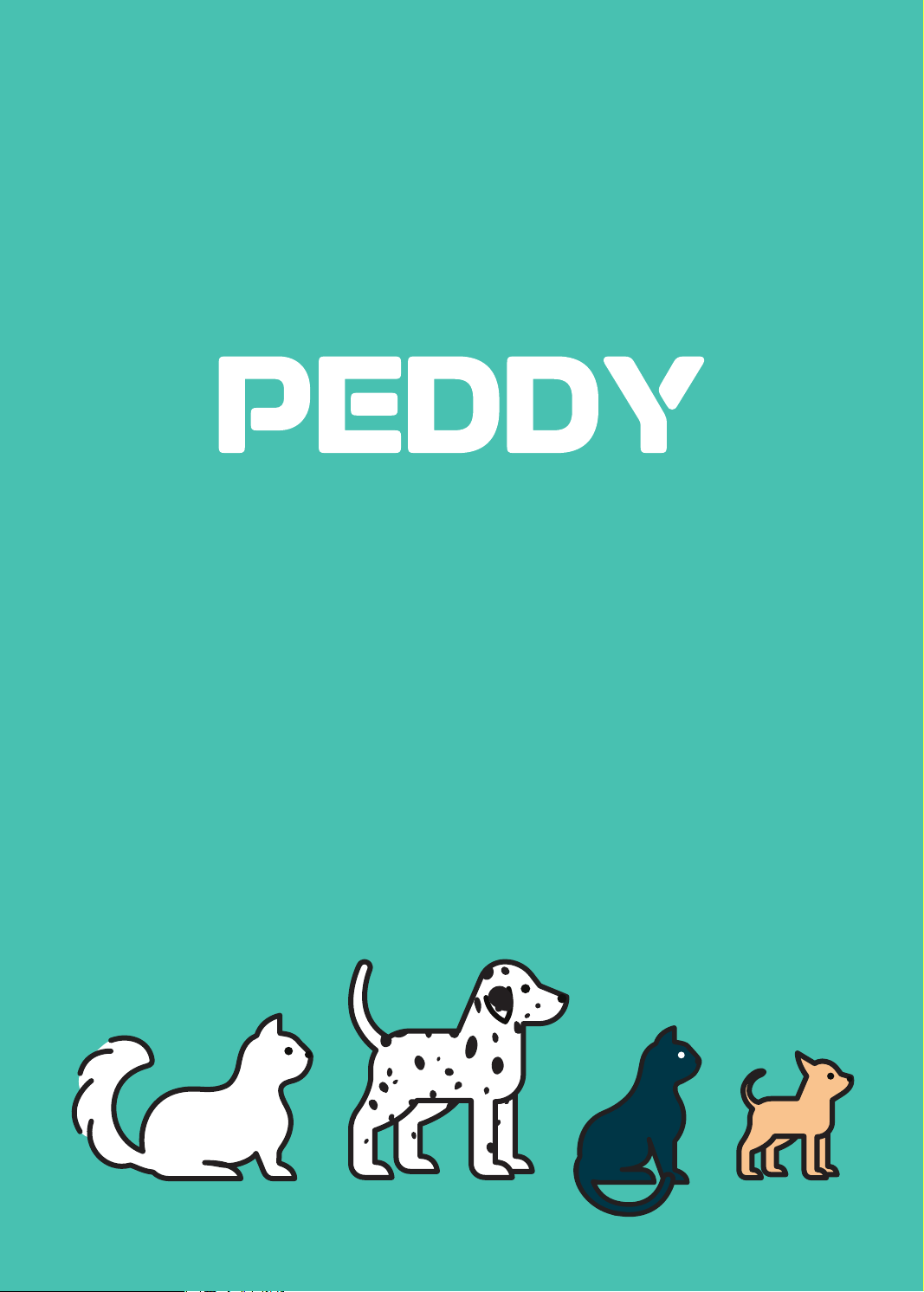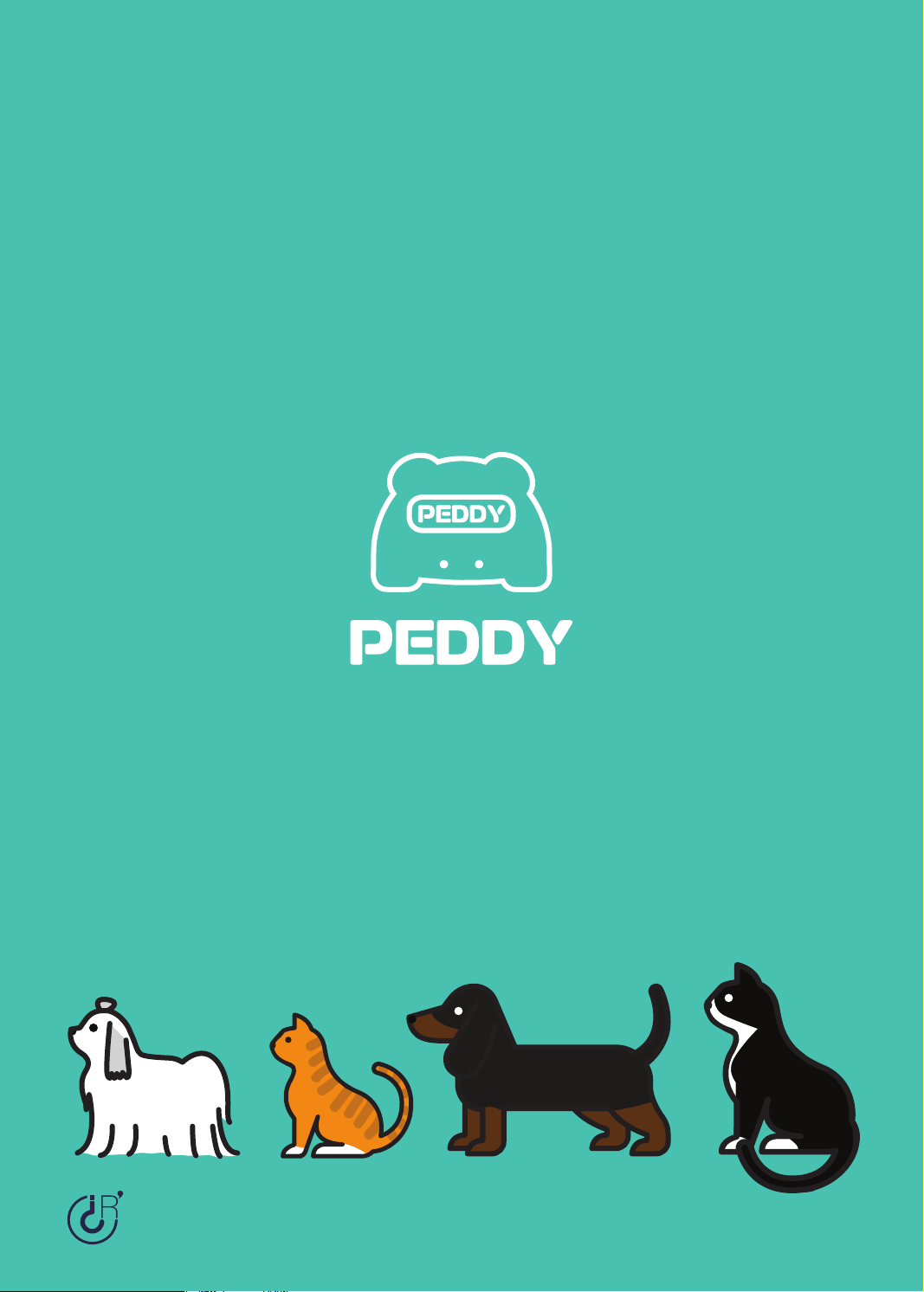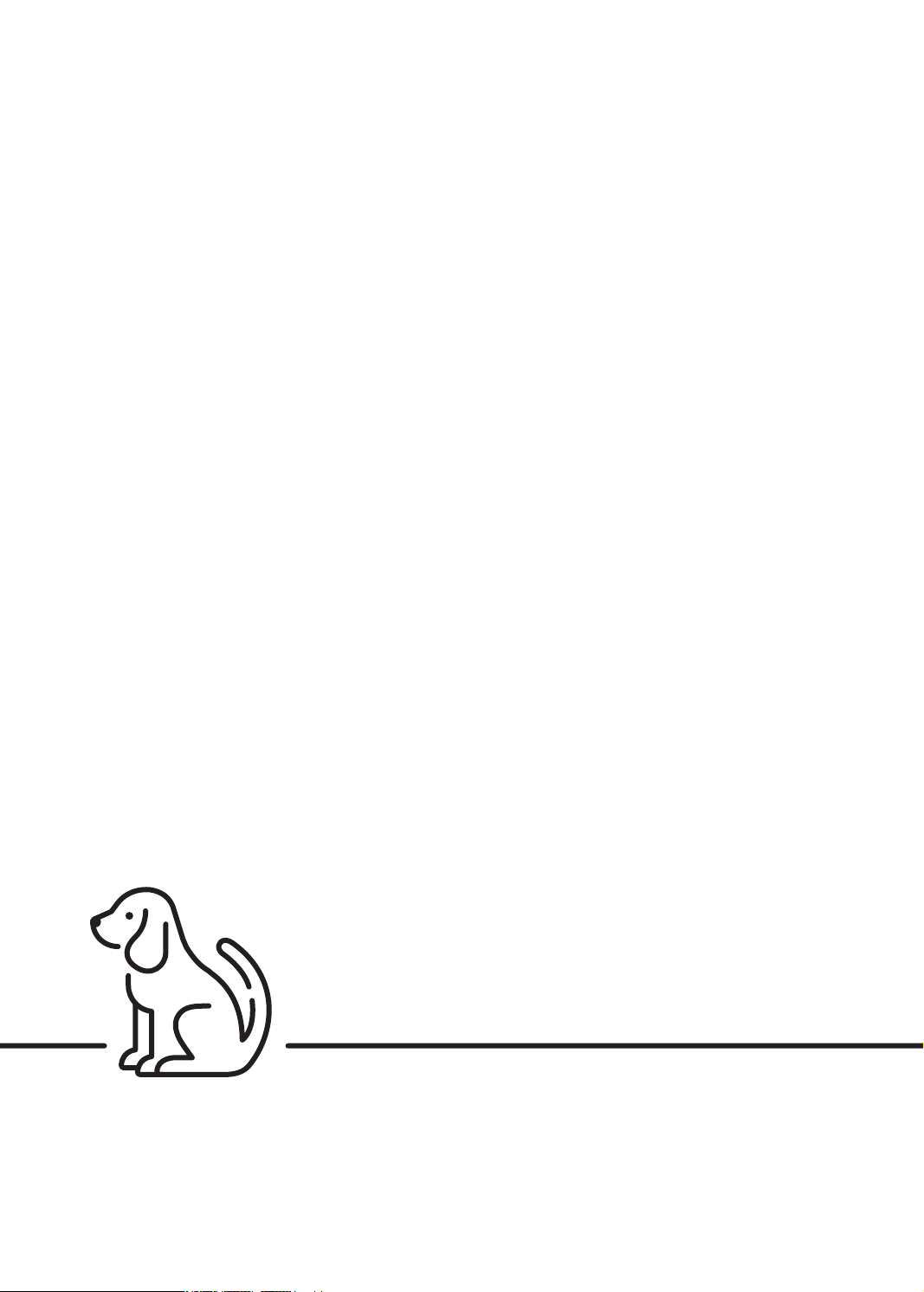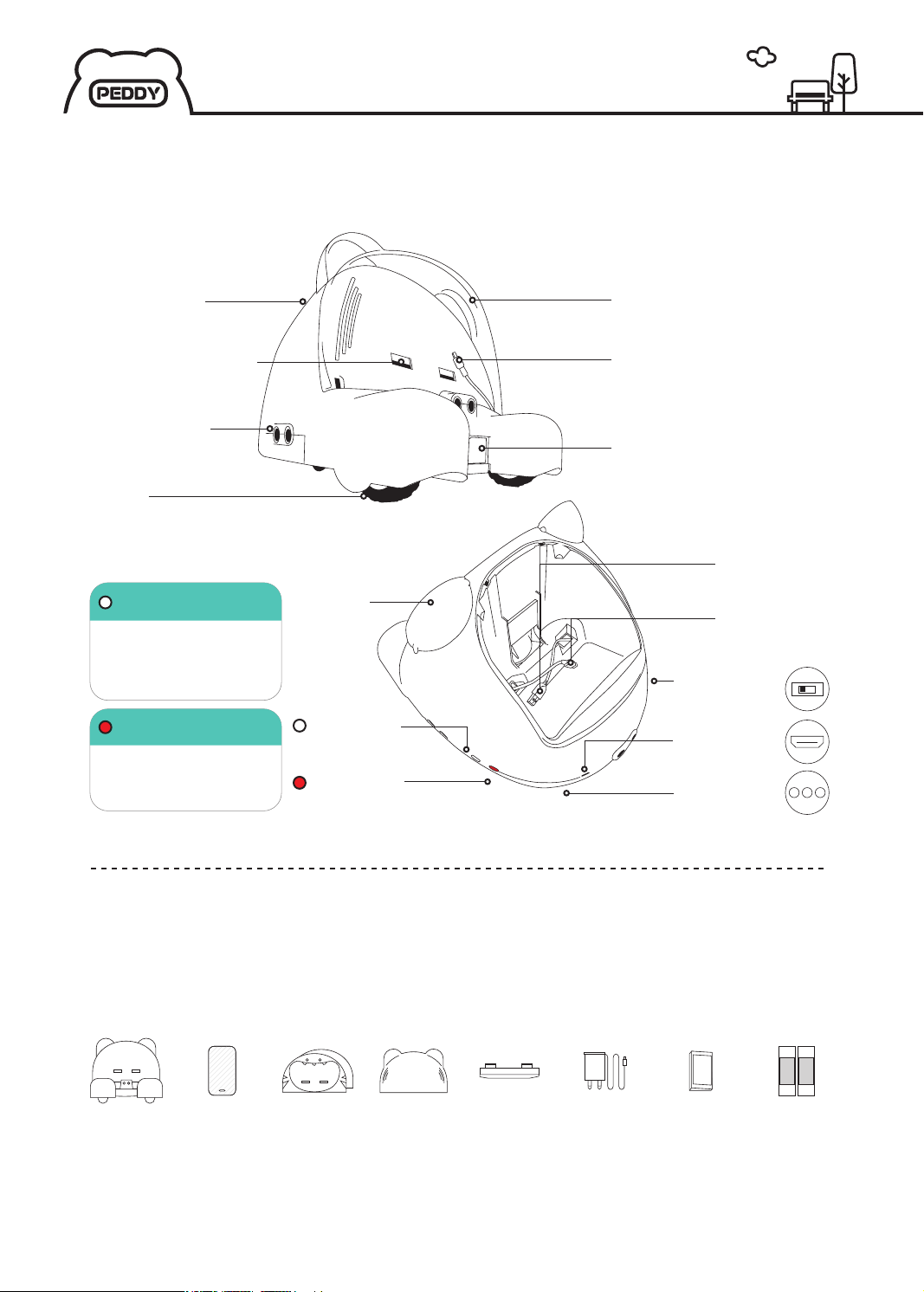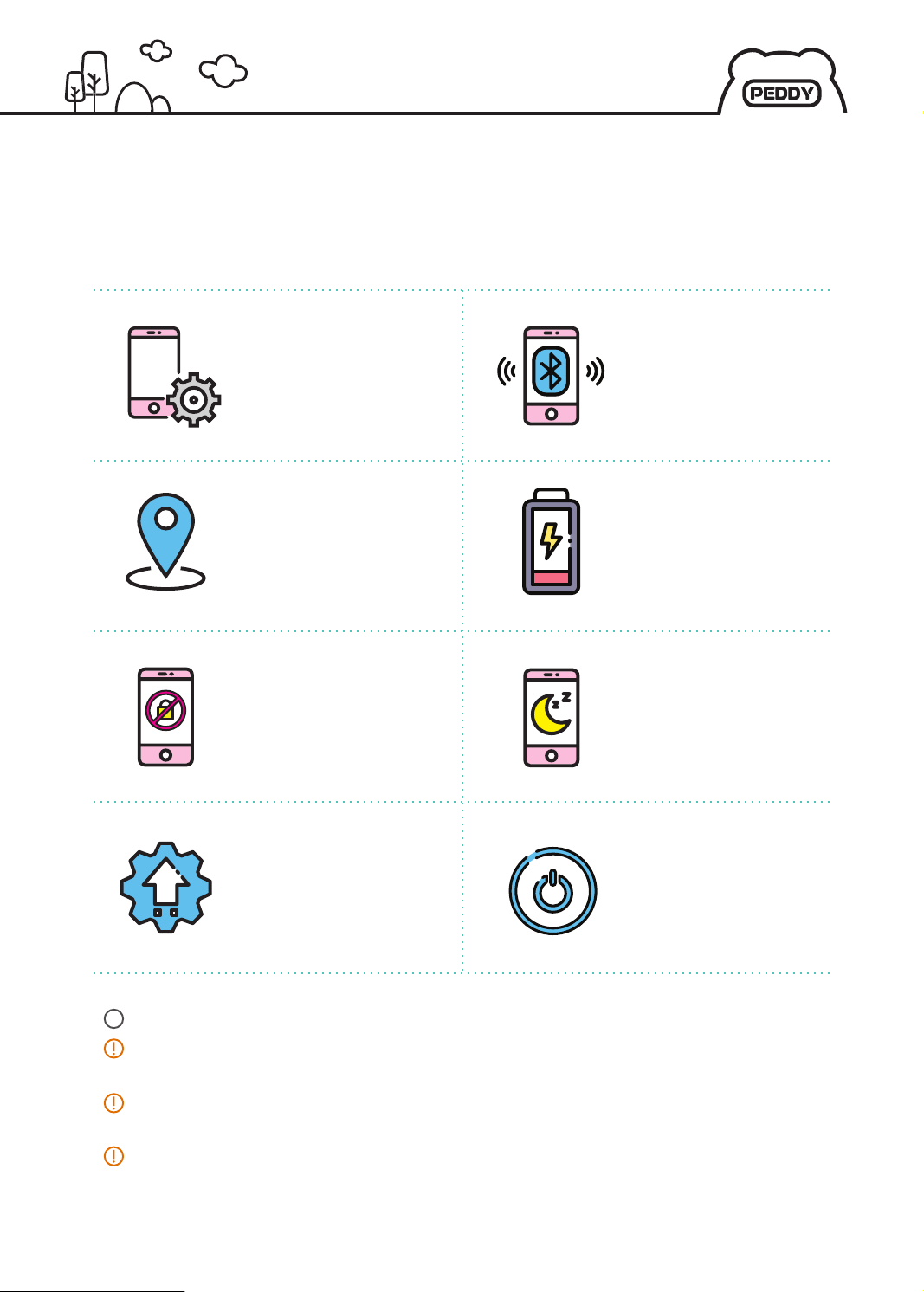For seamless use, check the following contents.
Check Before Use
IOS isn't supported in host phones (only Android), and for user phones Android and
iPhone 6 and higher (from iOS 11) are compatible.
Right after the factory reset, the bluetooth connection may not work smoothly because
of the update of the basic applications. Please use it after done.
For seamless use, please create and use a new Google account in host phone.
Periodically reboot the host phone connected to PEDDY.
”
Before using PEDDY for the
first time, it is recommended
that the host phone and
auxillary battery are fully
charged.
Set Host phone lock method
to 'none'.
(settings - lock screen -
screen lock method - none)
Set the automatic screen
turn-off time to minimum.
This can increase battery
efficiency and allows for
better experience.
For seamless use, automatic
updates for the host phone
app are recommended.
Reboot the host phone
before use if it hasn't been
used in a long time.
Factory reset is
recommended before
using host phone.
A separate smartphone
with bluetooth is
required for use.
When registering host phone,
turn on bluetooth and
location settings for
connection with PEDDY.
Check Before Use 5