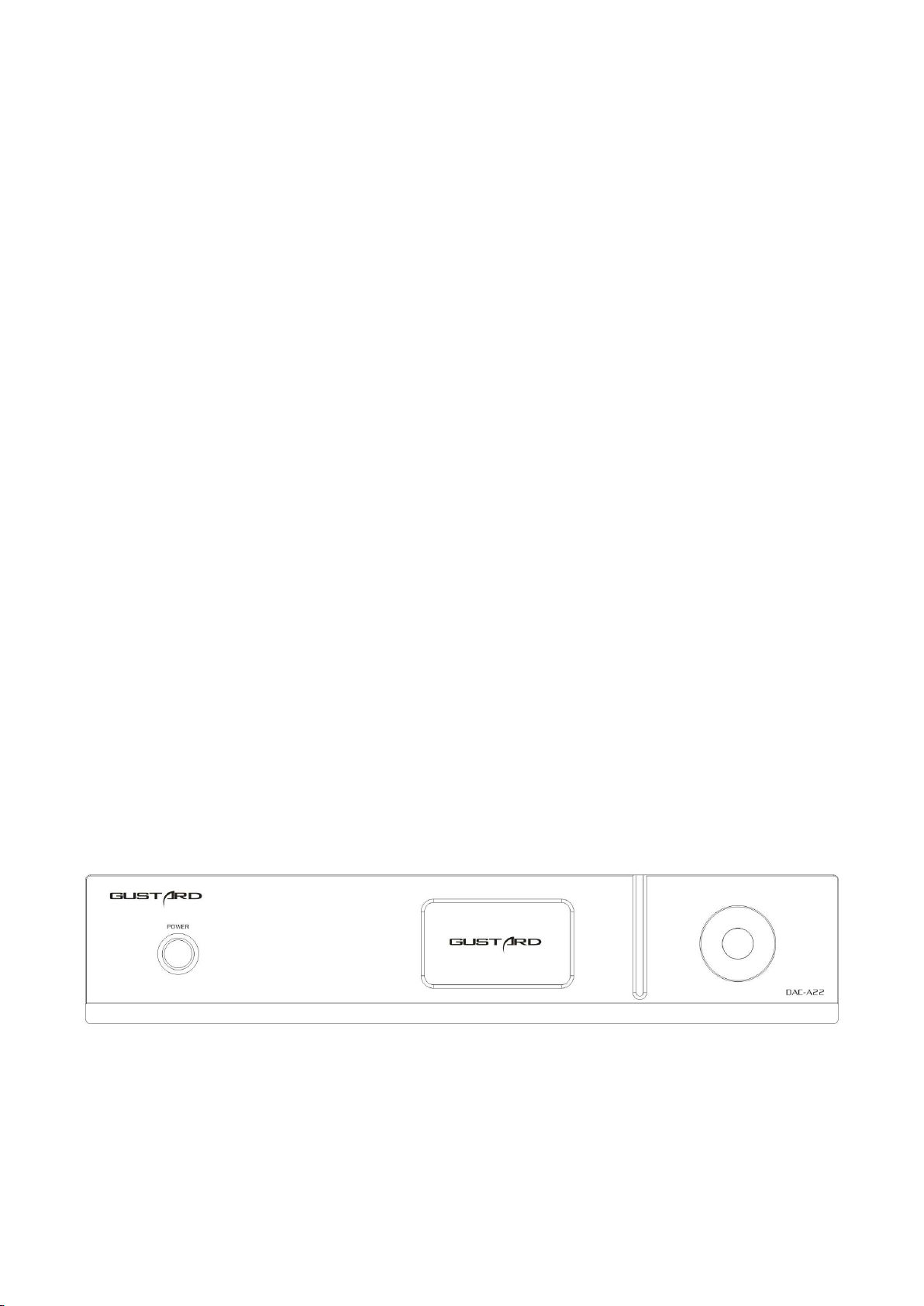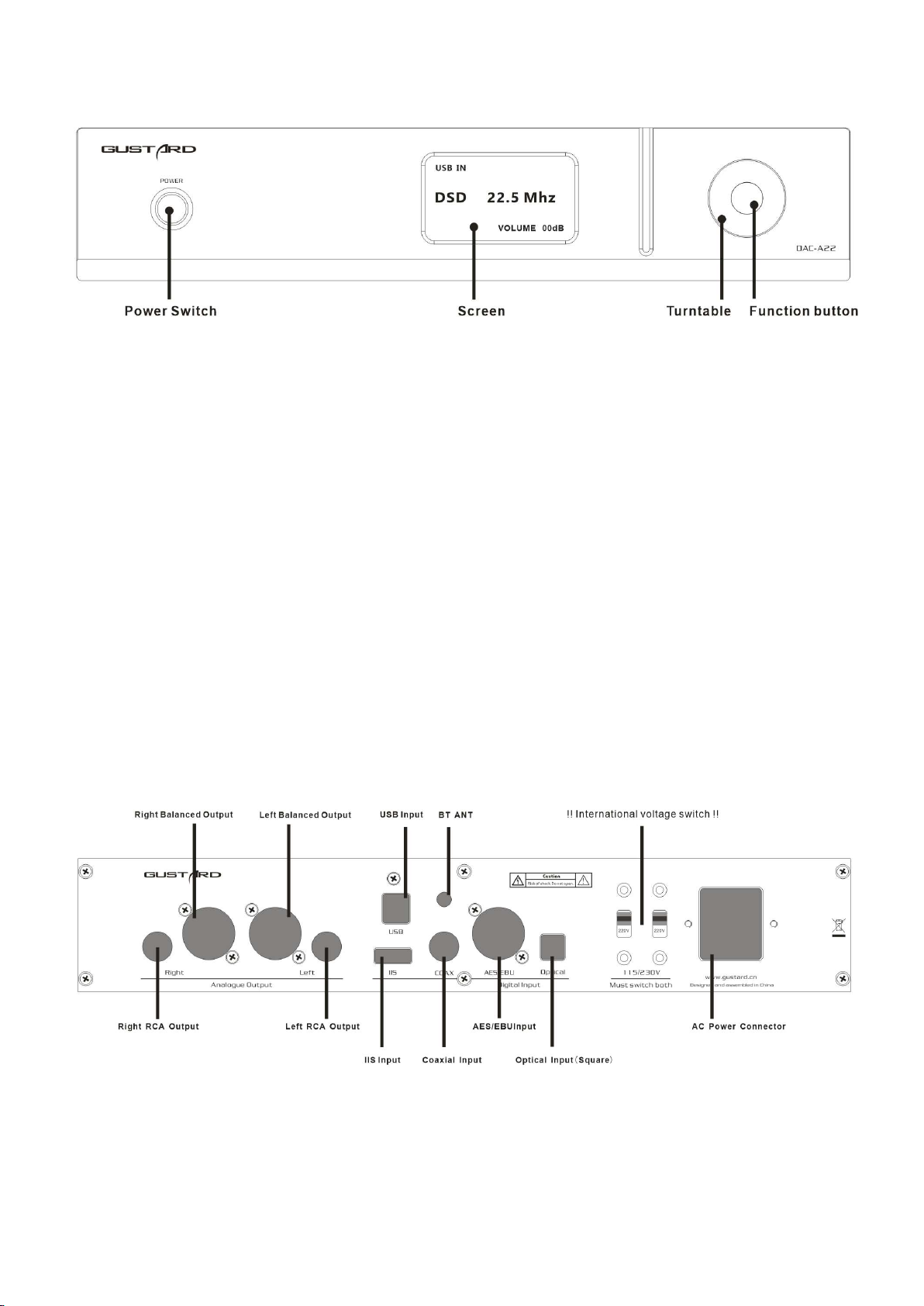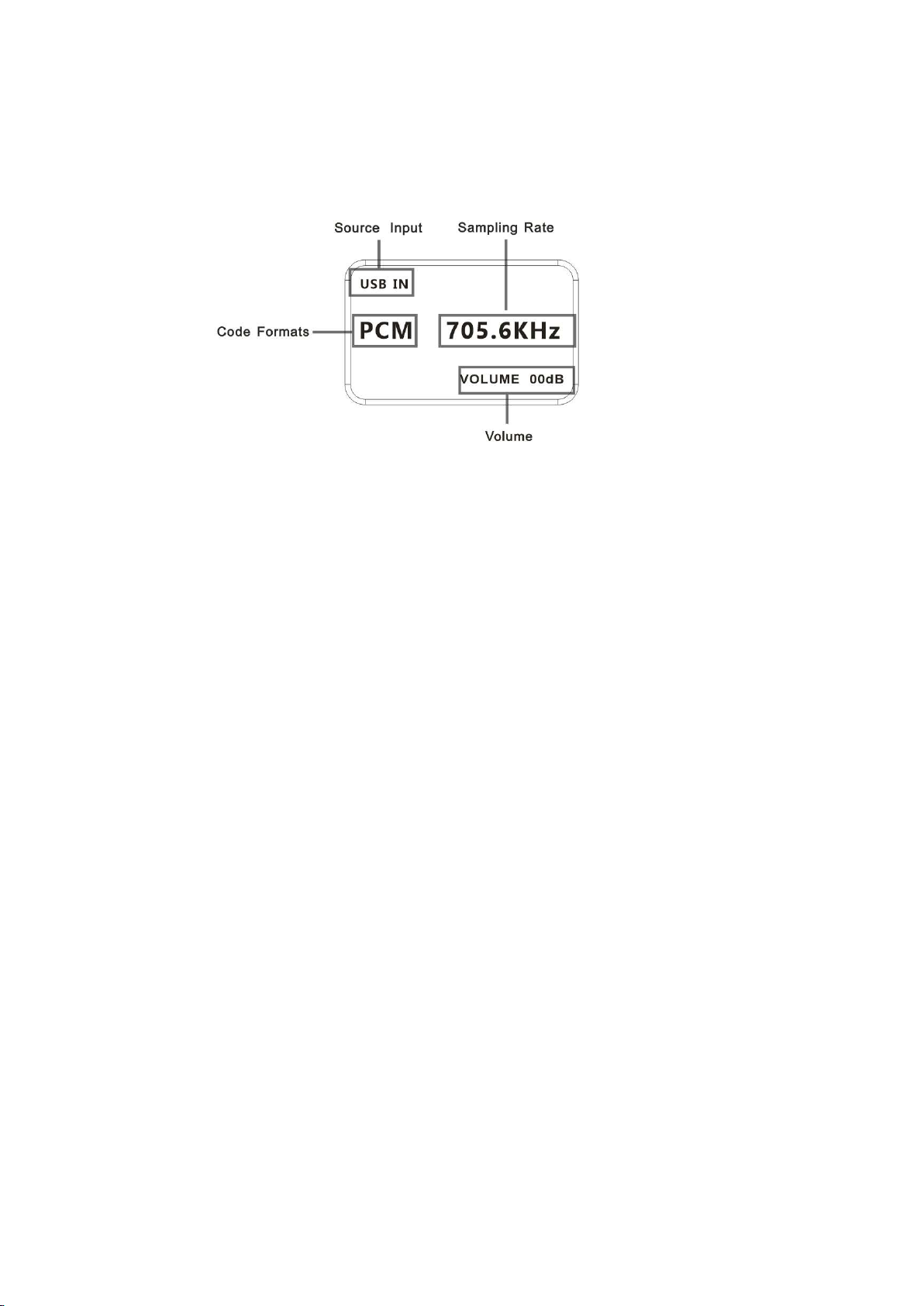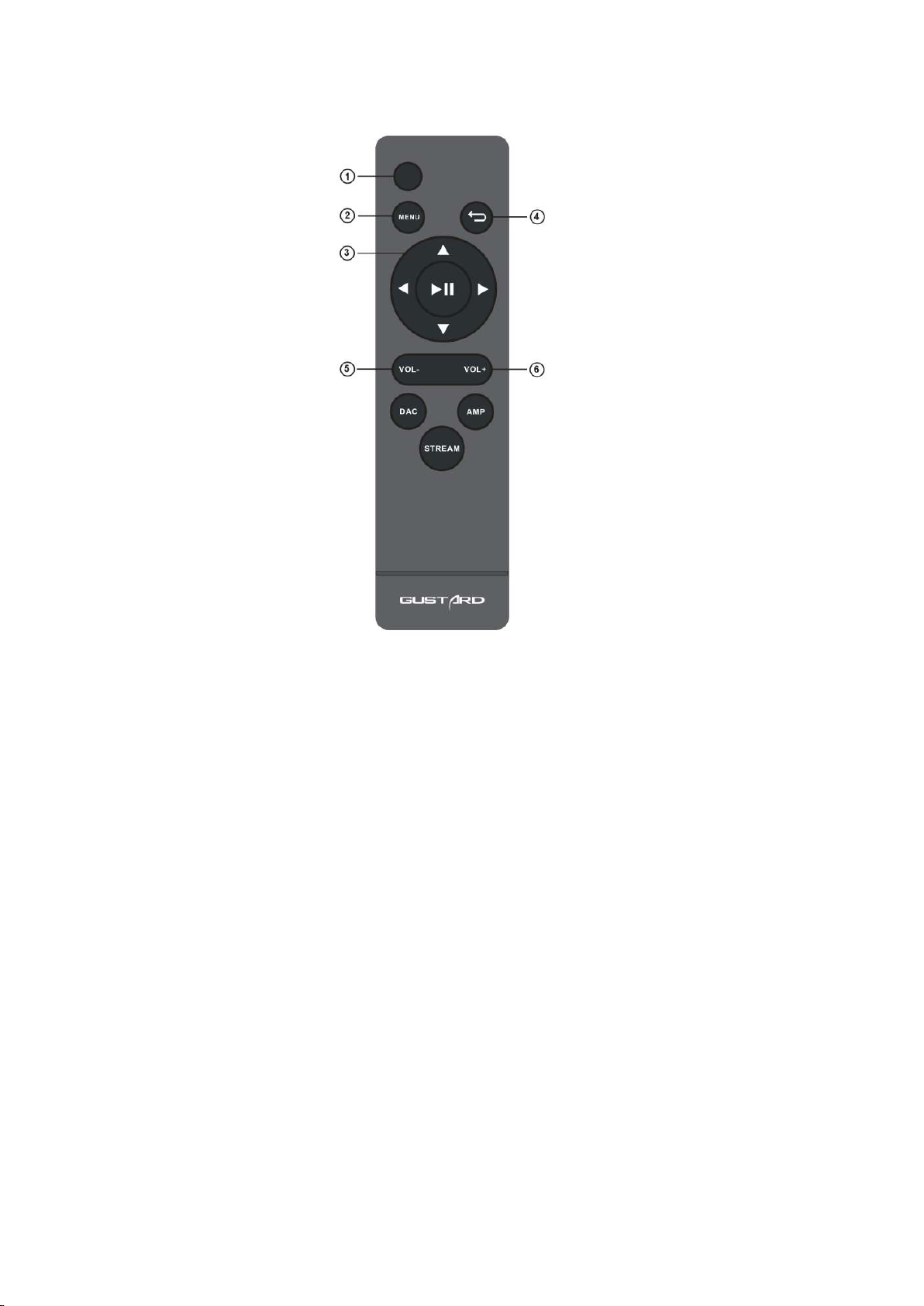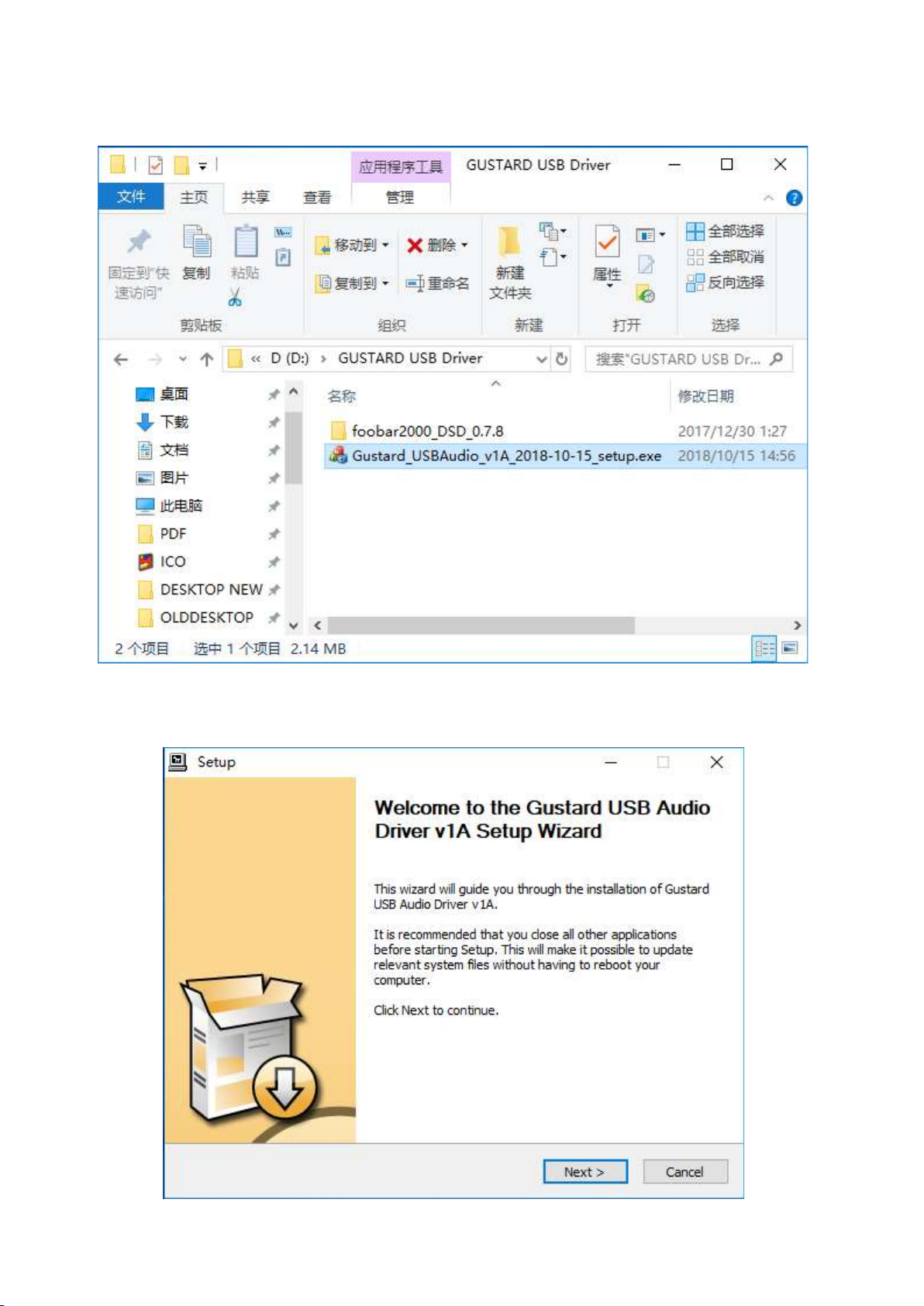c. JITTER ATTEN MODE
JITTER ATTEN MODE is available in MODE1 and MODE2.
JITTER ATTEN, what actually adjusts is also the filter bandwidth.
MODE1 and MODE2 use different frequencies respectively, which results in different bandwidths
for processing jitter. The bandwidth of MODE2 is higher, and the performance of the two is
similar, but the sense of hearing is different, so two modes are retained. A22 recommends
using MODE1.
d. DIR Digital receive bandwidth:
With the expansion of the traditional audio interface (SPDIF coaxial / AES) transmission
bandwidth, it is no longer limited to the 192k sampling limit. The traditional interface can
also transmit PCM 24BIT 384K and DOP128 hi-res mode. But now it is still in the stage where
the new machine is in hand and the old machine is still in service. In order to better match
the signals from different front ends, the DAC-A22 can adjust the bandwidth of the digital
receiving interface and precisely lock the digital signals from the front end.
NORMAL—Standard bandwidth, receiving range 44.1-192k, DOP64. Suitable for CD player, LD
and other front-end equipment.
HIGH—High bandwidth, receiving range 44.1-384k, DOP64 / DOP128, suitable for new front-
ends such as digital players, network players, digital interfaces.
e. USB INTERFACE MODE
DAC-A22's USB module uses dual firmware mode to match different operating system platforms
WIN PC mode is suitable for WINDOWS system, recompiled firmware .With the dedicated driver
used in the GUSTARD digital interface, it fully supports the NATIVE DSD mode.
The MAC / PI mode is prepared for MAC OS and various Linux underlying systems such as
Raspberry Pi and ROCK 64.
The most common ID, you can use NATIVE DSD mode when connecting USB with almost all Linux-
based digital players.
f. PHASE INVERT(Analog output phase inverting switch):
This function has two options: DISABLE (RCA positive phase output - XLR American standard)
and ENABLE (RCA inverted output - XLR Japanese / European standard) optional.
When this function is DISABLEd, the RCA output of the DAC-A22 is positive phase, and the XLR
balanced output is the American standard polarity output, which is 1 ground, 2 hot, and 3
cold.
When this function is ENABLEd, not only the RCA output is the inverting output, but the XLR
balanced output will be the Japanese/European standard polarity output, which is 1 ground,
2 cold, and 3 hot.
g. BRIGHTNESS(Screen brightness):
This menu item adjusts the brightness of the OLED screen, and a total of 8 screen brightness
levels can be adjusted.