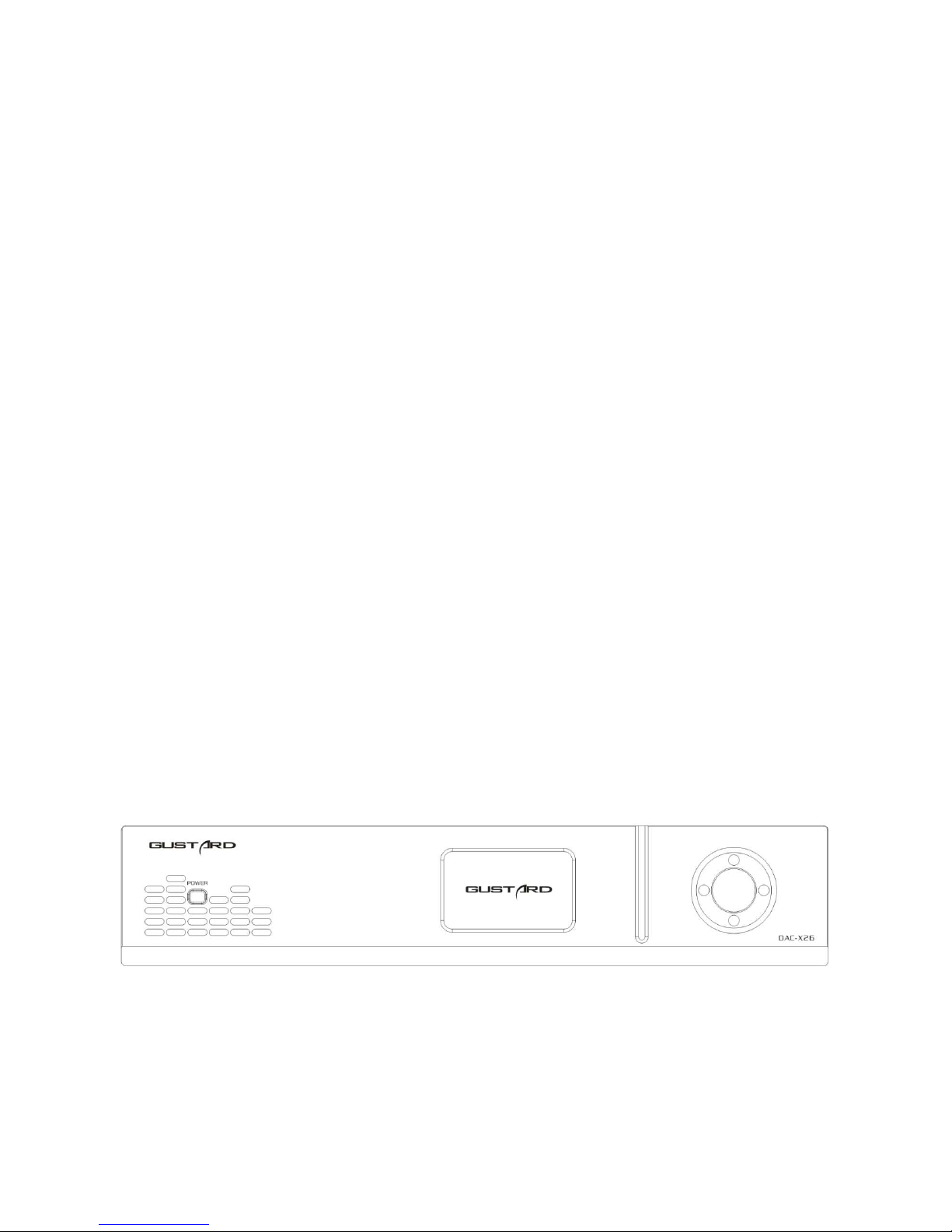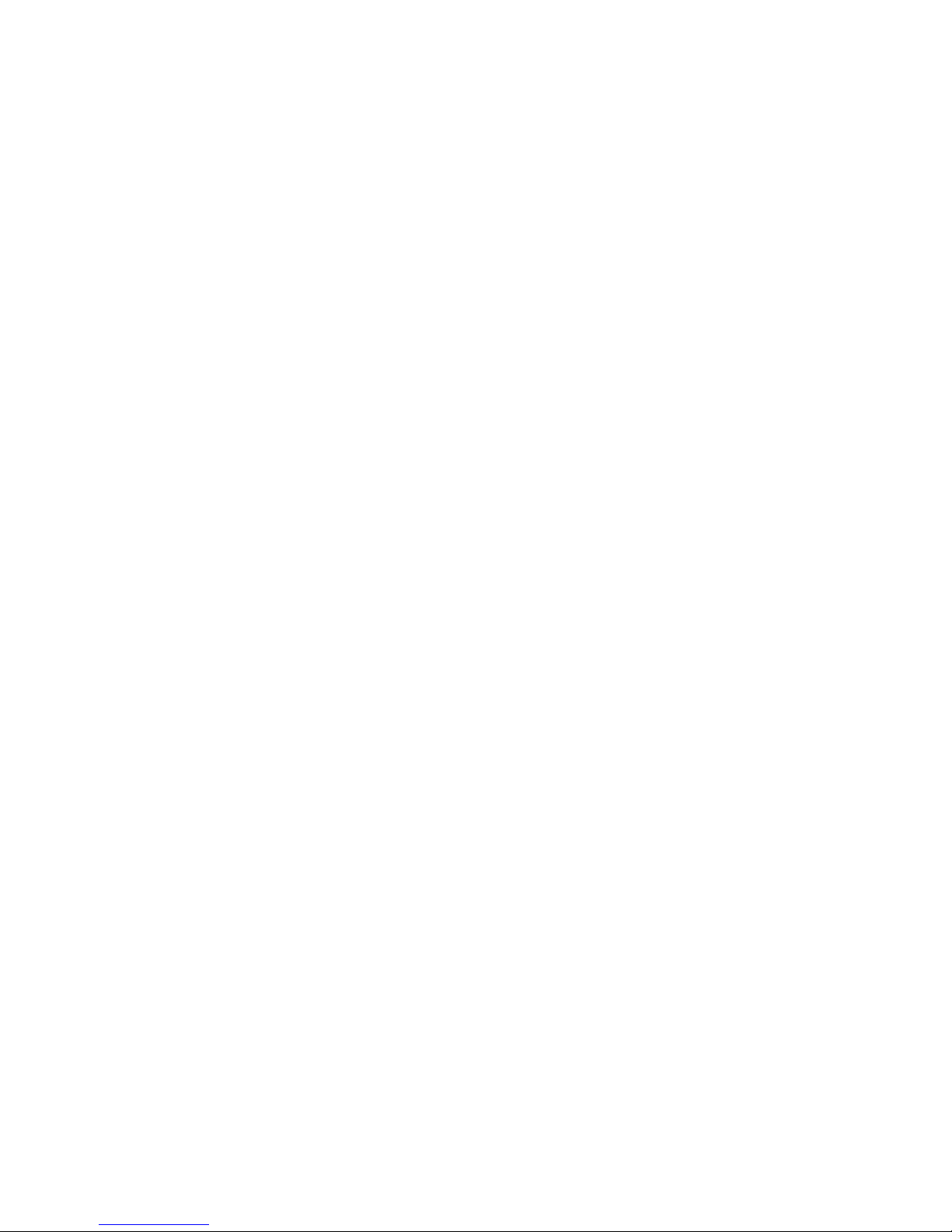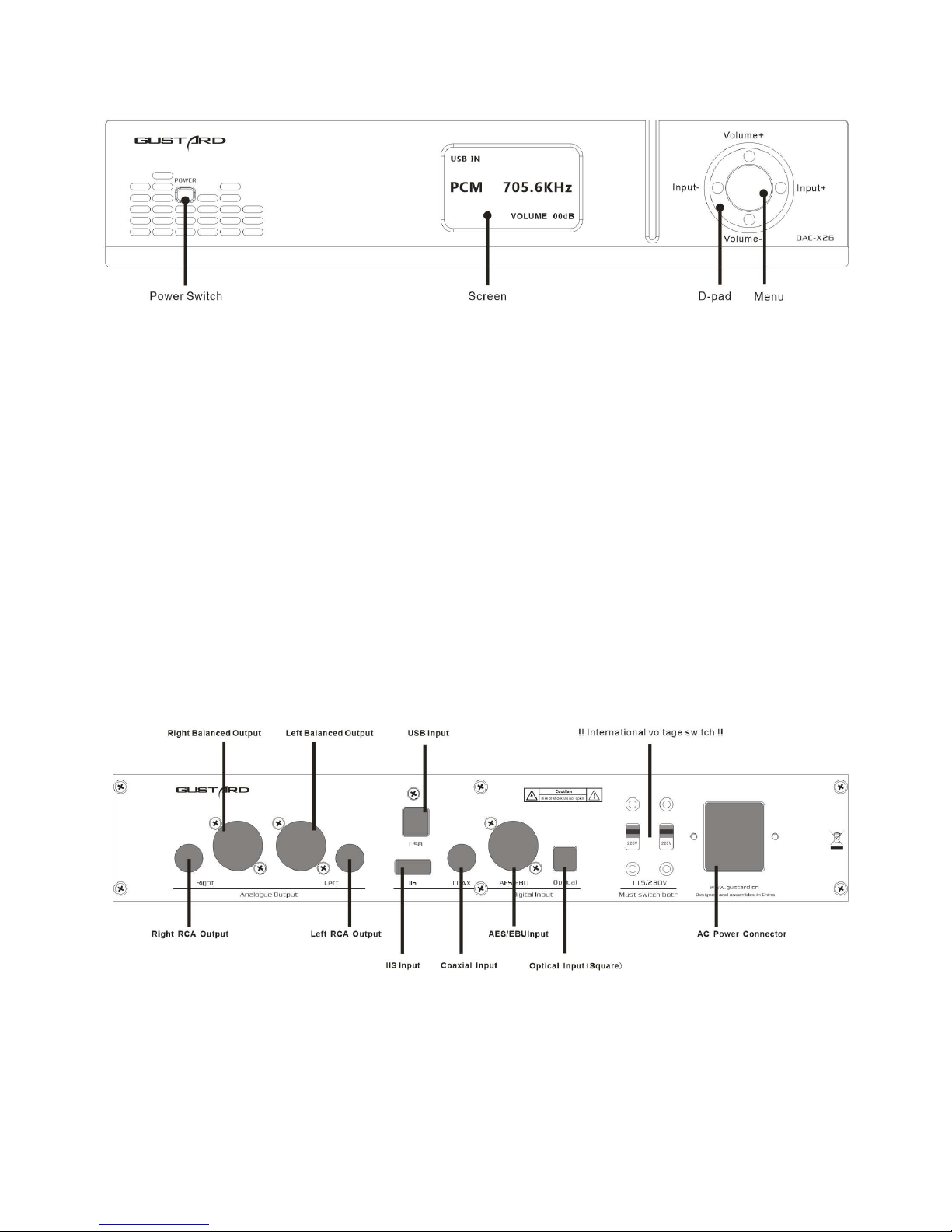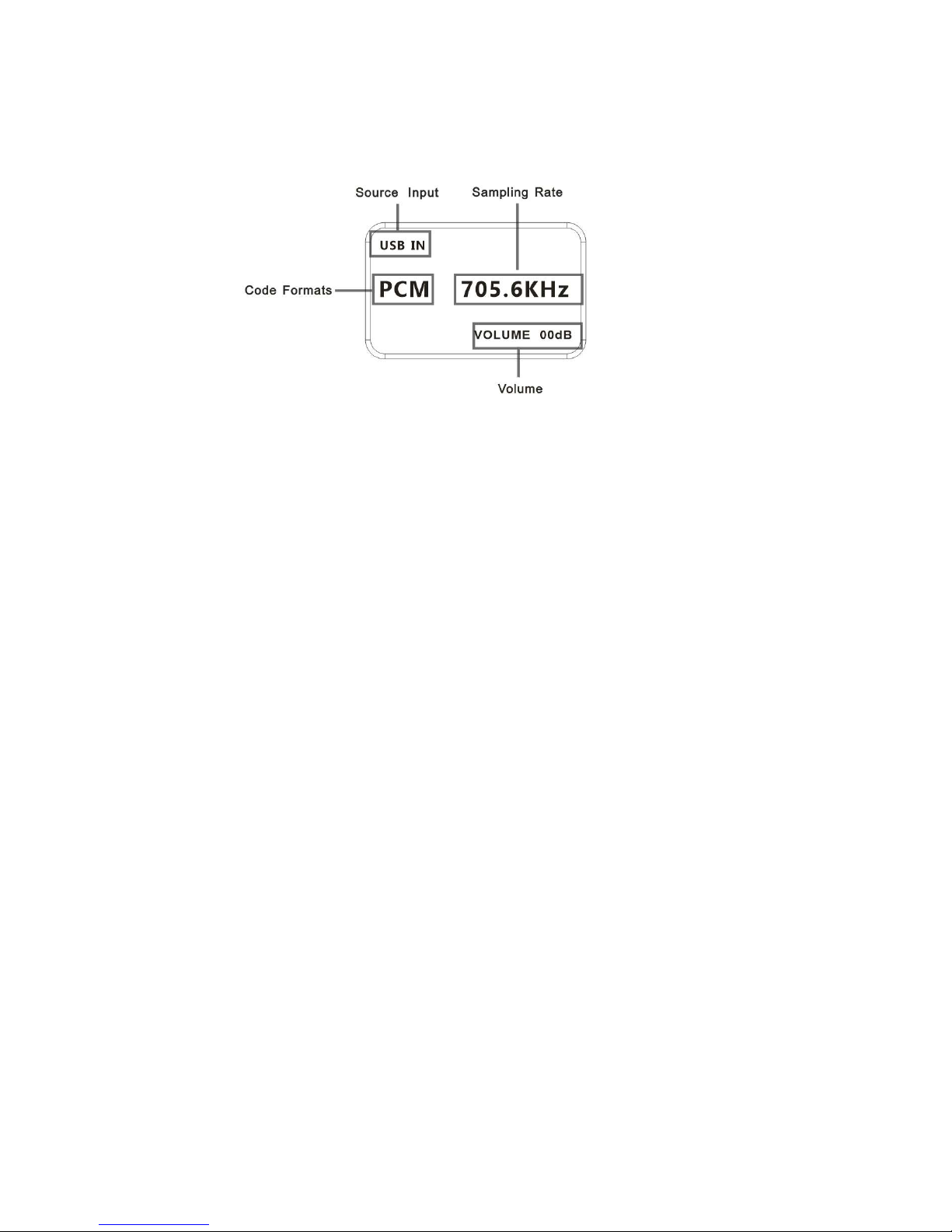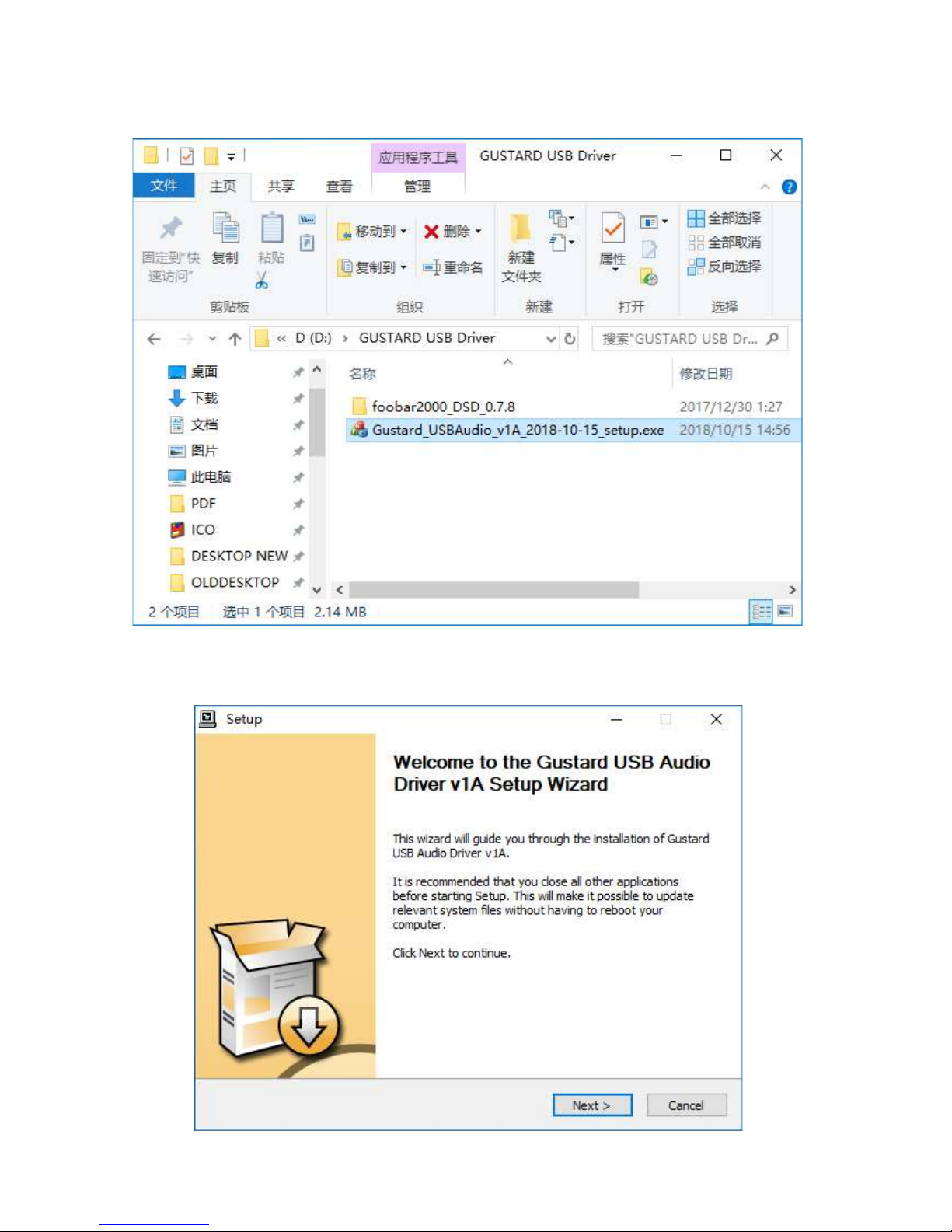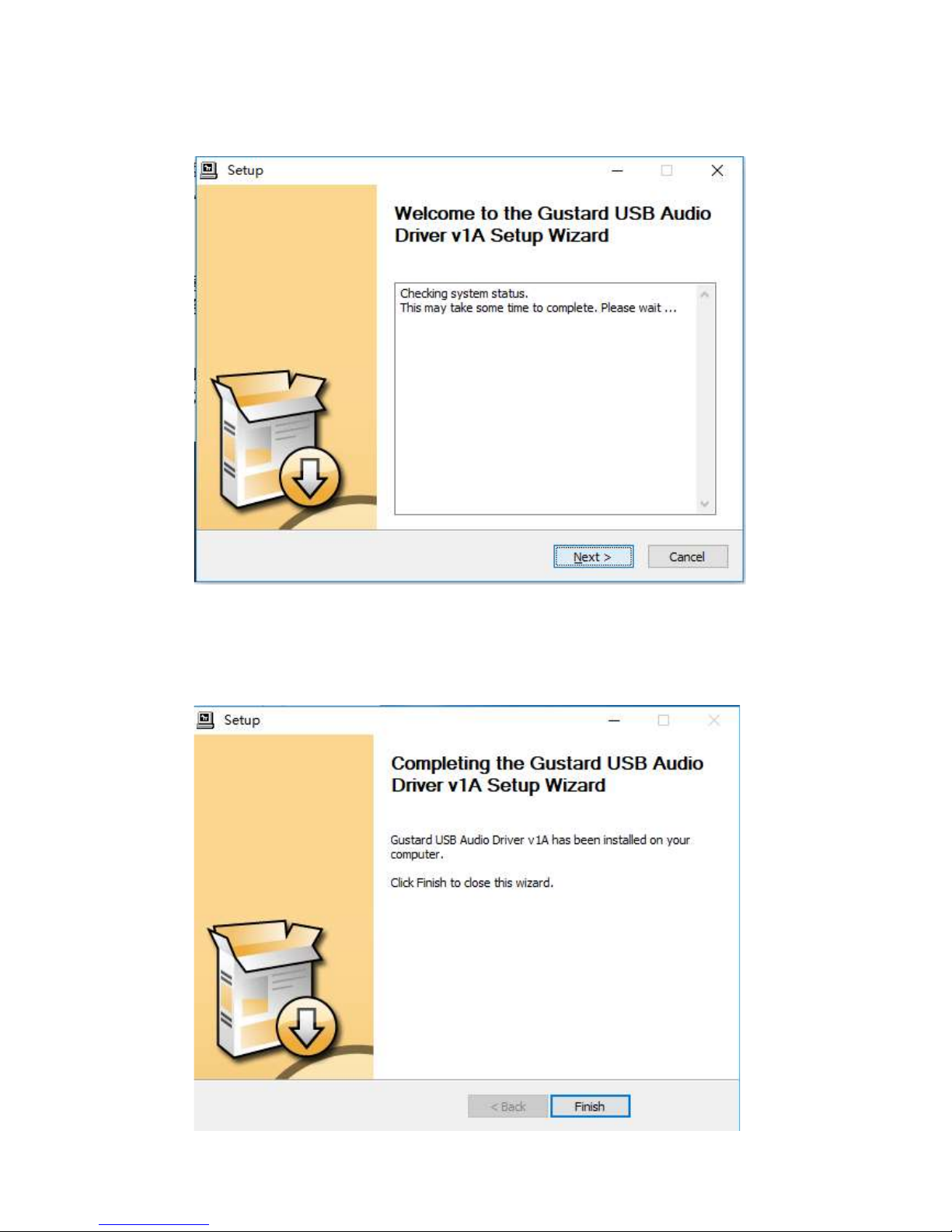You can choose this mode if you have purchased a device that has better digital output performance
than the GPLL-M1 and whose IIS output is compatible with the IIS output standard of Gustard.
The CDT Opt. mode is a mode for optimizing the reception of coaxial or AES signals output from
the CD player to ensure that the X26 can stably lock such digital input signals. It is also a
high-precision mode. In this mode, the highest acceptable sampling rate for coaxial or AES is
192 kHz.
* In BYPASS mode, the highest acceptable sampling rate for coaxial or AES is 192 kHz.
Meanwhile, the audio main clock (MCLK) frequency input by IIS must be 90.3168M or 98.304M.
Otherwise, it may cause silence when playing music with a relatively high sampling rate.
If you want to connect U16 to use this mode, because the default output frequency of MCLK of
U16 is 22.5792 or 24.576M, you need to unplug the J35 jumper of U16 to use this mode normally.
d. NOS MODE(Non-OverSamlping Mode):
As PC performance continues to evolve and the performance of oversampling digital filter
algorithms built into the audio player software advances, CAS audiophiles can use high-
performance PCs for digital oversampling filter processing. Then, digital audio stream signals
that have been processed by the oversampling digital filter are directly sent to the DAC chip
by using a digital audio transmission interface such as USB audio that supports high sampling
rate. This provides a higher sound quality and a different listening experience.
In other words, this means that you need to bypass the digital filter integrated in the DAC.
The DAC-X26 can be set to bypass the built-in high-performance oversampling digital filter so
that the sound of an external high-performance digital filtering algorithm can be easily heard.
There are 2 modes available for this menu item:
OFF: Turn off the NOS mode and use the X26 built-in high performance oversampling digital filter.
ABOVE 176K:Turn on NOS mode only when the digital input sample rate is above 176kHz.
* In NOS mode, because of the ESS's DAC chips design, direct playback of a relatively low sample
rate, such as 44.1kHz, will result in an output analog signal frequency bandwidth of only 8kHz.
Therefore, we limit this feature to the inability to turn on NOS mode when the digital input
sample rate is below 176kHz.
e. PHASE INVERT(Analog output phase inverting switch):
This function has two options: DISABLE (RCA positive phase output - XLR American standard) and
ENABLE (RCA inverted output - XLR Japanese / European standard) optional.
When this function is DISABLEd, the RCA output of the DAC-X26 is positive phase, and the XLR
balanced output is the American standard polarity output, which is 1 ground, 2 hot, and 3 cold.
When this function is ENABLEd, not only the RCA output is the inverting output, but the XLR
balanced output will be the Japanese/European standard polarity output, which is 1 ground, 2
cold, and 3 hot.
f. BRIGHTNESS(Screen brightness):
This menu item adjusts the brightness of the OLED screen, and a total of 8 screen brightness
levels can be adjusted.