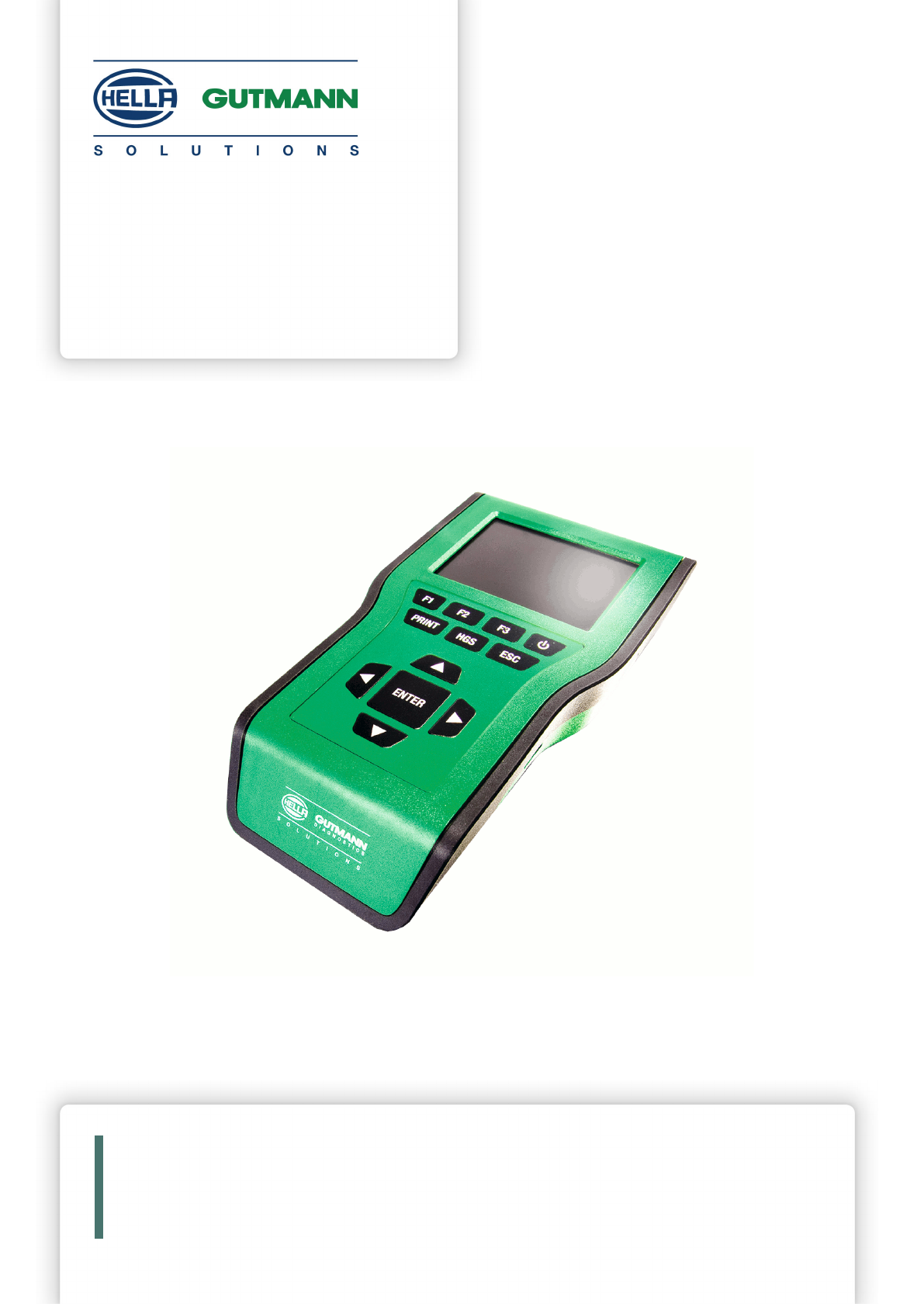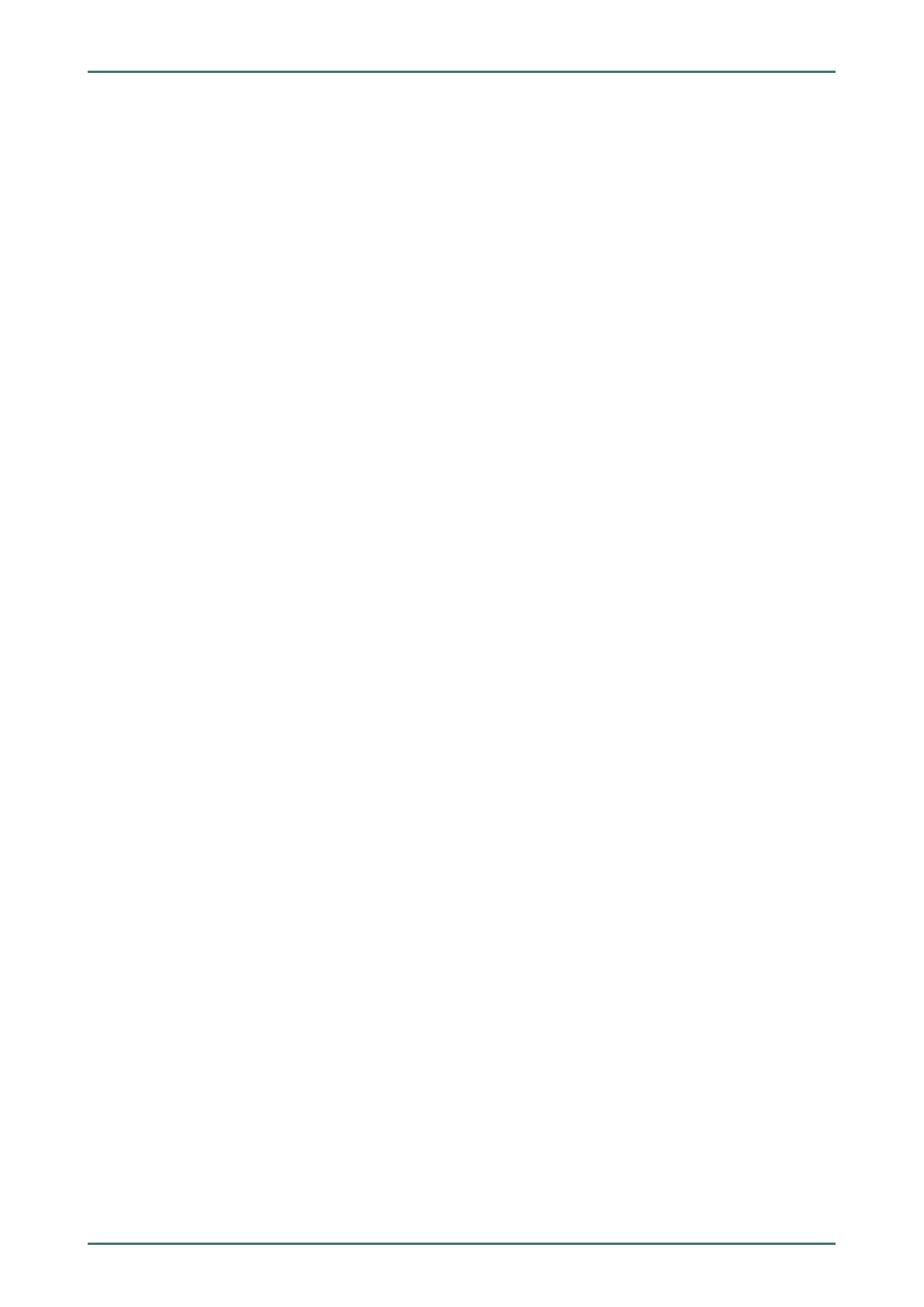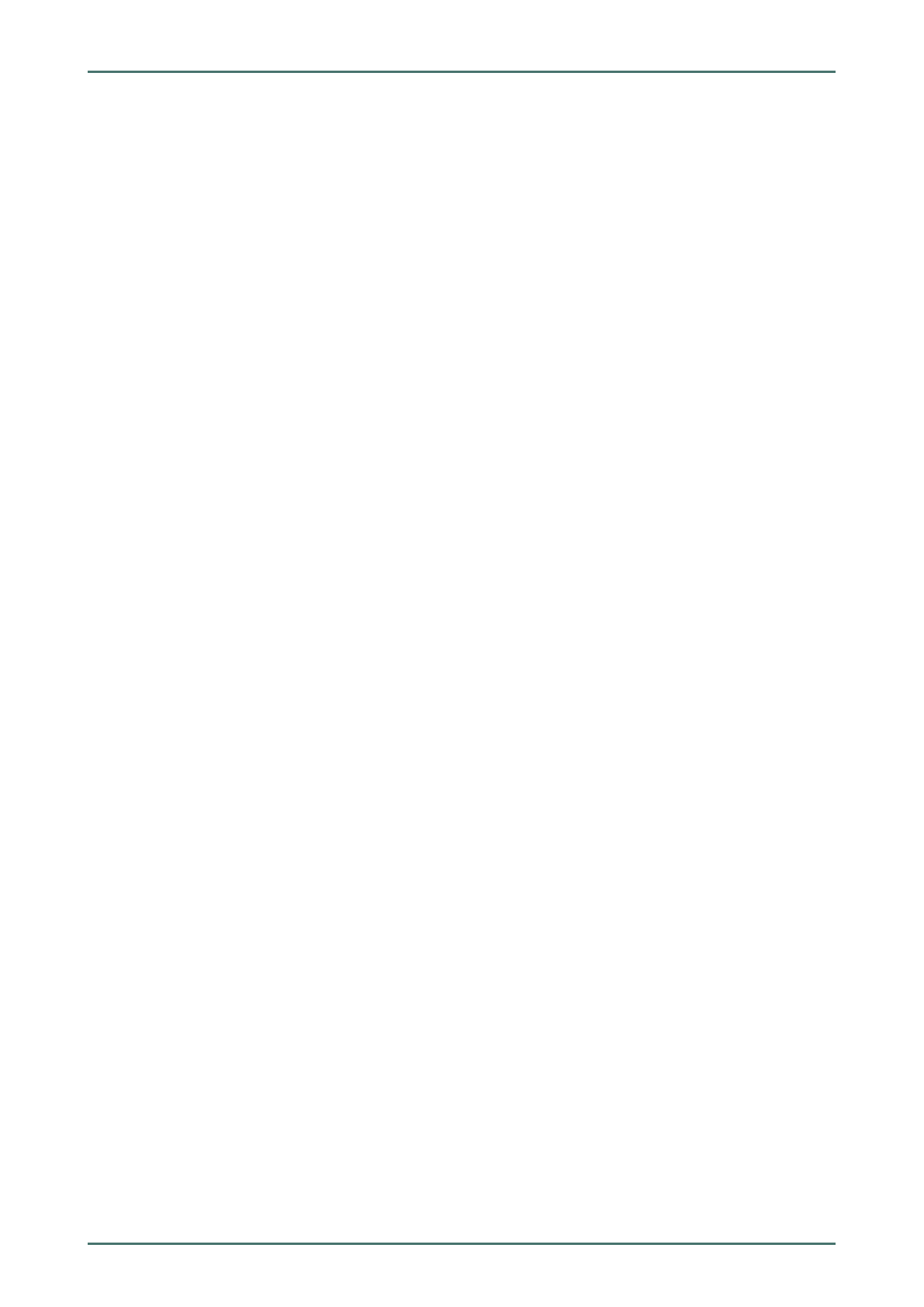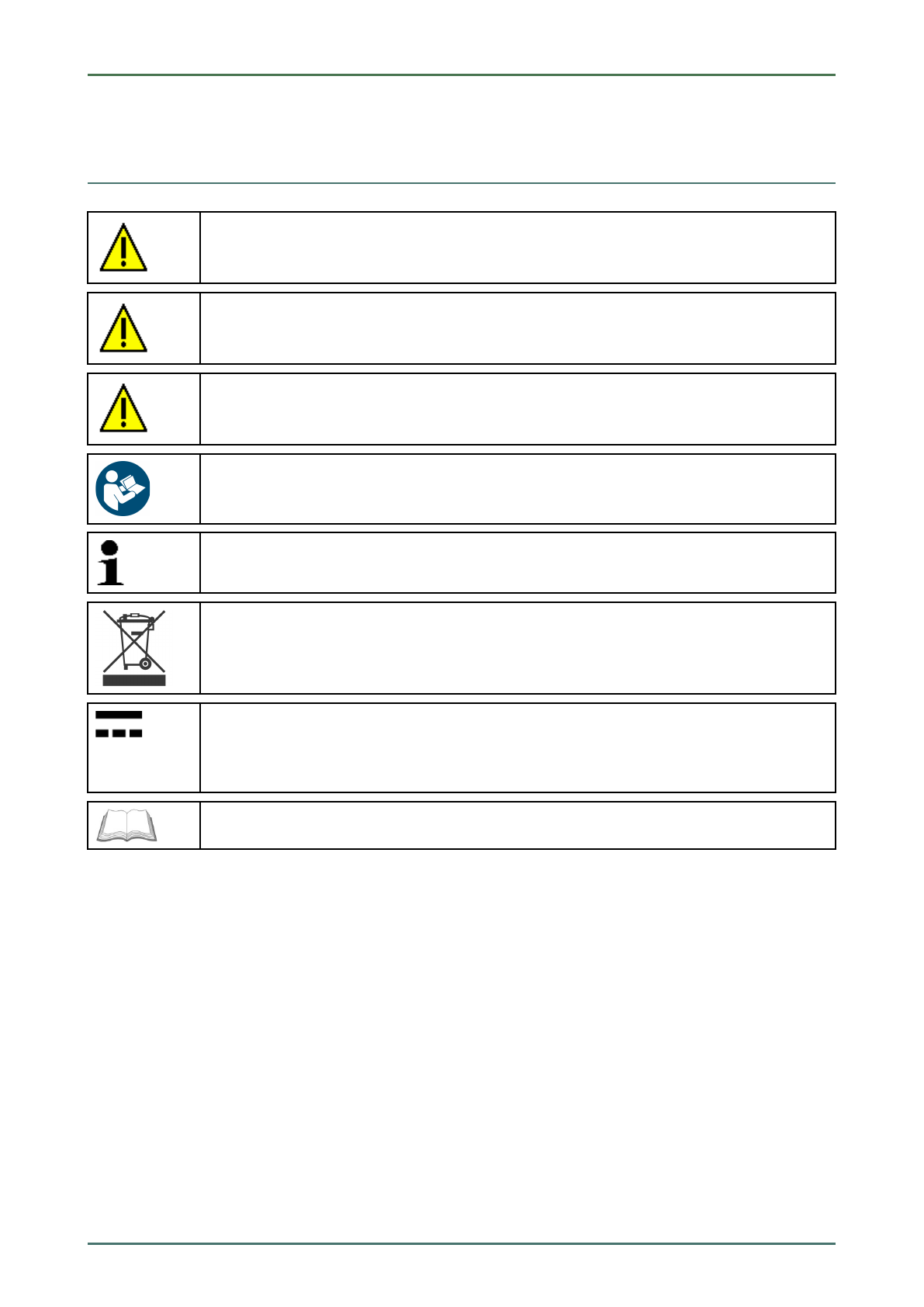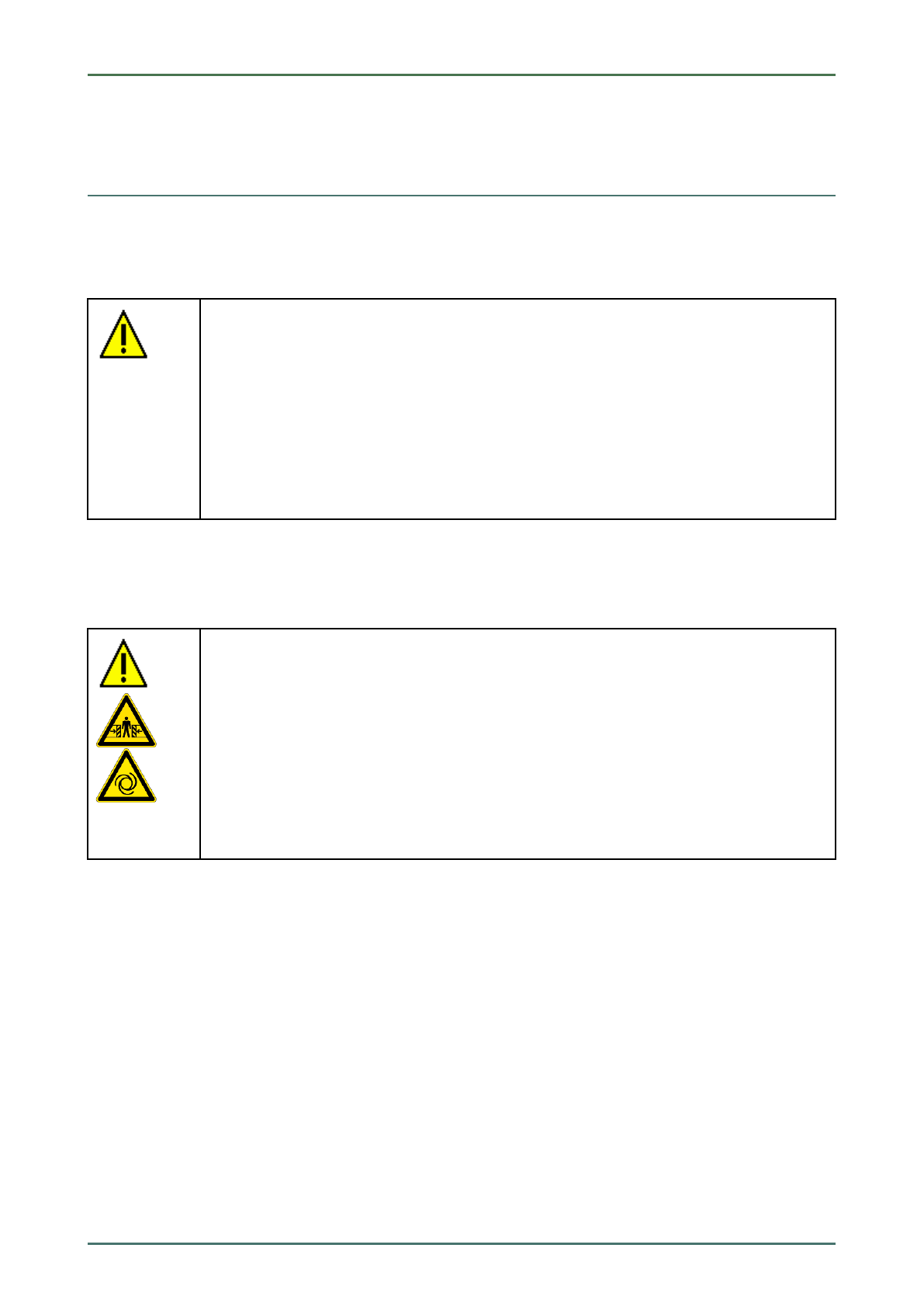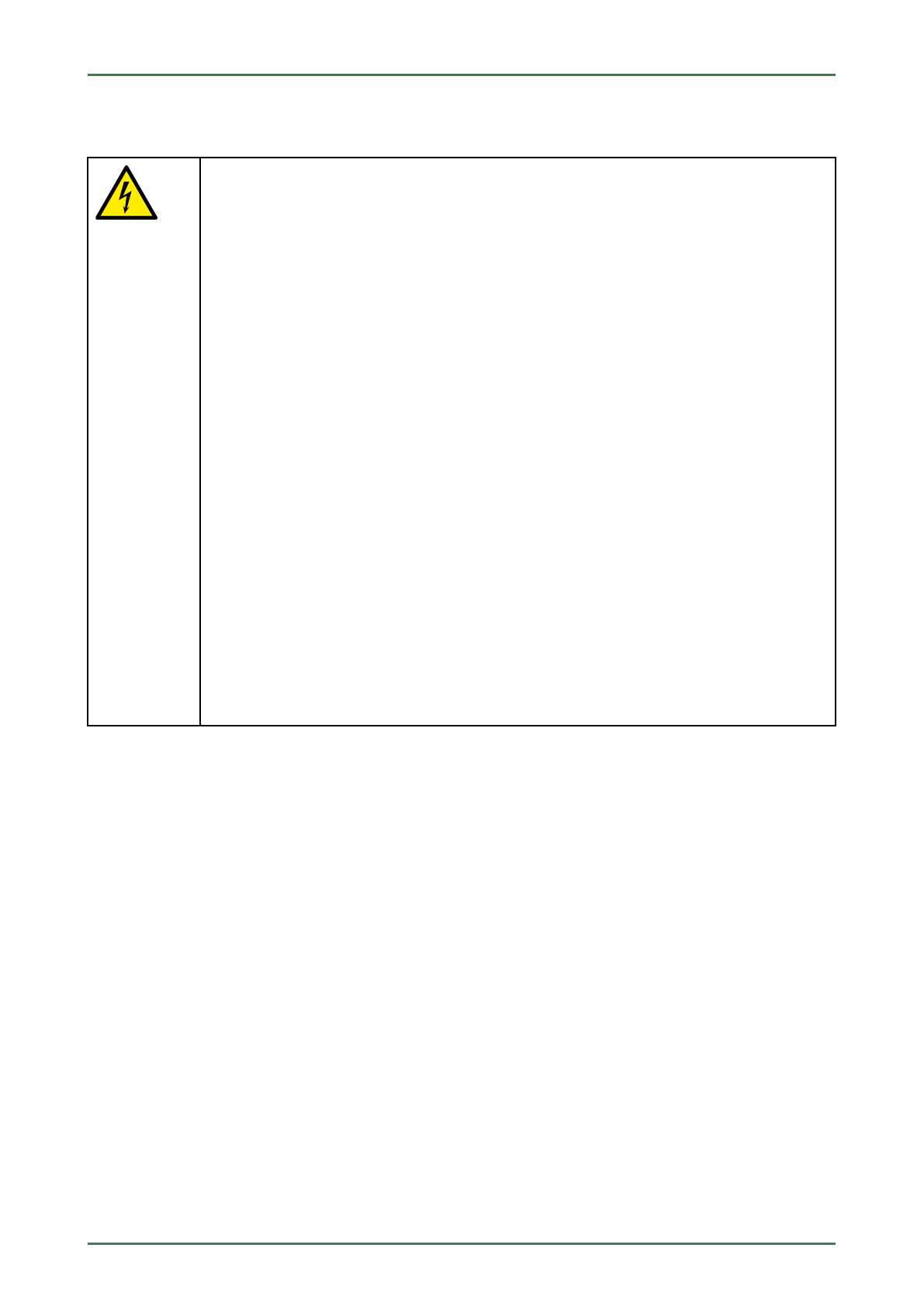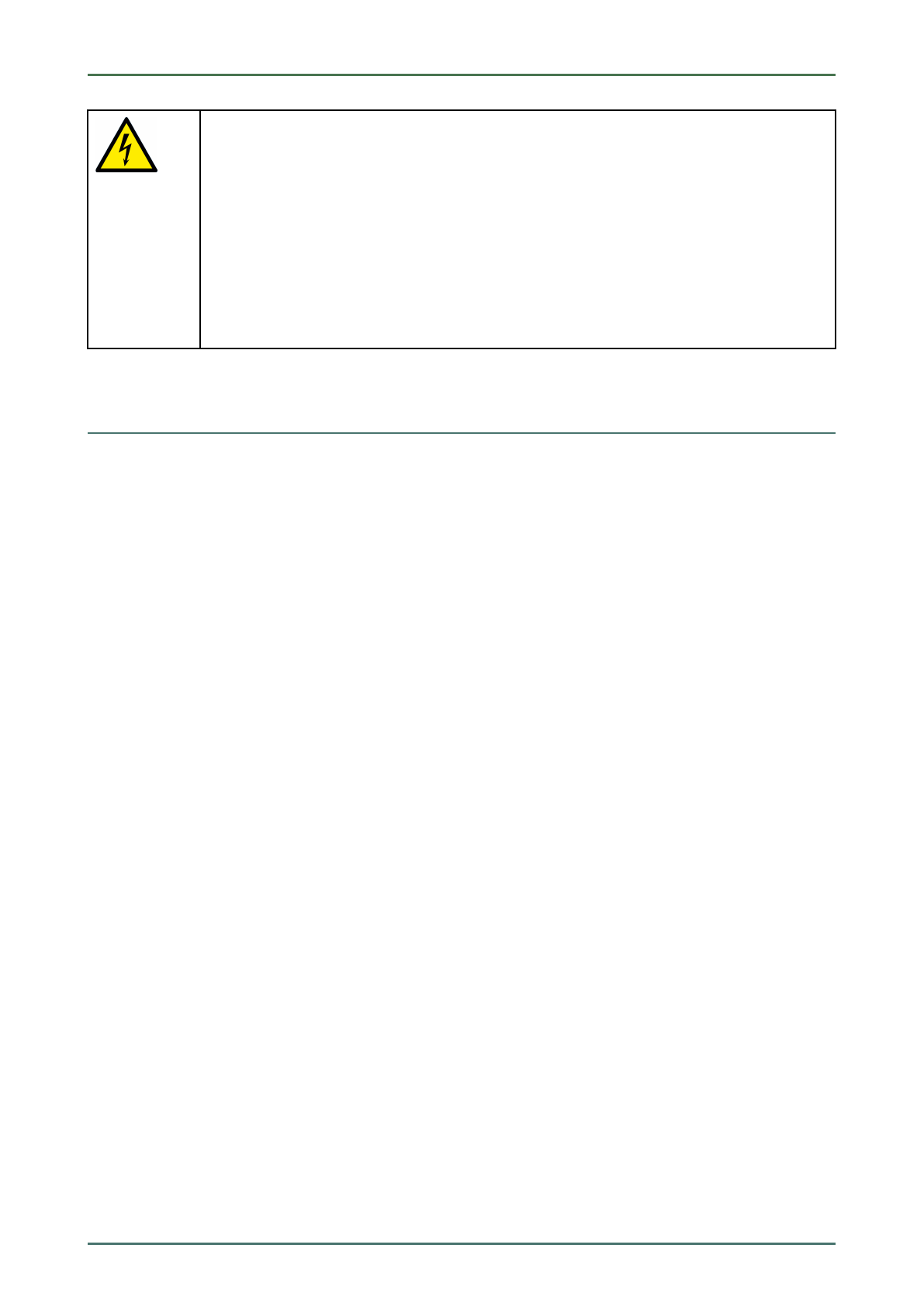Ta le of Contents mega macs 42 SE Bike
6.14 Contracts...........................................................................................................................30
6.14.1 License Release................................................................................................................... 30
6.14.2 Displaying the Warranty......................................................................................................... 30
6.14.3 Displaying Other Licenses...................................................................................................... 30
6.15 Performing a Factory Reset ................................................................................................30
7 Working with the Device .................................................................................................................... 32
7.1 Symbols ............................................................................................................................ 32
7.1.1 Sym ols in the Header .......................................................................................................... 32
7.2 Vehicle Selection................................................................................................................ 32
7.3 Diagnostics ........................................................................................................................ 33
7.3.1 Precondition for Vehicle Diagnostics ........................................................................................ 33
7.3.2 Preparing Vehicle Diagnostics ................................................................................................ 33
7.3.3 Trou le codes...................................................................................................................... 34
7.3.3.1 Reading Out Trou le Codes .................................................................................................... 34
7.3.3.2 Glo al Check, Reading Trou le Codes ...................................................................................... 35
7.3.3.3 Glo al Check, Trou le Code Clearing........................................................................................ 37
7.3.4 Parameters......................................................................................................................... 37
7.3.4.1 Reading Out Parameters........................................................................................................ 37
7.3.5 Actuators............................................................................................................................ 39
7.3.5.1 Activating the Actuator.......................................................................................................... 39
7.3.6 Service reset ....................................................................................................................... 40
7.3.6.1 Performing Manual Service Resets.......................................................................................... 40
7.3.6.2 Performing Automatic Service Resets...................................................................................... 41
7.3.7 Basic settings...................................................................................................................... 42
7.3.7.1 Preconditions for Basic Settings ............................................................................................. 42
7.3.7.2 Performing Manual Basic Settings........................................................................................... 42
7.3.7.3 Performing Automatic Basic Settings....................................................................................... 43
7.3.8 Codings .............................................................................................................................. 44
7.3.8.1 Performing Manual Coding Procedures .................................................................................... 44
7.3.8.2 Performing Automatic Coding Procedures ................................................................................ 45
7.3.9 Vehicle search ..................................................................................................................... 46
7.3.9.1 Searching a Vehicle By License Plate Num er ........................................................................... 46
7.3.9.2 Searching a Vehicle y Vehicle Type ......................................................................................... 47
7.3.9.3 Searching a Vehicle y Manufacturer ....................................................................................... 47
7.3.9.4 Searching a Vehicle y VIN..................................................................................................... 47
7.3.10 Car History.......................................................................................................................... 48
7.3.10.1 Selecting Vehicles from the Car History.................................................................................... 48
7.3.10.2 Deleting Entries from the Car History....................................................................................... 48
7.3.11 Glossary ............................................................................................................................. 48
7.3.11.1 Calling Up the Glossary ......................................................................................................... 48
8 General Information ..........................................................................................................................49
4