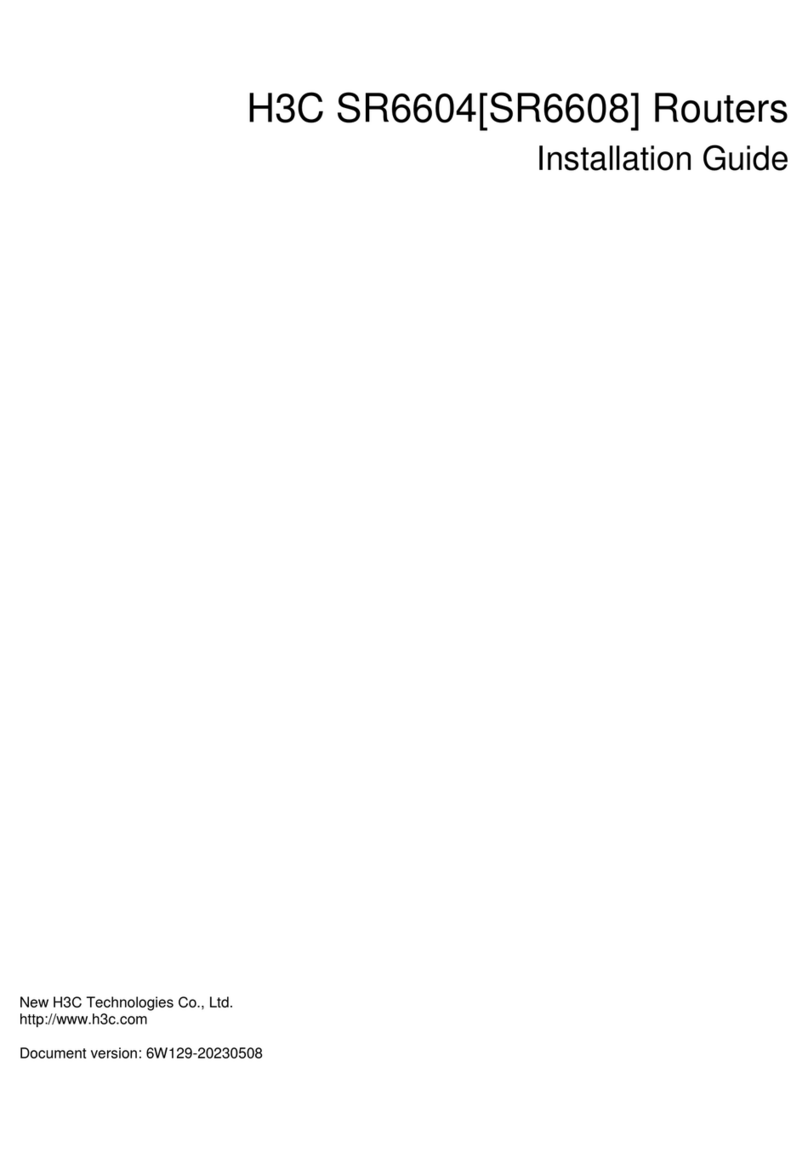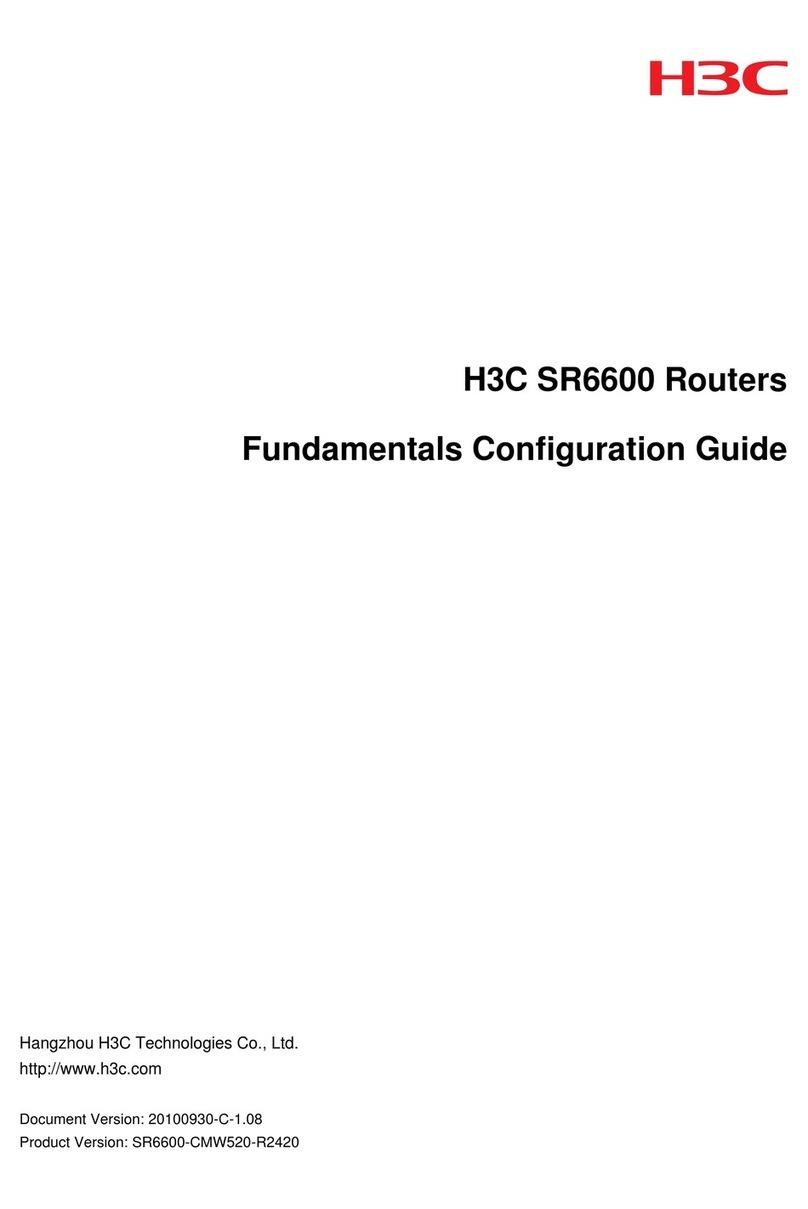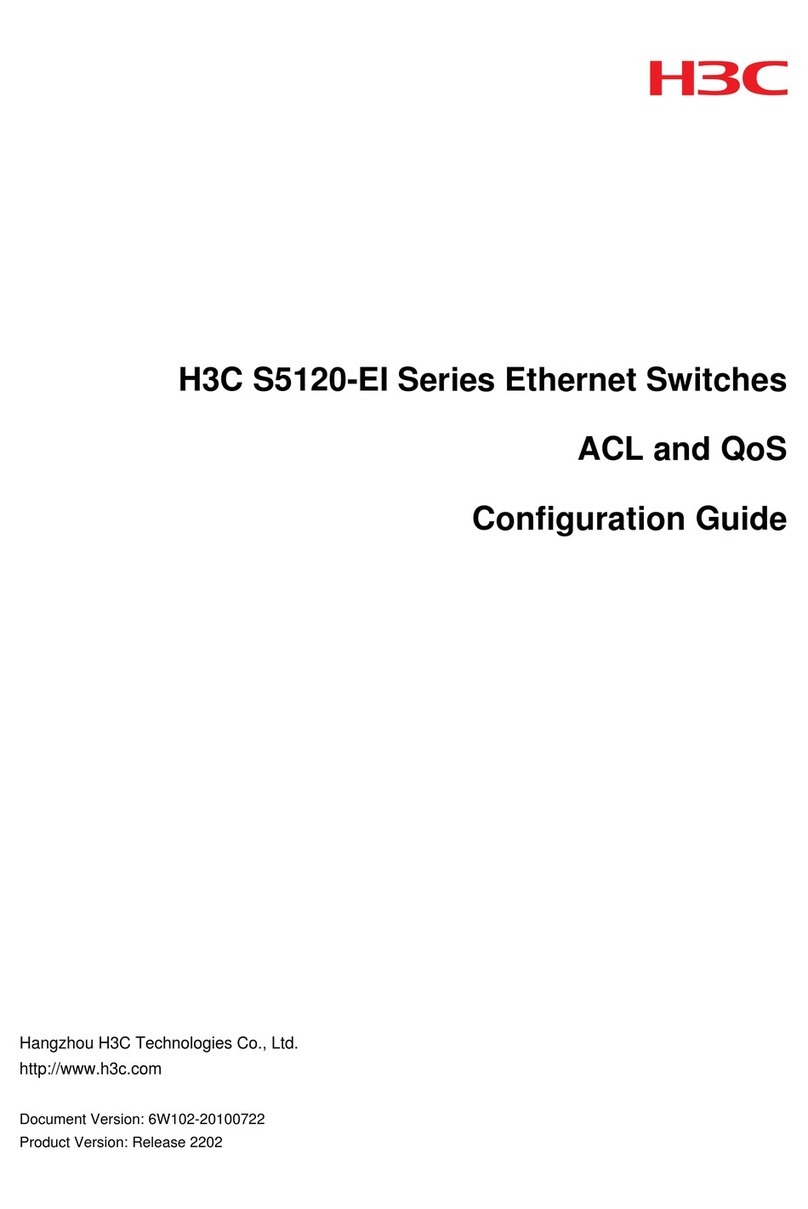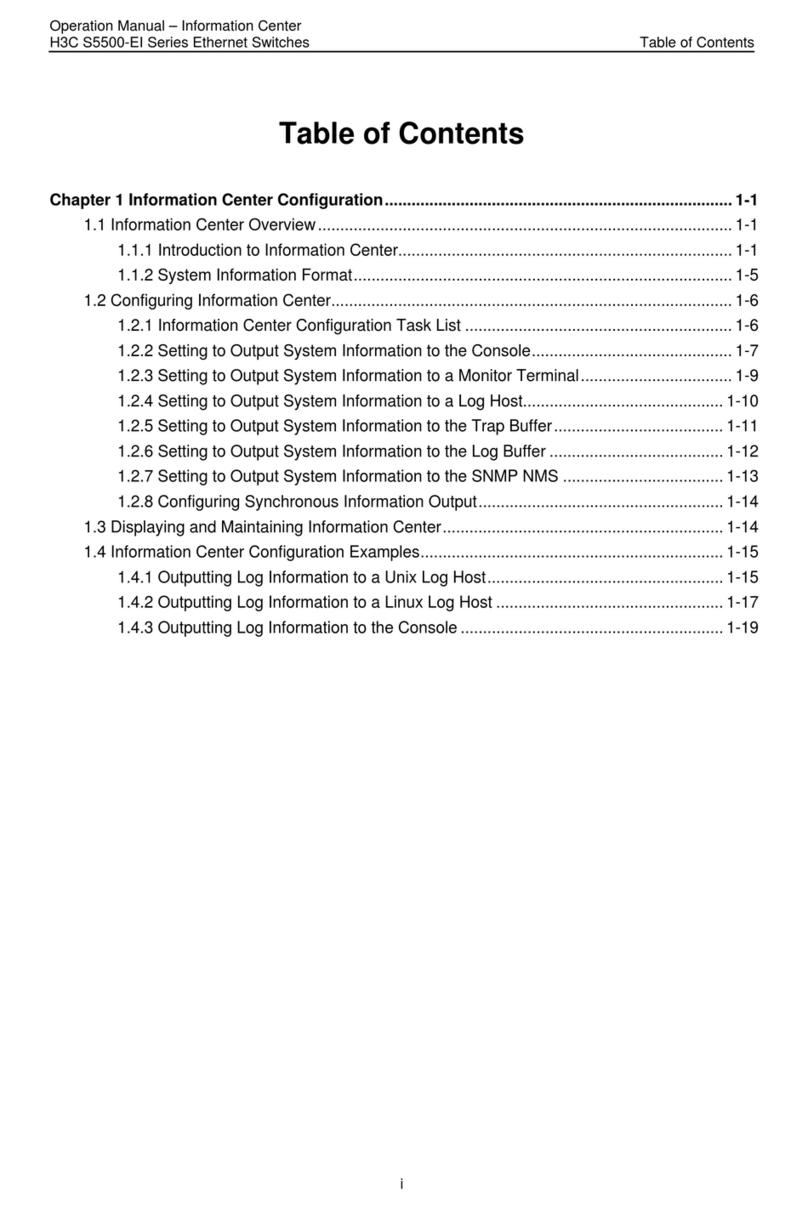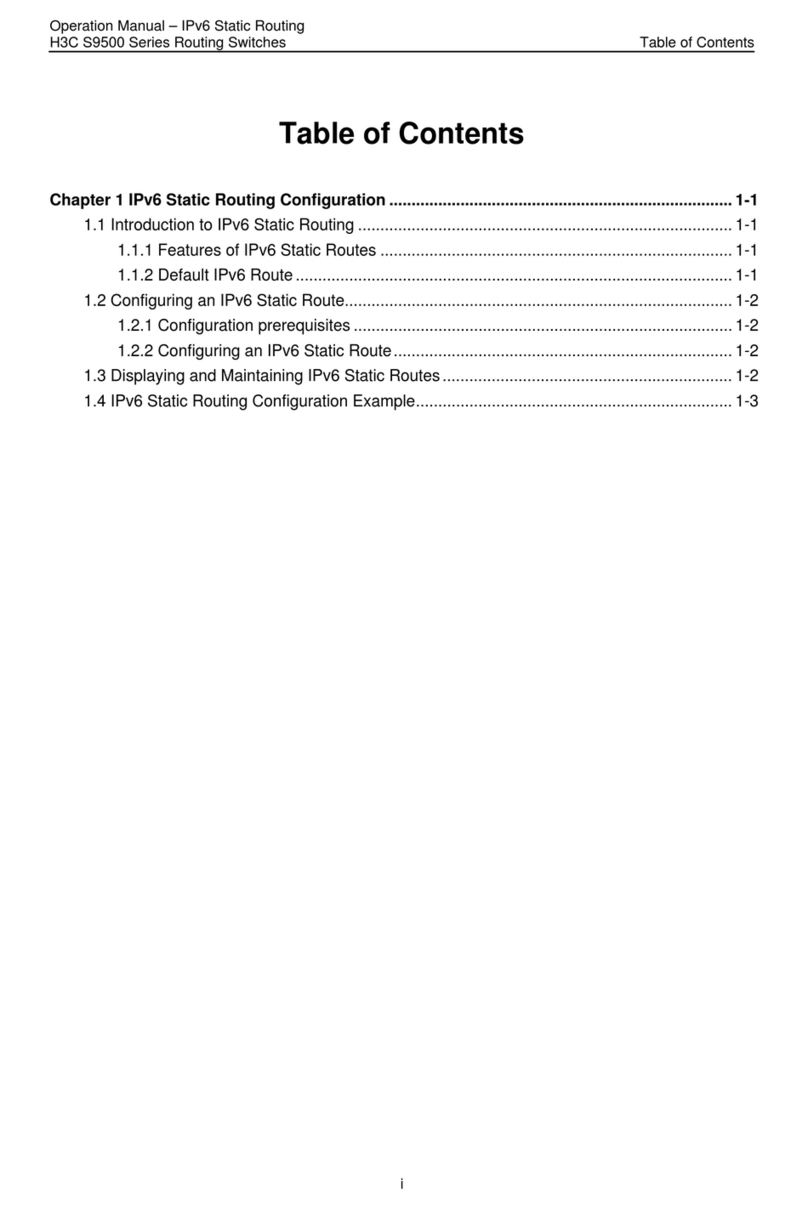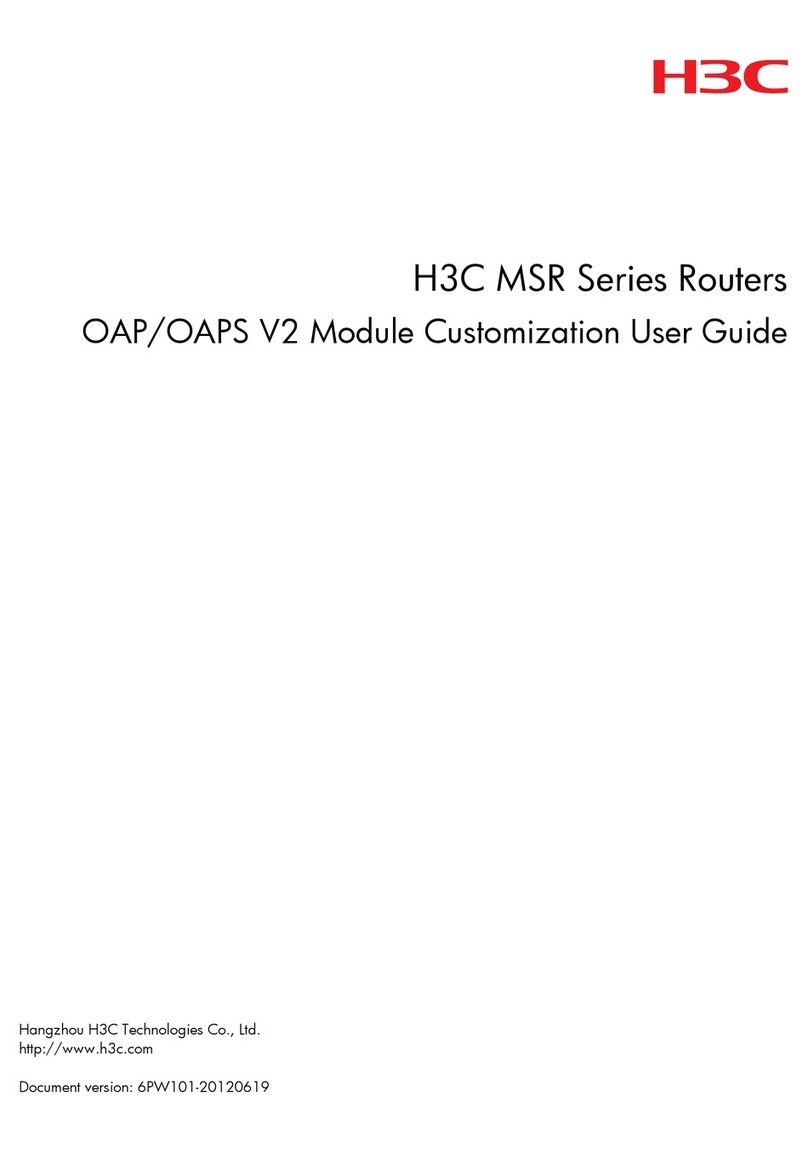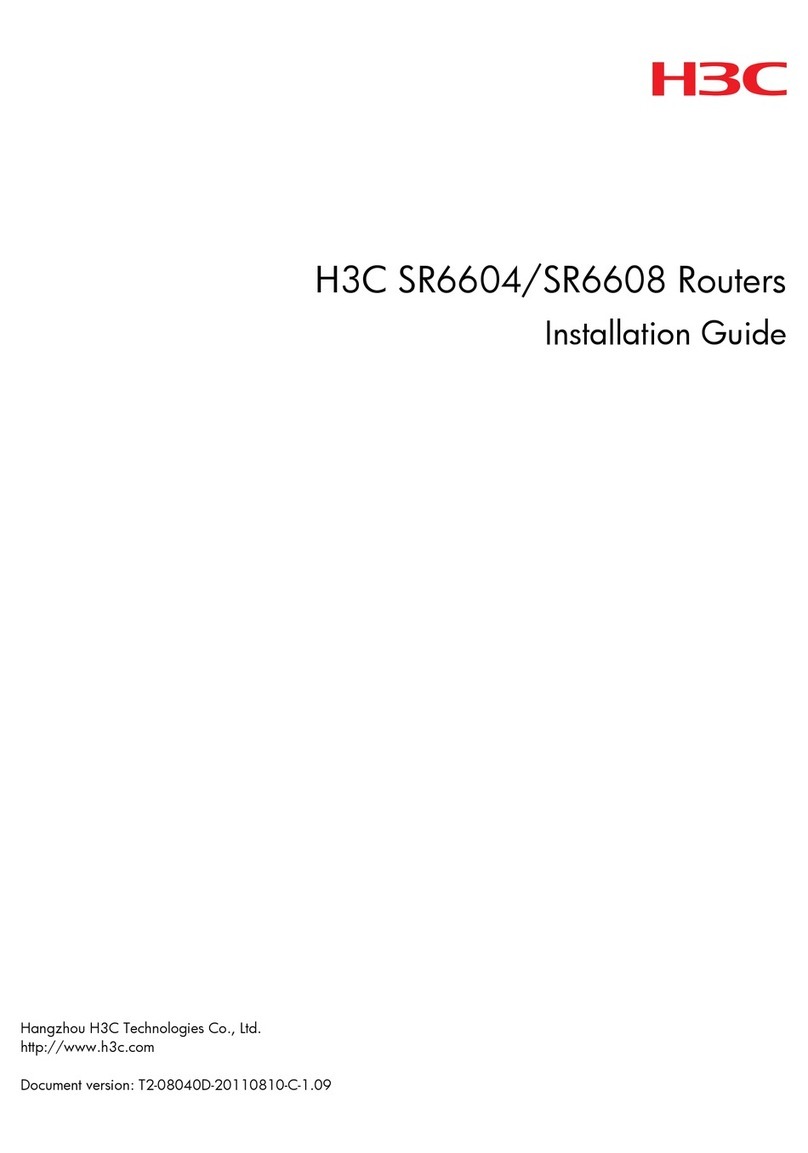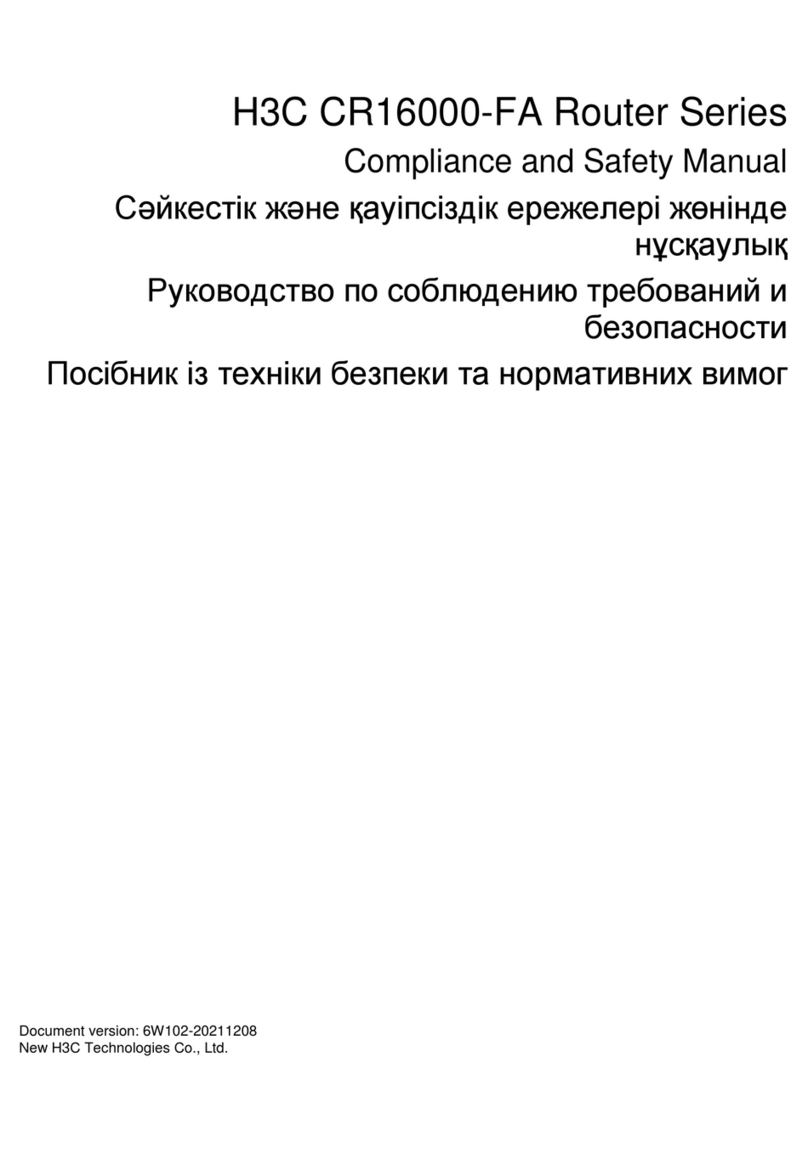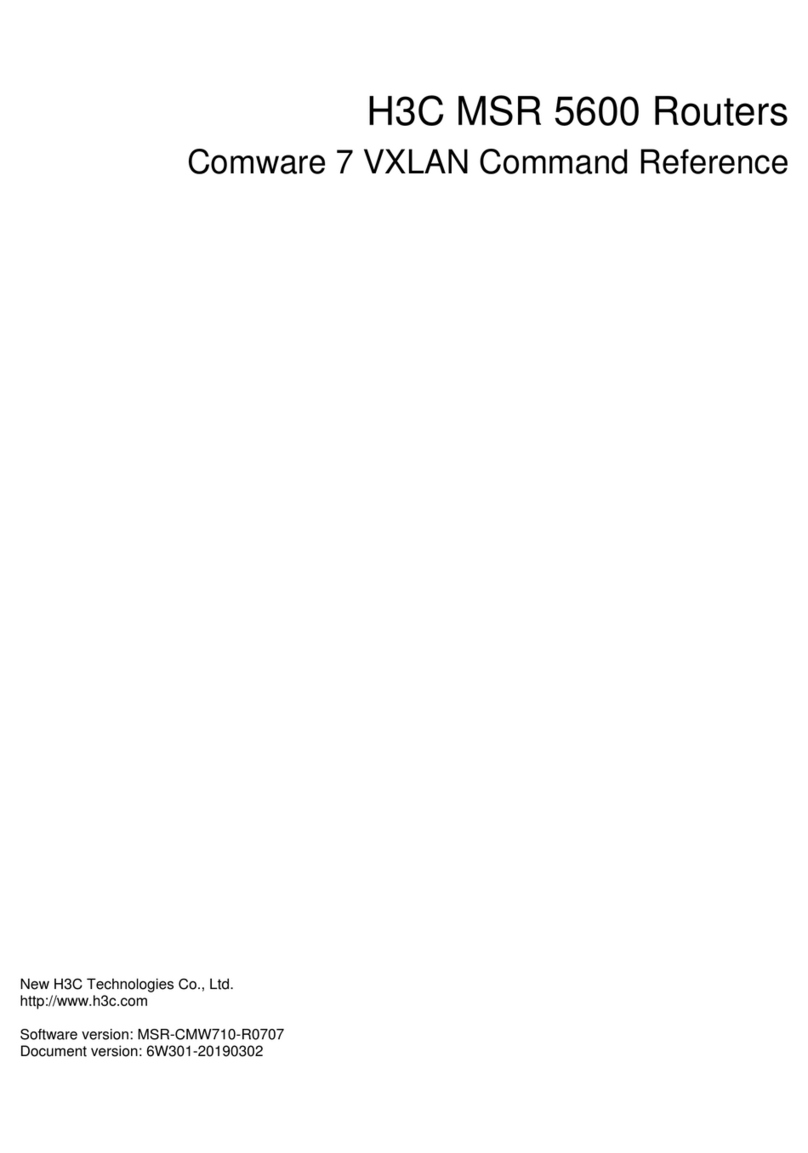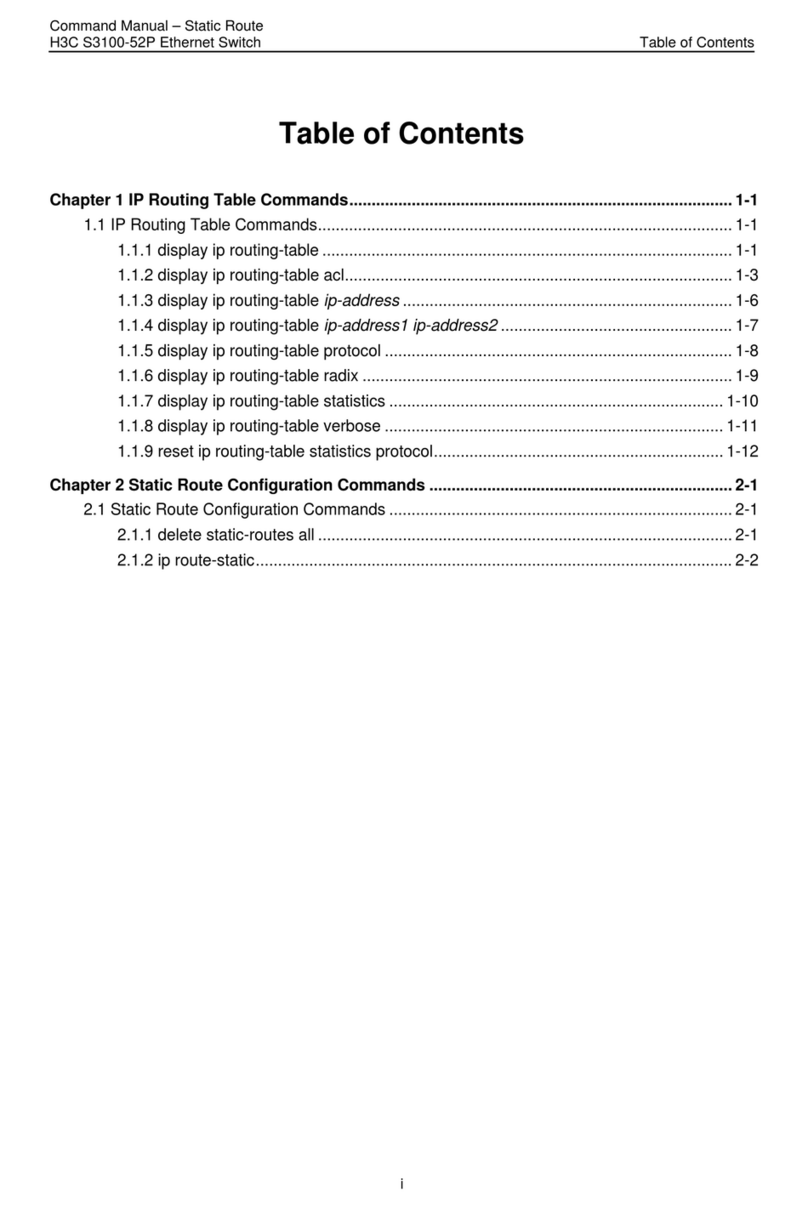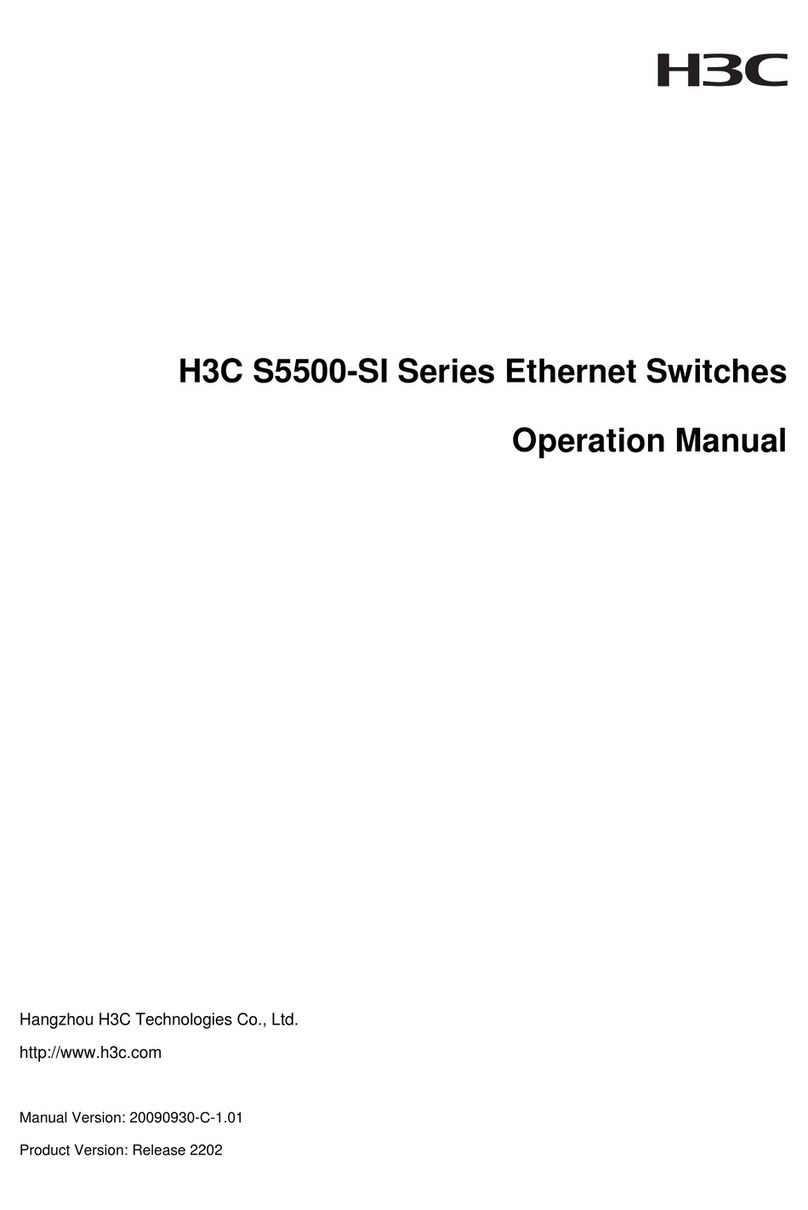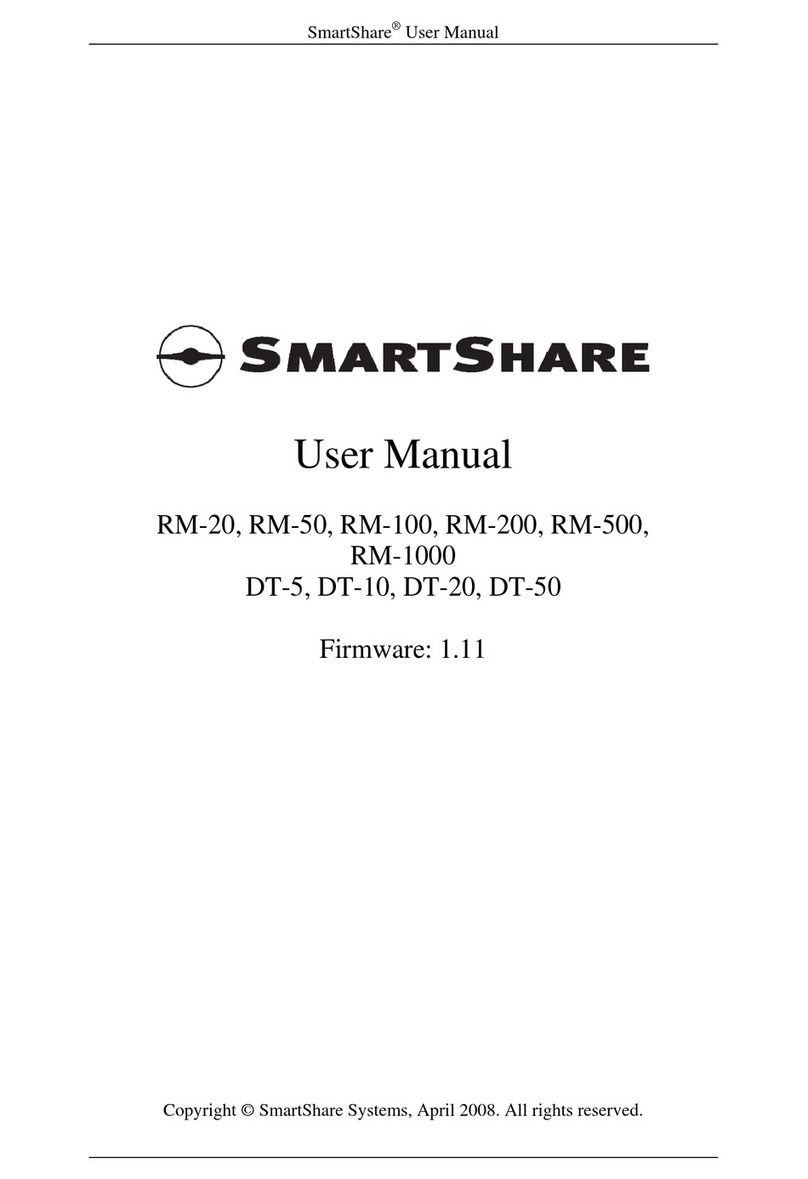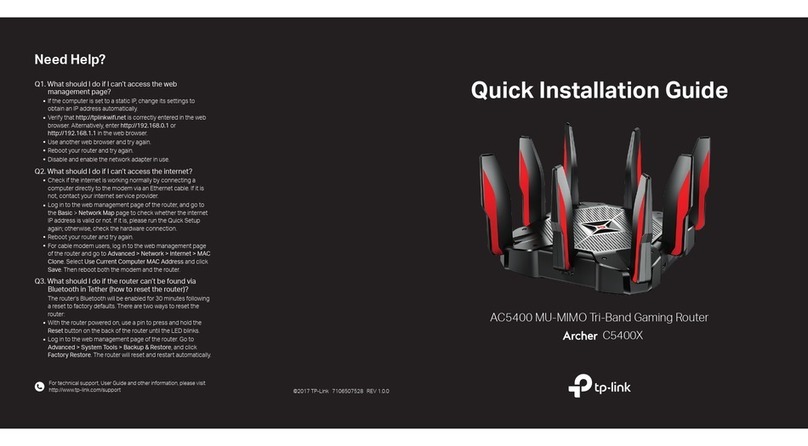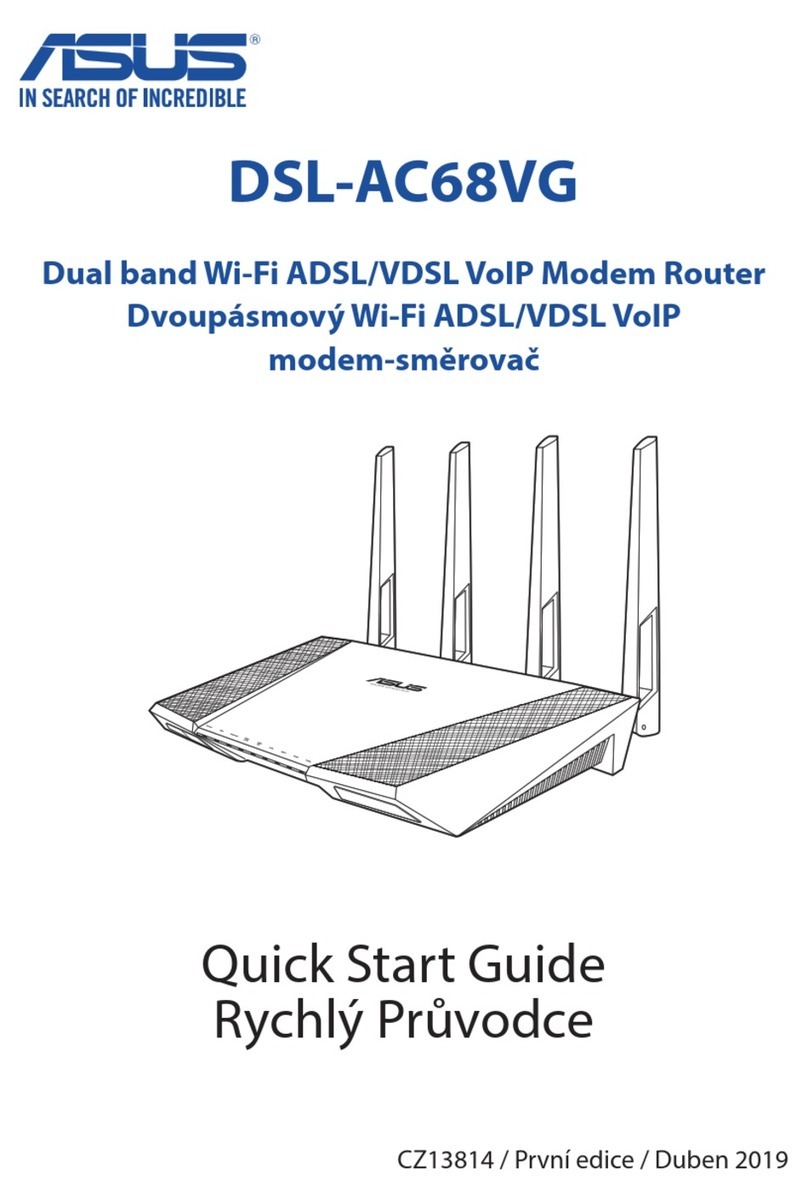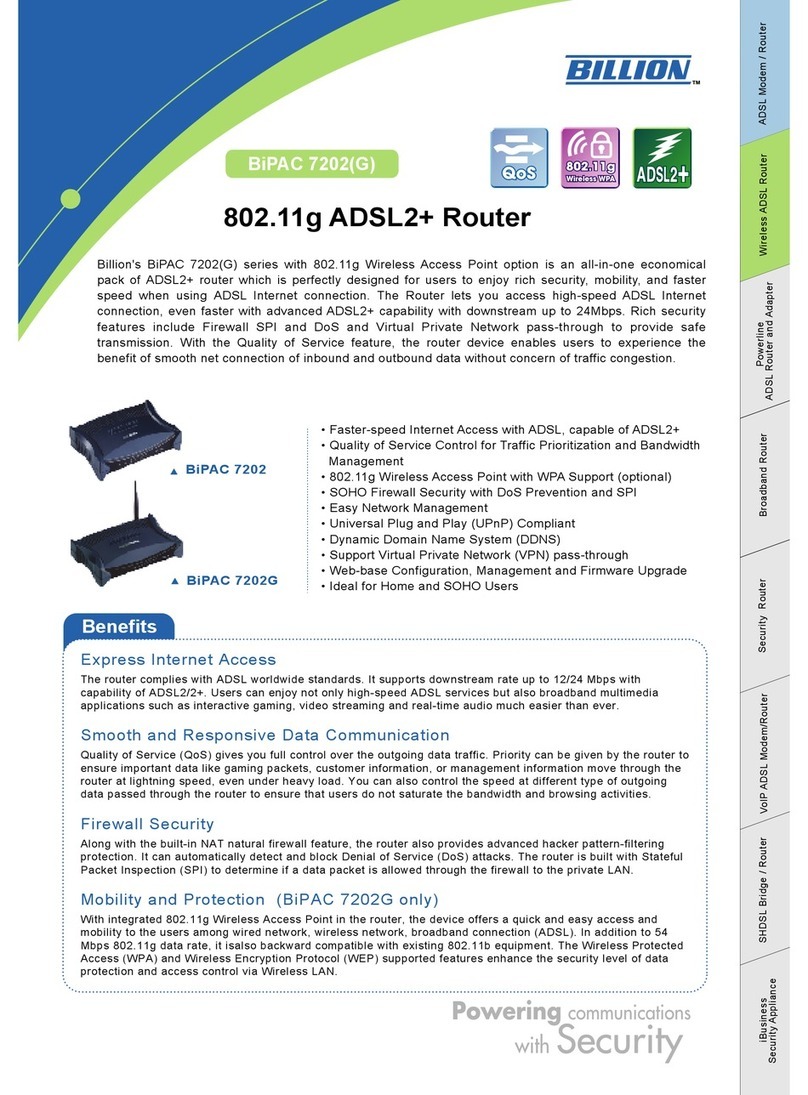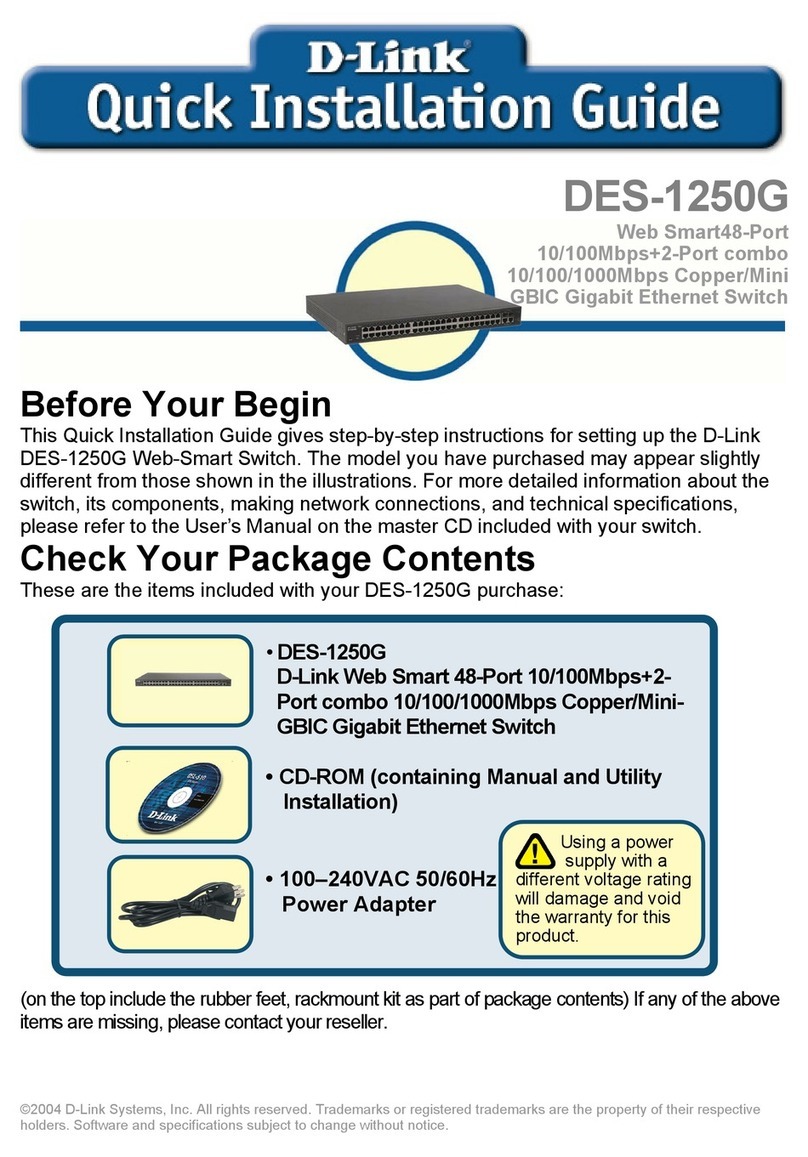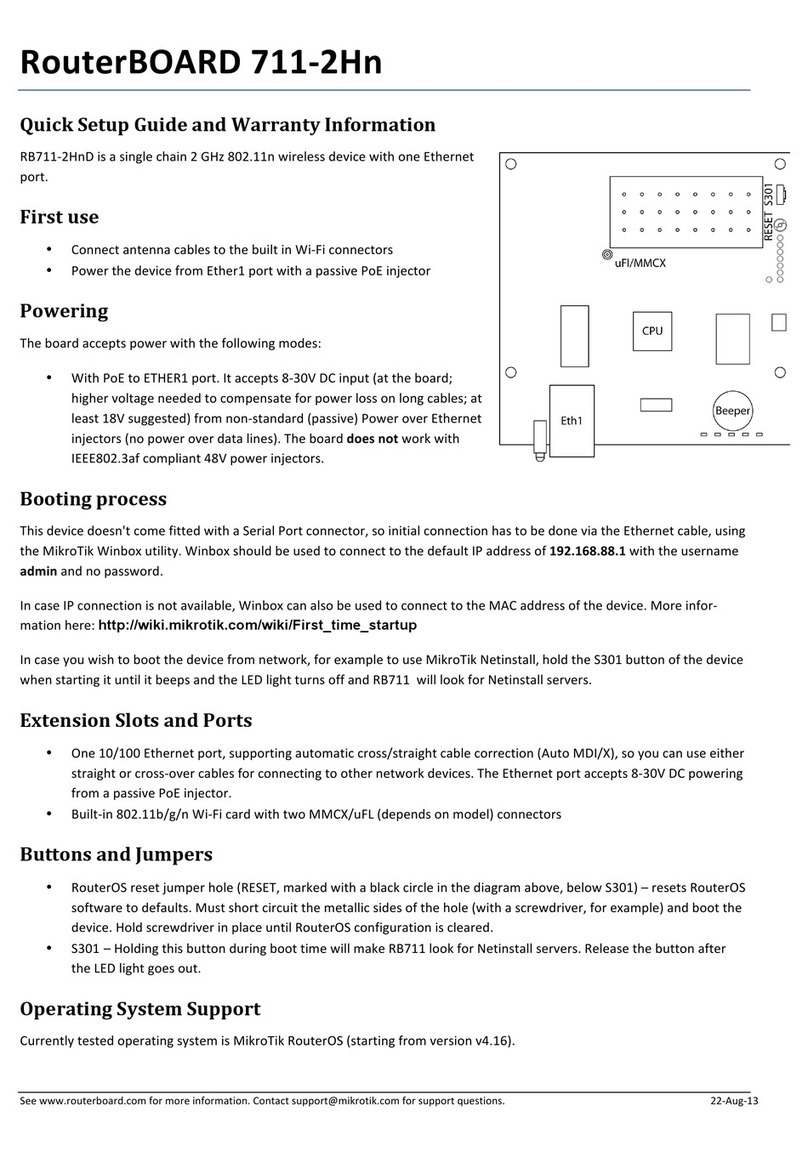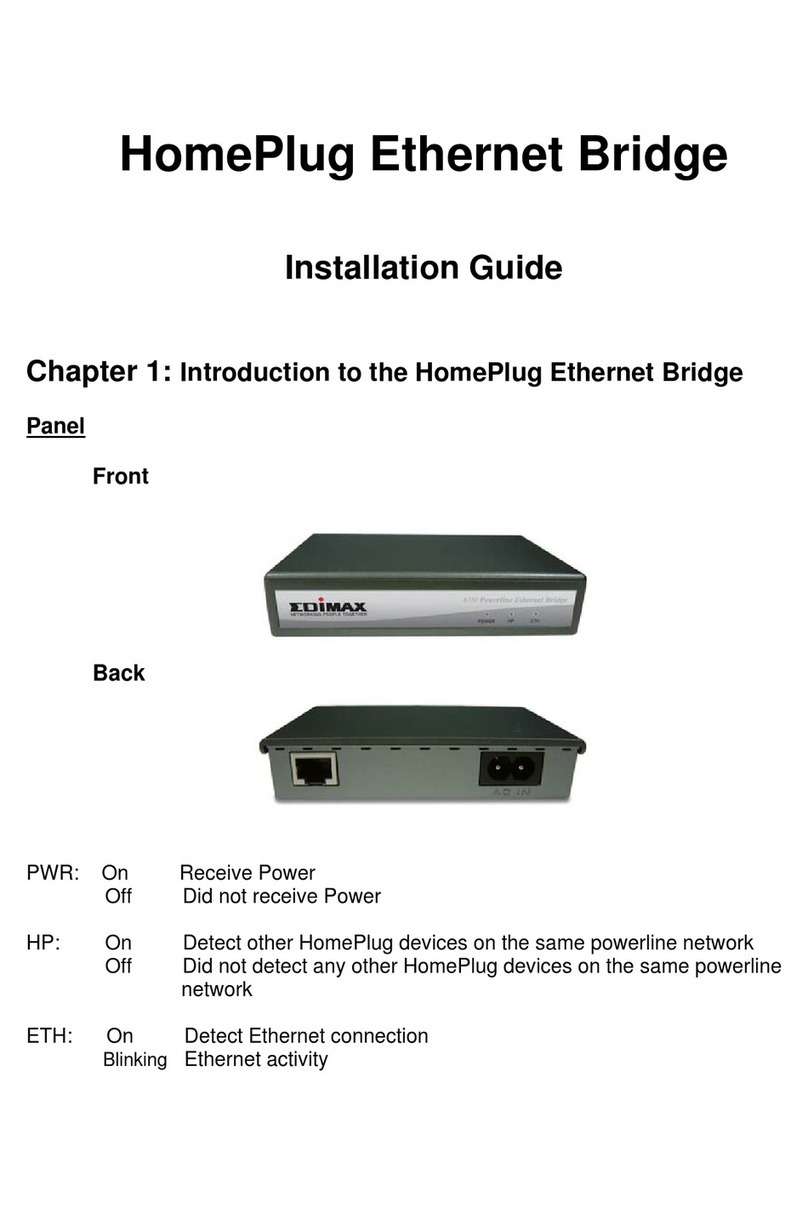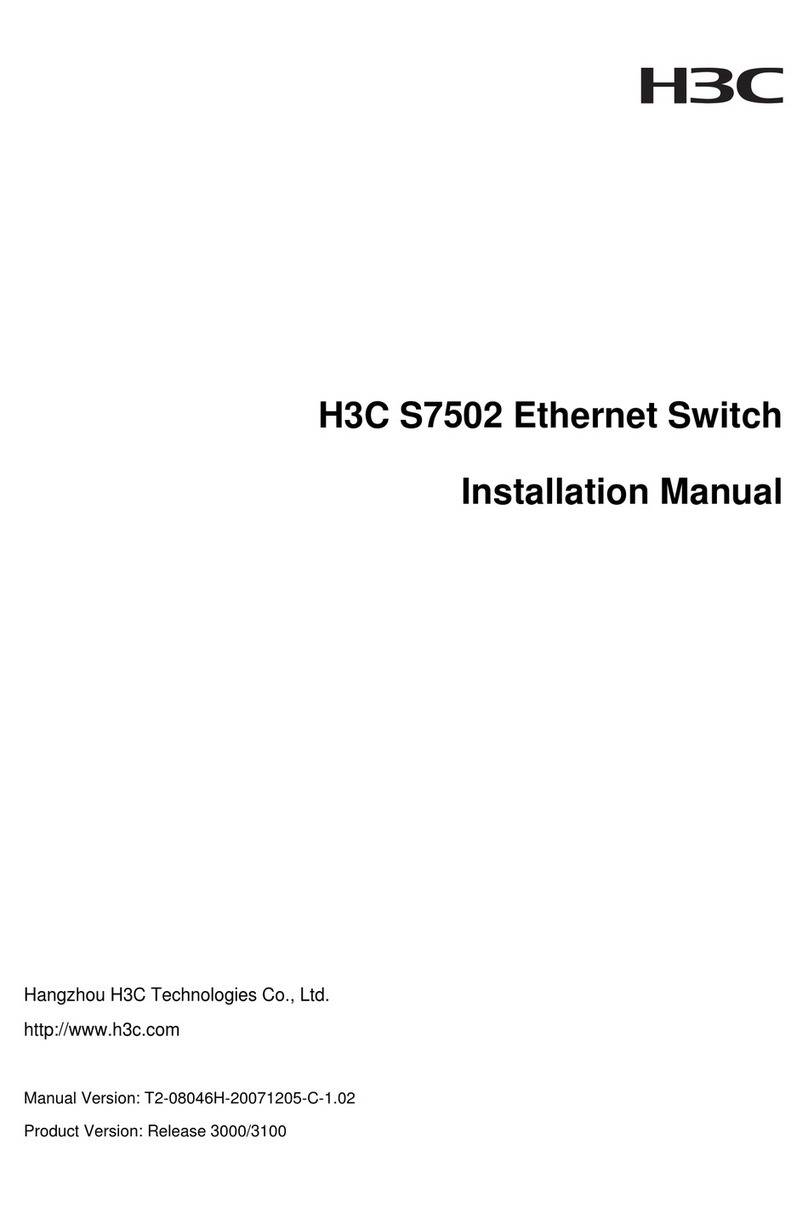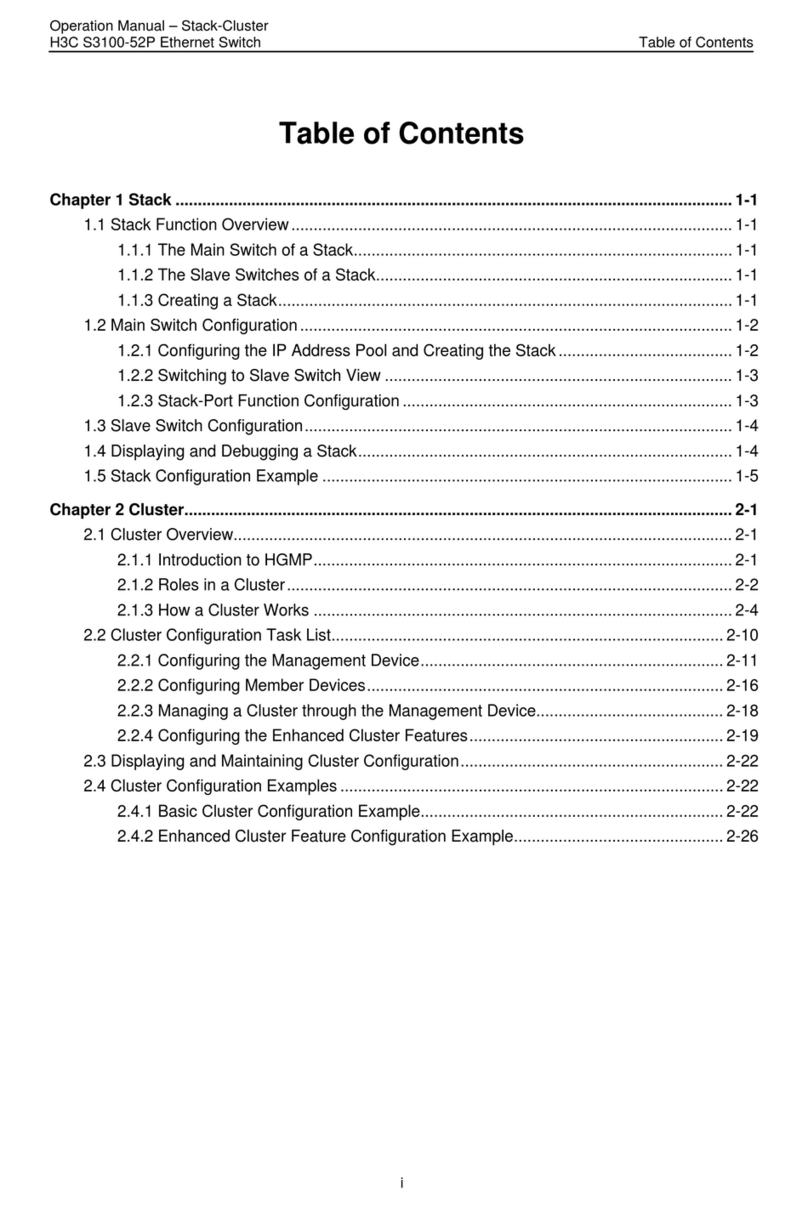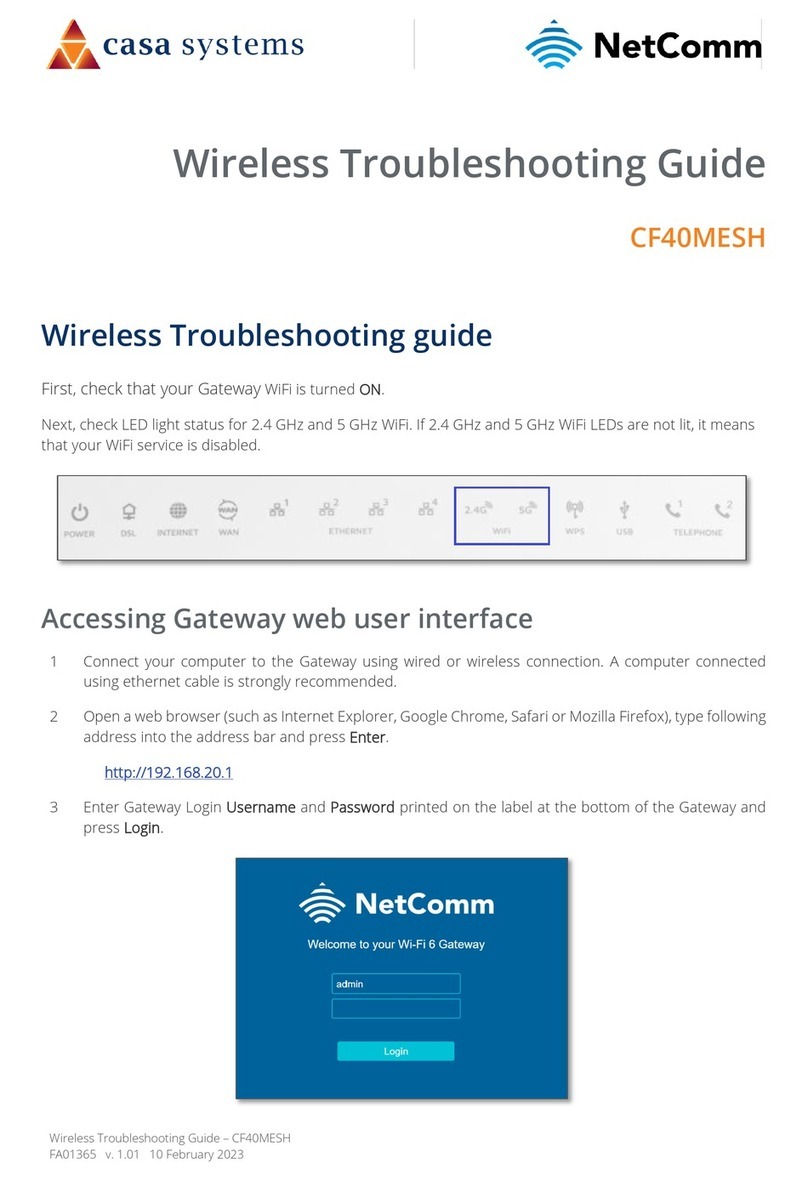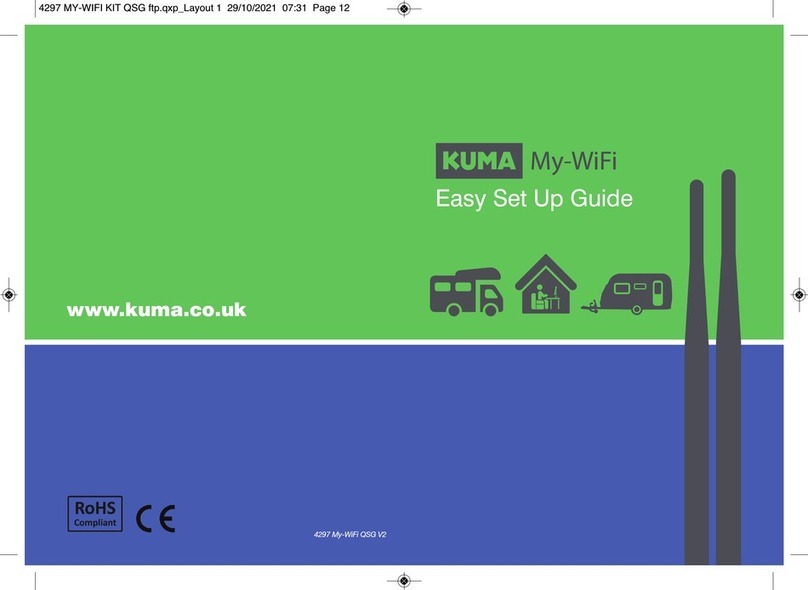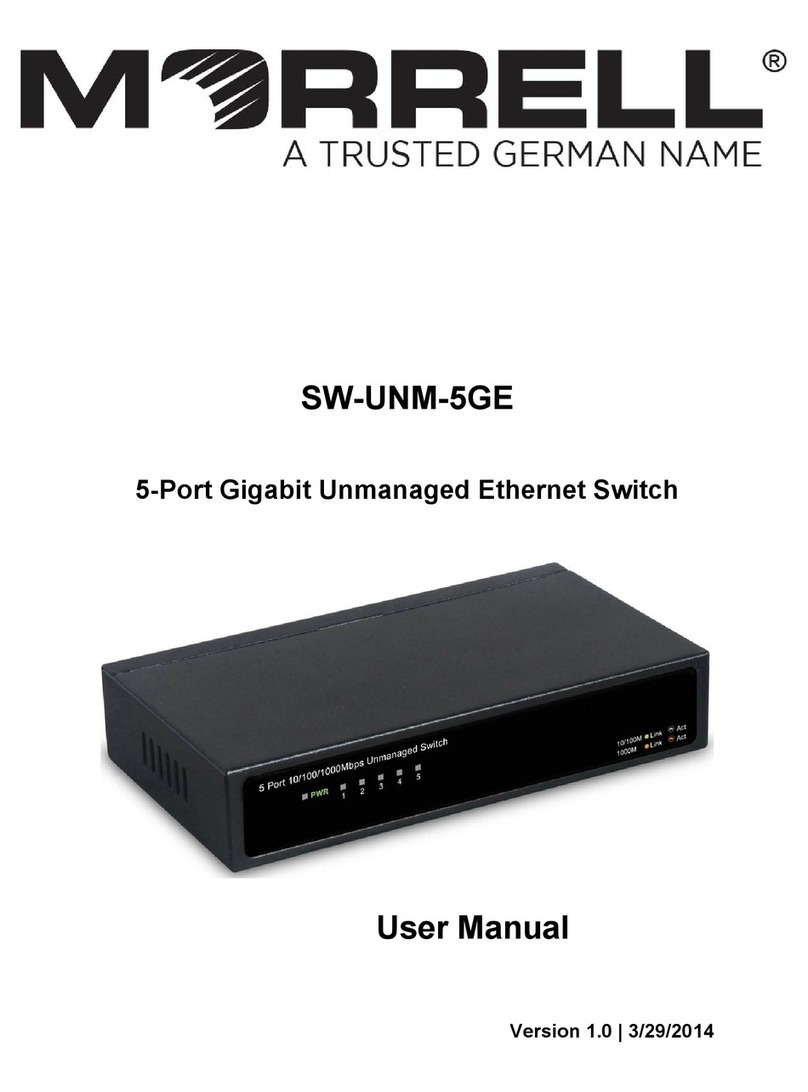H3C CR16000-F Routers Installation Quick Start-6PW106
BOM: 3104A0FV
Tool list
Claw hammer
Safety recommendations
To avoid equipment damage or bodily injury, read the following safety recommendations before installation.
Note that the recommendations do not cover every possible hazardous condition.
This document provides a brief guide for installing H3C CR16000-F routers. For more installation
information, see H3C CR16000-F Routers Installation Guide.
The figures in this document are for illustration only.
The installation procedure is similar for the CR16000-F routers. The following procedures use a
CR16010-F router unless otherwise specified.
Paper manuals cannot be updated in real time with product changes.For most recent product
information,see the E-manuals at the official website.
Prepare the following installation tools yourself as required.
This section only lists the most commonly used installation accessories.
To prevent ESD damage, always wear an ESD wrist strap when working with the router, cards, or PCBs.
Make sure the trap is reliably grounded.
Do not install the router, FRUs, or cables with the power on.
To avoid equipment damage or bodily injury, make sure the router is reliably grounded before powering on
the router.
To ensure good ventilation, install a filler panel in an unused slot.
Grounding cable ESD wrist strap M6 screw Removable cable tie Cage nut
Needle-nose
pliers
Diagonal
pliers
Marker Wire-stripping
pliers
Claw hammer
Installing the router
Use a pattern tool to record the installation holes of the mounting brackets and mark the cage nut holes
in the rack posts accordingly.
Install cage nuts on the marked square holes.
Attaching cage nuts to the rack
Flat-blade
screwdriver
Phillips
screwdriver
H3C CR16000-F Routers Installation Quick Start-6PW106
BOM: 3104A0FV
Tool list
Claw hammer
Safety recommendations
To avoid equipment damage or bodily injury, read the following safety recommendations before installation.
Note that the recommendations do not cover every possible hazardous condition.
This document provides a brief guide for installing H3C CR16000-F routers. For more installation
information, see H3C CR16000-F Routers Installation Guide.
The figures in this document are for illustration only.
The installation procedure is similar for the CR16000-F routers. The following procedures use a
CR16010-F router unless otherwise specified.
Paper manuals cannot be updated in real time with product changes.For most recent product
information,see the E-manuals at the official website.
Prepare the following installation tools yourself as required.
This section only lists the most commonly used installation accessories.
To prevent ESD damage, always wear an ESD wrist strap when working with the router, cards, or PCBs.
Make sure the trap is reliably grounded.
Do not install the router, FRUs, or cables with the power on.
To avoid equipment damage or bodily injury, make sure the router is reliably grounded before powering on
the router.
To ensure good ventilation, install a filler panel in an unused slot.
Grounding cable ESD wrist strap M6 screw Removable cable tie Cage nut
Needle-nose
pliers
Diagonal
pliers
Marker Wire-stripping
pliers
Claw hammer
Installing the router
Use a pattern tool to record the installation holes of the mounting brackets and mark the cage nut holes
in the rack posts accordingly.
Install cage nuts on the marked square holes.
Attaching cage nuts to the rack
Flat-blade
screwdriver
Phillips
screwdriver