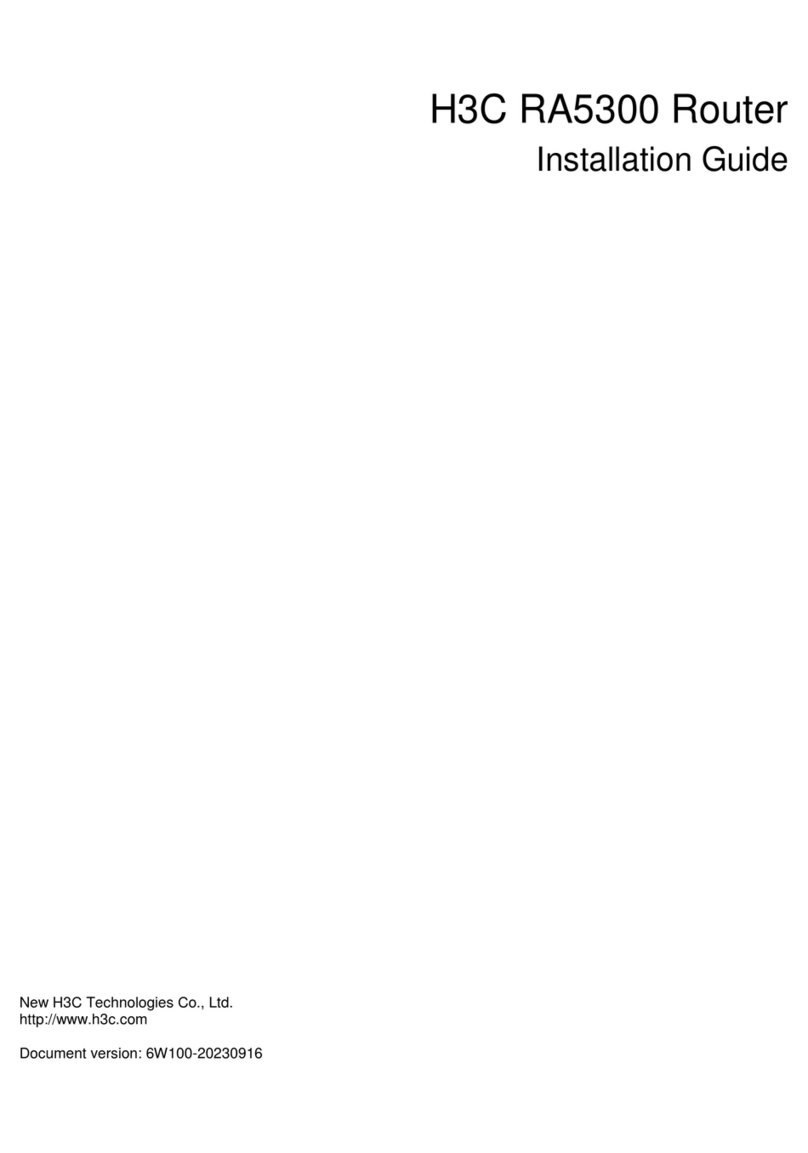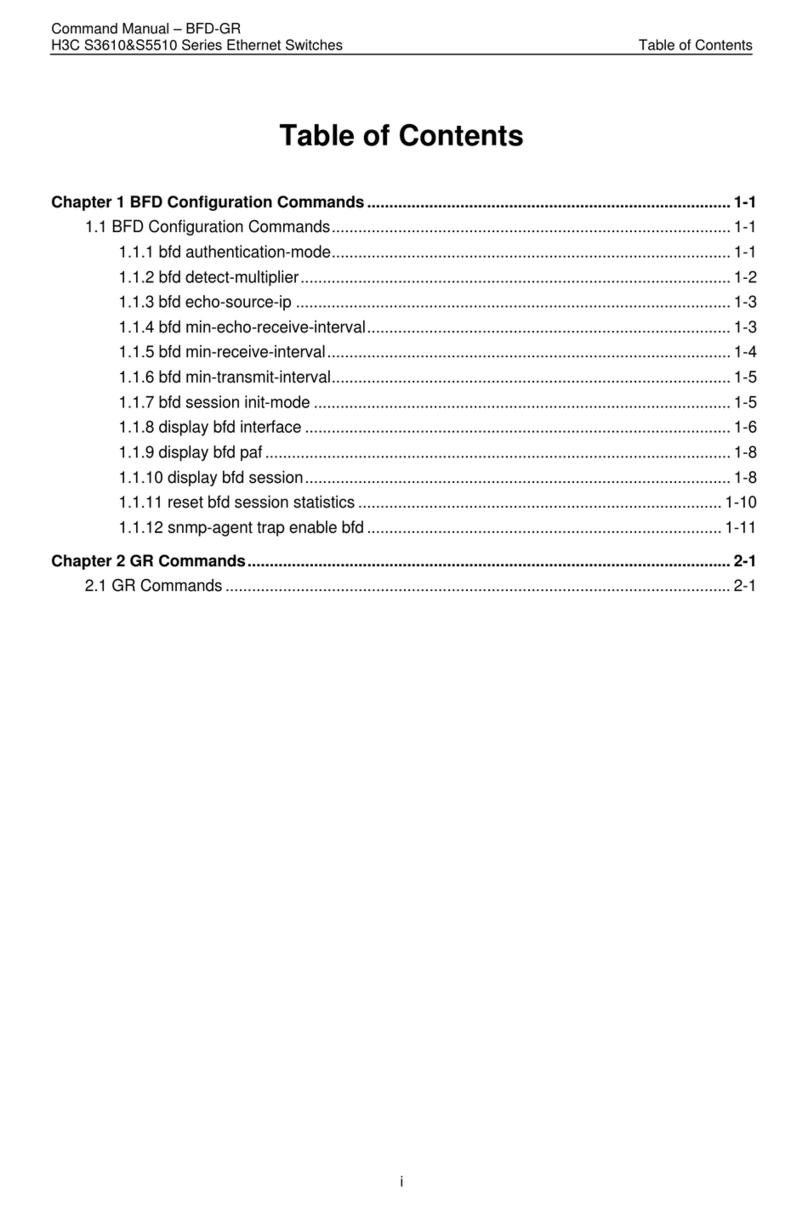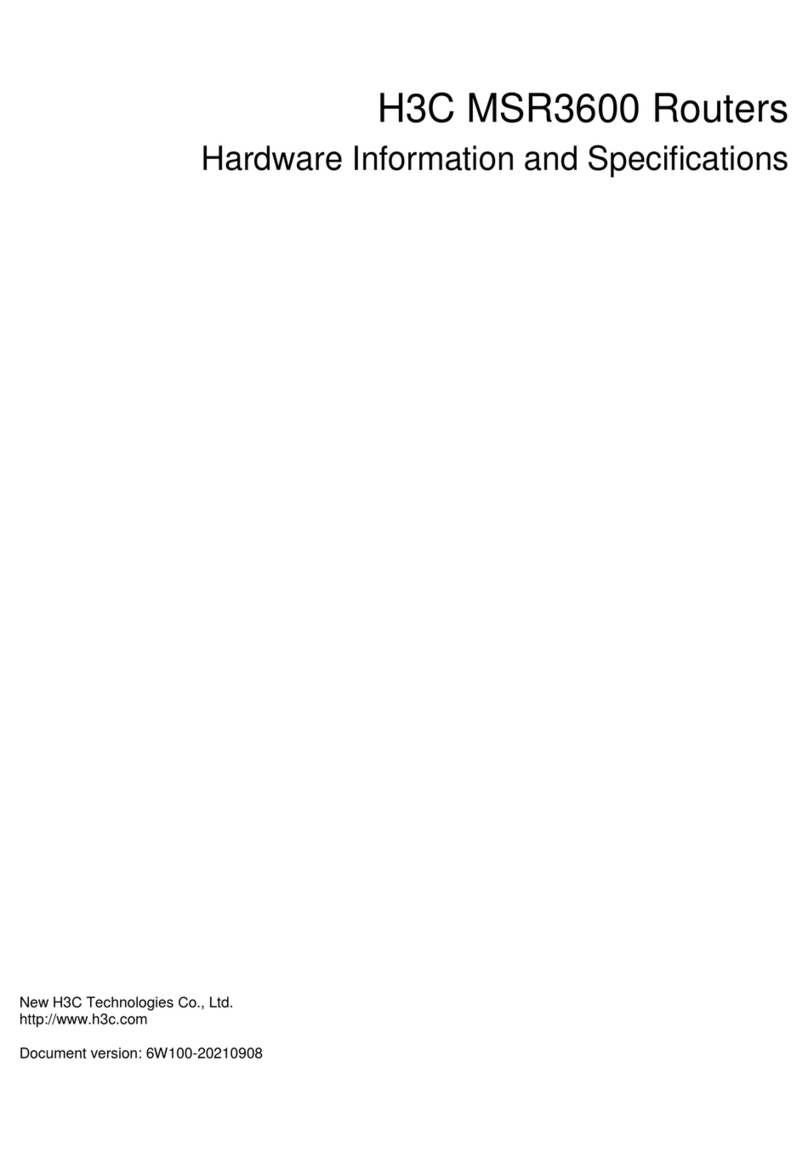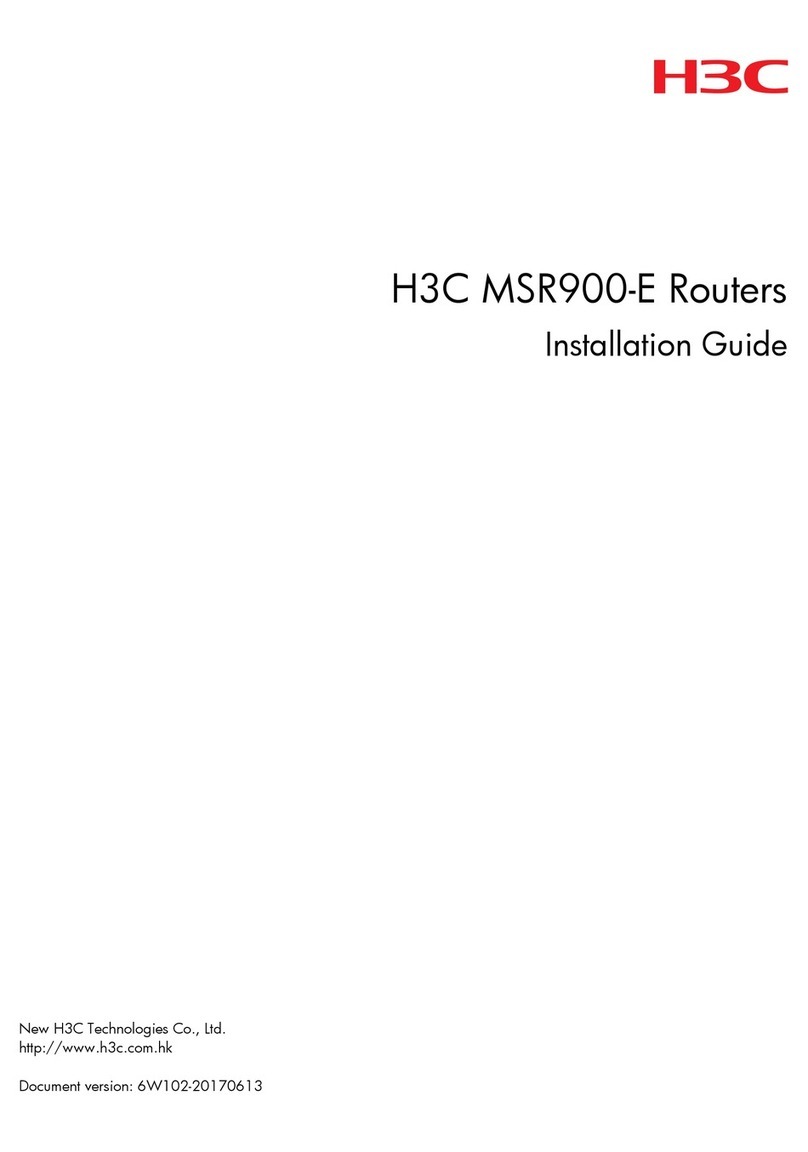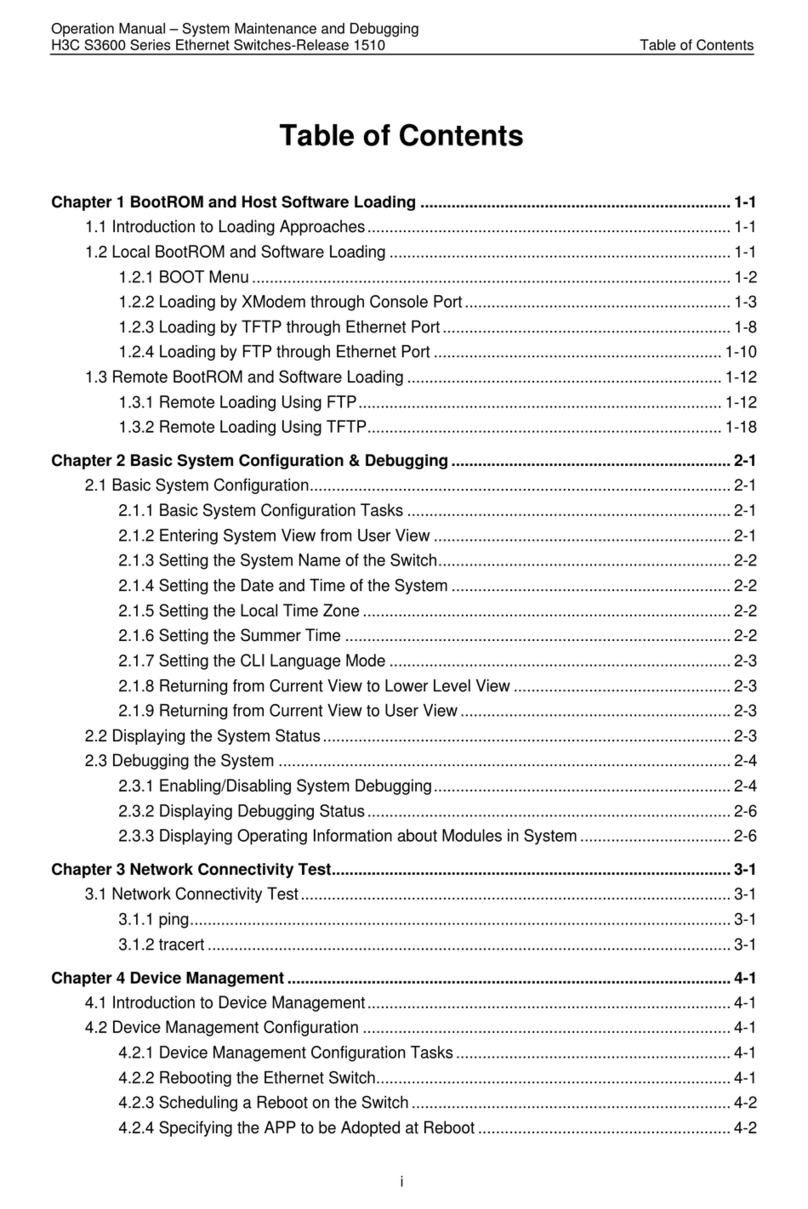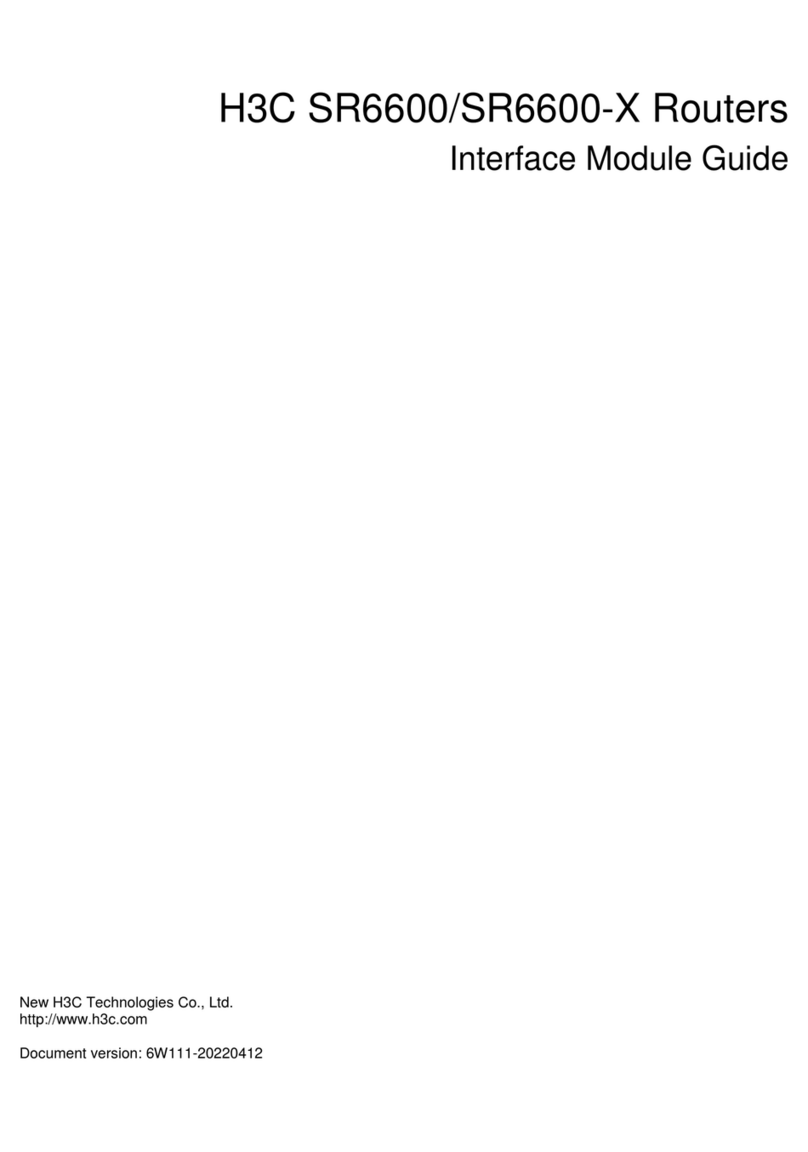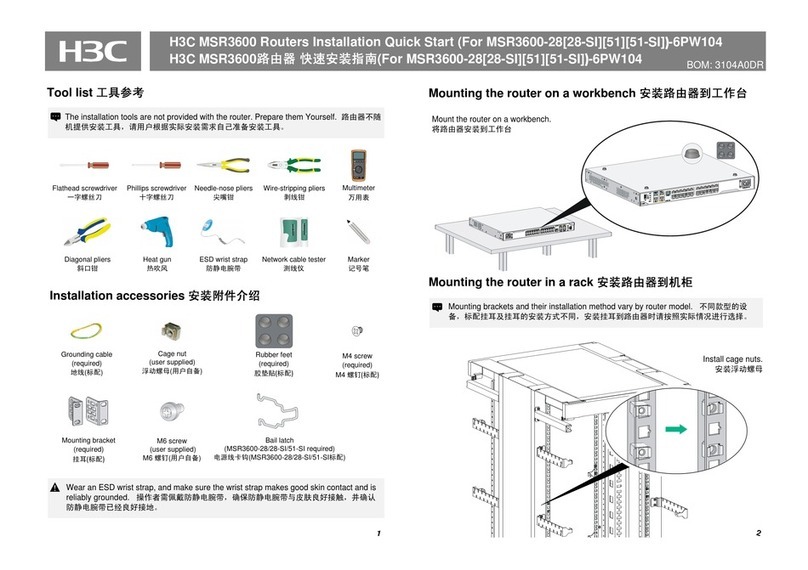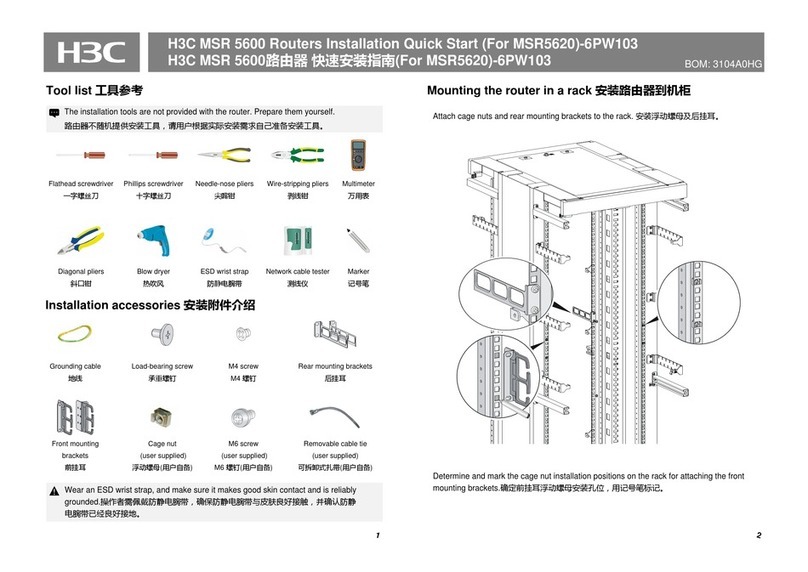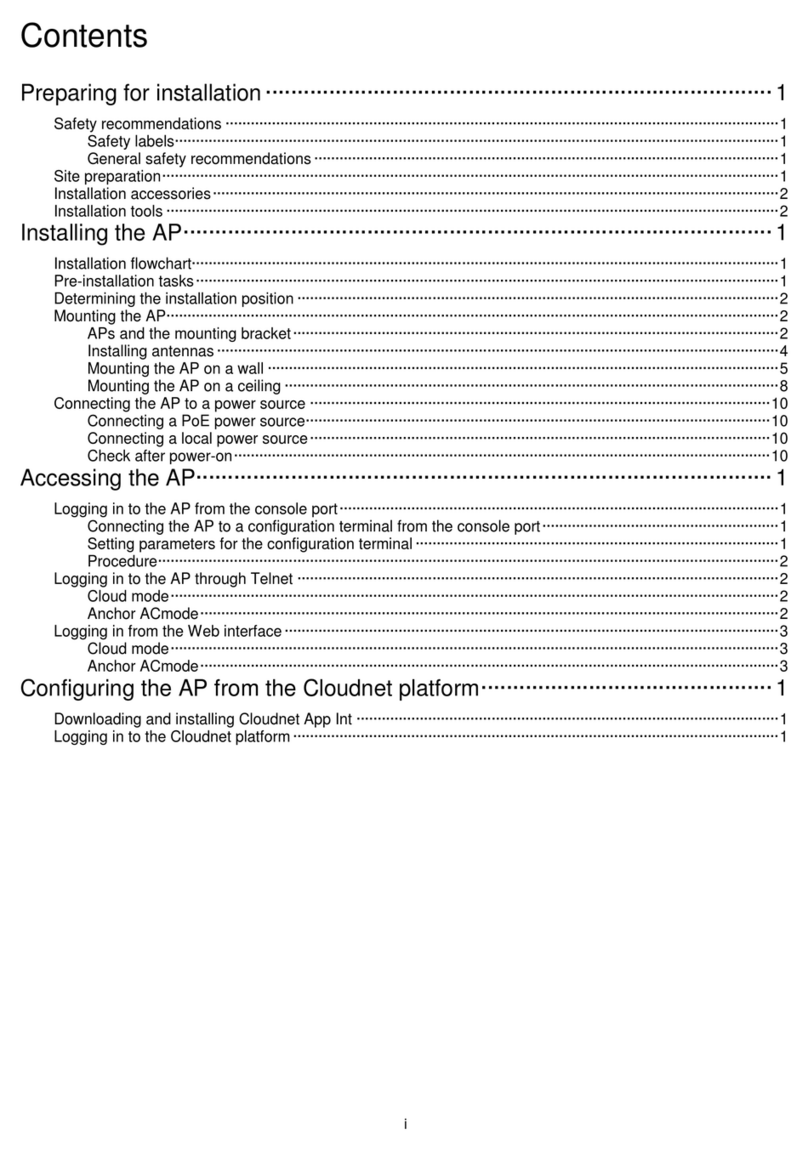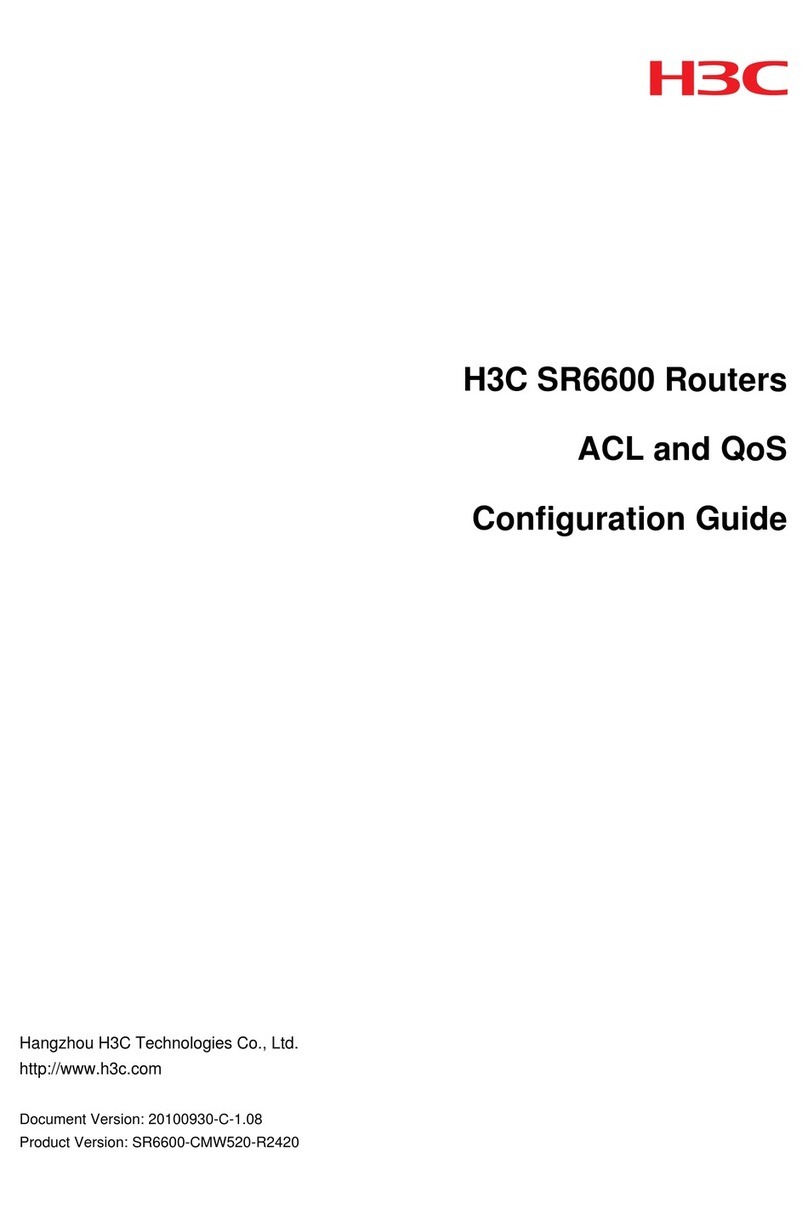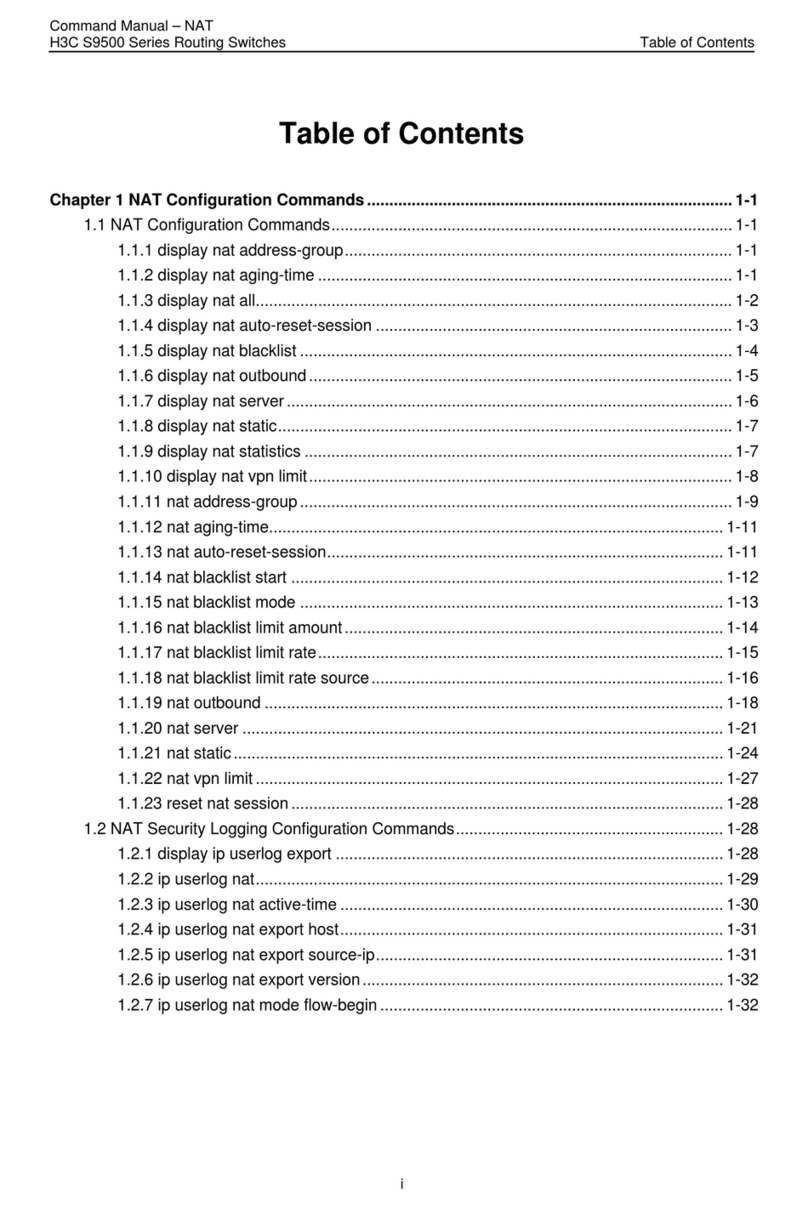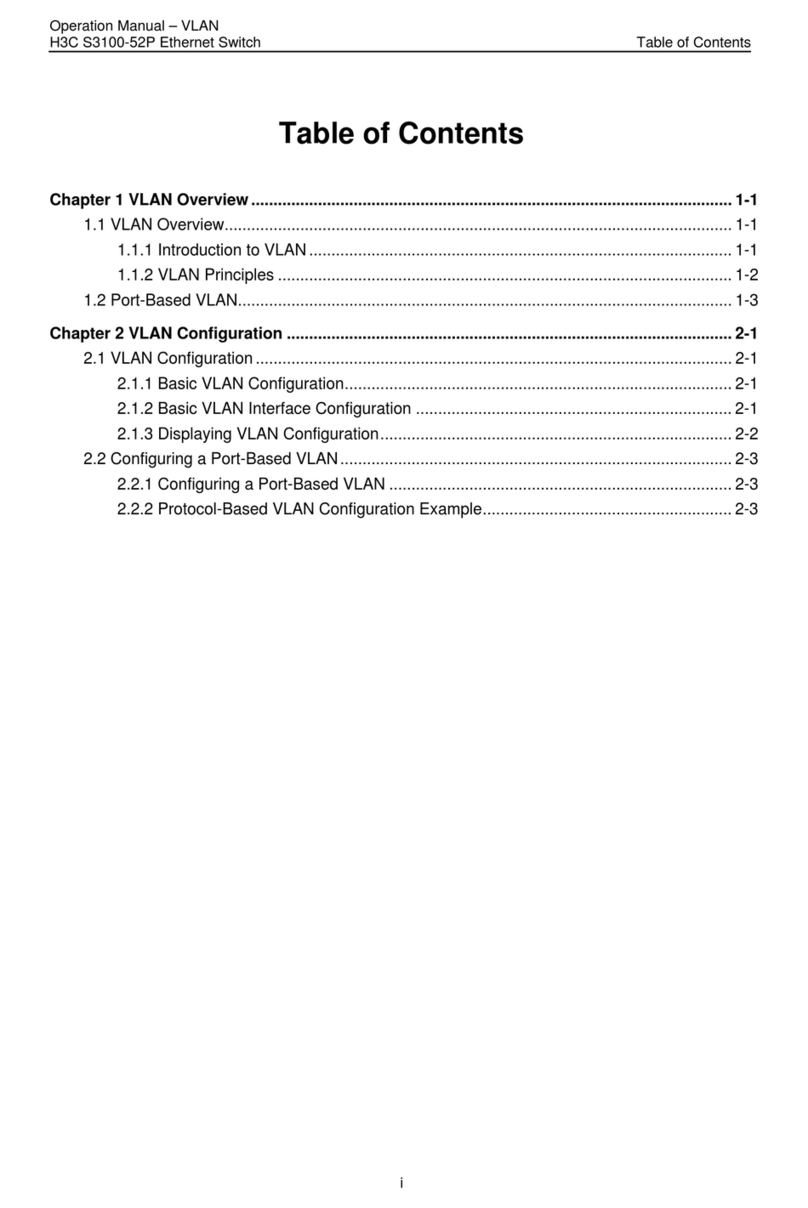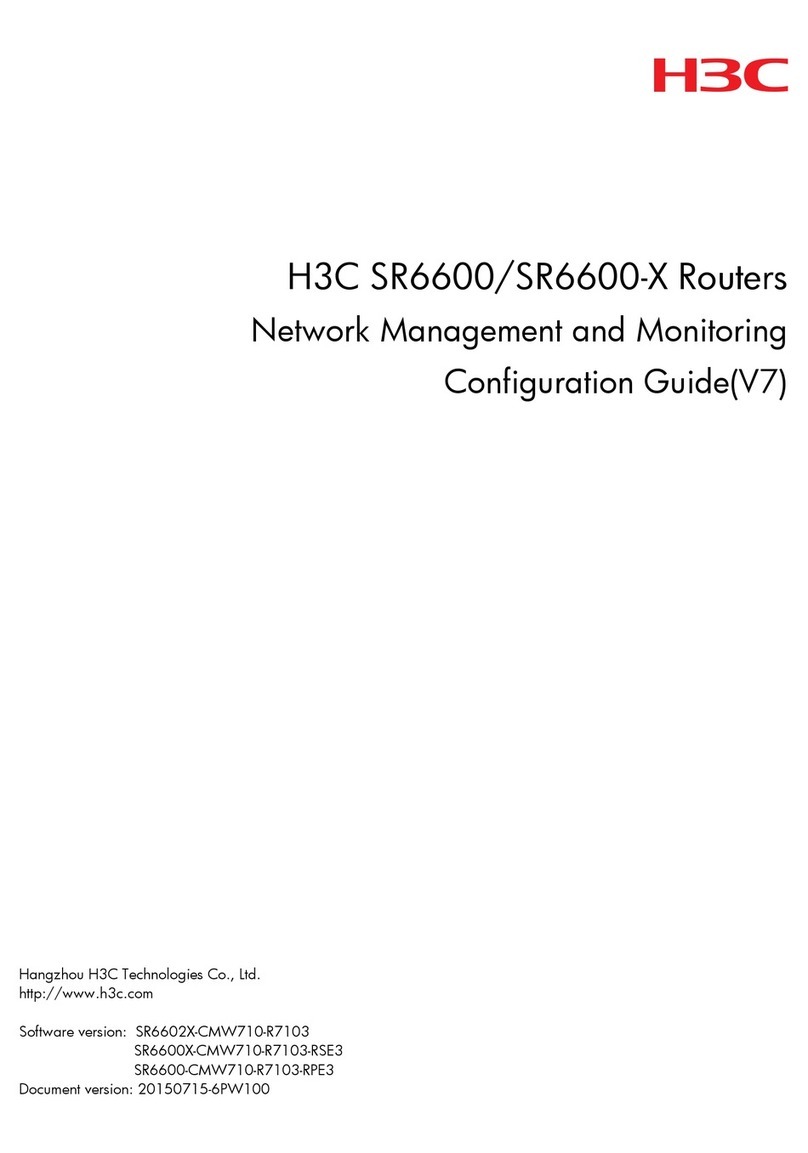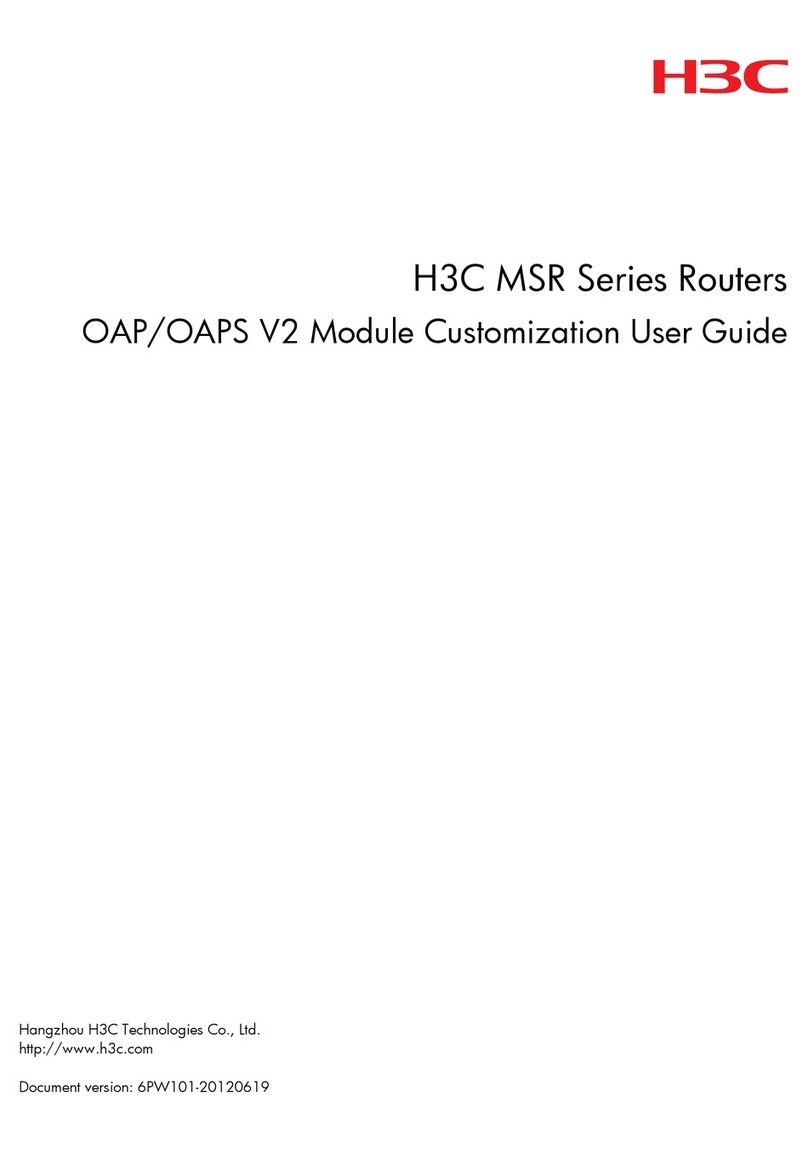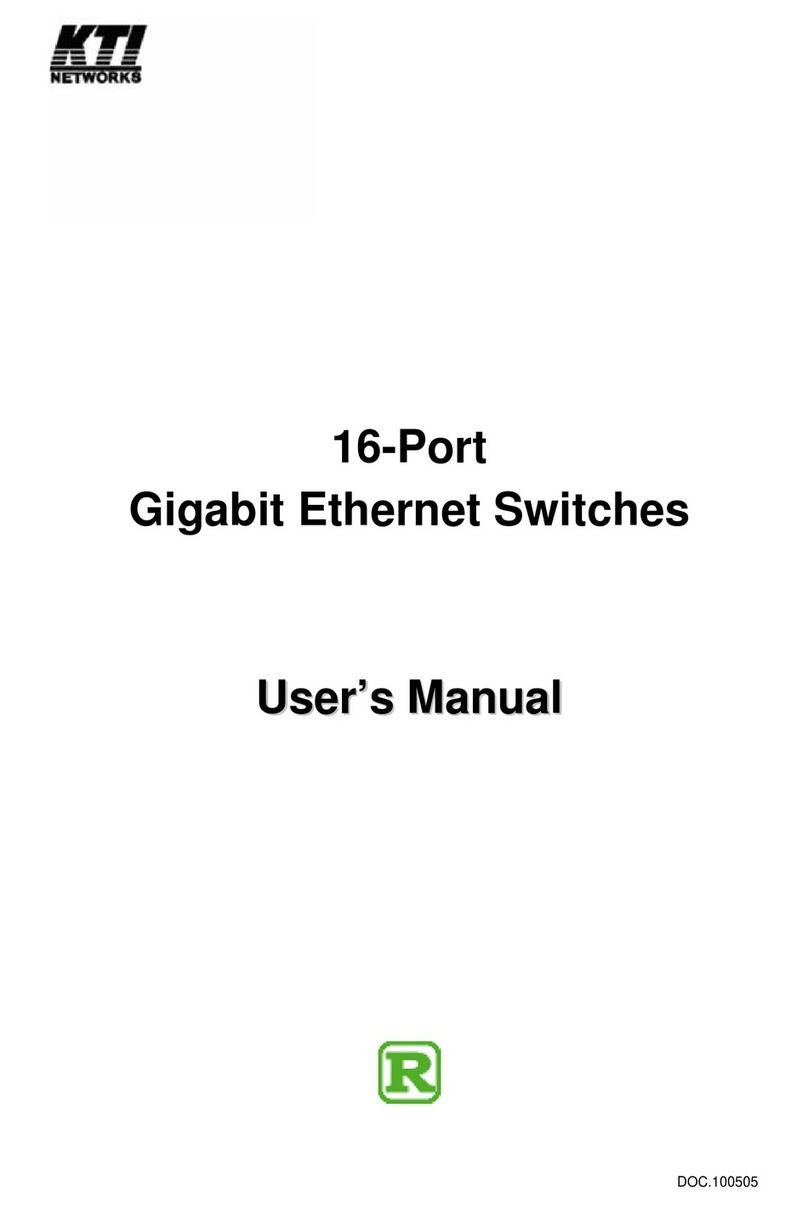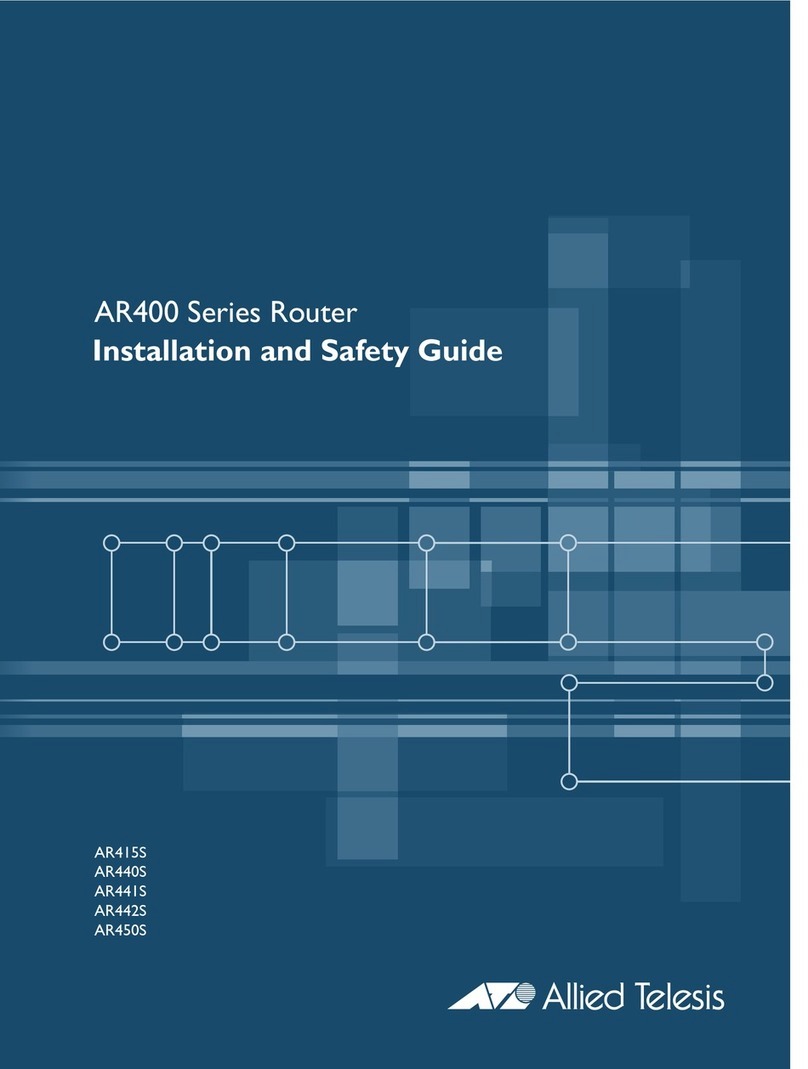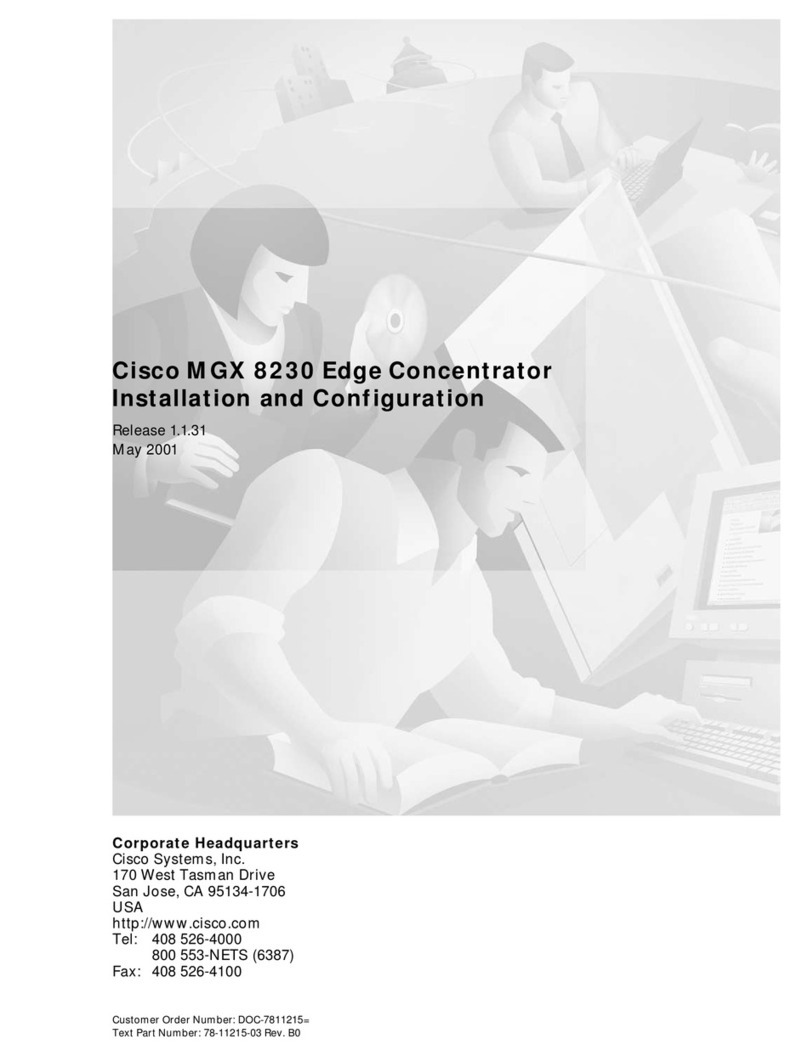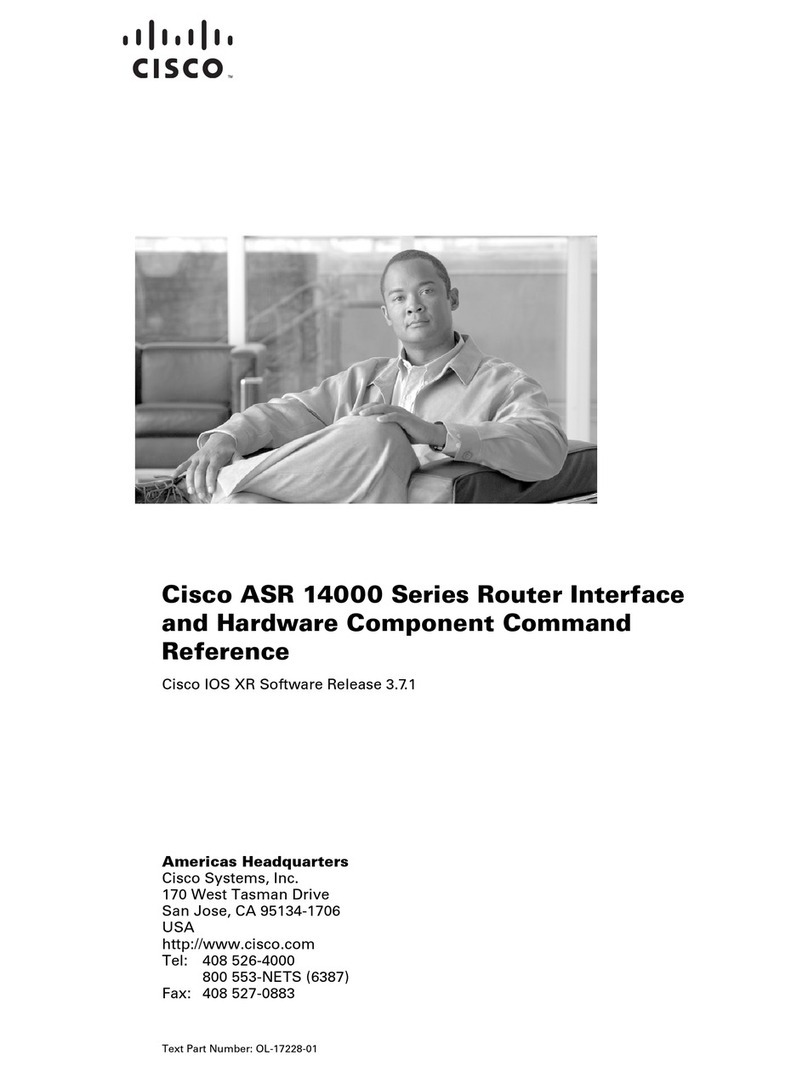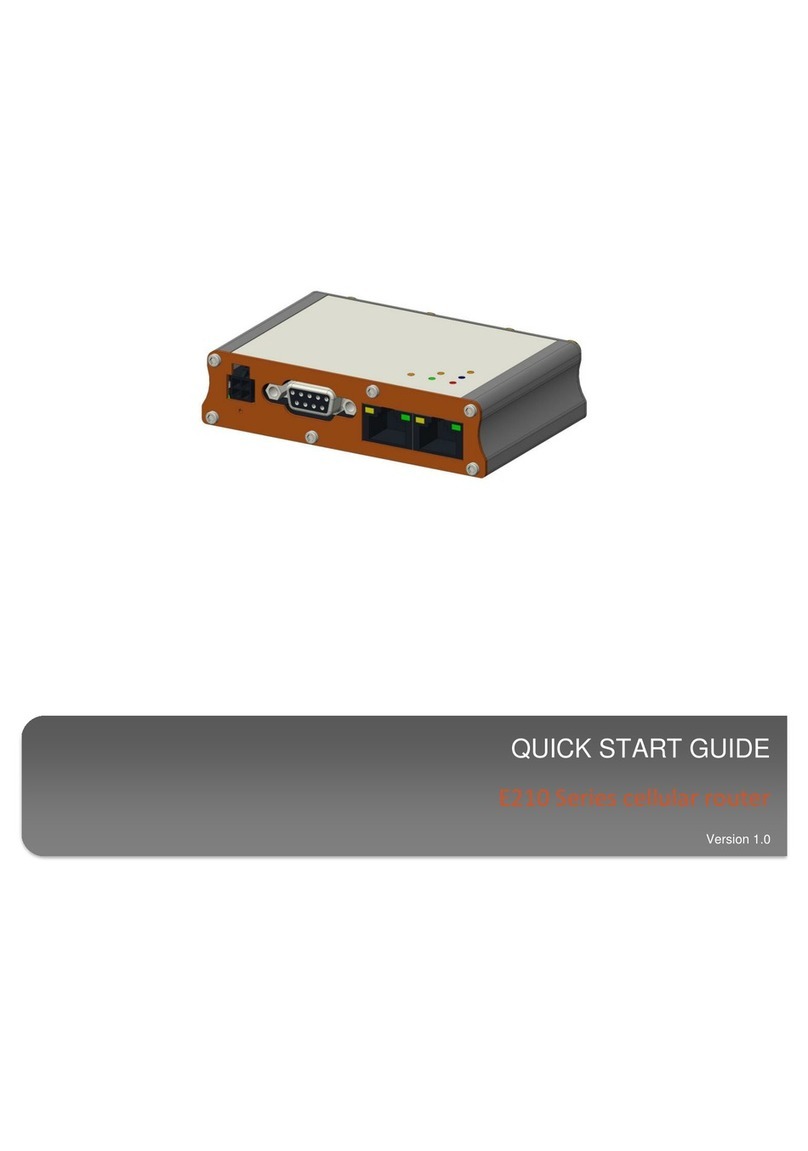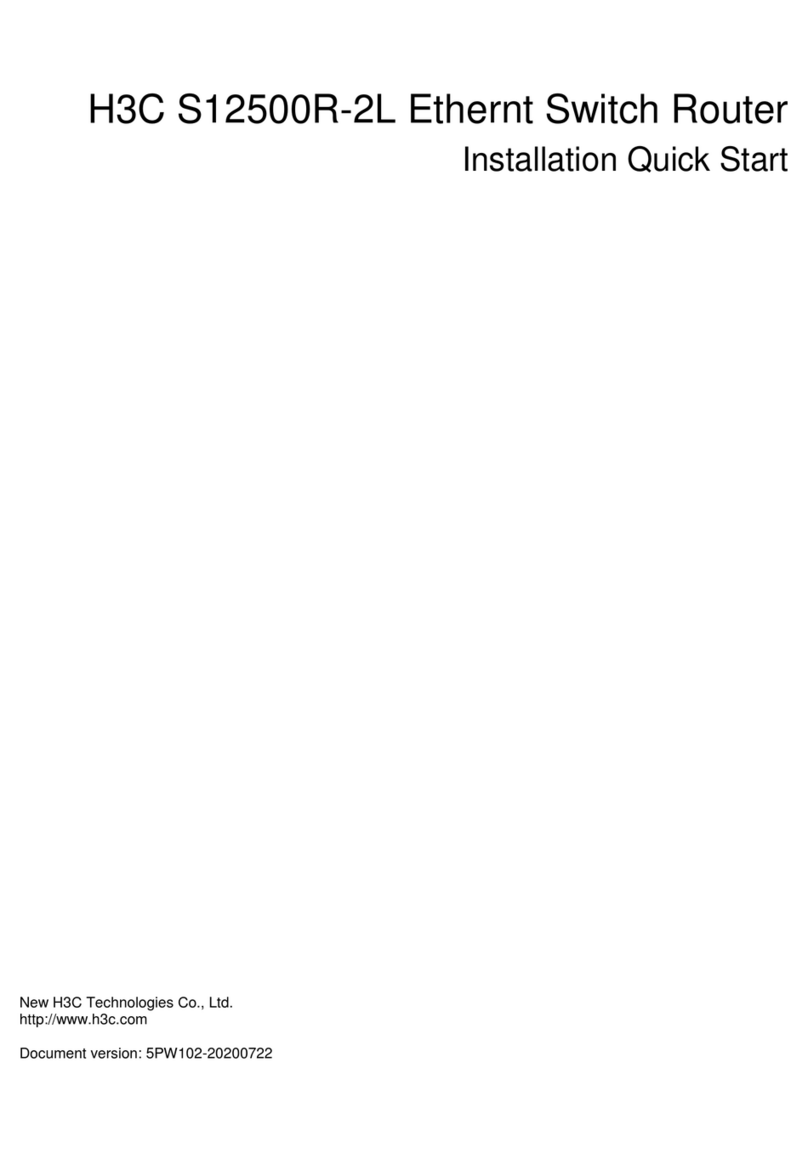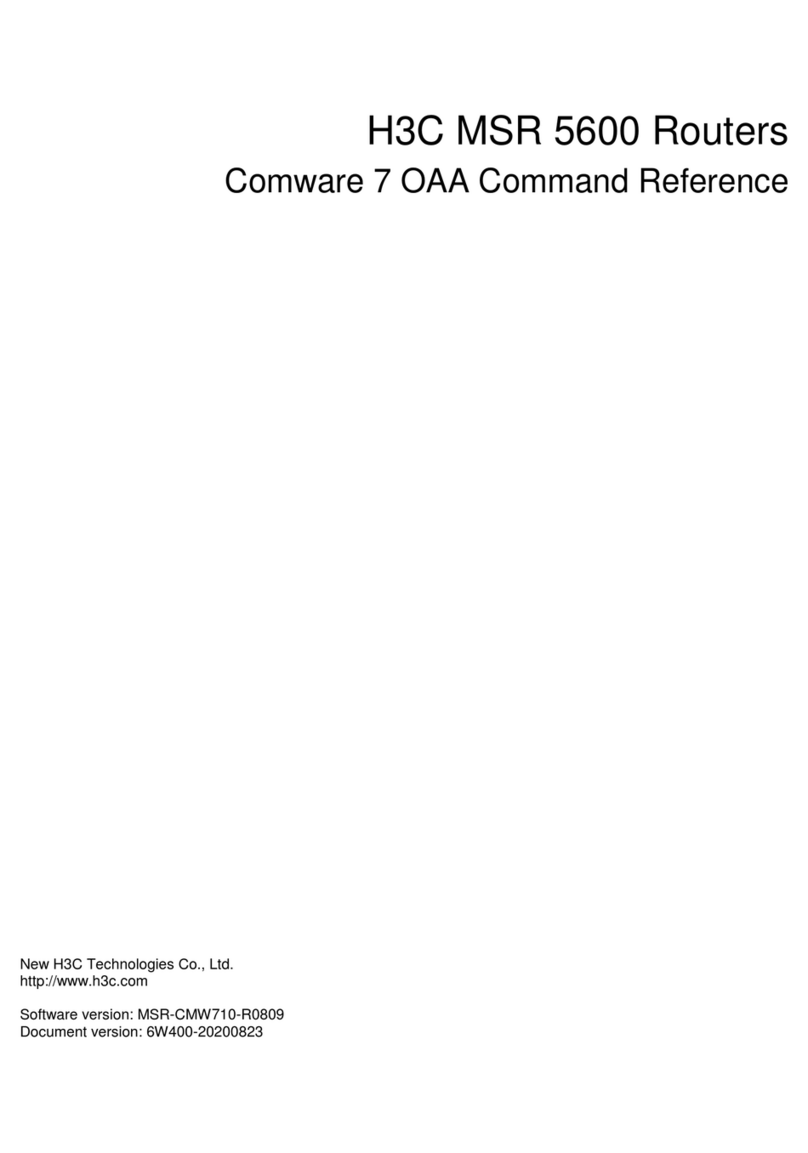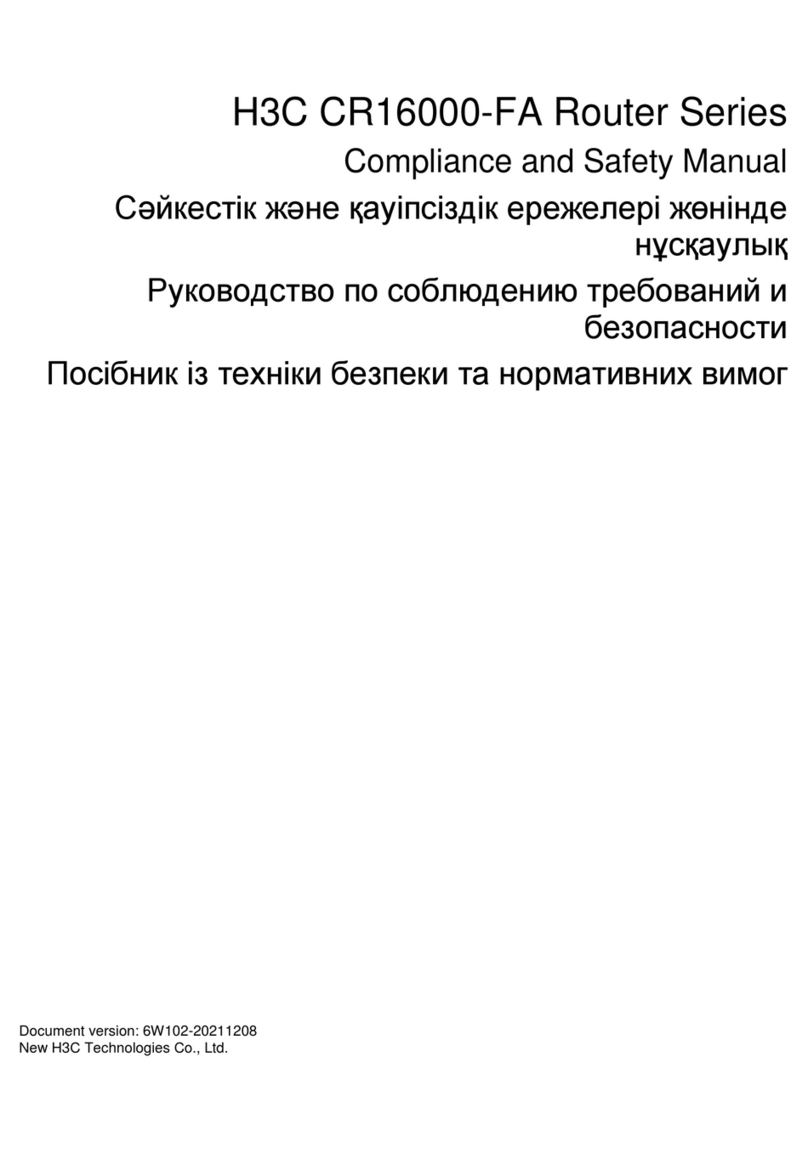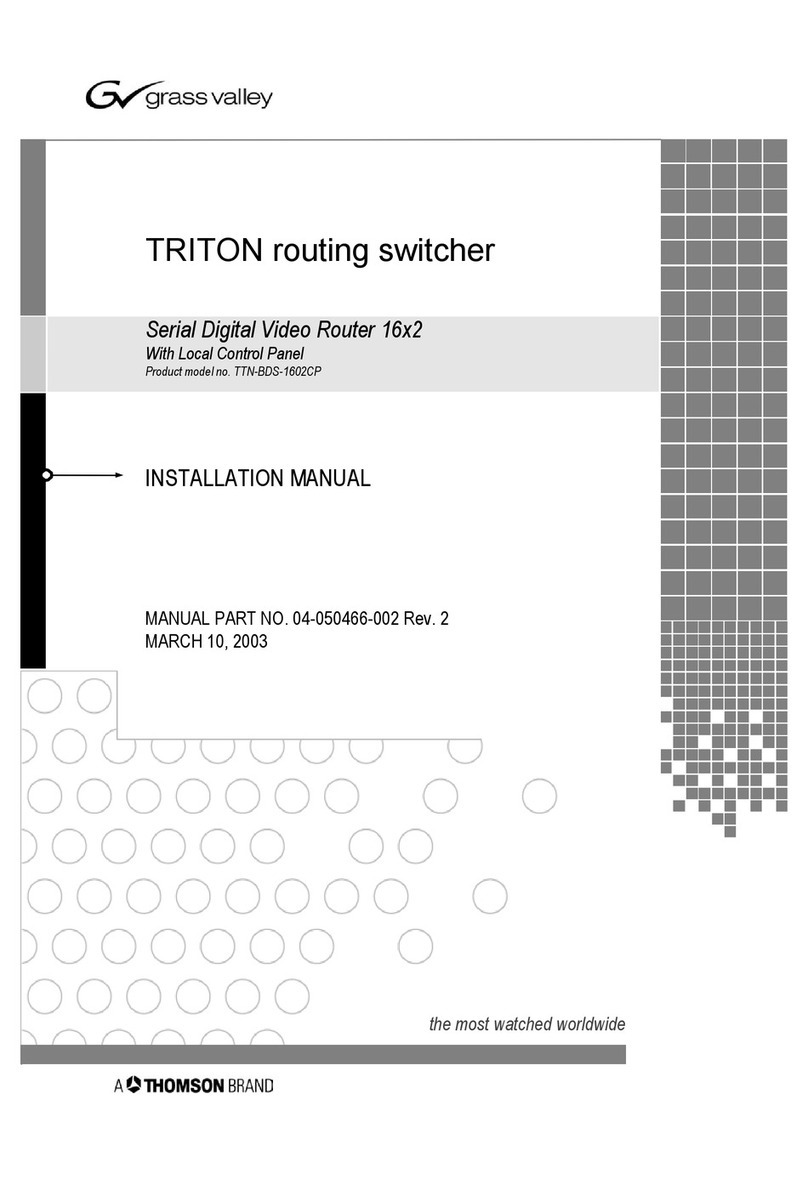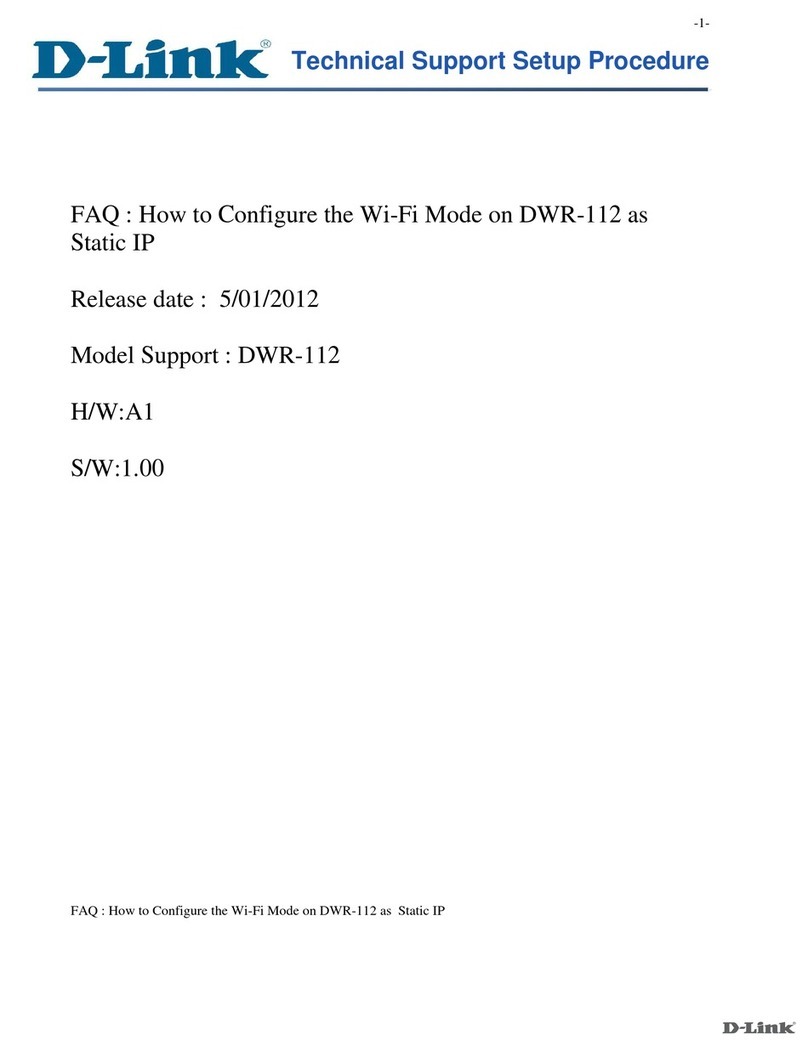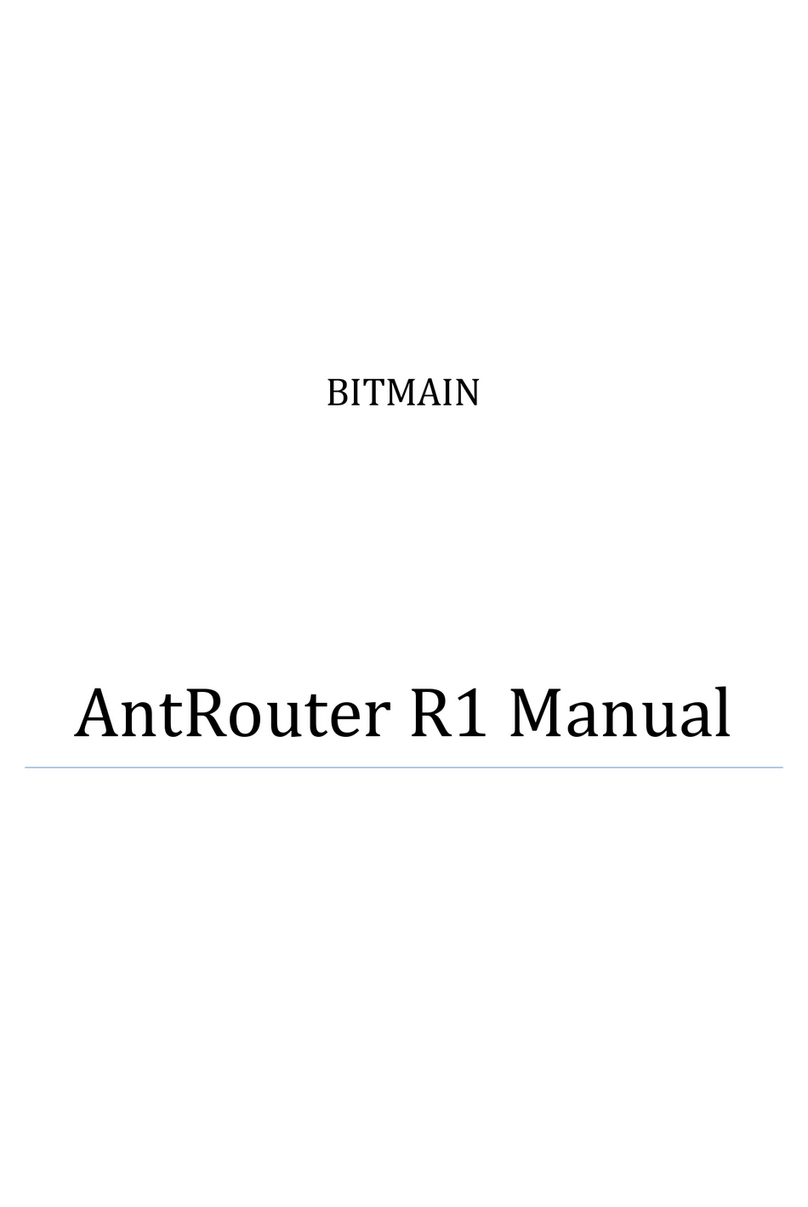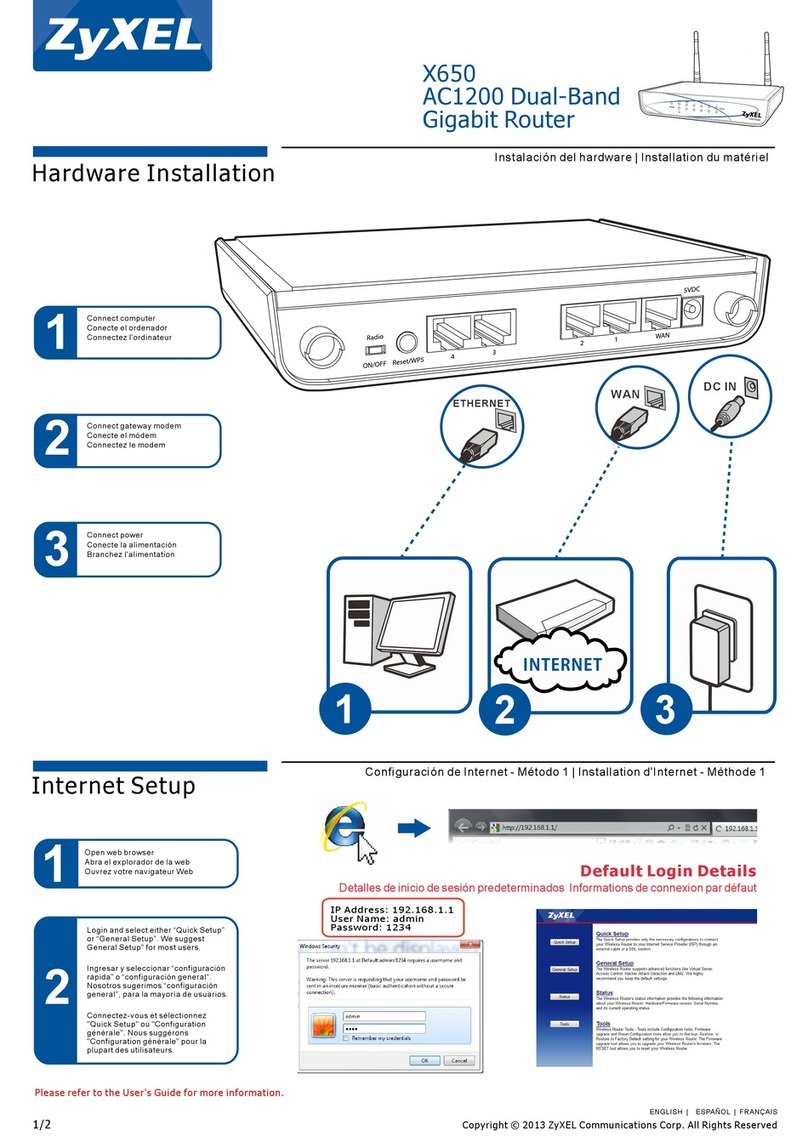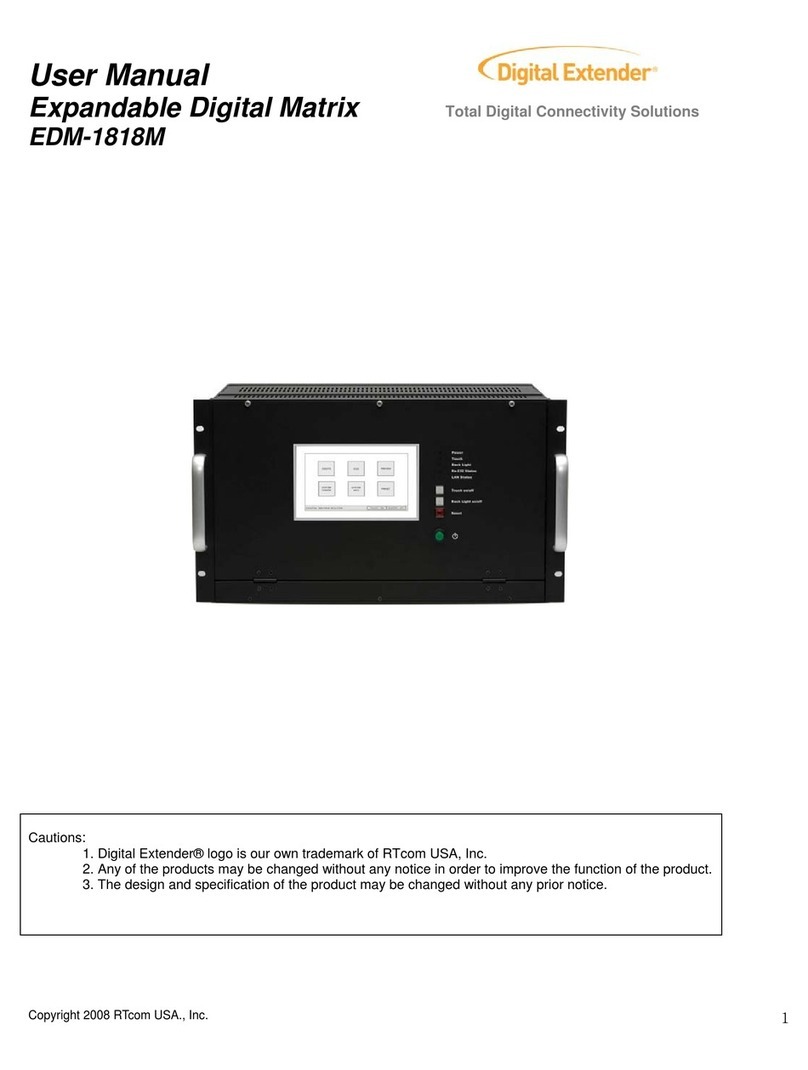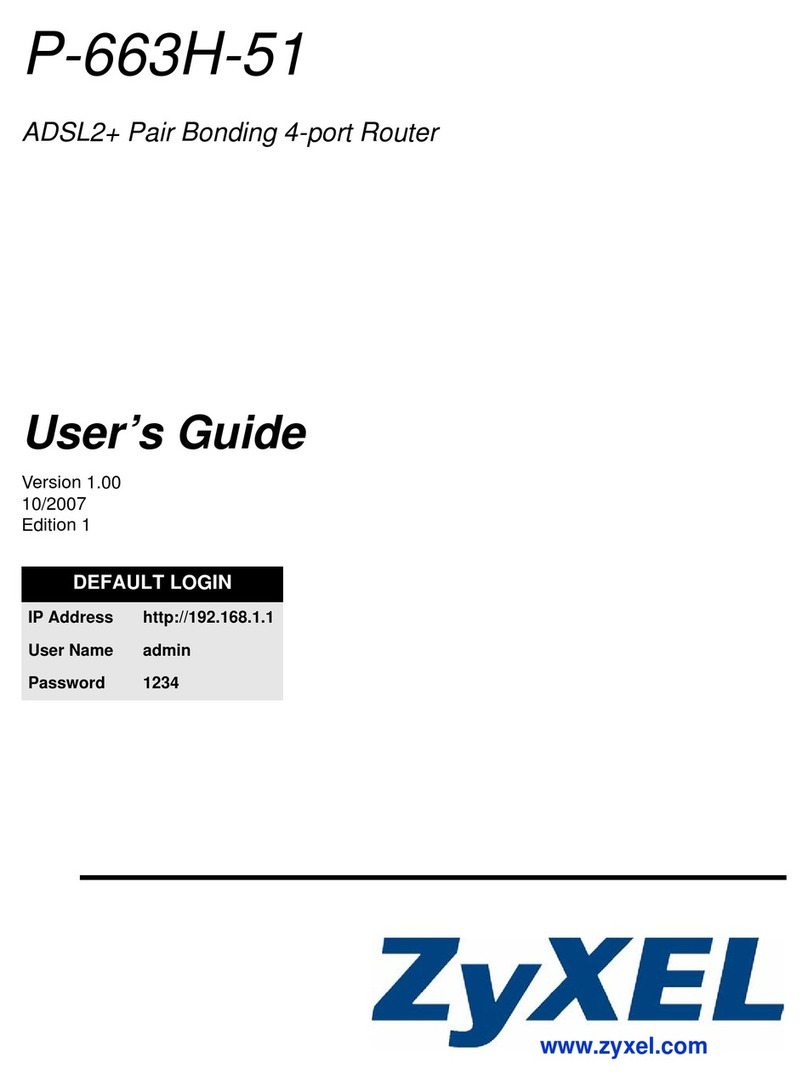Operating: 0 to 45°C (32°F to 113°F)
Storage: –40°C to +70°C (–40°F to +158°F)
RequirementItem
Temperature
Relative
humidity
Cleanness
Ventilation
Space
Operating: 5% RH to 95% RH (noncondensing)
Storage: 5% RH to 95% RH (noncondensing)
• Dust buildup on the chassis might result in electrostatic adsorption, which causes poor
contact of metal components and contact points. In the worst case, electrostatic
adsorption can cause communication failure.
• Prevent corrosive gases from entering the installation site.
• A minimum clearance of 10 cm (3.94 in) is reserved around the inlet and outlet air vents.
• The rack for the router has a good cooling system.
• The installation site has a good cooling system.
• As a best practice, reserve a minimum clearance of 1 m (3.28 ft) between the rack
and walls or other devices.
• Reserve enough space around the rack for cable routing.
Safety recommendations
To avoid equipment damage or bodily injury, read the following safety recommendations before
installation. Note that the recommendations do not cover every possible hazardous condition.
Examining the installation site
The router can be used only indoors. For the router to operate correctly and have a prolonged
service time, the installation site must meet the following requirements.
Tool list
• Pay attention to the warnings and safety symbols on the router and operate the
router accordingly.
• Always wear an ESD wrist strap and make sure it is reliably grounded before you
install the removable components.
• Do not install the chassis, FRUs, or cables when the router is powered on.
• To avoid equipment damage or bodily injury, make sure the router is reliably grounded
before powering on the router.
• To ensure good ventilation, install a filler panel in an unused slot.
• This document provides a brief guide for installing H3C CR16000-M routers. For more
installation information, see H3C CR16000-M Routers Installation Guide.
• The figures in this document are for illustration only.
• The installation procedure is similar for the CR16000-M routers. The following uses a
CR16000-M8 router as an example unless otherwise specified.
• Paper manuals cannot be updated in real time with product changes.For most recent
product information,see the E-manuals at the official website.
Installation accessories
Prepare the following installation tools yourself as required.
Flat-blade
screwdriver
Phillips
screwdriver
Needle-nose
pliers
Diagonal
pliers
MarkerClaw
hammer
Wire-stripping
pliers
Cable
management
bracket
Grounding
cable
Cage nut M6 screw ESD
wrist strap
cable tie
Installing the router
Use a minimum of two people to move the router. As a best practice, use a mechanical
lift for heavy models.
Attaching cage nuts to the rack
Installing the router in a rack
1. Use a pattern tool to record the installation holes of the mounting brackets and mark the
cage nut holes on the rack posts accordingly.
2. Install cage nuts on the square holes.
H3C CR16000-M Routers Installation Quick Start-6PW103
BOM:3104A0V1
This section only lists the most commonly used installation accessories.