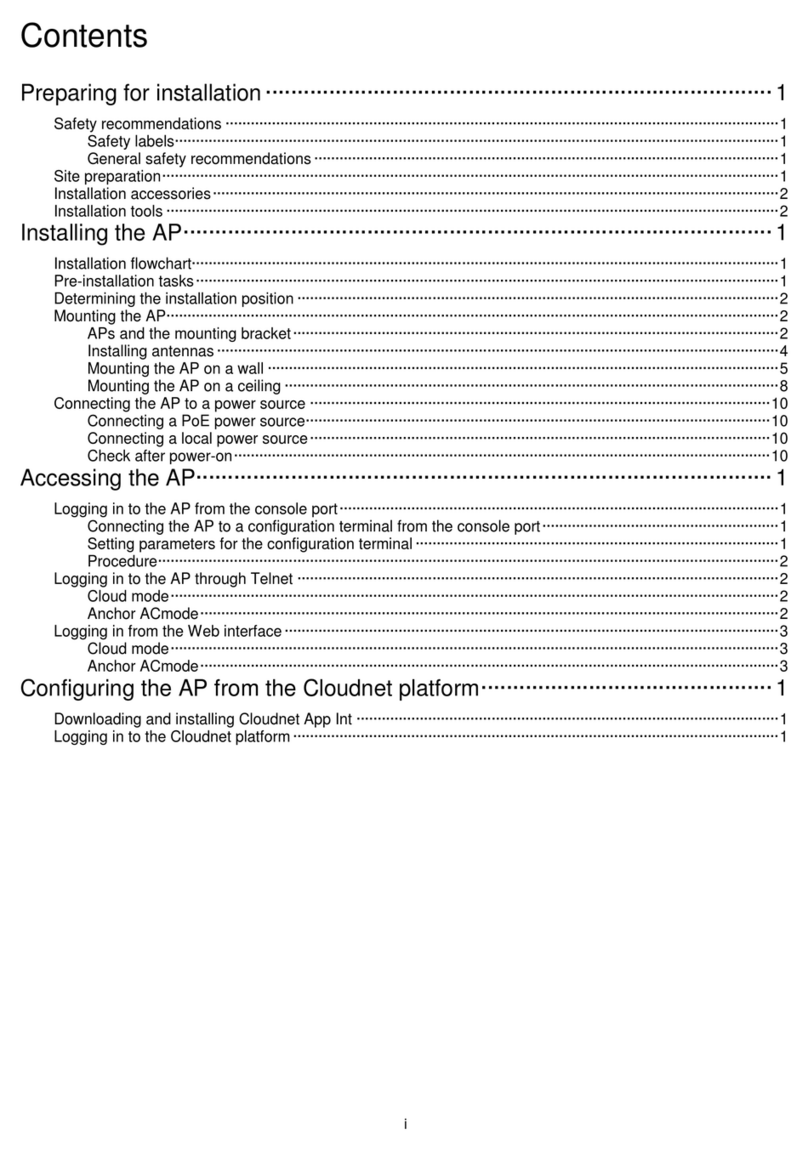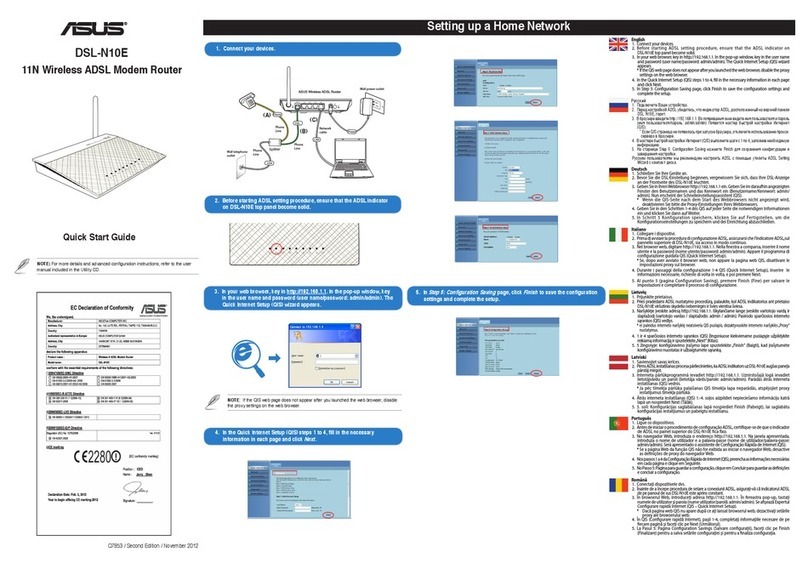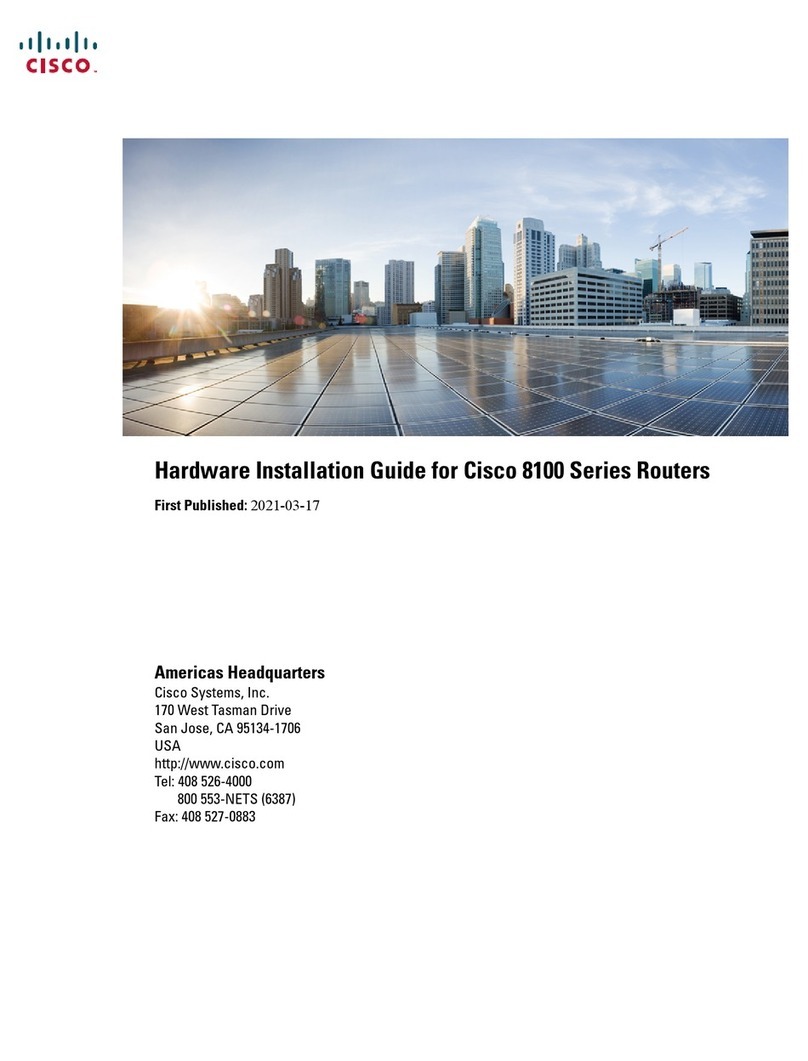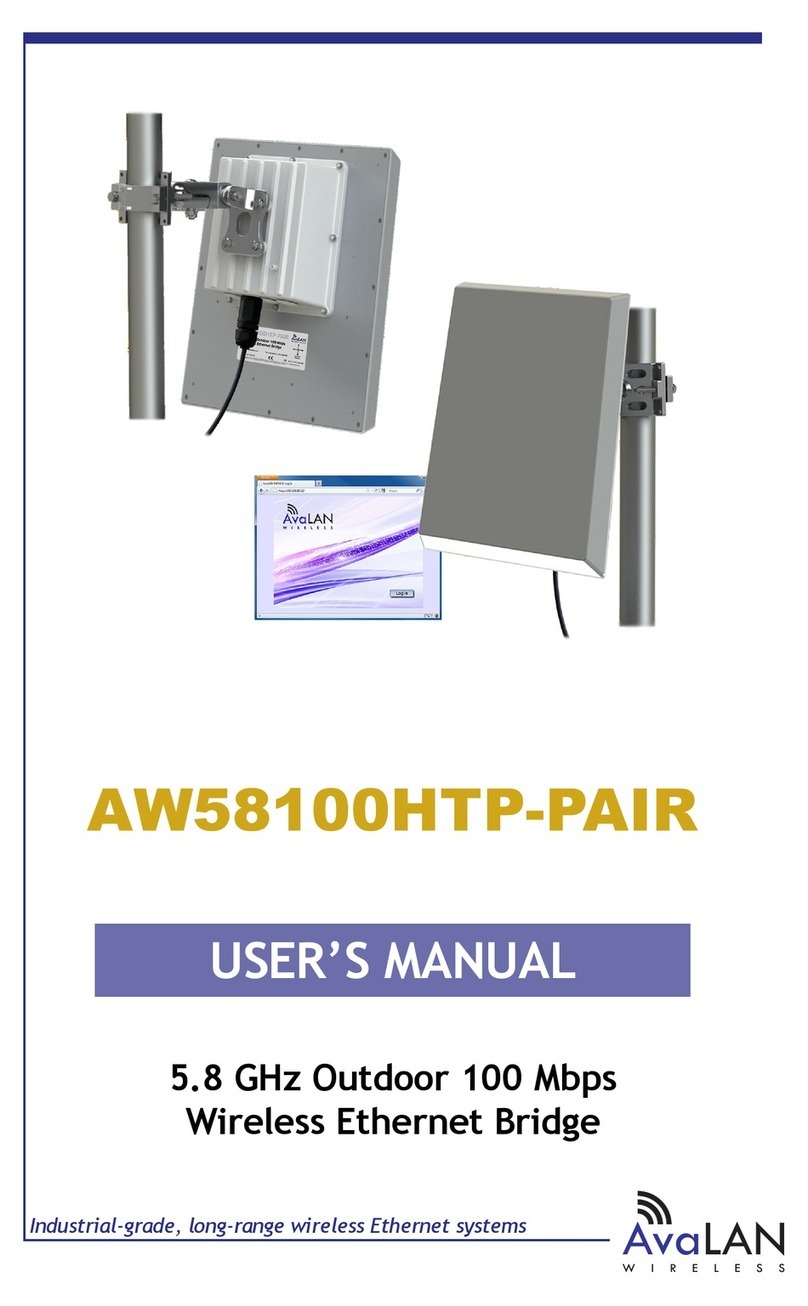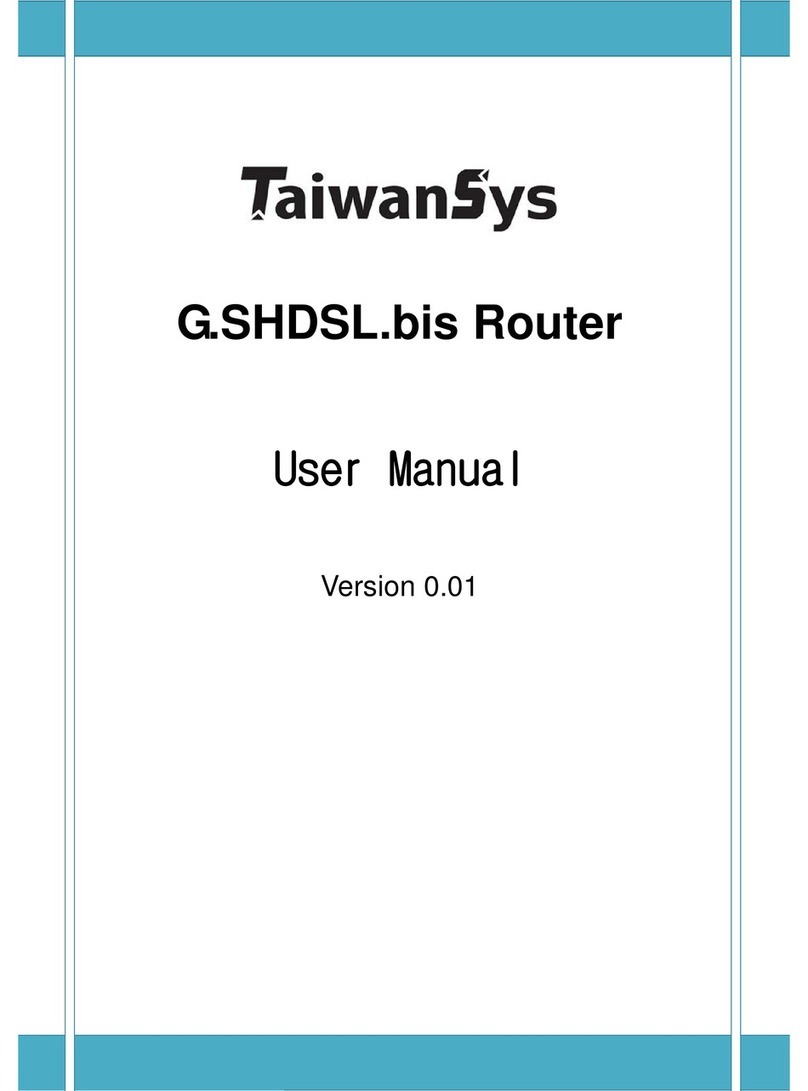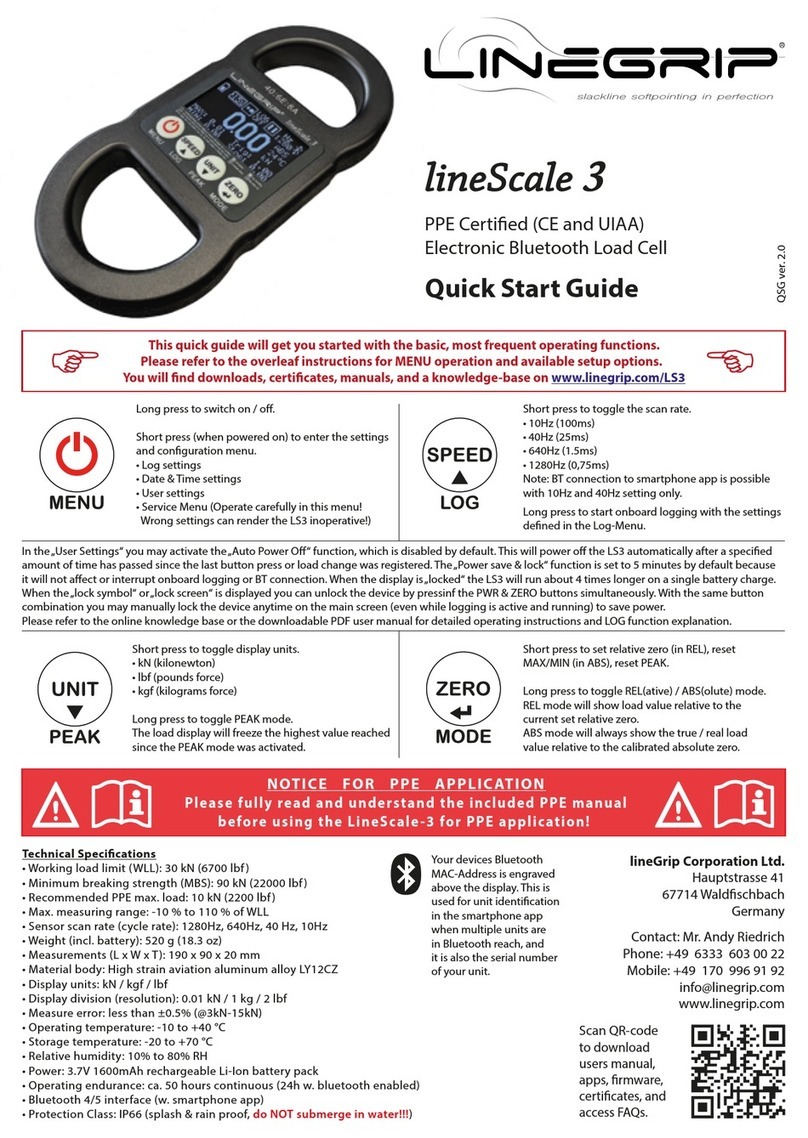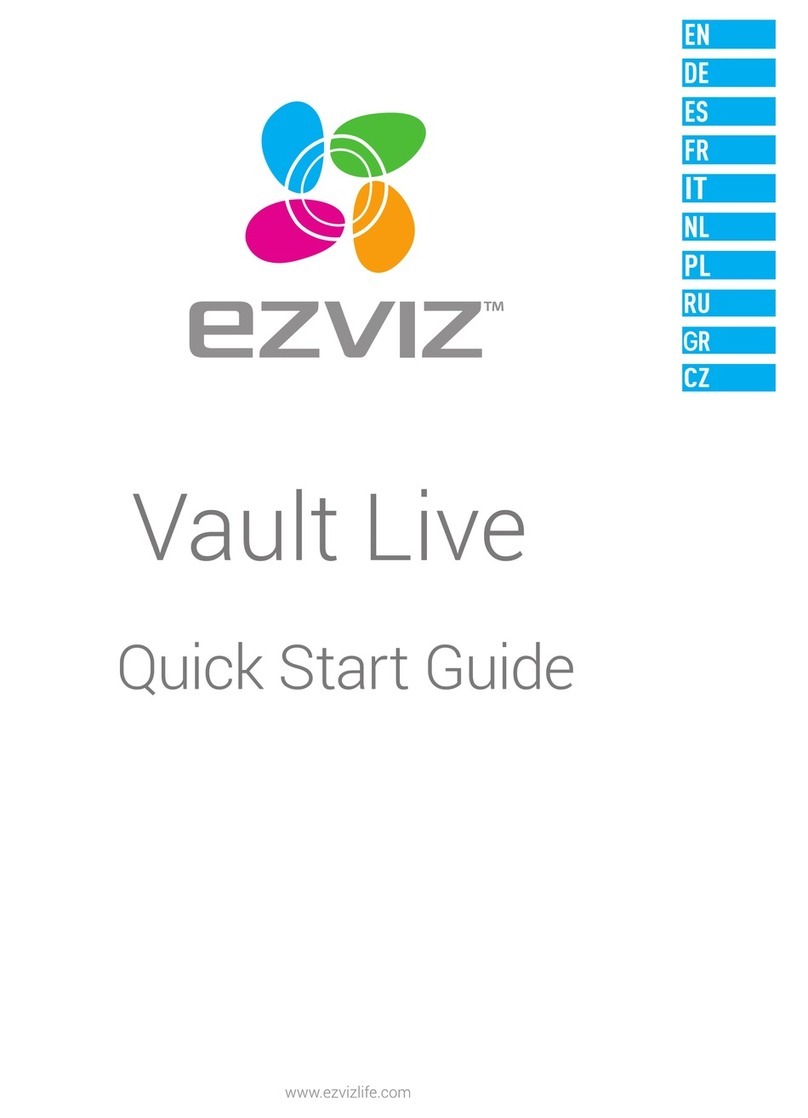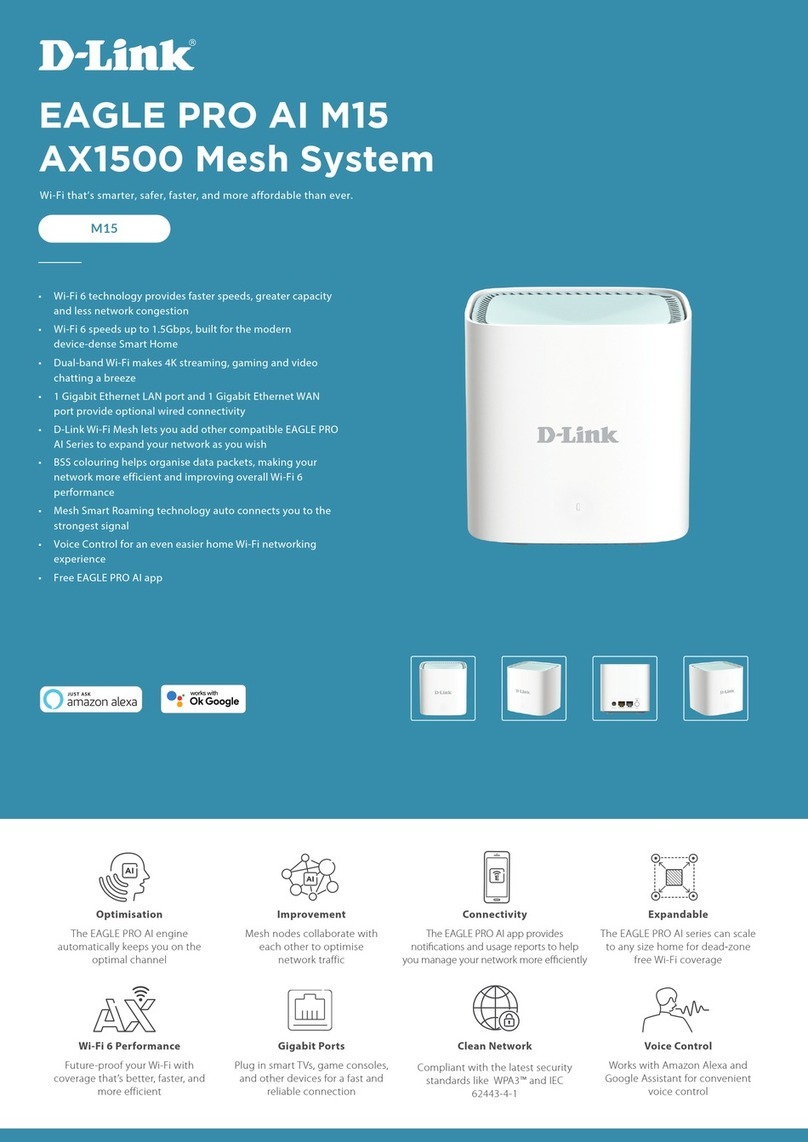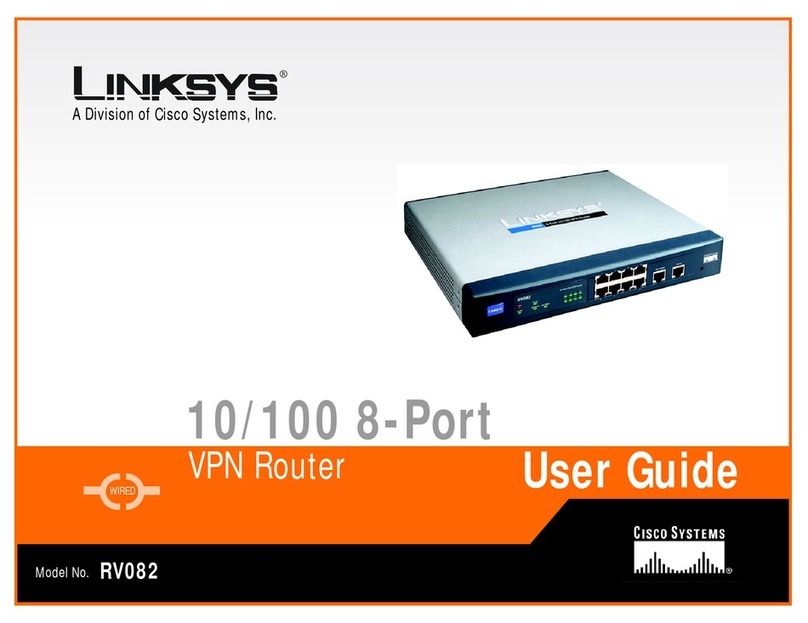H3C SR6602-X1 User manual

H3C SR6602-X Routers
Installation Guide
New H3C Technologies Co., Ltd.
http://www.h3c.com.hk
Document version: 6PW105-20170323

Copyright © 2012-2017 New H3C Technologies Co., Ltd. and its licensors
All rights reserved
No part of this manual may be reproduced or transmitted in any form or by any means without prior written
consent of New H3C Technologies Co., Ltd.
Trademarks
H3C, , H3CS, H3CIE, H3CNE,Aolynk, , H3Care, , IRF, NetPilot, Netflow, SecEngine,
SecPath, SecCenter, SecBlade, Comware, ITCMM and HUASAN are trademarks of New H3C Technologies
Co., Ltd.
All other trademarks that may be mentioned in this manual are the property of their respective owners
Notice
The information in this document is subject to change without notice. Every effort has been made in the
preparation of this document to ensure accuracy of the contents, but all statements, information, and
recommendations in this document do not constitute the warranty of any kind, express or implied.
Environmental protection
This product has been designed to comply with the environmental protection requirements. The storage, use,
and disposal of this product must meet the applicable national laws and regulations.

Preface
The H3C SR6602-X Routers Installation Guide includes eight chapters, which describe the hardware
features of the H3C SR6602-X Routers and provide examples to help you install the router.
This preface includes the following topics about the documentation:
•Audience.
•Conventions
•Obtaining documentation
•Technical support
•Documentation feedback
Audience
This documentation is intended for:
•Network planners.
•Field technical support and servicing engineers.
•Network administrators working with the SR6602-X switch series.
Conventions
The following information describes the conventions used in the documentation.
Command conventions
Convention Description
Boldface Bold text represents commands and keywords that you enter literally as shown.
Italic Italic text represents arguments that you replace with actual values.
[ ] Square brackets enclose syntax choices (keywords or arguments) that are optional.
{ x | y | ... }
Braces enclose a set of required syntax choices separated by vertical bars, from which
you select one.
[ x | y | ... ]
Square brackets enclose a set of optional syntax choices separated by vertical bars,
from which you select one or none.
{ x | y | ... } *
Asterisk marked braces enclose a set of required syntax choices separated by vertical
bars, from which you select a minimum of one.
[ x | y | ... ] *
Asterisk marked square brackets enclose optional syntax choices separated by vertical
bars, from which you select one choice, multiple choices, or none.
&<1-n> The argument or keyword and argument combination before the ampersand (&) sign
can be entered 1 to n times.
# A line that starts with a pound (#) sign is comments.
GUI conventions
Convention Description
Boldface Window names, button names, field names, and menu items are in Boldface. For
example, the New User window opens; click OK.

Convention Description
> Multi-level menus are separated by angle brackets. For example, File > Create >
Folder.
Symbols
Convention Description
WARNING! An alert that calls attention to important information that if not understood or followed
can result in personal injury.
CAUTION: An alert that calls attention to important information that if not understood or followed
can result in data loss, data corruption, or damage to hardware or software.
IMPORTANT: An alert that calls attention to essential information.
NOTE: An alert that contains additional or supplementary information.
TIP: An alert that provides helpful information.
Network topology icons
Convention Description
Represents a generic network device, such as a router, switch, or firewall.
Represents a routing-capable device, such as a router or Layer 3 switch.
Represents a generic switch, such as a Layer 2 or Layer 3 switch, or a router that
supports Layer 2 forwarding and other Layer 2 features.
Represents an access controller, a unified wired-WLAN module, or the access
controller engine on a unified wired-WLAN switch.
Represents an access point.
Wireless terminator unit.
Wireless terminator.
Represents a mesh access point.
Represents omnidirectional signals.
Represents directional signals.
Represents a security product, such as a firewall, UTM, multiservice security
gateway, or load balancing device.
Represents a security module, such as a firewall, load balancing, NetStream, SSL
VPN, IPS, or ACG module.
T
T
T
T

Examples provided in this document
Examples in this document might use devices that differ from your device in hardware model,
configuration, or software version. It is normal that the port numbers, sample output, screenshots,
and other information in the examples differ from what you have on your device.
Obtaining documentation
To access the most up-to-date H3C product documentation, go to the H3C website at
http://www.h3c.com.hk
To obtain information about installation, configuration, and maintenance, click
http://www.h3c.com.hk/Technical_Documents
To obtain software version information such as release notes, click
http://www.h3c.com.hk/Software_Download
Technical support
service@h3c.com
http://www.h3c.com.hk
Documentation feedback
You can e-mail your comments about product documentation to info@h3c.com.
We appreciate your comments.

i
Contents
Preparing for installation ····································································1
Safety recommendations ·············································································································1
Safety symbols ···················································································································1
General safety recommendations ···························································································1
Electricity···························································································································1
Laser safety ·······················································································································1
Router moving ····················································································································2
Examining the installation site·······································································································2
Weight support ···················································································································2
Temperature and humidity·····································································································2
Altitude······························································································································3
Cleanliness ························································································································3
Cooling system ···················································································································3
ESD prevention···················································································································4
EMI ··································································································································5
Lightning protection ·············································································································5
Space ·······························································································································5
Power supply······················································································································6
Accessories ······························································································································7
Installing the router ···········································································8
Installation flow··························································································································8
Check before installation ·············································································································8
Unpacking the router ··················································································································9
Installing the router in a 19-inch rack ······························································································9
Grounding the router················································································································· 10
Installing the ring terminal ··································································································· 10
Connecting the grounding cable ··························································································· 11
Installing a power module ·········································································································· 12
Installing a FIP module·············································································································· 13
Installing a HIM ······················································································································· 13
Installing a MIM ······················································································································· 14
Installing a CF card ·················································································································· 15
Connecting the power cord ········································································································ 16
Connecting an AC power cord······························································································ 16
Connecting a DC power cord ······························································································· 16
Connecting the router to the network ·················································· 18
Connecting the AUX cable ········································································································· 18
Overview ························································································································· 18
Connecting the AUX cable ·································································································· 18
Connecting an Ethernet cable····································································································· 19
Overview ························································································································· 19
Making an Ethernet cable···································································································· 20
Connecting an Ethernet cable ······························································································ 21
Connecting a fiber cable ············································································································ 21
Transceiver module overview······························································································· 21
Fiber cable overview ·········································································································· 22
Connecting a fiber cable ····································································································· 23
Connecting an E1/T1 cable ········································································································ 24
E1/T1 cable overview ········································································································· 24
Connecting an E1/T1 cable ································································································· 25
Connecting a CE3/CT3 cable ····································································································· 27
CE3/CT3 cable overview····································································································· 27
Connecting a CE3/CT3 cable······························································································· 27
Connecting a serial port cable····································································································· 28
Overview ························································································································· 28

ii
Connecting a serial port cable ······························································································ 30
Logging in to the router and configuring basic settings ··························· 31
Login methods ························································································································ 31
Logging in through the console port ····························································································· 31
Preparation ······················································································································ 31
Setting up a configuration environment ·················································································· 31
Setting terminal parameters································································································· 32
Verification before power-on ································································································ 35
Powering on the router ······································································································· 35
Logging in to the router through Telnet/SSH ·················································································· 36
Logging in to the router through the AUX port ················································································ 36
Displaying the initial configuration································································································ 36
Configuring basic settings ·········································································································· 37
Replacement procedures ································································· 39
Safety recommendations ··········································································································· 39
Replacing a power module········································································································· 39
Replacing a FIP module ············································································································ 39
Replacing a HIM ······················································································································ 40
Replacing a MIM······················································································································ 41
Replacing a CF card················································································································· 41
Replacing a transceiver module ·································································································· 42
Replacing a fan tray·················································································································· 43
Replacing a memory module ······································································································ 44
Memory module structure···································································································· 44
When to replace a memory module ······················································································· 45
Replacing a memory module ······························································································· 45
Hardware management and maintenance ··········································· 47
Displaying hardware information of the router ················································································ 47
Displaying the software and hardware version information of the router········································· 47
Displaying the operational statistics of the router ······································································ 47
Displaying the detailed information about a module ·································································· 48
Displaying the electrical label information of a module ······························································· 49
Displaying the CPU usage of a module ·················································································· 50
Displaying the memory usage of a module·············································································· 50
Displaying the CF card information························································································ 51
Displaying the operational status of the built-in fan ··································································· 51
Displaying the operational status of power modules ·································································· 51
Displaying the alarming thresholds of a module ·············································································· 52
Configuring a combo interface ···································································································· 52
Combo interface overview ··································································································· 52
Configuration prerequisites·································································································· 52
Configuring a combo interface······························································································ 53
Displaying transceiver module information and alarming information ··················································· 54
Introduction to transceiver modules ······················································································· 54
Displaying transceiver module information ·············································································· 54
Displaying the alarming information or fault detection parameters for a transceiver module ··············· 54
Solving system faults ················································································································ 55
Solving system faults ········································································································· 55
Viewing the system fault solving method ················································································ 55
Saving the current configuration of the router ················································································· 55
Rebooting the router················································································································· 56
Troubleshooting ·············································································58
Router failures························································································································· 58
Power status LEDs are off··································································································· 58
RUN LED is off ················································································································· 58
RUN LED fast flashes ········································································································ 58
ALM LED is steady on or flashes ·························································································· 58
FIP module failure···················································································································· 59

iii
Power module failures··············································································································· 59
Fan failures ···························································································································· 60
Fan tray is absent·············································································································· 60
ALM LED is red················································································································· 60
HIM/MIM failures······················································································································ 61
Configuration system problems ··································································································· 61
No terminal display ············································································································ 61
Garbled terminal display ····································································································· 61
No response from the serial port··························································································· 62
Password loss························································································································· 62
Examining the state of password recovery capability································································· 62
Dealing with console login password loss when password recovery capability is enabled·················· 64
Dealing with user privilege level password loss when password recovery capability is enabled ·········· 65
Dealing with password loss when password recovery capability is disabled ··································· 66
Cooling system failure··············································································································· 66
Interface module, cable, and connection failure ·············································································· 67
Software upgrade failures ·········································································································· 68
No response from the serial port··························································································· 68
TFTP upgrade failure ········································································································· 68
FTP upgrade failure ··········································································································· 68
Application file missing errors ····································································································· 69
Appendix A Chassis views and technical specifications ··························70
Chassis views ························································································································· 70
Dimensions and weights············································································································ 71
Storage media························································································································· 72
Power consumption·················································································································· 72
Power modules specifications····································································································· 72
AC power module·············································································································· 73
DC power module·············································································································· 73
Fan tray specifications ·············································································································· 74
Port specifications···················································································································· 74
Ports and slots·················································································································· 74
Console port····················································································································· 75
AUX port ························································································································· 75
Management Ethernet port ·································································································· 75
Combo interface················································································································ 76
10 Gbps Ethernet port ········································································································ 78
Flexible interface platform modules······························································································ 78
FIP-10 ··································································································································· 79
FIP-20 ··································································································································· 80
Interface modules ···················································································································· 80
Appendix B LEDs ··········································································· 81
Panel LEDs ···························································································································· 81
SR6602-X1 panel LEDs······································································································ 81
SR6602-X2 panel LEDs······································································································ 82
FIP LEDs ······························································································································· 84
HIM/MIM LEDs························································································································ 85
Power module LEDs················································································································· 85
Appendix C Cable management ························································86
General cabling requirements ····································································································· 86
Minimum curvature radius of cables ······················································································ 86
Minimum curvature radius of fibers························································································ 86
Labeling cables ······················································································································· 86
Cable management guidelines···································································································· 86
Cable routing example ·············································································································· 89
Appendix D Arranging slots and numbering interfaces···························· 90
Slot arrangement ····················································································································· 90
Available slots for FIP-10/FIP-20 ································································································· 90

iv
Numbering interfaces················································································································ 90
Example ································································································································ 91
Index ···························································································92

1
Preparing for installation
Safety recommendations
Safety symbols
When reading this document, note the following symbols:
WARNING means an alert that calls attention to important information that if not understood or
followed can result in personal injury.
CAUTION means an alert that calls attention to important information that if not understood or
followed can result in data loss, data corruption, or damage to hardware or software.
General safety recommendations
•Make sure the ground is dry and flat and anti-slip measures are in place.
•Keep the chassis and installation tools away from walk areas.
•Make sure the installation site is reliably grounded, and lightning protection and
ESD-prevention are provided.
•Only trained and qualified personnel are allowed to install or service the router.
•Keep accessories, installation tools, and documentation safe.
•Avoid bodily injury. Do not touch any power plug when it is connected.
•Clean up the packaging materials after installation to avoid fire hazard.
Electricity
•Locate the emergency power-off switch in the room before installation. Shut the power off at
once in case accident occurs.
•Make sure the router has been correctly grounded.
•Use an uninterrupted power supply (UPS).
•If there are two power inputs, disconnect the two power inputs to power off the router.
•Do not work alone when the router has power.
•Always verify that the power has been disconnected.
Laser safety
The H3C SR6602-X routers are Class 1 laser devices.
WARNING!
•Do not stare into any fiber port when the router has power. The laser light emitted from the optical
fiber may hurt your eyes.
•Use a fiber test equipment, rather than a microscope or magnifier to observe an operating fiber o
r
port when you test link connectivity or system parameters.

2
Router moving
When you move an SR6602-X router, follow these guidelines:
•Move and unpack the router carefully to avoid router damage.
•Use a safety hand truck when you move a heavy device or multiple devices.
•Before you move the router, remove all the cables, USB devices, mounting brackets, and cable
management brackets.
•If the router needs to be moved over a long distance, remove all the field-replaceable units
(FRUs), such as power modules, fan trays, and interface modules, and package them
separately, and install the filler panels supplied with router.
•If the router needs to be moved over a short distance, make sure all the FRUs are securely
seated in slot and the screws are fastened.
•When you move or lift the router chassis, support the bottom of the chassis, rather than holding
any FRU. Make sure the accessories of the router are not lost or damaged during router
moving.
Examining the installation site
Weight support
Evaluate the floor loading as compared to the actual weight of the router and its accessories (such as
rack and power modules), and make sure the floor can support the weight of the rack and the router
chassis. For more information, see “Appendix A Chassis views and technical specifications.”
Temperature and humidity
Maintain appropriate temperature and humidity in the equipment room.
•Lasting high relative humidity can cause poor insulation, electricity leakage, mechanical
property change of materials, and metal corrosion.
•Lasting low relative humidity can cause washer contraction and ESD and bring problems
including loose captive screws and circuit failure.
•High temperature can accelerate the aging of insulation materials and significantly lower the
reliability and lifespan of the router.
For the temperature and humidity requirements of the router, see Table 1.
Table 1 Temperature requirements
Item Temperature
Operating temperature 0°C to 45°C (32°F to 113°F)
Storage temperature –40°C to +70°C (–40°F to +158°F)
Table 2 Humidity requirements
Item Relative humidity
Operating humidity 5%RH to 95%RH
Storage humidity 5%RH to 95%RH

3
Altitude
Table 3 Altitude requirements
Item Altitude
Operating altitude –60 m (–196.85 ft) to 4 km (2.49 miles)
Storage altitude –60 m (–196.85 ft) to 4.5 km(2.8 miles)
Cleanliness
Dust buildup on the chassis might result in electrostatic adsorption, which causes poor contact of
metal components and contact points, especially when indoor relative humidity is low. In the worst
case, electrostatic adsorption can cause communication failure.
Table 4 Dust concentration limit in the equipment room
Substance Concentration limit (particles/cu m)
Dust particles
≤3 x 104
(No visible dust on desk in three days)
NOTE:
Dust particle diameter ≥5 µm
The equipment room must also meet strict limits on salts, acids, and sulfides to eliminate corrosion
and premature aging of components, as shown in Tabl e 5 .
Table 5 Harmful gas limits in an equipment room
Gas Max. (mg/m3)
SO20.2
H2S 0.006
NH30.05
Cl20.01
Cooling system
The SR6602-X routers use left to right airflow for heat dissipation.

4
Figure 1 Airflow (SR6602-X1)
•Make sure there is enough space (greater than 10 cm (3.94 in)) around the air intake and outlet
vents on the router for good ventilation.
•Make sure the installation site has a good cooling system.
ESD prevention
CAUTION:
•Check the resistance of the ESD wrist strap for safety. The resistance reading should be in the
range of 1 to 10 megohm (Mohm) between human body and the ground.
•The SR6602-X does not provide any ESD wrist strap. Prepare it yourself.
To prevent electrostatic discharge (ESD), note the following guidelines:
•Make sure the router and rack are well grounded.
•An anti-static floor is installed and well grounded.
•Maintain the humidity and temperature at a proper level in the equipment room. For more
information, see “Temperature and humidity.”
•Always wear an ESD wrist strap and ESD cloth when touching a circuit board, interface module,
or transceiver module.
•Place the removed memory module, CF card, FIP, HIM, or MIM on an antistatic workbench, with
the face upward, or put it into an antistatic bag.
•Touch only the edges, instead of electronic components when observing or moving a removed
memory module, CF card, HIM, or MIM.
To use the ESD wrist strap, perform the following steps:
1. Wear the wrist strap on your wrist.
2. Lock the wrist strap tight around your wrist to keep good contact with the skin.
3. Attach the ESD wrist strap to the alligator clips.
4. Attach the alligator clips to the rack post.
5. Make sure the rack is well grounded.

5
Figure 2 Attaching an ESD wrist strap
(1) ESD wrist strap (2) Lock
(3) Alligator clip
EMI
All electromagnetic interference (EMI) sources, from outside or inside of the switch and application
system, adversely affect the switch in the following ways:
•A conduction pattern of capacitance coupling.
•Inductance coupling.
•Electromagnetic wave radiation.
•Common impedance (including the grounding system) coupling.
To prevent EMI, use the following guidelines:
•If AC power is used, use a single-phase three-wire power receptacle with protection earth (PE)
to filter interference from the power grid.
•Keep the switch far away from radio transmitting stations, radar stations, and high-frequency
devices.
•Use electromagnetic shielding, for example, shielded interface cables, when necessary.
Lightning protection
To protect the router from lightning better, do as follows:
•Make sure the chassis is well grounded.
•Make sure the grounding terminal of the AC power receptacle is well grounded.
Space
For easy installation and maintenance, follow these space requirements:
•Reserve a minimum of 1 m (3.28 ft) of clearance between the rack and walls or other devices.

6
•For heat dissipation, make sure the headroom in the equipment room is no less than 3 m (9.84
ft).
•Make sure the rack has enough space to accommodate the switch. See Table 6 for rack
requirements. For more information about chassis dimensions, see "Appendix A Chassis views
and technical specifications."
Table 6 Switch dimensions and rack requirements
Model Chassis dimensions Rack requirements
•SR6602-X1 AC
•SR6602-X2 AC
•SR6602-X1 DC
•SR6602-X2 DC
•Height—88 mm (3.46 in)/2 RU
•Width—440 mm (17.32 in)
•Depth—566 mm (22.28 in)
{480 mm (18.90 in) for the
chassis
{61 mm (2.40 in) for the front
mounting brackets and cable
management brackets
{27 mm (1.06 in) for the fan tray
handle at the chassis rear
•A minimum of 65 mm (2.56 in)
between the front rack posts and the
front door.
•A minimum of 533 mm (20.98 in)
between the front rack posts and the
rear door.
As a best practice, use a rack a
minimum of 0.8 m (2.62 ft) in depth.
NOTE:
The signal cables and power cords are routed through the front of the chassis. If you use power
cords that has a conductor cross-section area of a minimum of 16 sq mm (0.02 sq in), leave more
space between the front rack posts and the front door as appropriate.
Power supply
Perform the following steps to satisfy the power supply requirements of the SR6602-X routers:
1. Calculate the system power consumption.
The system power consumption of the SR6602-X routers depends on the number and type of
interface modules, and fan tray power consumption. For the power consumption of the router,
see “Appendix A Chassis views and technical specifications.”
2. Select power modules according to the system power consumption.
To ensure normal operation of the router, make sure the maximum output power of the power
modules is greater than the system power consumption of the router. After determining the
system power consumption, you can select power modules as needed. For power module
specifications, see “Appendix A Chassis views and technical specifications.”
3. Verify that the power source on the installation site satisfies the power input of the power
modules.
Make sure the power source of the installation site is steady and can satisfy the input
requirements of the power modules and parameters such as rated voltage.

7
Accessories
Console cable
(supplied with
router)
3 m (9.84 ft)
grounding cable
(supplied with
router)
Rear mounting
bracket (supplied
with router)
Front mounting
bracket and cable
management
bracket (supplied
with router)
Load-bearing
screw (supplied
with router)
Rubber feet
(supplied with
router)
M6 screw
(user-supplied)
Cage nuts
(user-supplied)
ESD wrist strap
(user-supplied)
Cable tie
(user-supplied)
Insulation sheath
(user-supplied)
Ring terminal
(user-supplied)

8
Installing the router
NOTE:
The fan tray, power modules, FIPs, and interface modules are hot swappable.
Installation flow
Figure 3 SR6602-X installation flow
Check before installation
Follow these guidelines to prepare for installing an SR6602-X router:
•Make sure you have read “Preparing for installation” carefully and the installation site meets all
the requirements.
•Prepare a 19-inch rack.
•Make sure the rack is sturdy and securely grounded.
•Make sure there is sufficient clearance around the rack for heat dissipation and installation.
•Make sure there is no debris inside or around the rack.
•Move the router to a place near the rack.
IMPORTANT:
To mount multiple devices in the rack, place the heaviest one at the bottom of the rack.

9
Unpacking the router
Unpack the router as shown in Figure 4.
Figure 4 Unpacking the router
Installing the router in a 19-inch rack
Before you install the router to a rack, wear an ESD wrist strap. For how to wear an ESD wrist strap,
see “ESD prevention.” The SR6602-X1 and SR6602-X2 are installed in the same way. The
SR6602-X1 is used as an example in this section.
To install the router in a rack:
1. Mark the positions of cage nuts on the front rack posts by using a front mounting bracket and
mark the positions of cage nuts on the rear rack posts by using a rear mounting bracket.
See Figure 5.
Figure 5 Marking the positions of the cage nuts
2. Insert one edge of a cage nut into the hole, and use a flat-blade screwdriver to compress the
other edge of the cage nut to push the cage nut fully into the hole.
Figure 6 Installing cage nuts
3. Install the cable management brackets. See Figure 7.
1RU
2RU
21

10
Figure 7 Installing the front mounting brackets and load-bearing screws
4. Install the router to the rack.
CAUTION:
This task requires at least two people.
Figure 8 Installing the router to the rack
Grounding the router
Installing the ring terminal
No ring terminal is supplied with the grounding cable. You must install one yourself.
Move the rear mounting brackets upwards
along the rack posts until they make close
contact with the load-bearing screws
43
21
Attach the front mounting brackets to the
front rack posts
Attach the rear mounting brackets to the rear
rack posts
Move the router to an appropriate location in
the rack

11
To install the ring terminal:
1. Cut the grounding cable as appropriate for connecting to the grounding strip, and strip 5 mm
(0.20 in) of insulation sheath by using a wire stripper.
2. Insert the bare metal part through the black insulation covering into the end of the ring terminal.
3. Crimp the metal part of the cable to the ring terminal with a crimper.
4. Cover the joint with the insulation covering, and heat the insulation covering with a blow dryer to
completely cover the metal part.
Figure 9 Installing the ring terminal
Connecting the grounding cable
1. Remove the grounding screw from the rear panel of the router chassis.
2. Attach the grounding screw to the ring terminal of the grounding cable.
3. Use a screwdriver to fasten the grounding screw into the grounding screw hole.
4. Attach the ring terminal on the other end of the grounding cable to the grounding strip.
This manual suits for next models
4
Table of contents
Other H3C Network Router manuals

H3C
H3C MSR830 Series User manual

H3C
H3C CR16006-F Quick guide
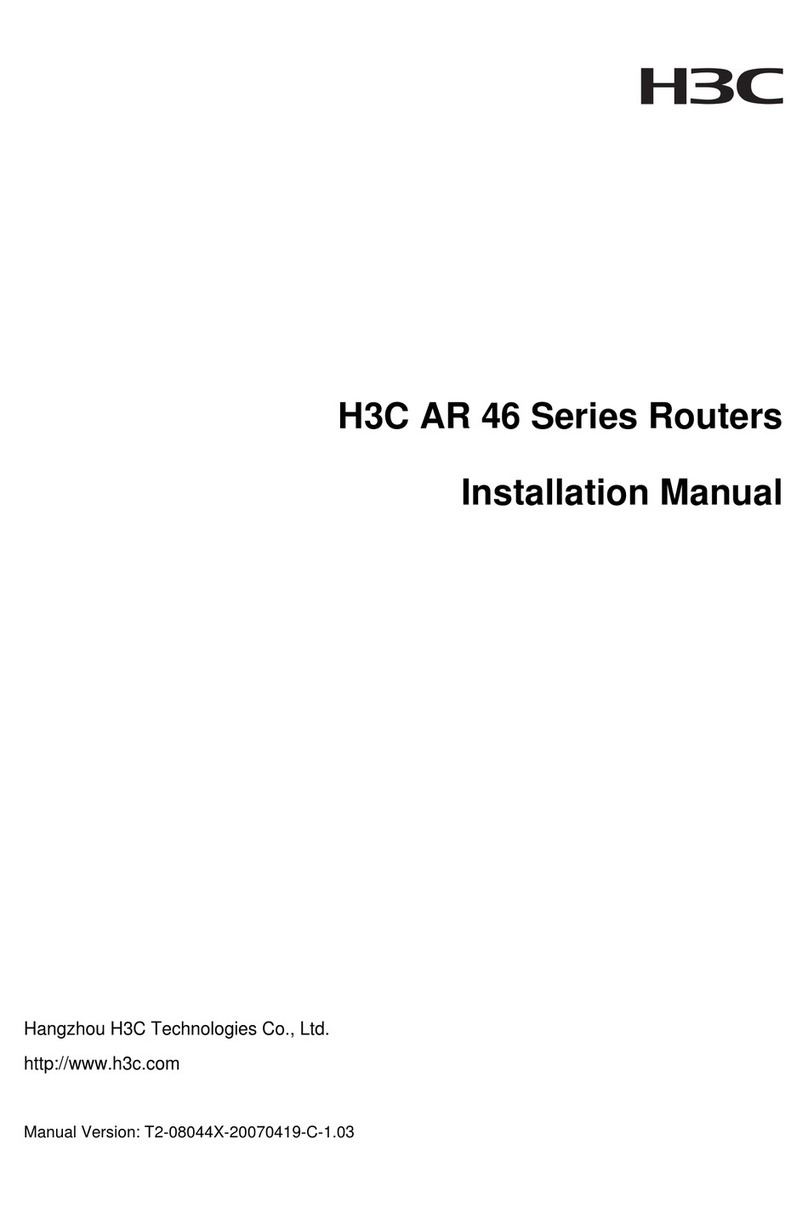
H3C
H3C AR 46-80 User manual
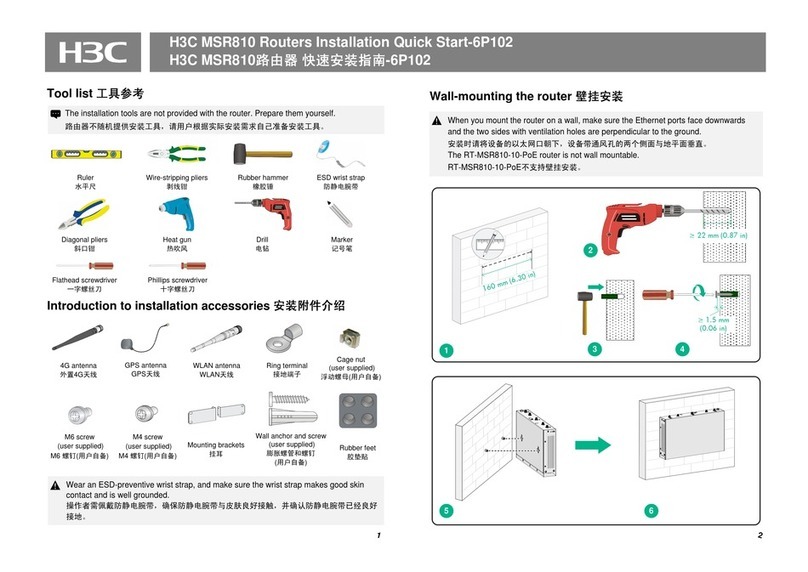
H3C
H3C MSR810 Operating and maintenance manual

H3C
H3C MSR 20-20 Installation manual

H3C
H3C MSR810 Installation manual
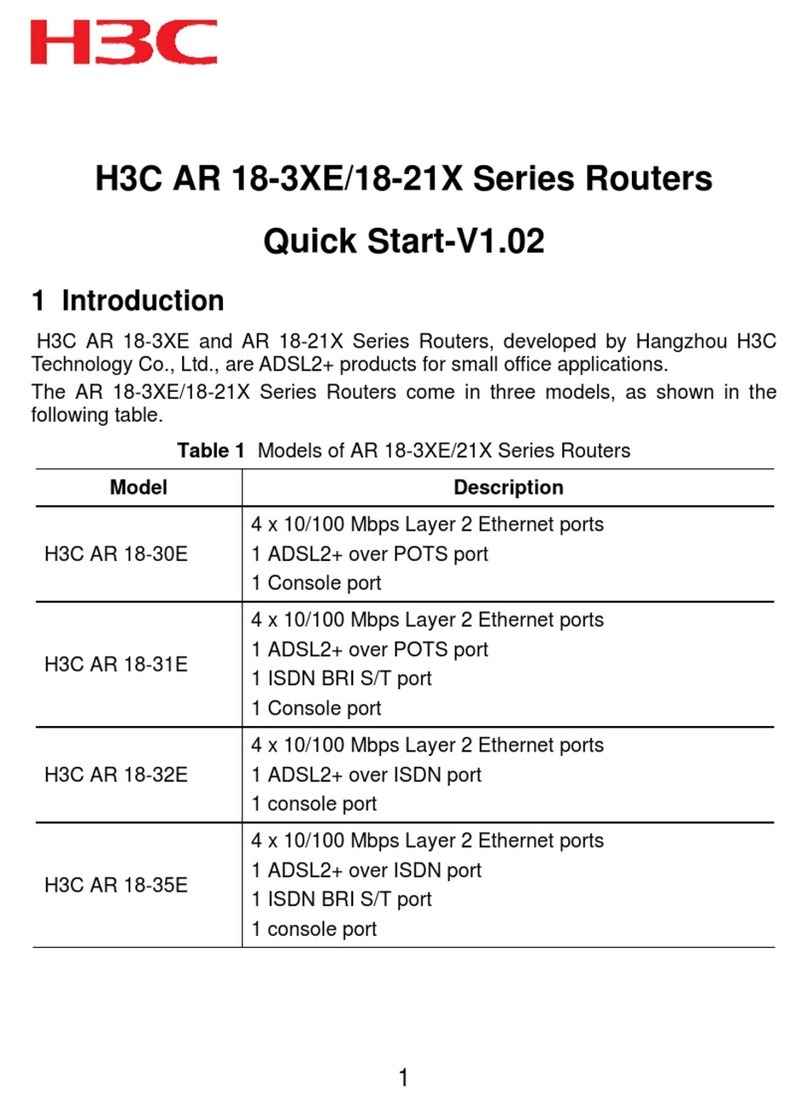
H3C
H3C AR 18-3XE Series User manual
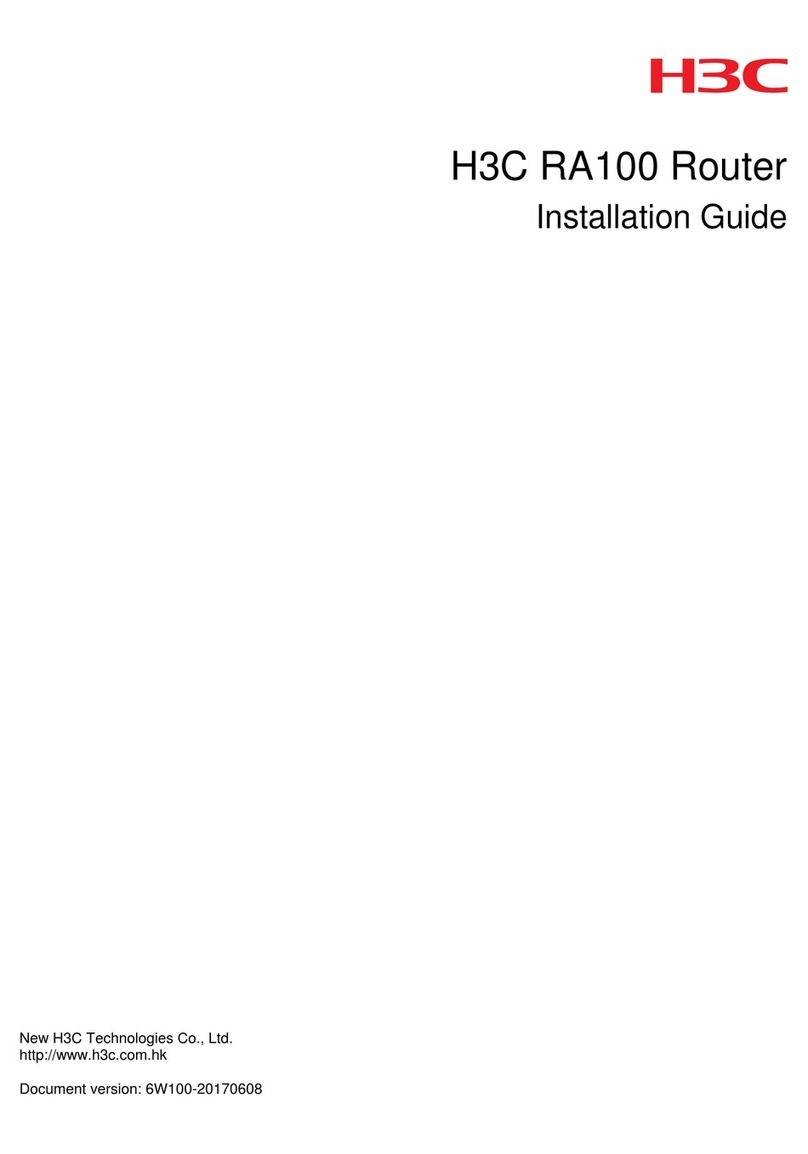
H3C
H3C RA100 User manual
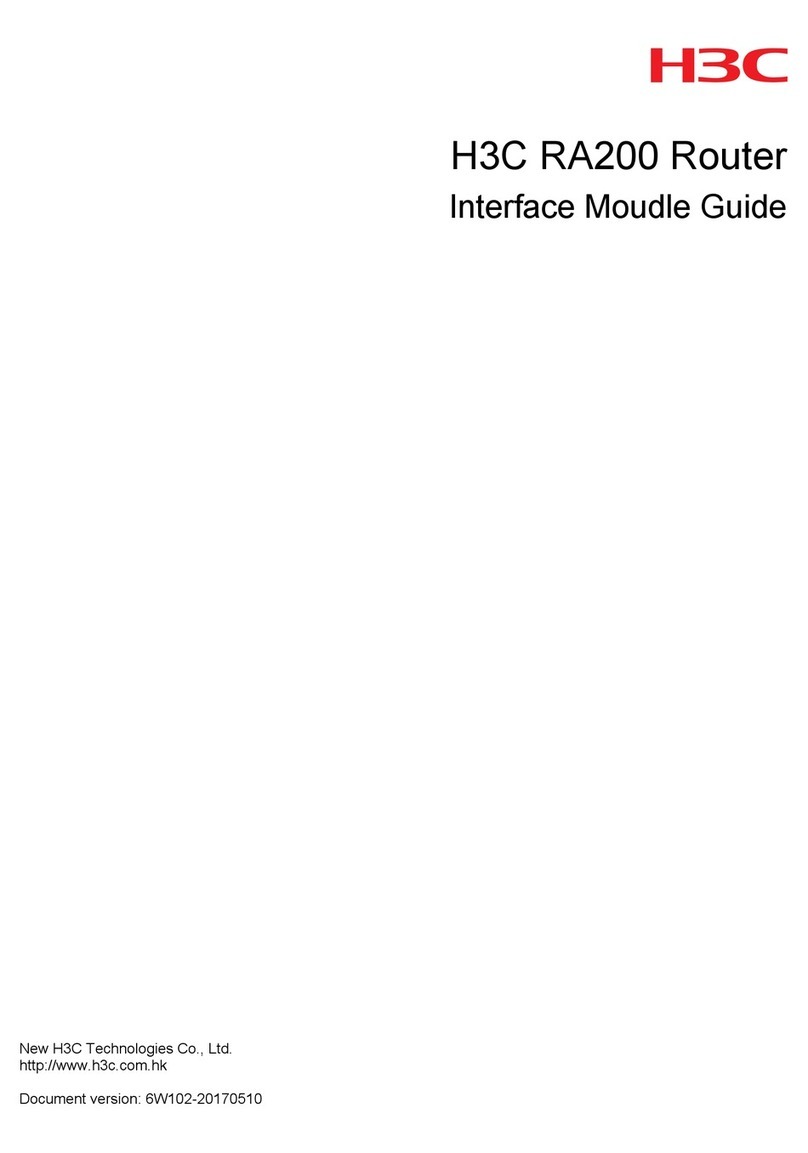
H3C
H3C RA200 User manual
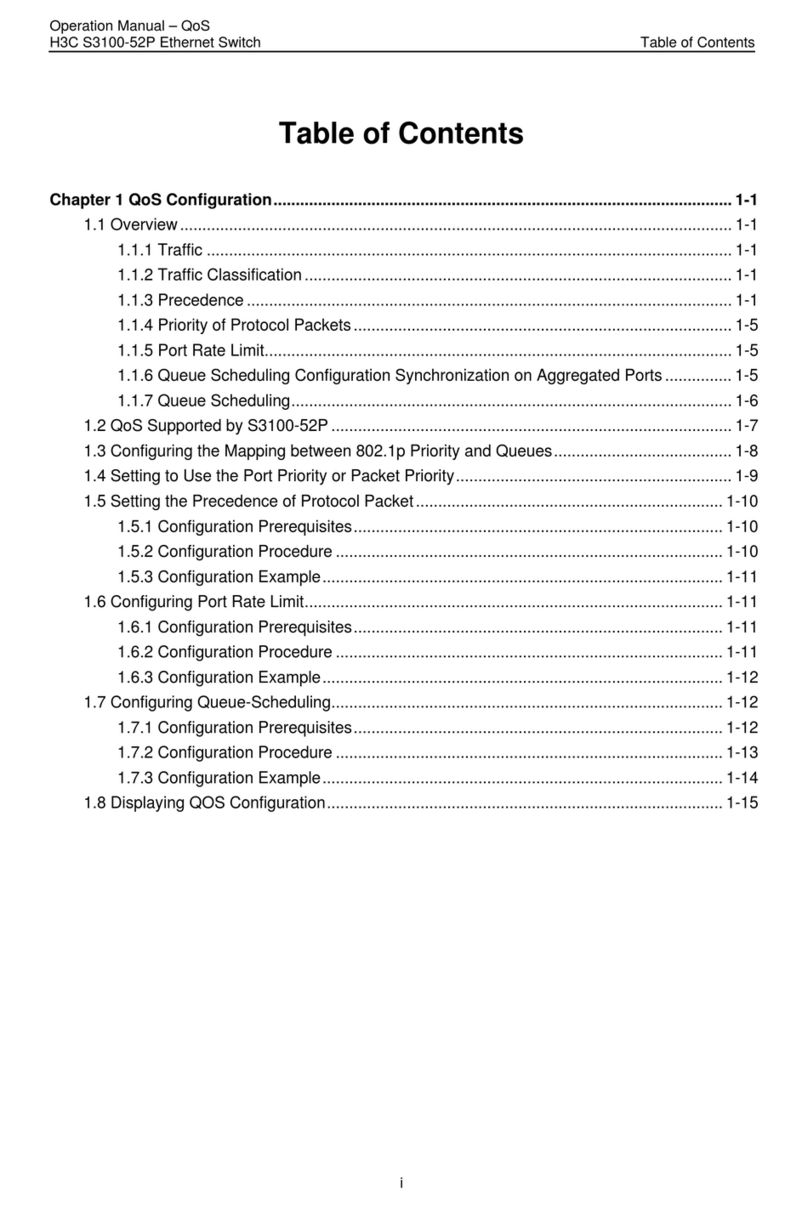
H3C
H3C S3100-52P User manual
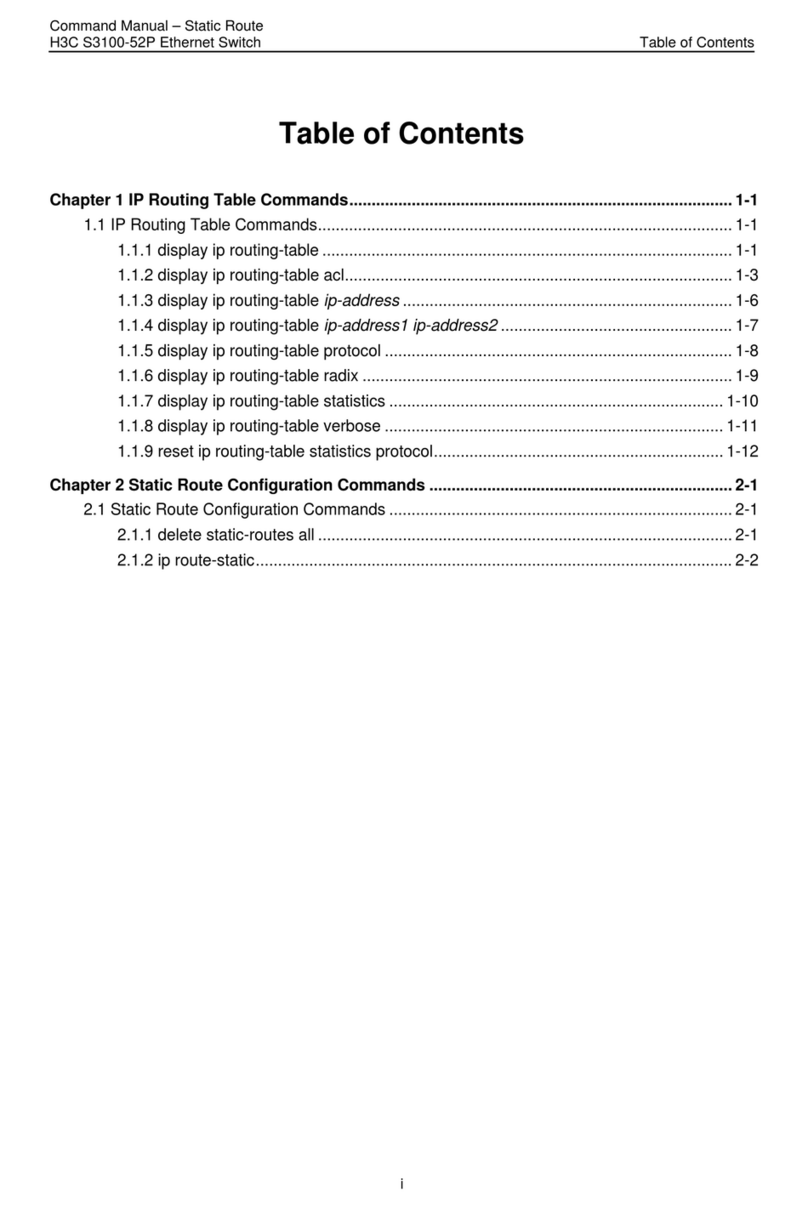
H3C
H3C S3100-52P Installation instructions
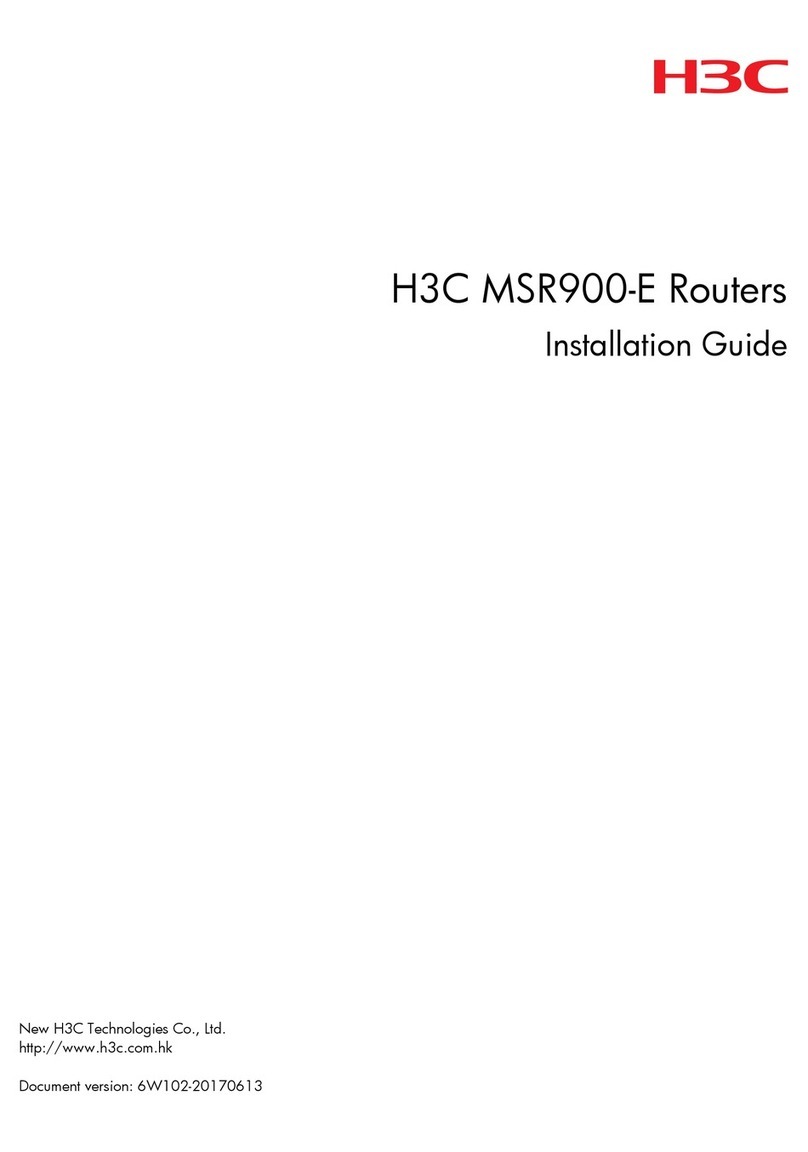
H3C
H3C MSR900-E Series User manual
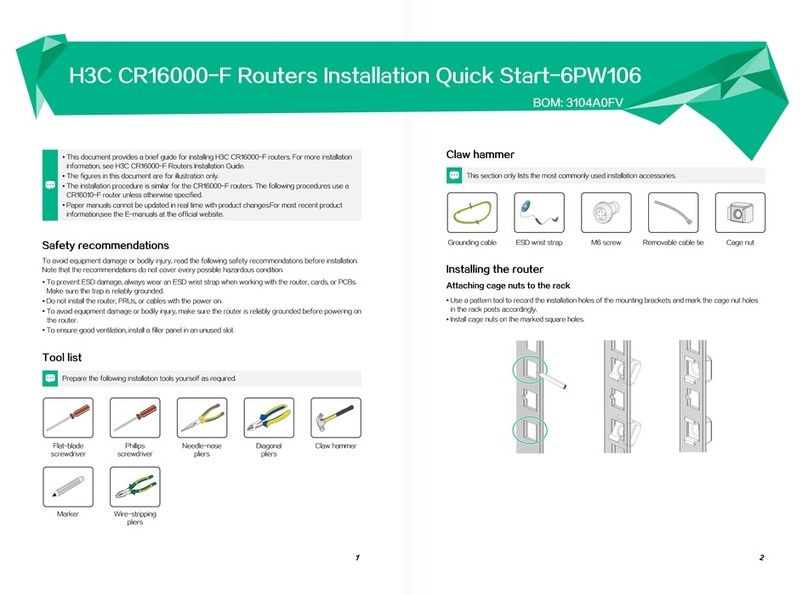
H3C
H3C CR16000-F Operating and maintenance manual
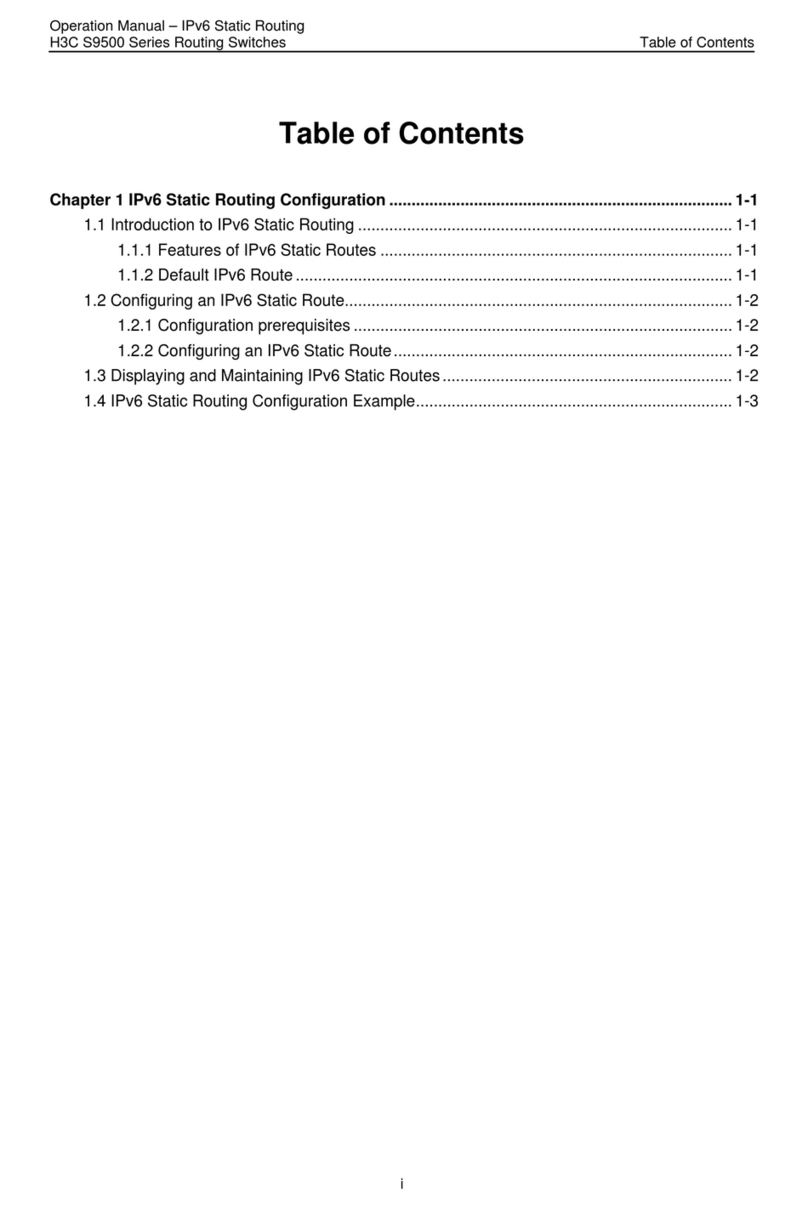
H3C
H3C S9500 Series User manual
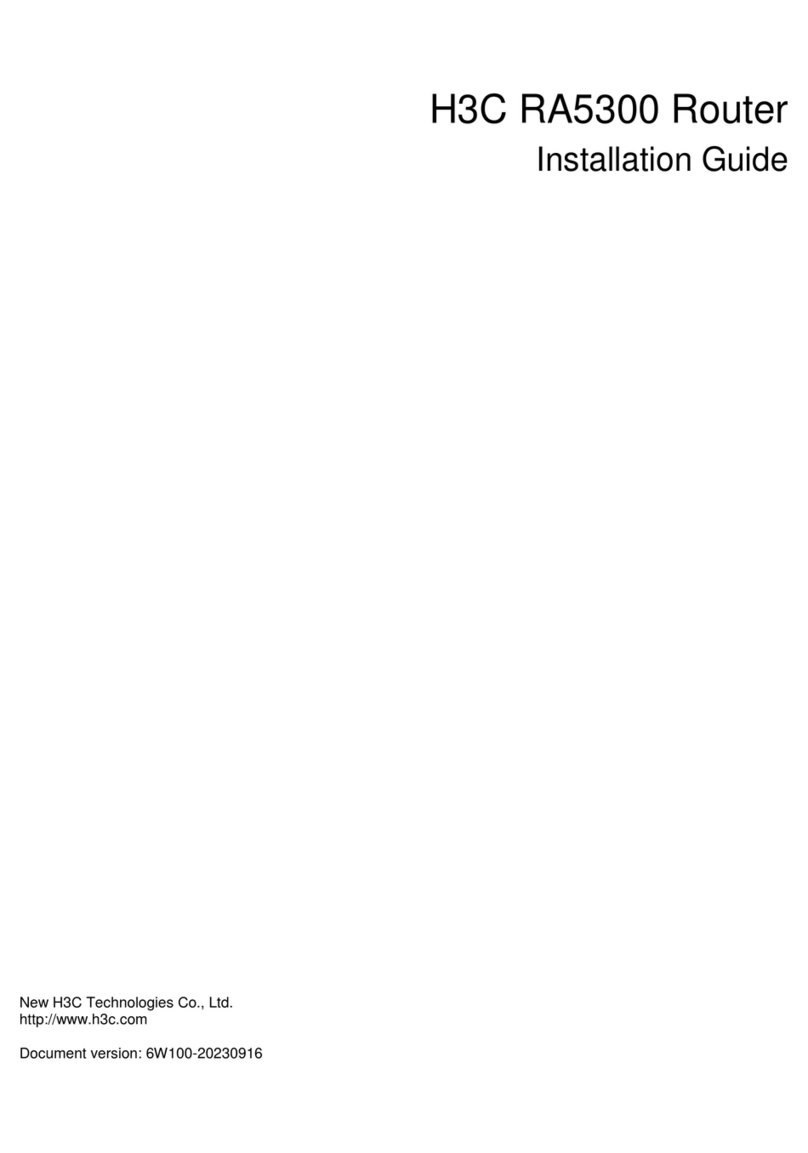
H3C
H3C RA5300 User manual

H3C
H3C MSR 30-10 User manual
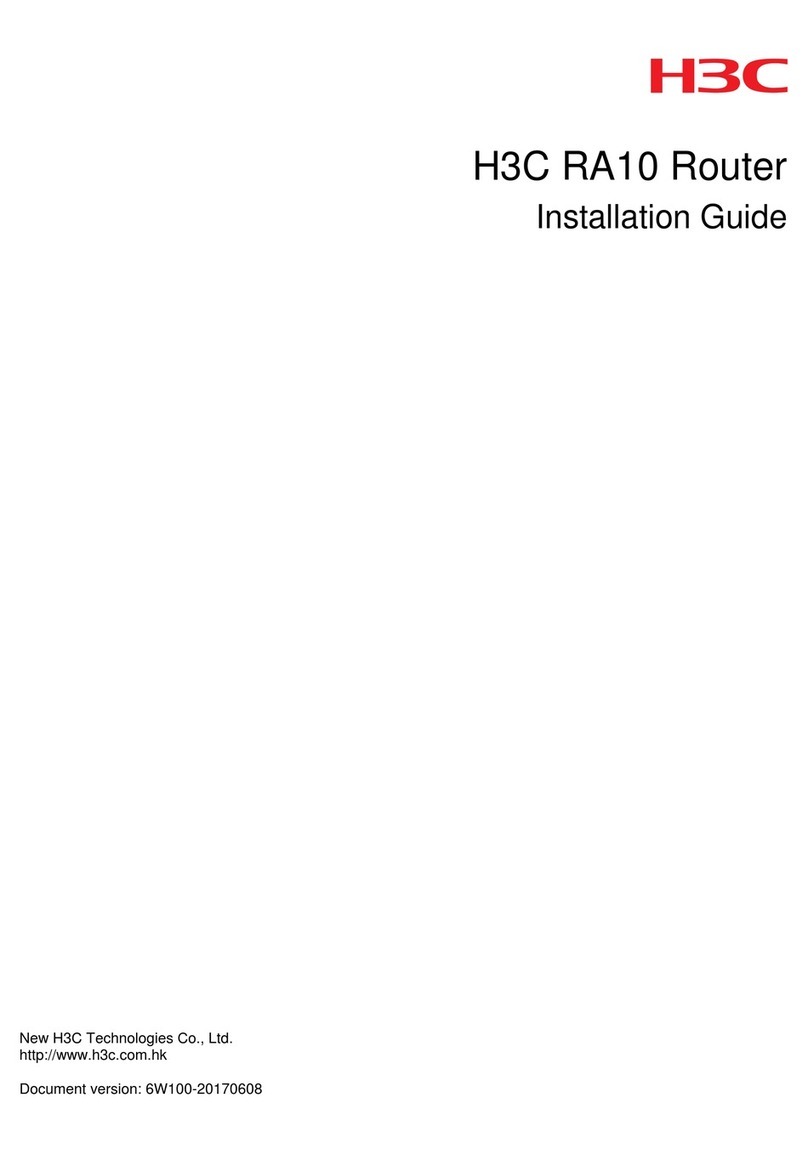
H3C
H3C RA10 User manual
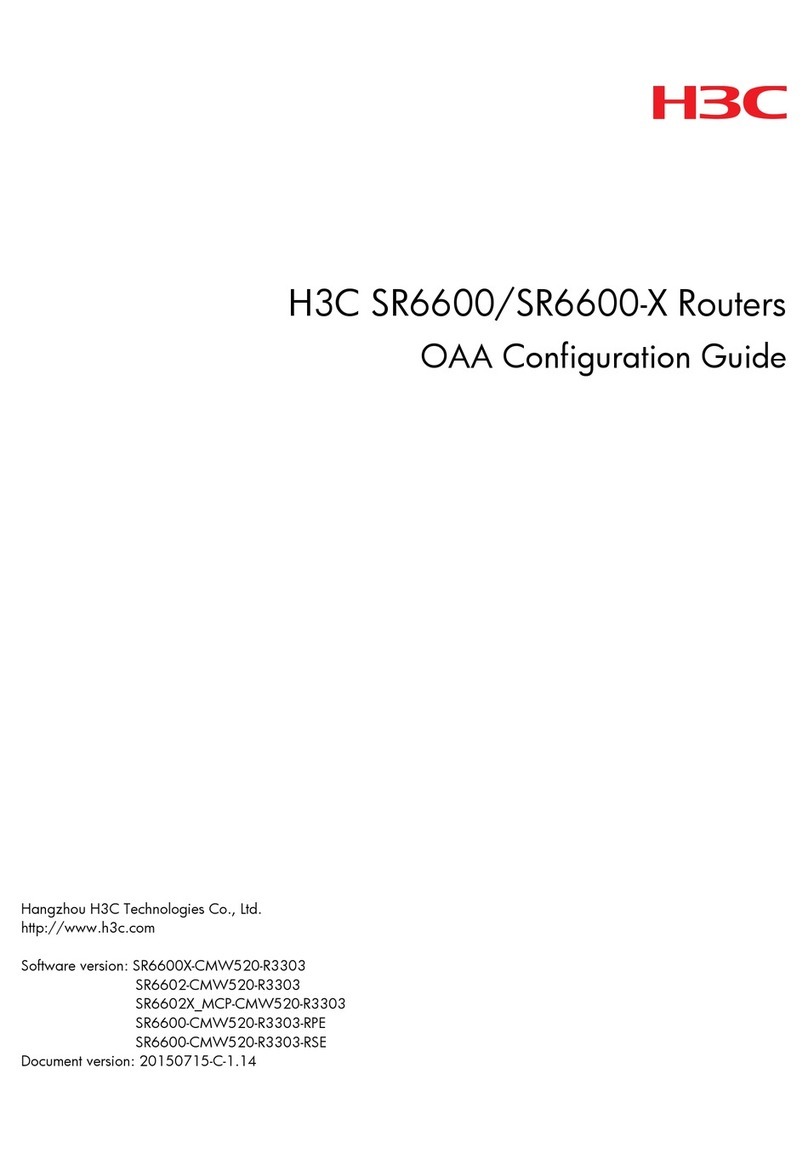
H3C
H3C SR6600 SPE-FWM User manual
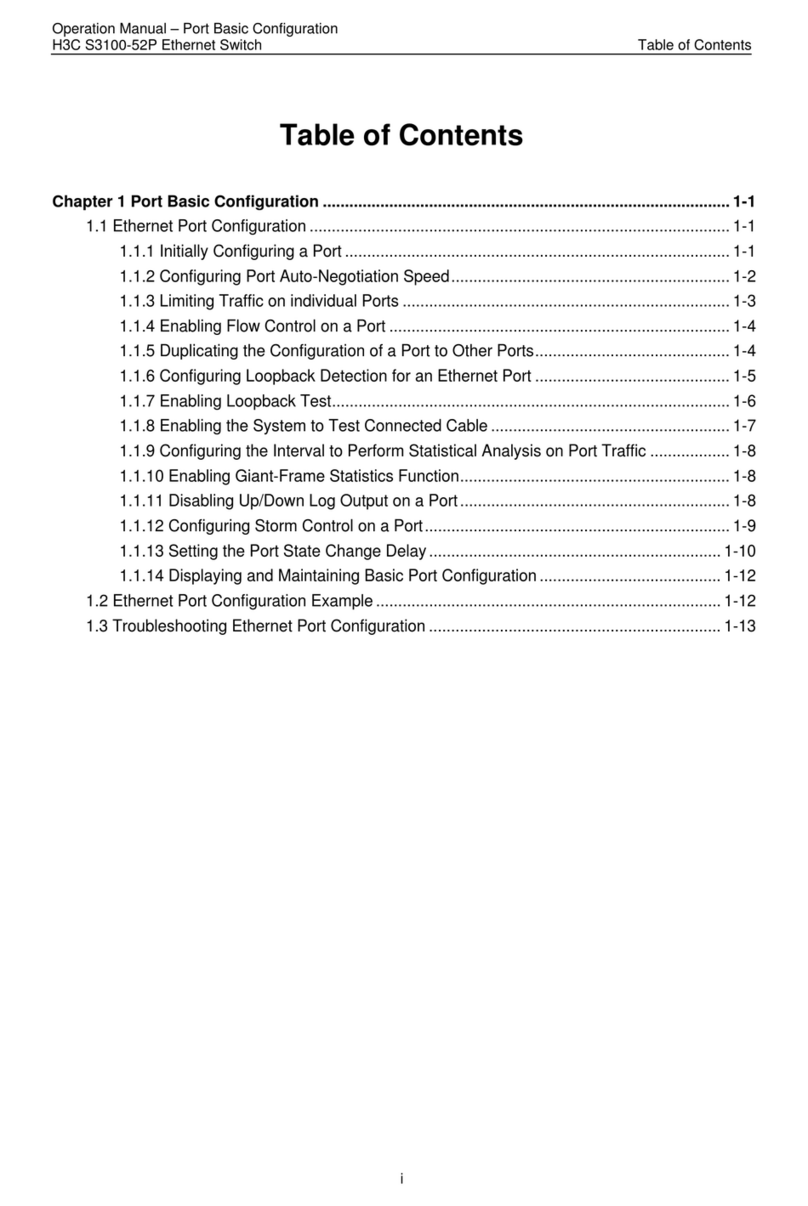
H3C
H3C S3100-52P User manual

H3C
H3C MSR810 User manual