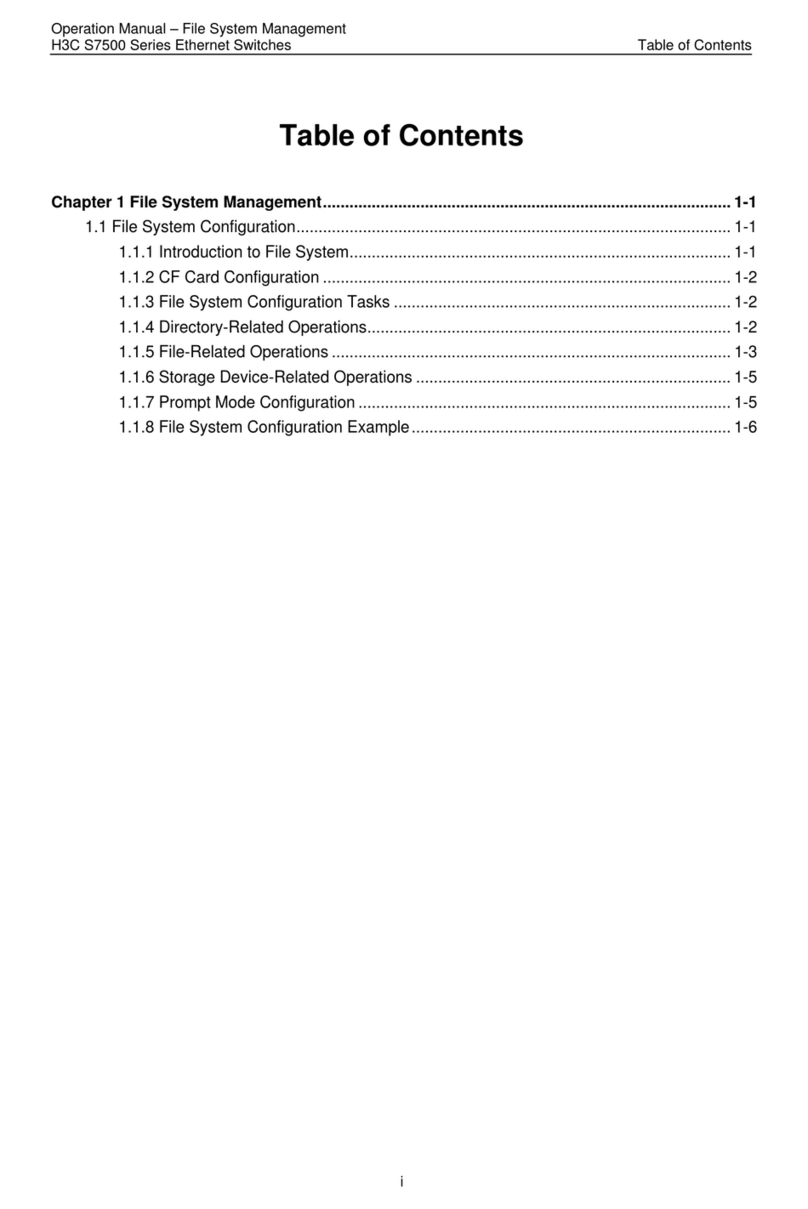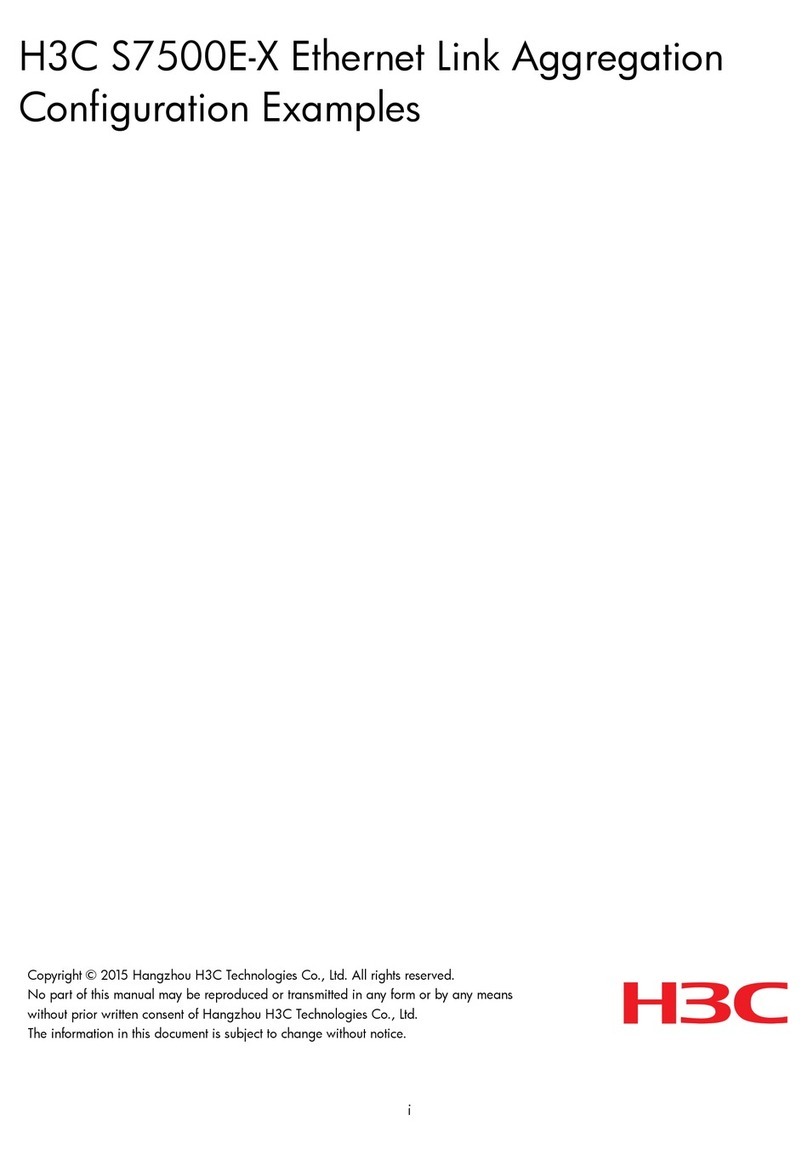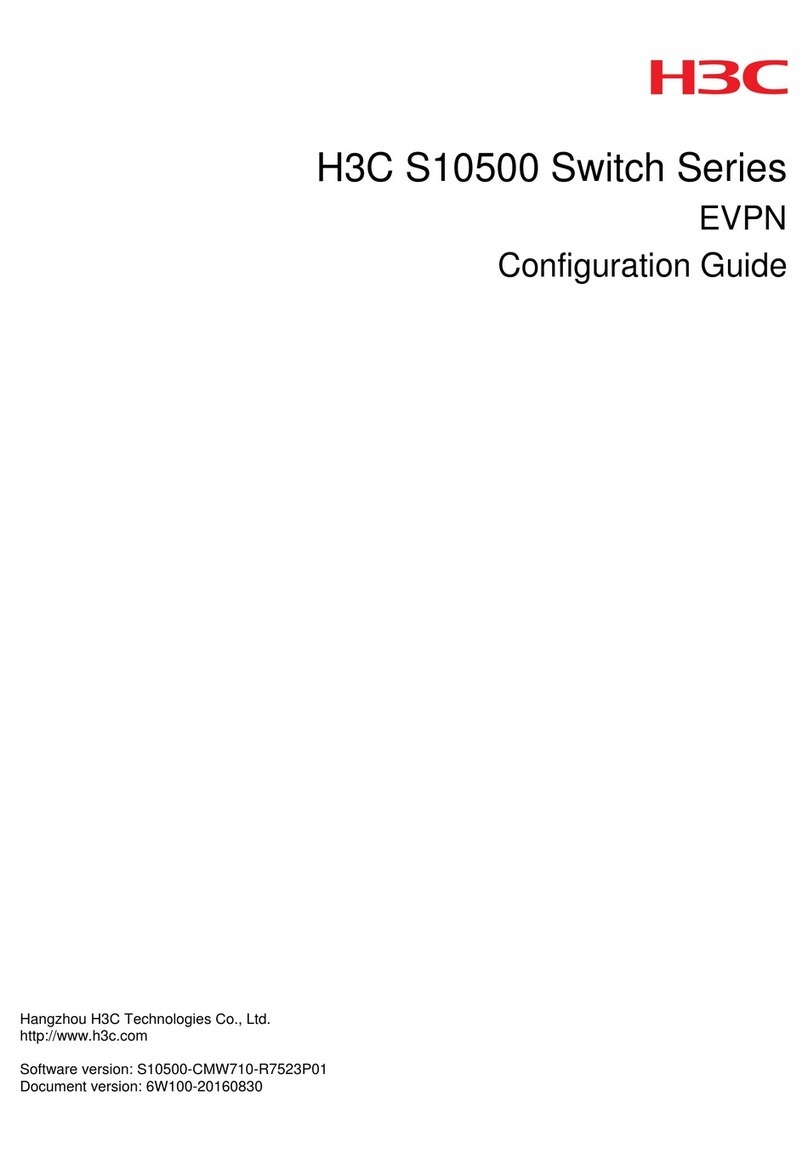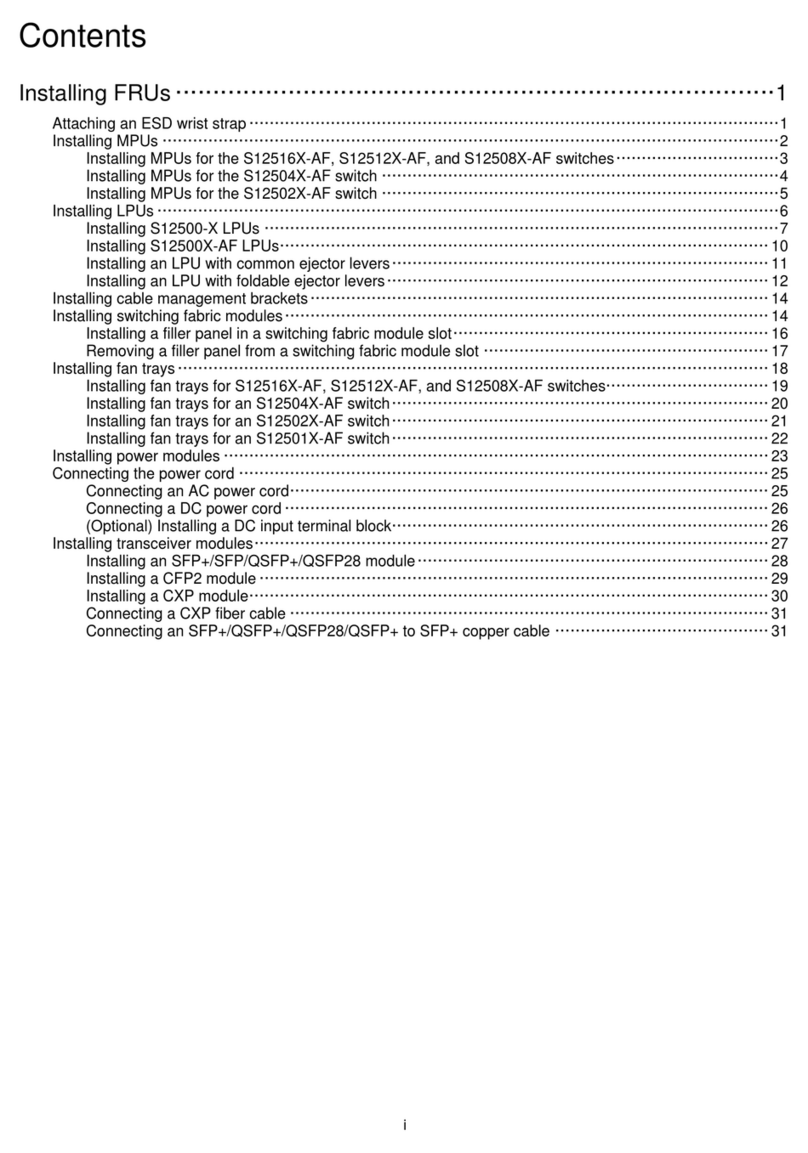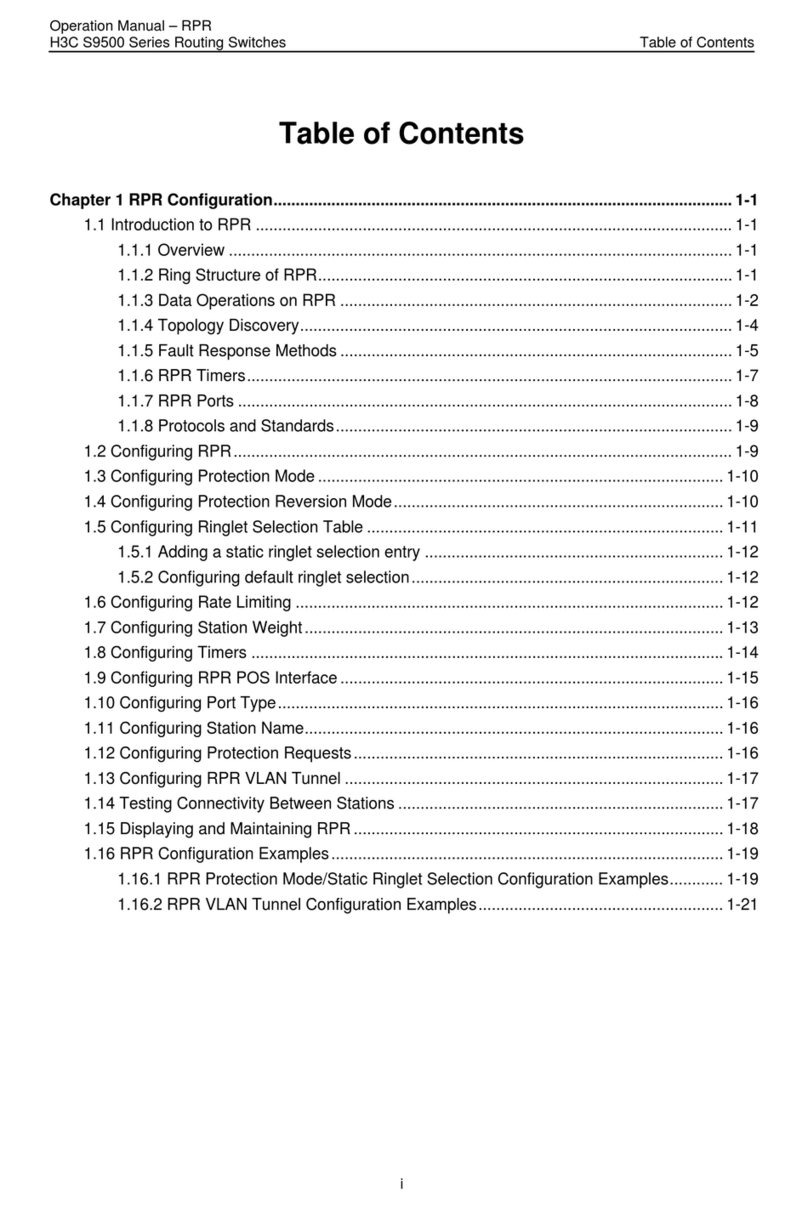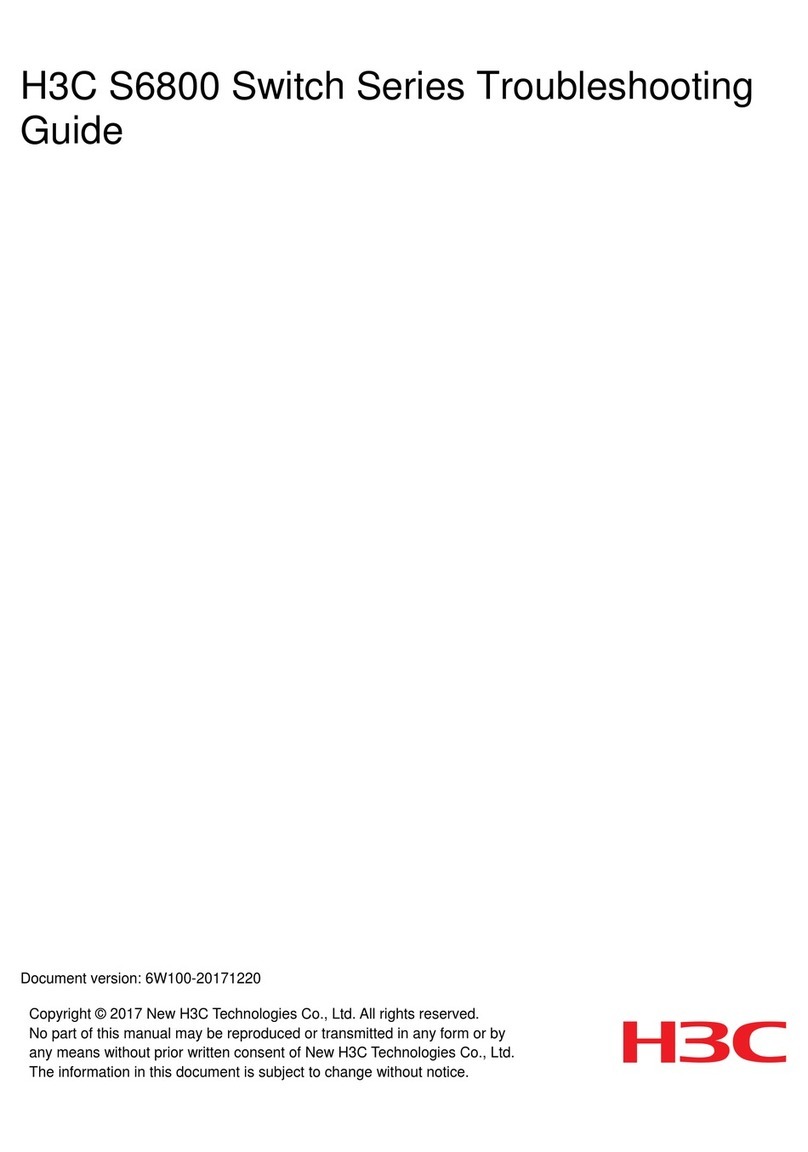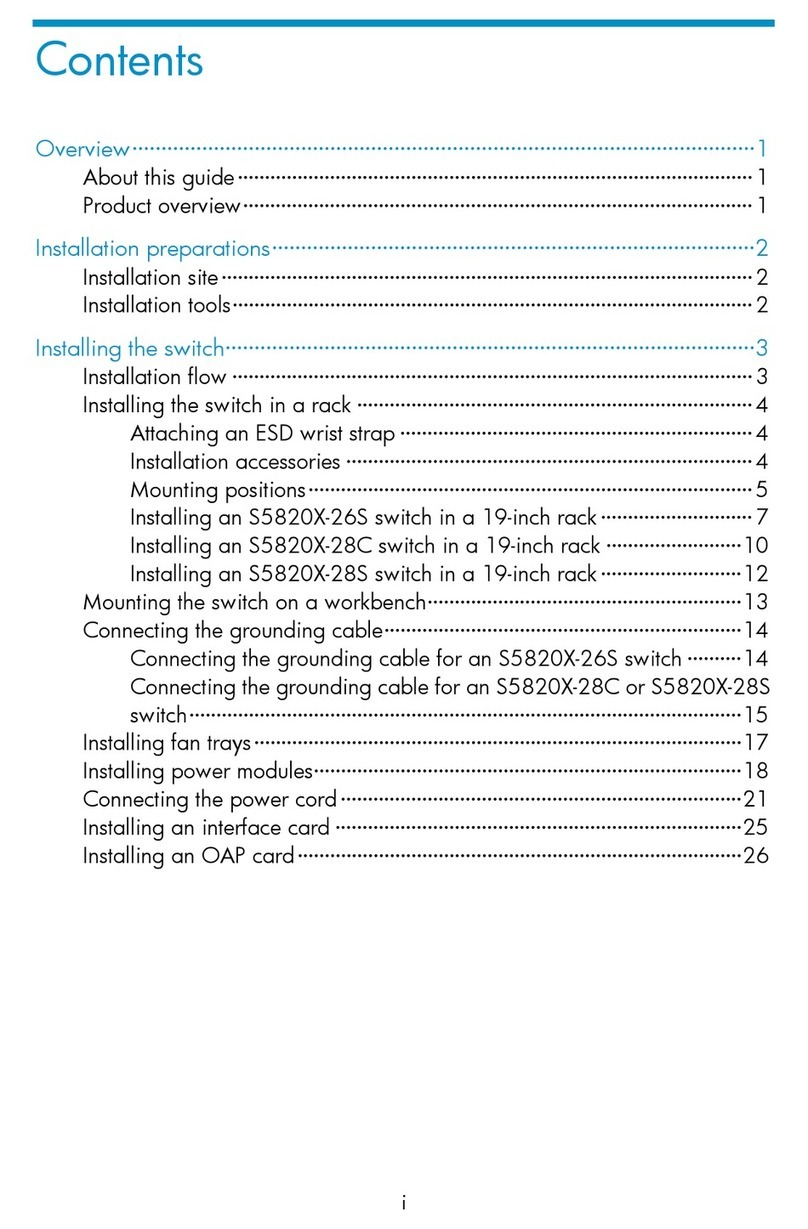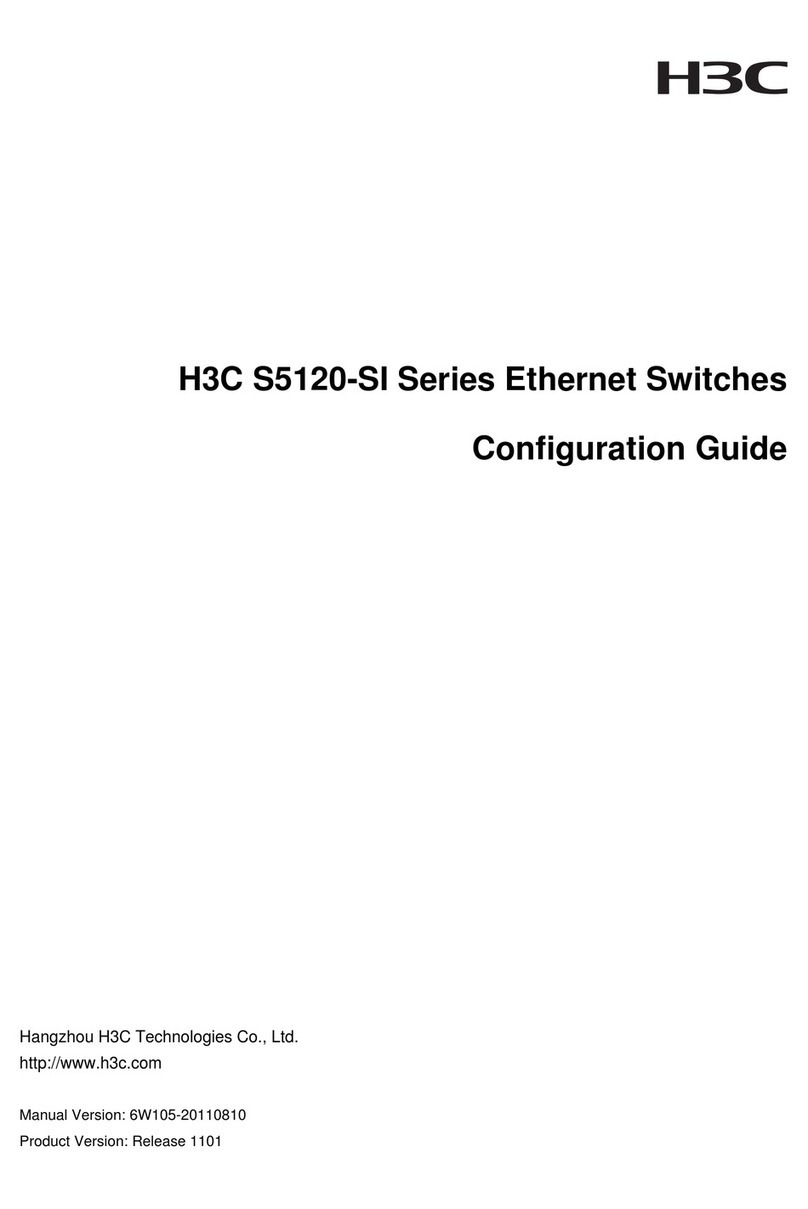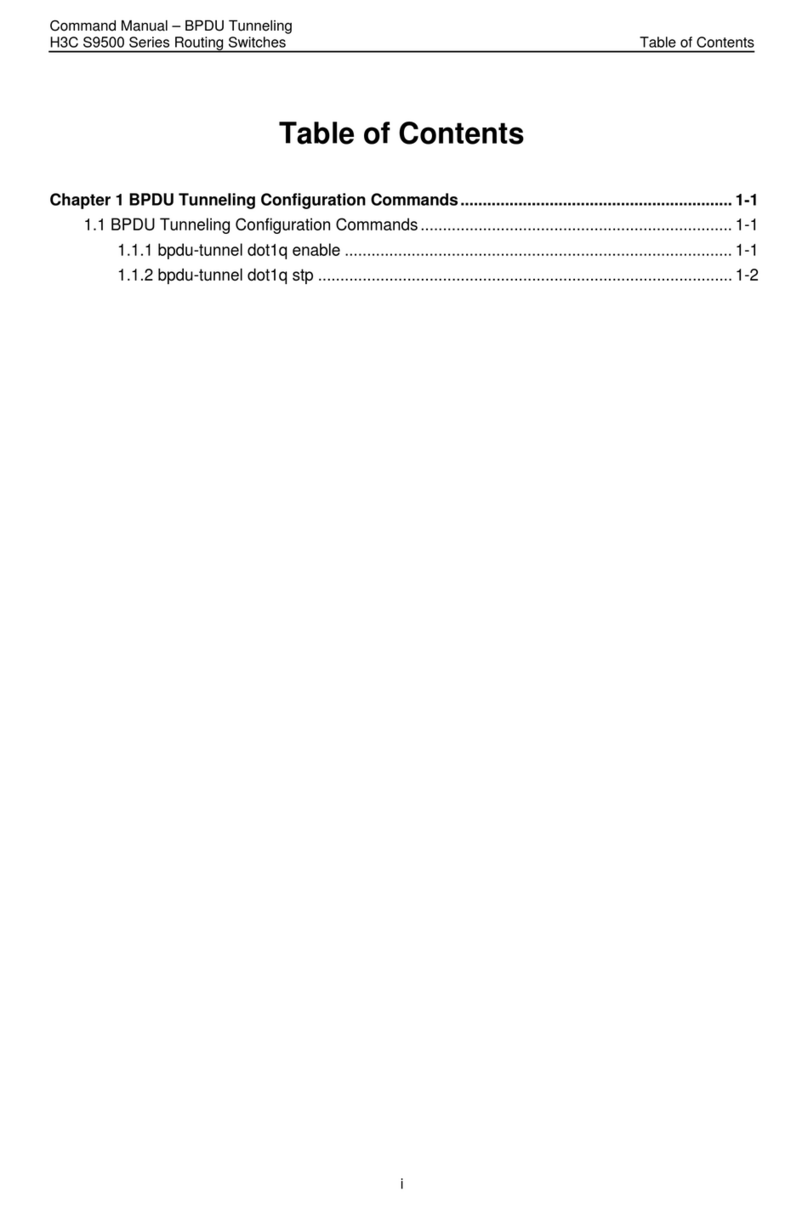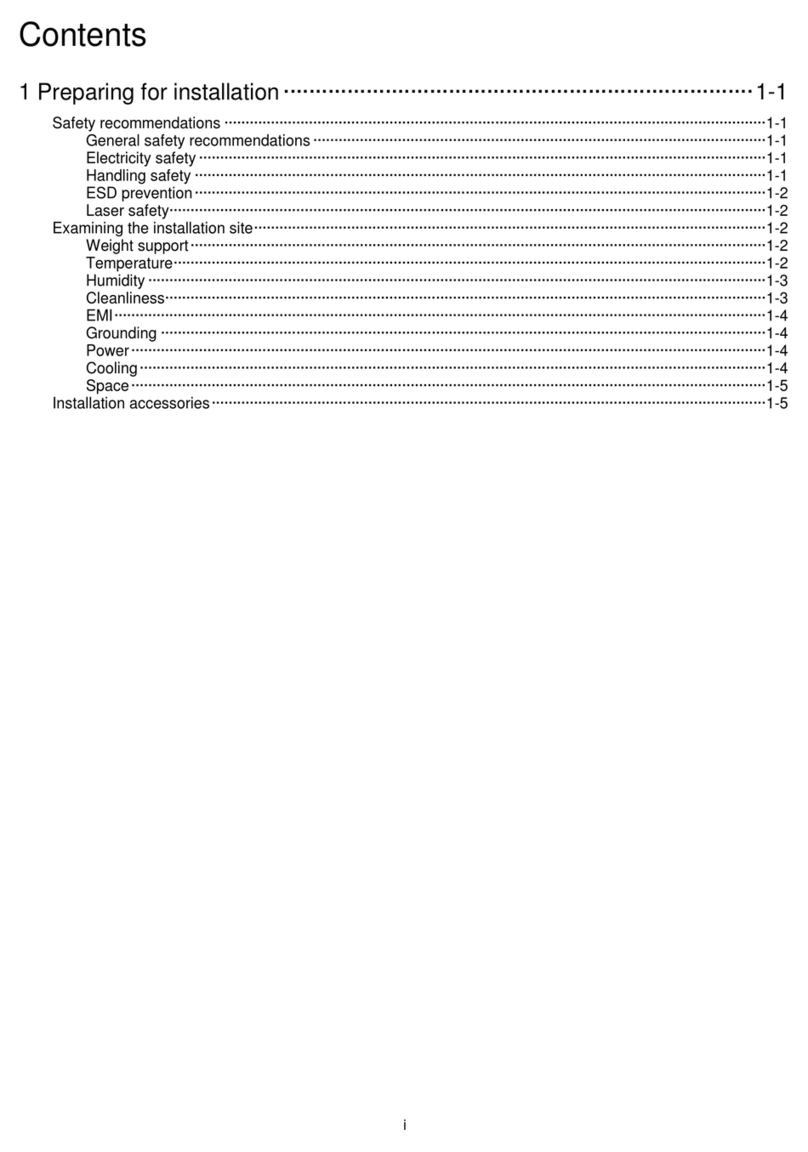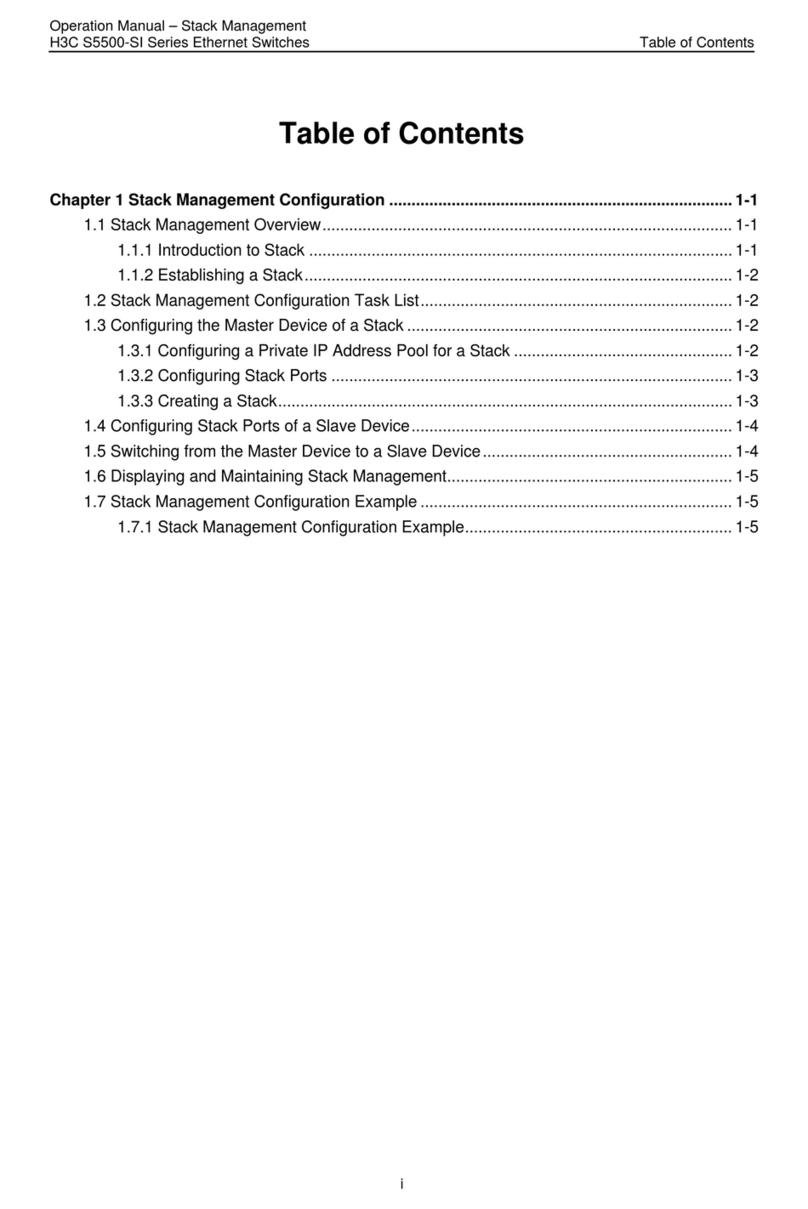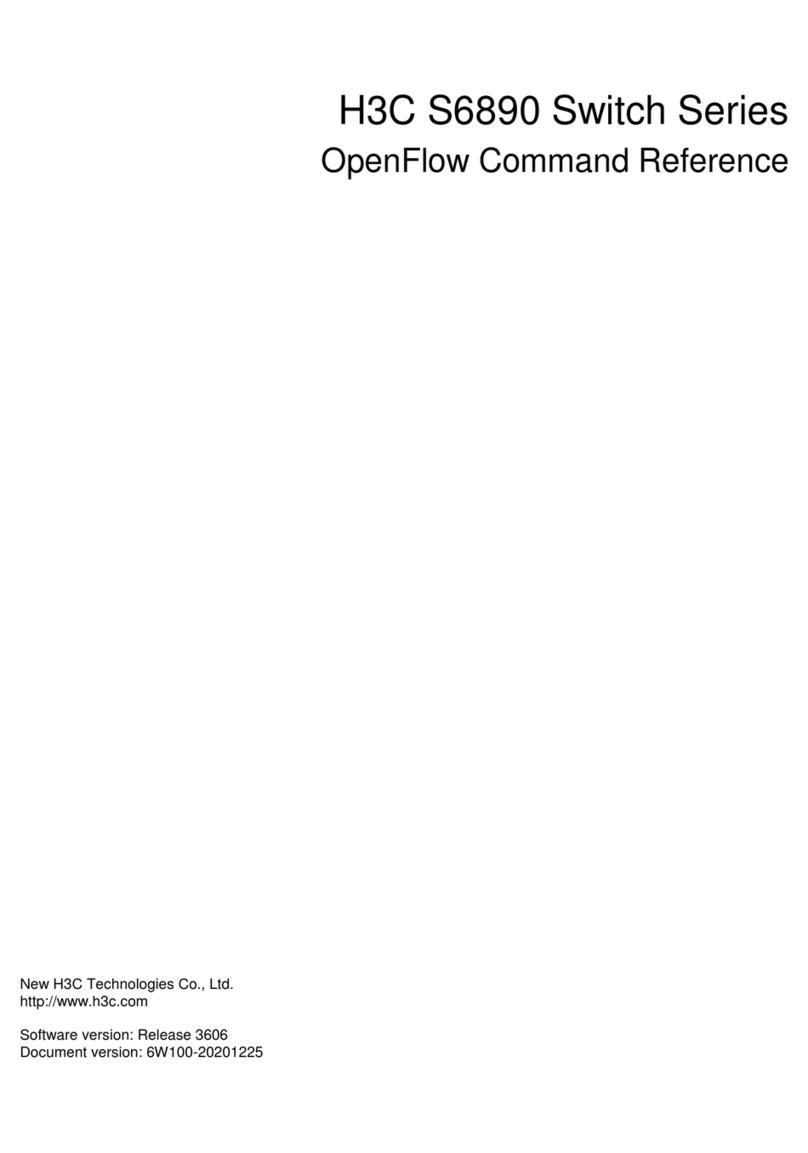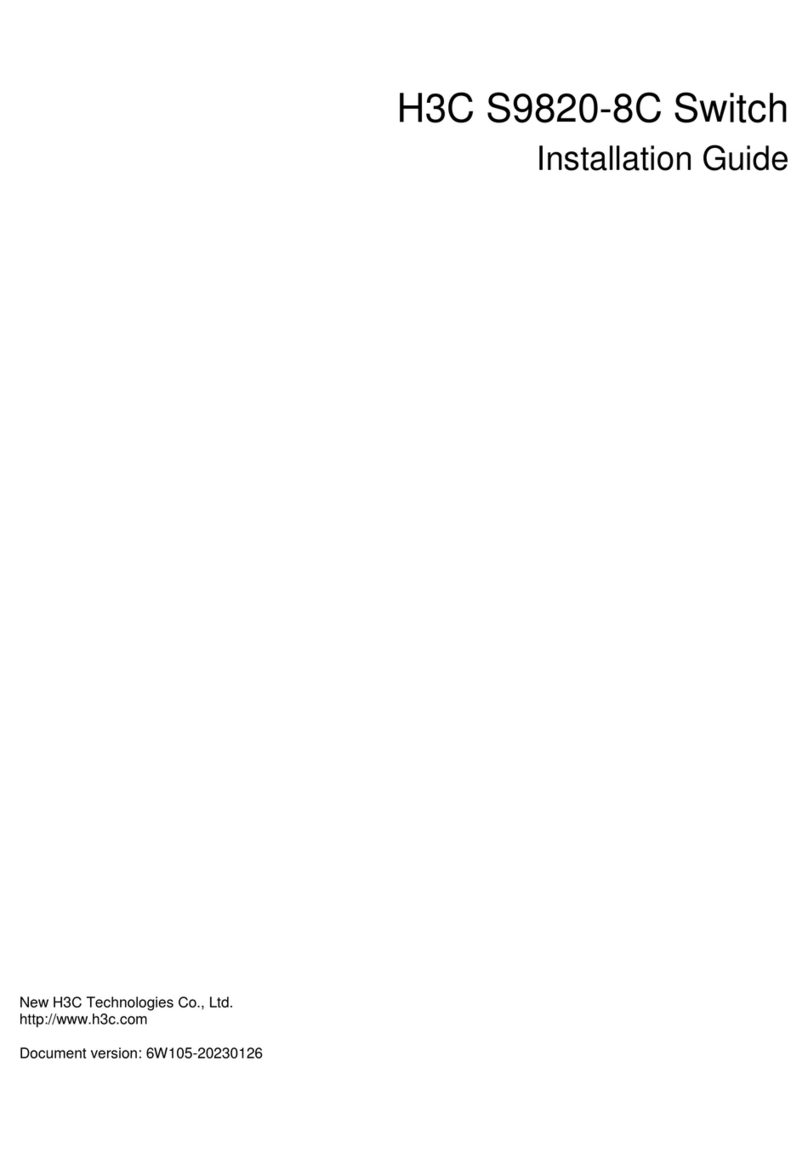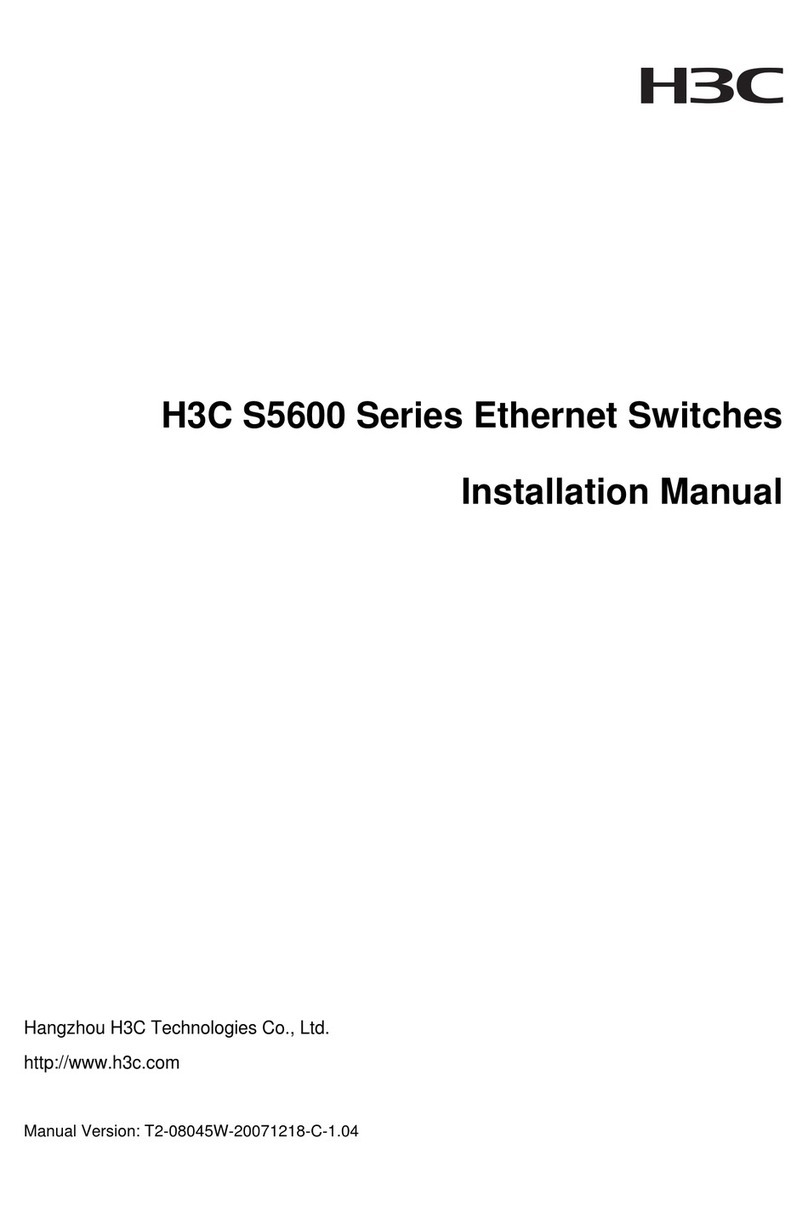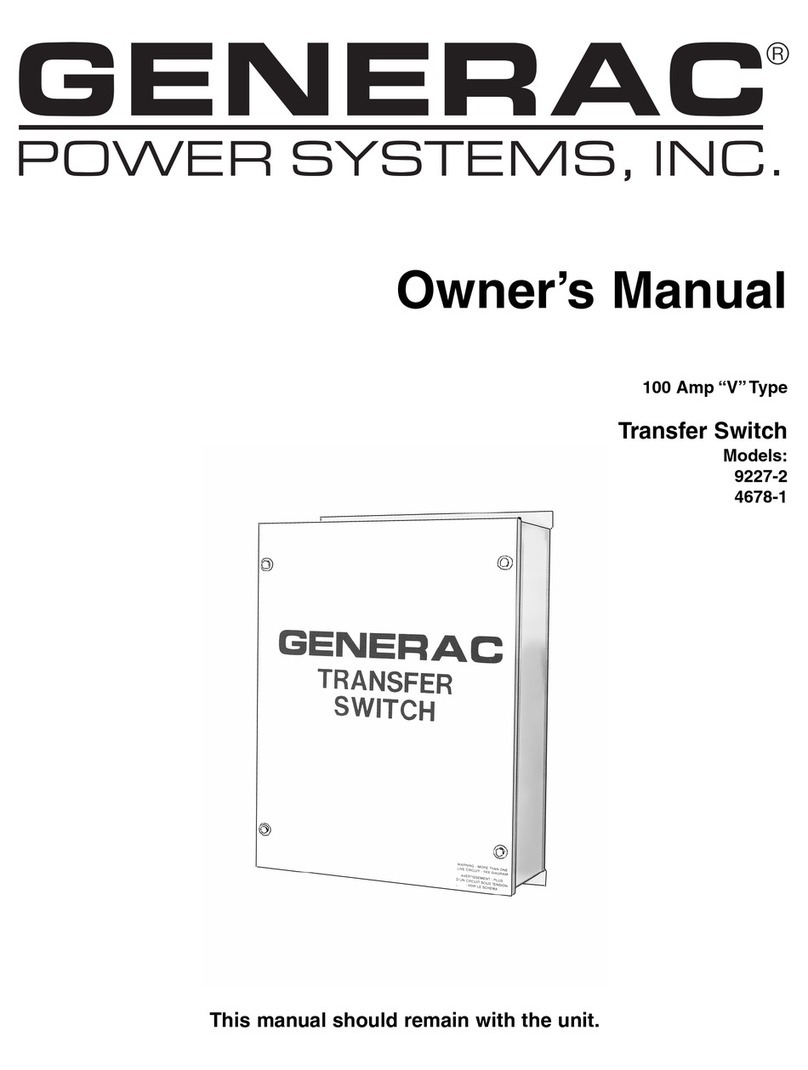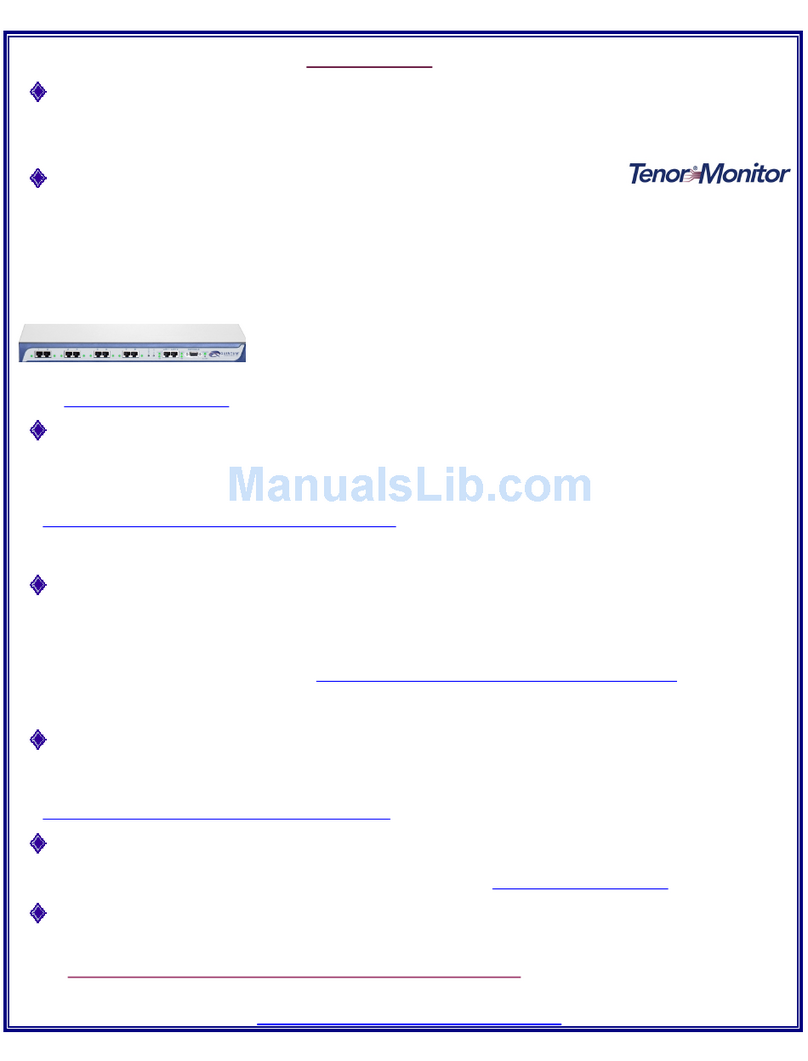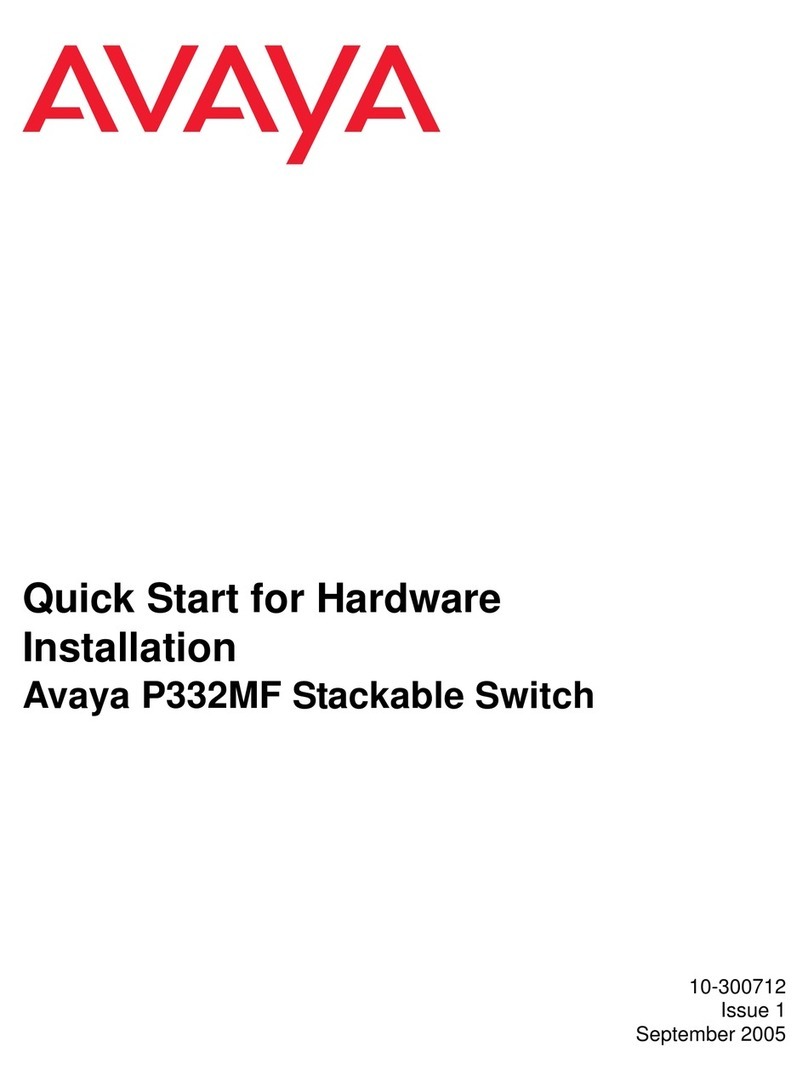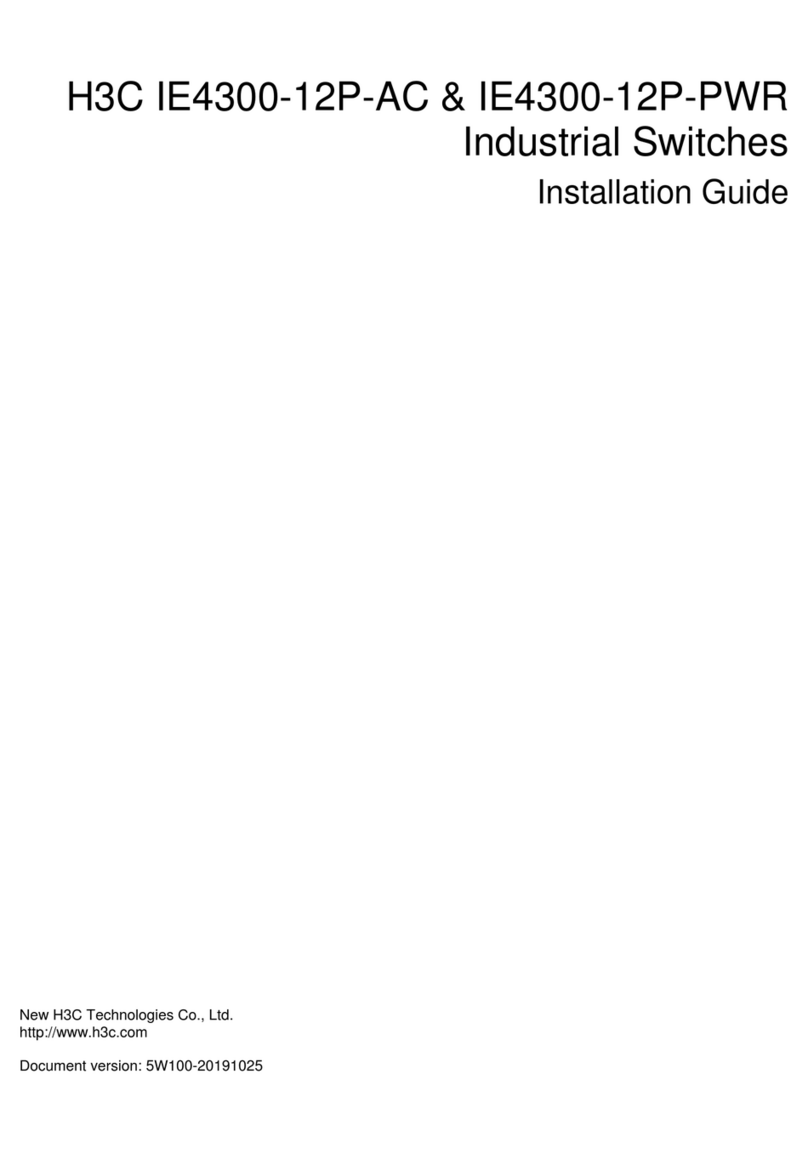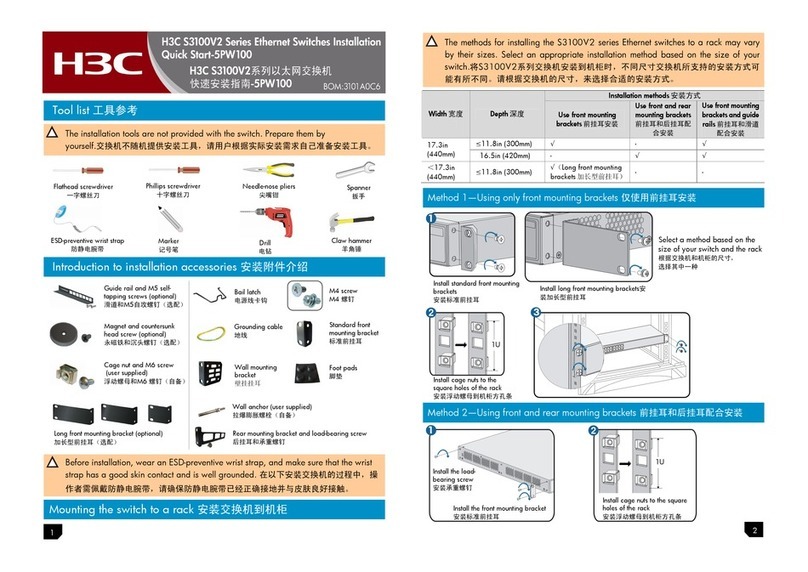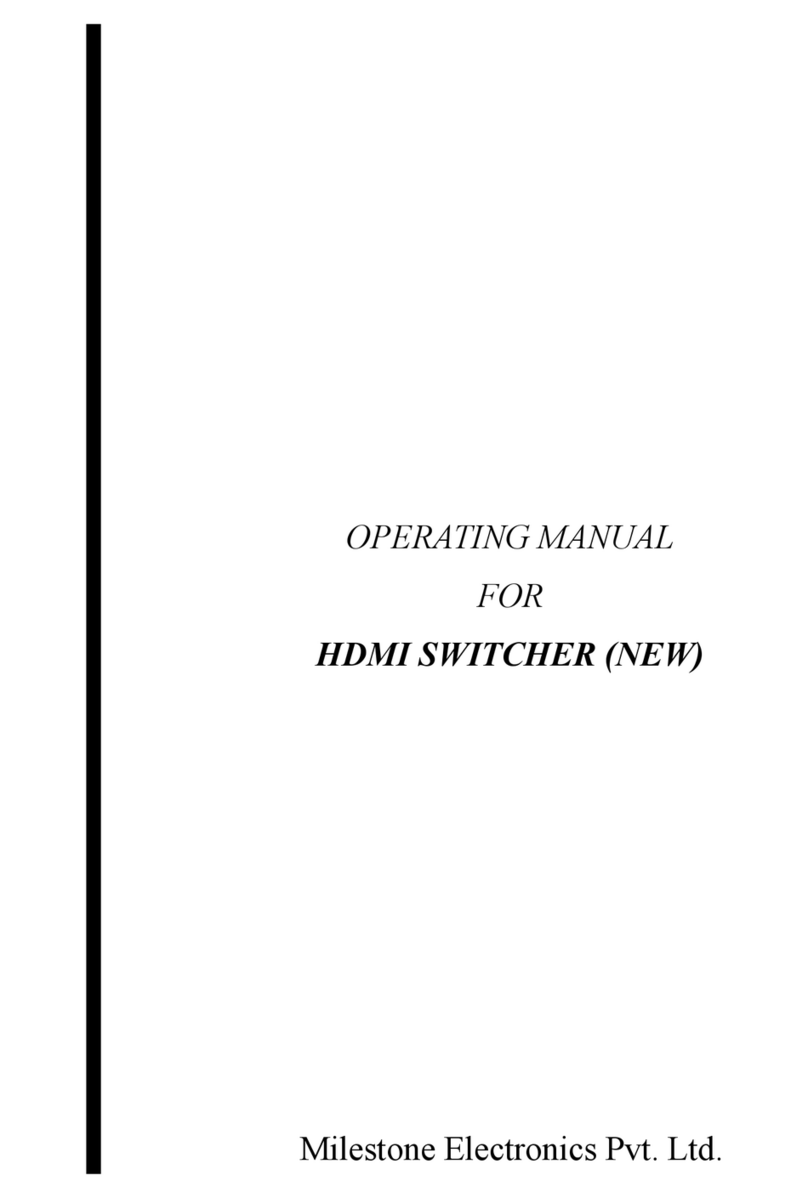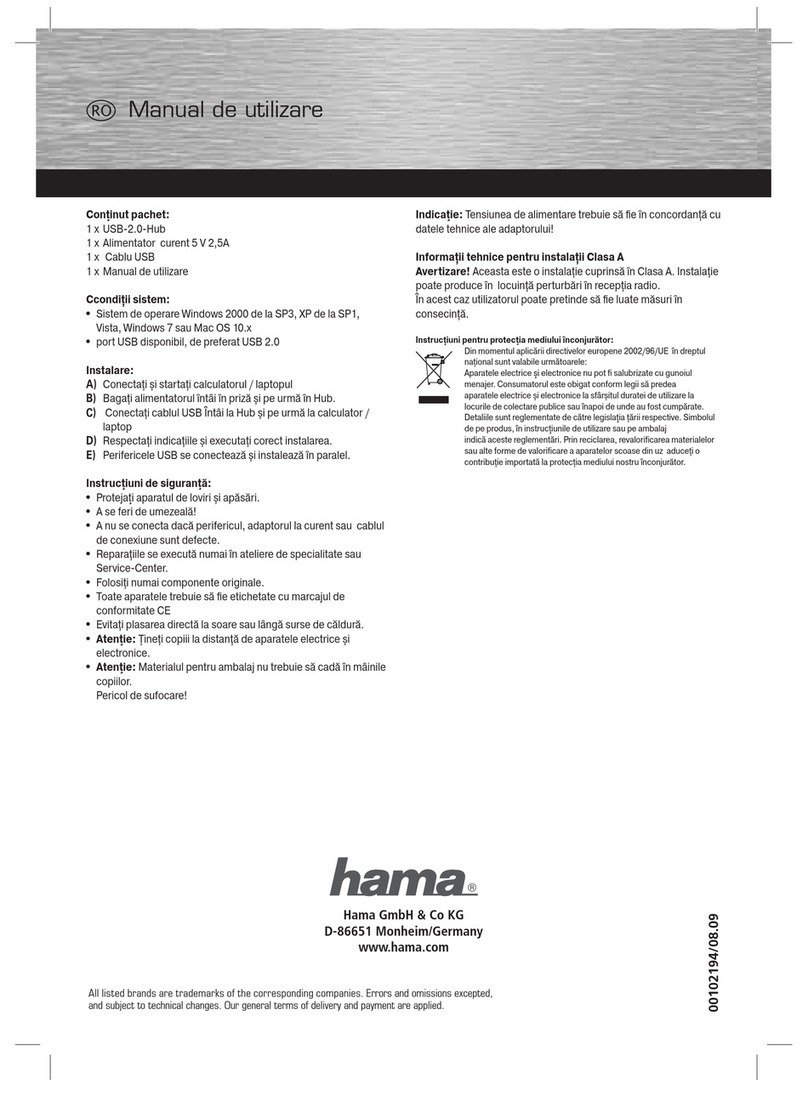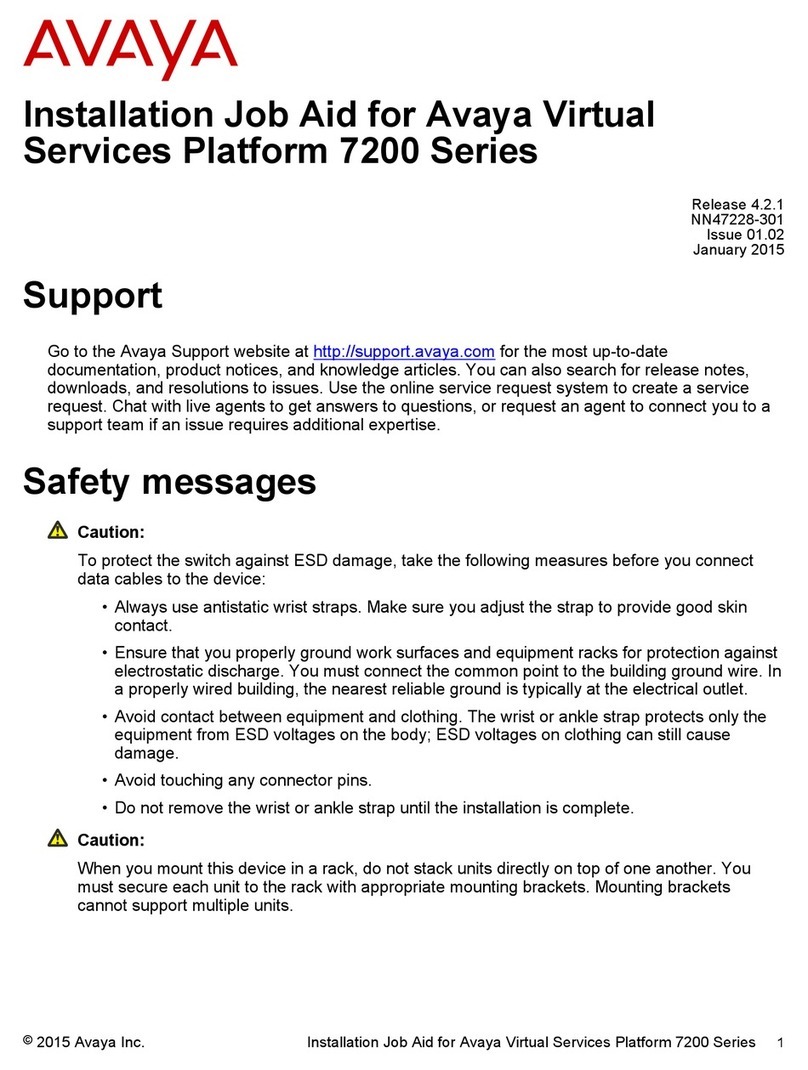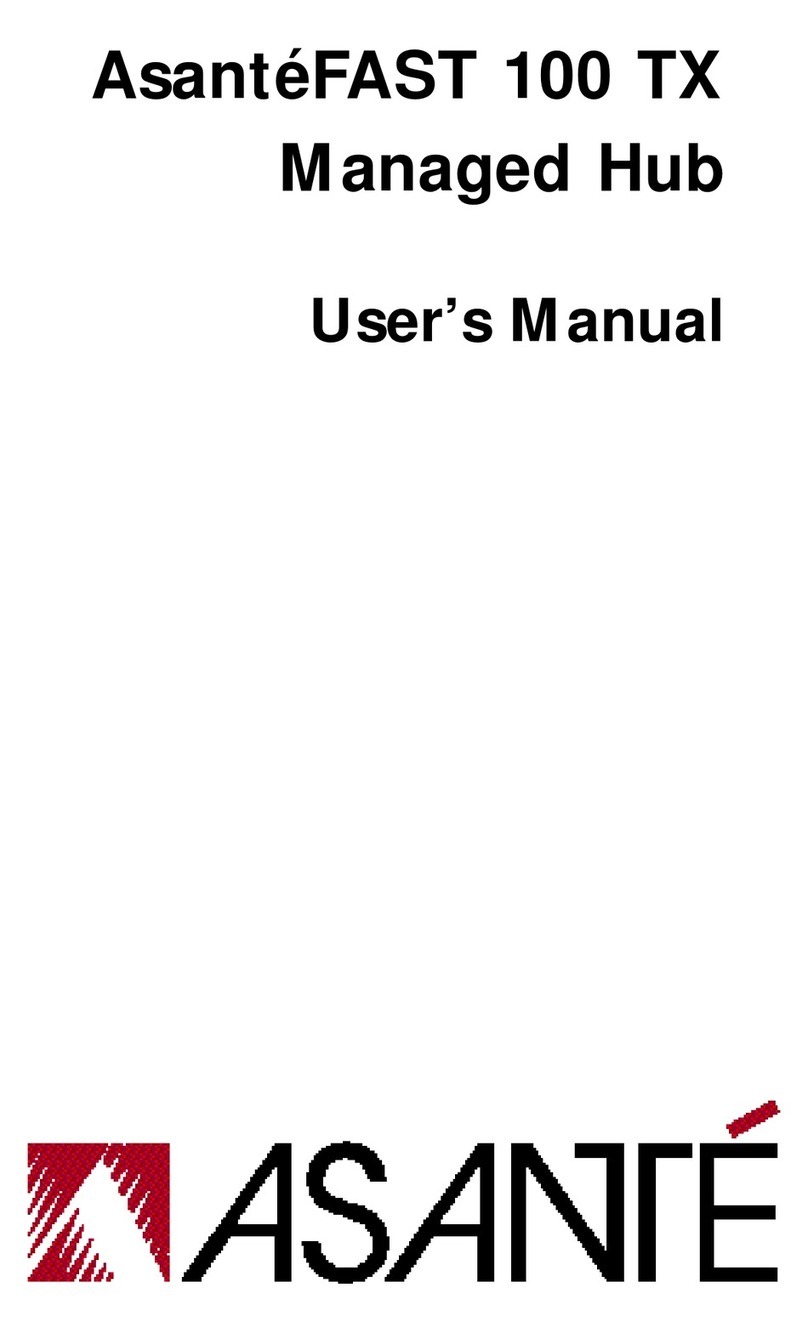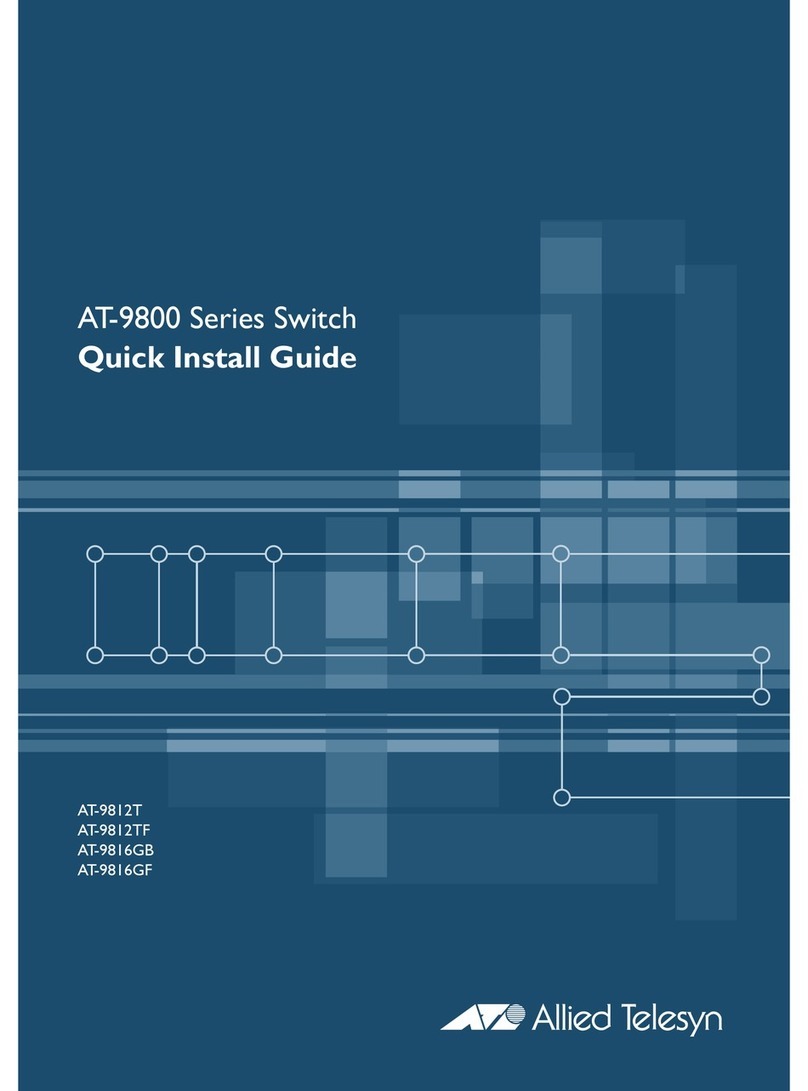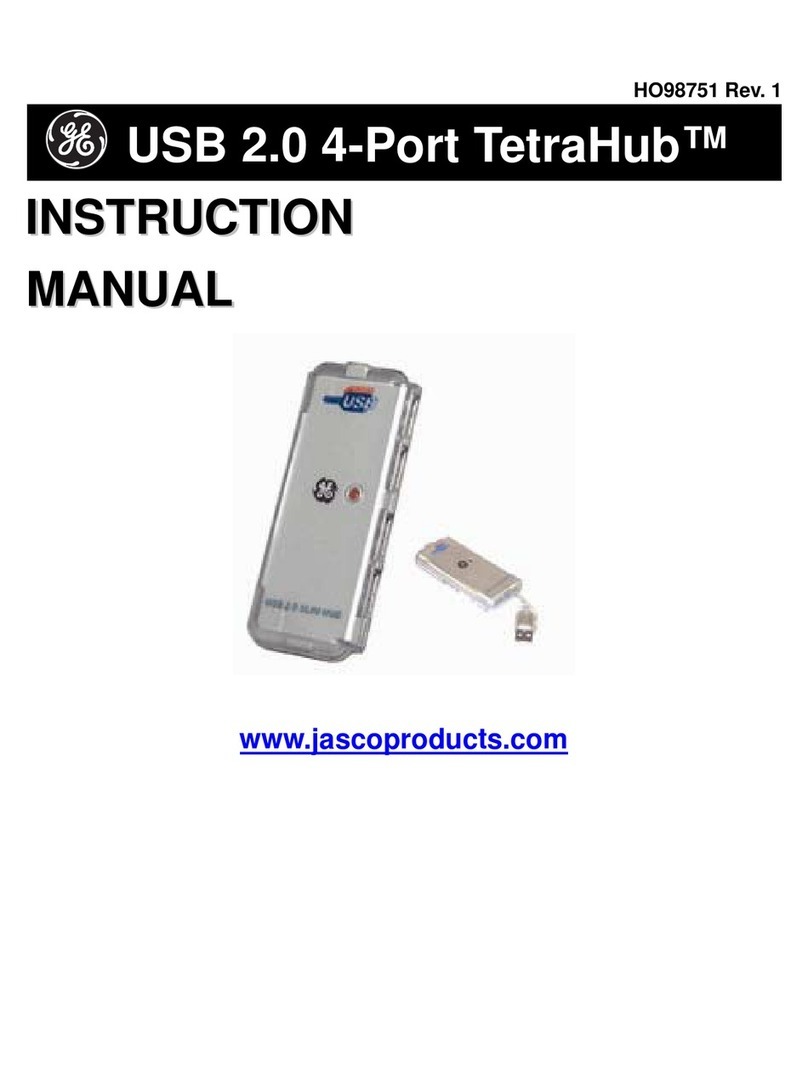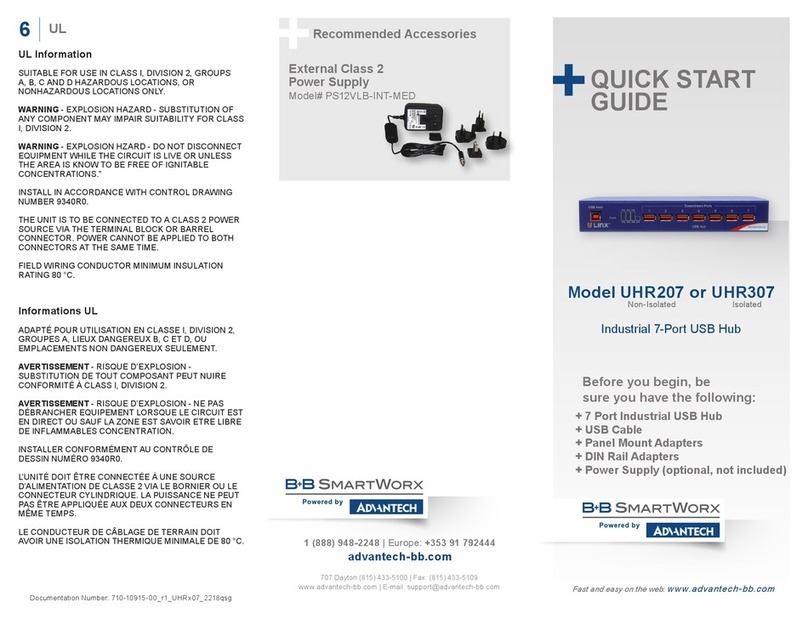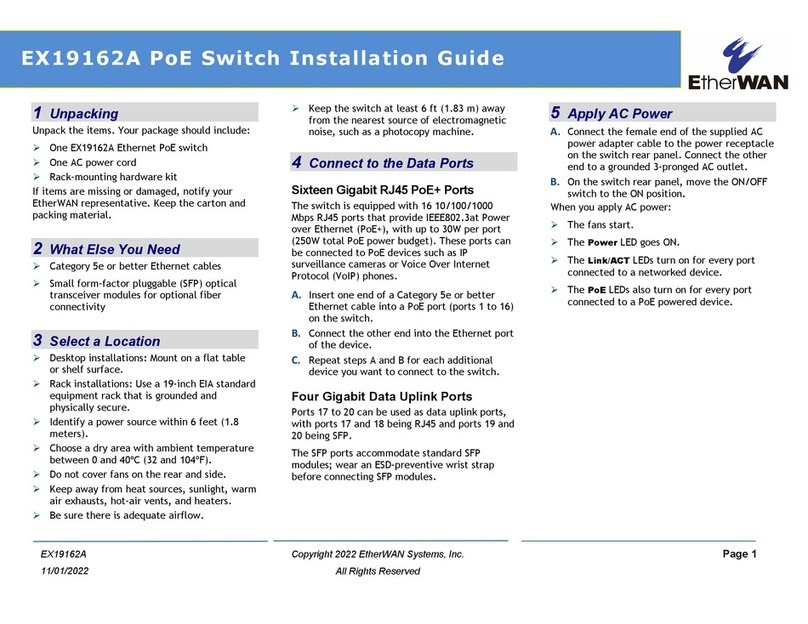11
Parameters
vpn-target&<1-8>: Specifies a space-separated list of up to eight route targets.
A route target is a string of 3 to 21 characters in one of these formats:
•16 - b i t A S n u m b e r :32-bit user-defined number. For example, 101:3.
•32-bit IP address:16-bit user-defined number. For example, 192.168.122.15:1.
•32-bit AS number:16-bit user-defined number, where the AS number must not be less than 65536.
For example, 65536:1.
both: Uses the specified route targets as both import targets and export targets. The both keyword is also
used when you do not specify any of the following keywords: both, export-extcommunity, and
import-extcommunity.
export-extcommunity: Uses the specified route targets as export targets.
import-extcommunity: Uses the specified route targets as import targets.
all: Removes all route targets.
Usage guidelines
MPLS L3VPN uses route targets to control the advertisement of VPN routing information. A PE adds the
configured export targets into the route target attribute of routes advertised to a peer. The peer uses the
local import targets to match the route targets of received routes. If a match is found, the peer adds the
routes to the routing table of the VPN instance.
Route targets configured in VPN instance view are applicable to both the IPv4 VPN and the IPv6 VPN.
Route targets configured in IPv4 VPN view or IPv6 VPN view are applicable to only the IPv4 VPN or IPv6
VPN.
Route targets configured in IPv4 VPN view or IPv6 VPN view take precedence over those configured in
VPN instance view. If you configure route targets in both IPv4 VPN view (or IPv6 VPN view) and VPN
instance view, the IPv4 VPN or IPv6 VPN uses the route targets configured in IPv4 VPN view or IPv6 VPN
view.
Examples
# Configure route targets for VPN instance vpn1.
<Sysname> system-view
[Sysname] ip vpn-instance vpn1
[Sysname-vpn-instance-vpn1] vpn-target 3:3 export-extcommunity
[Sysname-vpn-instance-vpn1] vpn-target 4:4 import-extcommunity
[Sysname-vpn-instance-vpn1] vpn-target 5:5 both
# Configure route targets for the IPv4 VPN vpn2.
<Sysname> system-view
[Sysname] ip vpn-instance vpn2
[Sysname-vpn-instance-vpn2] address-family ipv4
[Sysname-vpn-ipv4-vpn2] vpn-target 3:3 export-extcommunity
[Sysname-vpn-ipv4-vpn2] vpn-target 4:4 import-extcommunity
[Sysname-vpn-ipv4-vpn2] vpn-target 5:5 both
# Configure route targets for the IPv6 VPN vpn3.
<Sysname> system-view
[Sysname] ip vpn-instance vpn3
[Sysname-vpn-instance-vpn3] address-family ipv6