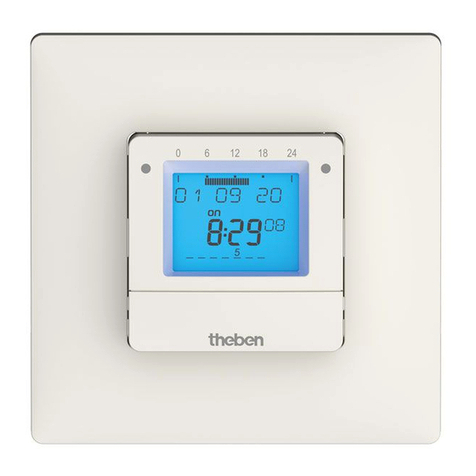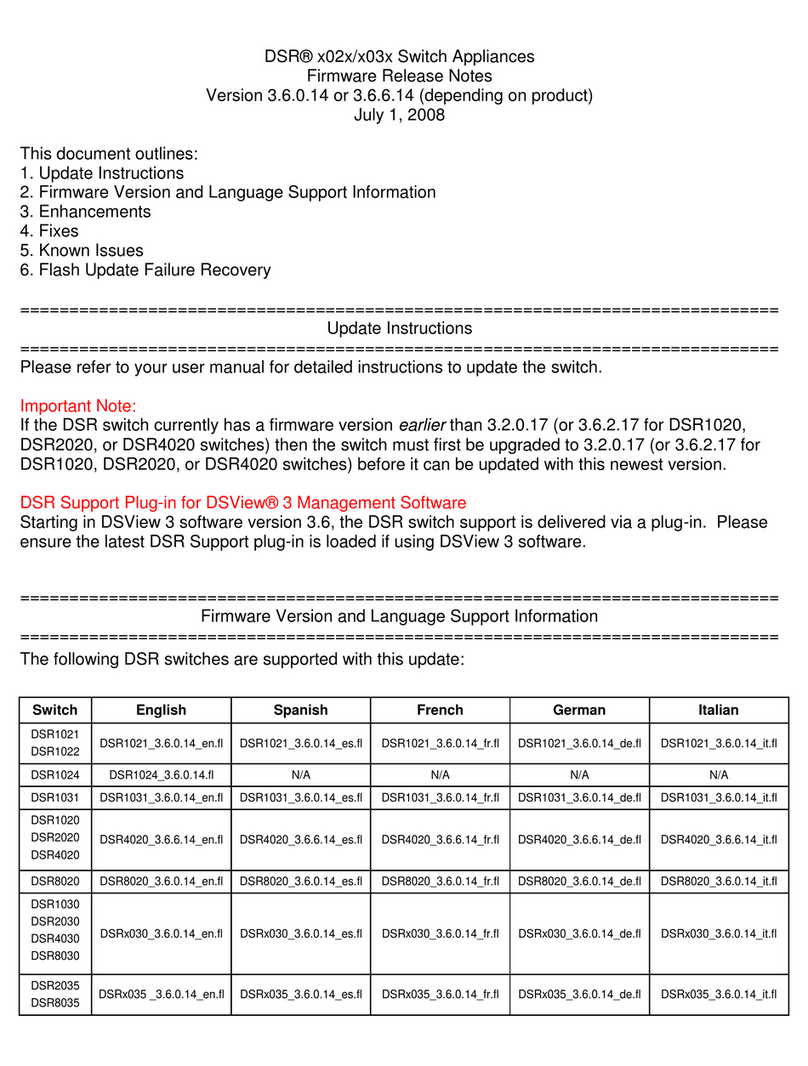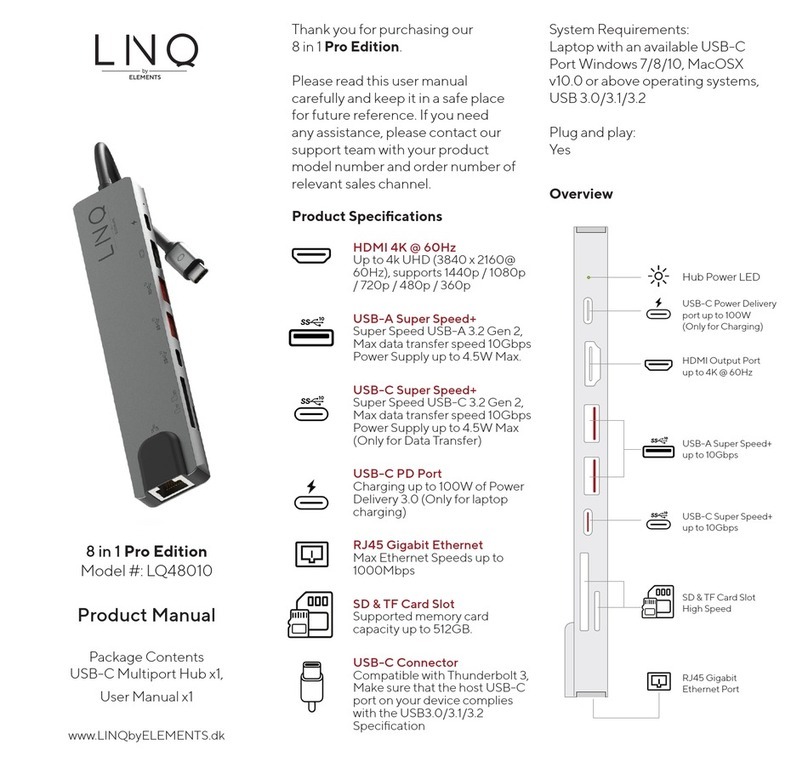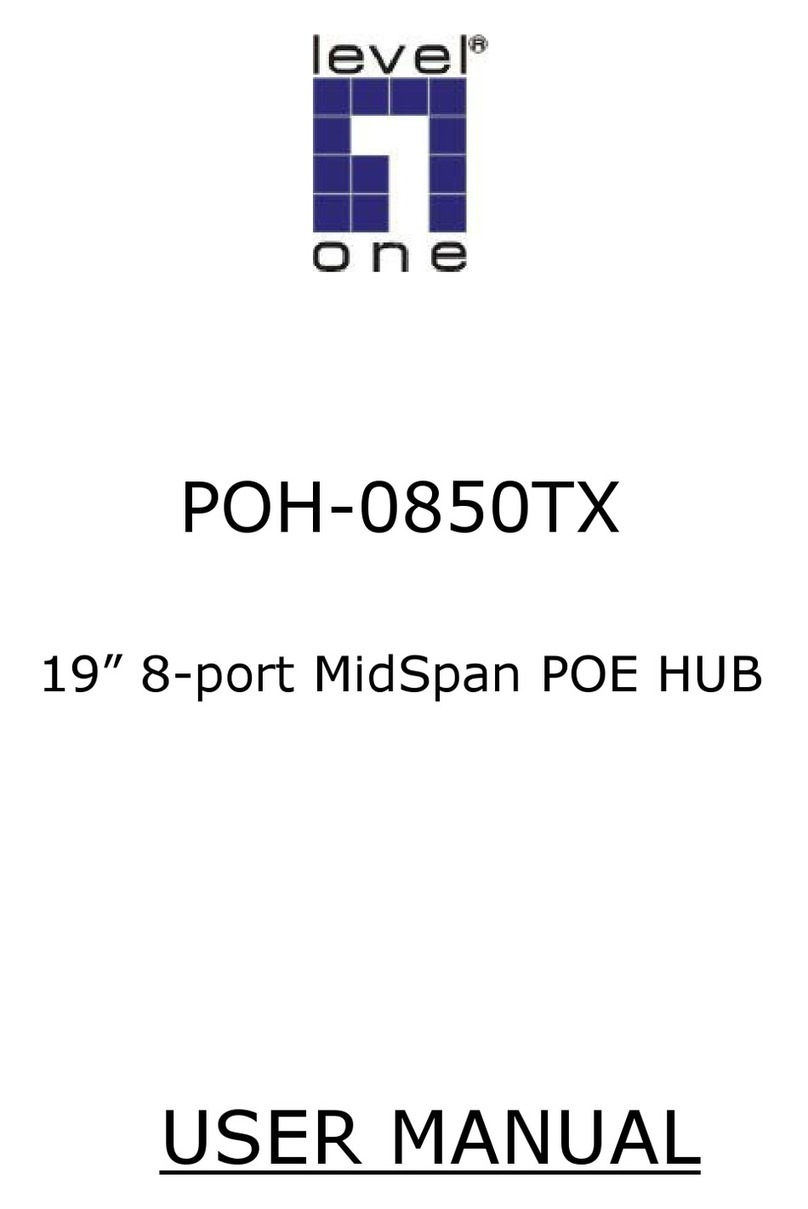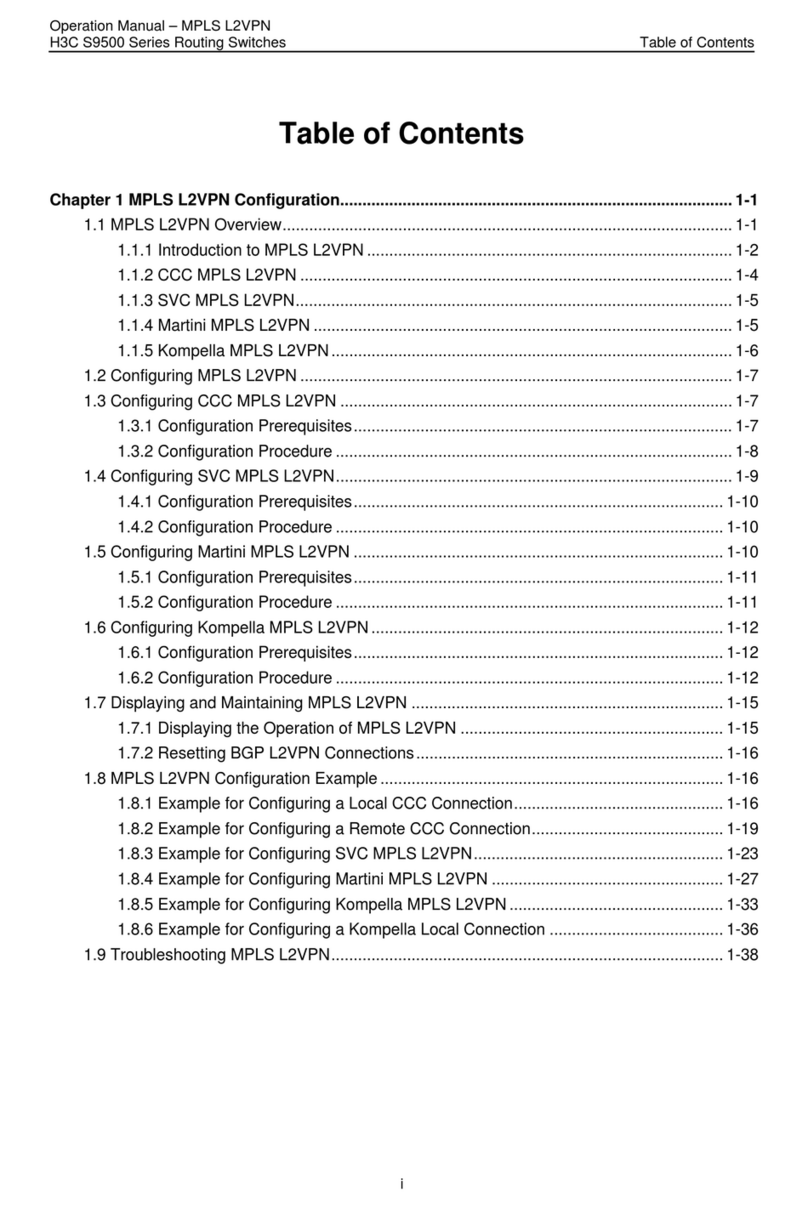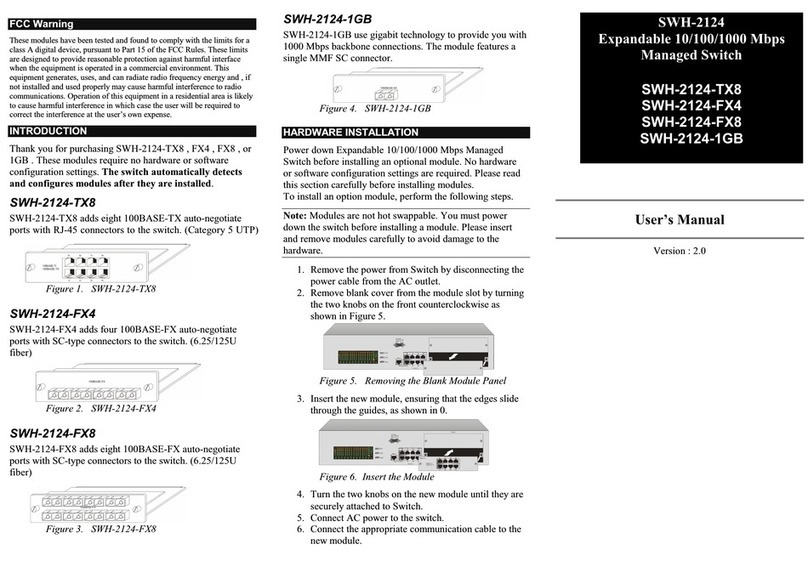The selectable holiday program permits the interruption of a stored program. The
switching status is permanent OFF.
1. Hold down the button h through out the setting operation.
2. Use button dto set the number of days after which
the holiday program is supported to start.
3. Use button mto set the duration of the holiday program.
Interrupting the holiday program
1. Hold down the button h, the display must be reset to 00 00 with the
buttons h and m.
Deletion of some switching times
1. Use Prog to search switching time to be deleted.
Only the displayed switching time will be deleted.
2. Press button h and m simultaneously.
General deletion of all switching times
1. Press button d, hand m simultaneously.
Danger resulting from the unattended operation of connected devices
Make sure that the unattended operation of devices connected to the auto
matic switch does not constitute a security risk (safe mounting, overheating,
inaccessible to children)!
Danger of life due to electrical shock
Never use the switch outside, in the bathroom or in other environments with
a high degree of humidity.
nterference with and changes to the product will result in cancellation of
the guarantee.
Fire hazard due to overload
Make sure that the consumer connected does not exceed the maximum per
missible breaking capacity. f in doubt, please contact an electrician or our
customer support service.
EMC
The time switches comply with the european directives 73/ 23 EEC and 89/ 336 EEC. f the time
switch is used together with other devices in an installation, take care that the complete installa-
tion does not cause radio interference.
12. Activating random program 020 s / 020 s DCF
13. Holiday program 020 s / 020 s DCF
14. afety instructions 020 s / 020 s DCF
9. Individual deletions 020 s / 020 s DCF
11. Permanent ON/OFF switching 020 s / 020 s DCF
15. Technical data 020 s / 020 s DCF
Type of program: day or week
Operating voltage: 230 V ± 10 %, 50 Hz
Switching capacity: 16 (2) 230 V~
Time base: Quarz (020 s), DCF (020 s DCF)
Memory locations: 36 (020 s), 33 (020 s DCF)
Min. switching interval: 1 minute
Switching accuracy: ≤ ±1 sec. / day at 20 °C
Power reserve: NiMH battery, approx. 500 h at 20 °C
Perm. ambient temperature: –10 °C to +40 °C
Class of protection: in compliance with EN 60730-1
System of protection: P 20 in compliance with EN 60529
Type: 1 BSTU in compliance with EN 60730-1
and EN 60730-2-7
8. Changing program 020 s / 020 s DCF
1. Press button Prog several times.
All stored switching times are
subsequently displayed.
Return to automatic mode
2. Press button .
7. Querying the program 020 s / 020 s DCF
A. Weekprogram
No change of the weekdays
1. Check the switching times by pressing the
button Prog.
2. Change the switching times by pressing
button h and m.
3. Store by pressing Prog.
Changing the weekdays
1. Check the switching times by pressing the button Prog.
2. Press button d repeatedly until all but one cursors have stopped flashing.
3. Place cursor above desired weekday.
4. Store by pressing Prog.
e.g.: Lamp shall be switched on at the same time every day from Mo - Fri:
Cursor must be fixed above 1 - 5.
5. f necessary repeat the programming 4. and 5.
6. Store by pressing Prog button.
B. Dayprogram
1. Check the switching times by pressing button Prog.
2. Change the switching time by pressing button h and m.
3. Store by pressing Prog button.
The random program causes the time switch on and off at random between a pro-
grammed switching pair (ON and OFF switching time).
Activating random program
1. Hold down button for approx. 3 sec until
the dice icon in the display starts flashing.
Deactivating random programm
2. Press button and release it immediately. The icon in the display should disappear.
1. Press button i.
Result:
Alternating ON and OFF.
con indicates ON.
con indicates OFF.
10. witching preselection ON/OFF 020 s / 020 s DCF
Theben AG
Hohenbergstr. 32
72401 Haigerloch
DEUTSCHLAND
Tel. +49 7474 692-0
Fax +49 74 74 692-150
ervice
Fon +49 7474 692-369
Fax +49 7474 692-207
Addresses, telephone numbers etc. at
www.theben.de