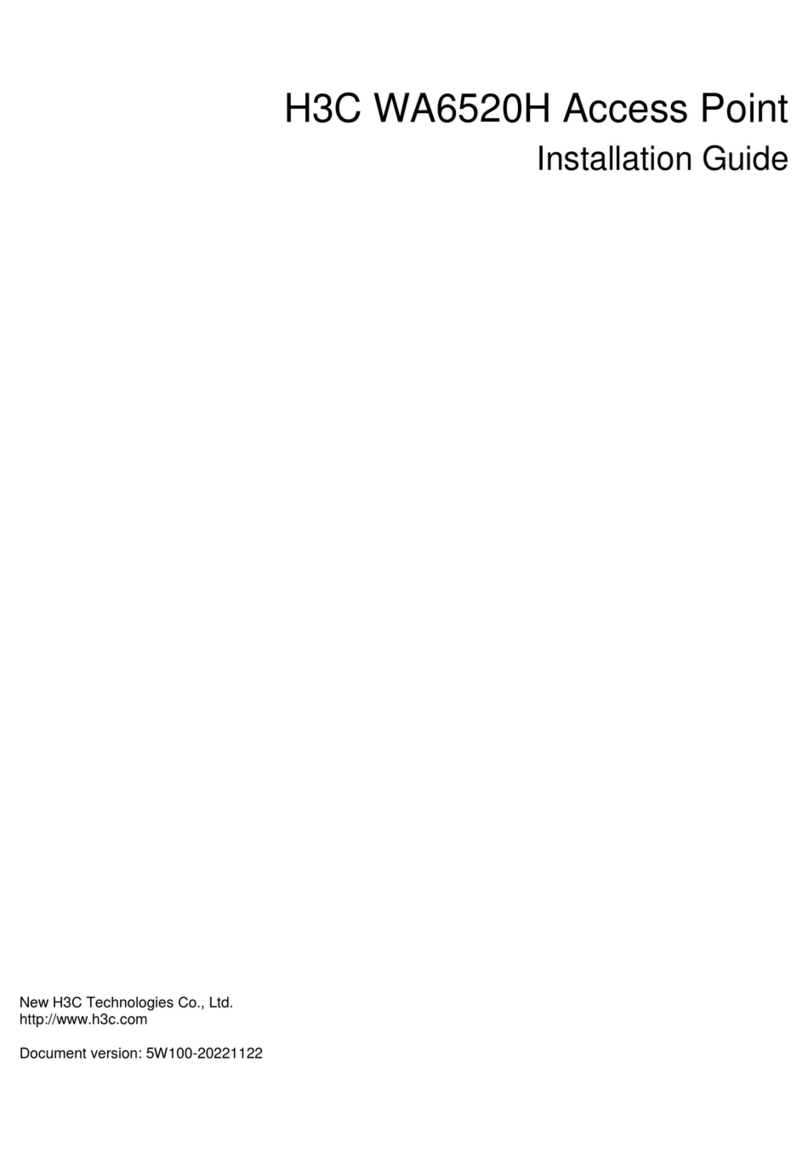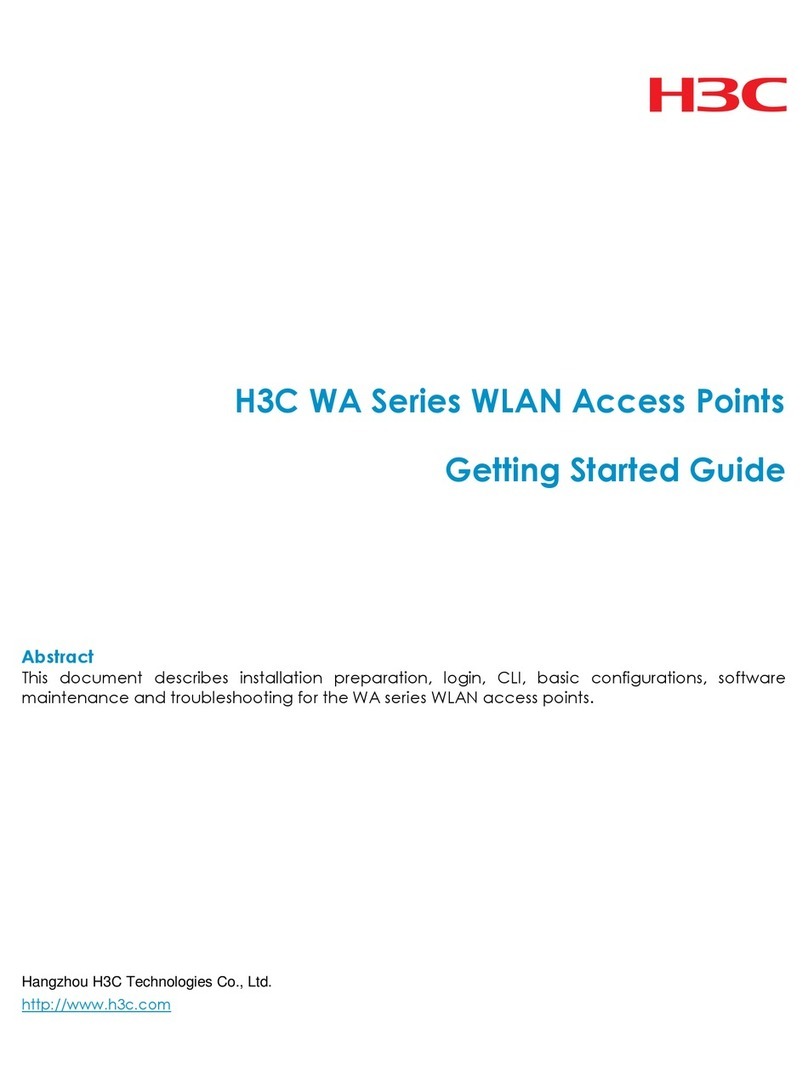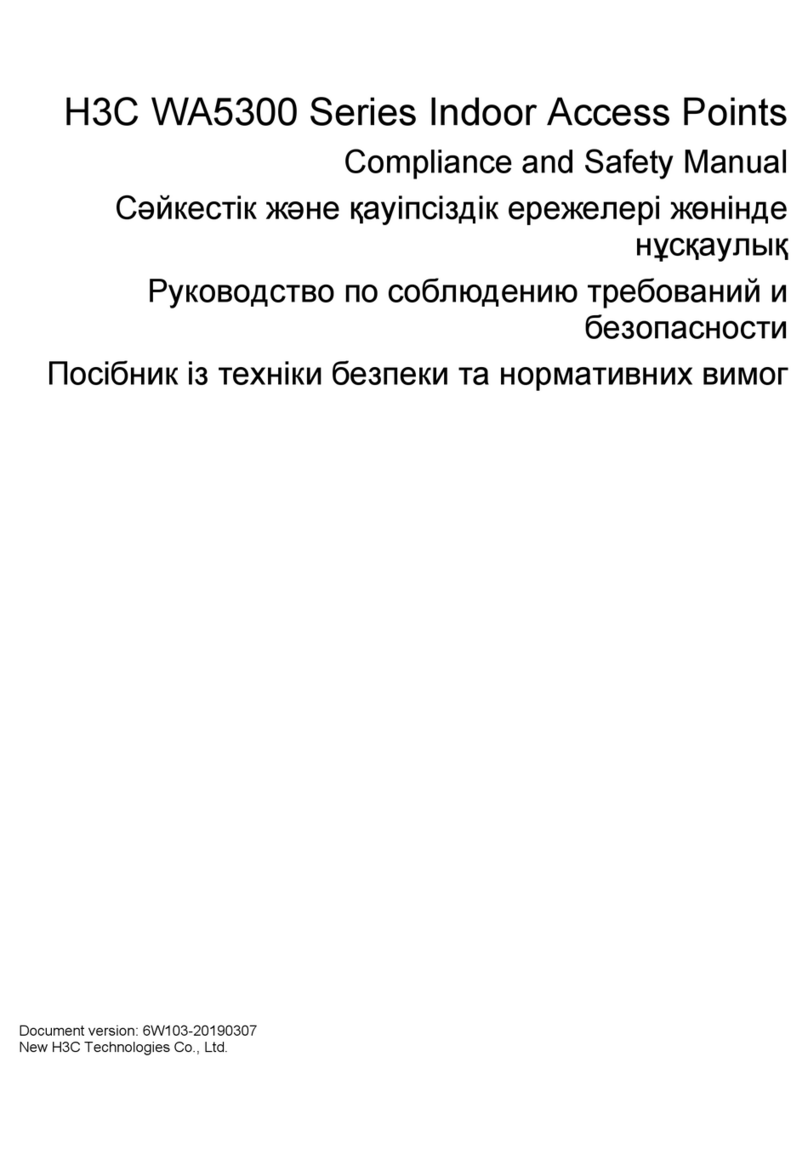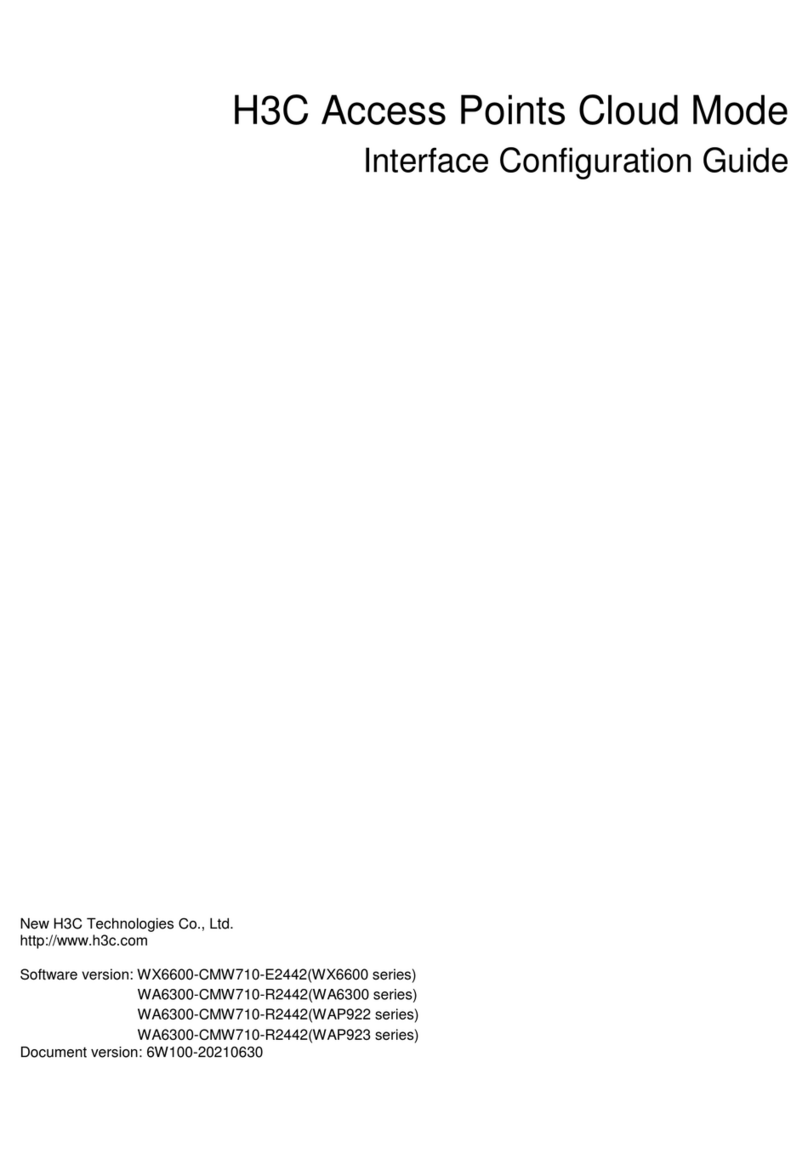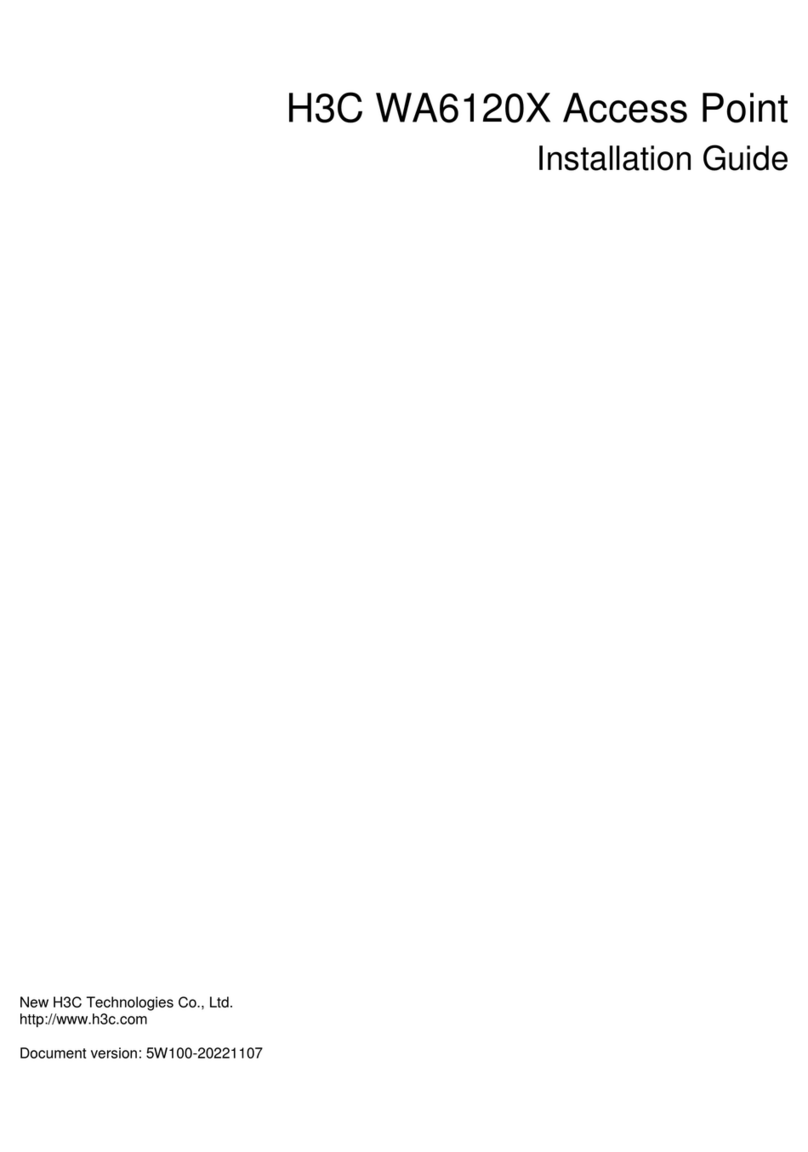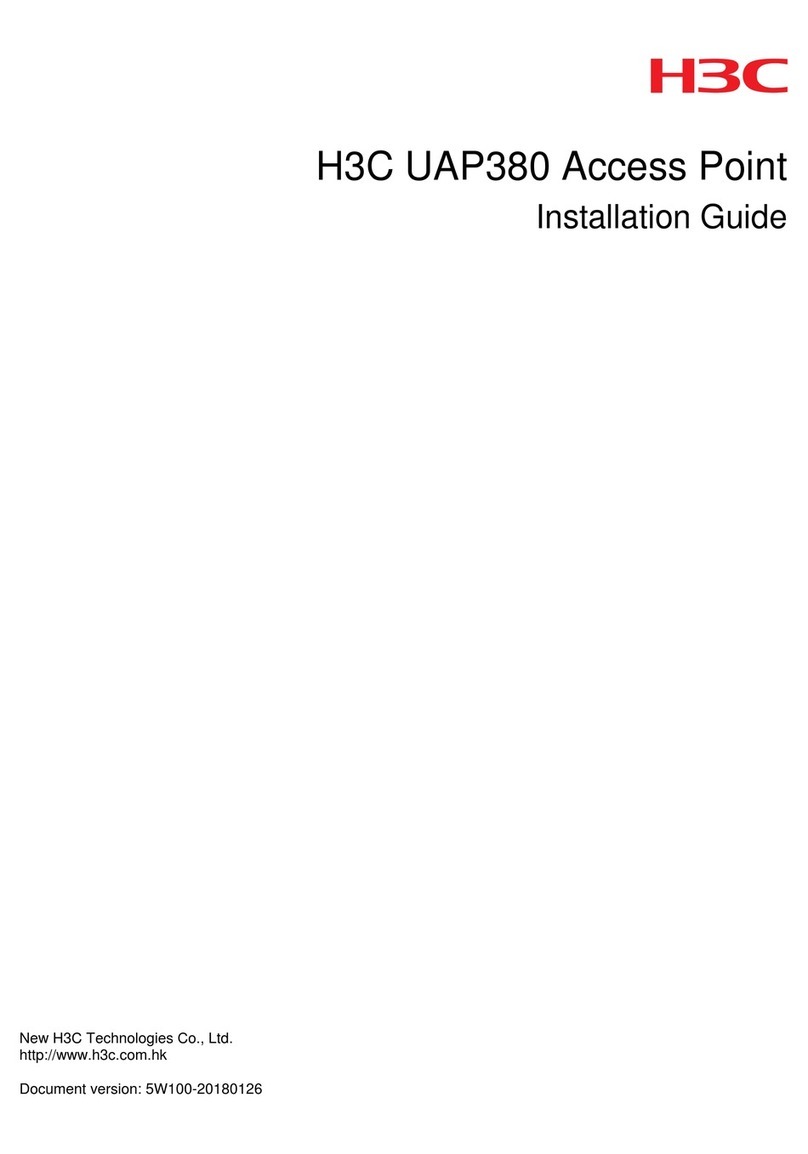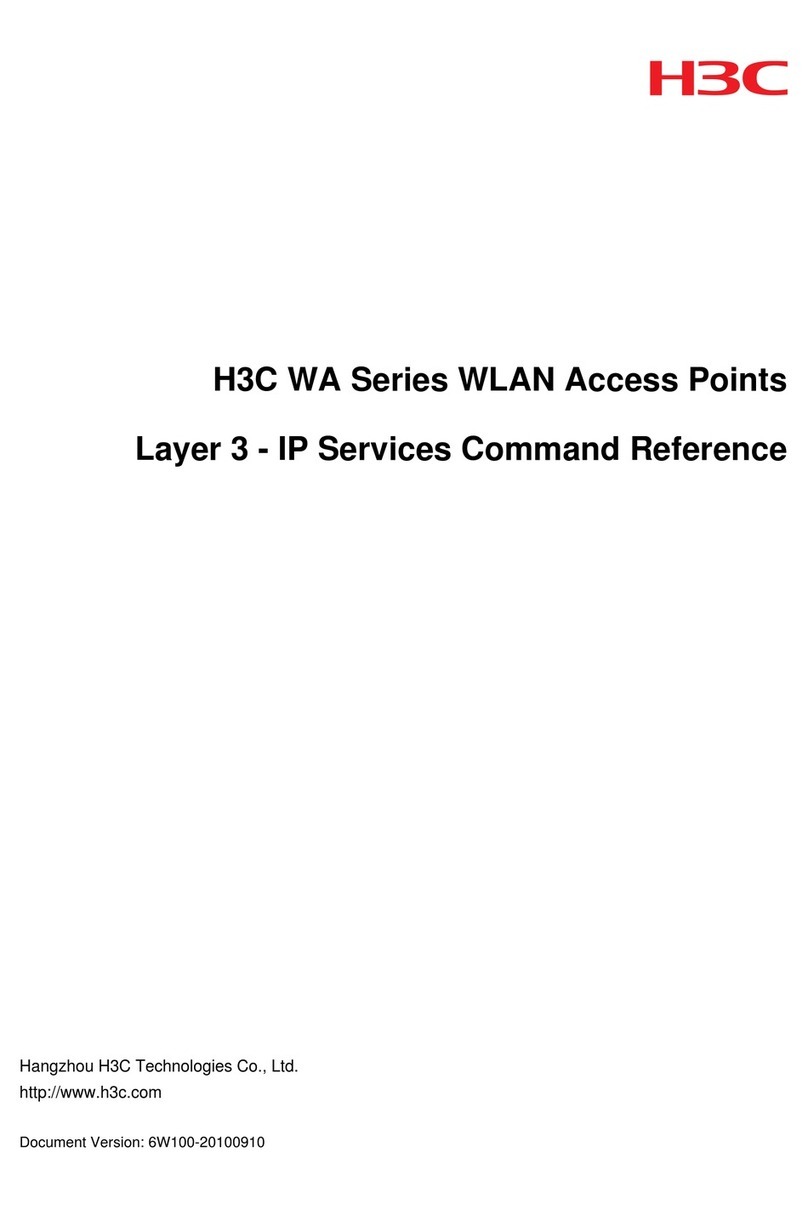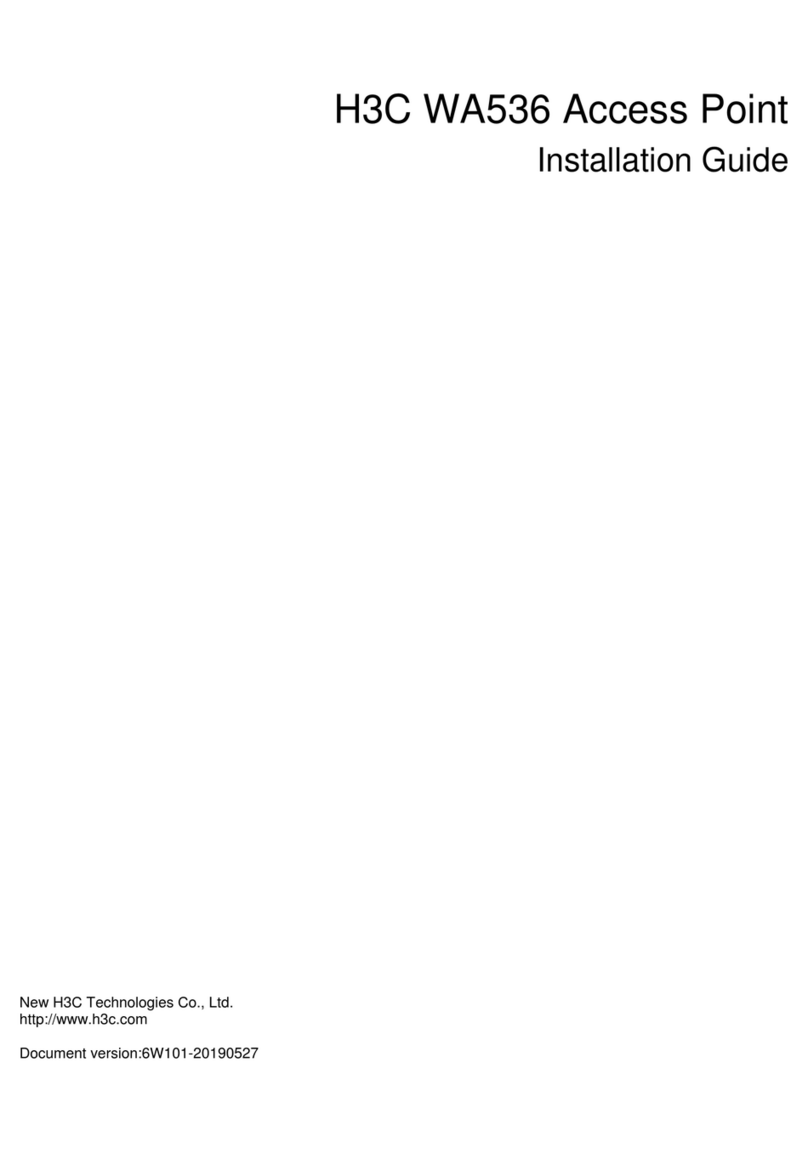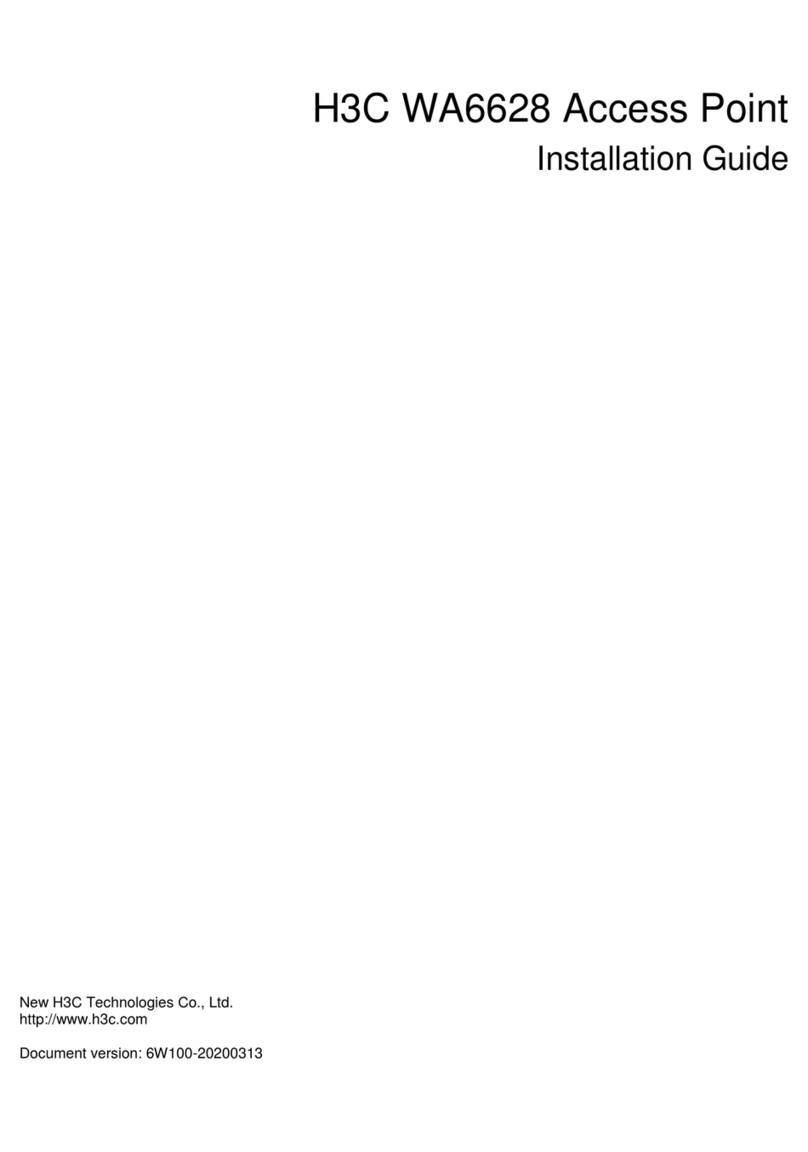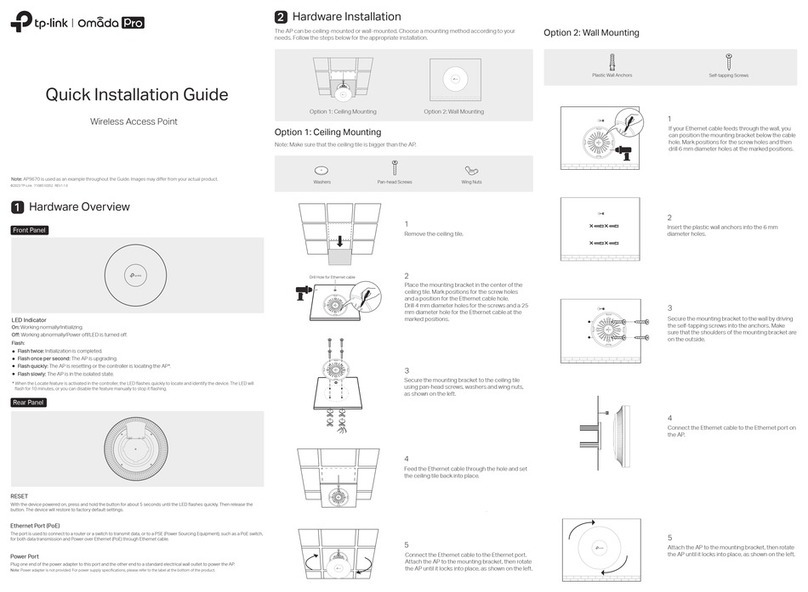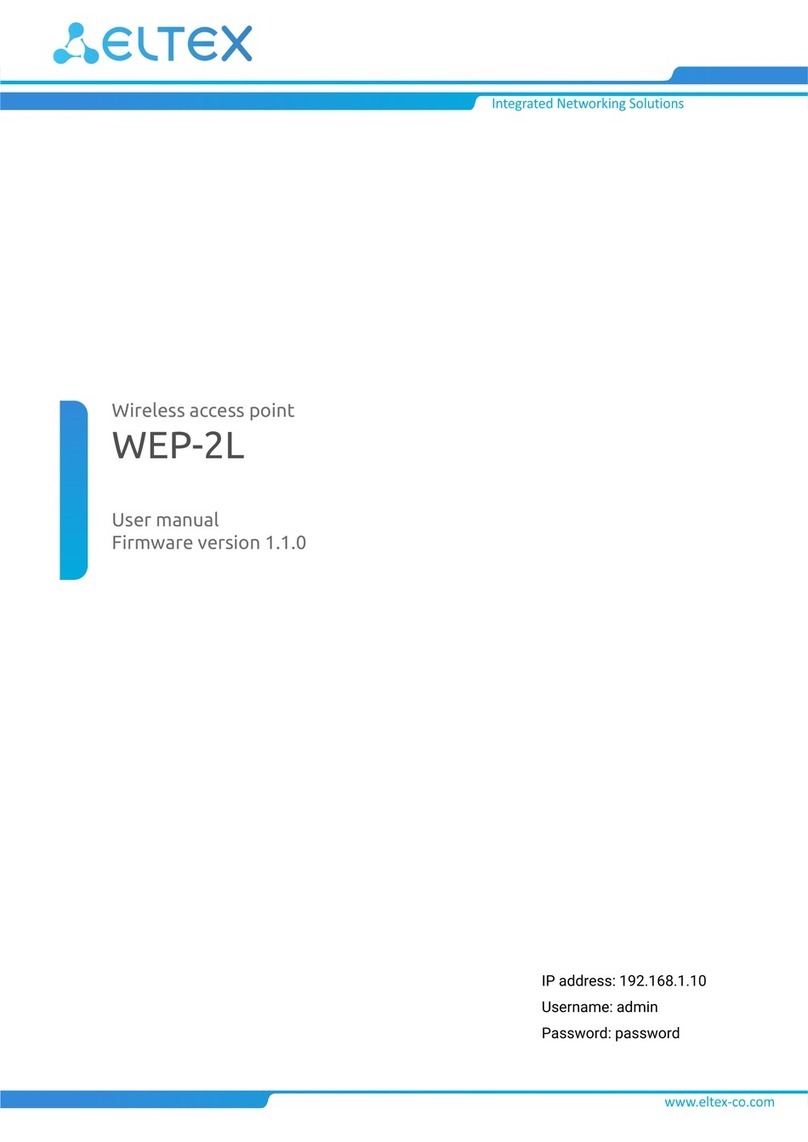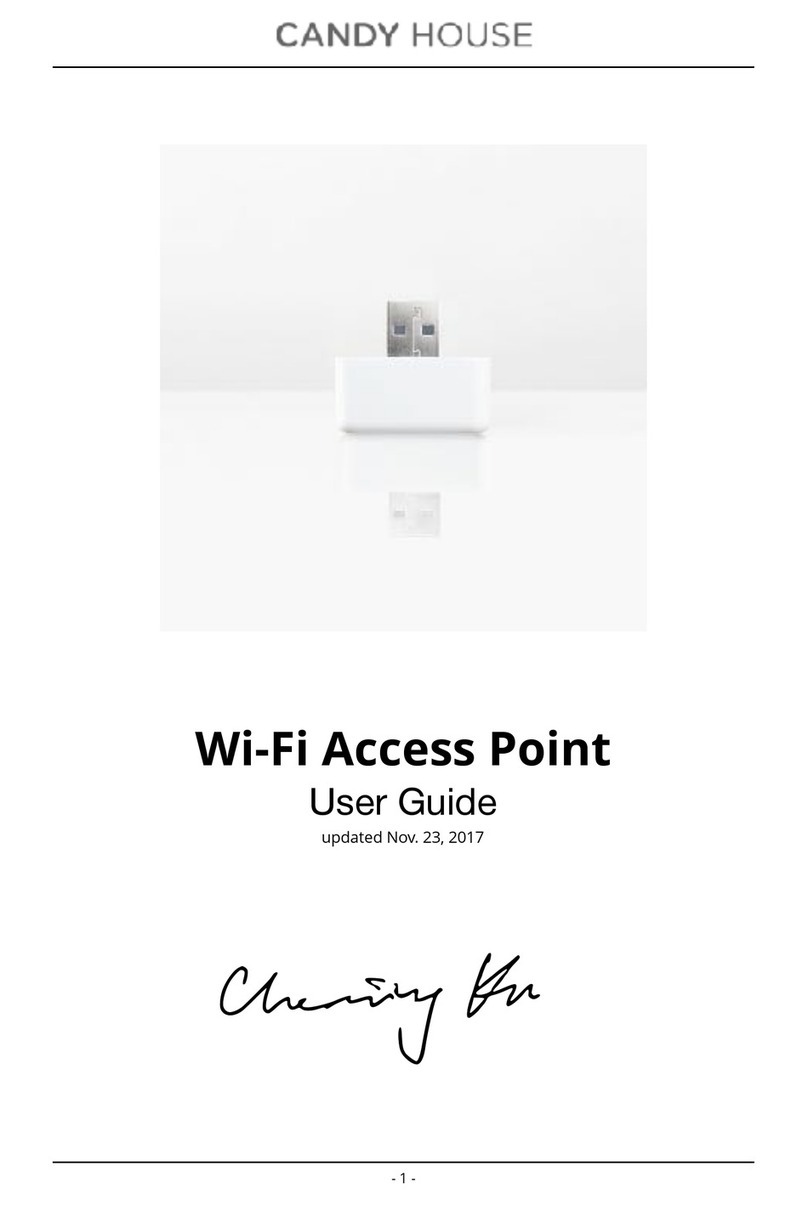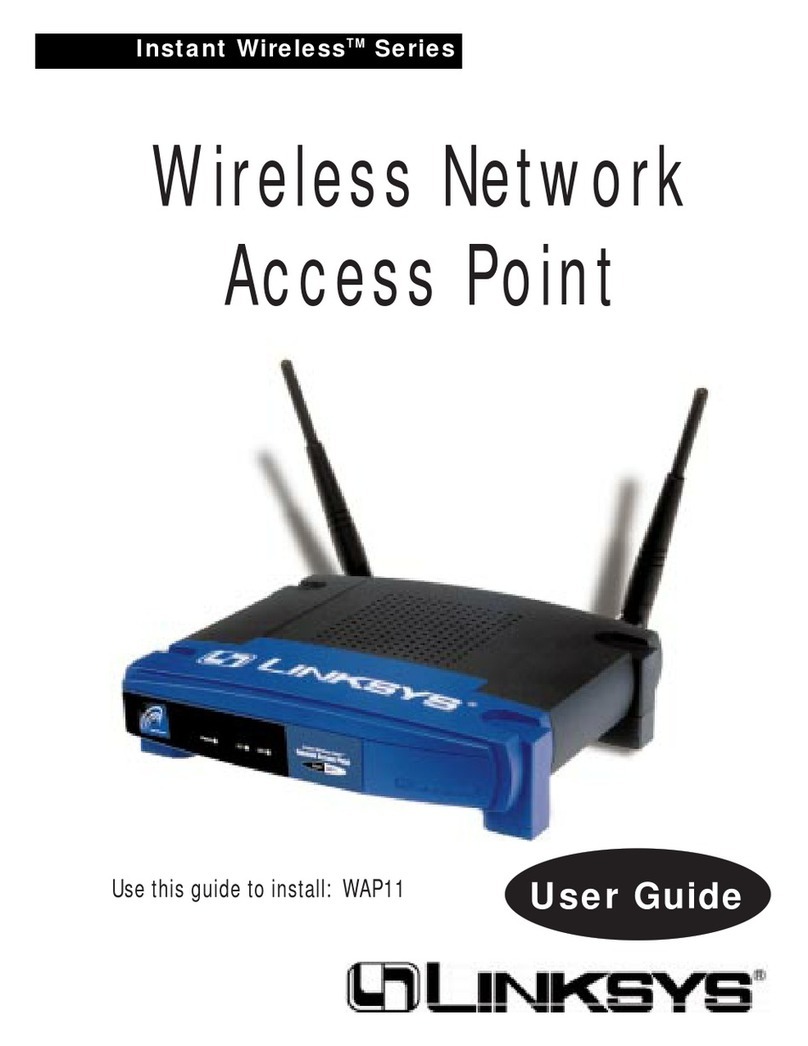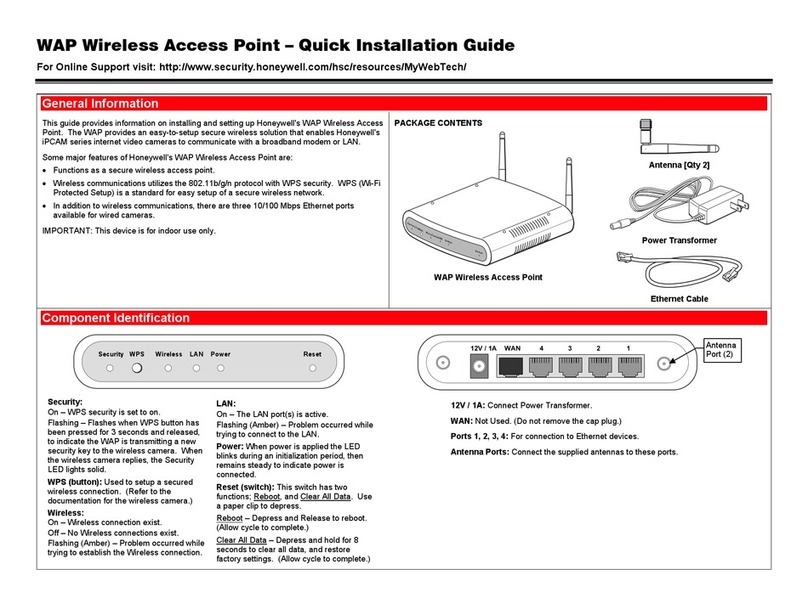H3C WA6320H-HI User manual

H3C WA6320H-HI Access Point
Installation Guide
New H3C Technologies Co., Ltd.
http://www.h3c.com
Document version: 5W100-20230413

Copyright © 2023, New H3C Technologies Co., Ltd. and its licensors
All rights reserved
No part of this manual may be reproduced or transmitted in any form or by any means without prior written
consent of New H3C Technologies Co., Ltd.
Trademarks
Except for the trademarks of New H3C Technologies Co., Ltd., any trademarks that may be mentioned in this
document are the property of their respective owners.
Notice
The information in this document is subject to change without notice. All contents in this document, including
statements, information, and recommendations, are believed to be accurate, but they are presented without
warranty of any kind, express or implied. H3C shall not be liable for technical or editorial errors or omissions
contained herein.
Environmental protection
This product has been designed to comply with the environmental protection requirements. The storage, use,
and disposal of this product must meet the applicable national laws and regulations.

Preface
This installation guide describes the installation procedure for the H3C WA6320H-HI access point.
This preface includes the following topics about the documentation:
•
Audience.
•
Conventions.
•
Documentation feedback.
Audience
This documentation is intended for:
•
Network planners.
•
Field technical support and servicing engineers.
•
Network administrators working with the WA6320H-HI access point.
Conventions
The following information describes the conventions used in the documentation.
Command conventions
Convention
Description
Boldface Bold text represents commands and keywords that you enter literally as shown.
Italic Italic text represents arguments that you replace with actual values.
[ ] Square brackets enclose syntax choices (keywords or arguments) that are optional.
{ x | y | ... }
Braces enclose a set of required syntax choices separated by vertical bars, from which
you select one.
[ x | y | ... ]
Square brackets enclose a set of optional syntax choices separated by vertical bars,
from which you select one or none.
{ x | y | ... } *
Asterisk marked braces enclose a set of required syntax choices separated by vertical
bars, from which you select a minimum of one.
[ x | y | ... ] *
Asterisk marked square brackets enclose optionalsyntaxchoices separated by vertical
bars, from which you select one choice, multiple choices, or none.
&<1-n> The argument or keyword and argument combination before the ampersand (&) sign
can be entered 1 to n times.
# A line that starts with a pound (#) sign is comments.
GUI conventions
Convention
Description
Boldface Window names, button names, field names, and menu items are in Boldface. For
example, the New User window opens; click OK.
> Multi-level menus are separated by angle brackets. For example, File > Create >
Folder.

Symbols
Convention
Description
WARNING!
An alert that calls attention to important information that if not understood or followed
can result in personal injury.
CAUTION:
An alert that calls attention to important information that if not understood or followed
can result in data loss, data corruption, or damage to hardware or software.
IMPORTANT:
An alert that calls attention to essential information.
NOTE:
An alert that contains additional or supplementary information.
TIP:
An alert that provides helpful information.
Network topology icons
Convention
Description
Represents a generic network device, such as a router, switch, or firewall.
Represents a routing-capable device, such as a router or Layer 3 switch.
Represents a generic switch, such as a Layer 2 or Layer 3 switch, or a router that
supports Layer 2 forwarding and other Layer 2 features.
Represents an access controller, a unified wired-WLAN module, or the access
controller engine on a unified wired-WLAN switch.
Represents an access point.
Represents a wireless terminator unit.
Represents a wireless terminator.
Represents a mesh access point.
Represents omnidirectional signals.
Represents directional signals.
Represents a security product, such as a firewall, UTM, multiservice security
gateway, or load balancing device.
Represents a security module, such as a firewall, load balancing, NetStream, SSL
VPN, IPS, or ACG module.
Examples provided in this document
Examples in this document might use devices that differ from your device in hardware model,
configuration, or software version. It is normal that the port numbers, sample output, screenshots,
and other information in the examples differ from what you have on your device.
T
T
T
T

Documentation feedback
You can e-mail your comments about product documentation to info@h3c.com.
We appreciate your comments.

Contents
1 Preparing for installation··········································································1-1
Safety recommendations ································································································································1-1
Site preparation···············································································································································1-1
Installation accessories···································································································································1-1
Installation tools ··············································································································································1-2
2 Installing the AP·······················································································2-1
Installation flowchart········································································································································2-1
Pre-installation tasks·······································································································································2-1
Determining the installation position ···············································································································2-1
Mounting the AP··············································································································································2-2
Attaching the mounting bracket to an 86 panel·······················································································2-2
Connecting Ethernet cables····················································································································2-2
Mounting the AP on the 86 panel············································································································2-5
Connecting the AP to a power source ············································································································2-5
Connecting a PoE power source·············································································································2-5
Connecting a power adapter···················································································································2-6
Connecting a local DC power source······································································································2-7
Check after power-on······························································································································2-7
Connecting the AP to the network···················································································································2-7
Verifying that the fit AP has been connected to the network···································································2-7
Verifying that the cloud-managed AP has been connected to the network·············································2-8
3 Accessing the AP·····················································································2-1
Logging in to the AP from the console port·····································································································2-1
Connecting the AP to a configuration terminal from the console port·····················································2-1
Setting parameters for the configuration terminal···················································································2-1
Procedure················································································································································2-1
Logging in to the AP through Telnet ···············································································································2-2
Logging in from the Web interface··················································································································2-2
4 Configuring the AP from the Cloudnet platform········································2-1
Downloading and installing Cloudnet App Int ·································································································2-1
Logging in to the Cloudnet platform················································································································2-1
5 Appendix A Technical specifications ·····················································2-1
6 Appendix B Ports and LEDs··································································2-2
LEDs ·······························································································································································2-2
Ports································································································································································2-4
7 Appendix C Transceiver modules··························································2-7

1 Preparing for installation
Safety recommendations
WARNING!
Only
designated authorized technical personnel can install and remove the AP and its
accessories.
You must read all safety instructions carefully before working with the AP.
To avoid possible bodily injury and equipment damage, read the following safety recommendations
before installing the AP. Note that the recommendations do not cover every possible hazardous
condition.
•
To avoid bodily injury and device damage, take adequate safety measures.
•
Place the AP in a dry and flat location and take anti-slip measures.
•
Keep the AP clean and dust-free.
•
Do not place the AP in a moist area and avoid liquid intrusion.
•
Keep the AP and installation tools away from walkways.
Site preparation
To ensure that the AP will operate in a favorable environment, examine the installation site before
installing the AP. Make sure the temperature and humidity at the installation site meet the
requirements in Table1-1.
Table1-1 Temperature and humidity requirements
Item
Specification
Operating temperature 0°C to 40°C (32°F to 104°F)
Storage temperature –40°C to +70°C (–40°F to +158°F)
Operating humidity 5% RH to 95% RH, noncondensing
Installation accessories
Figure1-1 Installation accessories

Installation tools
When installing the AP, you might need the following tools. Prepare the installation tools yourself as
required.
Figure1-2 Installation tools

2 Installing the AP
Installation flowchart
Figure2-1 Installation flowchart
Pre-installation tasks
Before installing the AP, perform the following tasks:
•
Power on the AP and connect the AP to the network. Examine the LEDs to verify that the AP is
operating correctly. For information about the LEDs, see "Appendix"
•
Record the MAC address and serial number of the AP for future use.
Determining the installation position
Determine the installation position by observing the following principles:
•
Few obstacles such as wall exist between the AP and clients.
•
Reserve clearance around the AP for heat dissipation. Ensure a minimum distance of 2 m
(6.56 ft) between the AP and other radiant resources, for example, wireless base station
antennas.
•
The AP does not hinder people’s daily work and life.
•
The place is not water seeping, water soaking, and condensing. Avoid water droplets flowing
into the equipment along the wire rope due to condensation and sweat on the wire rope.

Mounting the AP
Attaching the mounting bracket to an 86 panel
Use the provided M4 × 30 mm pan-head screws to attach the mounting bracket to the 86 panel.
Figure2-2 Attaching the mounting bracket to the 86 panel
Connecting Ethernet cables
Use either of the two connection methods according to the power supply mode:
•
To use PoE power supply, use the Uplink/POE+ port as the uplink port.
•
To use DC power supply, use the GE/SFP port as the uplink port.
Connecting a cable to the Ethernet copper port
Connect a cable to the Uplink/PoE+ port at the rear panel of the AP and secure the cable into the
cable slot.

Figure2-3 Connecting a cable to the Ethernet copper port
Connecting a cable to the Ethernet fiber port
To connect the AP to the network by using fibers, install a transceiver module on the AP, and then
insert the fiber connector to the transceiver module.
The fiber port on the AP supports only LC connectors. Purchase a transceiver module yourself. For
more information about transceiver modules, see "Appendix C Optional transceiver modules."
To connect an Ethernet fiber port on the AP:
1. Remove the dust cap from the GE/SFP port.
2. Make sure the bail latch on the transceiver module engages the knob on the top of the module.
Hold the module by its two sides and push the module gently into the port.
3. Connect the LC connector to the port.

Figure2-4 Connecting an Ethernet fiber port
Figure2-5 Fiber connection and DC power connection
IMPORTANT:
•
Do not directly connect a transceiver module attached with a fiber into the fiber port. To
connect
a fiber port, first install a transceiver module and then connect the fiber.
•
Disconnected optical fibers or transceiver modules might emit invisible laser light. Do not stare
into beams or view directly with optical instruments when the switch is operating.
•Install a dust cap into the fiber port if the port is not installed with a transceiver module.

•
Do not bend a fiber excessively. The bending radius of a fiber cannot be less than 10 cm (3.94
in).
•Make sure the fiber end face is clean.
Mounting the AP on the 86 panel
Align the mounting peg on the mounting bracket with the installation slot in the rear of the AP and
insert the peg into the slot. Slide down the AP so that it sits securely on the peg. Fasten the M3×4
screw on the side panel of the AP.
Figure2-6 Mounting the AP on the 86 panel
Connecting the AP to a power source
You can supply power to the AP by using a local power source or through 802.3af/at-compliant PoE
as required. Before powering the AP, make sure the local power source or the power sourcing
equipment (PSE) is reliably grounded.
Connecting a PoE power source
To power the AP through PoE, use an Ethernet cable to connect an Ethernet port on a PoE switch to
the Uplink/PoE+ port on the AP.

Figure2-7 Connecting the AP to a PoE power source
Connecting a power adapter
You can use a power adapter to connect the AP to a local power source. No power adapter is
provided with the AP. As a best practice, purchase an adapter from H3C if you use a local power
source. Make sure the power adapter meets the LPS or PS2 power supply requirements.
Table2-1 describes the power adapter specifications.
Table2-1 Power adapter specifications
Item
Specification
Input 100 VAC to 240 VAC
Output +54 V 0.67 A
Output power 36 W
Figure2-8 Using a power adapter to connect the AP to a local power source

Connecting a local DC power source
No terminal block is provided with the AP. Purchase a terminal block as required.
As a best practice, use copper wires with 0.5 or 0.75 mm2(0.0008 or 0.0011 in2) cross sectional
area. The copper wires must comply with GBT3956-1997.
The output voltage range for the AP is 40 VDC to 55 VDC.
To connect a local DC power source:
1. Insert a flat-head screwdriver straight into a square-shaped hole in the terminal block.
2. Insert a wire into the round-shaped hole in the terminal block.
3. Take out the flat-head screwdriver from the square-shaped hole.
4. Repeat the procedure to attach the other wire into the terminal block.
Figure2-9 Connecting a local DC power source
Figure2-10 Cross sectional area of the AP power port and electrode connection method
Check after power-on
Examine the LEDs on the AP after you power on it to verify that the AP is operating correctly. For
more information about the LEDs, see "Appendix."
Connecting the AP to the network
Verifying that the fit AP has been connected to the network
When the AP operates in fit mode, all AP settings are configured on the AC. To verify network
connectivity of the AP, execute the display wlan ap all command on the AC. If the AP status
is R/M, the AP has been connected to the network.

<AC> display wlan ap all
Total number of APs: 1
Total number of connected APs: 1
Total number of connected manual APs: 1
Total number of connected auto APs: 0
Total number of connected common APs: 1
Total number of connected WTUs: 0
Total number of inside APs: 0
Maximum supported APs: 3072
Remaining APs: 3071
Total AP licenses: 128
Remaining AP licenses: 127
AP information
State : I = Idle, J = Join, JA = JoinAck, IL = ImageLoad
C = Config, DC = DataCheck, R = Run M = Master, B = Backup
AP name AP ID State Model Serial ID
ap1 1 R/M WA6320H-HI 219801A3AU8199E00001
Verifying that the cloud-managed AP has been connected to
the network
When the AP operates in cloud mode, use a wireless terminal to search for and access the wireless
service provided by the AP. If you can access external networks, the AP has been connected to the
network.

3 Accessing the AP
When the AP operates in cloud mode, you can access and configure the AP from the console port,
Web interface, or through Telnet. Accessing the AP from the Web interface or through Telnet
requires the IP address of the AP.
Logging in to the AP from the console port
Prepare the following items for accessing the device from the console port:
•
An 8-core console cable, with a crimped RJ-45 connector at one end, and a DB-9 connector at
the other end.
•
A configuration terminal. It can be a standard character terminal with an RS-232 port, or a PC.
Connecting the AP to a configuration terminal from the
console port
CAUTION:
•
To connect a PC to the AP, first connect the PC end. To disconnect a PC from the AP, first
disconnect the AP end.
•
If the PC does not have an RS-232 port but a USB port, use a USB-to-RS-232 converter to
connect the USB port to the console cable and install the driver on the PC.
To connect the AP to a configuration terminal from the console port:
1. Connect the DB-9 connector of the console cable to the serial port on the configuration
terminal, for example, a PC.
2. Connect the RJ-45 connector of the console cable to the console port on the AP.
Setting parameters for the configuration terminal
To configure and manage the AP from the console port, you must run a terminal emulator program,
such as HyperTerminal or PuTTY, on your configuration terminal. You can use the emulator
program to connect a network device, a Telnet site, or an SSH site. For more information about the
terminal emulator programs, see the user guides for these programs.
Configure the terminal parameters as follows:
•
Bits per second—9600.
•
Data bits—8.
•
Stop bits—1.
•
Parity—None.
•
Flow control—None.
Procedure
Verify that the AP is connected correctly to the configuration terminal and the configuration terminal
parameters are configured correctly. Then, power on the AP. You can see the following information
on the configuration terminal:

System is starting...
Booting Normal Extend BootWare.
……
System application is starting...
Startup configuration file does not exist.
User interface con0 is available.
Press ENTER to get started.
Logging in to the AP through Telnet
By default, HTTP and HTTPS are enabled and the following login information is defined for your
login:
•
Username—admin.
•
Password—h3capadmin.
When theAP operates in cloud mode, only wireless connections are available.
Some Intel wireless adapters do not support 802.11ax. For clients to detect Wi-Fi 6 networks,
upgrade the driver for the wireless adapter to the most recent version. For more information, see
the official statement of Intel.
To log in to the AP through a wireless connection:
1. Enable WLAN on the configuration terminal and access WLAN H3C_xxxxxx, where xxxxxx is
the last six bits of the AP's MAC address.
2. Enter telnet wlan.h3c.com from the CLI of the terminal.
3. Enter the default username and password.
Logging in from the Web interface
By default, HTTP and HTTPS are enabled and the following login information is defined for your
login:
•
Username—admin.
•
Password—h3capadmin.
When the AP operates in cloud mode, only wireless connections are available. The configuration
terminal must be enabled with DHCP.
Some Intel wireless adapters do not support 802.11ax. For clients to detect Wi-Fi 6 networks,
upgrade the driver for the wireless adapter to the most recent version. For more information, see
the official statement of Intel.
To log in to the AP through a wireless connection:
1. Enable WLAN on the configuration terminal and access WLAN H3C_xxxxxx, where xxxxxx is
the last six bits of the AP's MAC address.
2. Visit http://wlan.h3c.com from a browser, and then press Enter.
3. Enter the default username and password. For security purposes, change the password as
prompted after you access the Web interface, and then click OK.

4 Configuring the AP from the Cloudnet
platform
You can manage the AP remotely from the Cloudnet platform (Web interface or app) only when the
AP operates in cloud mode.
Downloading and installing Cloudnet App Int
Make sure the smartphone uses Android 4.0, iOS7.0, or a higher-version operating system.
Download and install Cloudnet App Int from Google Play Store.
Logging in to the Cloudnet platform
To manage the AP from the Cloudnet platform, make sure the AP uses an IP address that can reach
the external network.
To log in to the Cloudnet platform:
1. Open Cloudnet App Int or visit https://oasiscloudnet.h3c.com from a browser.
2. Enter the username and password.
After login, you can add the AP to the platform and manage the AP. For more information
about platform login and device management, see H3C Cloudnet Deployment Guide.
5 Appendix A Technical specifications
Table5-1 Technical specifications
Item
Specification
Dimensions (H × W × D) 39 × 160 × 86 mm (1.54 × 6.30 × 3.39 in, excluding the mounting
bracket)
Weight 0.25 kg (0.55 lb)
Power consumption Without USB and PSE: ≤12.95 W
With USB and PSE: ≤30.45 W
Power supply
•Local DC power source: 30.45 W power consumption (with
USB and PSE)
•802.3at PoE power supply: 25.45 W power consumption
(with USB and 10W PSE)
•802.3af PoE power supply: 12.95 W power consumption
(with USB and PSE)
Antenna Built-in antenna:
•2.4 G: 3 dBi gain
•5 G: 5 dBi gain
Standards •802.11a/b/g/n/ac/ax
•802.3at/af

6 Appendix B Ports and LEDs
LEDs
Figure6-1 LEDs on the AP
(1) Power status LED
(2) Radio status LED
(3) Uplink port status LED
(4) Ethernet fiber port LED
(5) Ethernet copper port LED
NOTE:
The indications of LED
flashing frequencies are as follows:
•
0.5 Hz—Flashes once per two seconds.
•
1 Hz—Flashes once per second.
•
2 Hz—Flashes twice per second.
•4 Hz—Flashes four times per second.
Table6-1 LED descriptions (fit mode)
LED
Status
Description
Power status LED
Off No power is present or the LED has been disabled
from the CLI.
Steady yellow The device is initializing or an initialization exception
has occurred.
Flashing green (0.5 Hz) The AP has started up but has not registered to any
AC.
Flashing green (2 Hz) The AP is upgrading the image.
Steady green The AP has started up and registered to an AC, and
is in standby state.
Radio status LED
Off The radios are disabled or the LED has been
disabled from the CLI.
Flashing yellow (1 Hz) A radio has been enabled but does not have
associated clients.
Flashing green (1 Hz) A radio has associated clients.
Uplink port status LED Off No link is present on the port.
Table of contents
Other H3C Wireless Access Point manuals

H3C
H3C WA530 User manual

H3C
H3C WA2110-AG User manual

H3C
H3C WA Series User manual

H3C
H3C WA530 Instruction Manual
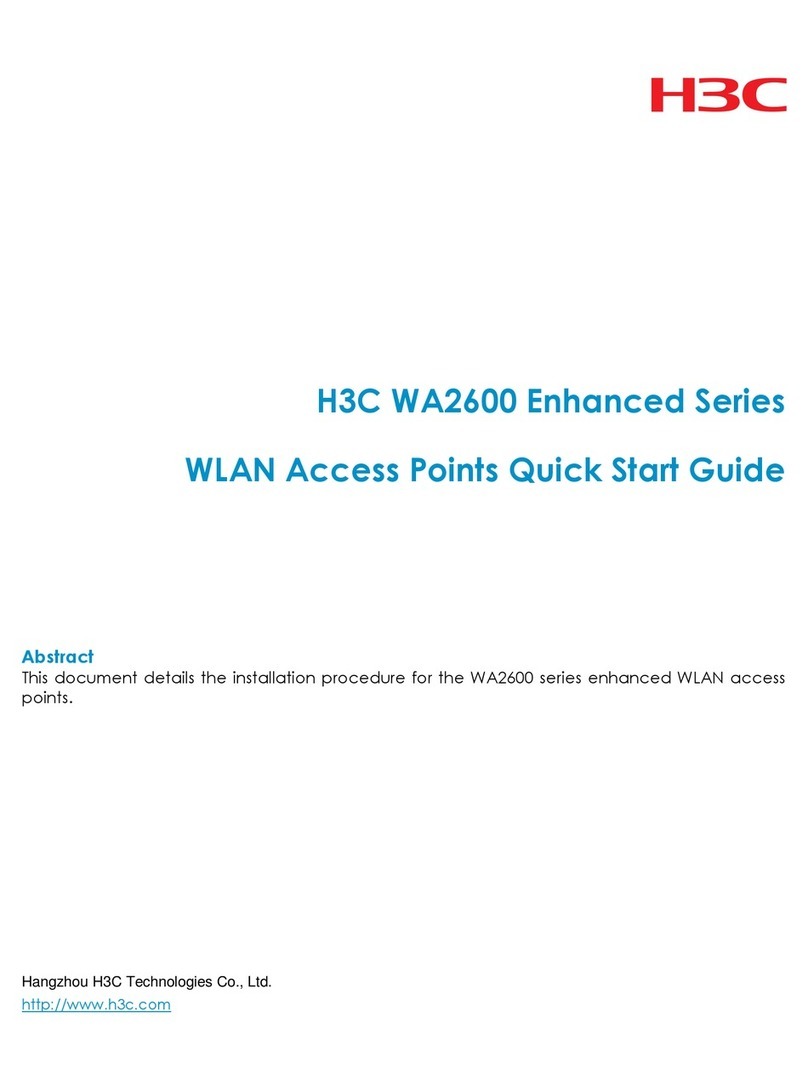
H3C
H3C WA2600 Series User manual

H3C
H3C WA2200 Series User manual

H3C
H3C WA2210-AG User manual
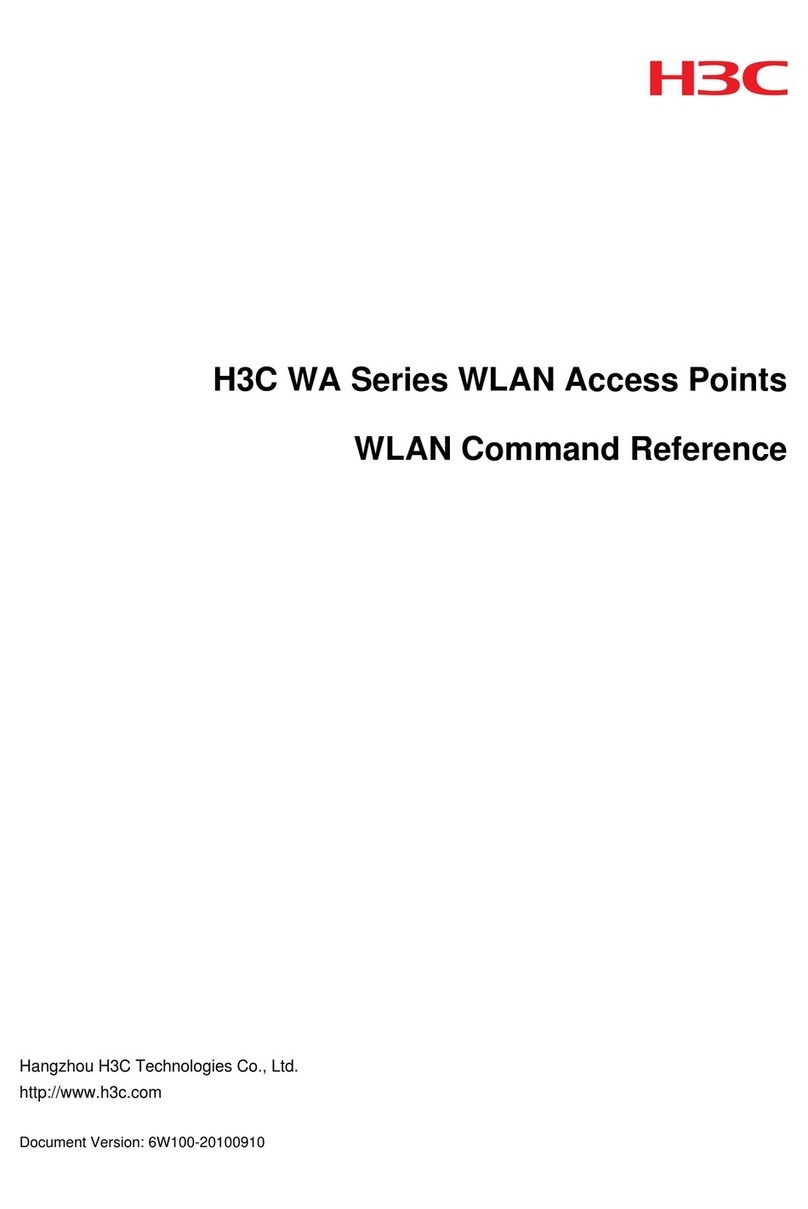
H3C
H3C WA Series Installation manual

H3C
H3C WA4600 Series User manual
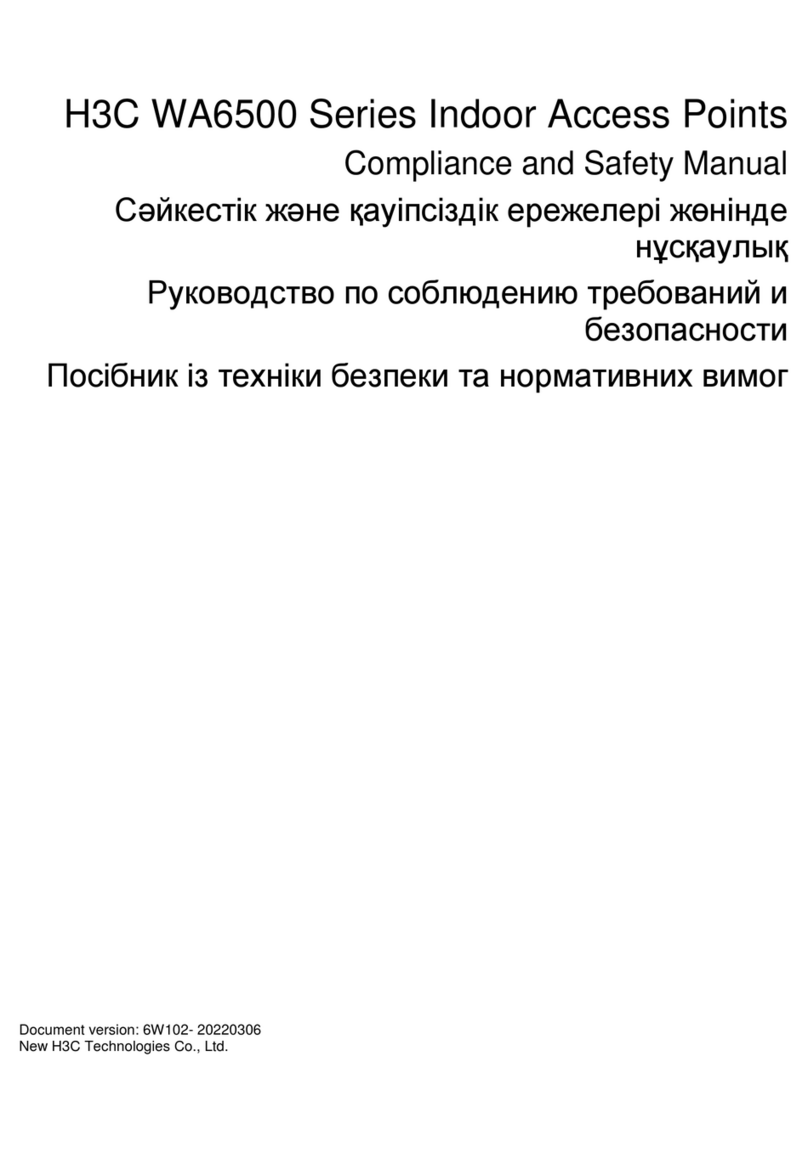
H3C
H3C WA6500 Series User guide
Popular Wireless Access Point manuals by other brands

Cambium Networks
Cambium Networks PMP 450i user guide

Fortinet
Fortinet FortiAP FAP-U24JEV quick start guide

Rutenbeck
Rutenbeck AC WLAN Series Mounting instructions
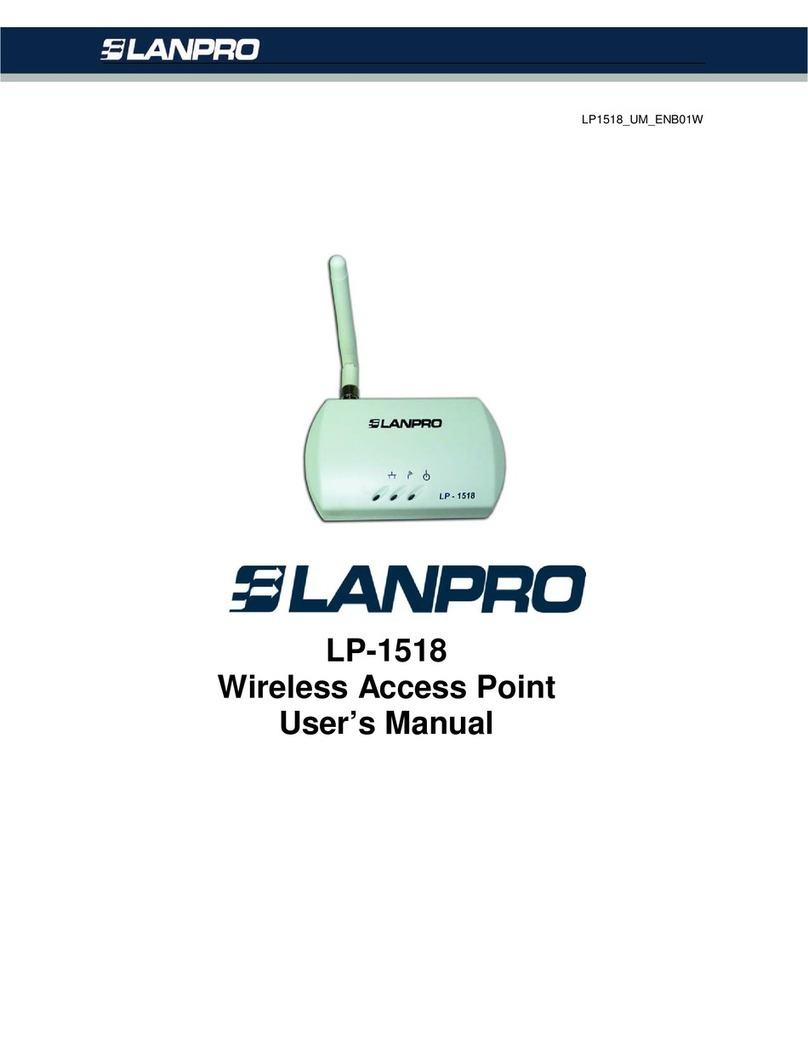
Lanpro
Lanpro LP-1518 user guide
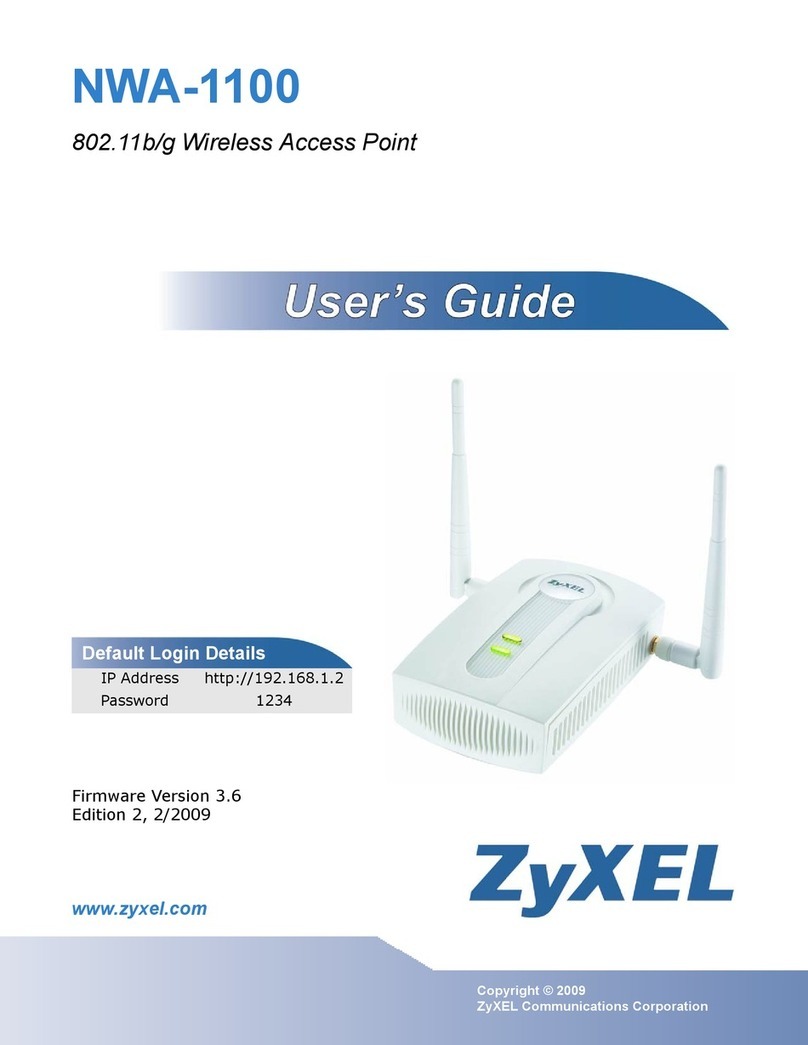
ZyXEL Communications
ZyXEL Communications NWA-1100 user guide
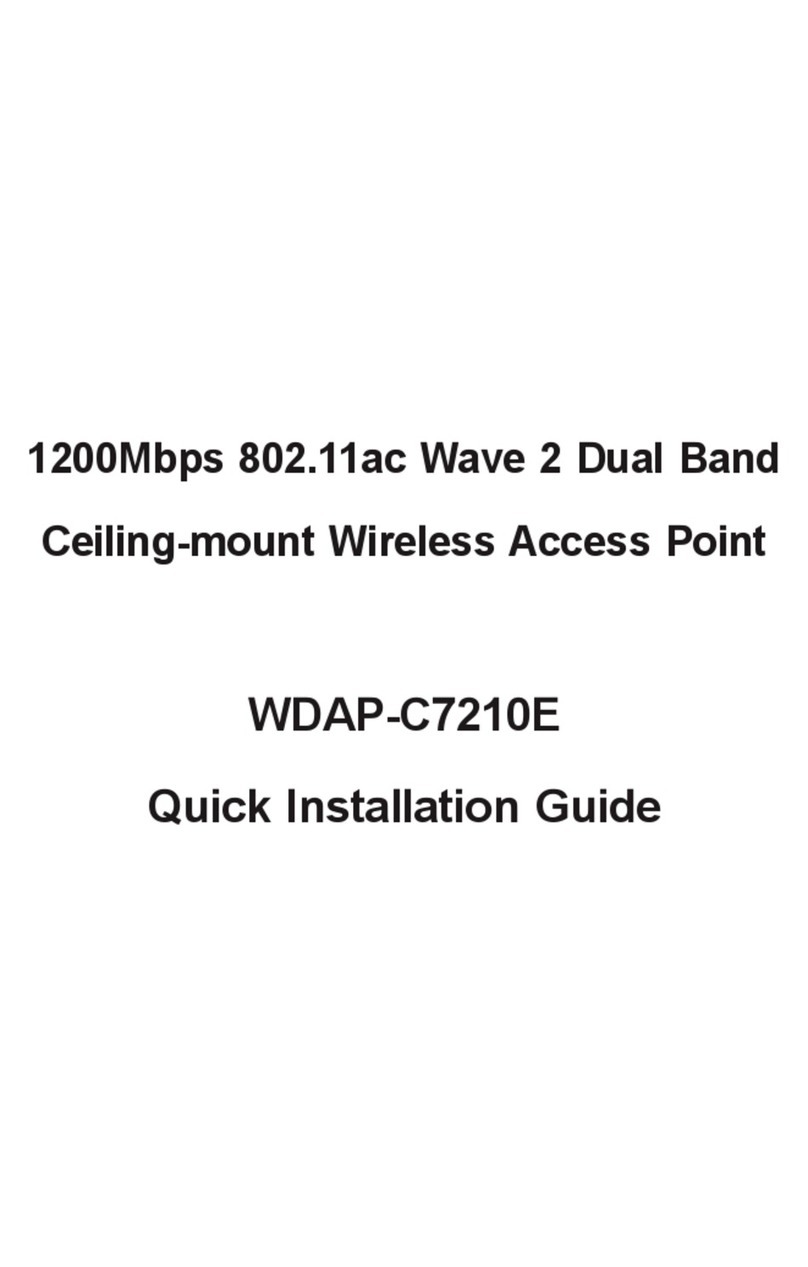
Planet Networking & Communication
Planet Networking & Communication WDAP-C7210E Quick installation guide