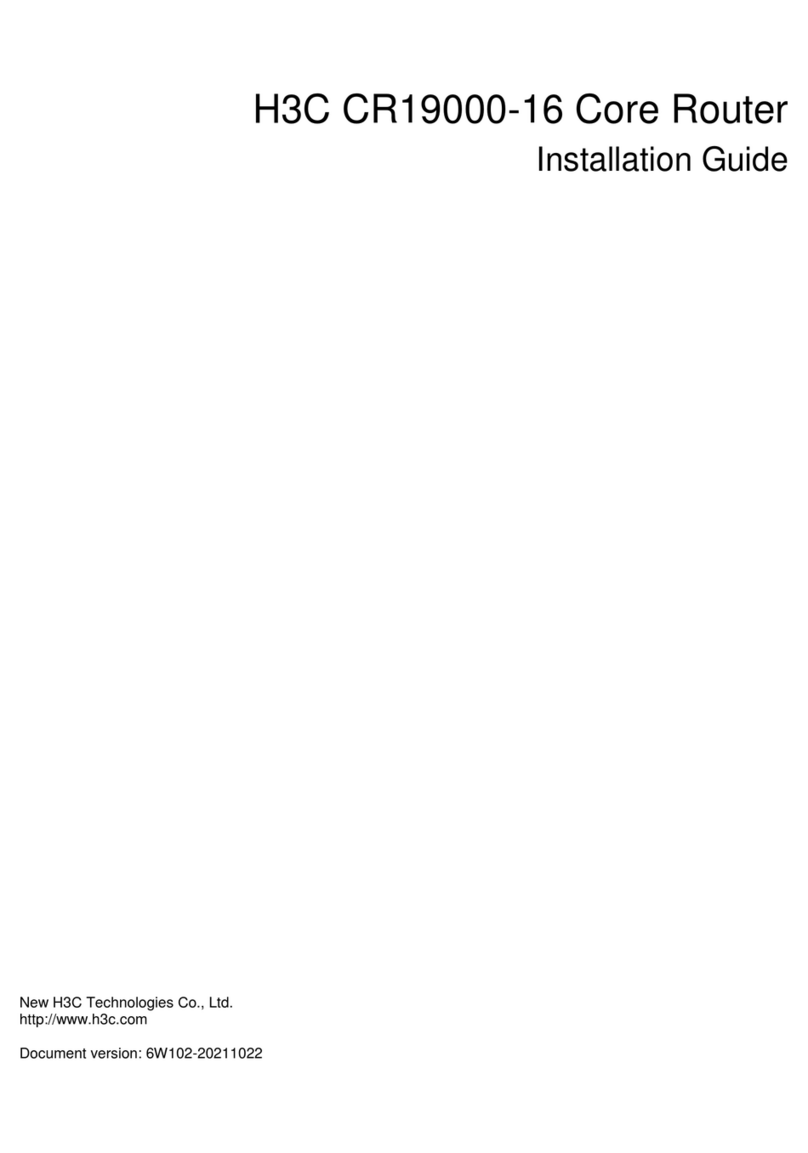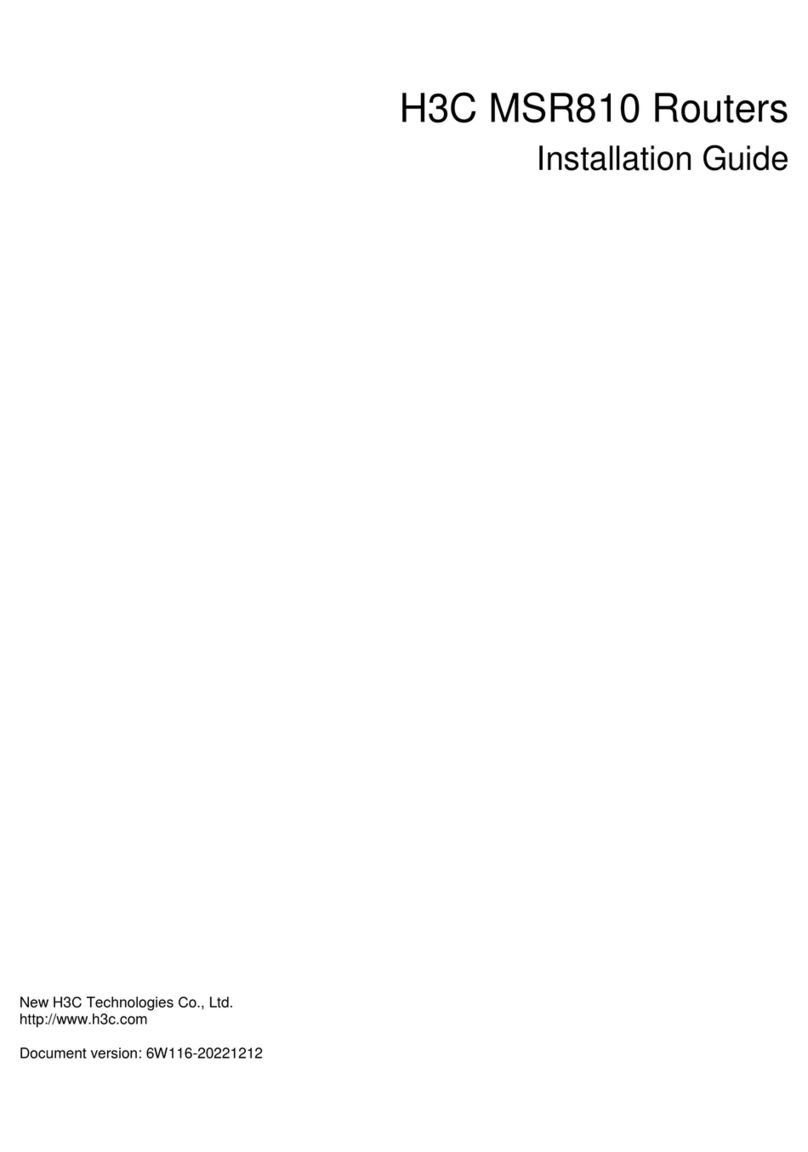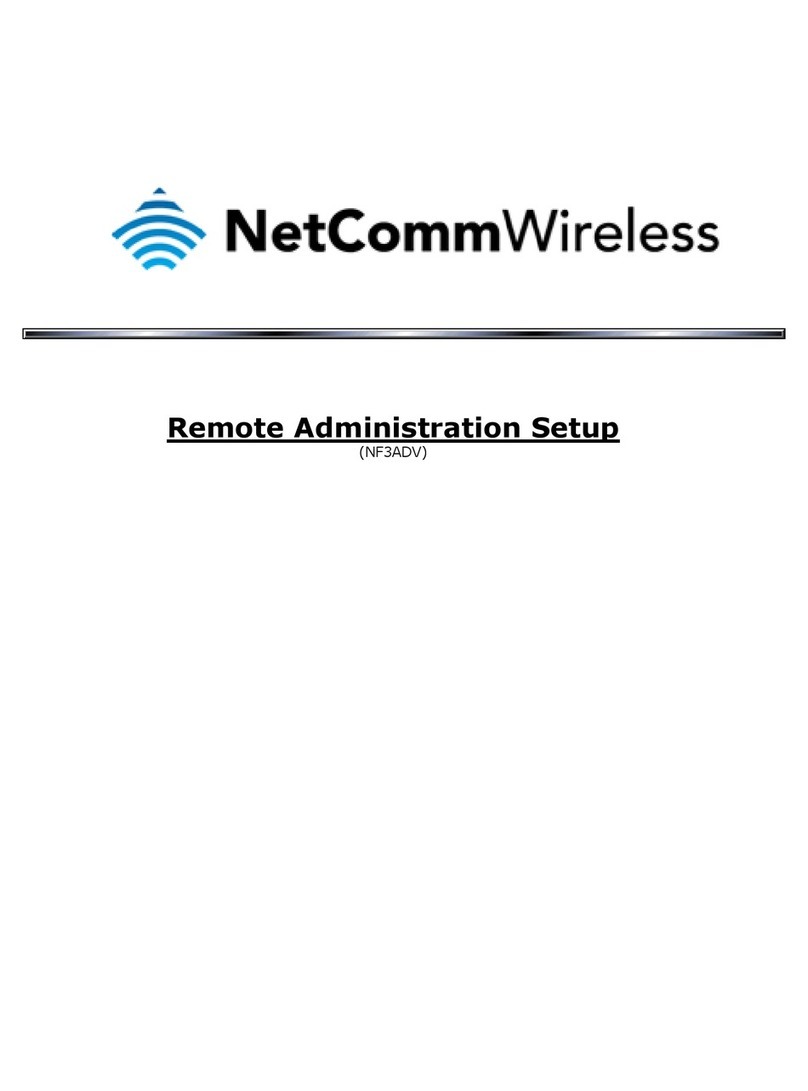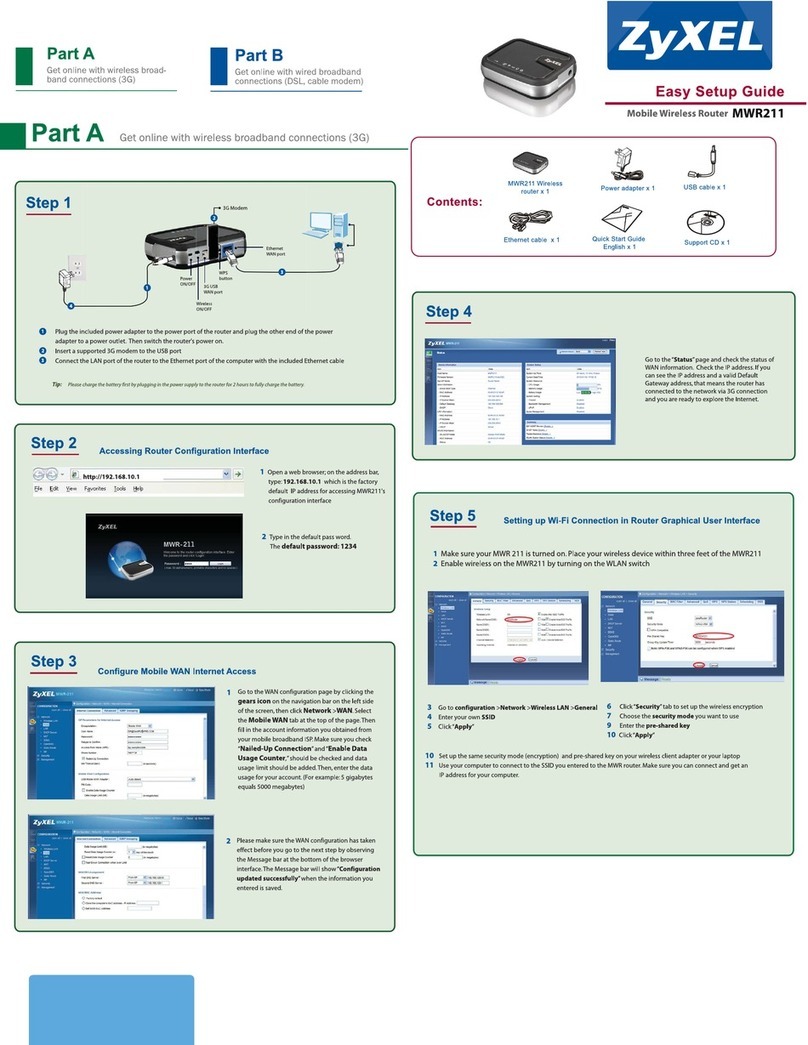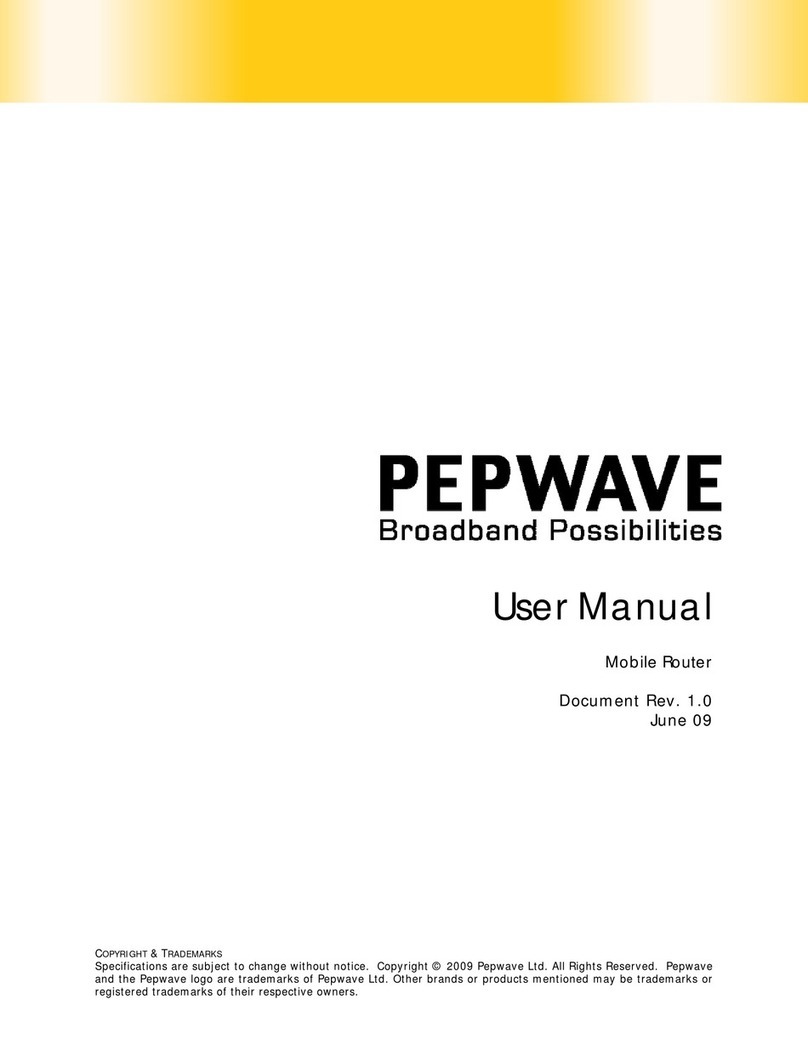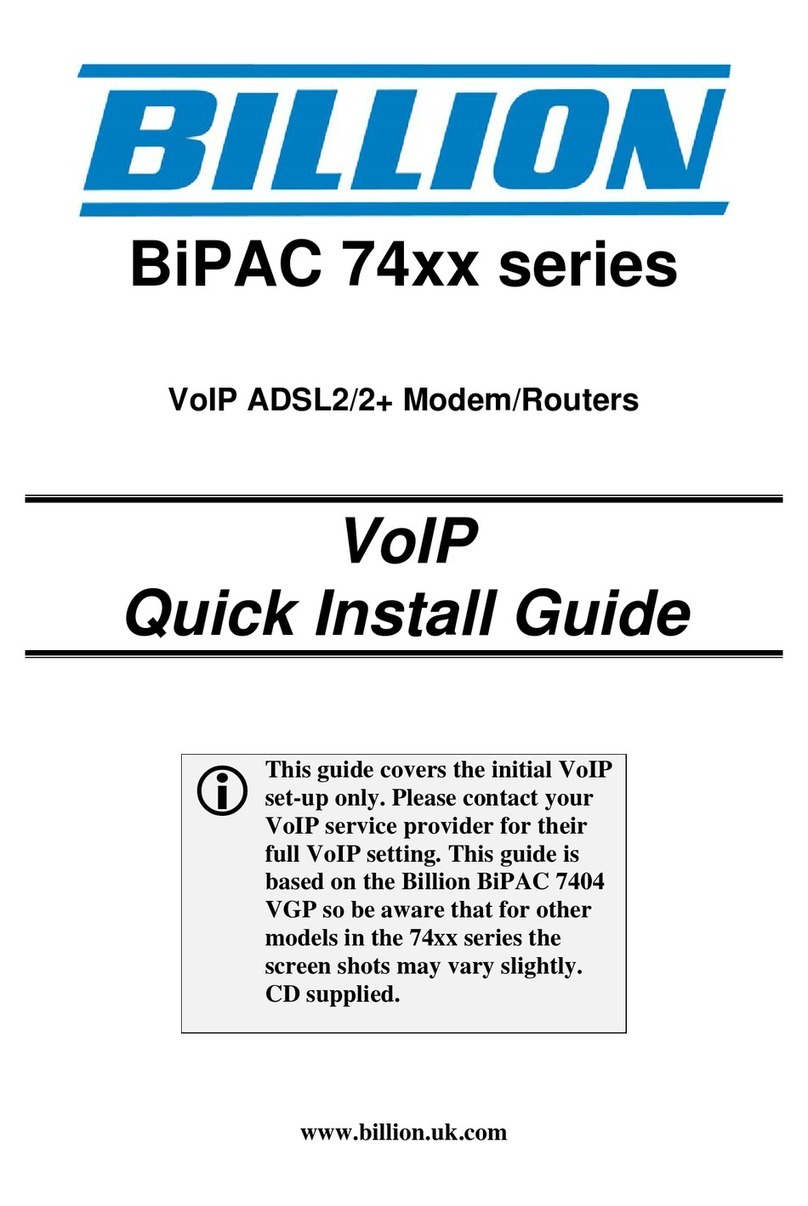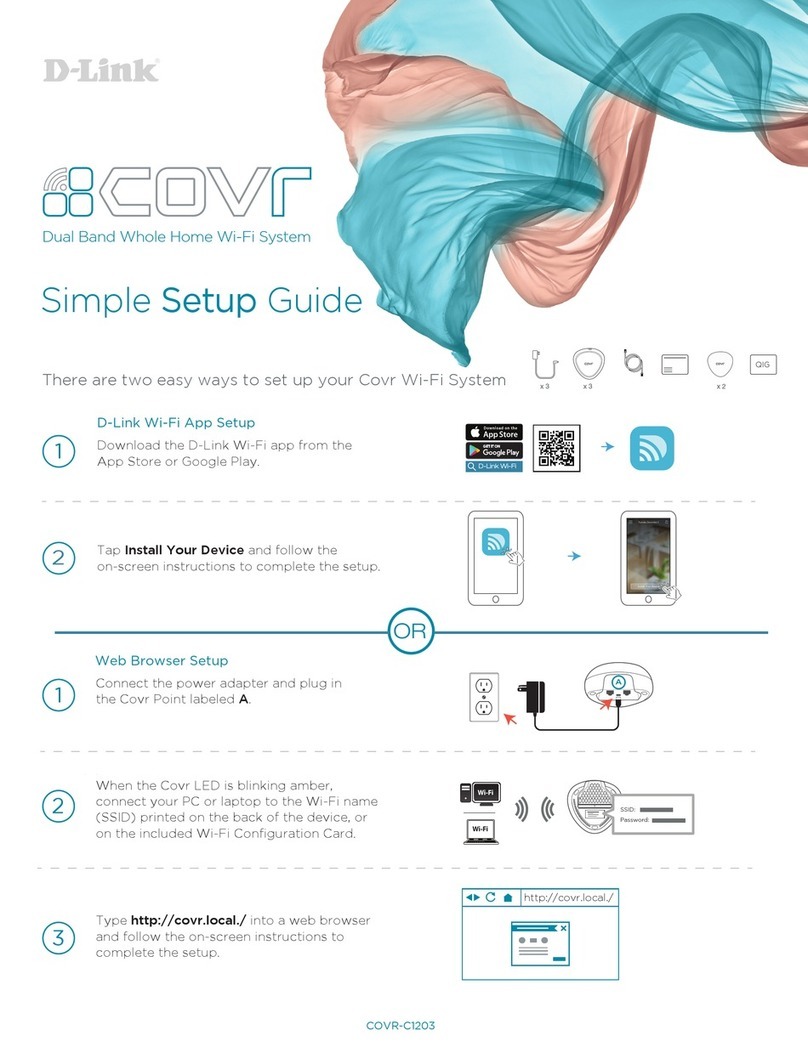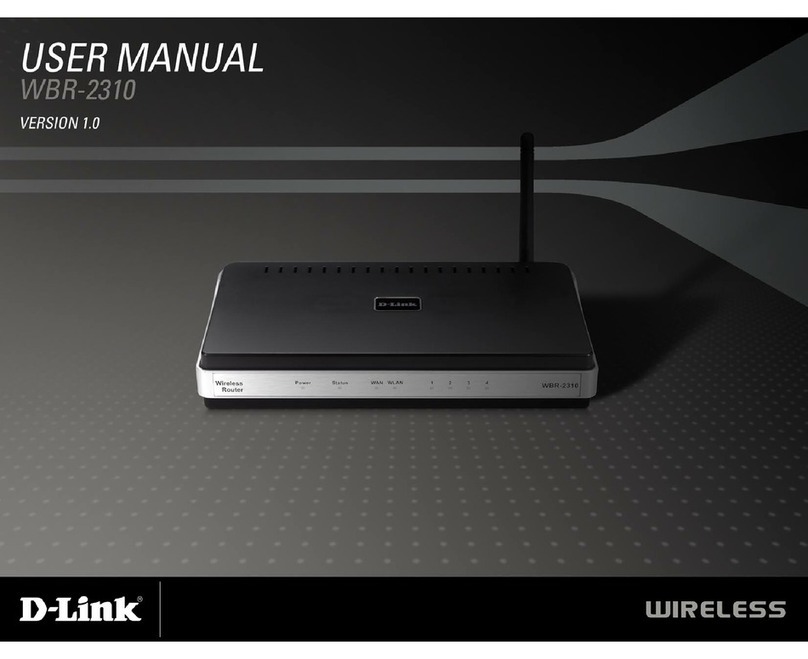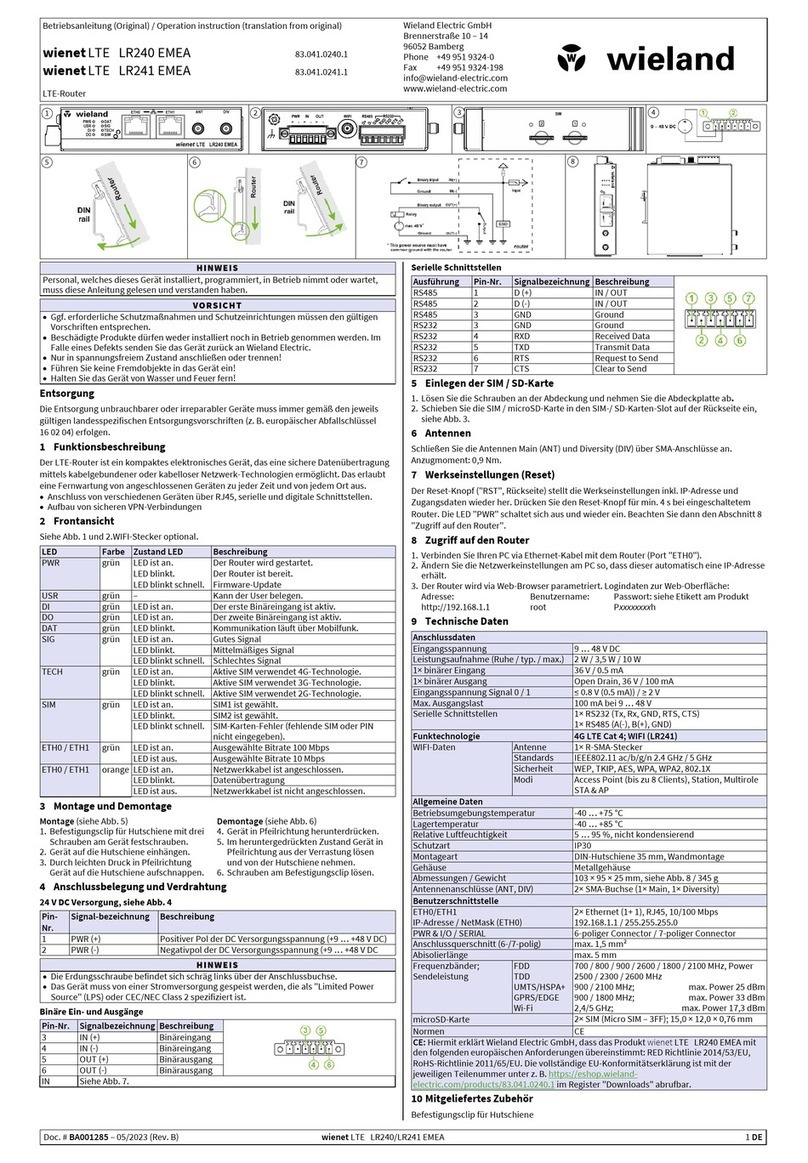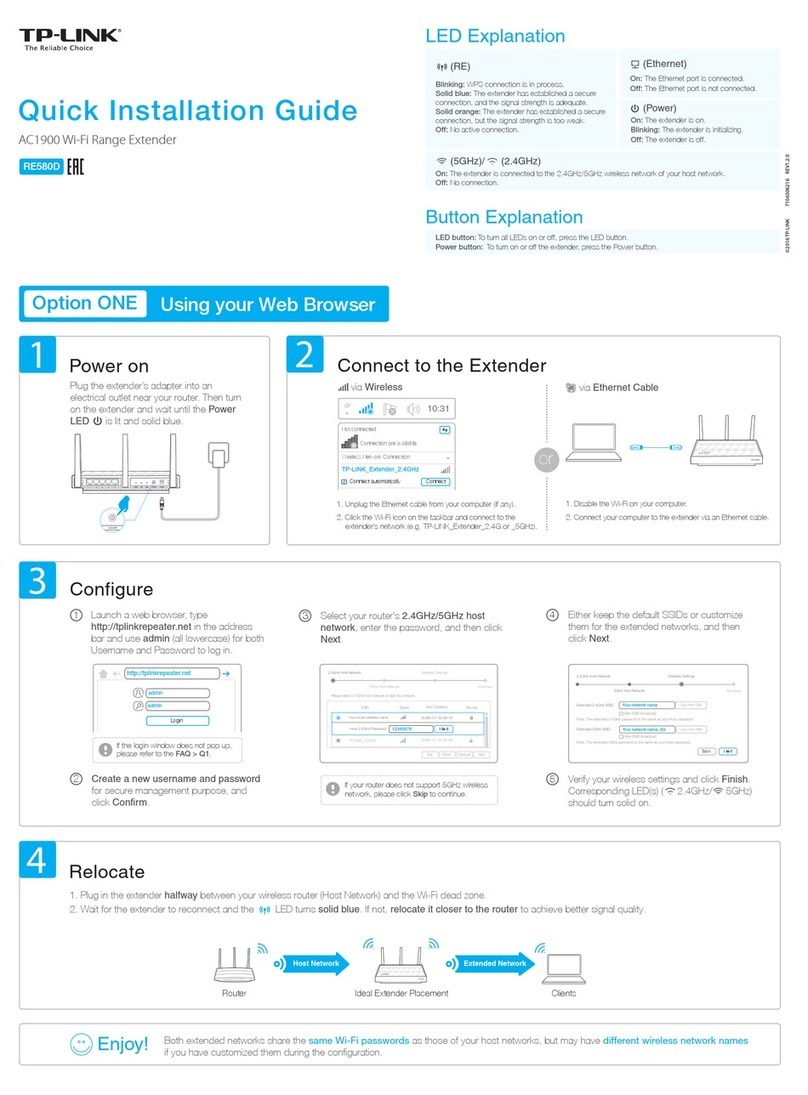H3C MSR810 User manual

H3C MSR 810 & 2600 & 3600 Routers
Comware 7 Terminal Access Configuration Guide
New H3C Technologies Co., Ltd.
http://www.h3c.com
Software version: MSR-CMW710-R0809
Document version: 6W400-20200823

Copyright © 2020, New H3C Technologies Co., Ltd. and its licensors
All rights reserved
No part of this manual may be reproduced or transmitted in any form or by any means without prior written
consent of New H3C Technologies Co., Ltd.
Trademarks
Except for the trademarks of New H3C Technologies Co., Ltd., any trademarks that may be mentioned in this
document are the property of their respective owners.
Notice
The information in this document is subject to change without notice. All contents in this document, including
statements, information, and recommendations, are believed to be accurate, but they are presented without
warranty of any kind, express or implied. H3C shall not be liable for technical or editorial errors or omissions
contained herein.

Preface
This configuration guide describes the terminal access related settings.
This preface includes the following topics about the documentation:
•
Audience.
•
Conventions.
•
Documentation feedback.
Audience
This documentation is intended for:
•
Network planners.
•
Field technical support and servicing engineers.
•
Network administrators.
Conventions
The following information describes the conventions used in the documentation.
Command conventions
Convention
Description
Boldface Bold text represents commands and keywords that you enter literally as shown.
Italic Italic text represents arguments that you replace with actual values.
[ ] Square brackets enclose syntax choices (keywords or arguments) that are optional.
{ x | y | ... }
Braces enclose a set of required syntax choices separated by vertical bars, from which
you select one.
[ x | y | ... ]
Square brackets enclose a set of optional syntax choices separated by vertical bars,
from which you select one or none.
{ x | y | ... } *
Asterisk marked braces enclose a set of required syntax choices separated by vertical
bars, from which you select a minimum of one.
[ x | y | ... ] *
Asterisk marked square brackets enclose optional syntax choices separated by vertical
bars, from which you select one choice, multiple choices, or none.
&<1-n> The argument or keyword and argument combination before the ampersand (&) sign
can be entered 1 to n times.
# A line that starts with a pound (#) sign is comments.
GUI conventions
Convention
Description
Boldface Window names, button names, field names, and menu items are in Boldface. For
example, the New User window opens; click OK.
> Multi-level menus are separated by angle brackets. For example, File > Create >
Folder.

Symbols
Convention
Description
WARNING! An alert that calls attention to important information that if not understood or followed
can result in personal injury.
CAUTION:
An alert that calls attention to important information that if not understood or followed
can result in data loss, data corruption, or damage to hardware or software.
IMPORTANT:
An alert that calls attention to essential information.
NOTE:
An alert that contains additional or supplementary information.
TIP:
An alert that provides helpful information.
Network topology icons
Convention
Description
Represents a generic network device, such as a router, switch, or firewall.
Represents a routing-capable device, such as a router or Layer 3 switch.
Represents a generic switch, such as a Layer 2 or Layer 3 switch, or a router that
supports Layer 2 forwarding and other Layer 2 features.
Represents an access controller, a unified wired-WLAN module, or the access
controller engine on a unified wired-WLAN switch.
Represents an access point.
Represents a wireless terminator unit.
Represents a wireless terminator.
Represents a mesh access point.
Represents omnidirectional signals.
Represents directional signals.
Represents a security product, such as a firewall, UTM, multiservice security
gateway, or load balancing device.
Represents a security module, such as a firewall, load balancing, NetStream, SSL
VPN, IPS, or ACG module.
Examples provided in this document
Examples in this document might use devices that differ from your device in hardware model,
configuration, or software version. It is normal that the port numbers, sample output, screenshots,
and other information in the examples differ from what you have on your device.
T
T
T
T

Documentation feedback
You can e-mail your comments about product documentation to info@h3c.com.
We appreciate your comments.

i
Contents
Configuring RTC terminal access ··································································1
About RTC terminal access ·······························································································································1
Network devices in RTC terminal access···································································································1
Typical applications of RTC terminal access ·····························································································1
RTC terminal access feature list················································································································3
RTC terminal access features····················································································································4
RTC terminal access specifications···········································································································6
Terminal templates·····································································································································7
Restrictions: Hardware compatibility with RTC terminal access········································································7
Restrictions and guidelines: RTC terminal access configuration·······································································8
RTC terminal access tasks at a glance··············································································································8
Configuring the asynchronous TCP RTC one-to-one initiator (TCP_11_Client)················································9
About the asynchronous TCP RTC one-to-one initiator·············································································9
Asynchronous TCP RTC one-to-one initiator tasks at a glance·································································9
Enabling terminal access on the router······································································································9
Configuring a terminal template·················································································································9
Configuring a TTY user line ·····················································································································11
Applying the terminal template to an interface·························································································11
Configuring the asynchronous TCP RTC one-to-one receiver (TCP_11_Server) ···········································12
Asynchronous TCP RTC one-to-one receiver tasks at a glance······························································12
Enabling terminal access on the router····································································································12
Configuring a terminal template···············································································································12
Configuring a TTY user line ·····················································································································14
Applying the terminal template to an interface·························································································14
Configuring the TCP RTC many-to-one relay server (TCP_N1_Server) ·························································15
Configuring the synchronous UDP RTC one-to-one initiator (UDP_11_Client)···············································16
About the synchronous UDP RTC one-to-one initiator ············································································16
Enabling terminal access on the router····································································································16
Configuring a terminal template···············································································································16
Applying the terminal template to an interface·························································································16
Configuring the synchronous UDP RTC one-to-one receiver (UDP_11_Server) ············································17
Enabling terminal access on the router····································································································17
Configuring a terminal template···············································································································17
Applying the terminal template to an interface·························································································17
Configuring the synchronous UDP RTC one-to-many receiver (UDP_1N_Server)·········································18
About the synchronous UDP RTC one-to-many receiver ········································································18
Enabling terminal access on the router····································································································18
Applying the terminal template to an interface·························································································18
Display and maintenance commands for RTC terminal access ······································································19
RTC terminal access configuration examples··································································································19
Example: Configuring asynchronous TCP RTC one-to-one ····································································19
Example: Configuring synchronous TCP RTC one-to-one ······································································20
Example: Configuring asynchronous RTC VPNs·····················································································22
Example: Configuring asynchronous TCP RTC many-to-one relay·························································23
Example: Configuring synchronous TCP RTC many-to-one relay···························································25
Example: Configuring UDP RTC one-to-one backup link ········································································26
Example: Configuring UDP RTC one-to-many·························································································28
Troubleshooting RTC terminal access·············································································································29
Failure to establish a terminal connection································································································29
Terminal state is down after terminal access is enabled··········································································30

1
Configuring RTC terminal access
About RTC terminal access
Terminal access enables a terminal to use a serial interface to access another terminal through
routers. Remote terminal connection (RTC) terminal access is a typical application of terminal
access. RTC terminal access interconnects a local terminal and a remote terminal through routers
for data monitoring and data sharing.
Network devices in RTC terminal access
The following types of network devices are used in RTC terminal access:
•
Terminal—Aterminal refers to a character device that is generally connected to a router
through a serial interface cable.
•
Initiator—An initiator refers to a router that sends a connection request and acts as the RTC
client of the connection.
•
Receiver—A receiver refers to a router that responds to a connection request and acts as the
RTC server of the connection.
•
Relay server—A relay server provides functions similar to a receiver, except that the relay
server is not directly connected to terminals. Instead, the relay server is connected to multiple
initiators and manages them in different forwarding groups according to the listening port
numbers. Data received from an initiator is forwarded to other initiators in the same group.
NOTE:
In an actual network, the receiver and the relay server are not both deployed.
Connections between an initiator and a receiver can use either TCP or UDP. After a connection is
established between an initiator and a receiver, the initiator and receiver can transparently transmit
data from the local terminal to the remote terminal over the connection. The transmission is
transparent in that no manual or extra operation is required.
Typical applications of RTC terminal access
RTC terminal access has the following purposes:
•
Enabling a monitoring device to manage and monitor remote terminals.
•
Sharing data among multiple terminals such as radar devices.
•
Collecting data from remote terminals.
•
Synchronizing signal data on a broadcast communication network.
RTC terminal access supports synchronous mode and asynchronous mode.
•
Asynchronous mode—In asynchronous mode, an initiator and a receiver support only TCP
connections between them, including the following types:
TCP one-to-one transparent transmission between one RTC client and one RTC server.
TCP many-to-one transparent transmission between multiple RTC clients and one relay
server.
•
Synchronous mode—In synchronous mode, an initiator and a receiver support TCP or UDP
connections, including the following types:

2
TCP/UDP one-to-one transparent transmission between one RTC client and one RTC
server.
TCP many-to-one transparent transmission between multiple RTC clients and one relay
server.
UDP one-to-many transparent transmission between one RTC server and multiple RTC
clients.
TCP or UDP one-to-one transparent transmission
Figure 1 shows a typical network diagram for the one-to-one transparent transmission. Router A
initiates a monitoring request to access the data on the monitored terminal. Router B receives the
monitoring request and sends the data of the monitored terminal to Router A. TCP RTC transparent
transmission can ensure high reliability of the data transmitted, but it has a certain forwarding delay.
Because voice service does not require high reliability, the UDP RTC transparent transmission is
mainly applied to voice transmission.
Figure 1 Network diagram
TCP many-to-one transparent transmission
Some terminal devices, such as radars, need to share data with one another. RTC terminal access
provides many-to-one relay forwarding based on TCP. Routers connecting these terminals are
connected to one relay server, which forwards data received from a router to other routers in the
same group.
Figure 2 Network diagram
RTC Client RTC Server
Monitoring
terminal Minitored
terminal
Router A Router B
IP network
RTC Client
RTC Client
RTC ClientRelay Server
Router A
Router B Router C
Router D
IP network
IP network IP network

3
UDP one-to-many transparent transmission
UDP one-to-many transparent transmission is mainly applied to signal synchronization for
unidirectional broadcast communication links. Figure 3 shows a typical network diagram for this type
of transmission.
The UDP one-to-many transparent transmission procedure takes the following steps:
1. The signal source terminal sends data.
2. The RTC server sends the data to all RTC clients.
3. The RTC clients forward the data to the signal receiver terminals and do not respond to the RTC
server.
Figure 3 Network diagram
RTC terminal access feature list
The following table lists the features supported by RTC terminal access. "All" in this table means that
the feature is supported by all RTC access types, which include the following:
•
TCP_11_Client (RTC TCP one-to-one client).
•
TCP_11_Server (RTC TCP one-to-one server).
•
TCP_N1_Server (relay server).
•
UDP_11_Client (RTC UDP one-to-one client).
•
UDP_11_Server (RTC UDP one-to-one server).
•
UDP_1N_Server (RTC UDP one-to-many server).
Feature Supported by Description
Source address binding TCP_11_Client N/A
Fast VTY service switching TCP_11_Client N/A
Connection idle timeout TCP_11_Client, TCP_11_Server, N/A
Automatic link establishment TCP_11_Client N/A
Automatic link teardown TCP_11_Client, TCP_11_Server, N/A
Terminal reset TCP_11_Client N/A
TCP parameter configuration TTCP_11_Client, TCP_11_Server,
TCP_N1_Server N/A
Terminal buffer parameter
configuration TTCP_11_Client, TCP_11_Server,
TCP_N1_Server N/A
RTC terminal authentication TCP_11_Client, TCP_11_Server,
TCP_11_Server N/A
Broadcast
communication
RTC Client
RTC Client
RTC Server
Router A
Router B
Router C
Signal receiver
terminal
Signal receiver
terminal
Signal source
terminal

4
Feature Supported by Description
Terminal access VPN instances TCP_11_Client, TCP_11_Server,
UDP_11_Client, UDP_11_Server N/A
TCP NODELAY TCP_11_Client, TCP_11_Server,
TCP_N1_Server N/A
Link backup Access types supporting
synchronous terminals N/A
Compatibility mode support All N/A
Information debugging All For more information, see
Terminal Access Debugging
Command Manual.
RTC terminal access features
Source address binding
This function specifies the source IP address of the TCP connection initiated from the router. You
can use this function for the following purposes:
•
For stable status—Use the IP address of a stable interface, for example, a loopback interface
or a dialer interface, as the TCP source IP address.
•
For security or some other reason—Specify a TCP source IP address to hide the IP address
of the physical interface that is used in the upstream TCP connection.
Make sure the receiver and the interface whose IP address is used as the TCP source address can
reach each other.
Fast VTY service switching
In RTC terminal access, each terminal is logically divided into eight virtual type terminals (VTYs).
Each VTY can be configured to correspond to a service, which is also known as an application. On a
terminal, you can press the hotkey to bring up the VTY switching menu and select a VTY.
Connection idle timeout
The initiator and receiver are automatically disconnected from each other when the following
conditions are met:
•
A connection idle timeout has been set.
•
No data is transmitted between the initiator and receiver during the connection idle timeout
period.
Automatic link establishment
You can enable this function and configure the automatic link establishment time in terminal template
view. When the terminal is successfully connected to the initiator, the initiator automatically
establishes a TCP connection to the receiver after the specified auto establishment time.
If this function is disabled, the initiator establishes a TCP connection to the receiver only when you
enter a character on the terminal.
Automatic link teardown
You can enable this function and configure the automatic teardown time for the terminal in terminal
template view. When the terminal and the initiator are disconnected from each other, the terminal
enters down state. After the automatic teardown time, the initiator automatically tears down the TCP
connection to the receiver. The TCP connection always remains active if the automatic link teardown
function is disabled.

5
Terminal reset
When a terminal fails to communicate with the receiver, you can re-establish communication by
pressing the terminal reset hotkey on the terminal. The initiator will disconnect and then re-establish
the TCP connection with the receiver.
TCP parameter configuration
TCP buffers store the data exchanged between the initiator and receiver. You can set the following
TCP connection parameters:
•
Receive buffer size.
•
Send buffer size.
•
Non-delay attribute.
•
Keepalive interval and number.
Terminal buffer parameter configuration
The router uses terminal buffers to store the data exchanged with terminals. You can set the
following terminal buffer parameters:
•
Whether to clear the receive buffer before receiving data.
•
Receive buffer size.
•
Send buffer threshold.
•
Maximum size of data to be sent to the terminal at one time.
RTC terminal authentication
To enhance security, the RTC server can perform password authentication on RTC clients.
Authentication succeeds only when the RTC server and the RTC client are configured with the same
password.
Terminal access VPN instances
RTC terminal access supports VPN instances. Terminals connected to an RTC client can be
grouped into different VPN instances. This allows a terminal in a VPN instance to access a remote
terminal that is in the same VPN instances.
TCP NODELAY
In TCP many-to-one or TCP one-to-one transparent transmission mode, the RTC client and the RTC
server use the Nagle algorithm to prevent network congestion caused by a large number of TCP
packets. For more information, see RFC 896.
The Nagle algorithm also causes time delay during TCP packet transmission, especially for
interactive applications. The RTC client and the RTC server allow you to disable the Nagle algorithm
by setting the TCP_NODELAY option.
Link backup
One terminal or two terminals can connect to two synchronous serial interfaces of a router through
two links. To configure backup between the two links, you can configure the two synchronous serial
interfaces as primary and backup interfaces for the terminal access. When the primary interface is
operating correctly, the router and the terminal communicate through the primary interface. When
the primary interface fails or when the number of cyclic redundancy check errors on the primary
interface reaches the upper threshold, the backup interface takes over. The primary interface takes
over again when it recovers from a failure condition.
Compatibility mode support
RTC terminal access supports the following data transmission mode: characteristic mode and
compatibility mode. The RTC server and the RTC client must operate in the same data transmission
mode.

6
Devices running Comware 3 or Comware 5 can operate only in characteristic mode or compatibility
mode. The mode is automatically set and is not user configurable.
Devices running Comware 7 can operate in either characteristic or compatibility mode, depending on
your configuration. The default mode is characteristic mode.
RTC terminal access specifications
RTC terminal access initiator specifications
Item Specification
Maximum number of TTYs 255
This number is subject to the number of router interfaces
available for terminal access.
Maximum number of VTYs supported by
each TTY 8
Interface types supported by RTC
terminal access Asynchronous serial interface
Synchronous/asynchronous serial interface
Terminal emulation type VT100 and VT200
Terminal baud rate 300 bps to 115200 bps
Access types supporting asynchronous
terminals TCP_11_Client
Access types supporting synchronous
terminals UDP_11_Client
RTC terminal access receiver specifications
Item Specification
Maximum number of TTYs 255
This number is subject to the number of router interfaces
available for terminal access.
Maximum number of VTYs supported by
each TTY 8
Maximum number of remote terminals
supported by UDP_1N_Server 10
Access types supporting asynchronous
terminals TCP_11_Server, TCP_N1_Server
Access types supporting synchronous
terminals UDP_11_Server, UDP_1N_Server, TCP_N1_Server
Relay server specifications
Item Specification
Maximum number of forwarding groups
supported by a TCP_N1_Server 64
Maximum number of TCP_11_Clients
supported by each forwarding group of a
TCP_N1_Server 10

7
Terminal templates
Most of the important settings of the RTC terminal system are configured in terminal templates on a
router. The templates are applied to corresponding interfaces (such as an asynchronous serial
interface). The router then creates TTYs and VTYs according to the template configurations. Only
one template can be applied to an interface.
Restrictions: Hardware compatibility with RTC
terminal access
Hardware RTC terminal access
compatibility
MSR810, MSR810-W, MSR810-W-DB, MSR810-LM,
MSR810-W-LM, MSR810-10-PoE, MSR810-LM-HK,
MSR810-W-LM-HK, MSR810-LM-CNDE-SJK, MSR810-CNDE-SJK No
MSR810-LMS, MSR810-LUS No
MSR810-LMS-EA, MSR810-LME No
MSR2600-6-X1, MSR2600-10-X1 No
MSR 2630 Yes
MSR3600-28, MSR3600-51 Yes
MSR3600-28-SI, MSR3600-51-SI No
MSR3600-28-X1, MSR3600-28-X1-DP, MSR3600-51-X1,
MSR3600-51-X1-DP Yes
MSR3610-I-DP, MSR3610-IE-DP, MSR3610-IE-ES,
MSR3610-IE-EAD No
MSR3610-X1, MSR3610-X1-DP, MSR3610-X1-DC,
MSR3610-X1-DP-DC Yes
MSR 3610, MSR 3620, MSR 3620-DP, MSR 3640, MSR 3660 Yes
MSR3610-G, MSR3620-G Yes
Hardware RTC terminal access
compatibility
MSR810-W-WiNet, MSR810-LM-WiNet No
MSR830-4LM-WiNet No
MSR830-5BEI-WiNet, MSR830-6EI-WiNet, MSR830-10BEI-WiNet No
MSR830-6BHI-WiNet, MSR830-10BHI-WiNet No
MSR2600-6-WiNet, MSR2600-10-X1-WiNet No
MSR2630-WiNet Yes
MSR3600-28-WiNet Yes
MSR3610-X1-WiNet Yes
MSR3610-WiNet, MSR3620-10-WiNet, MSR3620-DP-WiNet,
MSR3620-WiNet, MSR3660-WiNet Yes

8
Hardware RTC terminal access
compatibility
MSR2630-XS No
MSR3600-28-XS Yes
MSR3610-XS Yes
MSR3620-XS Yes
MSR3610-I-XS No
MSR3610-IE-XS No
Hardware RTC terminal access
compatibility
MSR810-LM-GL No
MSR810-W-LM-GL No
MSR830-6EI-GL No
MSR830-10EI-GL No
MSR830-6HI-GL No
MSR830-10HI-GL No
MSR2600-6-X1-GL No
MSR3600-28-SI-GL No
Restrictions and guidelines: RTC terminal access
configuration
If you modify a template that has been applied to an interface, use the update changed-config
command to update the configuration.
RTC terminal access tasks at a glance
To configure RTC terminal access, configure the initiator and the receiver as required.
To configure RTC terminal access, perform the following tasks:
•
Configuring asynchronous TCP one-to-one transmission
Configuring the asynchronous TCP RTC one-to-one initiator (TCP_11_Client)
Configuring the asynchronous TCP RTC one-to-one receiver (TCP_11_Server)
•
Configuring the TCP RTC many-to-one relay server (TCP_N1_Server)
•
Configuring synchronous UDP one-to-one transmission
Configuring the synchronous UDP RTC one-to-one initiator (UDP_11_Client)
Configuring the synchronous UDP RTC one-to-one receiver (UDP_11_Server)
•
Configuring the synchronous UDP RTC one-to-many receiver (UDP_1N_Server)

9
Configuring the asynchronous TCP RTC
one-to-one initiator (TCP_11_Client)
About the asynchronous TCP RTC one-to-one initiator
The initiator is a TCP_11_Client connected to the monitoring device. The receiver is a
TCP_11_Server connected to the monitored device. The TCP_11_Client can initiate a connection
request to the TCP_11_Server at any time to obtain the data of the monitored device.
Asynchronous TCP RTC one-to-one initiator tasks at a
glance
To configure the asynchronous TCP RTC one-to-one initiator, perform the following tasks:
1. Enabling terminal access on the router
2. (Optional) Configuring a terminal template
3. Configuring a TTY user line
4. Applying the terminal template to an interface
Enabling terminal access on the router
1. Enter system view.
system-view
2. Enable terminal access on the router.
rta server enable
By default, terminal access on the router is disabled.
3. (Optional.) Configure the global source IP address for TCP connections.
rta source-ip ip-address
By default, no global source IP address for TCP connections is configured and the router uses
the outbound interface's IP address as the TCP source address.
Configuring a terminal template
1. Enter system view.
system-view
2. Create a terminal template and enter terminal template view.
rta template template-name
3. Create a TCP RTC client VTY.
vty vty-number rtc-client remote ip-address port-number [source
source-ip ]
After this configuration, the template cannot be configured with any RTC server VTYs.
The port number configured for the RTC client VTY must be the same as the listening port
number configured on the RTC server. The source IP address, if configured, has priority over
the global TCP source address for the terminal.
4. (Optional.) Configure the timer for the TCP RTC client VTY.
Configure the automatic link teardown time.

10
auto-close time
By default, the automatic link teardown time is 0 seconds, which indicates that no automatic
link teardown will be performed.
Configure the automatic link establishment time.
auto-link time
By default, the automatic link establishment time is 0 seconds, which indicates that no
automatic link establishment will be performed.
Configure the TCP connection idle timeout time.
idle-timeout seconds
By default, the TCP connection idle timeout time is 0 seconds, which indicates that the
connection never times out.
5. (Optional.) Bind a VPN instance to the template.
bind vpn-instance vpn-instance-name
By default, the template is not bound with any VPN instance.
This command is used when the RTC client is also acting as an MPLS PE router. This feature
enables the RTC client to receive terminal access packets from multiple VPNs and initiate
connection requests.
6. (Optional.) Configuring the terminal buffer.
Configure the router not to clear the terminal buffer after a TCP connection is established.
driverbuf save
By default, the router clears the terminal receive buffer after a TCP connection is
established.
Configure the terminal receive buffer size.
driverbuf size size
By default, the terminal receive buffer size is 8 KB.
Configure the maximum size of data sent to a terminal at one time.
sendbuf bufsize size
By default, the maximum size of data sent to a terminal at one time is 500 bytes.
Configure the terminal send buffer threshold.
sendbuf threshold value
By default, no terminal send buffer threshold is configured.
7. (Optional.) Configure the terminal hotkey
Optional.) Set the terminal reset hotkey.
resetkey ascii-code&<1-3>
By default, no terminal reset hotkey is configured.
Configure the VTY switching hotkey.
vty vty-number hotkey ascii-code&<1-3>
By default, no VTY switching hotkey is configured.
The ASCII value of the hotkey must be different from the ASCII value of any other hotkey
configured on the device. In addition, using the hotkey may not get a fast response when the
terminal display is busy.
8. (Optional.) Configure TCP parameters.
tcp {recvbuf-size recvsize |sendbuf-size sendsize |nodelay |
keepalive time count }
By default:
The receive buffer size is 2048 bytes.

11
The send buffer size is 2048 bytes.
Delay is enabled.
The keepalive interval is 50 seconds.
The keepalive number is 3.
This command takes effect only after a TCP connection is re-established.
9. (Optional.) Configure the password for VTY authentication.
vty vty-number password {simple |cipher }string
By default, no password for VTY authentication is configured.
To implement terminal access authentication, you must configure terminal access
authentication on both the RTC server and the RTC client. The authentication passwords must
be identical for the authentication to succeed.
10. Update the configuration.
update changed-config
If you modify a terminal template that has been applied to an interface, use this command to
apply the most recent configuration. Executing this command will disconnect connections and
re-establish connections. Make sure critical services are not affected.
Configuring a TTY user line
1. Enter system view.
system-view
2. Enter TTY user line view.
line {first-num1 [last-num1 ]|tty first-num2 [last-num2 ]}
For more information about the line command, see Fundamentals Command Reference.
3. Disable terminal service for the user line.
undo shell
By default, the terminal service is enabled on all user lines.
Disable the terminal service for the current user line before applying the terminal template to an
interface.
For more information about the shell command, see Fundamentals Command Reference.
4. Enable software flow control of data for the user line.
flow-control software
By default, the hardware flow control mode is used.
Applying the terminal template to an interface
1. Enter system view.
system-view
2. Enter interface view.
interface interface-type interface-number
The interface type must be supported by RTC terminal access. Synchronous and
asynchronous interfaces are supported.
3. Configure the operating mode or protocol type for the interface.
Specify the operating mode as flow for an asynchronous serial interface.
async mode flow
By default, an asynchronous serial interface operates in the protocol mode.

12
For more information about the async-mode command, see Interface Command
Reference.
Specify the protocol type as STLP for a synchronous serial interface.
link-protocol stlp
By default, a synchronous serial interface operates in the PPP protocol mode.
4. Apply the template to the interface.
rta terminal template-name terminal-number
By default, no template is applied to the interface.
Configuring the asynchronous TCP RTC
one-to-one receiver (TCP_11_Server)
Asynchronous TCP RTC one-to-one receiver tasks at a
glance
To configure the asynchronous TCP RTC one-to-one receiver, perform the following tasks:
1. Enabling terminal access on the router
2. (Optional.) Configuring a terminal template
3. Configuring a TTY user line
4. Applying the terminal template to an interface
Enabling terminal access on the router
1. Enter system view.
system-view
2. Enable terminal access on the router.
rta server enable
By default, terminal access on the router is disabled.
3. Configure the global source IP address for TCP connections.
rta source-ip ip-address
By default, no global source IP address for TCP connections is configured and the router uses
the outbound interface's IP address as the TCP source address.
4. Configure the listening port.
rta rtc-server listen-port port-number
By default, no listening port is configured.
This listening port number must be the same as the port number configured on the RTC client.
Configuring a terminal template
1. Enter system view.
system-view
2. Create a terminal template and enter terminal template view.
rta template template-name
3. Create a TCP RTC server VTY.

13
vty vty-number rtc-server remote ip-address terminal-number
After this configuration, the template cannot be configured with any RTC client VTYs.
The terminal-number argument of the vty rtc-server remote command configured
on the RTC server must be the same as the terminal-number argument of the rta
terminal command configured on the RTC client. Otherwise, no TCP connection can be
established.
Each VTY of the RTC server must correspond to a different RTC client.
4. (Optional.) Configure the timer for the TCP RTC server VTY.
Configure the automatic link teardown time.
auto-close time
By default, the automatic link teardown time is 0 seconds, which indicates that no automatic
link teardown is performed.
Configure the TCP connection idle timeout time.
idle-timeout seconds
By default, the TCP connection idle timeout time is 0 seconds, which indicates that the
connection never times out.
5. (Optional.) Bind a VPN instance to the template.
bind vpn-instance vpn-instance-name
By default, the template is not bound with any VPN instance.
6. (Optional.) Configuring the terminal buffer.
Configure the router to not clear the terminal buffer after a TCP connection is established.
driverbuf save
By default, the router clears the terminal receive buffer after a TCP connection is
established.
Configure the terminal receive buffer size.
driverbuf size size
By default, the terminal receive buffer size is 8 KB.
Configure the maximum size of data sent to a terminal at one time.
sendbuf bufsize size
By default, the maximum size of data sent to a terminal at one time is 500 bytes.
Configure the terminal send buffer threshold.
sendbuf threshold value
By default, no terminal send buffer threshold is configured.
7. (Optional.) Configure TCP parameters.
tcp {recvbuf-size recvsize |sendbuf-size sendsize |nodelay |
keepalive time count }
By default:
The receive buffer size is 2048 bytes.
The send buffer size is 2048 bytes.
Delay is enabled.
The keepalive interval is 50 seconds.
The keepalive number is 3.
This command takes effect only after a TCP connection is re-established.
8. (Optional.) Configure the password for VTY authentication.
vty vty-number password {simple |cipher }string

14
By default, no password for VTY authentication is configured.
To implement terminal access authentication, you must configure terminal access
authentication on both the RTC server and the RTC client, and the authentication passwords
must be identical for the authentication to succeed.
9. (Optional.) Update the configuration.
update changed-config
If you modify a terminal template that has been applied to an interface, use this command to
apply the most recent configuration. Executing this command will disconnect connections and
re-establish connections. Make sure critical services are not affected.
Configuring a TTY user line
1. Enter system view.
system-view
2. Enter TTY user line view.
line {first-num1 [last-num1 ]|tty first-num2 [last-num2 ]}
For more information about the line command, see Fundamentals Command Reference.
3. Disable terminal service for the user line.
undo shell
By default, the terminal service is enabled on all user lines.
Disable the terminal service for the current user line before applying the terminal template to an
interface.
For more information about the shell command, see Fundamentals Command Reference.
4. Enable software flow control of data for the user line.
flow-control software
By default, the hardware flow control mode is used.
For more information about the flow-control command, see Fundamentals Command
Reference.
Applying the terminal template to an interface
1. Enter system view.
system-view
2. Enter interface view.
interface interface-type interface-number
The interface type must be supported by RTC terminal access. Synchronous and
asynchronous interfaces are supported.
3. Configure the operating mode or protocol type for the interface.
For an asynchronous serial interface, specify the operating mode as flow:
async mode flow
By default, an asynchronous serial interface operates in the protocol mode.
For more information about the async-mode command, see Interface Command
Reference.
For a synchronous serial interface, specify the protocol type as STLP:
link-protocol stlp
By default, a synchronous serial interface operates in the PPP protocol mode.
Other manuals for MSR810
13
This manual suits for next models
2
Table of contents
Other H3C Wireless Router manuals
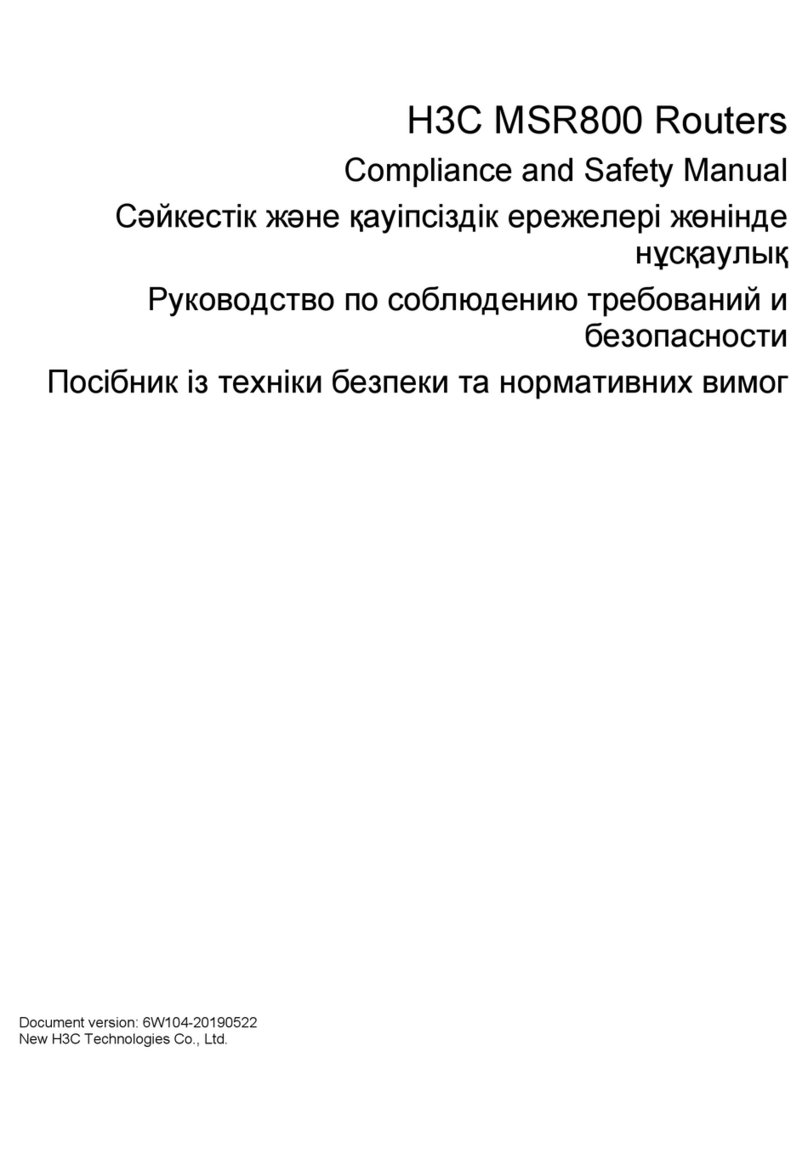
H3C
H3C MSR 800 Instruction Manual

H3C
H3C MSR810 Owner's manual

H3C
H3C Magic BX54 Instruction Manual
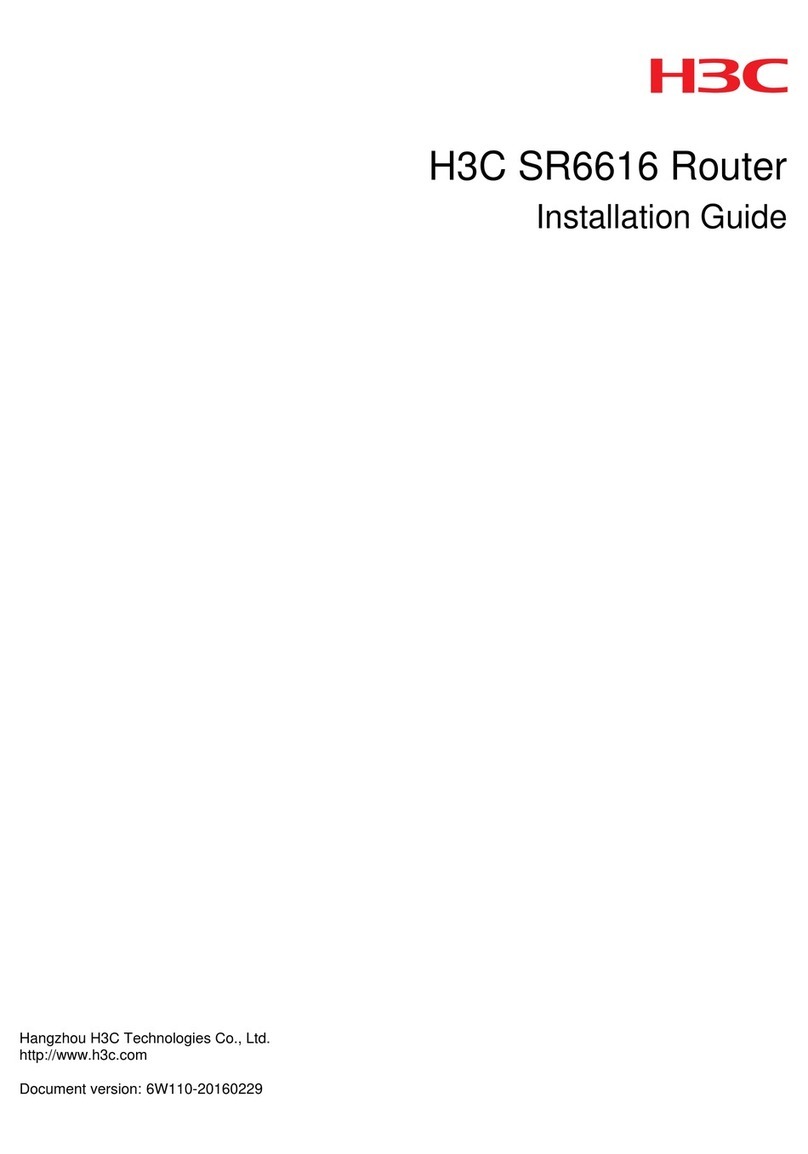
H3C
H3C SR6616 User manual
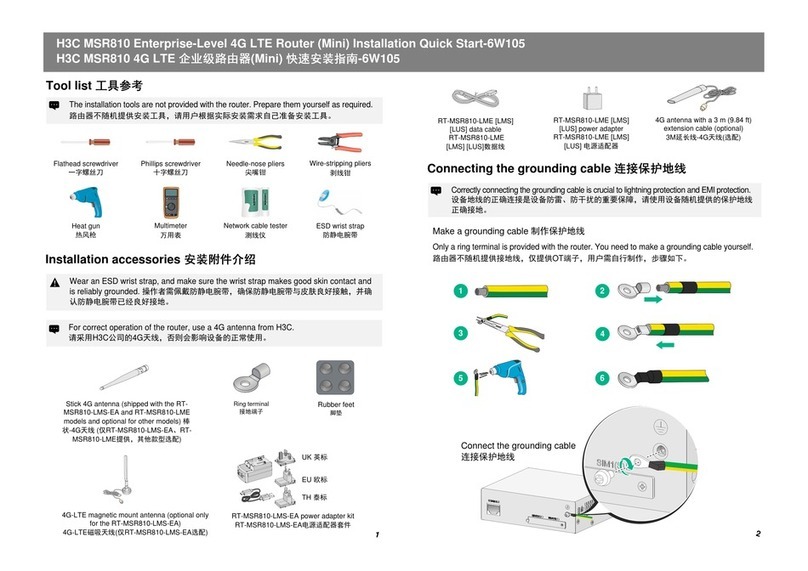
H3C
H3C MSR810 Operating and maintenance manual
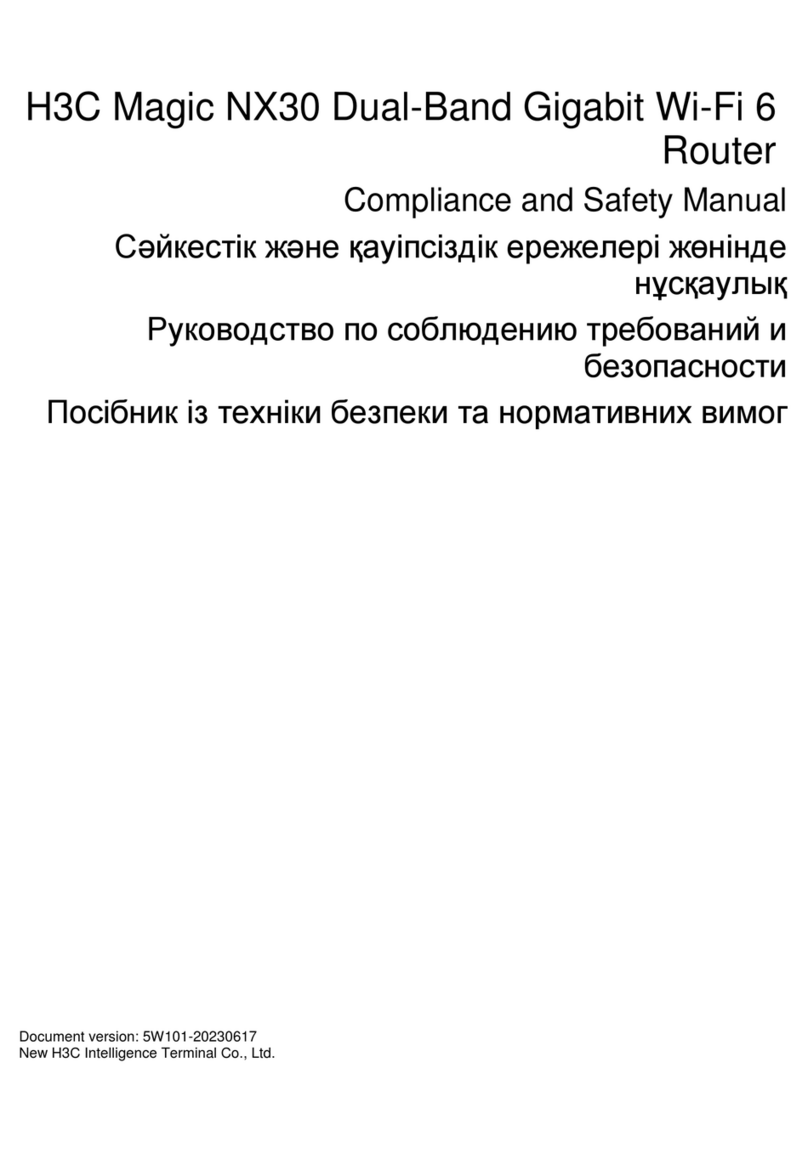
H3C
H3C Magic NX30 Instruction Manual
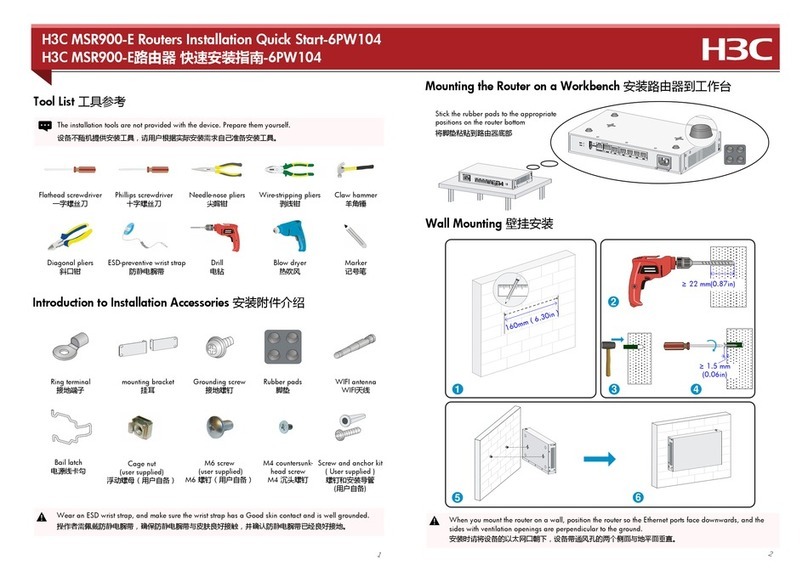
H3C
H3C MSR900-E Routers Operating and maintenance manual
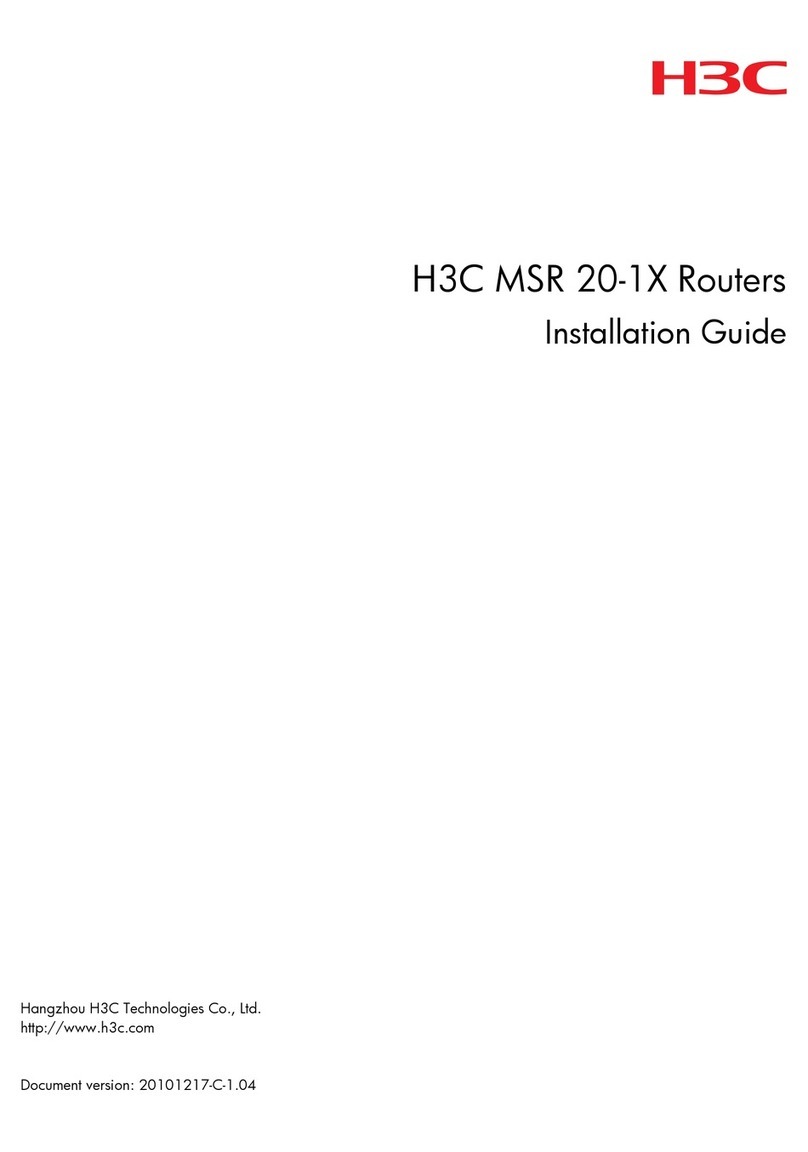
H3C
H3C MSR 20-1X User manual
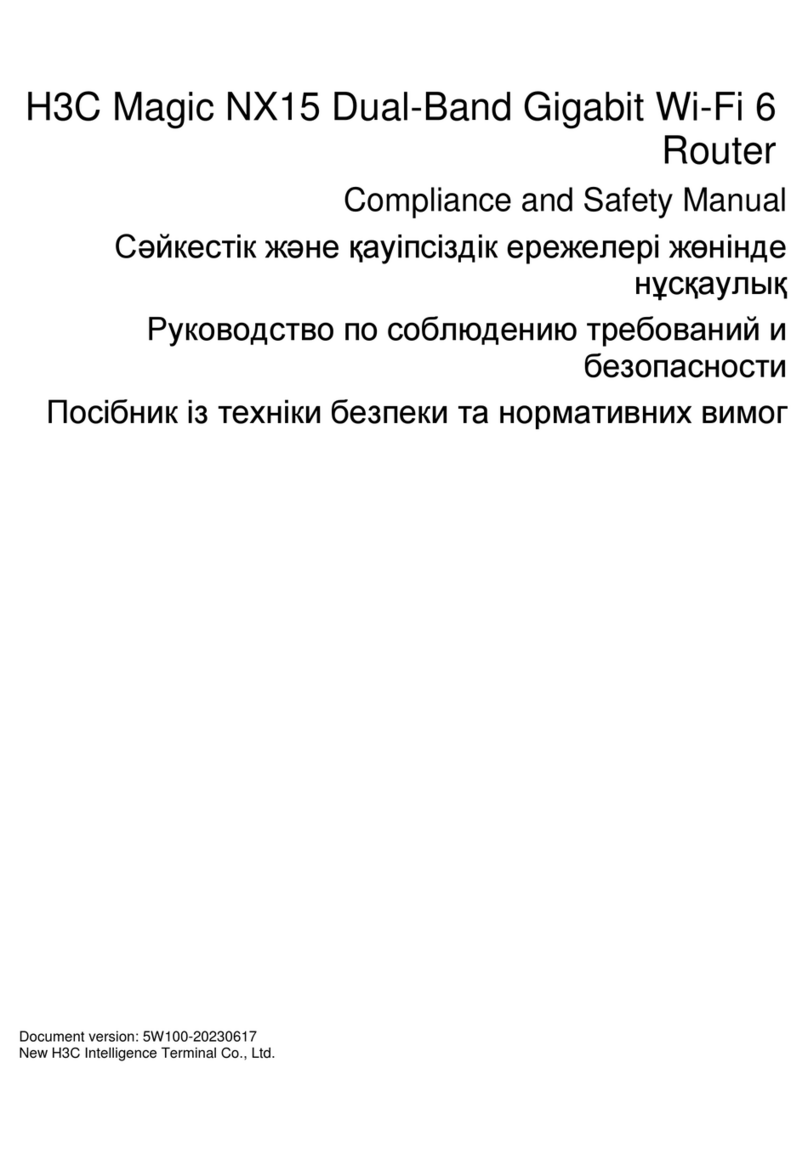
H3C
H3C Magic NX15 Instruction Manual
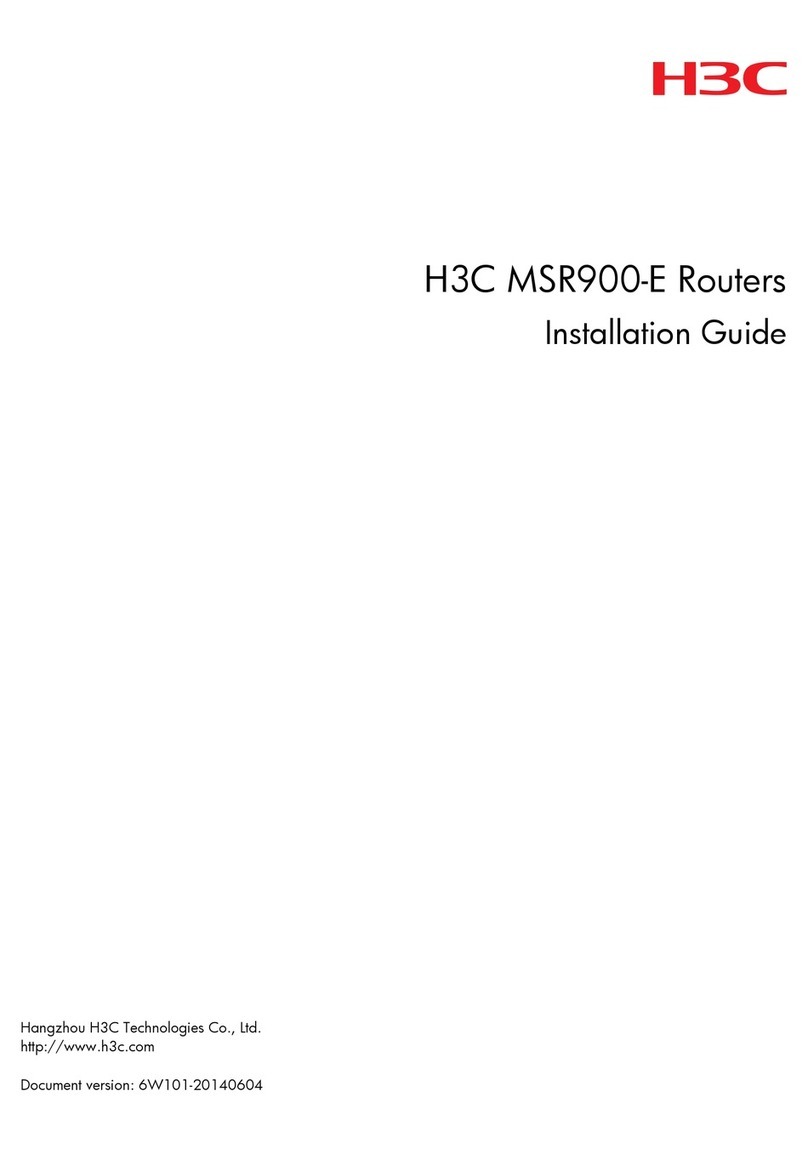
H3C
H3C MSR900-E Routers User manual