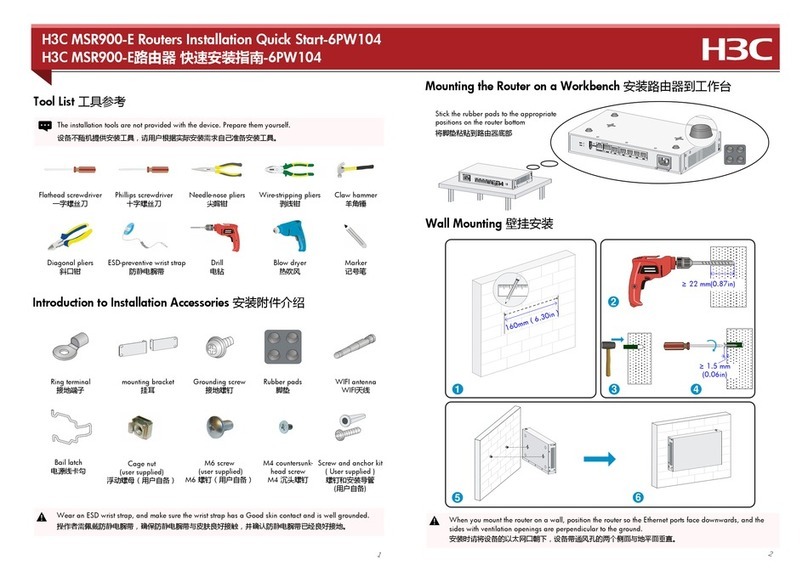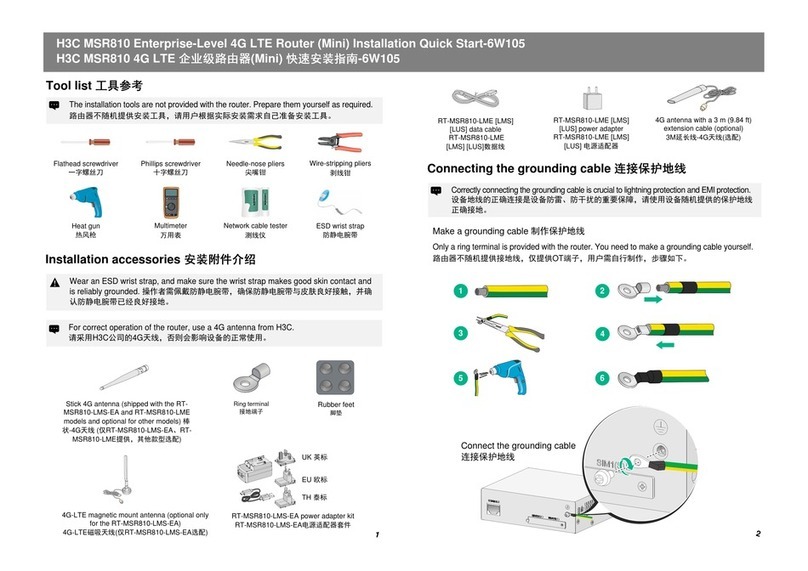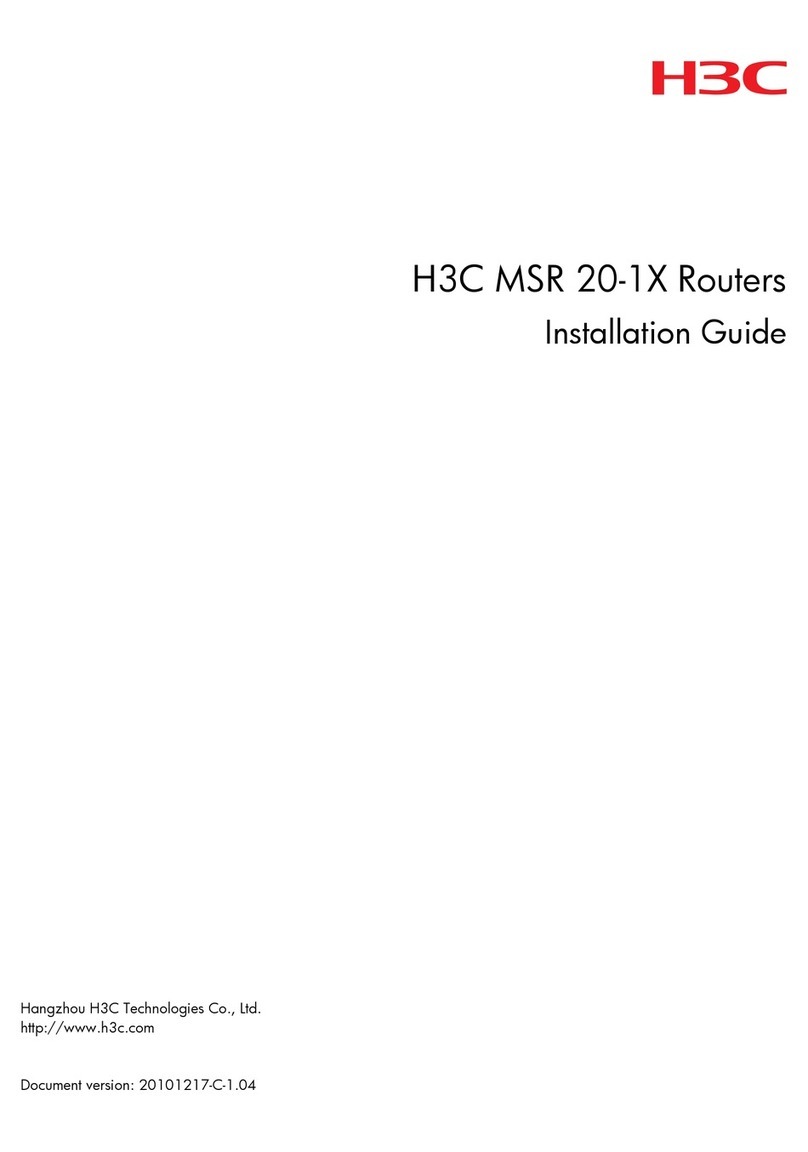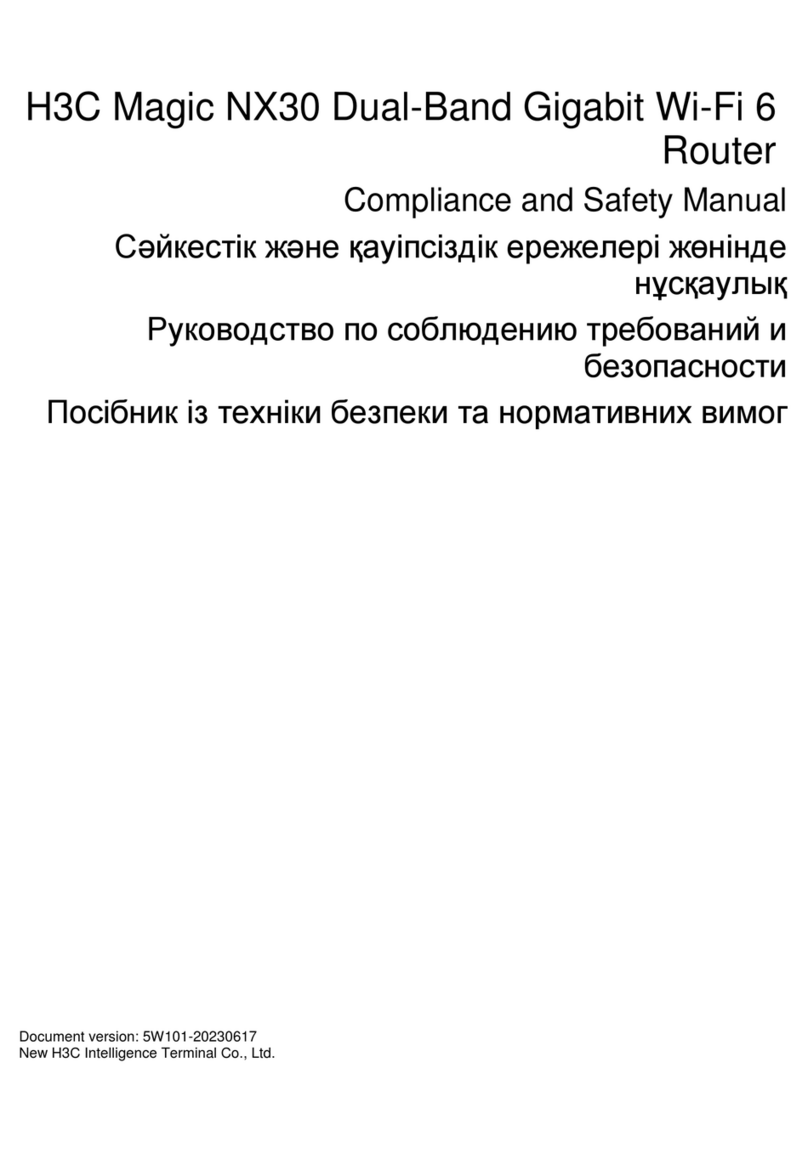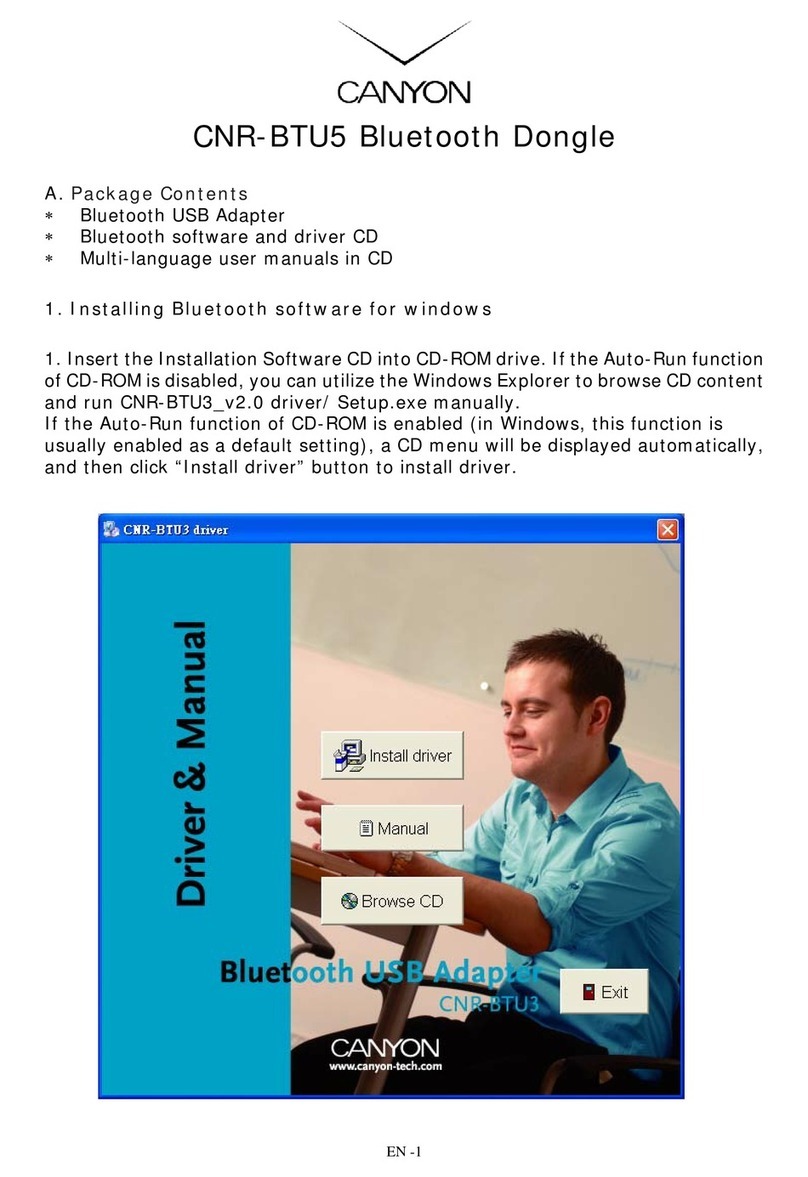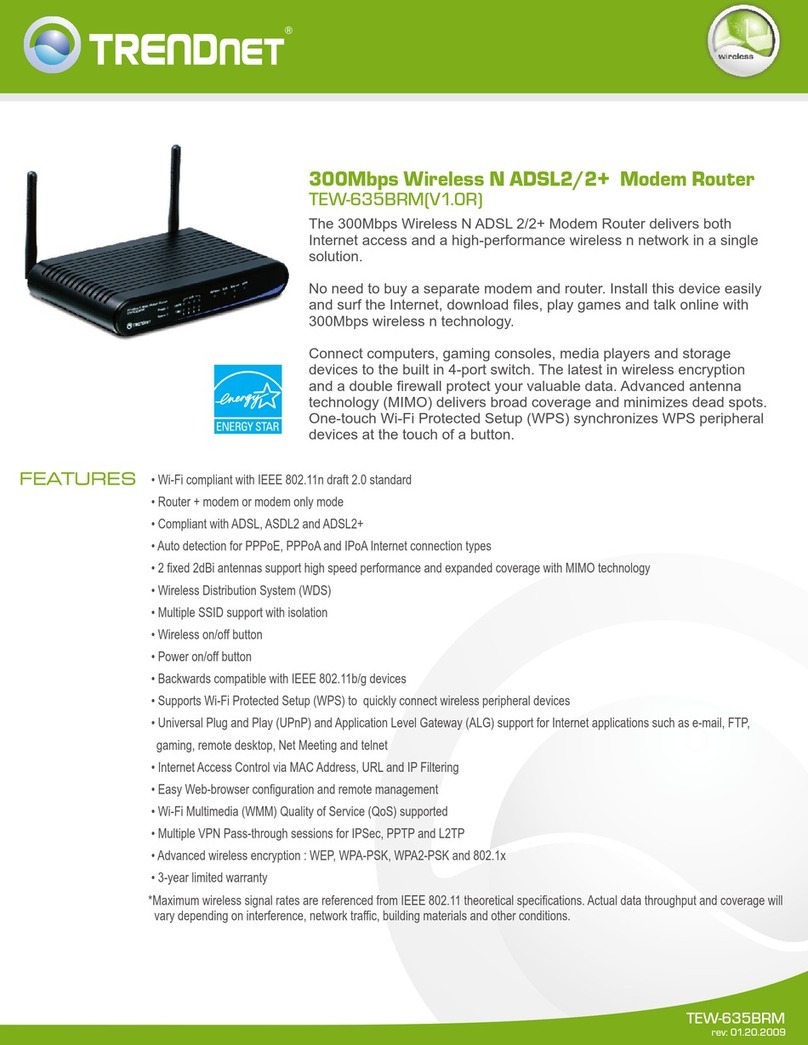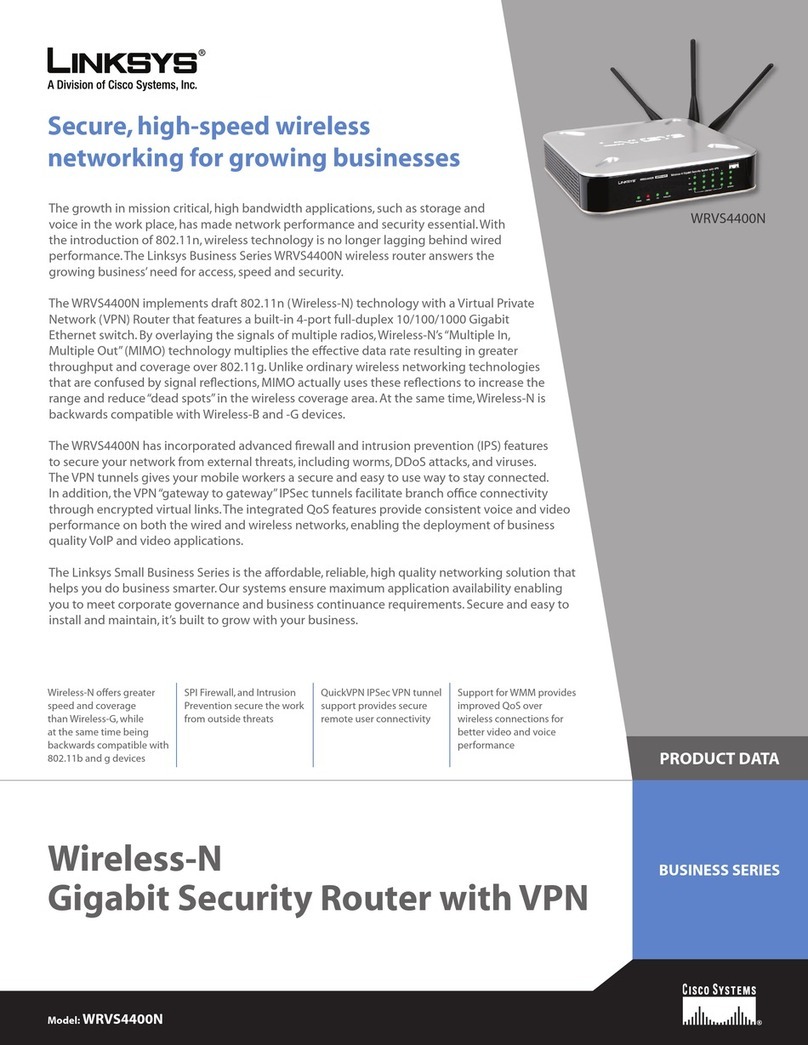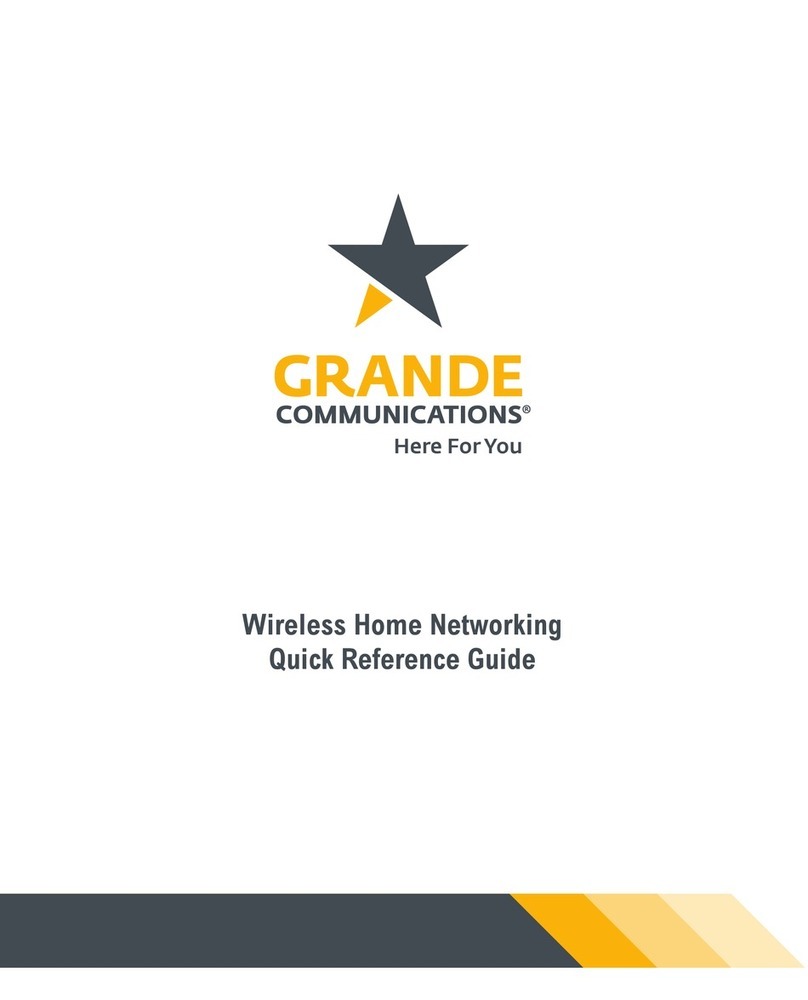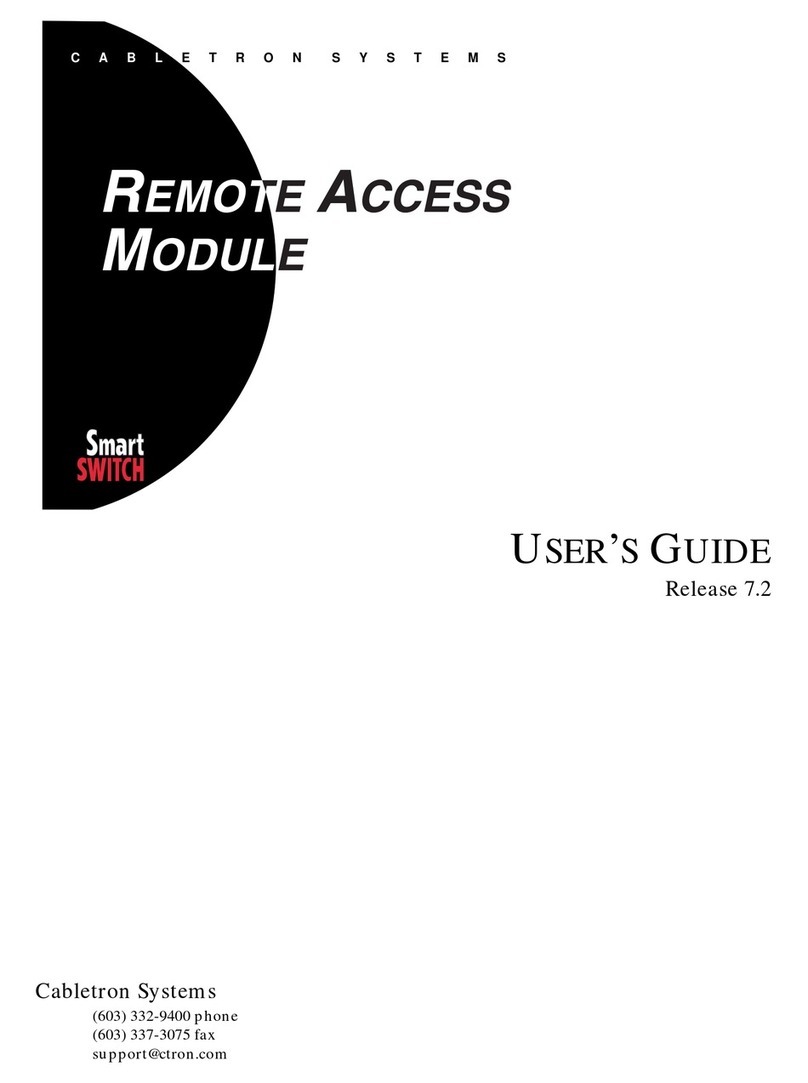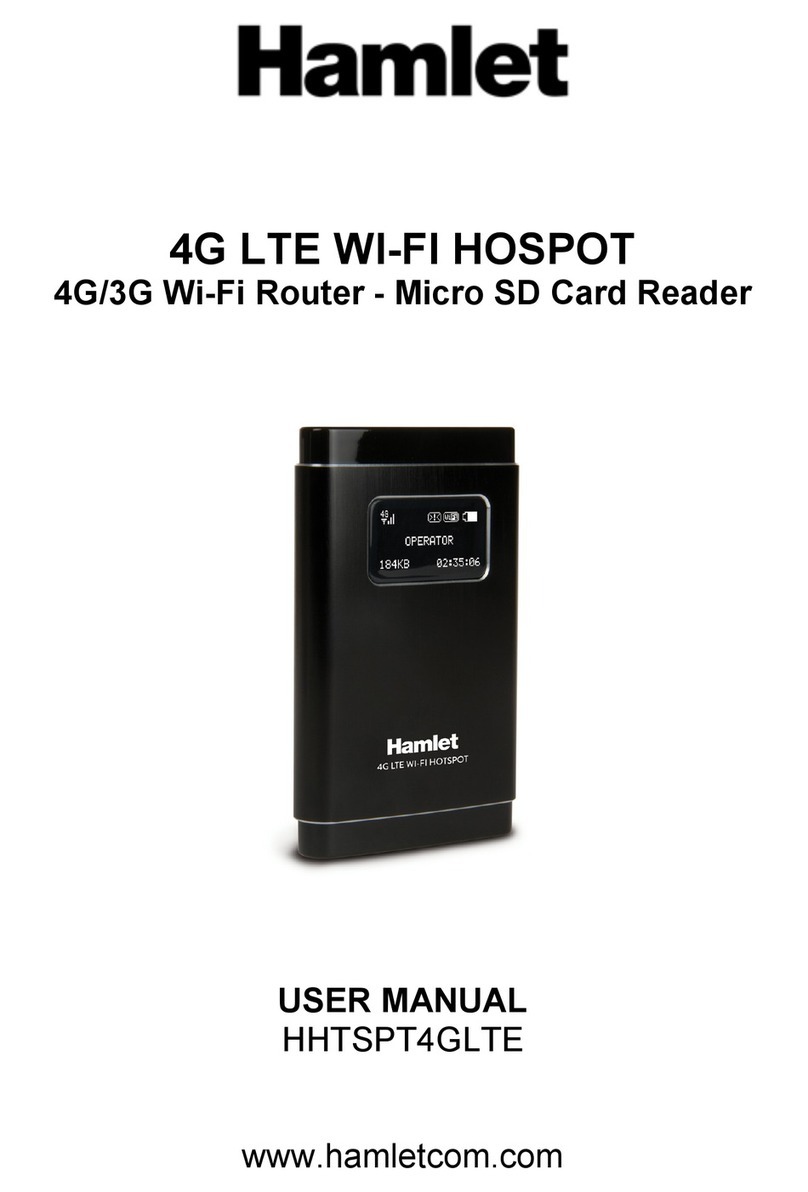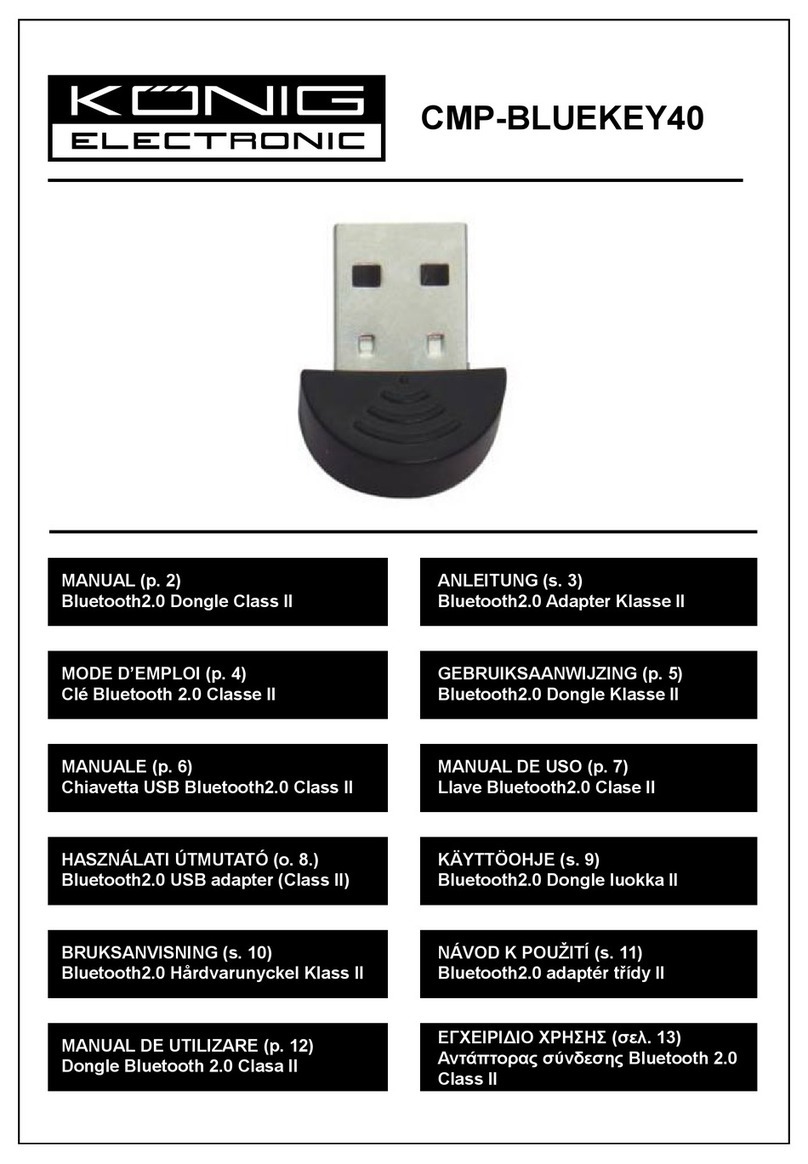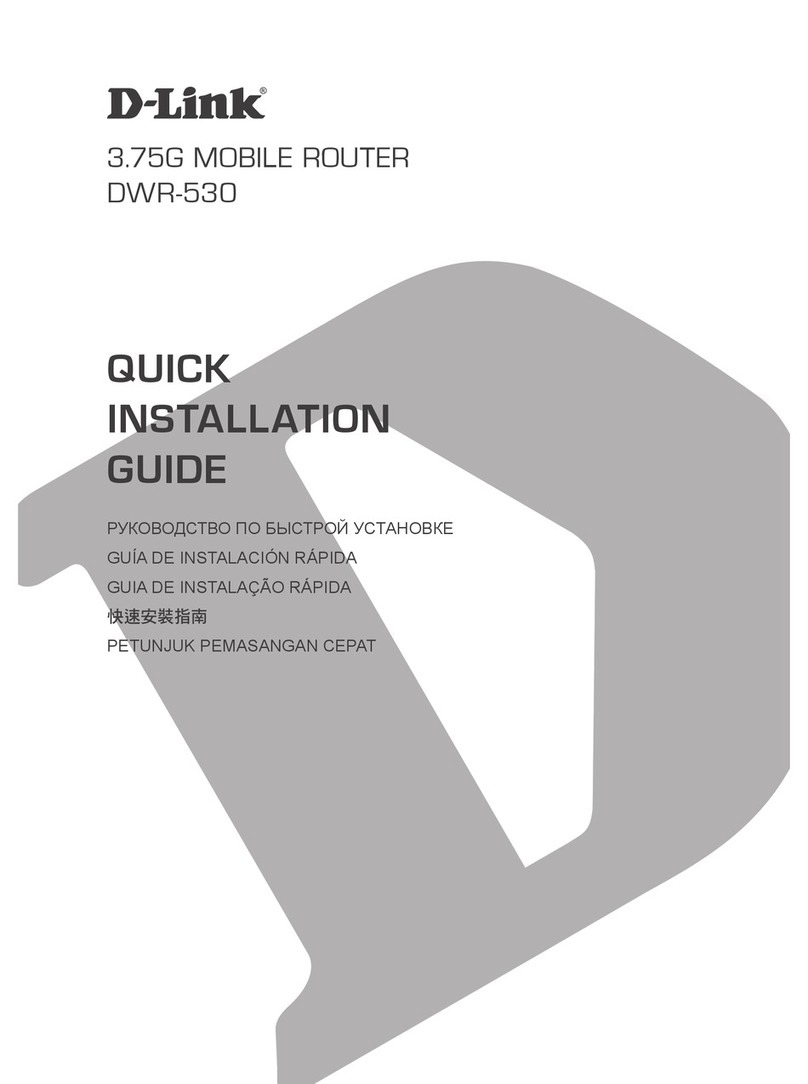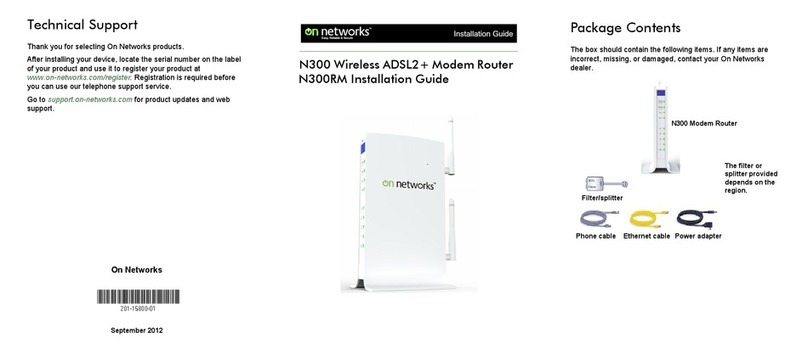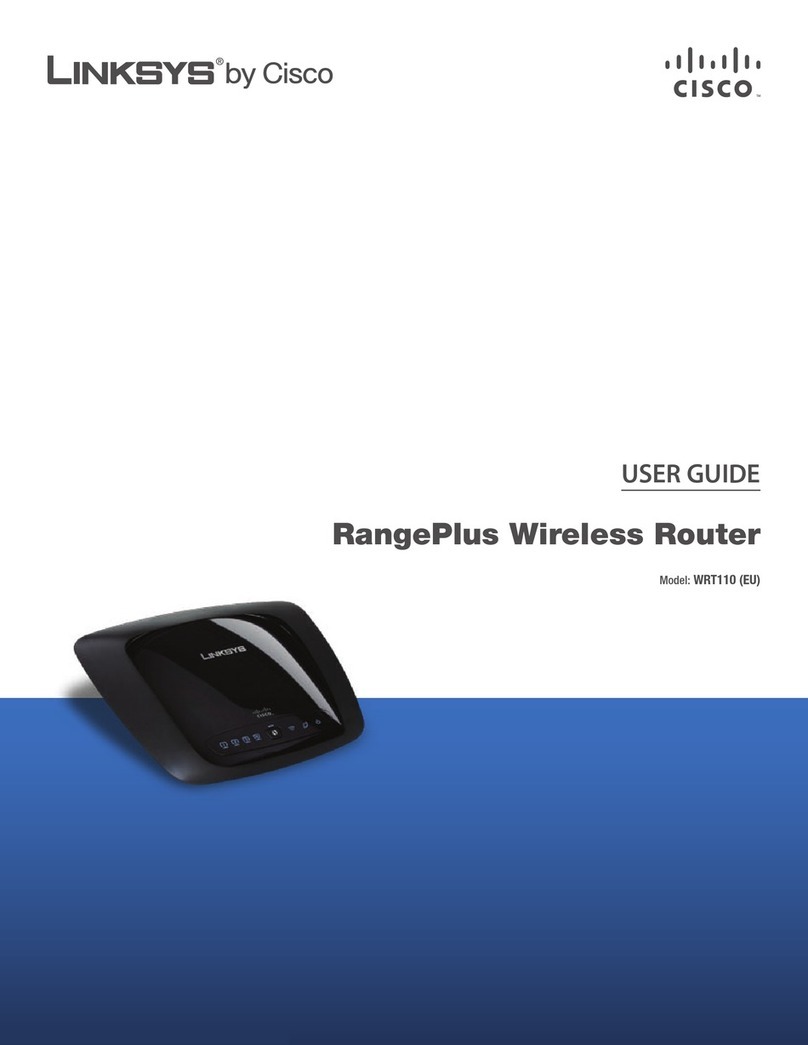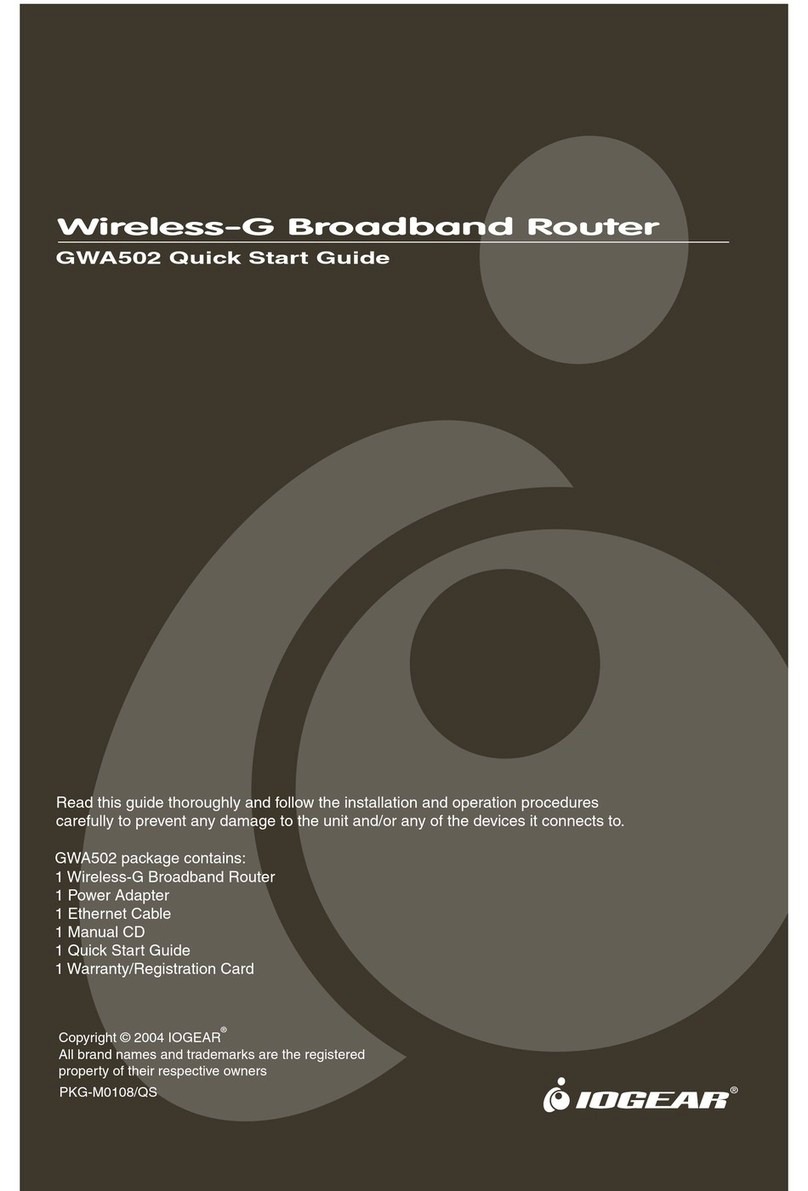H3C CR19000-16 User manual

H3C CR19000-16 Core Router
Installation Guide
New H3C Technologies Co., Ltd.
http://www.h3c.com
Document version: 6W102-20211022

Copyright © 2020-2021, New H3C Technologies Co., Ltd. and its licensors
All rights reserved
No part of this manual may be reproduced or transmitted in any form or by any means without prior written
consent of New H3C Technologies Co., Ltd.
Trademarks
Except for the trademarks of New H3C Technologies Co., Ltd., any trademarks that may be mentioned in this
document are the property of their respective owners.
Notice
The information in this document is subject to change without notice. All contents in this document, including
statements, information, and recommendations, are believed to be accurate, but they are presented without
warranty of any kind, express or implied. H3C shall not be liable for technical or editorial errors or omissions
contained herein.
Environmental protection
This product has been designed to comply with the environmental protection requirements. The storage, use,
and disposal of this product must meet the applicable national laws and regulations.

Preface
This document describes the installation procedure for the CR19000-16 core router. It includes
preparing for installation, installing the router, troubleshooting, and replacement procedures.
This preface includes the following topics about the documentation:
•
Audience.
•
Conventions.
•
Documentation feedback.
Audience
This documentation is intended for:
•
Network planners.
•
Field technical support and servicing engineers.
•
Network administrators working with the CR19000-16 core router.
Conventions
The following information describes the conventions used in the documentation.
Command conventions
Convention
Description
Boldface Bold text represents commands and keywords that you enter literally as shown.
Italic Italic text represents arguments that you replace with actual values.
[ ] Square brackets enclose syntax choices (keywords or arguments) that are optional.
{ x | y | ... }
Braces enclose a set of required syntax choices separated by vertical bars, from which
you select one.
[ x | y | ... ]
Square brackets enclose a set of optional syntax choices separated by vertical bars,
from which you select one or none.
{ x | y | ... } *
Asterisk marked braces enclose a set of required syntax choices separated by vertical
bars, from which you select a minimum of one.
[ x | y | ... ] *
Asterisk marked square brackets enclose optional syntaxchoices separated by vertical
bars, from which you select one choice, multiple choices, or none.
&<1-n> The argument or keyword and argument combination before the ampersand (&) sign
can be entered 1 to n times.
# A line that starts with a pound (#) sign is comments.
GUI conventions
Convention
Description
Boldface Window names, button names, field names, and menu items are in Boldface. For
example, the New User window opens; click OK.
> Multi-level menus are separated by angle brackets. For example, File > Create >
Folder.

Symbols
Convention
Description
WARNING! An alert that calls attention to important information that if not understood or followed
can result in personal injury.
CAUTION:
An alert that calls attention to important information that if not understood or followed
can result in data loss, data corruption, or damage to hardware or software.
IMPORTANT:
An alert that calls attention to essential information.
NOTE:
An alert that contains additional or supplementary information.
TIP:
An alert that provides helpful information.
Network topology icons
Convention
Description
Represents a generic network device, such as a router, switch, or firewall.
Represents a routing-capable device, such as a router or Layer 3 switch.
Represents a generic switch, such as a Layer 2 or Layer 3 switch, or a router that
supports Layer 2 forwarding and other Layer 2 features.
Represents an access controller, a unified wired-WLAN module, or the access
controller engine on a unified wired-WLAN switch.
Represents an access point.
Represents a wireless terminator unit.
Represents a wireless terminator.
Represents a mesh access point.
Represents omnidirectional signals.
Represents directional signals.
Represents a security product, such as a firewall, UTM, multiservice security
gateway, or load balancing device.
Represents a security module, such as a firewall, load balancing, NetStream, SSL
VPN, IPS, or ACG module.
Examples provided in this document
Examples in this document might use devices that differ from your device in hardware model,
configuration, or software version. It is normal that the port numbers, sample output, screenshots,
and other information in the examples differ from what you have on your device.
T
T
T
T

Documentation feedback
We appreciate your comments.

i
Contents
1 Preparing for installation··········································································1-1
Safety recommendations ································································································································1-1
General safety recommendations···········································································································1-1
Electricity safety······································································································································1-1
Moving safety··········································································································································1-1
ESD prevention·······································································································································1-2
Laser safety·············································································································································1-3
Examining the installation site·························································································································1-3
Weight support········································································································································1-3
Space······················································································································································1-4
Cooling····················································································································································1-5
Temperature and humidity······················································································································1-6
Cleanliness··············································································································································1-7
Harmful gas limit ·····································································································································1-7
EMI··························································································································································1-8
Grounding ···············································································································································1-8
Power supply···········································································································································1-8
Unpacking and inspecting the router ··············································································································1-8
Physical specifications····························································································································1-8
Unpacking the router·······························································································································1-9
Installation tools ············································································································································1-12
Pre-installation checklist································································································································1-13

1-1
1 Preparing for installation
Safety recommendations
To avoid bodily injury and damage to the router, read all safety recommendations including the
compliance and safety manual for the router carefully before installation. Note that the
recommendations do not cover every possible hazardous condition.
General safety recommendations
•
Keep the chassis clean and dust-free.
•
Do not place the router on a moist area, and avoid liquid flowing into the router.
•
Make sure the ground is dry and flat and anti-slip measures are in place.
•
Ensure good ventilation in the equipment room and keep the air inlet and outlet vents of the
router free of obstruction.
•
When servicing the device, do not wear loose clothing or any other things that could get caught
in the chassis and remove all metal jewelry such as watches, bracelets, and necklaces.
•
Use a screwdriver to fasten screws.
•
After completing the installation, move the empty packaging materials and installation tools
away from the router.
•
Keep the chassis and installation tools away from walk areas.
Electricity safety
•
Clear the work area of possible electricity hazards, such as ungrounded power extension
cables, missing safety grounds, and wet floors.
•
Locate the emergency power-off switch in the room before installation so you can quickly shut
power off when an electrical accident occurs.
•
Remove all external cables, including power cords, before moving the chassis.
•
Do not work alone when servicing the router with power present.
•
Never assume that power has been disconnected from a circuit. Always check.
Moving safety
WARNING
!
Hold the chassis handles firmly to move the router.
CAUTION:
Do not hold
air vents of the chassis, the handle of a fan tray or power supply, or
an ejector lever of a
module to move the router. Doing so might cause equipment damage.
The router is heavy and large. When you move the router, follow these guidelines:
•
Remove all external cables (including power cords), modules, and power supplies before
moving the chassis.

1-2
•
Moving the chassis requires a minimum of four people. As a best practice, use a mechanical lift
to move the chassis.
•
Lift and put down the chassis slowly and never move it suddenly.
•
Pay attention to the safety symbols on the package and handle the router accordingly. (The
symbols in Table1-1 are for illustration only. The symbols on your device packages might differ
from these ones.)
Table1-1 Packing symbols
Symbol Description
Do not stack the devices beyond the specified number (n)
Place the device with the arrows up.
The device is fragile. Handle it with care.
Keep the device from humidity, rains, and wet floor.
ESD prevention
CAUTION:
Make sure t
he resistance reading between human body and the ground is in the range of 1 to 10
megohms (Mohms).
Preventing electrostatic discharge
To prevent electrostatic discharge (ESD) damage, follow these guidelines:
•
Ground the router reliably. For how to ground your router, see "Grounding the router."
•
Always wear an ESD wrist strap when installing removable components. Make sure the wrist
strap is reliably grounded.
•
Hold a module by its edges. Do not touch any electronic components or PCB.
•
Put a module in an antistatic bag and keep it secure if you are not to install it in the chassis.
Attaching an ESD wrist strap
1. Wear the wrist strap on your wrist.
2. Lock the wrist strap tight around your wrist to keep good contact with the skin.
3. Attach the ESD wrist strap to an ESD jack on the chassis.
The router has one ESD jack on both the front and rear panels.
4. Make sure the rack is reliably grounded.

1-3
Figure1-1 Attaching an ESD wrist strap ( to the ESD jack on the rear panel)
Laser safety
WARNING
!
•
Disconnected optical fibers or transceiver modules might emit invisible laser light. Do not stare
into beams or view directly with optical instruments when the router is operating.
•
Before you remove the optical fiber connector from a fiber port, execute the shutdown
command in interface view to shut down the port.
CAUTION:
•
Insert dust caps into open optical fiber connectors to protect them from contamination and ESD
damage.
•
Insert dust plugs into open fiber ports and transceiver module ports to protect them from
contamination and ESD damage.
Examining the installation site
The router must be used indoors. To ensure correct operation and long service life of the router,
verify that the installation site meets the generic operating environment requirements and all the
requirements in this section before installing the router. For the generic operating environment
requirements, see Generic Operating Environment Requirements for H3C Devices Installed Indoors.
Weight support
Make sure the floor or ground at the installation site can support the combined weight of the router
and the rack. The total weight of the router includes the chassis and its components (for example,
modules and power supplies) and accessories. For the weights of the router and its components,
see H3C CR19000-16 Core Router Hardware Information and Specifications.
To mount the switch in a rack, select slide rails that can support the total weight of the router.
To assess the load-bearing requirements for the floor and slide rails, take potential system expansion
(for example, adding more modules) also in consideration.

1-4
Space
IMPORTANT:
•
The rack must have a front door (single door as a best practice) and a rear door.
•
For easy installation and maintenance, reserve a minimum clearance of 1200 mm (47.24 in)
between the rack and walls or other devices.
Table1-2 Router dimensions and rack requirements
Model Chassis dimensions Rack requirements
CR19000-16
•Height—931 mm (36.65 in)/21 RU
•Width—440 mm (17.32 in)
•Depth—979 mm (38.54 in)
Chassis—857 mm (33.74 in)
Cable management
bracket—92 mm (3.62 in)
Fan tray handle at the
rear—30 mm (1.18 in)
As a best practice, use a rack that meets
the following requirements:
•With dimensions (H × W × D) of 2200
× 600 × 1200 mm (86.61 × 23.62 ×
47.24 in)
•A minimum of 105 mm (4.13 in)
between the front rack posts and the
front door.
•A minimum of 880 mm (34.65 in)
between the front rack posts and the
rear door.
Figure1-2 Chassis dimensions

1-5
Figure1-3 Rack dimensions
Cooling
The router uses super-short cut-through ventilation aisles to provide front-to-rear airflows. Plan and
build the ventilation system at the installation site carefully to ensure adequate cooling for the device.
Make sure the following requirements are met:
•
The installation site has a good cooling system.
•
The air conditioners do not blow air directly onto the router.
•
The rack for the router can provide adequate cooling and ventilation, with the perforation rate of
rack doors greater than 50%.
•
The air inlet and outlet vents of the router are not blocked and adequate clearance is reserved
around the air vents.

1-6
Figure1-4 Airflow through the chassis
Temperature and humidity
CAUTION:
If condensation
occurs on the chassis when you move it from a lower temperature to a higher
temperature, dry the chassis before powering it on to avoid short circuits.
Adverse temperature and humidity conditions in the equipment room will accelerate the aging of
devices and reduce the capability of the device to withstand harsh environment conditions.
•
If the temperature in the equipment room is too high, too low, or changes dramatically, the
device reliability is reduced and its service lifetime is shortened.
•
High temperature can accelerate the aging of insulation materials and significantly lower the
reliability and lifespan of the router.
•
Lasting high relative humidity can cause poor insulation, electricity leakage, mechanical
property change of materials, and metal corrosion.
•
Lasting low relative humidity can cause washer contraction and ESD and bring problems
including loose screws and circuit failure.
To prevent the preceding issues, maintain the temperature and humidity in the equipment room in
acceptable ranges. As a best practice, maintain the temperature in the range of 18°C to 25°C

1-7
(64.4°F to 77°F) and the relative humidity less than 60% RH for the cold aisle and the air inlet area of
the rack.
Cleanliness
Mechanicallyactive substances buildup on the chassis might result in electrostatic adsorption, which
causes poor contact of metal components and contact points. In the worst case, electrostatic
adsorption can cause communication failure.
Table1-3 Mechanically active substance concentration limit in the equipment room
Substance Particle diameter Concentration limit
Dust particles ≥ 5 µm ≤ 3 × 104particles/m3
(No visible dust on desk in three days)
Dust (suspension) ≤75 µm ≤0.2 mg/m3
Dust
(sedimentation) 75 µm to 150 µm ≤1.5 mg/(m2h)
Sand 150 µm to 1000 µm ≤30 mg/m3
To maintain cleanliness in the equipment room, follow these guidelines:
•
Use dustproof materials for floors and walls and use coating that does not produce powders.
•
Use double-layer glass in windows and seal doors and windows with dust-proof rubber strips.
Use screen doors and screen windows in the external side.
•
Keep the equipment room clean. If the equipment room environment is not as desired, install air
filters on the rack doors and clean the air filters regularly.
•
Wear ESD clothing and shoe covers before entering the equipment room.
Harmful gas limit
The equipment room must also meet limits on salts, acids, and sulfides to eliminate corrosion and
premature aging of components, as shown in Table1-4.
Table1-4 Harmful gas limits in the equipment room
Gas Maximum concentration (mg/m3)
SO20.2
H2S 0.006
NH30.05
Cl20.01
NO20.04
To control harmful gases, use the following guidelines:
•
Use environmentally friendly materials to decorate the equipment room. Avoid using materials
that contains harmful gases, such as sulfur or chlorine-containing insulation cottons and rubber
mats.
•
Keep the air inlet of the equipment room away from the pollution source and the sewer.
•
Place batteries separately, preferably in a separate room.

1-8
•
Employ a professional company to monitor and control harmful gases in the equipment room
regularly.
EMI
All electromagnetic interference (EMI) sources, from outside or inside of the router and application
system, adversely affect the router in the following ways:
•
A conduction pattern of capacitance coupling.
•
Inductance coupling.
•
Electromagnetic wave radiation.
•
Common impedance (including the grounding system) coupling.
To prevent EMI, use the following guidelines:
•
Take effective measures to filter interference from the power grid.
•
Separate the working earthing system of the router from the grounding facility and lightning
protection facility of the other electrical devices as far as possible.
•
Keep the router far away from radio transmitting stations, radar stations, and high-frequency
devices.
•
Use electromagnetic shielding, for example, shielded interface cables, when necessary.
Grounding
Correctly grounding the router is crucial to lightning protection, anti-interference, and ESD
prevention. Use a good grounding system for the router. Make sure the resistance between the
chassis and the ground is less than 1 ohm.
Power supply
A good power supply system is essential for correct operation of the router. The router supports AC
and DC power inputs. Make sure the equipment room meets the following requirements for the
power supply systems.
•
The AC power supply system is stable and reliable and capable of providing power required by
the router. A diesel generator is available in the equipment room as a backup power source.
•
The DC power supply system is stable and reliable and its output voltage is stable and within
the acceptable range allowed by the device.
•
Enough batteries are available to ensure uninterrupted device operation in the event of a power
failure.
Unpacking and inspecting the router
Physical specifications
Table1-5 Physical specifications
Model Shipping weight
CR19000-16 119.3 kg (263.01 lb)
NOTE:

1-9
The shipping weight of
the router includes the chassis and packaging material. Y
ou can determine a
moving method for the chassis based on its shipping weight.
Unpacking the router
WARNING
!
To avoid bodily injury, wear protective gloves when unpacking the router.
CAUTION:
•
To avoid device damage, move the router to a location close to the installation site before
unpacking it.
•
Do not place the carton upside down.
•
Use a mechanical lift to move the shipping pallet and keep the router upright during the moving
process.
•
If you find the router water-soaked or its surface rusted, stop unpacking it and contact the
equipment supplier.
To unpack the router:
1. Place the carton flat on the floor with the pallet at the bottom.
2. Use scissors or diagonal pliers to cut the straps on the carton.

1-10
Figure1-5 Cutting the strap on the carton
3. Lift the top cap from the carton, take out the accessory box, and remove the packaging
materials such as the packaging carton and foam cushion.
Verify that the accessory box package is intact. Check the accessories against the packing list.

1-11
Figure1-6 Removing the top cap from the carton
4. Use a Phillips screwdriver and an adjustable wrench to remove the screws on the L-type
brackets so that you can separate the router from the pallet.

1-12
Figure1-7 Separating the router form the pallet
5. Verify that the router is intact without any signs of water soaking or corrosion and the labels on
the chassis are correct, clear, and complete.
Installation tools
Installation tools are required when installing the router. Prepare installation tools as required.
Figure1-8 provides installation tools for your reference.

1-13
Figure1-8 Installation tools
Pre-installation checklist
Table1-6 Pre-installation checklist
Item Requirements Result
Safety precautions
•The router is far away from any moist areas and
heat sources.
•The power-off switch in the equipment room is
located.
Installation site
Load bearing
•The floor or ground at the installation site can
support the combined weight of the router and the
rack.
•The slide rails can support the actual weight of the
router.
Space
•There is a minimum clear height of 3 m (9.84 ft)
(from the beam or the air duct to the floor) in the
equipment room.
•There is a minimum clearance of 1200 mm (47.24
in) between the rack and walls or other devices
Ventilation
•A good ventilation system is available at the
installation site.
•The air inlet and outlet vents of the router are not
blocked and adequate clearance is reserved
around the air vents.
Temperature and
humidity The temperature and humidity conditions in the
equipment room meet the requirements.
Cleanliness The dust concentrations in the equipment roommeet the
requirements.
Harmful gas limit
Harmful gases in the equipment room do not exceed the
limits.
EMI prevention •Effective measures are taken for filtering

1-14
interference from the power grid.
•The working earthing of the router is away from the
grounding facility of power equipment or lightning
protection grounding facility.
•The router is far away from radio transmitting
stations, radar stations, and high-frequency
devices.
•Electromagnetic shielding, for example, shielded
interface cables, is used as required.
ESD prevention
•The humidity and temperature are in the
acceptable ranges.
•Dust-proof measures are taken in the equipment
room.
•The router and rack are reliably grounded.
Lightning
protection
•The router is reliably grounded.
•The grounding point of the AC power receptacle is
reliably grounded.
•(Optional.) Network port lightning arresters are
available.
Grounding
•The grounding specifications for the equipment
room comply with national and industry standards.
•All communication devices in the equipment room
are reliably grounded.
•The working earthing and protective earthing
systems of the communication power supplies use
the same earthing conductor set with the protective
earthing system of the communication devices.
Power supply
•The power supply system can output enough
power to maintain the device operation.
•An uninterrupted power supply (UPS) is available.
•The power-off switch in the equipment room is
located so that the power can be immediately shut
off when an accident occurs.
Installation
precautions Rack
•The rack can provide adequate cooling and
ventilation.
•The rack is provided with or installed with air
deflectors.
•The rack is sturdy enough to support the weight of
the router and its installation accessories.
•The rack has a size that can accommodate the
router.
Other manuals for CR19000-16
3
Table of contents
Other H3C Wireless Router manuals

H3C
H3C MSR 930 Operating and maintenance manual

H3C
H3C Magic BX54 Instruction Manual
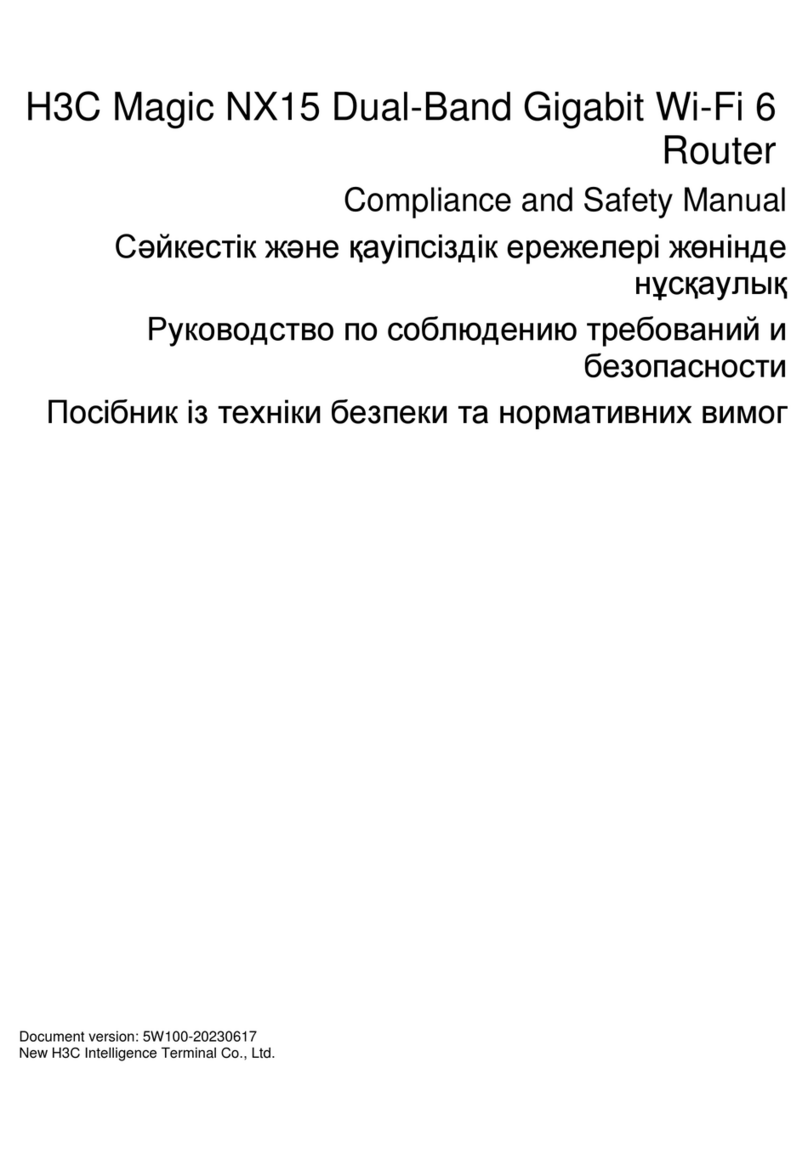
H3C
H3C Magic NX15 Instruction Manual
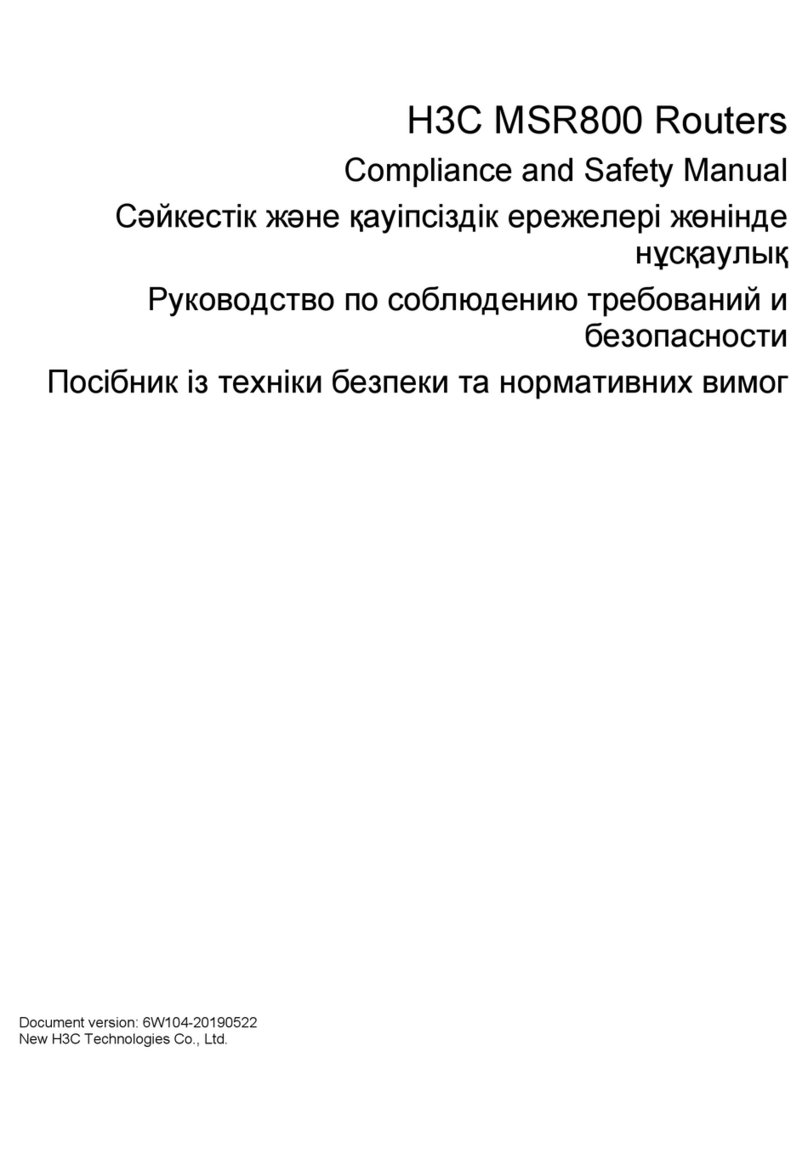
H3C
H3C MSR 800 Instruction Manual

H3C
H3C MSR810 User manual
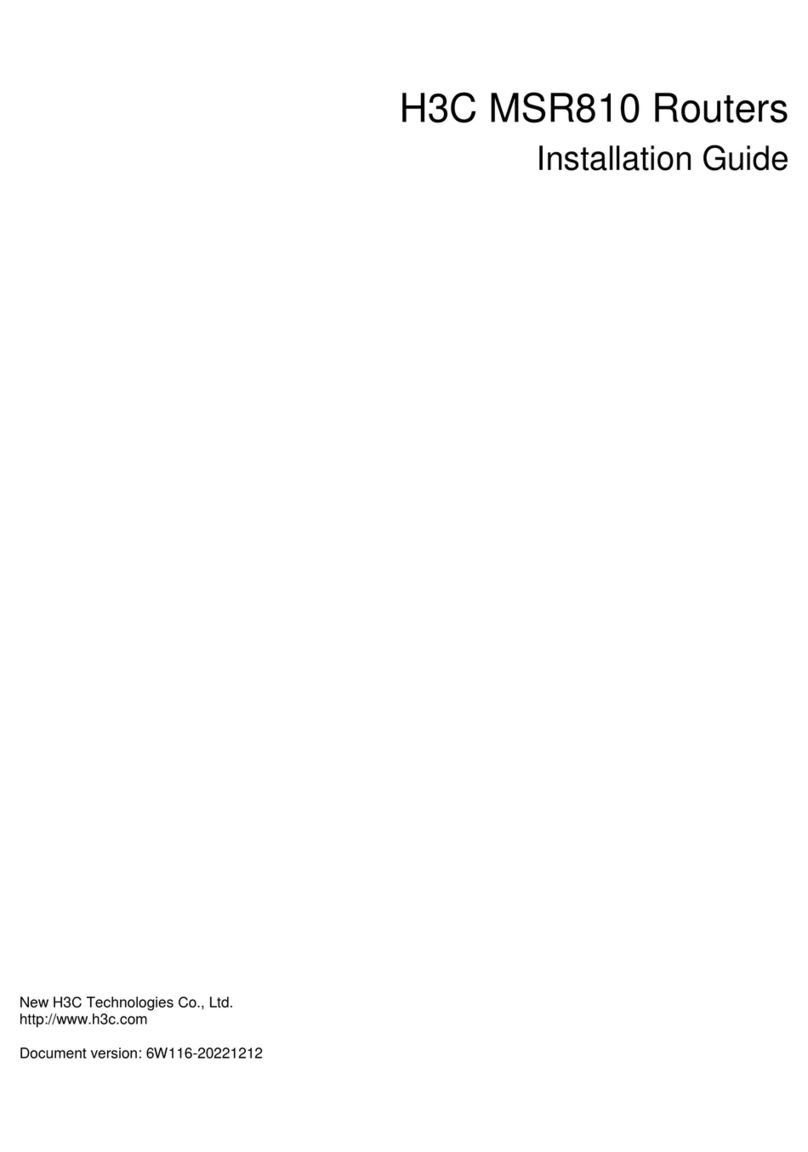
H3C
H3C MSR810 User manual

H3C
H3C MSR 800 User manual
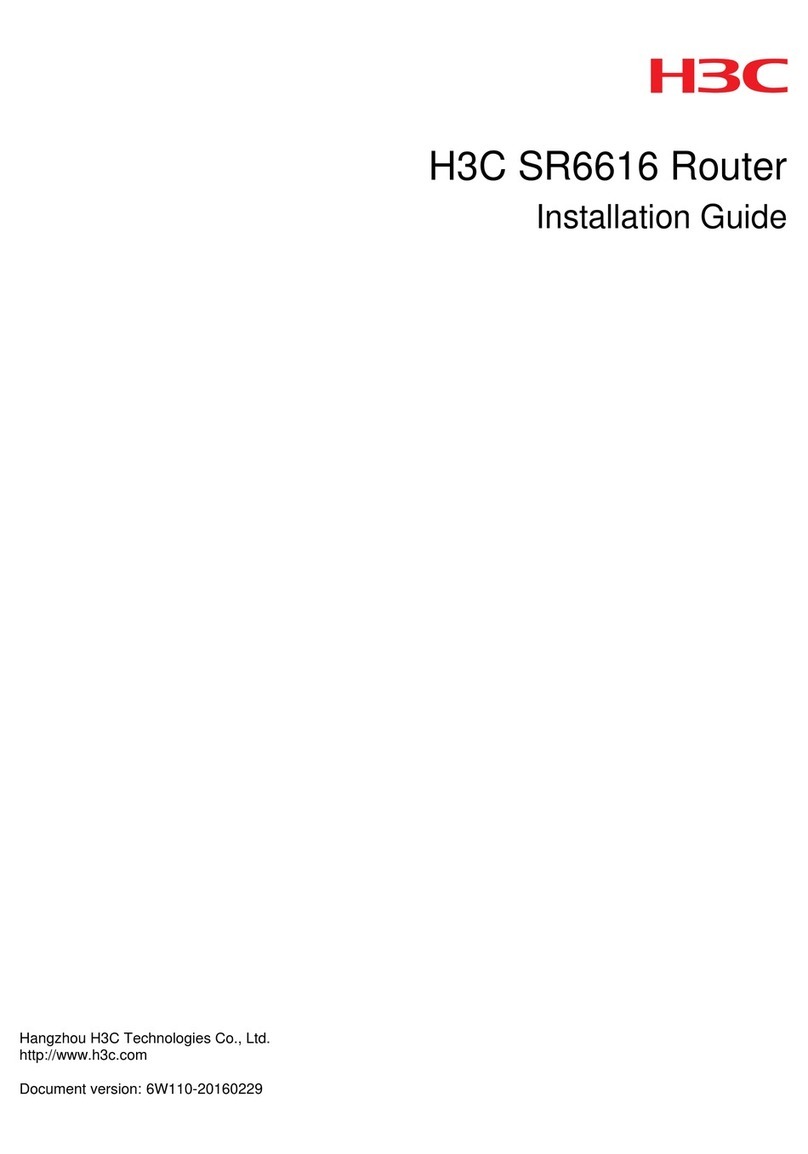
H3C
H3C SR6616 User manual
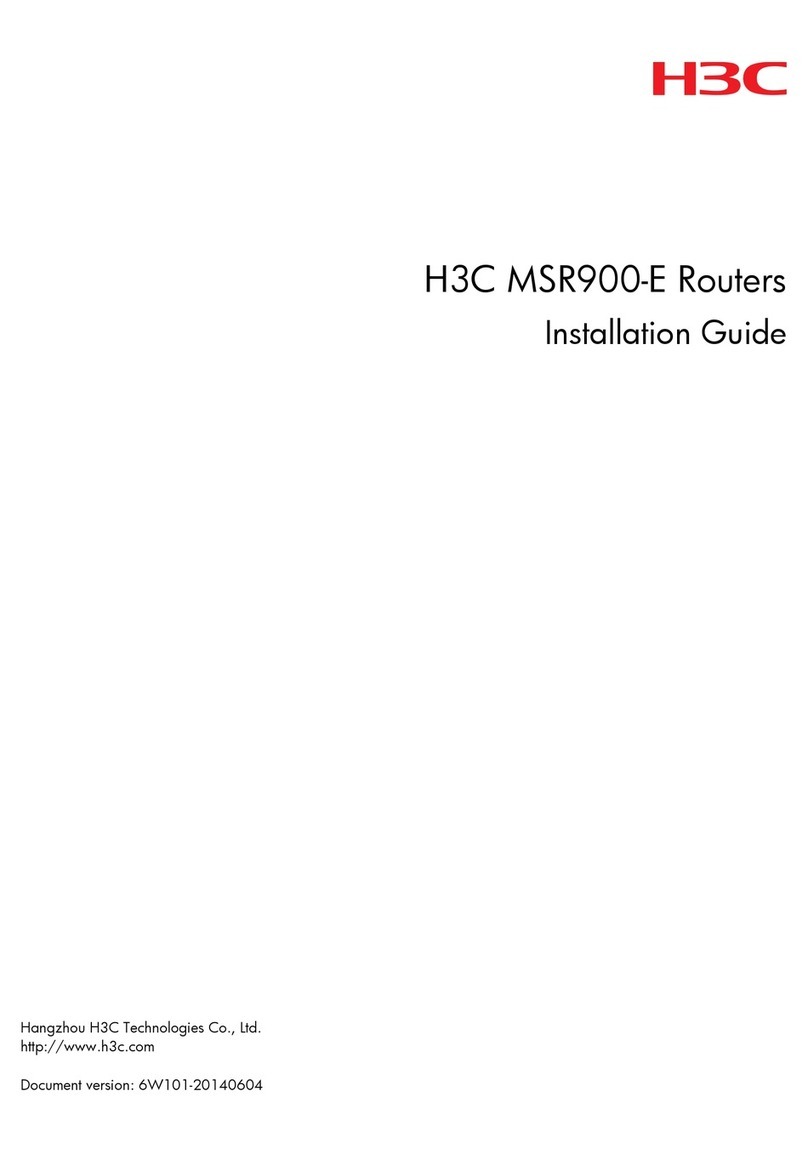
H3C
H3C MSR900-E Routers User manual

H3C
H3C MSR810 User guide