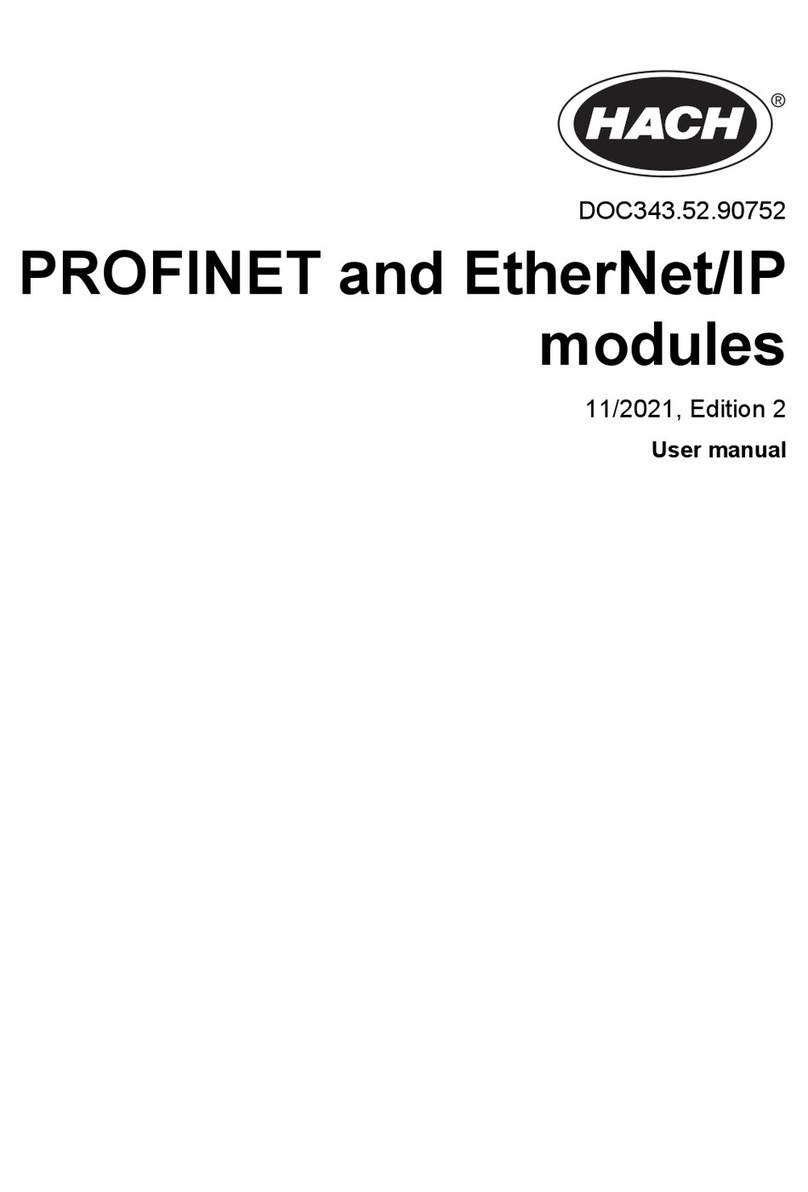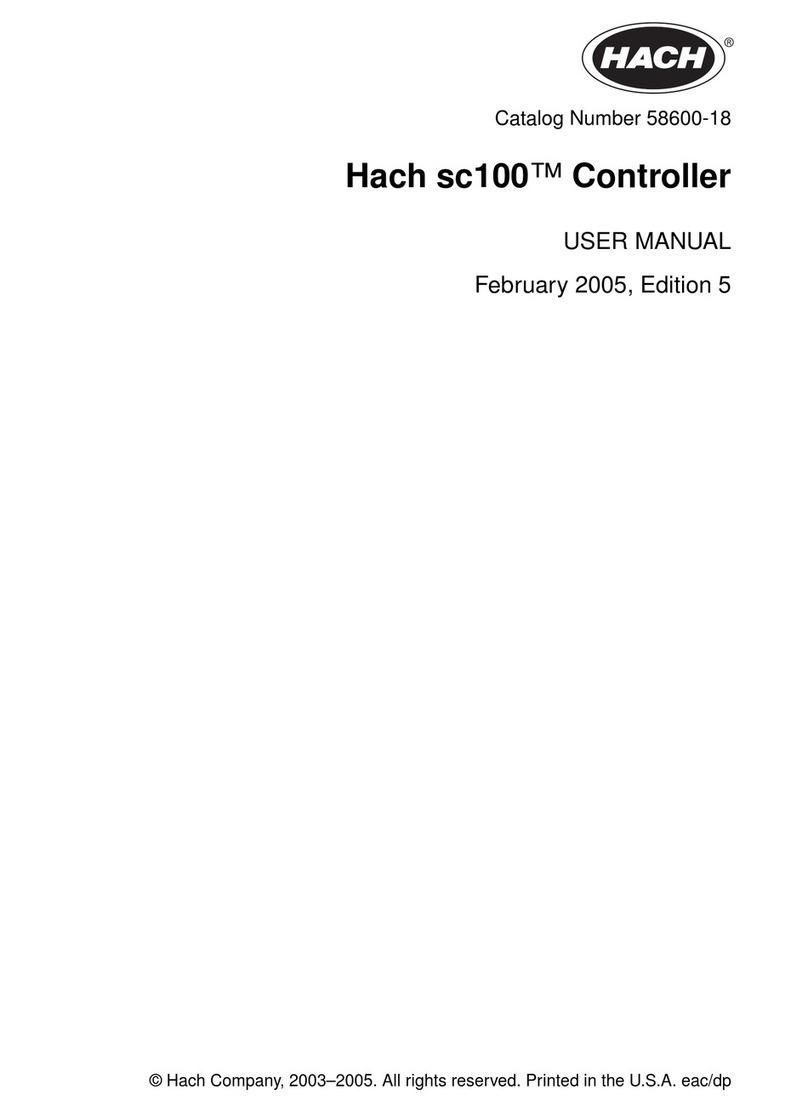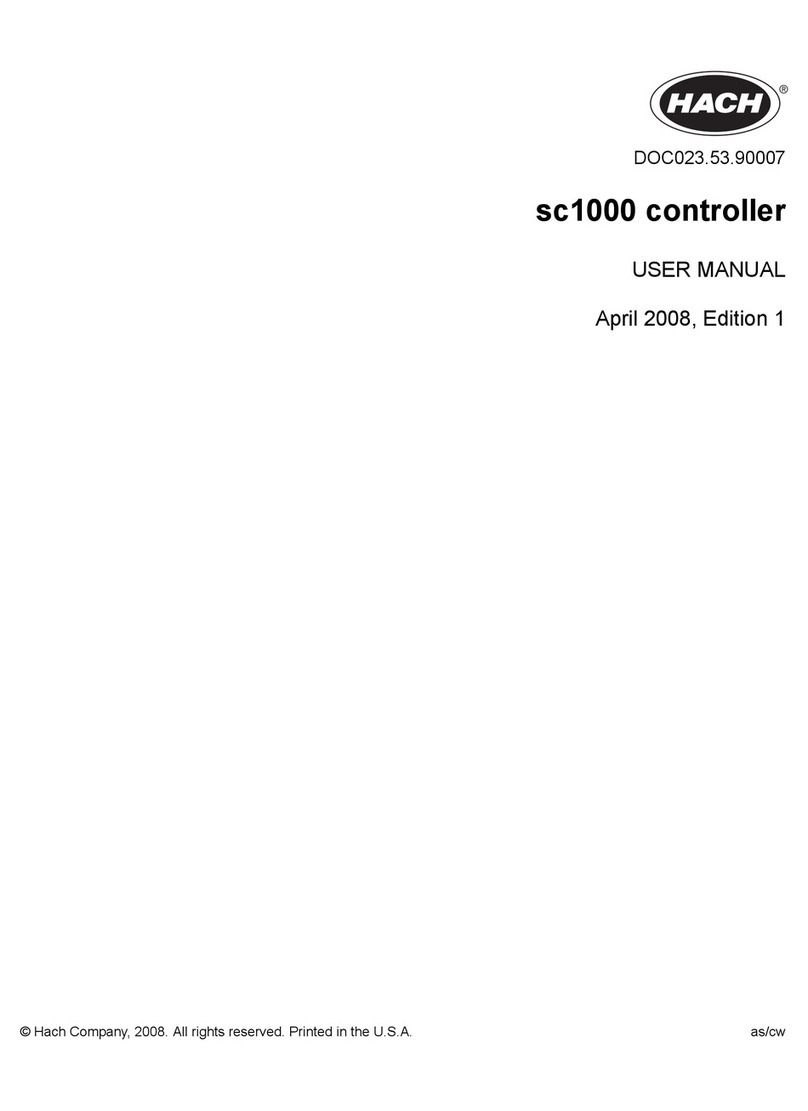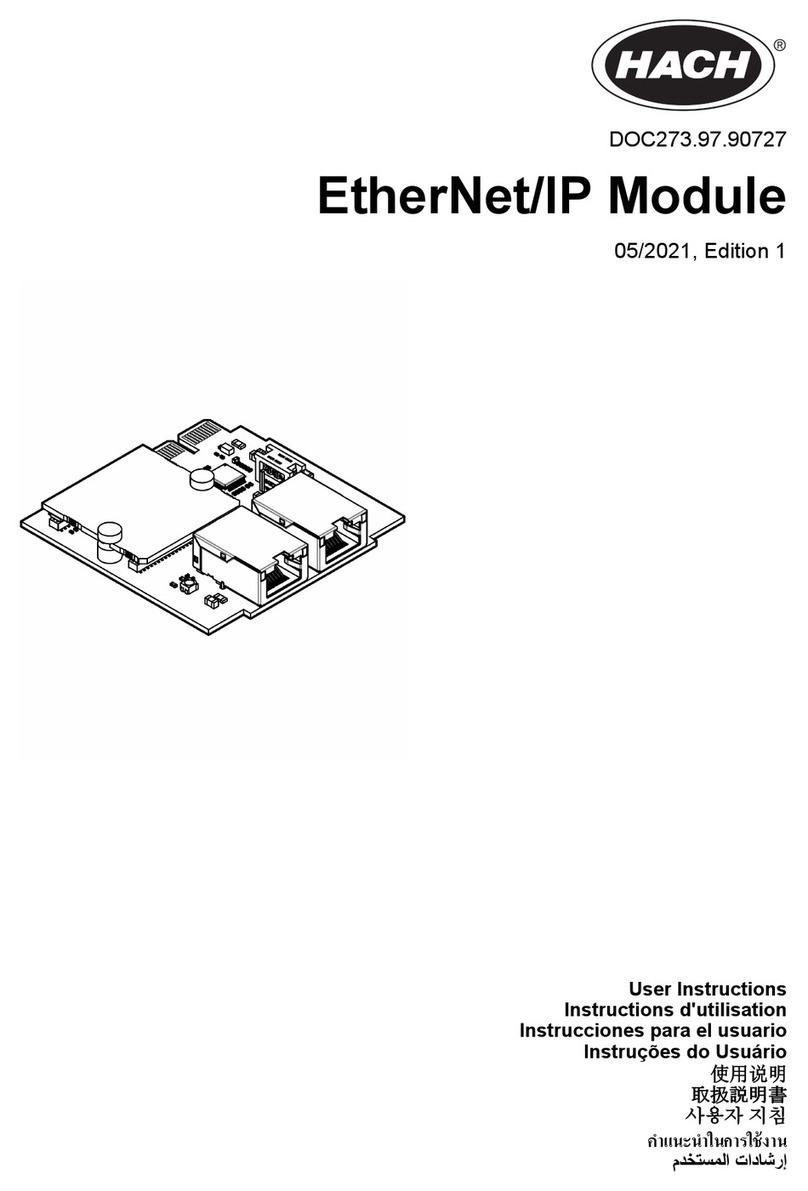Option Description
Split One Ethernet port is configured for LAN connectivity and the other Ethernet port is
configured for a separate LAN or Modbus TCP. When selected, the Lan port
1 configuration and Lan port 2 configuration settings show on the LAN menu. The
two Ethernet ports have different port configurations. Select the Split option to have
different controller connections to Claros and fieldbus (Modbus TCP or HCNB).
Mix IEP One Ethernet port is configured for LAN connectivity and the other Ethernet port is
configured for IEP2. When selected, the LAN port configuration setting shows on the
LAN menu. Select this option to use port 1 for LAN connectivity and port 2 for IEP
(compatible with EtherNet/IP or PROFINET star topology).
IEP only The two Ethernet ports are configured for IEP. The two ports are used for
EtherNet/IP or PROFINET with chain, ring or star topology.
4. Push SAVE.
5. When applicable, select LAN port configuration. Enter the settings as follows:
a. If the customer network supports Dynamic Host Configuration Protocol (DHCP), set the option
to on (default) to get an IP address automatically. The display shows the MAC address of the
selected port.
b. If the customer network does not support DHCP, set the option to off and complete the
settings with IP addresses supplied by the network administrator. Enter the correct settings
based on the network topology: IP address, Netmask, Default gateway and DNS address.
c. When Chaining is selected, the LAN server option shows on the LAN port configuration menu.
Set the LAN server to on to share the internet connection with other controllers through LAN
connectivity.
6. Select APPLY.
2.2 WiFi network connection
An external USB box WiFi with a WiFi adapter is necessary to connect the controller to a WiFi
network. Refer to the documentation supplied with the USB box WiFi for more information about the
WiFi installation. Follow all WiFi module manufacturer recommendations and guidance.
If the controller connects to the internet with a WiFi network, do the steps that follow:
1. Push the main menu icon, then select Controller > Connectivity > Wi-Fi.
2. Set the Wi-Fi connectivity button to on. A list of available access points shows.
3. Select Network to set the applicable WiFi access point. If necessary, enter the correct credentials.
The WiFi connectivity currently accepts the authentication methods that follows: User name and
Wi-Fi password.
a. WEP: Not recommended. The WEP authentication method has low security.
b. WPA2 Personal / PSK: Standard authentication. Enter the Wi-Fi passwordto access the
network.
c. WPA2 Enterprise: Authentication for enterprise networks. Enter the enterprise credentials,
User name andWi-Fi password, to access the network.
4. Select APPLY.
2.3 Cellular network connection
Note: Only for Claros connection.
The external USB box cellular is necessary to connect the controller to a mobile network. Refer to the
documentation supplied with the USB box cellular for installation instructions.
2Based on the controller configuration. Make sure that a PROFINET or EtherNet/IP module is
installed in the controller.
6 English