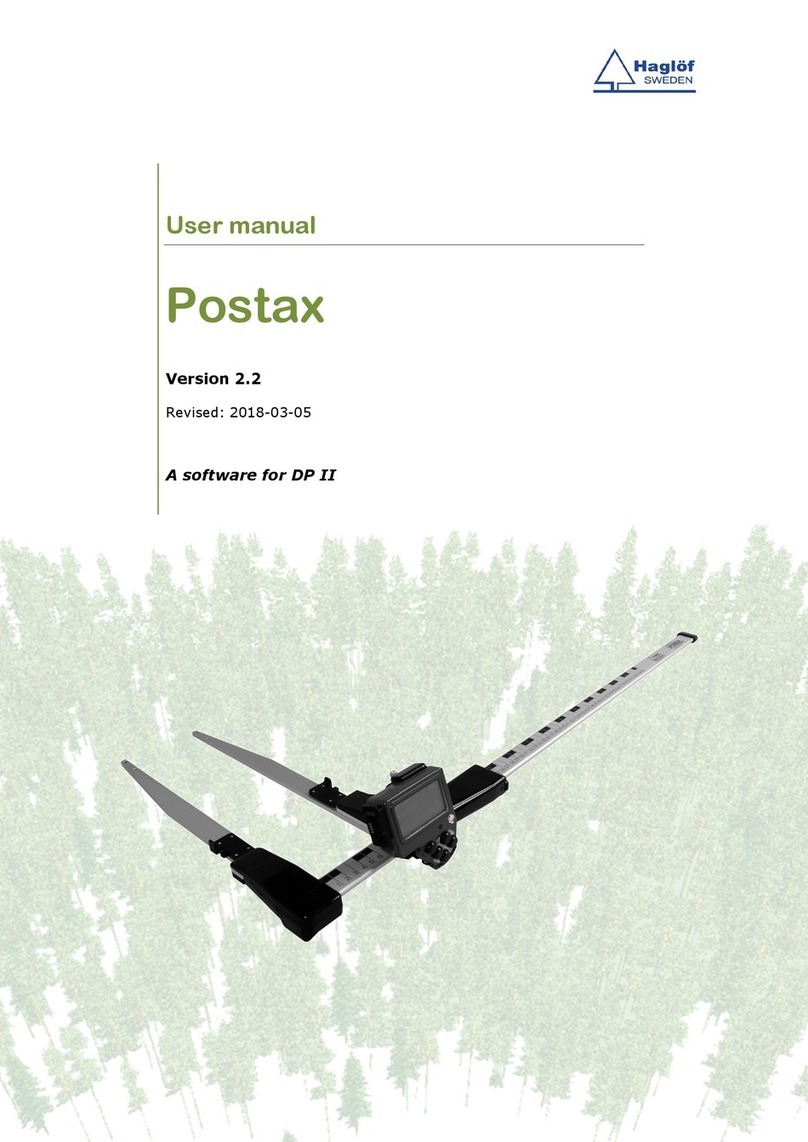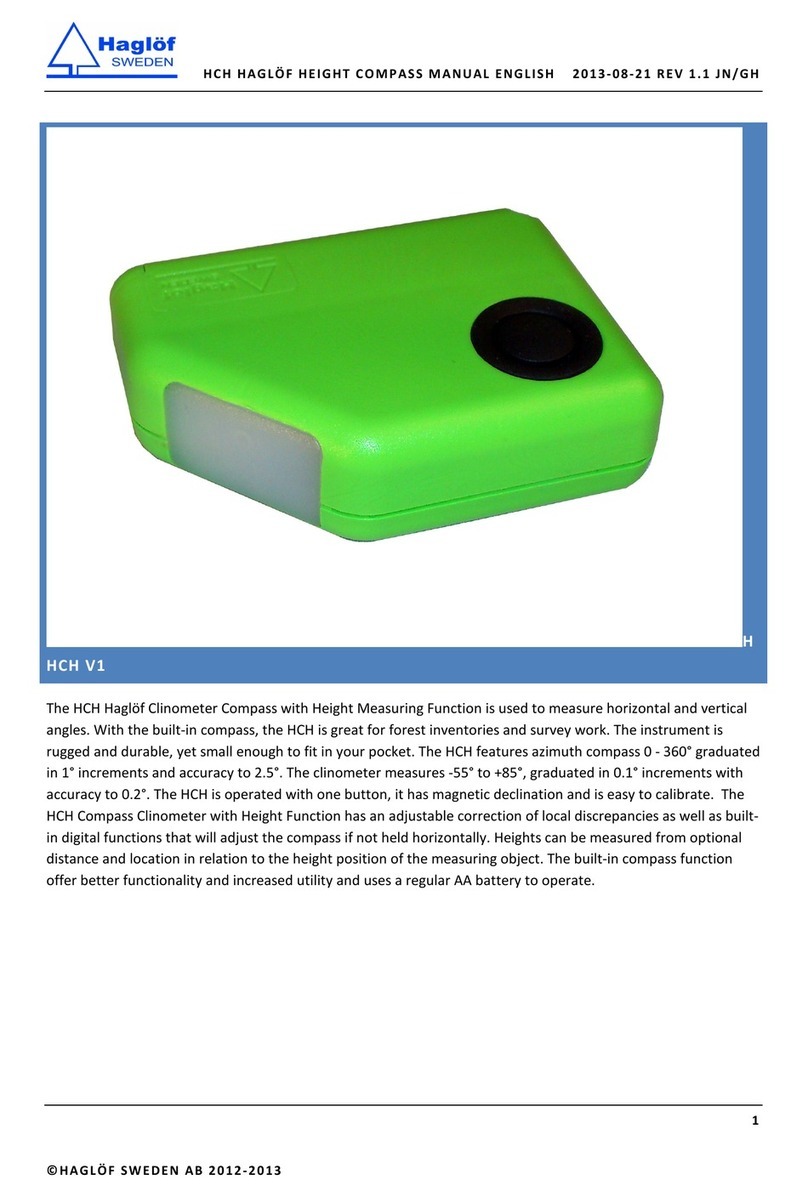iv | © Haglöf Sweden AB 2013/Rev. 201503
System menus . . . . . . . . . . . . . . . . . . . 12
Delete all . . . . . . . . . . . . . . . . . . . . 12
LICENSE . . . . . . . . . . . . . . . . . . . . 12
Delete program . . . . . . . . . . . . . . . . . 12
Files . . . . . . . . . . . . . . . . . . . . . . . . 12
File list . . . . . . . . . . . . . . . . . . . . . 13
OPEN FILE . . . . . . . . . . . . . . . . . . . 13
Send . . . . . . . . . . . . . . . . . . . . . . 13
INFO . . . . . . . . . . . . . . . . . . . . . . 13
KERMIT. . . . . . . . . . . . . . . . . . . . . 13
DELETE . . . . . . . . . . . . . . . . . . . . . 13
USB . . . . . . . . . . . . . . . . . . . . . . 13
Information. . . . . . . . . . . . . . . . . . . 13
Receive le . . . . . . . . . . . . . . . . . . . 13
FORMAT C:> . . . . . . . . . . . . . . . . . . 13
Settings . . . . . . . . . . . . . . . . . . . . . . 13
Serial port . . . . . . . . . . . . . . . . . . . . . 13
Bluetooth® . . . . . . . . . . . . . . . . . . . 13
Com cable . . . . . . . . . . . . . . . . . . . 13
Language. . . . . . . . . . . . . . . . . . . . 13
Contrast . . . . . . . . . . . . . . . . . . . . 13
CLOCK . . . . . . . . . . . . . . . . . . . . . 13
Calibrate . . . . . . . . . . . . . . . . . . . . 13
Test Menu . . . . . . . . . . . . . . . . . . . . . 14
Scale . . . . . . . . . . . . . . . . . . . . . . 14
Digitech Tape . . . . . . . . . . . . . . . . . . 14
DP DME . . . . . . . . . . . . . . . . . . . . 14
Long timer 600 . . . . . . . . . . . . . . . . . 14
No timer . . . . . . . . . . . . . . . . . . . . 14
Read Time . . . . . . . . . . . . . . . . . . . 14
AD-channels . . . . . . . . . . . . . . . . . . 14
Backlight . . . . . . . . . . . . . . . . . . . . 14
Charger info . . . . . . . . . . . . . . . . . . 14
Flashdisc c:> . . . . . . . . . . . . . . . . . . 14
Blue terminal . . . . . . . . . . . . . . . . . . 14
SmartScale . . . . . . . . . . . . . . . . . . . . . 14
Unique jaw design. . . . . . . . . . . . . . . . 14
Robust Design. . . . . . . . . . . . . . . . . . 14
Rechargeable Batteries - Environmental Concern . . 15
Charging the SmartScale . . . . . . . . . . . . . 15
Foldable Jaws . . . . . . . . . . . . . . . . . . 15
How to adjust jaws angle . . . . . . . . . . . . 15
Handle lock . . . . . . . . . . . . . . . . . . . 16
Adjusting the Handle . . . . . . . . . . . . . . 16
Calibration . . . . . . . . . . . . . . . . . . . 16
Angle Measuring . . . . . . . . . . . . . . . . . . 16
Calibrating the inclinometer . . . . . . . . . . . 17
Calibrate the zero angle (0) . . . . . . . . . . . . 17
Controlling the SmartScale. . . . . . . . . . . . . . 17
Maintenance . . . . . . . . . . . . . . . . . . . . 17
4 Accessories, some examples 18
Digitech® Tape . . . . . . . . . . . . . . . . . . . 18
Assembling the Digitech Tape. . . . . . . . . . . 18
Removing the DigitechTape . . . . . . . . . . . 18
DP232 . . . . . . . . . . . . . . . . . . . . . . . 18
DP Keyboard . . . . . . . . . . . . . . . . . . . . 18
DP DME . . . . . . . . . . . . . . . . . . . . . . 18
Accessories . . . . . . . . . . . . . . . . . . . 18
5 Technical Specication 19
Packet Contents. . . . . . . . . . . . . . . . . . . 20
6 Juridical information 22