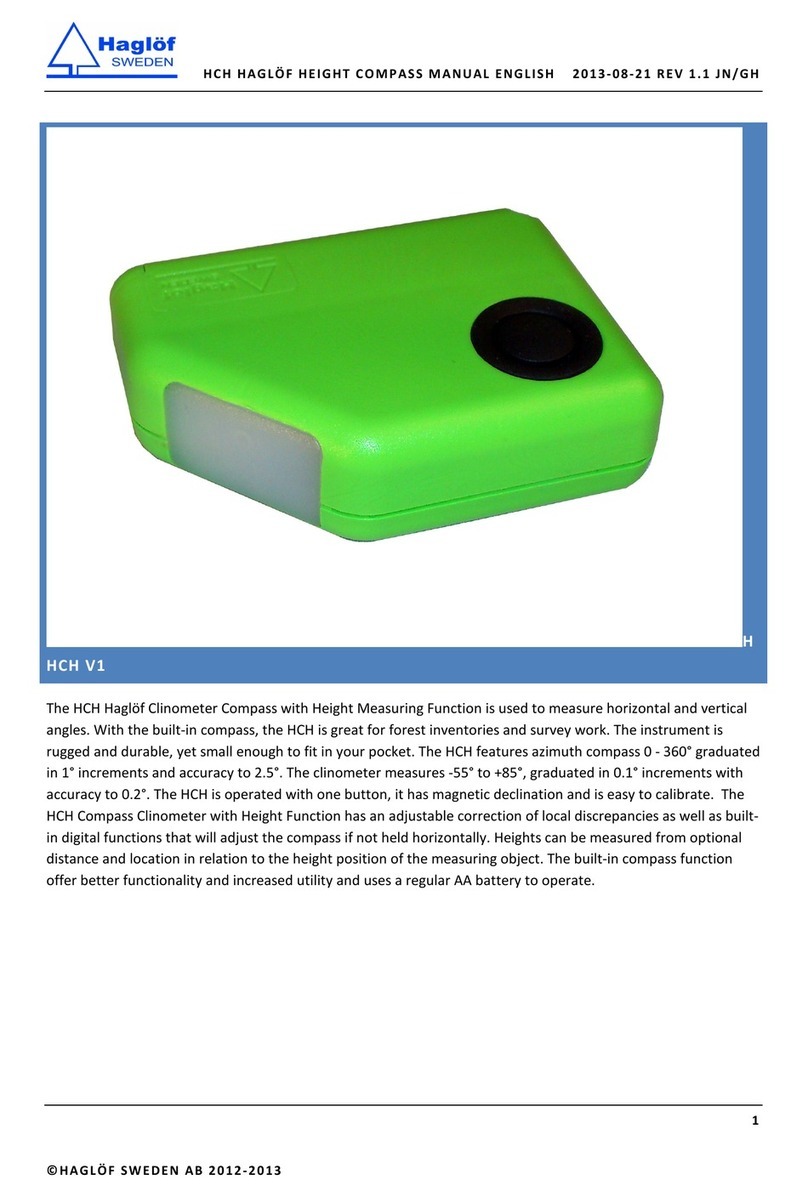Contents
User manual................................................................................................ 0
Support contract ......................................................................................... 1
Important Information.................................................................................. 1
Postax for DPII............................................................................................. 2
Getting started ............................................................................................ 3
Digitech Professional........................................................................................... 3
Navigation keys, overview................................................................................. 3
How to navigate in a menu................................................................................ 3
How to change a text string .............................................................................. 3
How to change a value ..................................................................................... 3
Load Program .................................................................................................... 4
Program specifications ........................................................................................ 4
Version history................................................................................................... 4
Version 1.8 ..................................................................................................... 4
Version 1.9 ..................................................................................................... 4
Version 2.0 ..................................................................................................... 5
Version 2.1 ..................................................................................................... 5
Version 2.2 ..................................................................................................... 5
Flow sheet for measuring .................................................................................... 5
Main menu................................................................................................... 6
Plot menu.......................................................................................................... 6
How to enter Plot menu .................................................................................... 6
How to create a new Plot .................................................................................. 6
How to print an active Plot ................................................................................ 6
How to reach the main menu............................................................................. 6
Measure............................................................................................................ 7
How to start to measure ................................................................................... 7
How to delete a tree ........................................................................................... 7
How to measure heightselete a tree...................................................................... 7
Double scale.................................................................................................... 7
How to transfer distances from Postex VL5 Instrument via Infra Red...................... 8
How to transfer distances from Postex VL5 Instrument via Bluetooth...................... 8
How to measure distances, Postex DME .............................................................. 8
How to switch on/off cross scaling ........................................................................ 9
How to switch on/off edit tree number .................................................................. 9
How to switch on/off Postex DME ......................................................................... 9
How to switch on/off receiving positions via Bluetooth ............................................ 9
Printing ..................................................................................................... 10
Printout Excel ...................................................................................................10