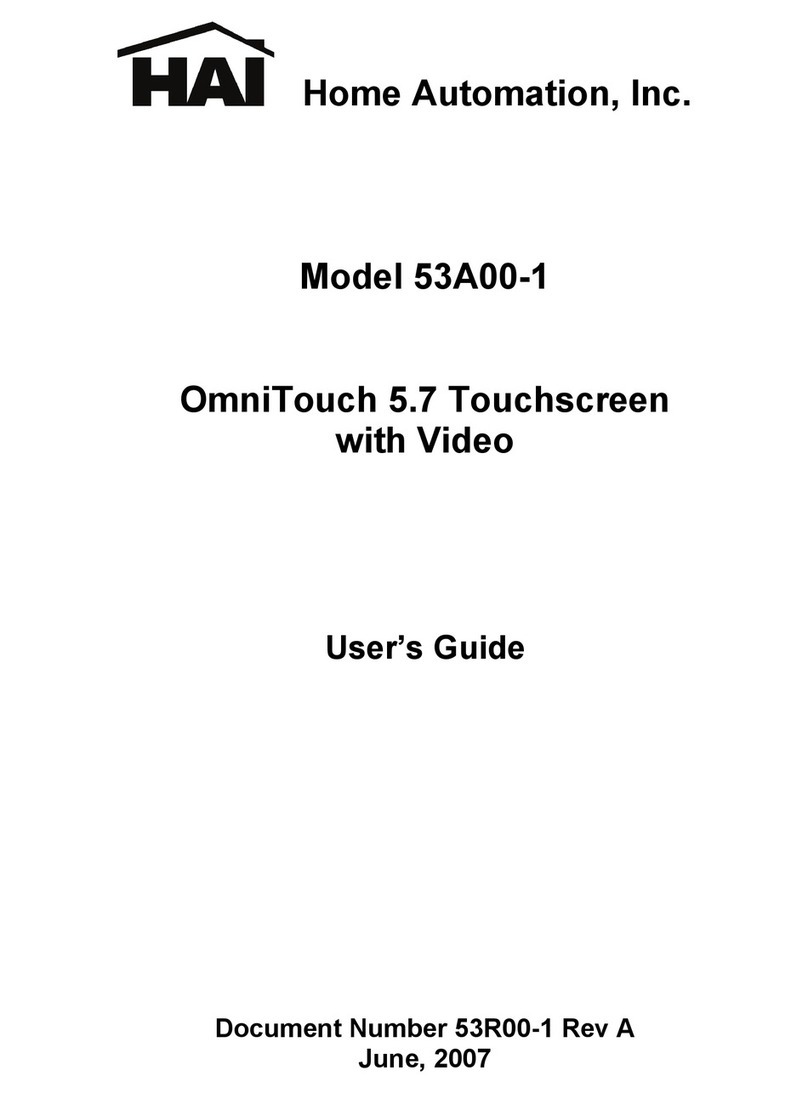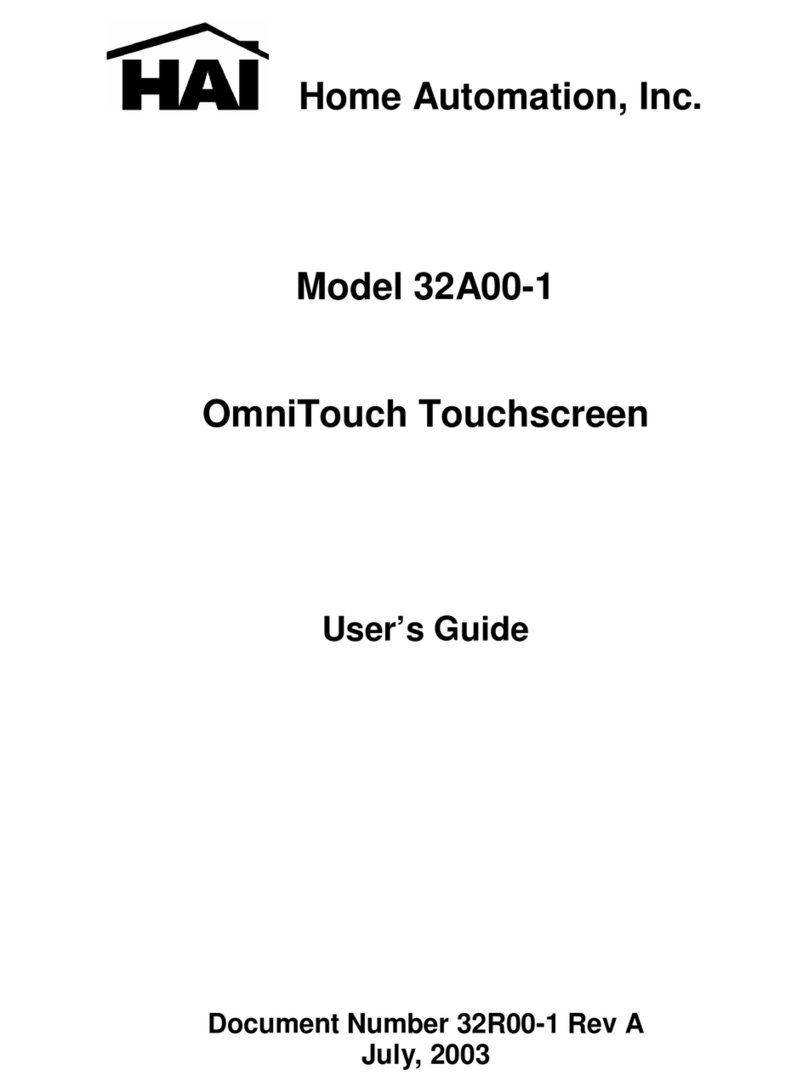1
PLANNING
It is very important to plan where the OmniTouch touchscreen will be installed and the
gauge/type of wire you will use for the installation. In selecting a place to mount the
touchscreen, be sure to avoid an area where studs, plumbing, or electrical wiring may be located
behind the wallboard. It should be mounted so that the display is at or slightly above eye level.
The touchscreen requires a minimum of 4 wires for operation (2 for power and 2 for
communications). The required distance between the controller and the touchscreen will
determine the wire gauge/type you should use. To prevent the touchscreen from drawing more
than the specified maximum current from the controller’s power supply, do not exceed the
"Maximum Cable Length" based on the wire gauge/type per the table below (Table 1).
MAXIMUM CABLE LENGTH BASED ON WIRE GAUGE / TYPE
Wire
Gauge Solid/
Stranded Number of positive
conductors Number of ground
conductors Maximum Cable
Length (feet)
24 solid 1 1 113
24 solid 2 2 227
24 solid 3 3 340
22 solid 1 1 180
22 solid 2 2 360
22 stranded 1 1 166
20 solid 1 1 287
20 stranded 1 1 267
18 solid 1 1 456
18 stranded 1 1 420
16 solid 1 1 724
16 stranded 1 1 669
Table 1
If cable with multiple conductors is used (such as Cat-5 cable), it is possible to connect multiple
conductors together to achieve greater distance. For example, using only one of the 24 gauge
conductor in the Cat-5 cable for power (1 for positive and 1 for ground), the maximum distance
between the controller and the touchscreen is 113 feet. If you were to connect 2 of the 24 gauge
conductors together (2 for positive and 2 for ground), the maximum distance between the
controller and the touchscreen is then 227 feet. If you were to connect 3 of the 24 gauge
conductors together (3 for positive and 3 for ground), the maximum distance between the
controller and the touchscreen is then 340 feet.