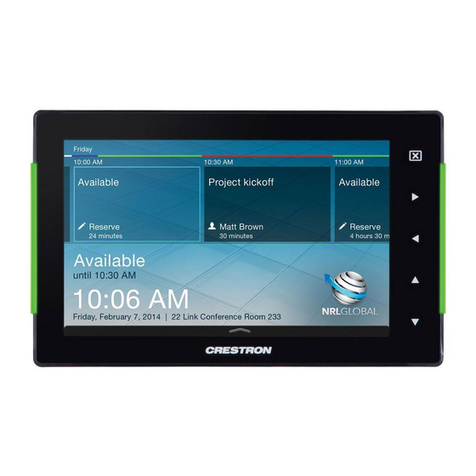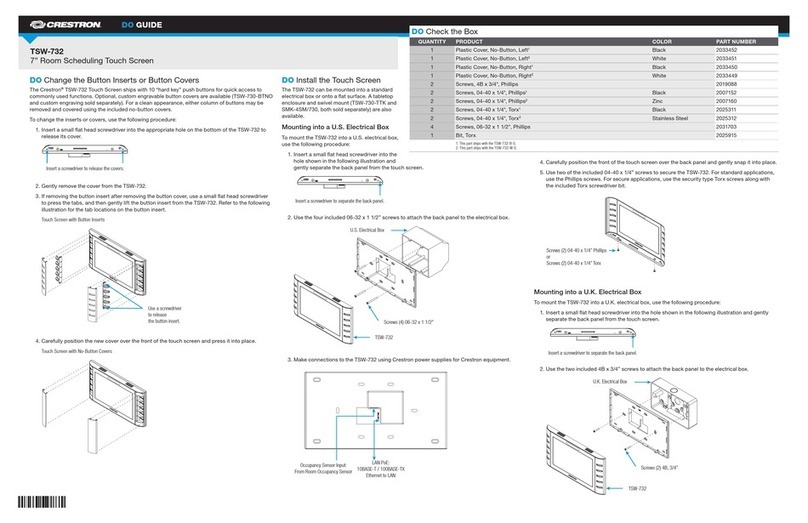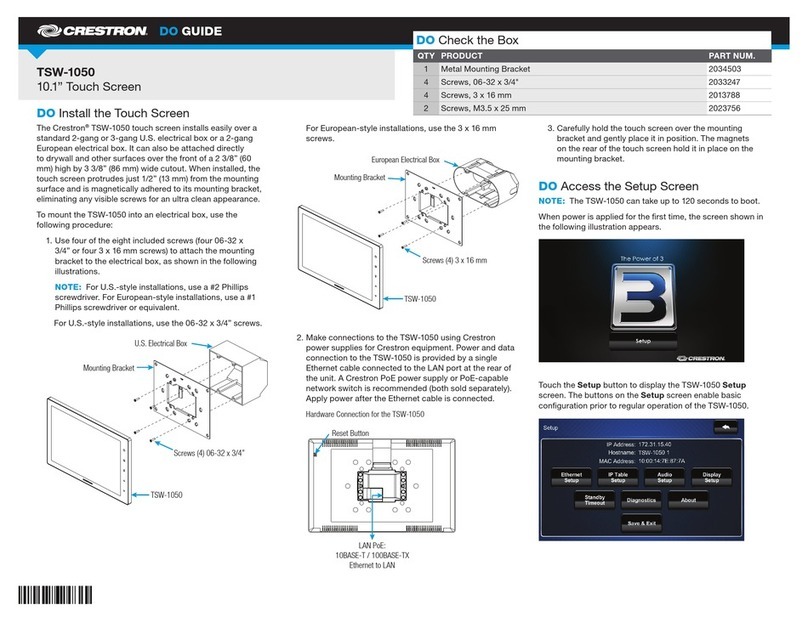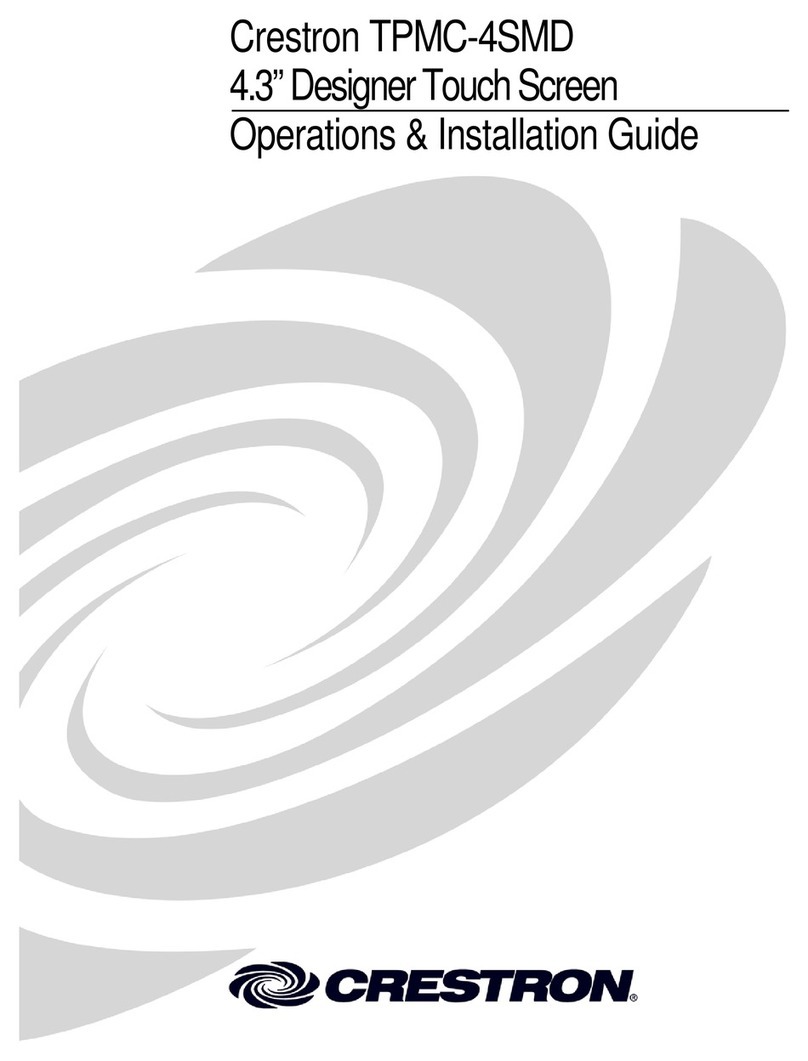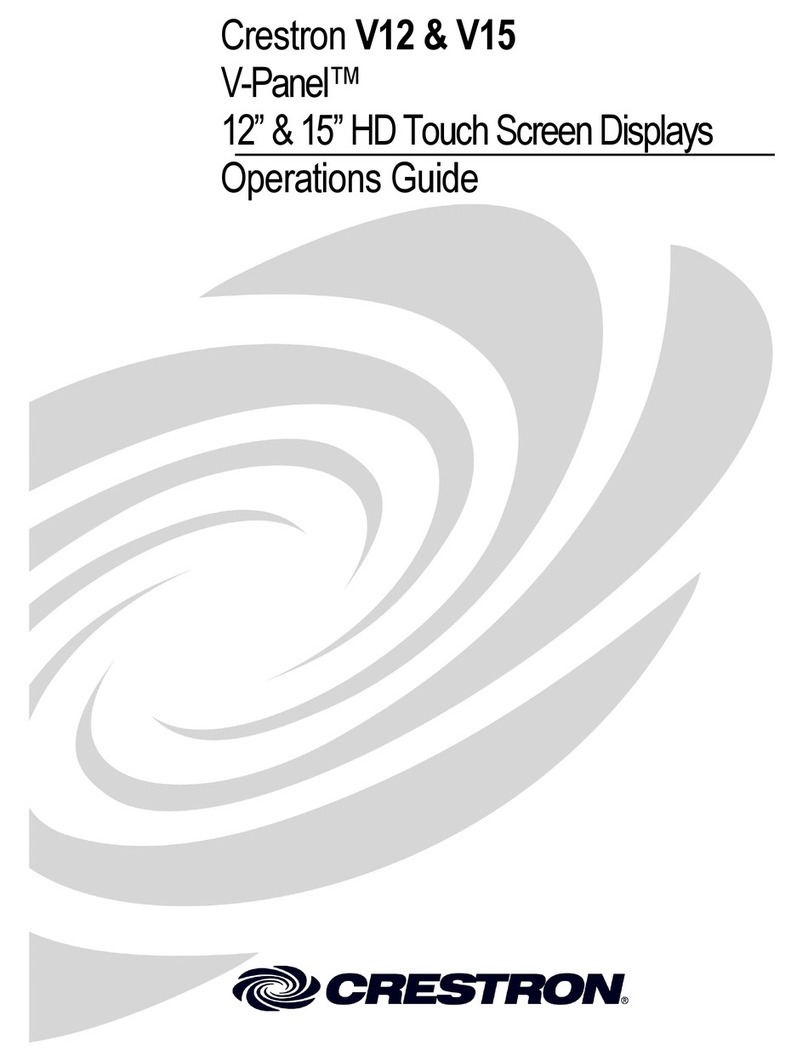DO GUIDE DOC. 7784A (2043774) 04.15
Specications subject to change without notice.
DO Connect the Device
Make the necessary connections as called out in the illstration
that follows.
When making connections to the FT-TS600, note the
following:
• Use Crestron power supplies for Crestron equipment.
• The included cable cannot be extended.
CAUTION: Do not apply excessive pressure to the touch
screen display during handling. Doing so can crack the screen
and damage the device.
NOTE: Ensure the unit is properly grounded by connecting
the chassis ground lug to an eargh ground (building steel).
DO Access the Setup Screens
NOTE: The FT-TS600 can take up to 45 seconds to boot.
NOTE: If no project has been loaded or if an invalid project
has been loaded, the screen displays the following message:
“There is no display project to start. [Touch Screen to Enter
Setup...].”
The setup screens enable basic conguration prior to regular
operation of the FT-TS600.
During regular operation of the touch screen, there are two
ways to access the setup screens:
1. Place a button on the project main page and assign the
reserved join number (17242) that accesses the setup
screens.
2. Press hard keys 1, 2, 3, and 4 on the right side of the
touch screen display in sequence twice (press 1, 2, 3, 4,
1, 2, 3, 4) within a 5 second period.
DO Learn More
Visit the website for additional information
and the latest rmware updates.
Crestron Electronics
15 Volvo Drive, Rockleigh, NJ 07647
888.CRESTRON | www.crestron.com
As of the date of manufacture, the product has been tested and found to comply with specications for CE marking.
This product is Listed to applicable UL Standards and requirements by Underwriters Laboratories, Inc.
Federal Communications Commission (FCC) Compliance Statement
This device complies with part 15 of the FCC Rules. Operation is subject to the following two conditions:
(1) This device may not cause harmful interference, and (2) this device must accept any interference received, including interference
that may cause undesired operation.
Caution: Changes or modications not expressly approved by the manufacturer responsible for compliance could void the user’s
authority to operate the equipment.
Note: This equipment has been tested and found to comply with the limits for a Class B digital device, pursuant to part 15 of the
FCC Rules. These limits are designed to provide reasonable protection against harmful interference in a residential installation.
This equipment generates, uses and can radiate radio frequency energy and, if not installed and used in accordance with the
instructions, may cause harmful interference to radio communications. However, there is no guarantee that interference will not
occur in a particular installation.
If this equipment does cause harmful interference to radio or television reception, which can be determined by turning the
equipment off and on, the user is encouraged to try to correct the interference by one or more of the following measures:
• Reorient or relocate the receiving antenna
• Increase the separation between the equipment and receiver
• Connect the equipment into an outlet on a circuit different from that to which the receiver is connected
• Consult the dealer or an experienced radio/TV technician for help
Industry Canada (IC) Compliance Statement
CAN ICES-3(B)/NMB-3(B)
Crestron product development software is licensed to Crestron dealers and Crestron Service Providers (CSPs) under a limited non-exclusive, non-transferable Software Development Tools
License Agreement. Crestron product operating system software is licensed to Crestron dealers, CSPs, and end-users under a separate End-User License Agreement. Both of these Agreements
can be found on the Crestron website at www.crestron.com/legal/software_license_agreement.
The specic patents that cover Crestron products are listed at patents.crestron.com. The product warranty can be found at www.crestron.com/warranty.
Crestron and the Crestron logo are either trademarks or registered trademarks of Crestron Electronics, Inc. in the United States and/or other countries. UL and the UL logo are either trademarks
or registered trademarks of Underwriters Laboratories, Inc. in the United States and/or other countries. Other trademarks, registered trademarks, and trade names may be used in this document
to refer to either the entities claiming the marks and names or their products. Crestron disclaims any proprietary interest in the marks and names of others. Crestron is not responsible for
errors in typography or photography.
This document was written by the Technical Publications department at Crestron.
©2015 Crestron Electronics, Inc.
Ground
LAN PoE:
10BASE-T / 100BASE-TX
Ethernet to LAN
COMPUTER:
To PC
AUD OUT:
To Balanced
Line Level Input
1
2
3
4