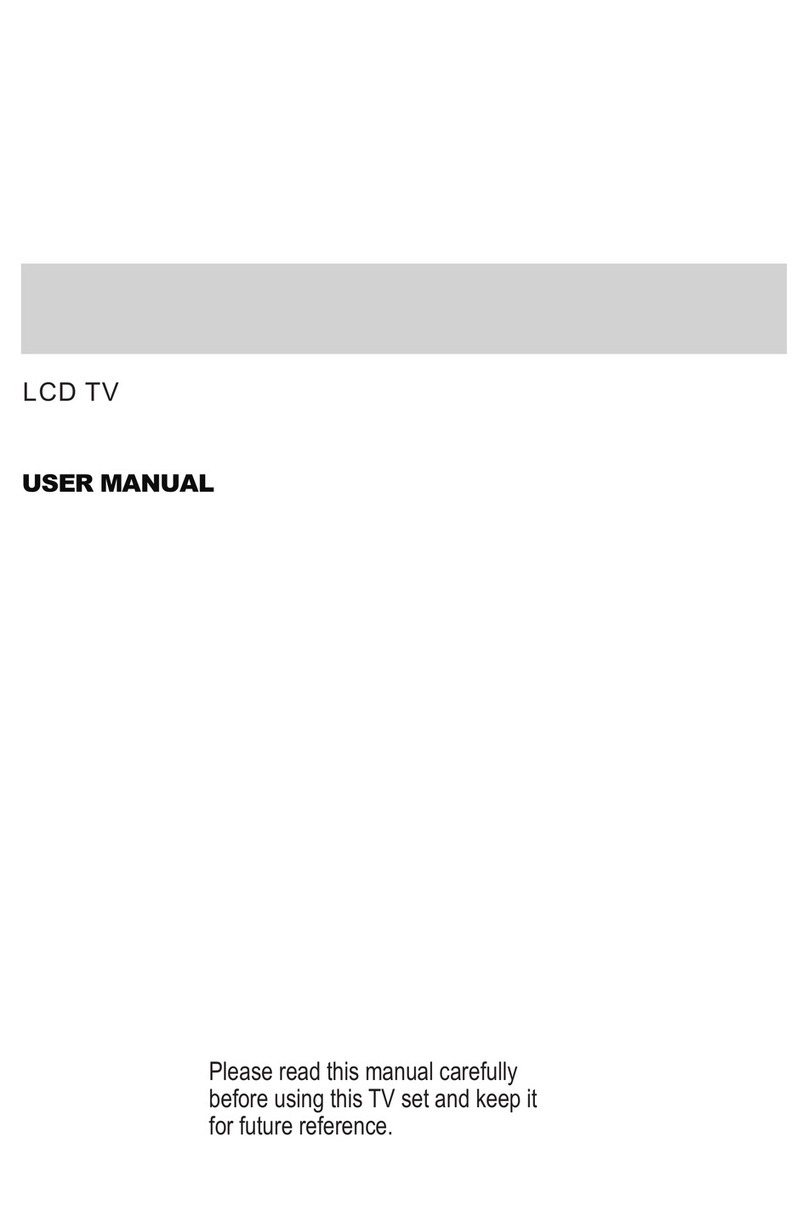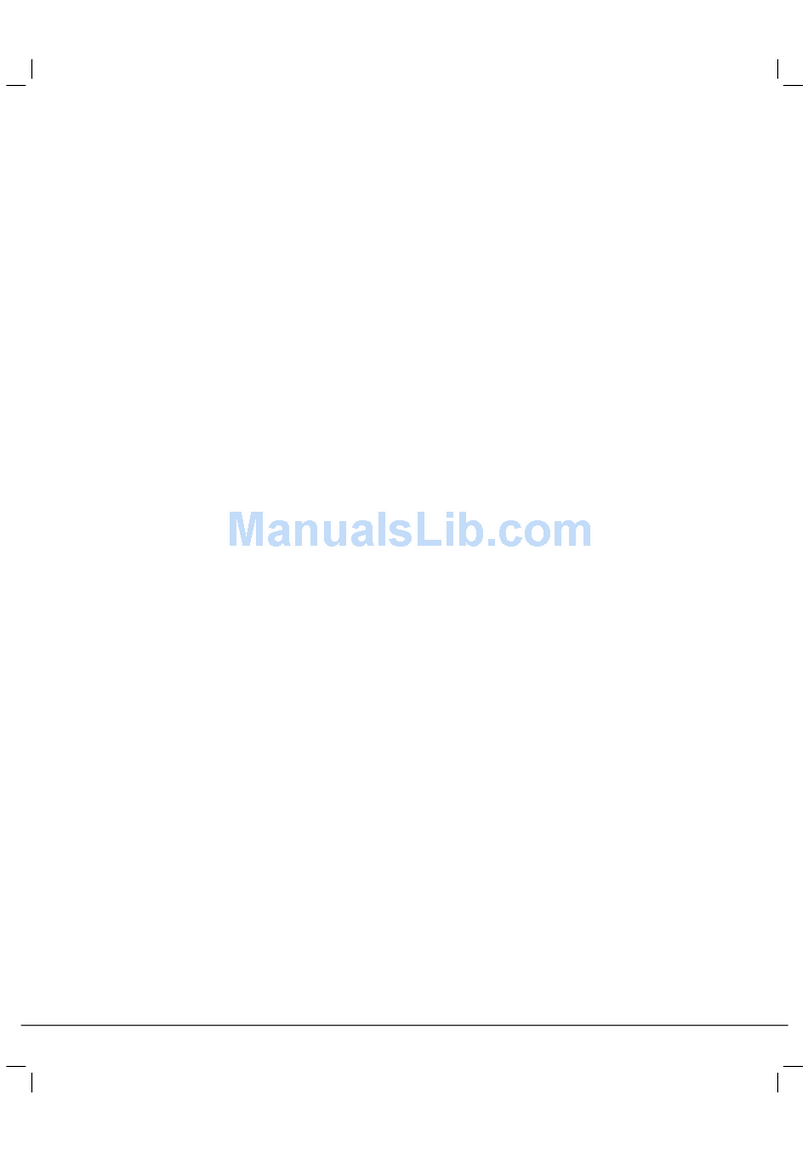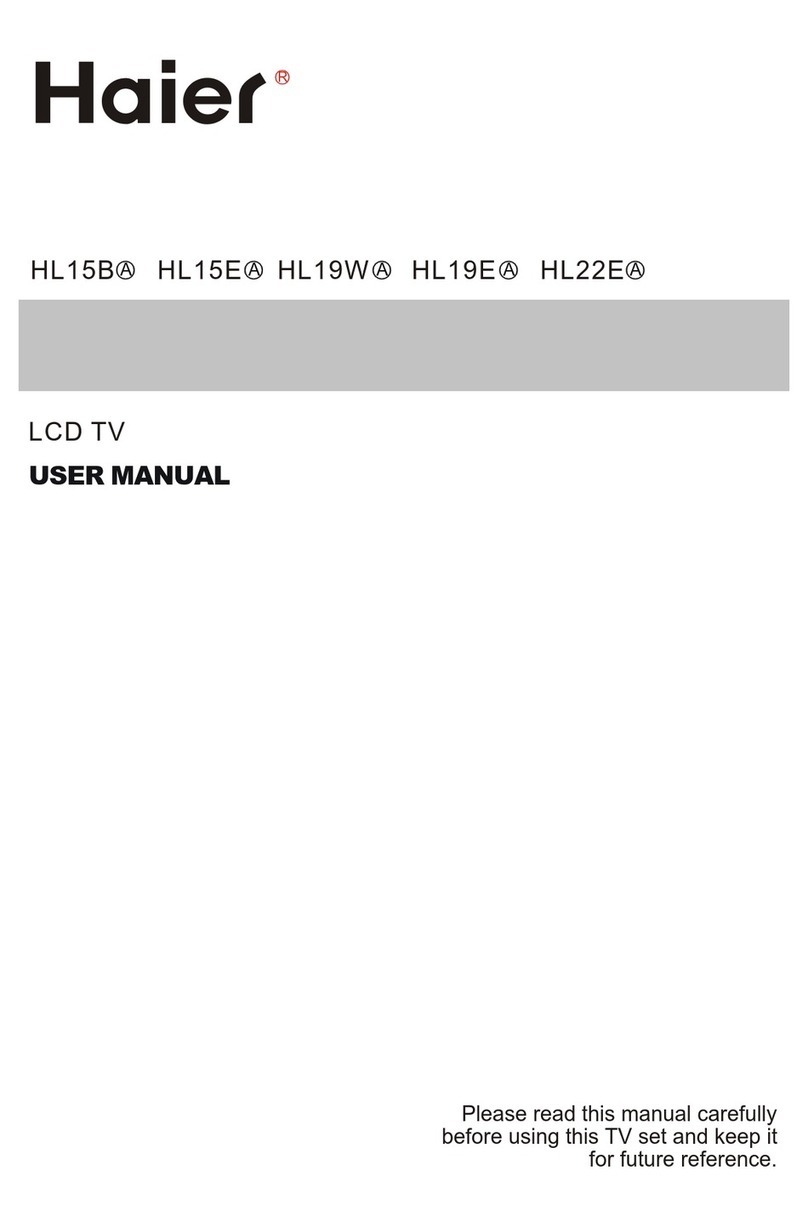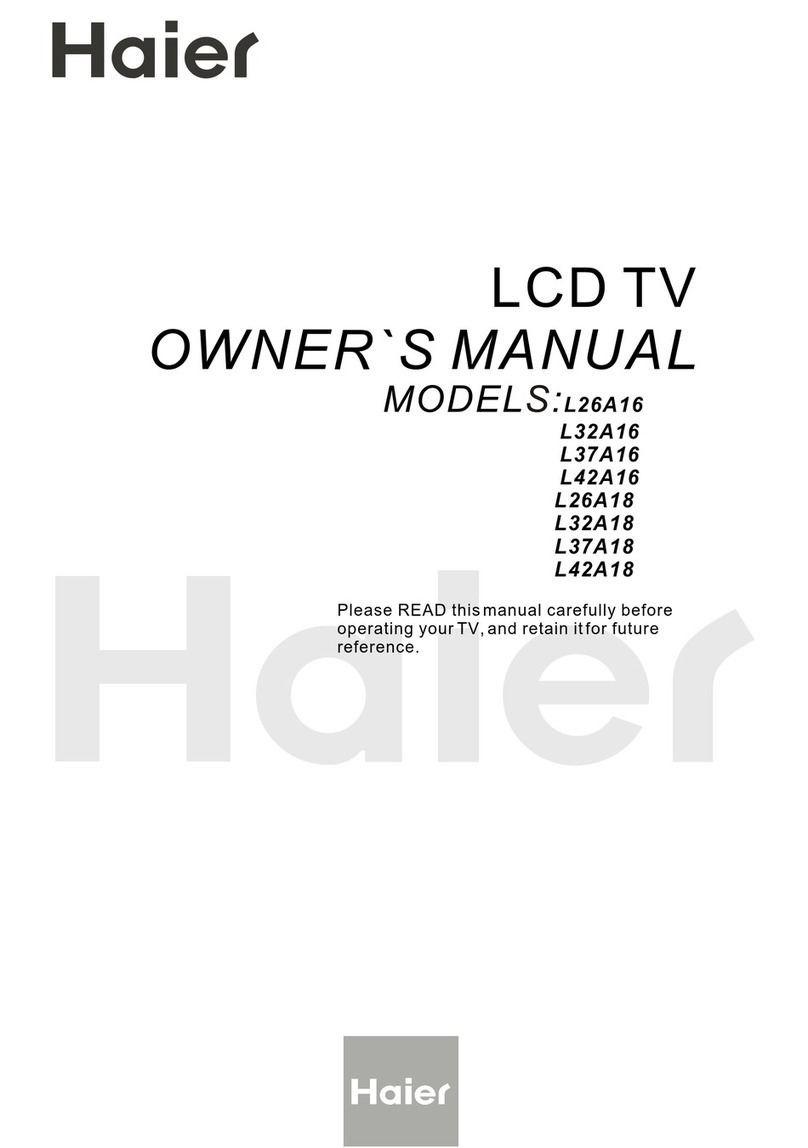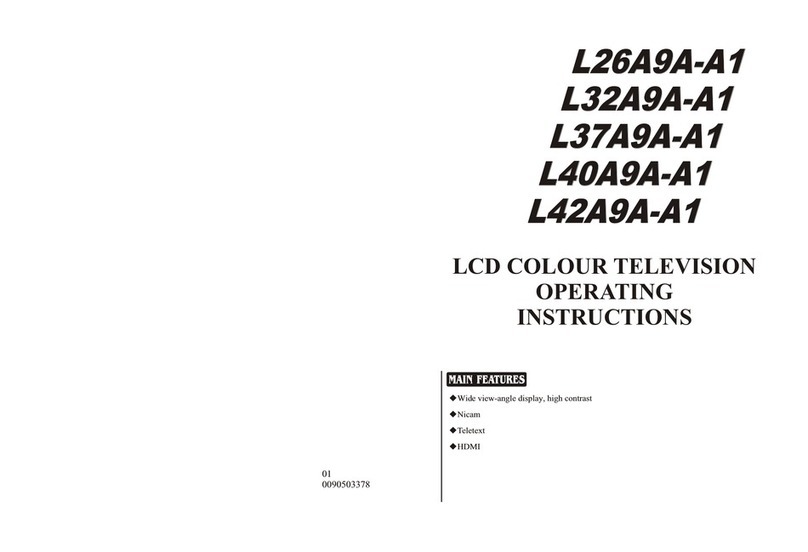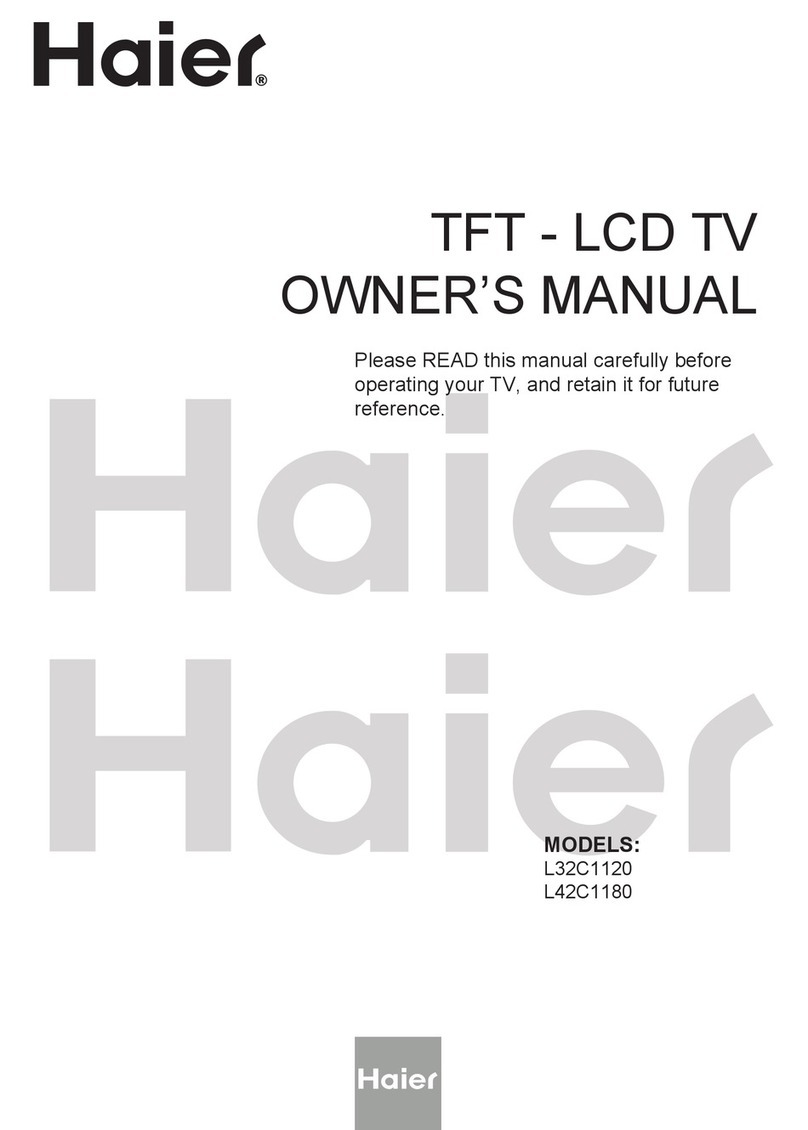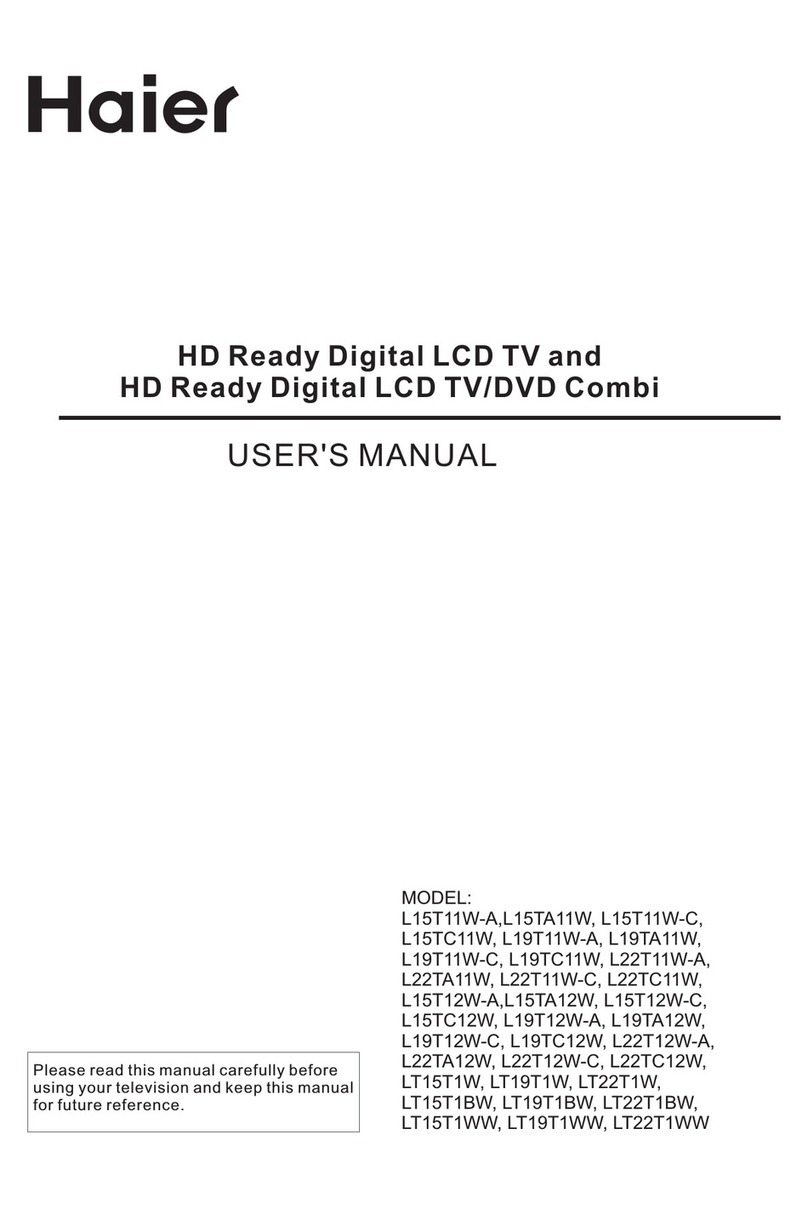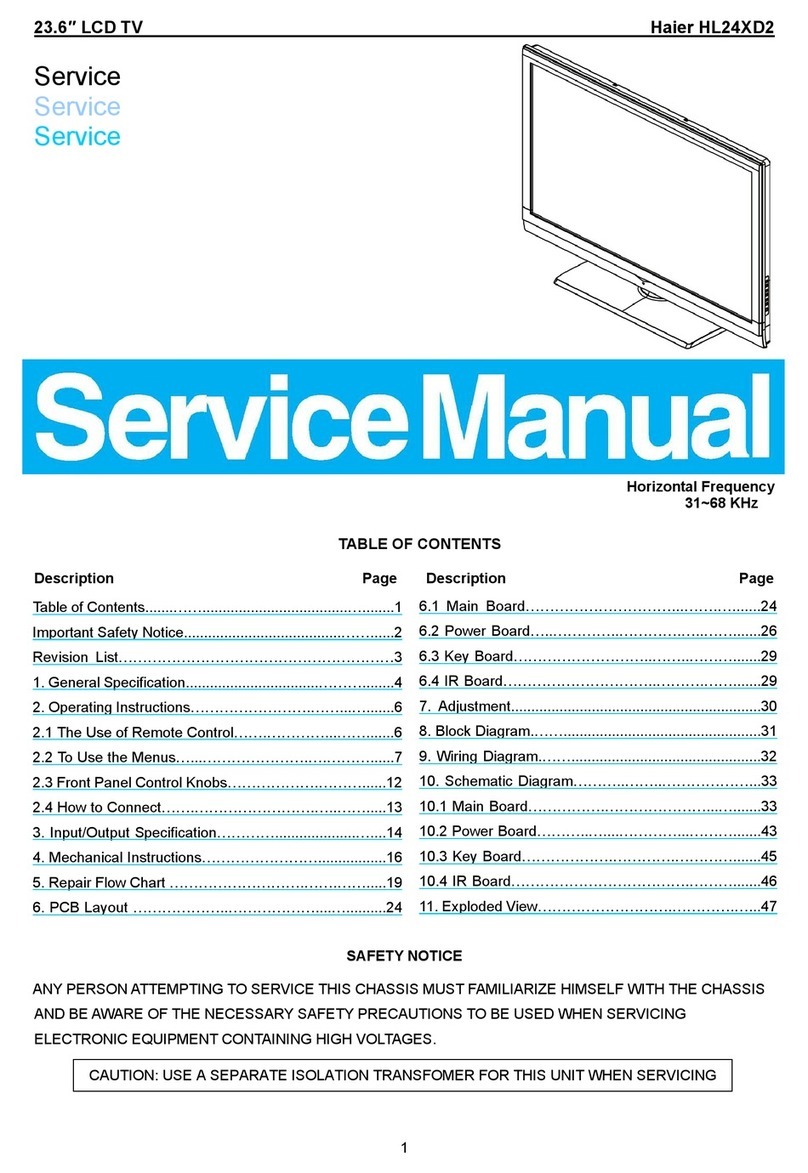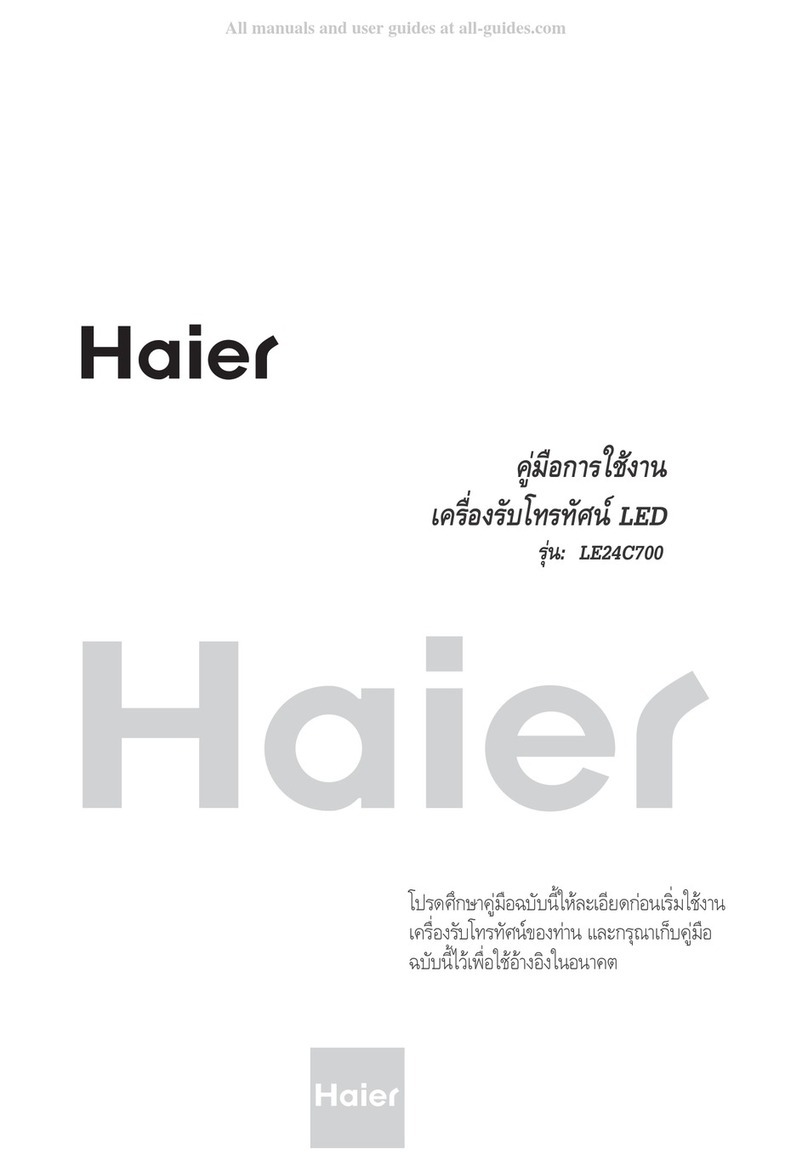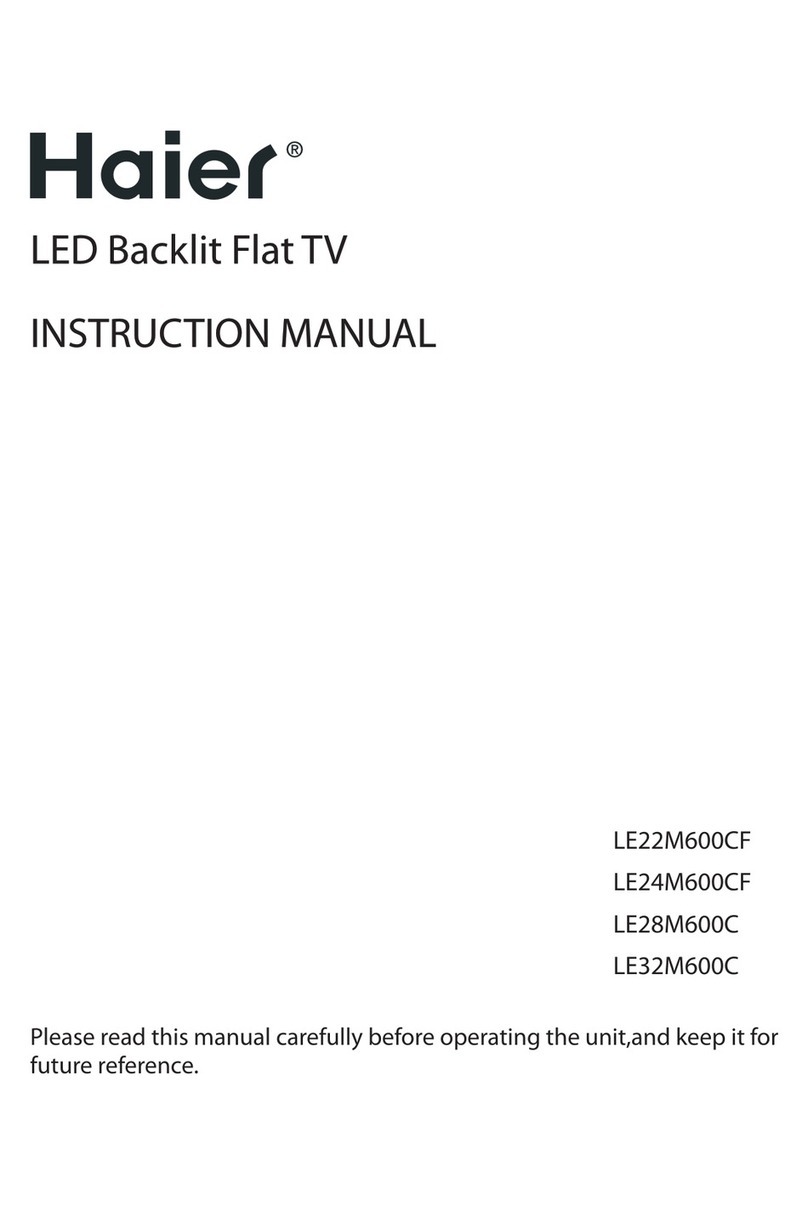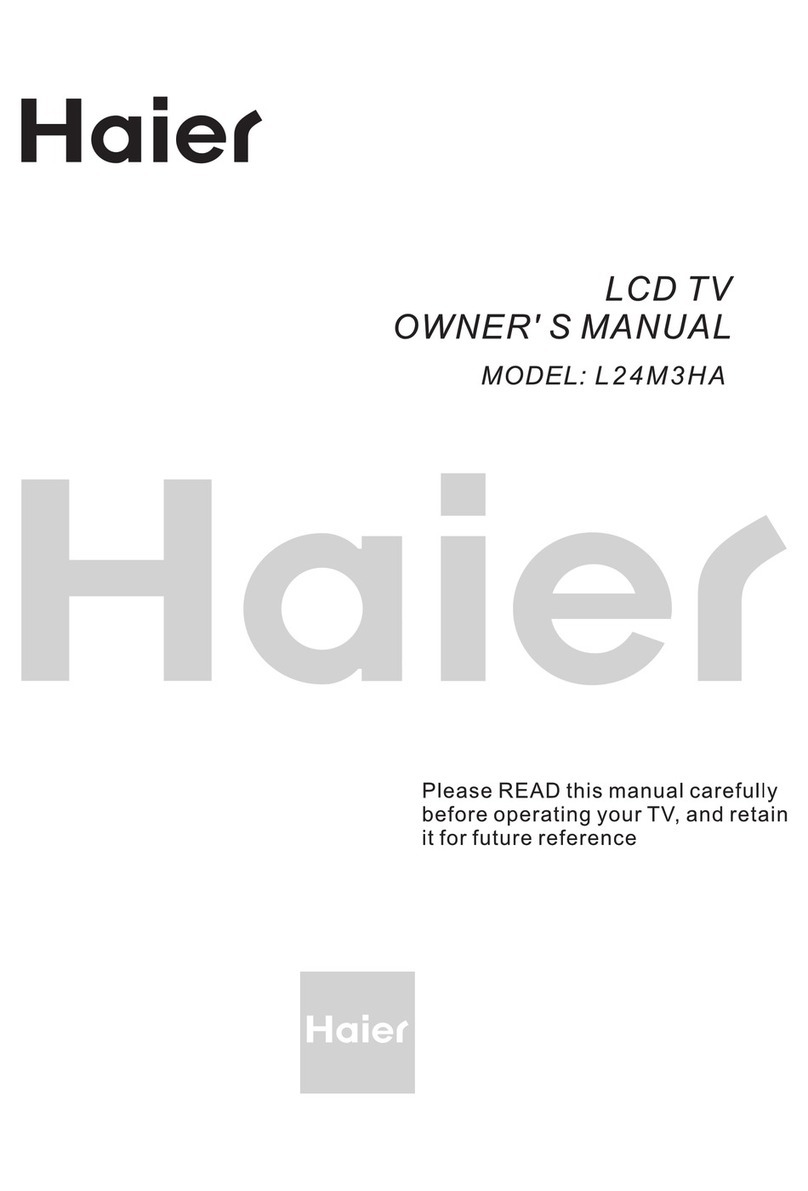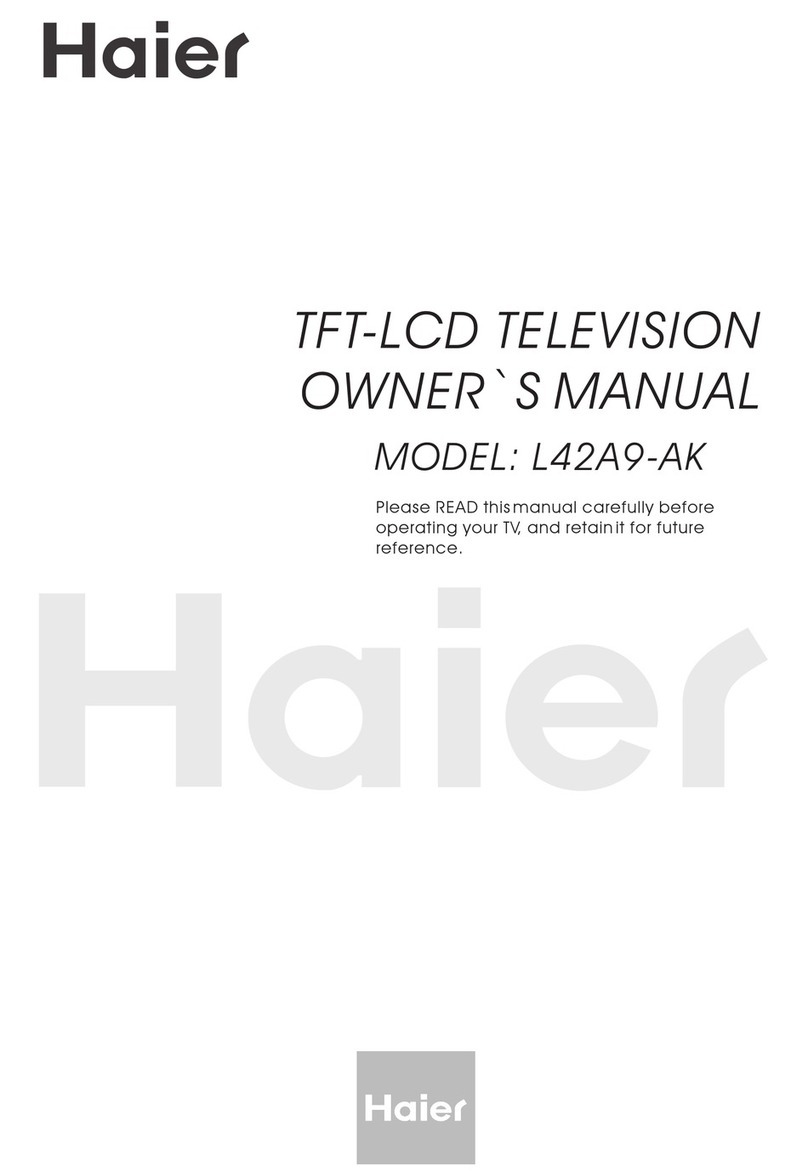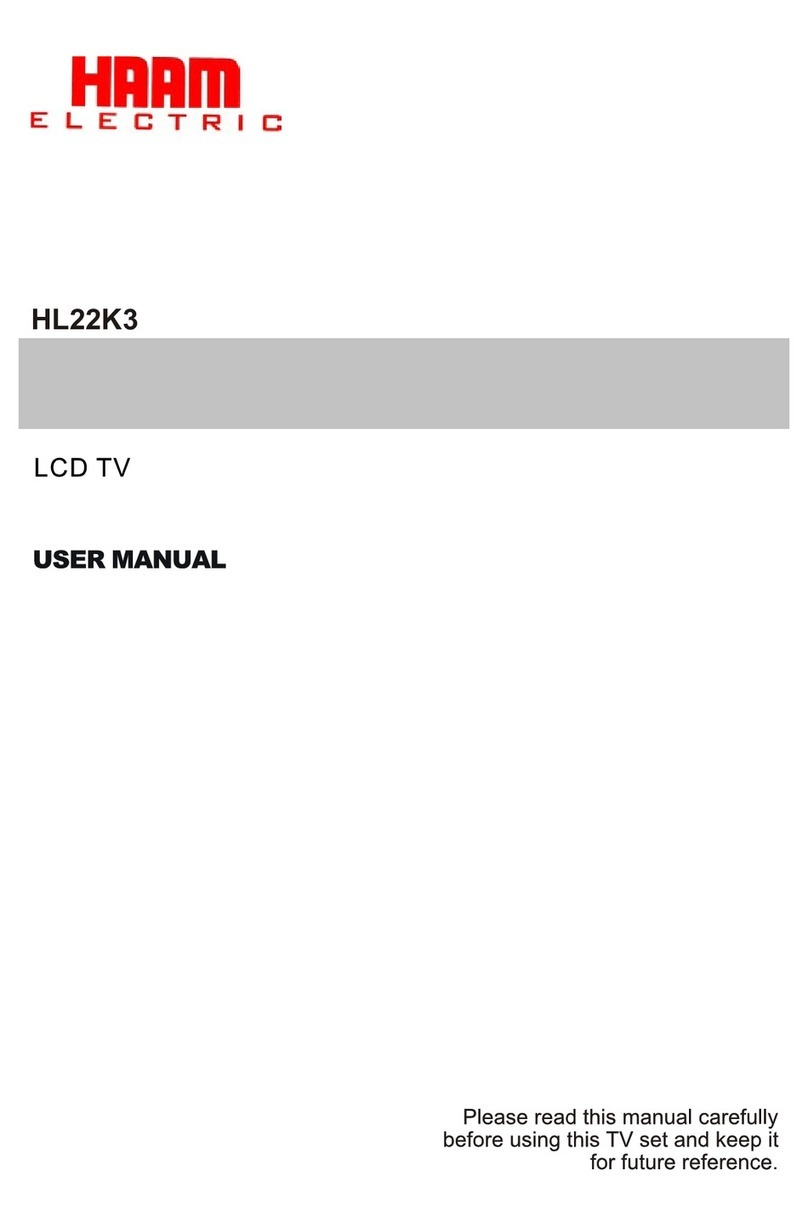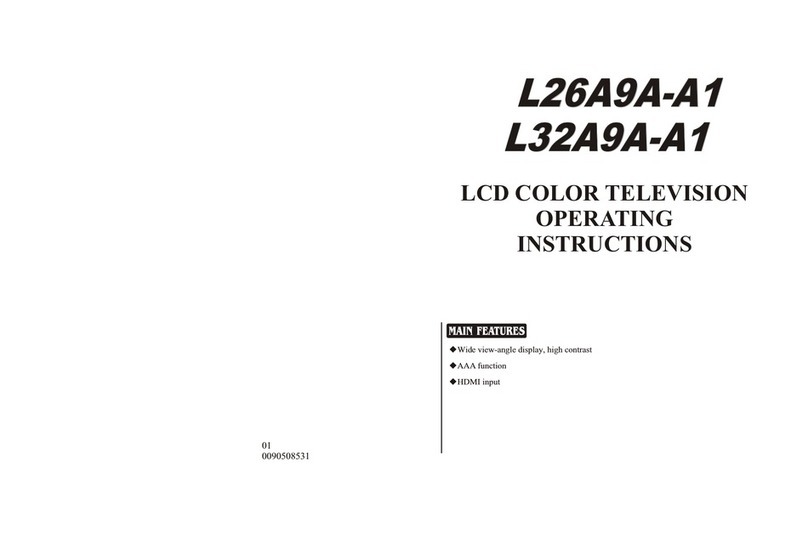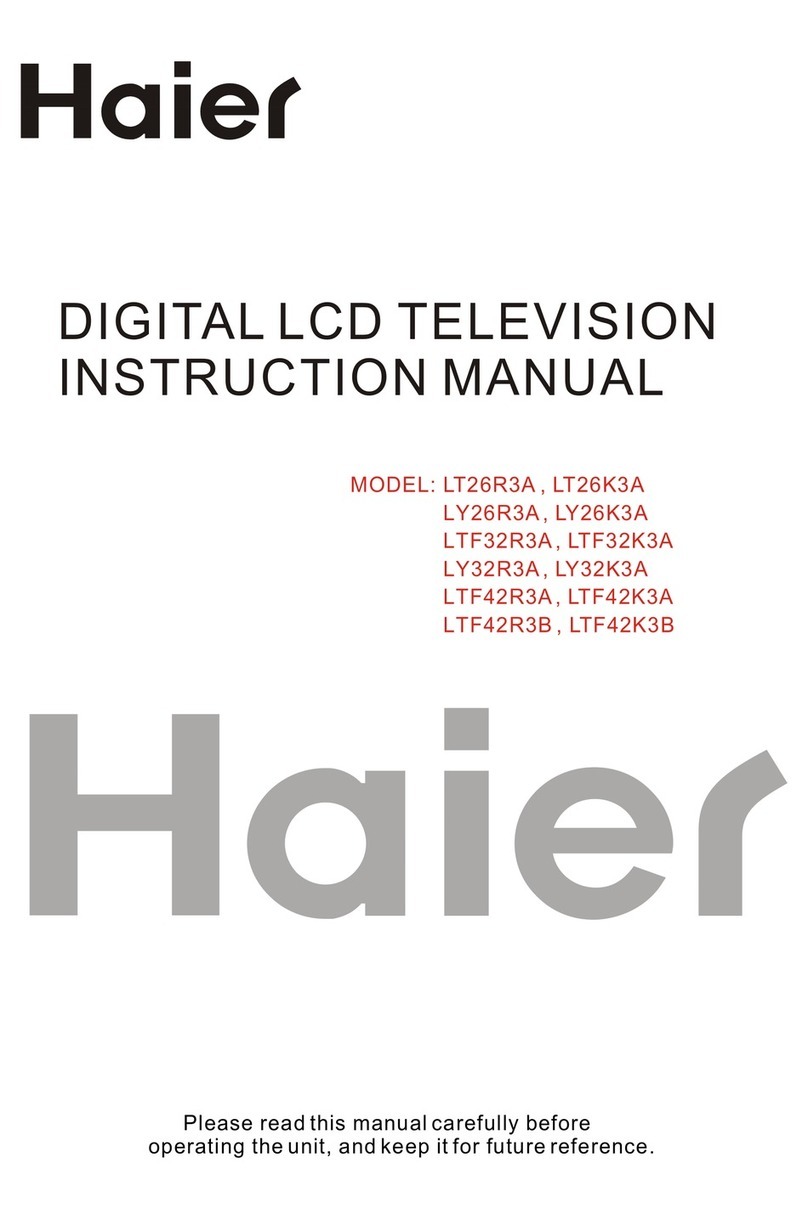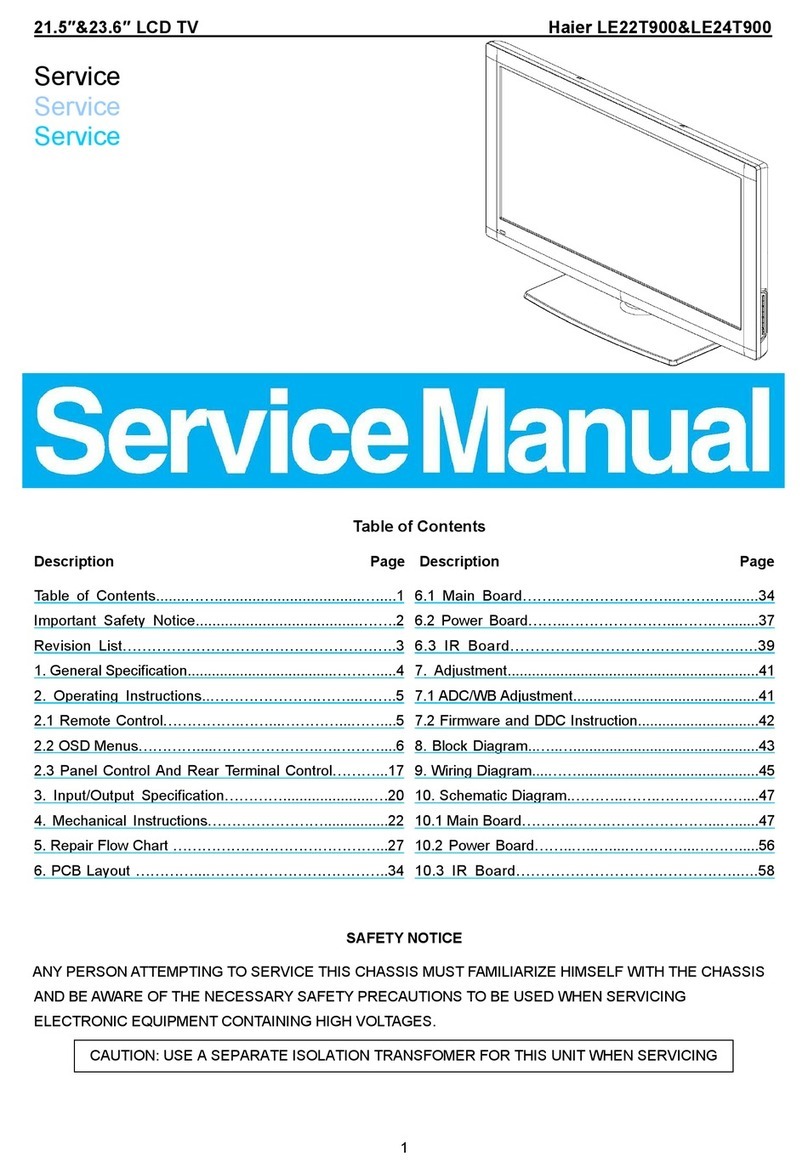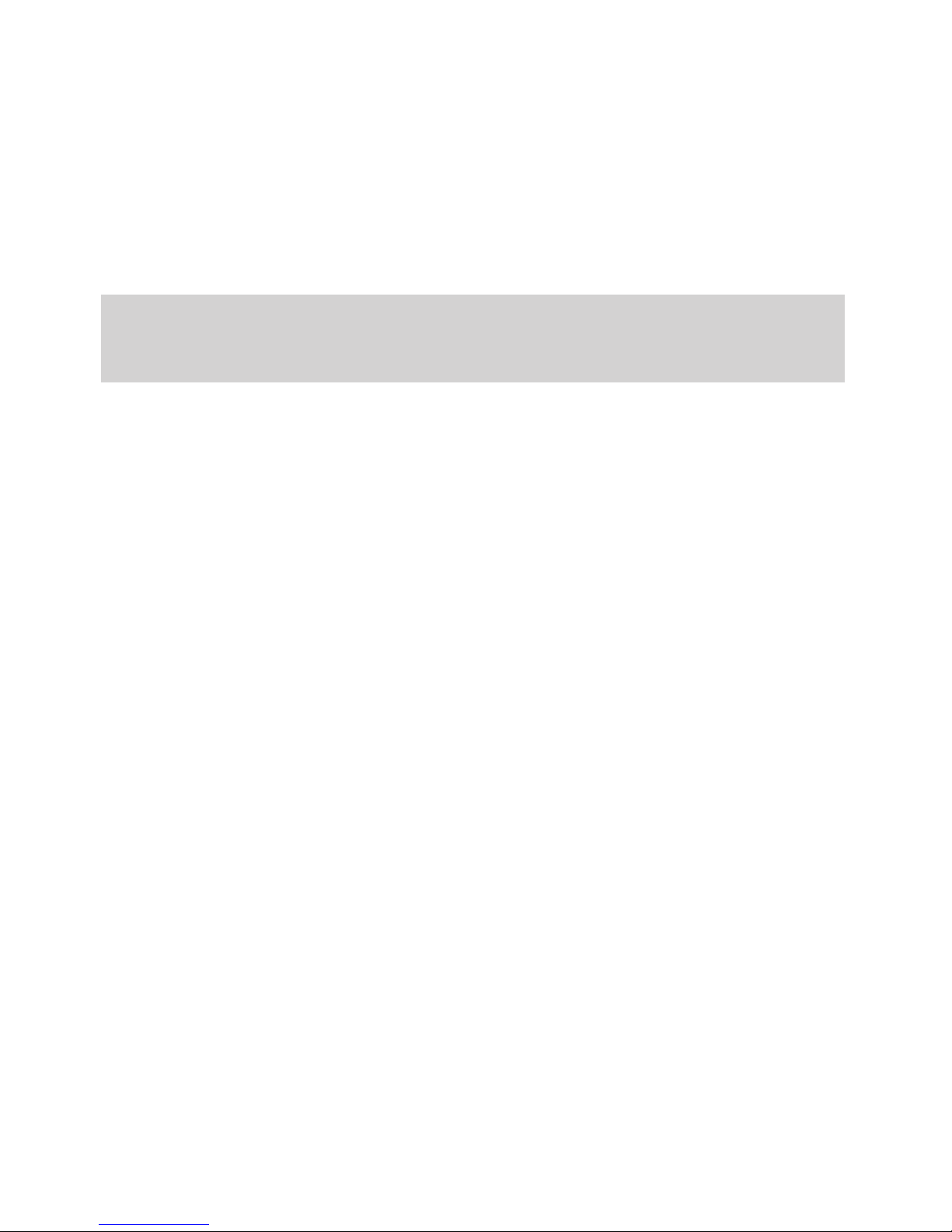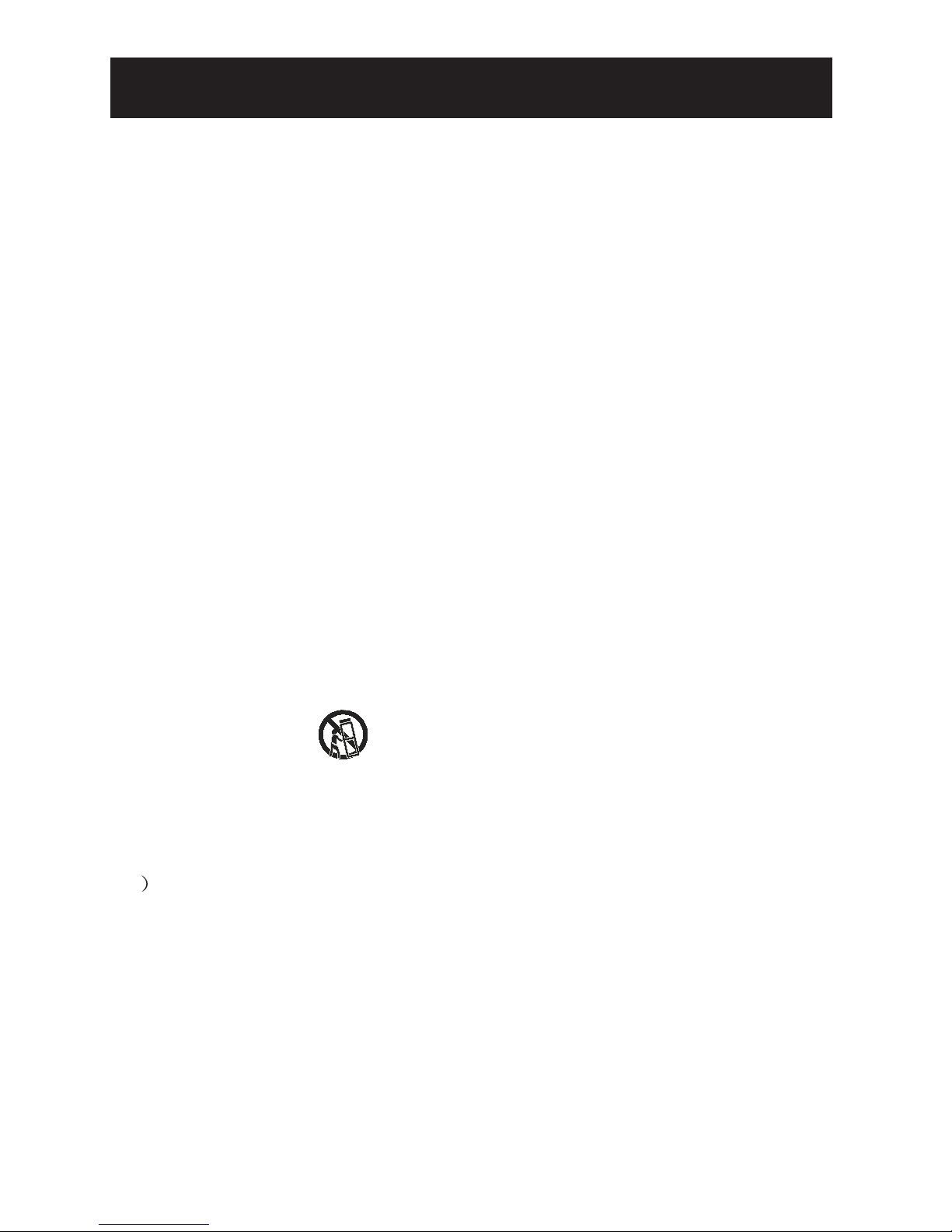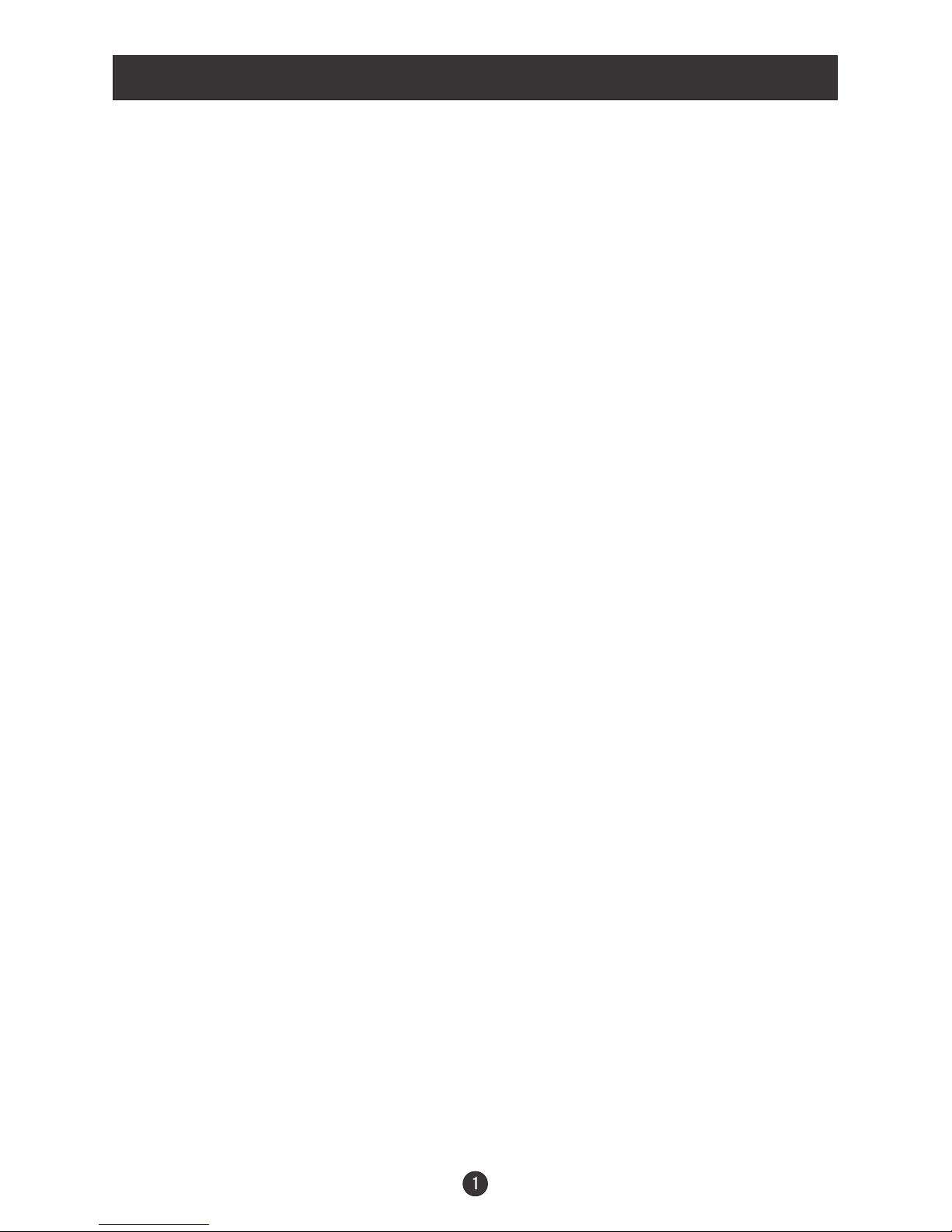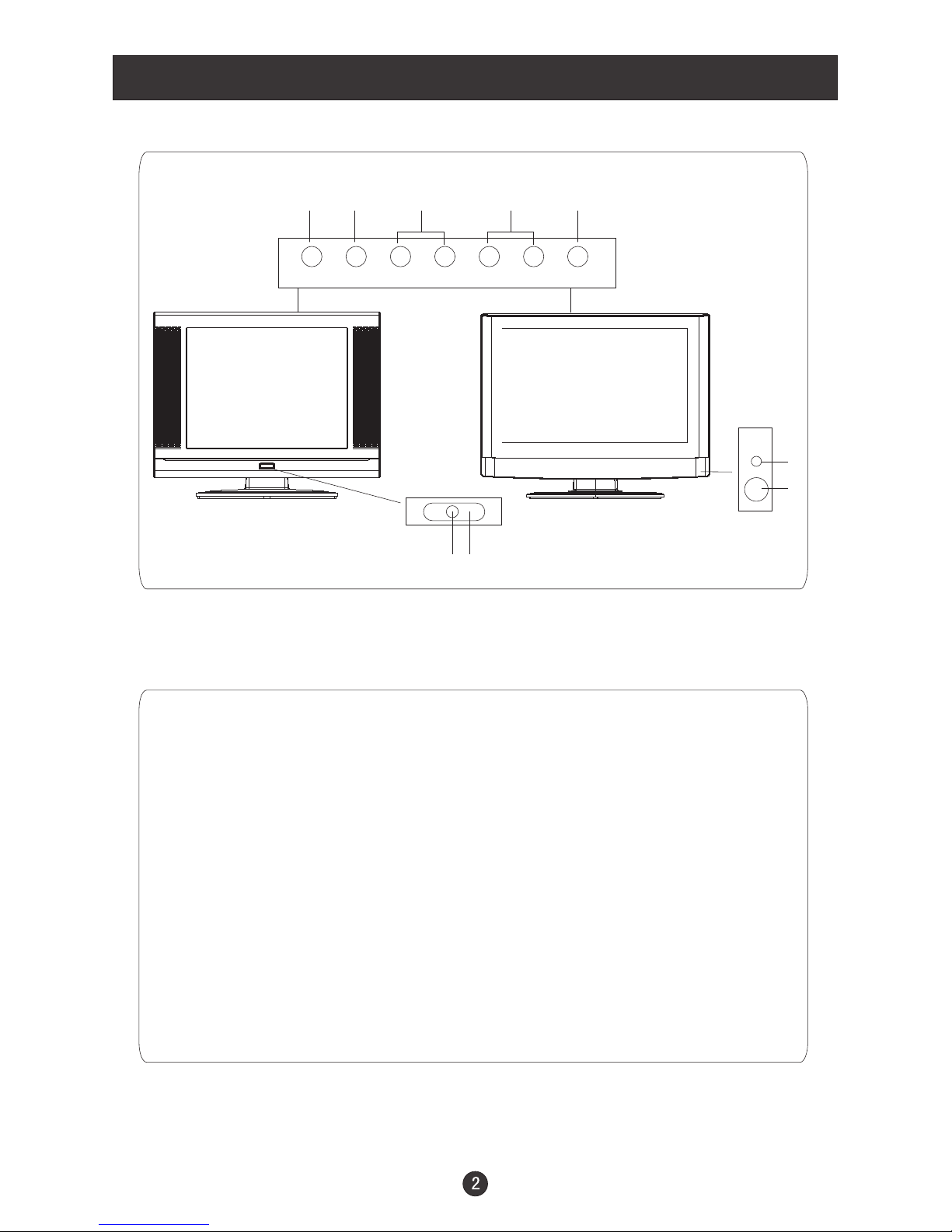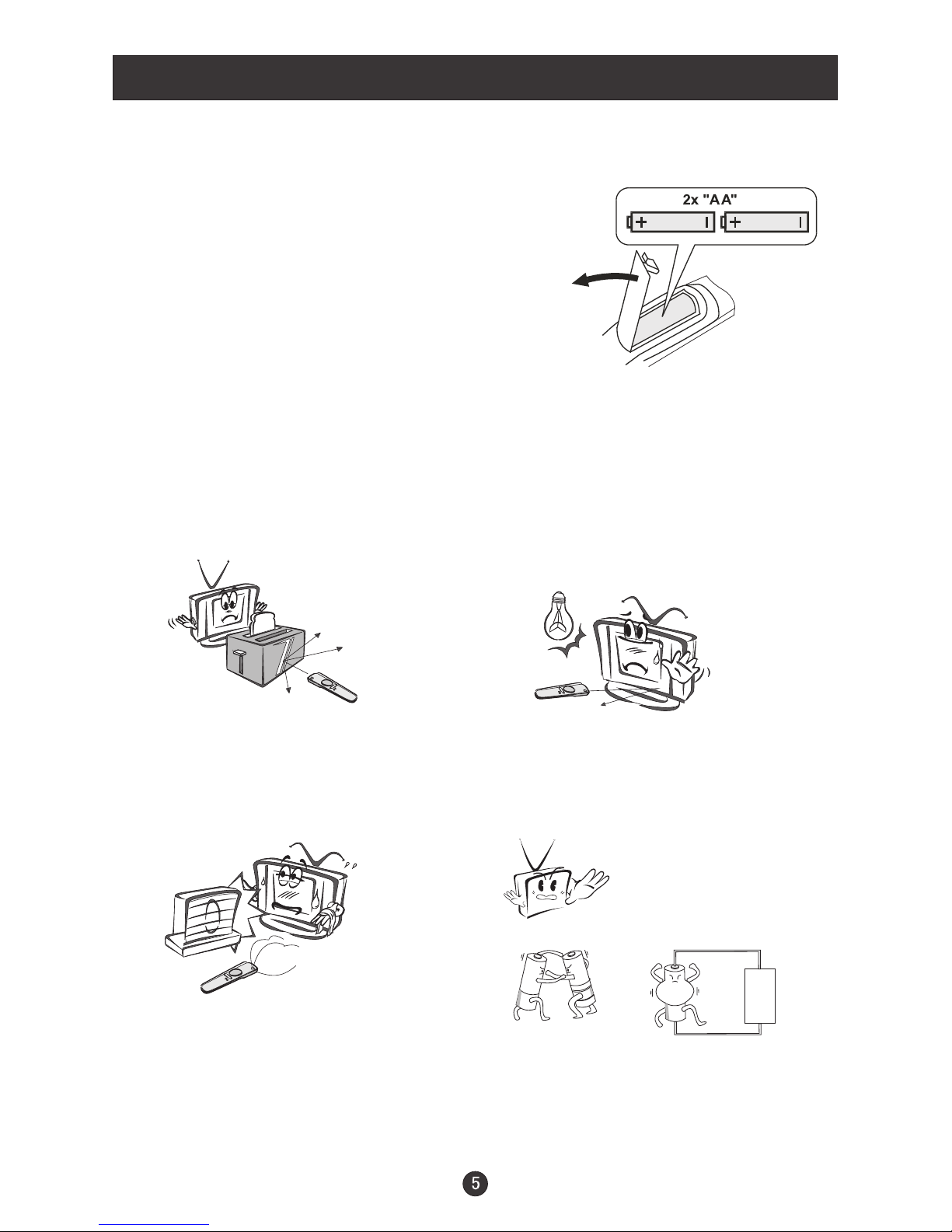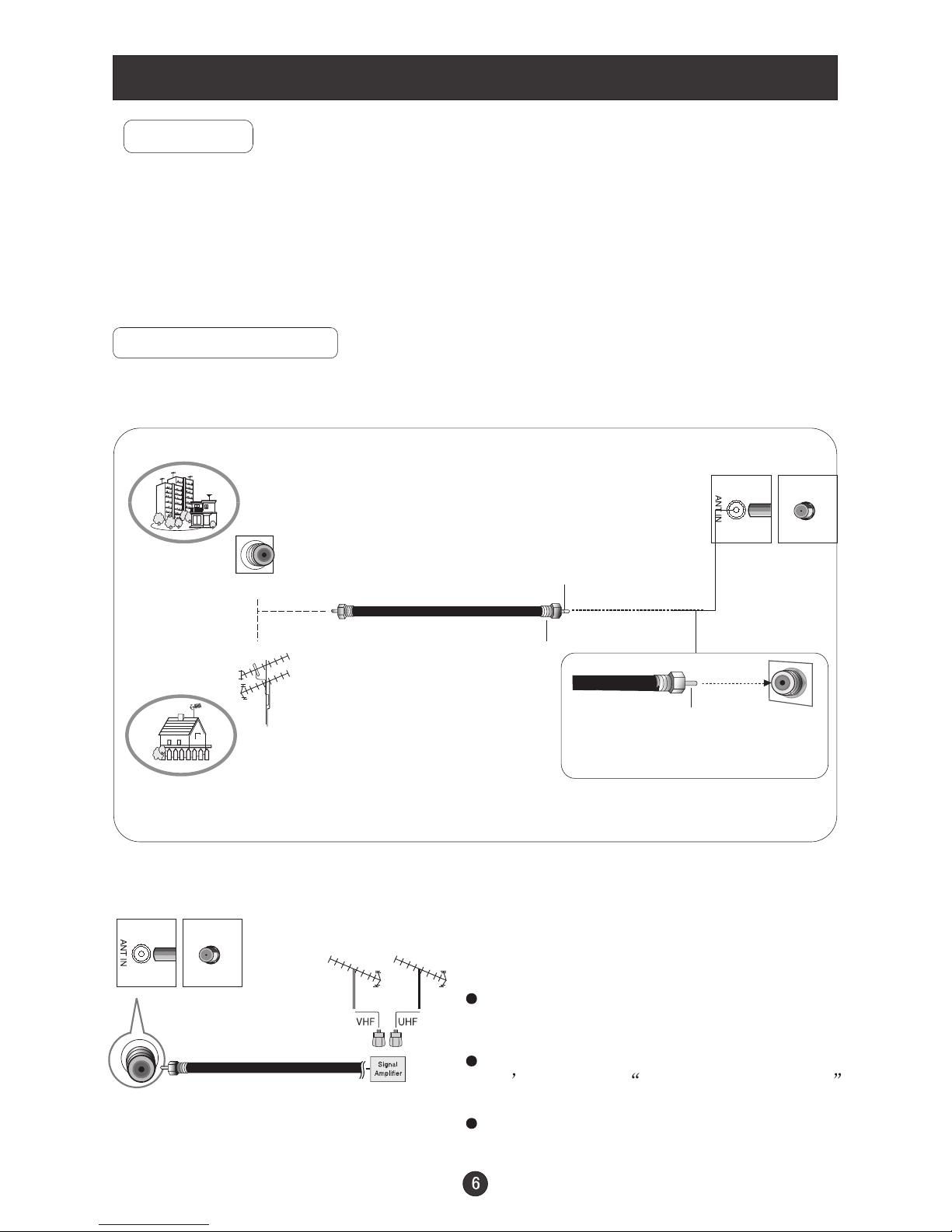CONTENT
Safety Notice Items...................................................................................
Front Panel Controls..................................................................................
Connection Options...................................................................................
Remote Control Key Functions...................................................................
Remote Control ..................................................................................
Installing Batteries..................................................................................
Connection Instructions.............................................................................
Grounding..............................................................................................
External equipment Connections..............................................................
Antenna Connection.............................................................................
PC Setup.............................................................................................
VCR Setup...........................................................................................
Cable TV Setup....................................................................................
External AV Source Setup......................................................................
Basic Operating Instructions.......................................................................
Turn on the LCD-TV.................................................................................
Audio Control..........................................................................................
Mute......................................................................................................
Select the TV Channel You Want...............................................................
Picture Mode...........................................................................................
Program Scan.........................................................................................
Sleep......................................................................................................
Menu Operations.......................................................................................
Picture Menu Options...............................................................................
Picture Menu Options Continued...............................................................
Sound Menu Options................................................................................
Sound Menu Options Continued................................................................
Function Menu Options.............................................................................
Function Menu Options Continued.............................................................
Adjust Menu Options................................................................................
Tuning Menu Options..............................................................................
Tuning Menu Options Continued..............................................................
Parental Menu Options.............................................................................
Parental Menu Options Continued.............................................................
DVD Features..........................................................................................
Special Function Playback.......................................................................
DVD System Setup...................................................................................
Playable Discs.........................................................................................
Disc Protection and DVD Characteristics...................................................
Troubleshooting Guide...............................................................................
Specifications...........................................................................................
Warranty terms.........................................................................................
1
2
3
4
5
5
6
6
6
6
7
8
9
9
10
10
10
10
11
11
11
11
12
12
13
13
14
15
16
16
17
18
18
19-21
22
24
25
29
30
31
32
33
To users:
Thank you for our LCD-TV.purchasing
Before connecting the LCD-TV and turning on the power, please
read this book carefully. Please keep this book for later use.
If the unit is disabled by an electrostatic discharge, please turn off
the power to the unit and turn it back on to reset.