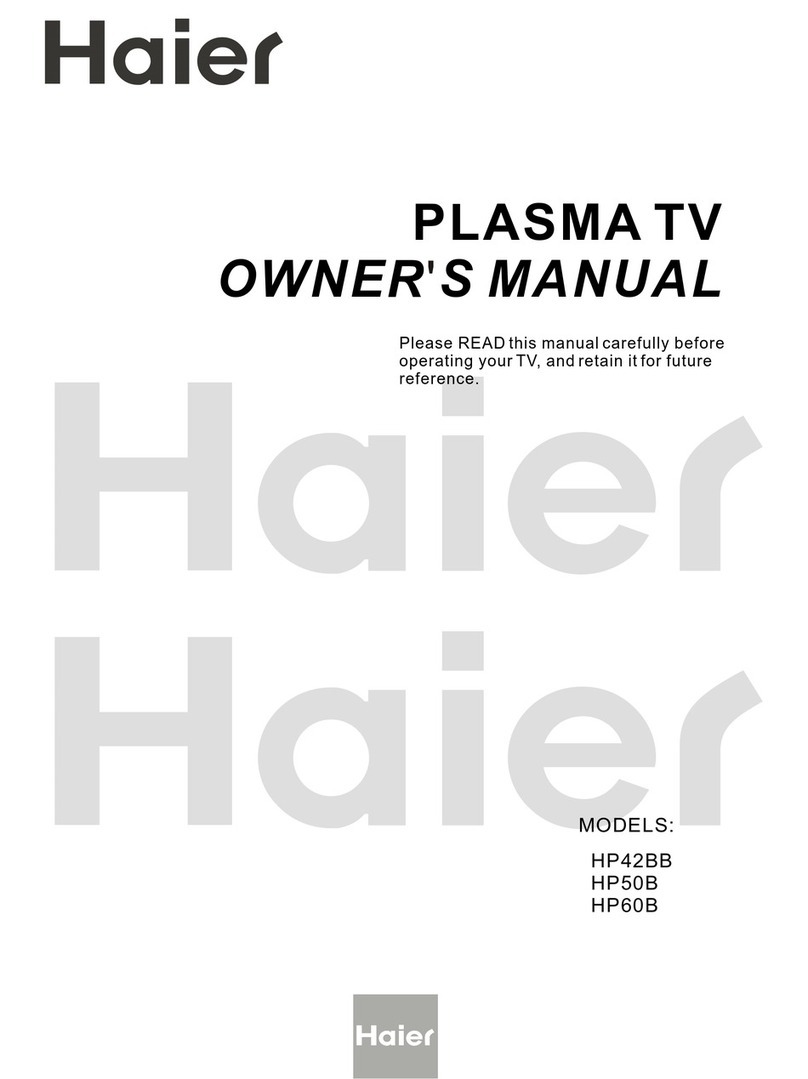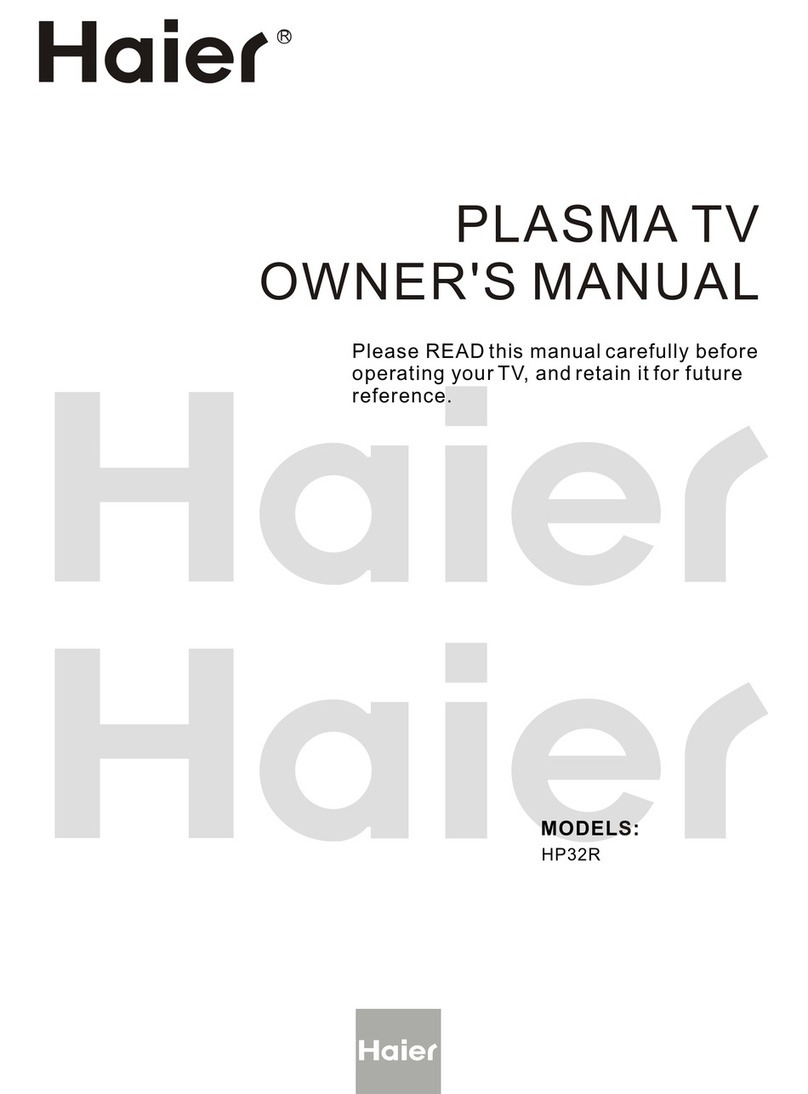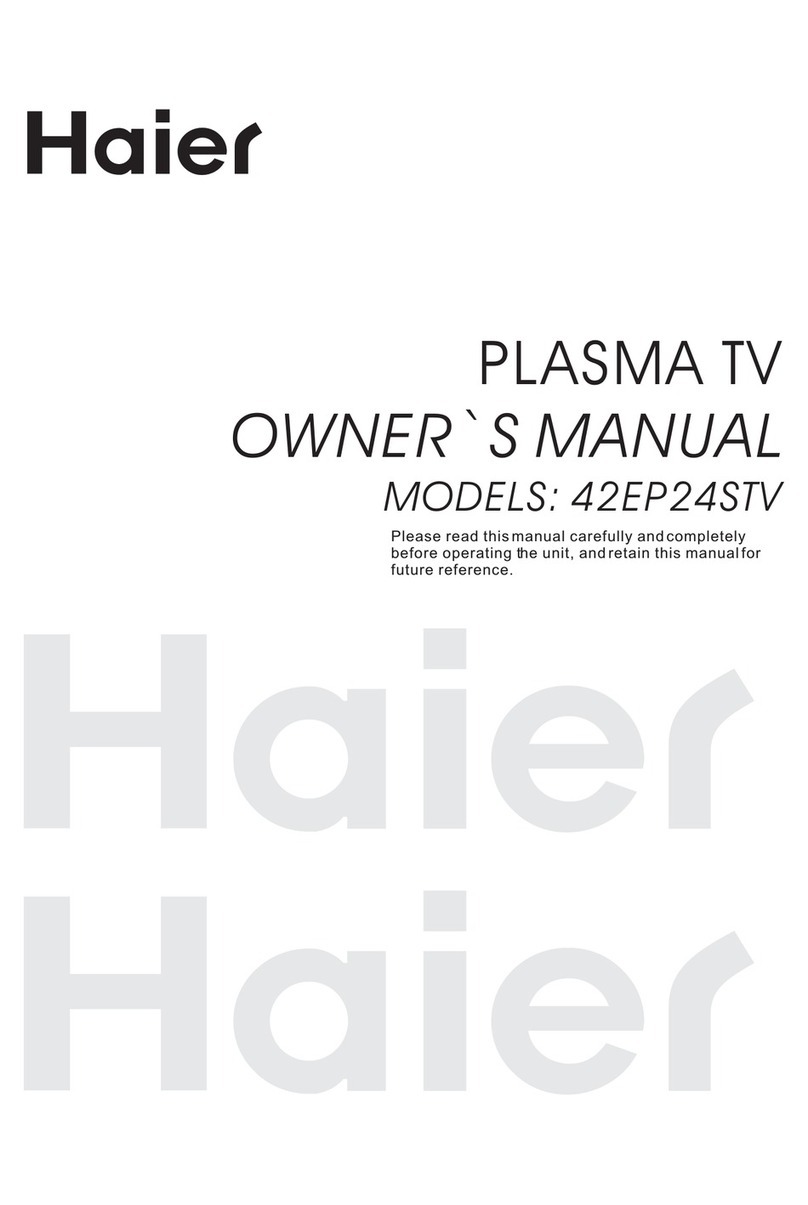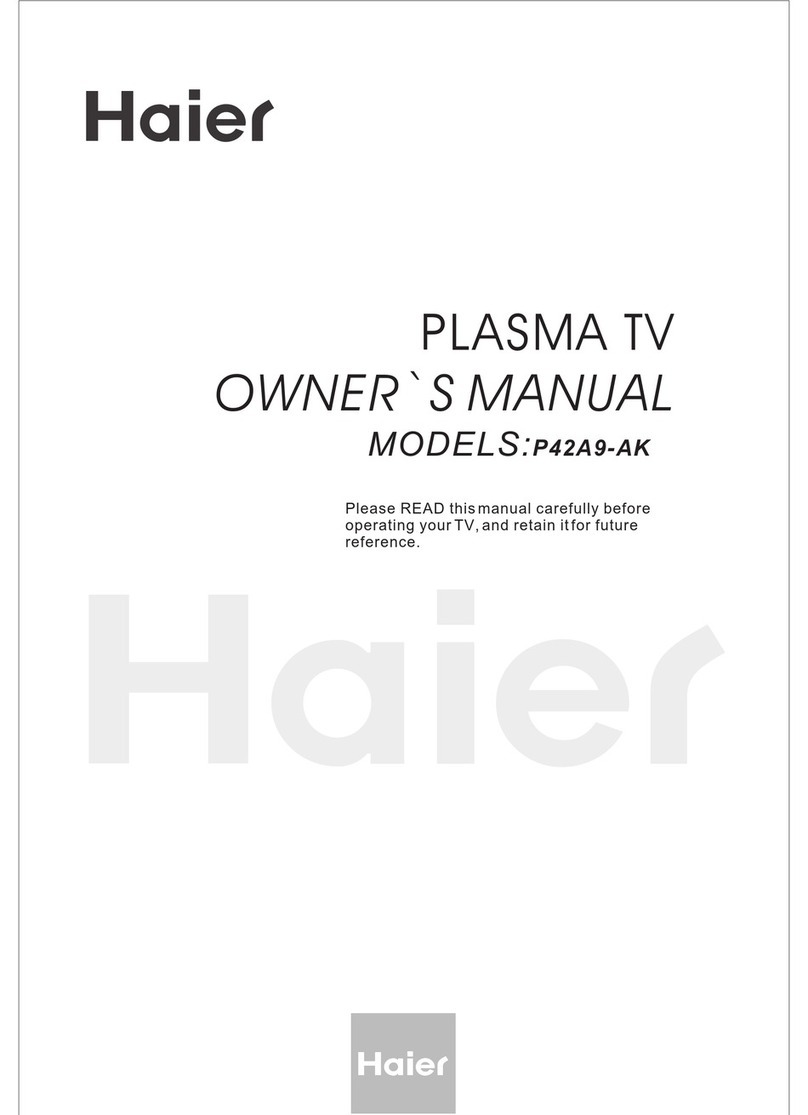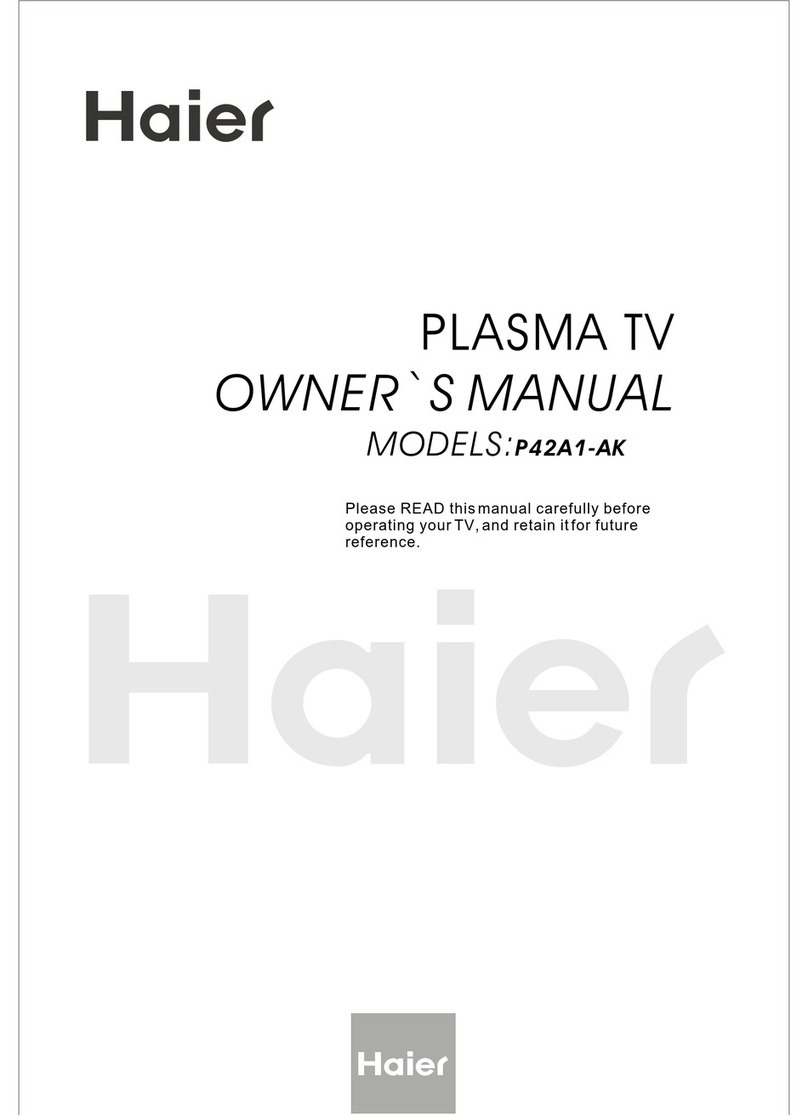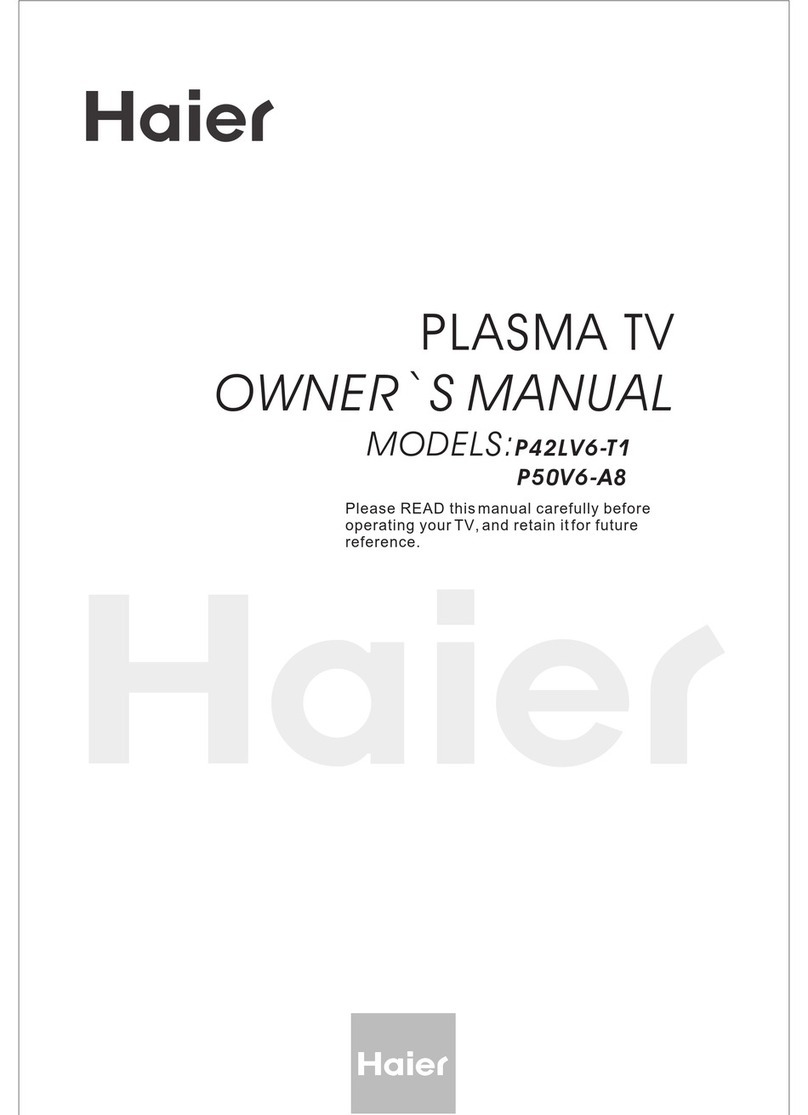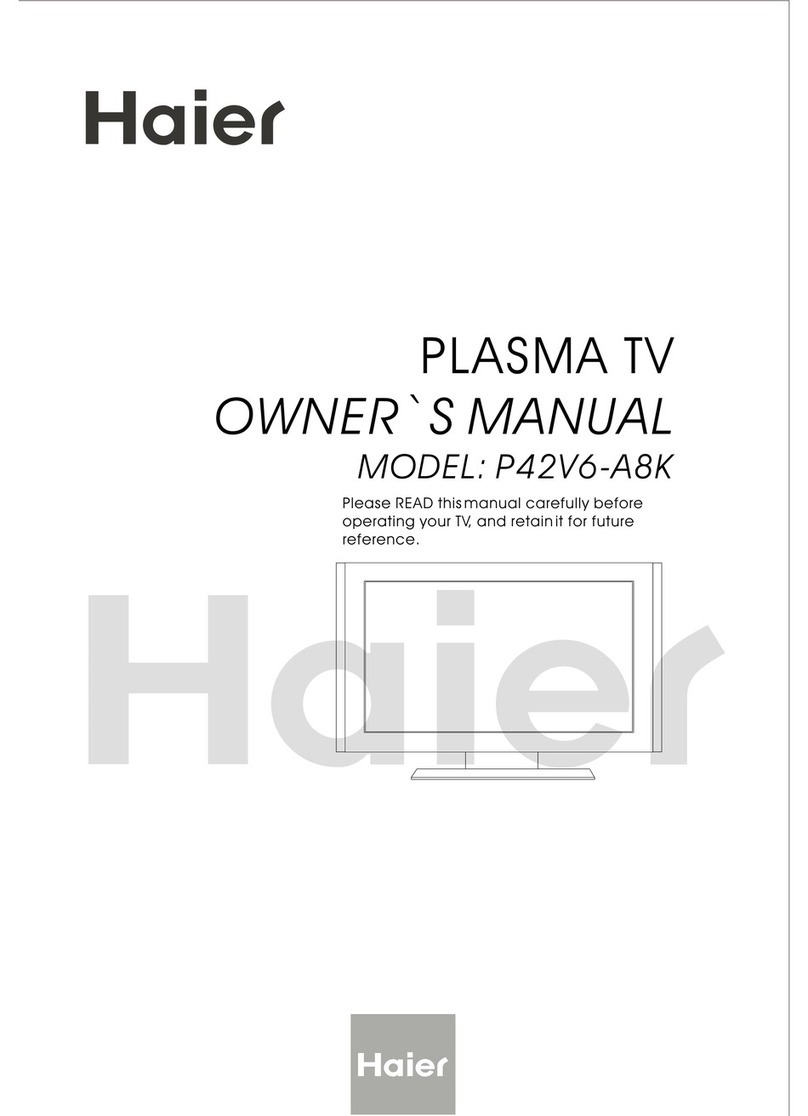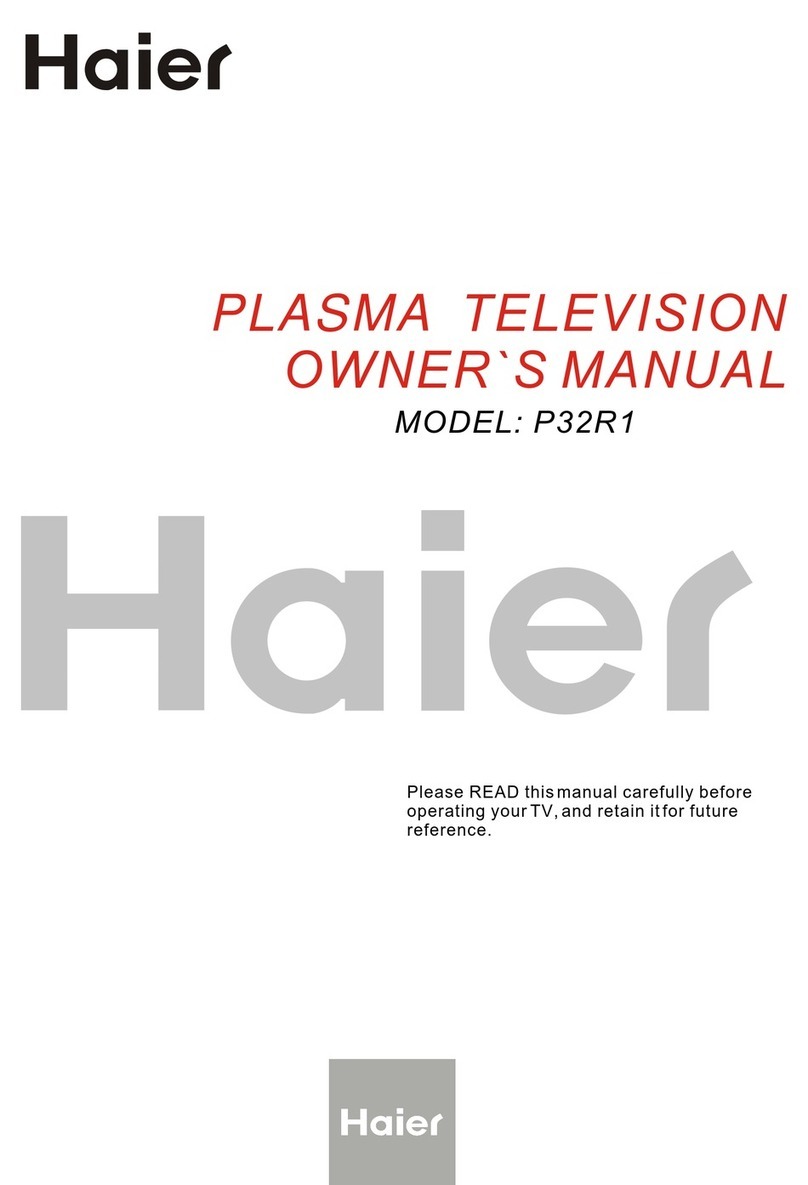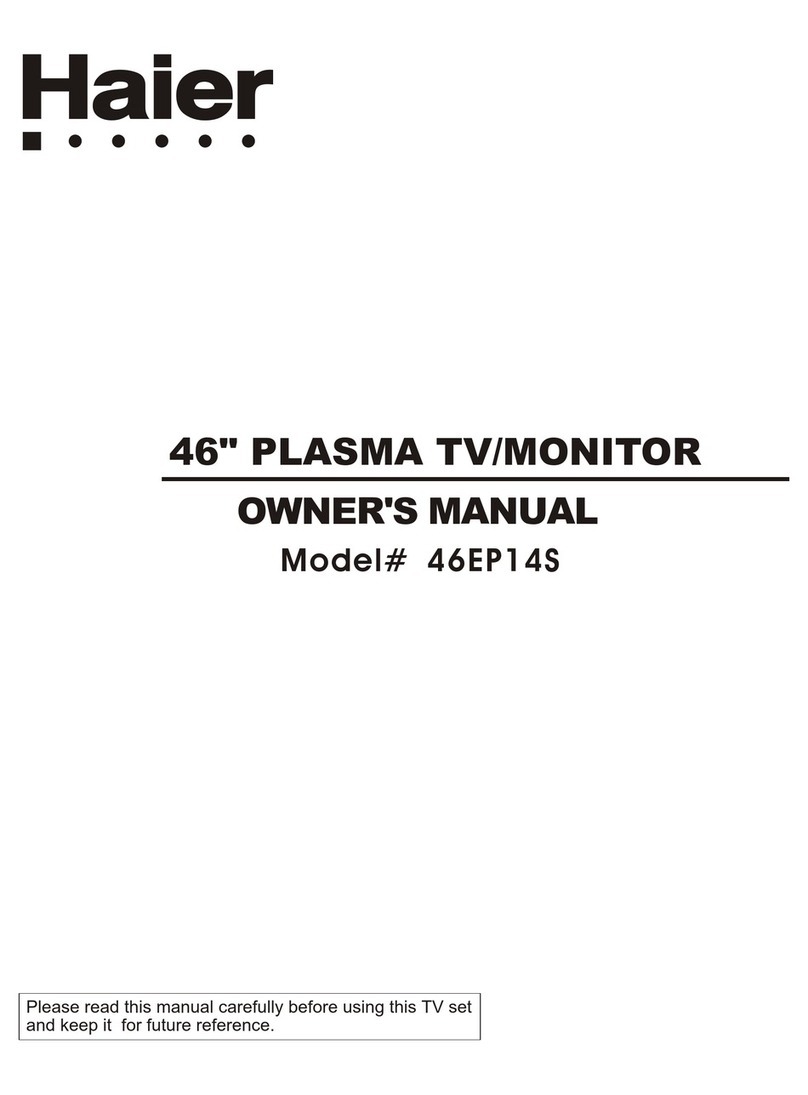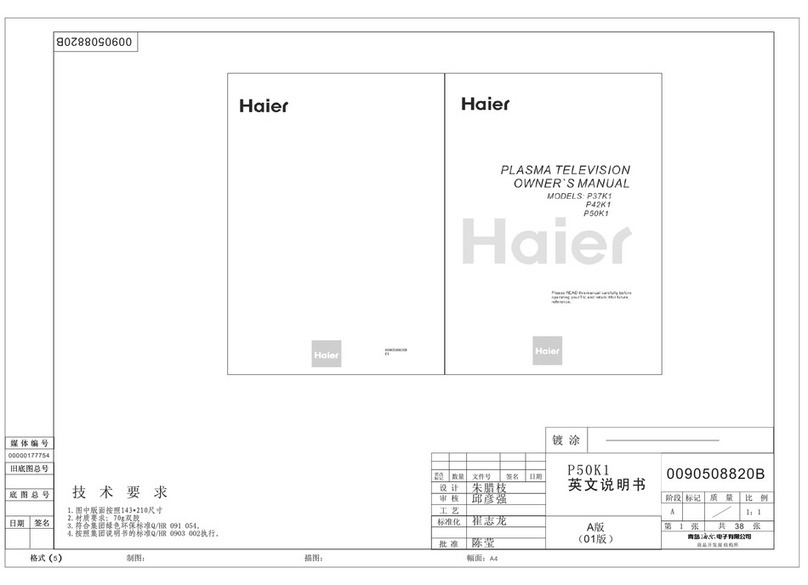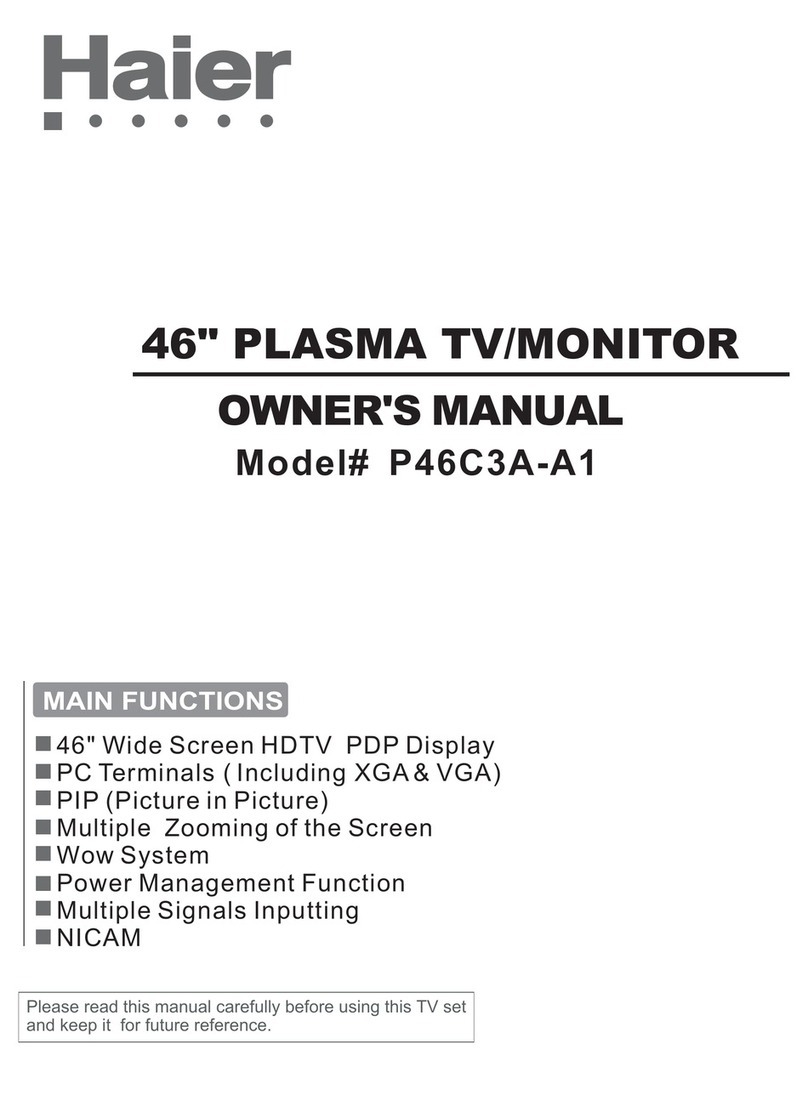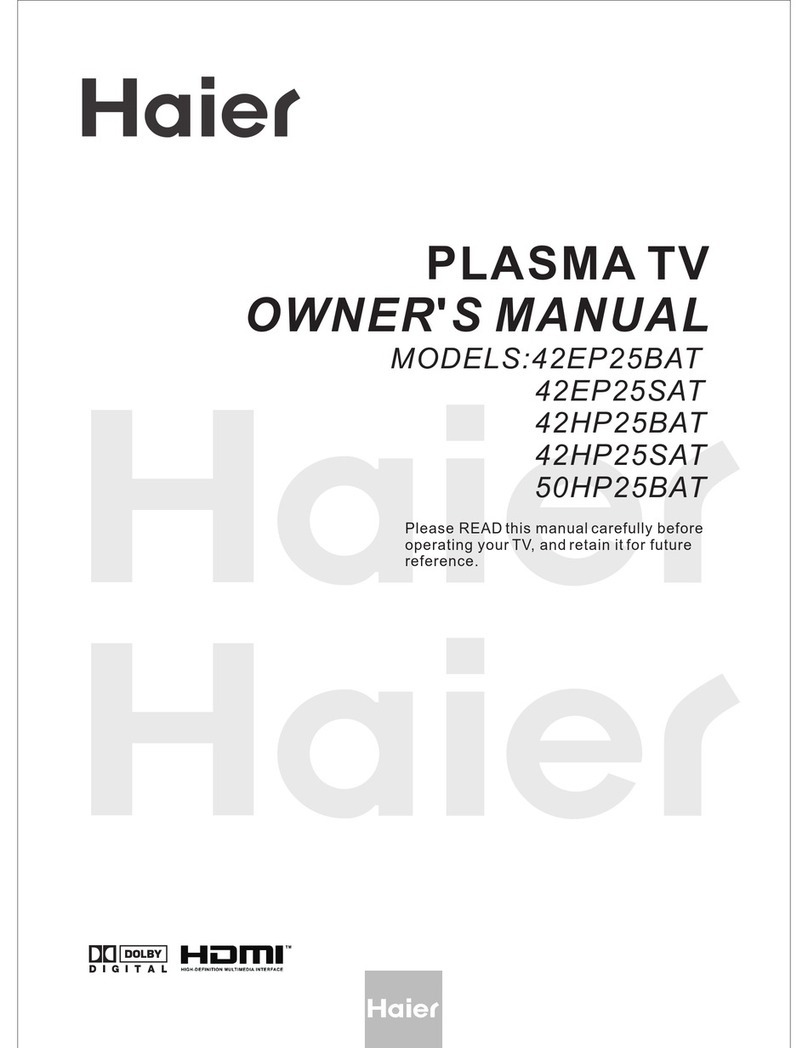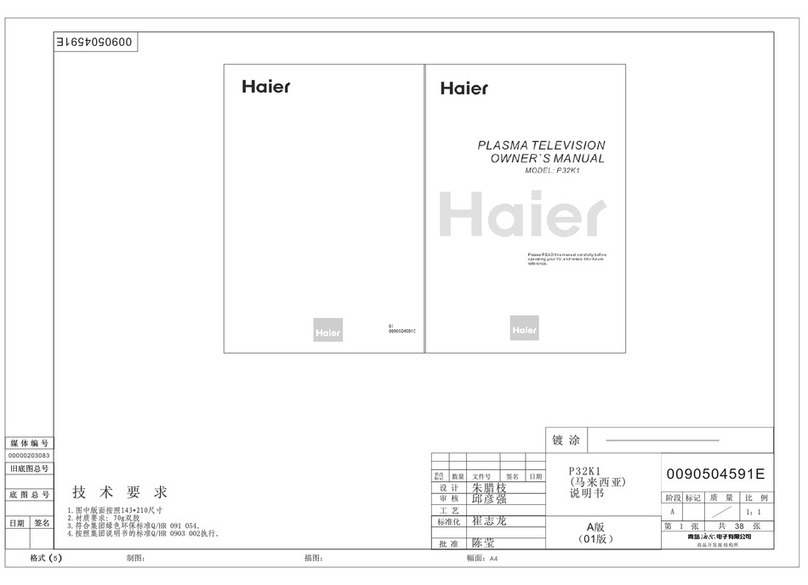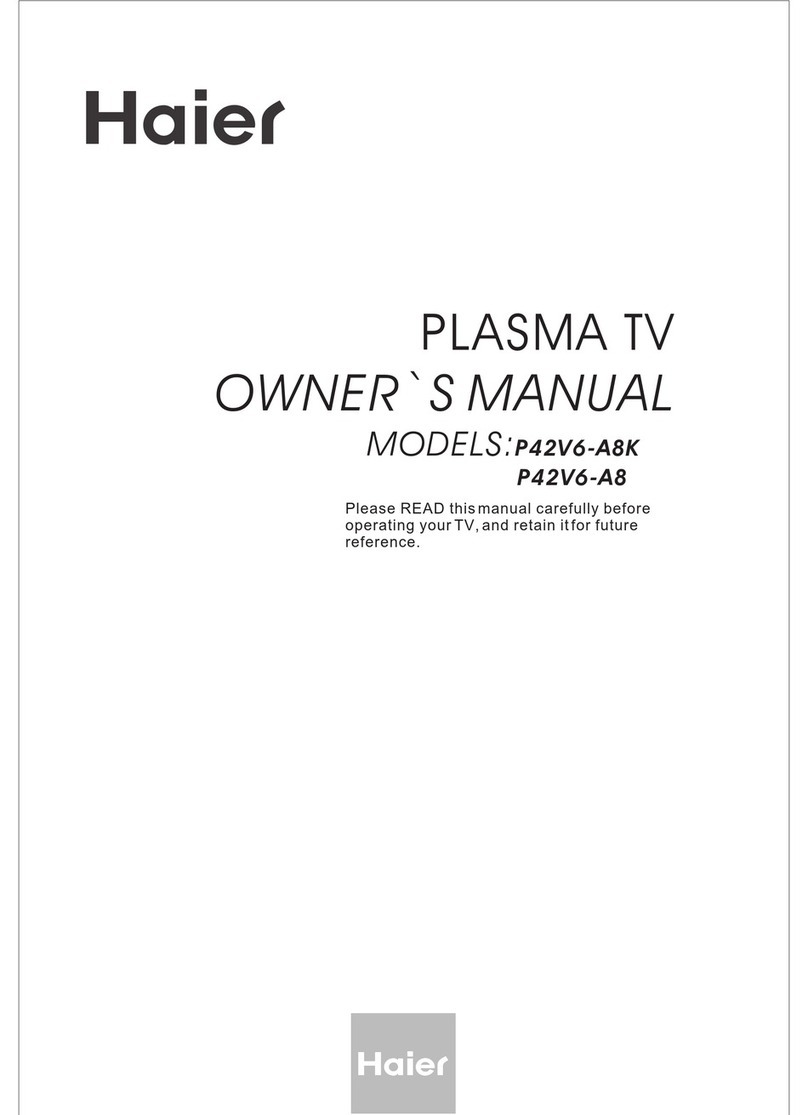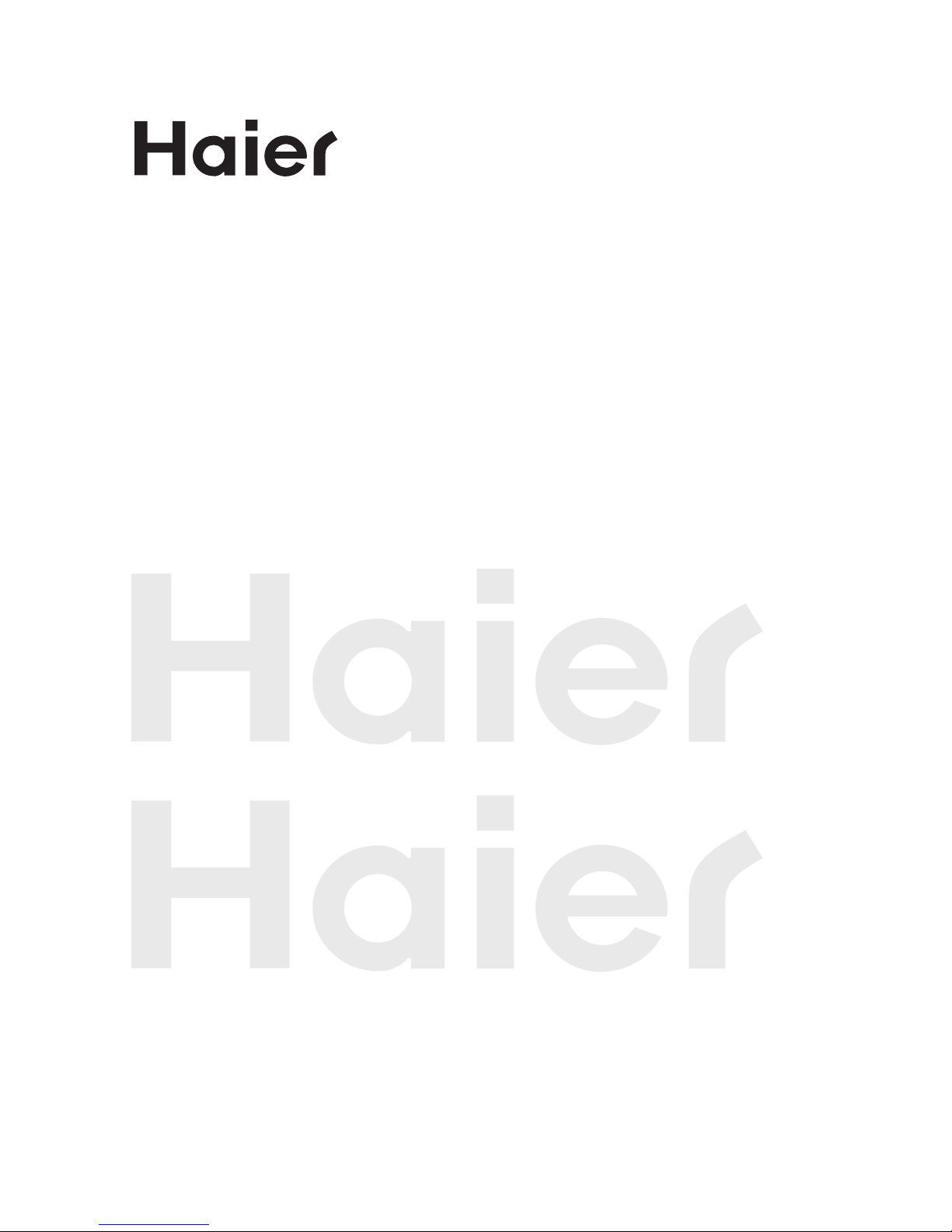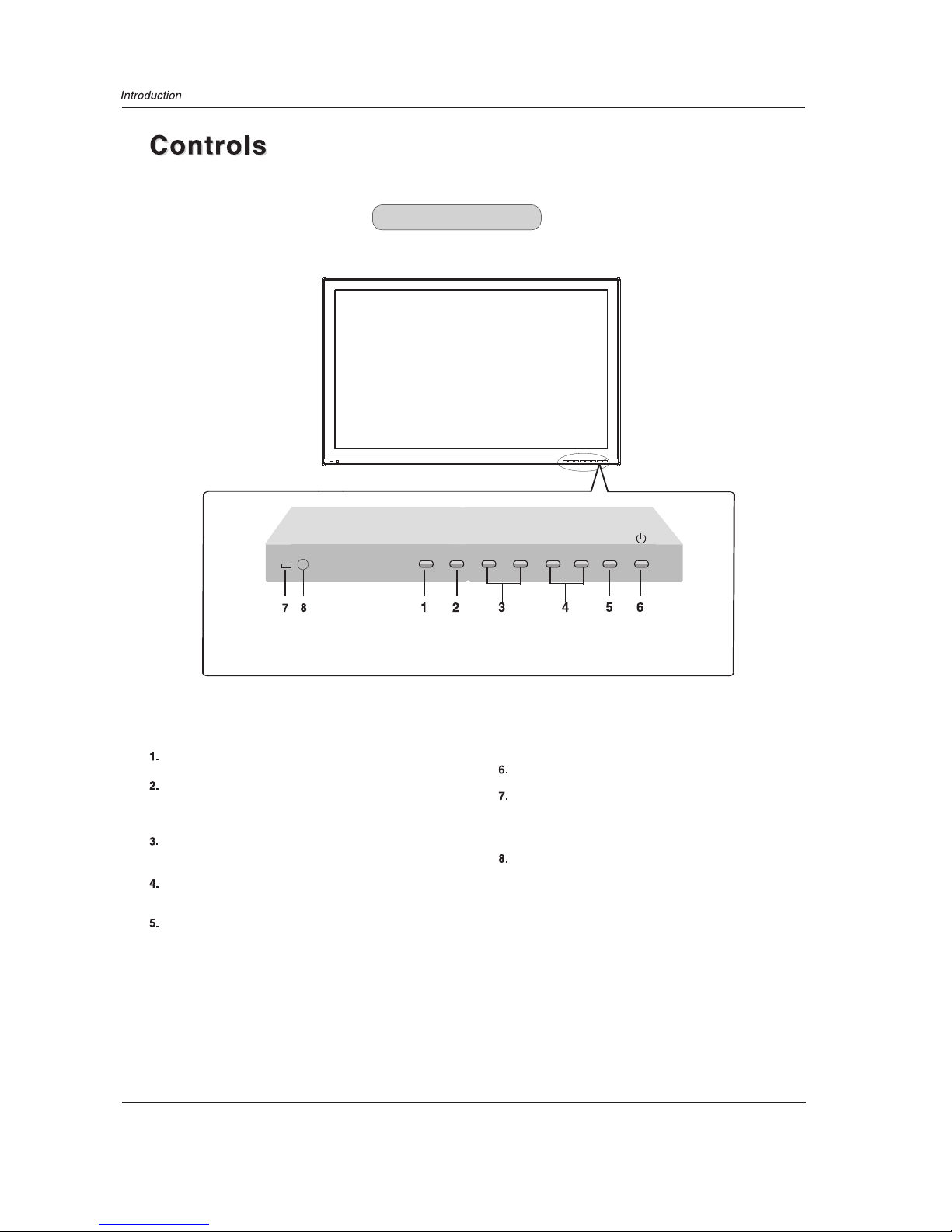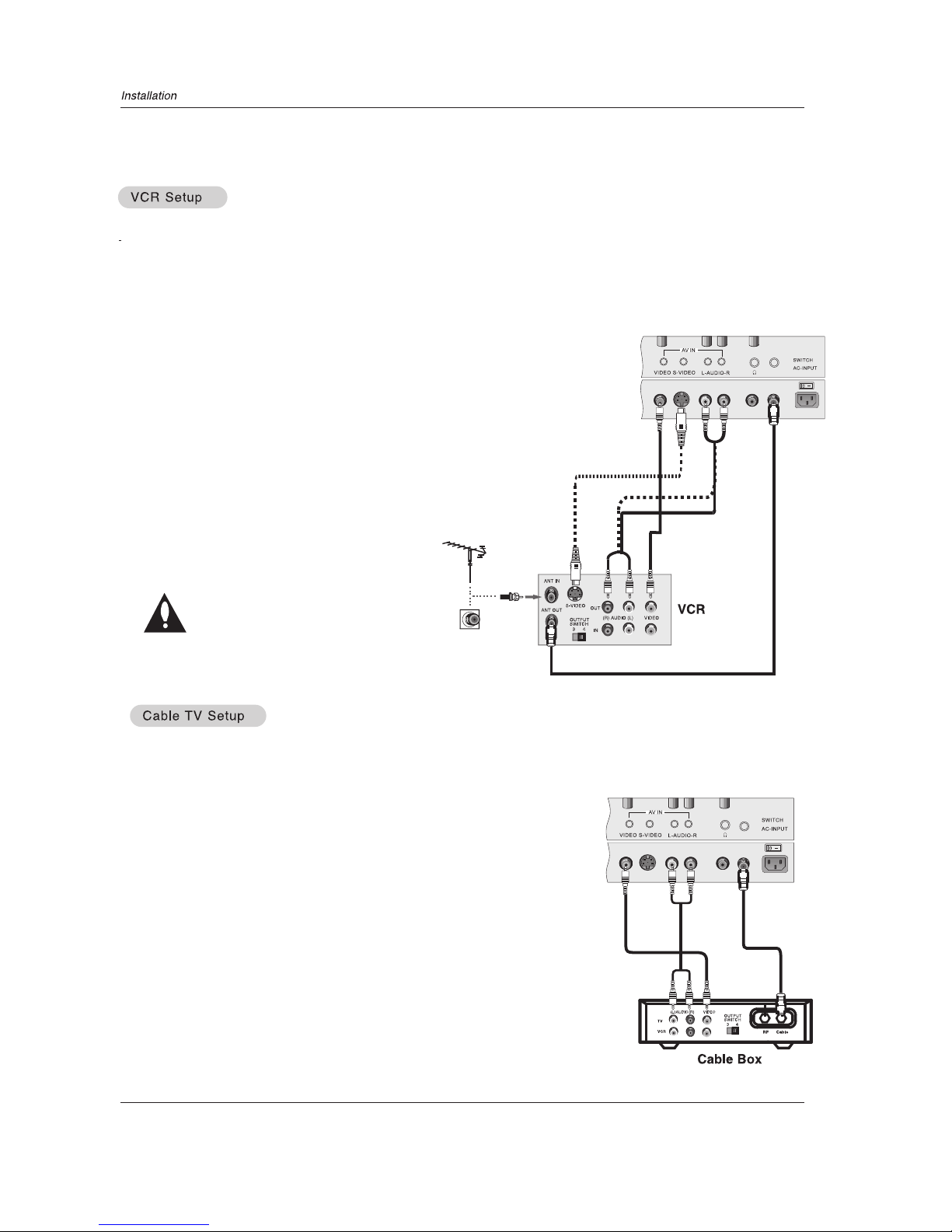Owner s Manual 5
Warning..............................................................2
Safety Instructions............................................ 3-4
Introduction
Controls...........................................................6
Connection Options...........................................7
R ...........................8
Installing Batteries............................................8
Installation
Installation instructions....................................9
VCR Setup
................................... .......... 10
External A/VSource Setup...............................11
DVD Setup.....................................................11
DTV Setup
Monitor Out Setup...........................................12
PC Setup.......................................................13
Install the Speakers........................................14
Install the Stand.............................................15
Install the Standto the PDP............................. 15
Operation
Turning theTV On
Choose the MenuLanguage
Choose the InputSource
Basic Function
Operation Menu..........................................17
Sound Mode................................................17
Picture Mode...............................................17
Sleep Timer.................................................17
System Menu
Channel Type
CATV Type
Automatic Scan
Fine Tune
Color System ................................................19
Skip ..............................................................19
emote Control KeyFunctions
.......................................... .......... 10
Cable TV Setup
.....................................................12
Turning on the TV .......................................16
........................16
.............................16
................................................18
....................................................18
..............................................18
......................................................19
Prog. Switch.......................................................19
Picture Quality adjust
Picture QualityAdjust
Sound Adjustment
Sound Adjust
Adjustment Setup
Adjustment Setup...............................................22
Function Setup
Function Setup...................................................23
Menu Menu LanguageOption ..............................23
Menu Timeout Option.........................................23
Menu Background Option....................................23
Auto Off.............................................................23
BlueScreen .......................................................23
Close Caption....................................................24
Parental............................................................24
Time Setup............................................................25
Clock Setting ....................................................26
Off/On time .......................................................26
Rimind Time/RemindProg. .................................26
Lock Menu Options
Lock Setup........................................................27
Preset Prog. ....................................................27
Prog. Num .......................................................28
.........................................20
......................................................21
Calendar Display andCheck ...............................23
Change Password..............................................27
Tuning Lock.....................................................27
Source Lock.................................................... 28
Child Lock....................................................... 28
Max Volume.....................................................28
Unlock............................................................ 28
Screen Menu Options............................................. 28
AutoAdjustment ................................................29
Setting Picture Format.......................................29
Screen Position ................................................29
Troubleshooting Checklist......................................30
Maintenance......................................................... 31
Product Specifications........................................... 32
Setup and Operation Checklist
(See pages 10~15for available connectionand operational setupoptions.)
1. Unpack TV and all accessories.
2. Connect allexternal video andaudio equipment. Seepages 10 ~13.
3.Install the speakers and stand. seepages 14~16 .
4. Install batteriesin remote control.See page 8.
5. TurnTV on. See page 16
6. Turn video source equipmenton.