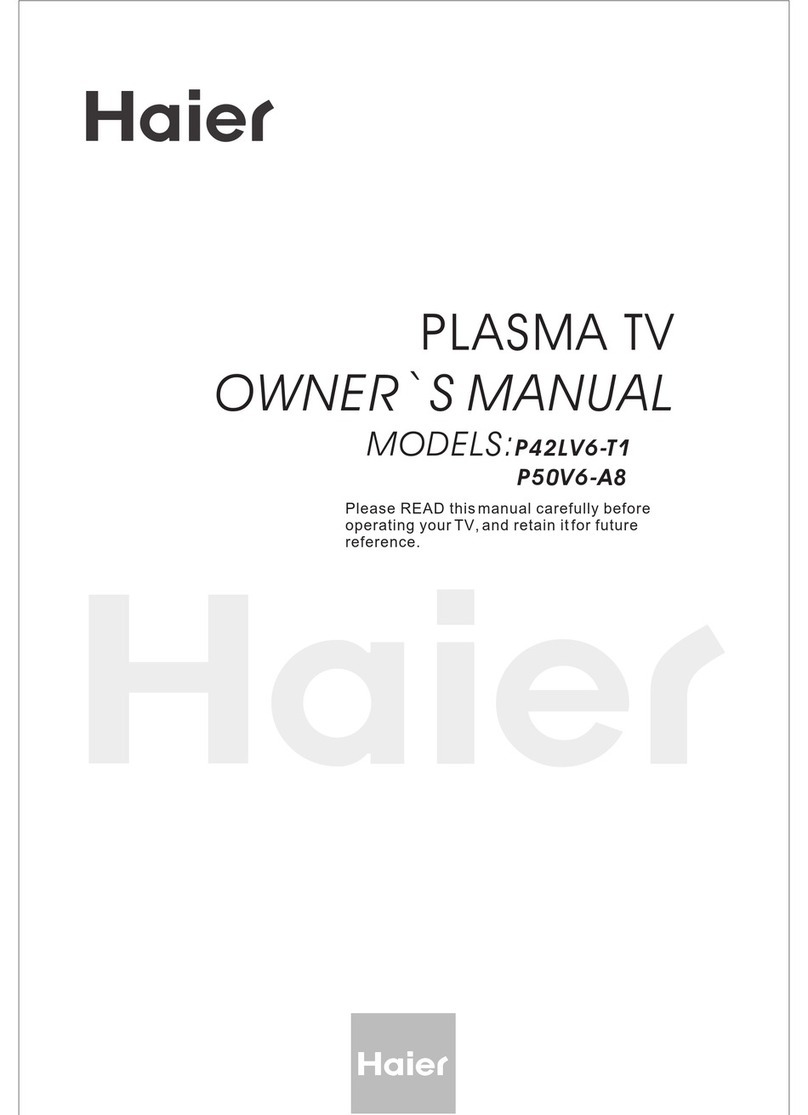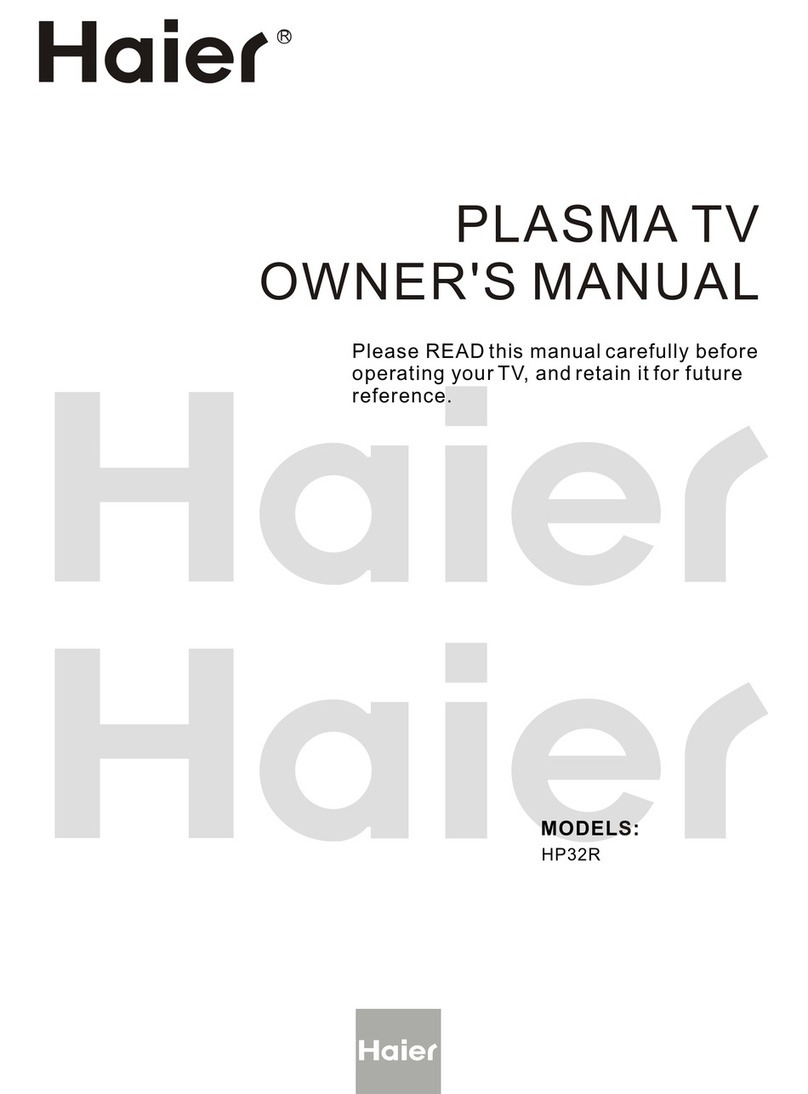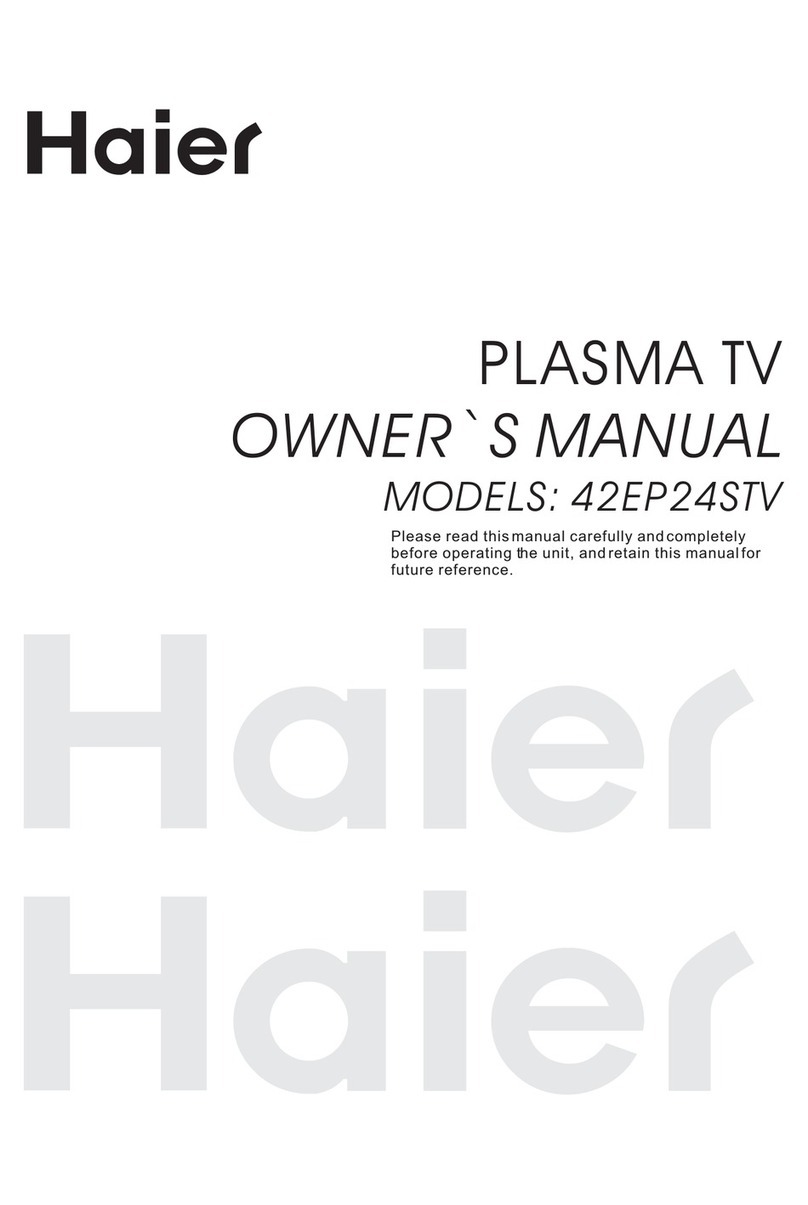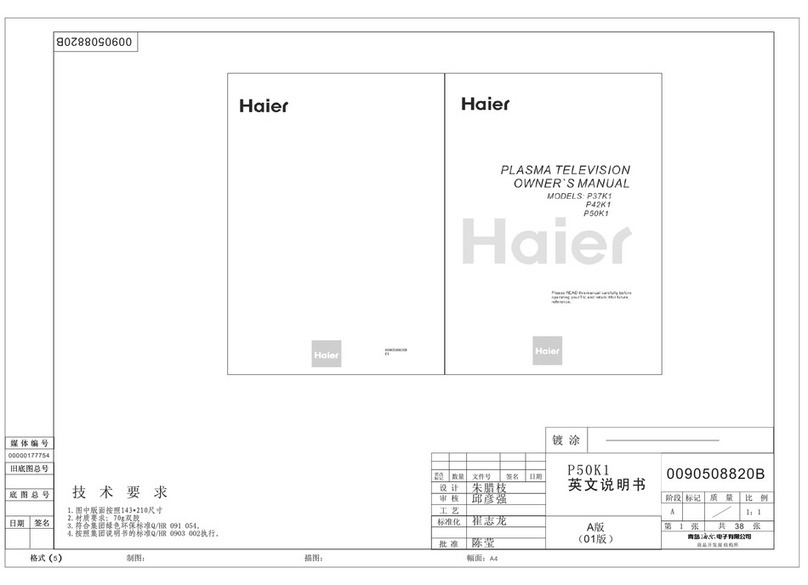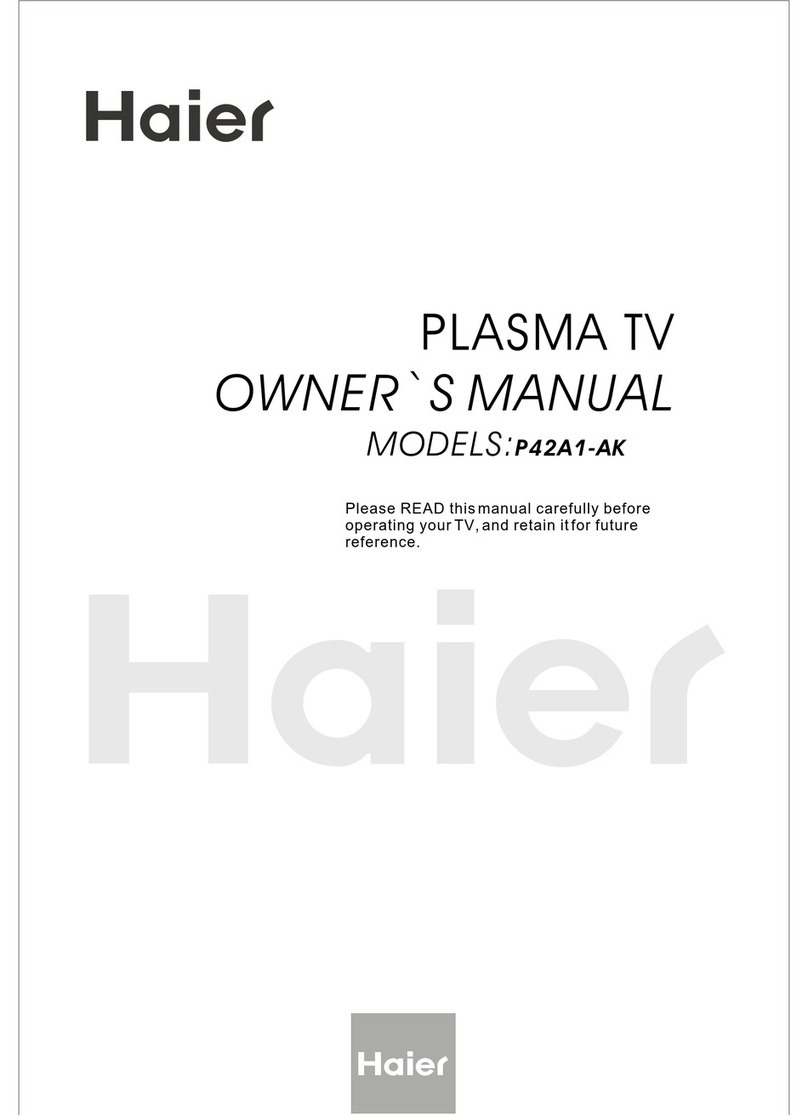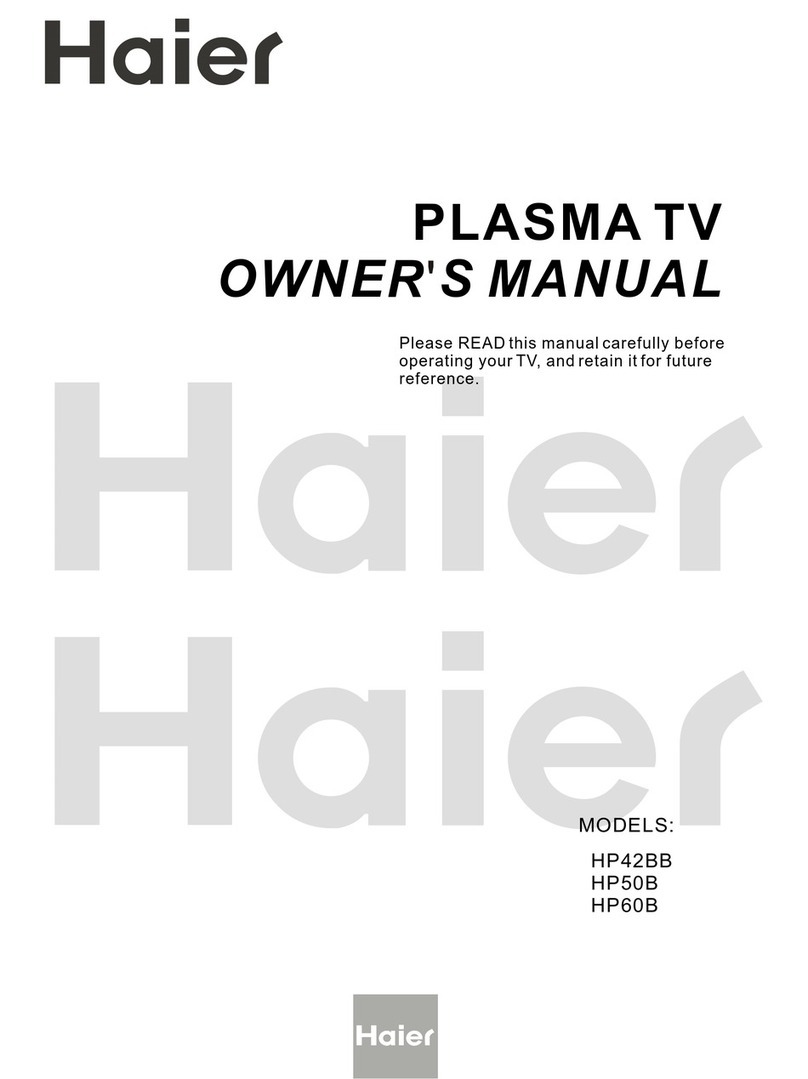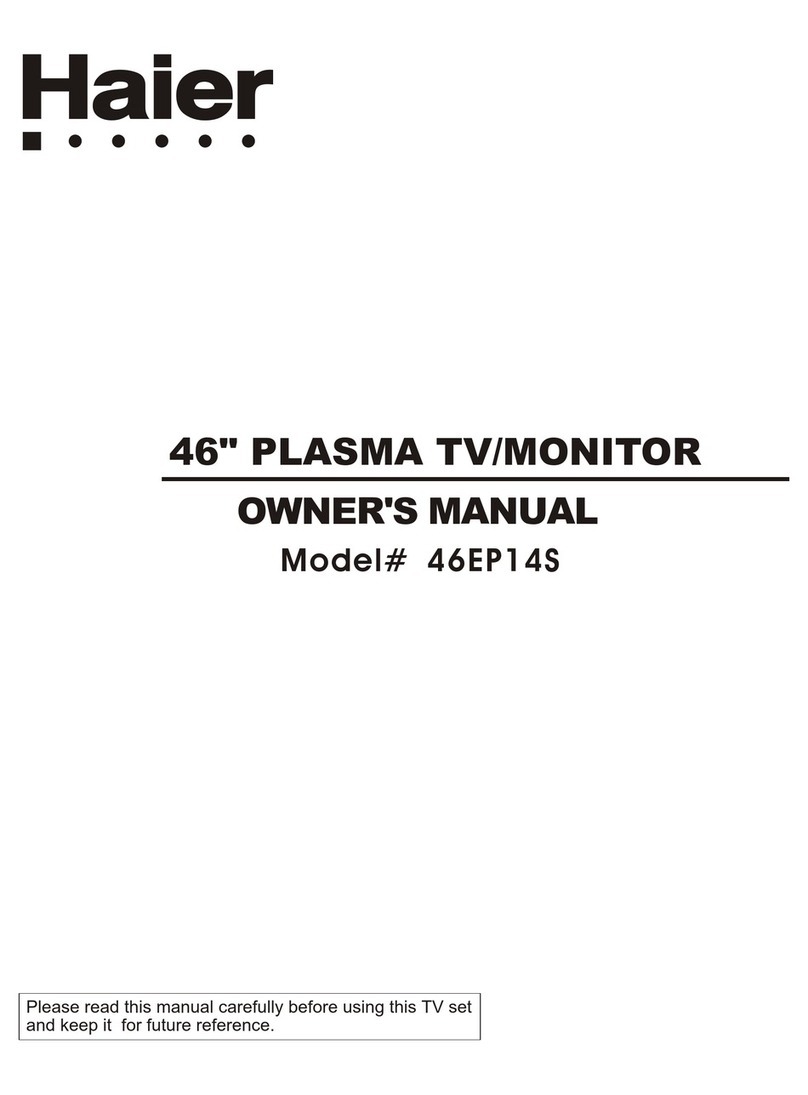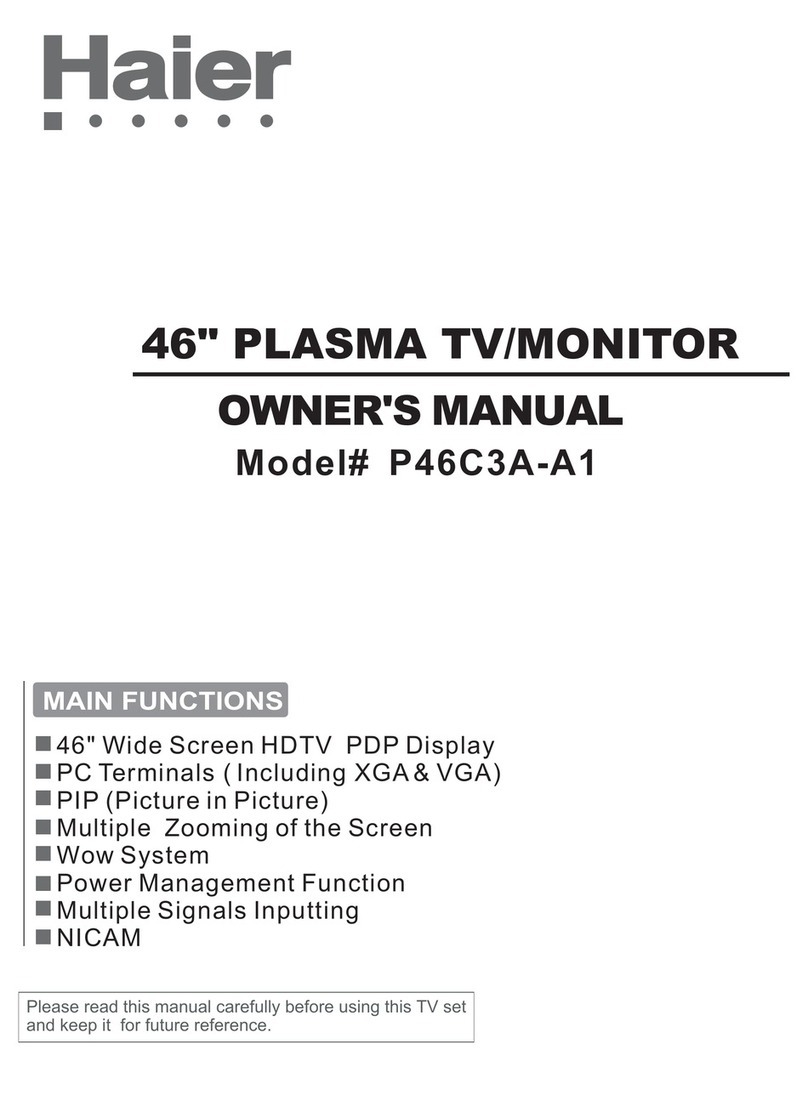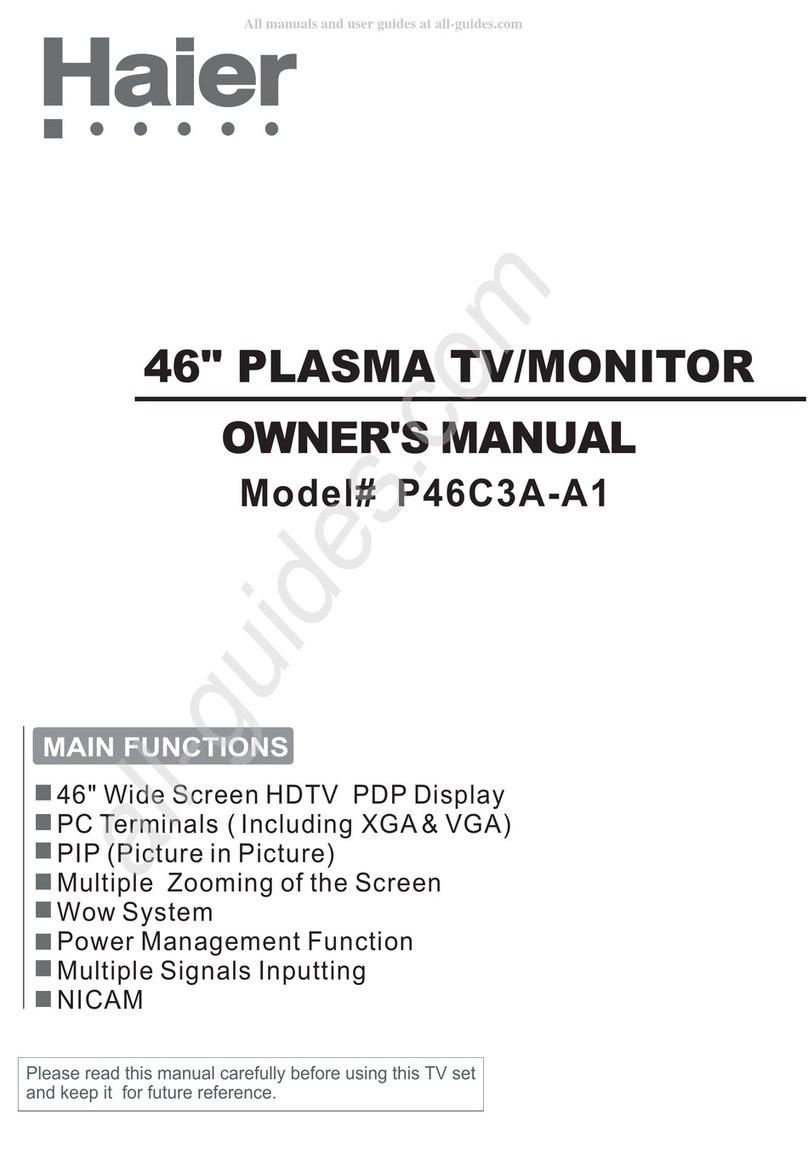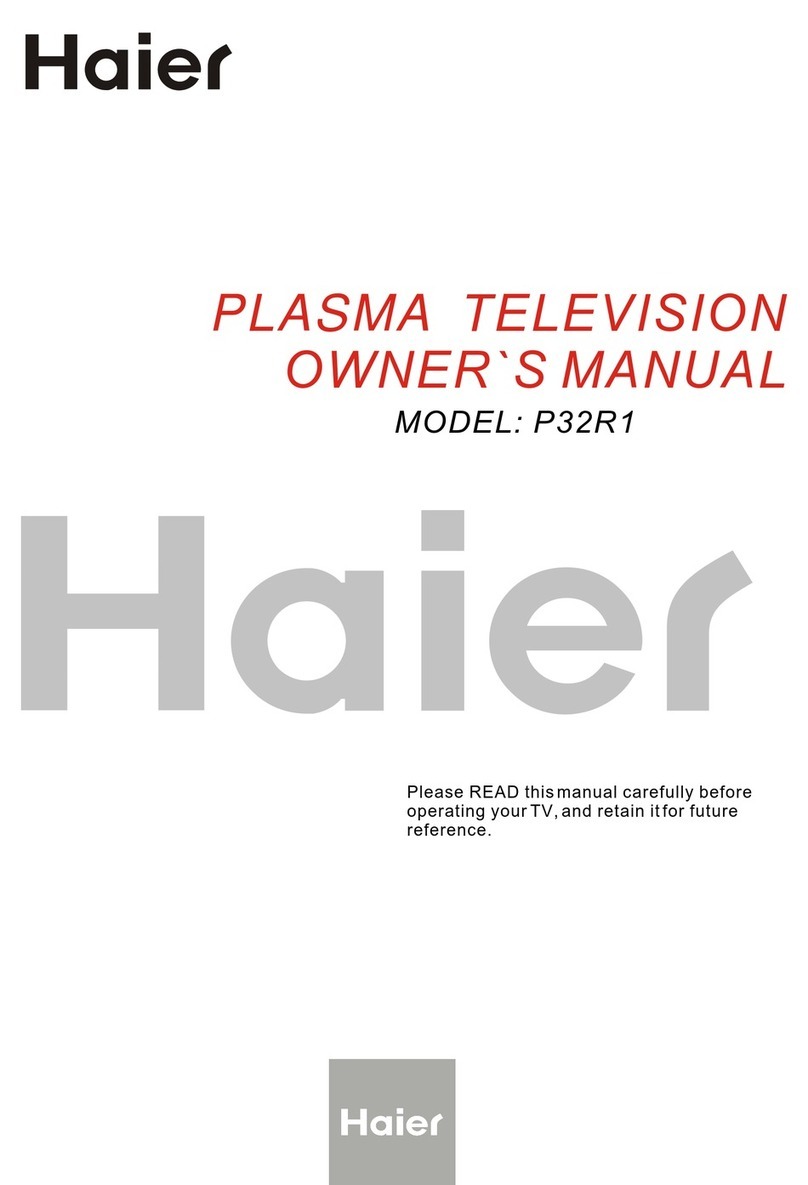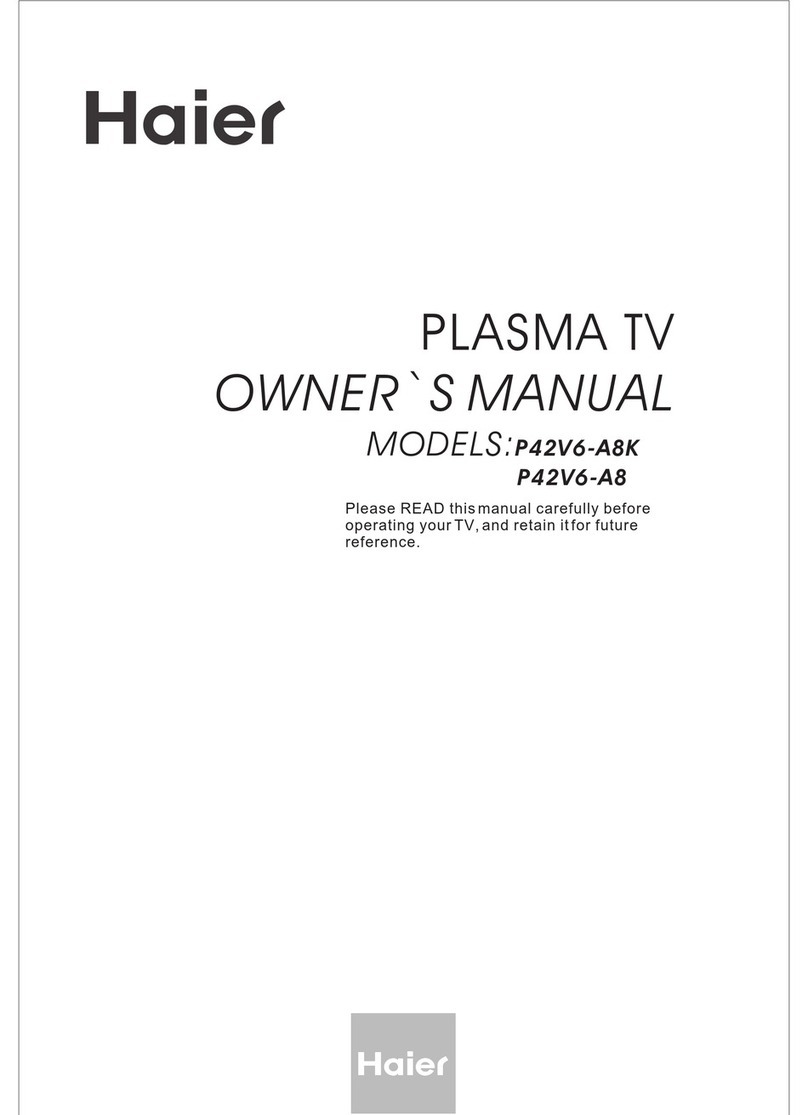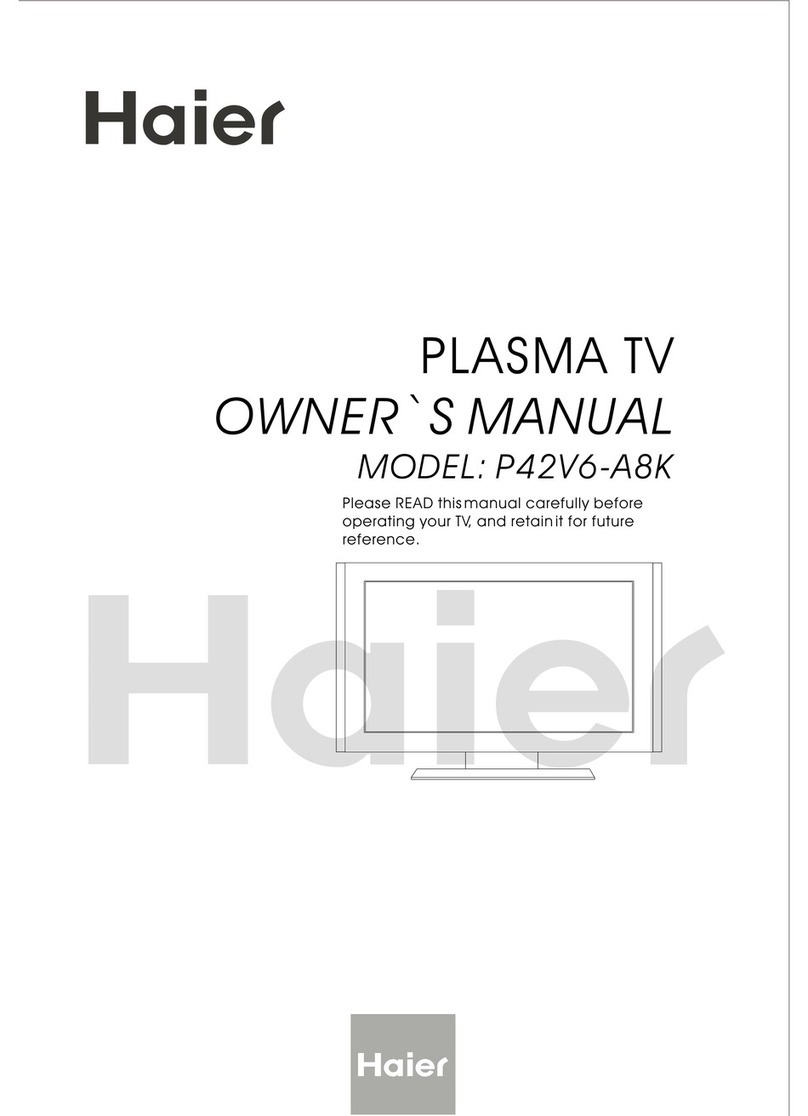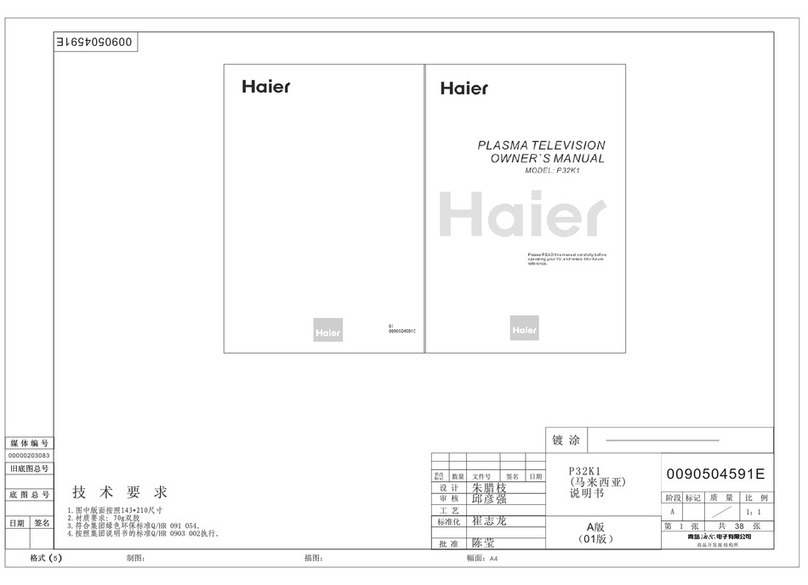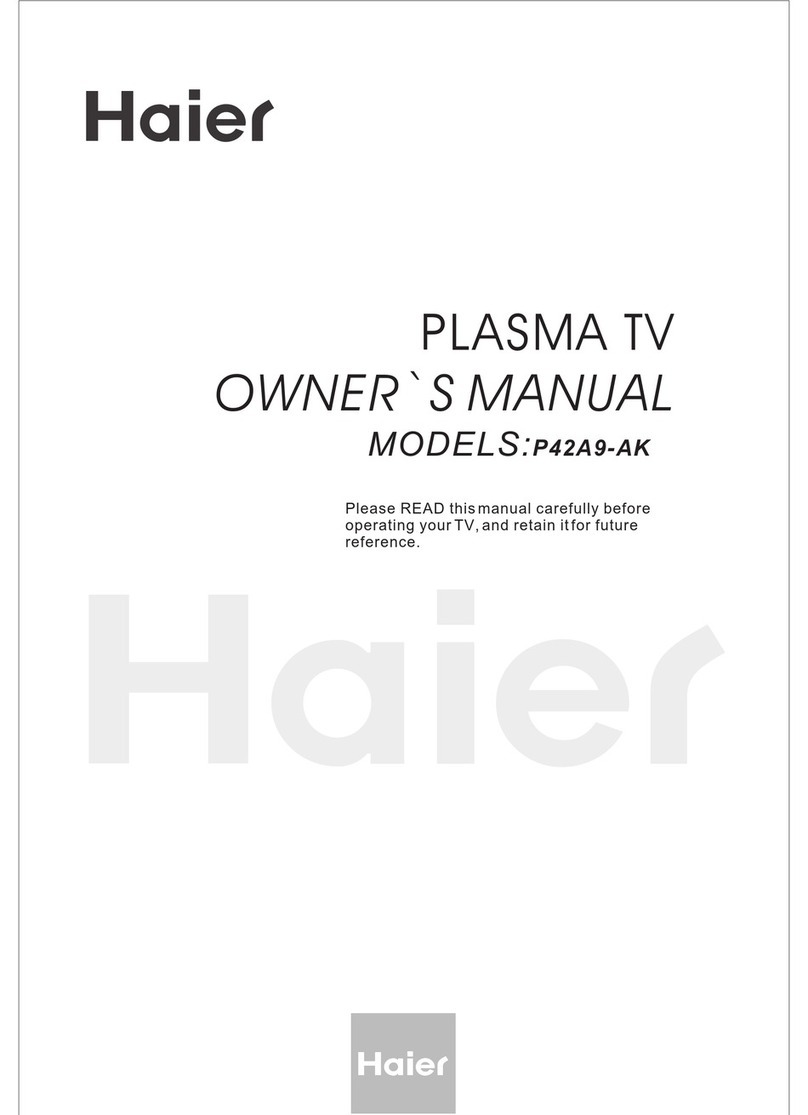Contents
Introduction
Owner s Manual 5
War nin g . . . . . . . ... ... ... ... .. . . . . . . . . . . . . . . . . . . . . . . .
Saf ety I nst ruc tio ns . . . . . . . . . . . . . . . . . . . . . . . . . . . . ...
Introduction
Con tro ls . . . . . . . . . . . . . . . . . . . . . . . . . . . . . . . ... ... ... ... ..
Connection Options .. . . . . . . . .. . .. . .. . . . . .............
Universal Remote Controller. ............ .. . . . . . . ......
Installation
Acc ess ori es . . . . . . . . . . . . . . . . . . . . . . . . . . . . . ... ... ... ..
Install the speaker..................................................
Install the stand.....................................................
Antenna Connection .. . . . . . . . ...............................
VCR Connection. .. . . . . . . . . . . .. . .. . . ................. ..
External A/VSource Setup . . . . .. . .. . ......................
DVD Connection .. . . . ...... . . . . . . .. . .. . . ................
DTV Connection.....................................................
Digital AudioOutput . . . . . . . .. . .. . . . . . . . . ..............
PC Connection. .. . . . . . . . . . . . . . .. . . . . . ................
Monitor Out Setup. . . . . . . . . . . .. . .. . . . . ............... .
HDM I . . . . . . . . . . . . . . . . . . . . . . . . . . . . . . .. ... ... ... ... ... .
Cable sample.........................................................
Connecting Headphones .. . . . . . . . .. . .. . . . . . ....... .
Pow er so urc e.. ... ... ... ... .. . . . . . . . . . . . . . . . . . . . . . . . . .
Operation
Switching On/Off the TV set . . . . . ... . . . . . . . . . . . ... ...
Choose the MenuLanguage . . . . ..... .......................
Choose the inputsource.........................................
Channel Menu
Automatic Scan. .. . . . . . . . . . . .............................. .
Man ual S can . . . . ... ... ... ... .. . . . . . . . . . . . . . . . . . . . . .. .
Fine tune................................................................
Edi t Pro gra m.. ... ... ... ... . . . . . . . . . . . . . . . . . . . . . . . . . ..
S. . .. . ........... ............ . . ..
S. . ............... . . ............ . . ..
Mute .............. .. . ............................................ . . ..
Video Menu
Aspect Ratio Control. . . . . . . . . . . . . . . . . . . . .. . . .. . . ..
Audio Menu
SAP Broadcasts Setup............................................
elect the desiredprogram
elect the desiredsound
How to selectpicture modes.....................................
How to customizeyour own picture status .................
How to selectaudio modes......................................
How to customizeyour own audio status ..................
Timer Menu
Function Menu
Closed Captions.....................................................
CC mode...............................................................
........................................................
DTV Caption..........................................................
DTV Caption Style..................................................
.........................................................
...........................................................
..................................................
Menu
Screen Setup forPC mode......................................
Lock Menu
Parental Control ratingand categories.......................
Others Functions
EPG (Electronic ProgramGuide) . . . . . . . .. . .. .........
Bri ef In fo. . . . . . . . . . . . . . . . . . . . . . . . . . . . . ... ... ... ... . .
Veiwing Picture-in- Picture
Maintenance . . ... ... . . . . . . . . . . . . . . . . . . . . . . . . . . . .
Product Specifications . . . . . . . . . . . . . . . . . . . . . . . . .
Troubleshooting . . . . . . . . . . . . . . . . . . . . . . . . . . . . . . .
Warranty ................................................................
Date /Time setting...................................................
Timer on setting......................................................
Timer offsetting......................................................
Sleep Timersetting.................................................
Time zone setting...................................................
Daylight Saving setting...........................................
NTSC Caption
OSD Timeout
Blue screen
OSD transparency
Adjust
Quick program view.................................................
.....................................
Setting up yourremote control ..................................
Remote Control Codes............................................
Manufactured under licensefrom Dobly Laboratories."Dobly" and the
double-D symbol aretrademarks of DoblyLaboratories. Confidential
unpublished works.
Copyright 1992-1997 DolbyLaboratories. Allright reserved.