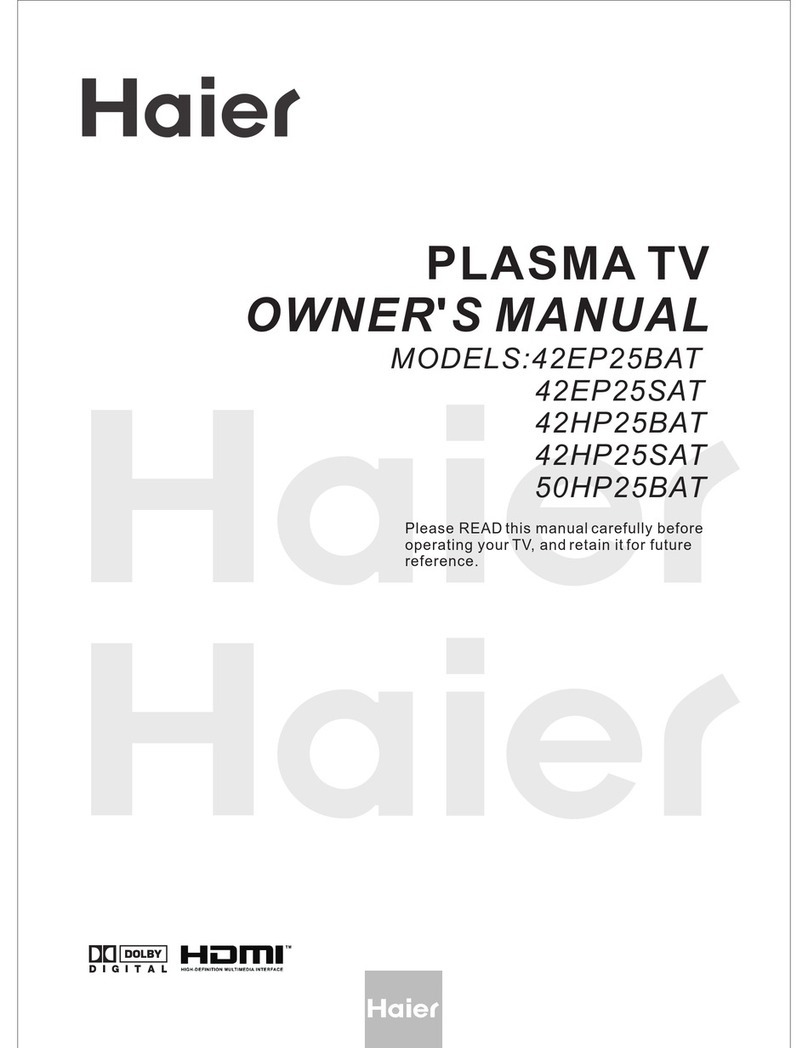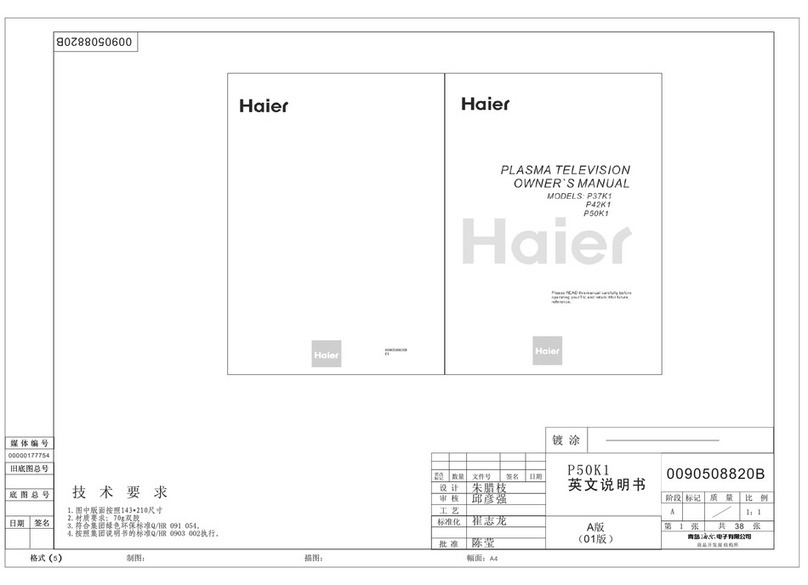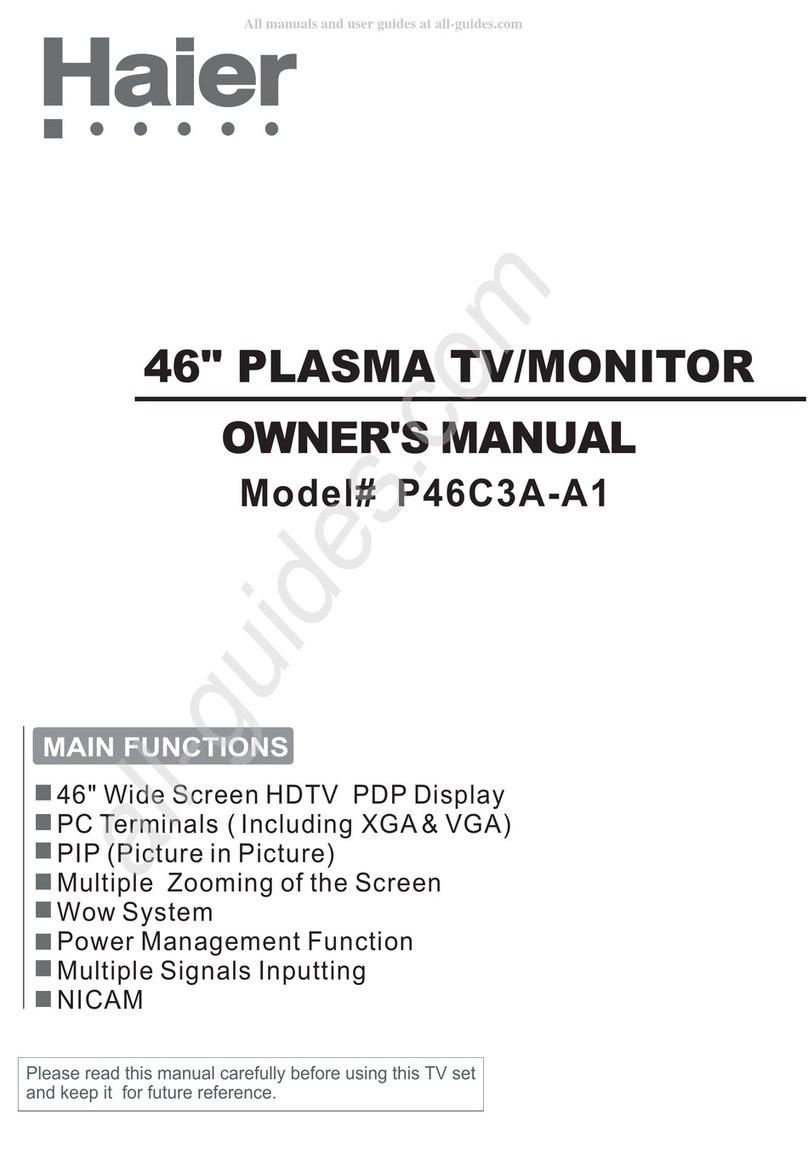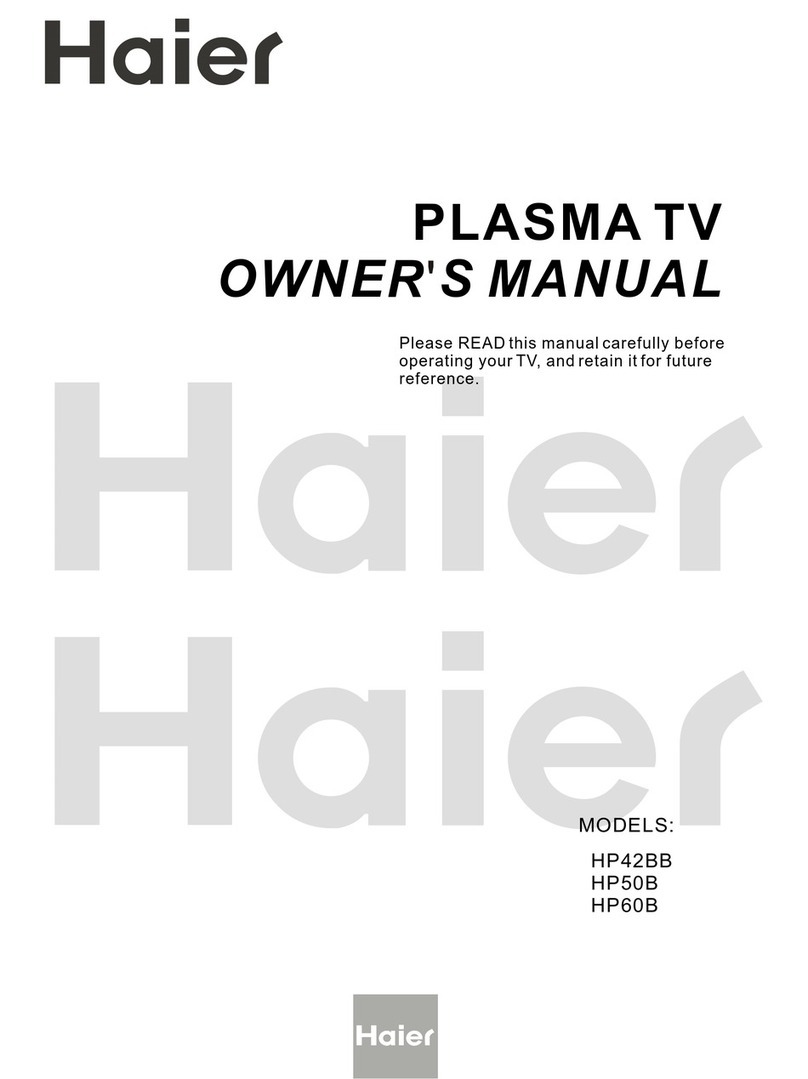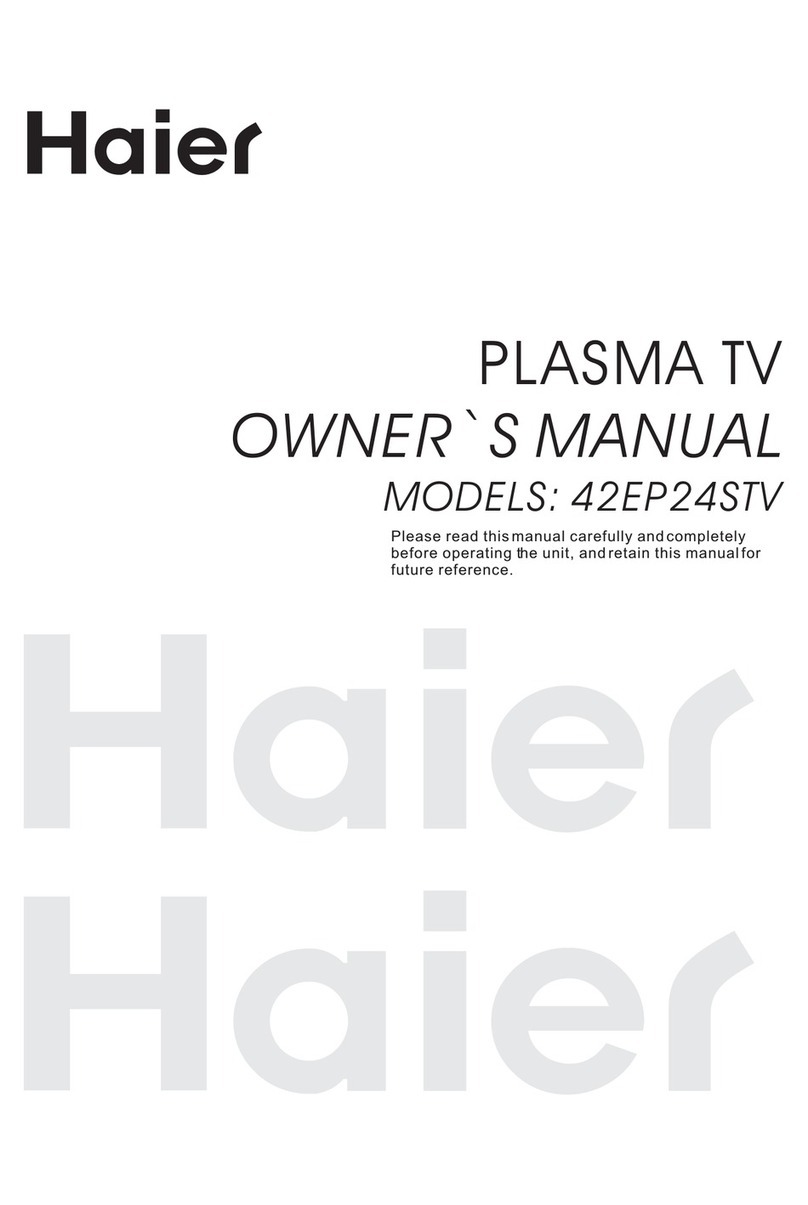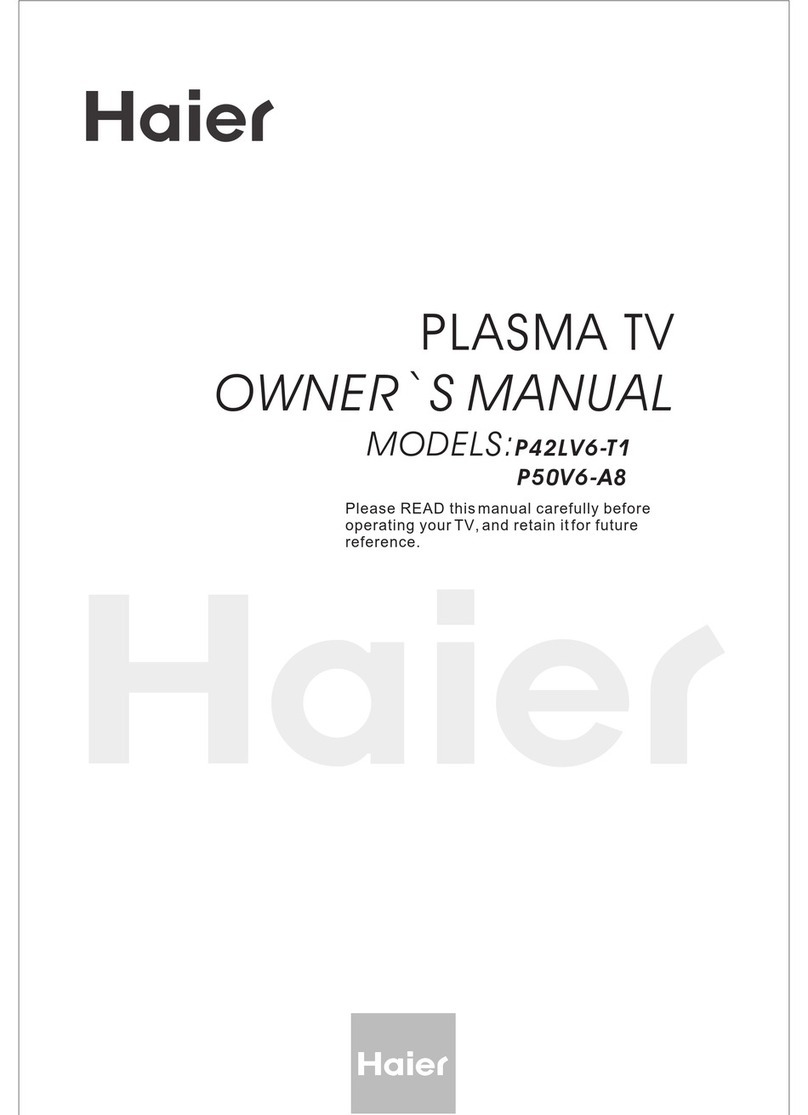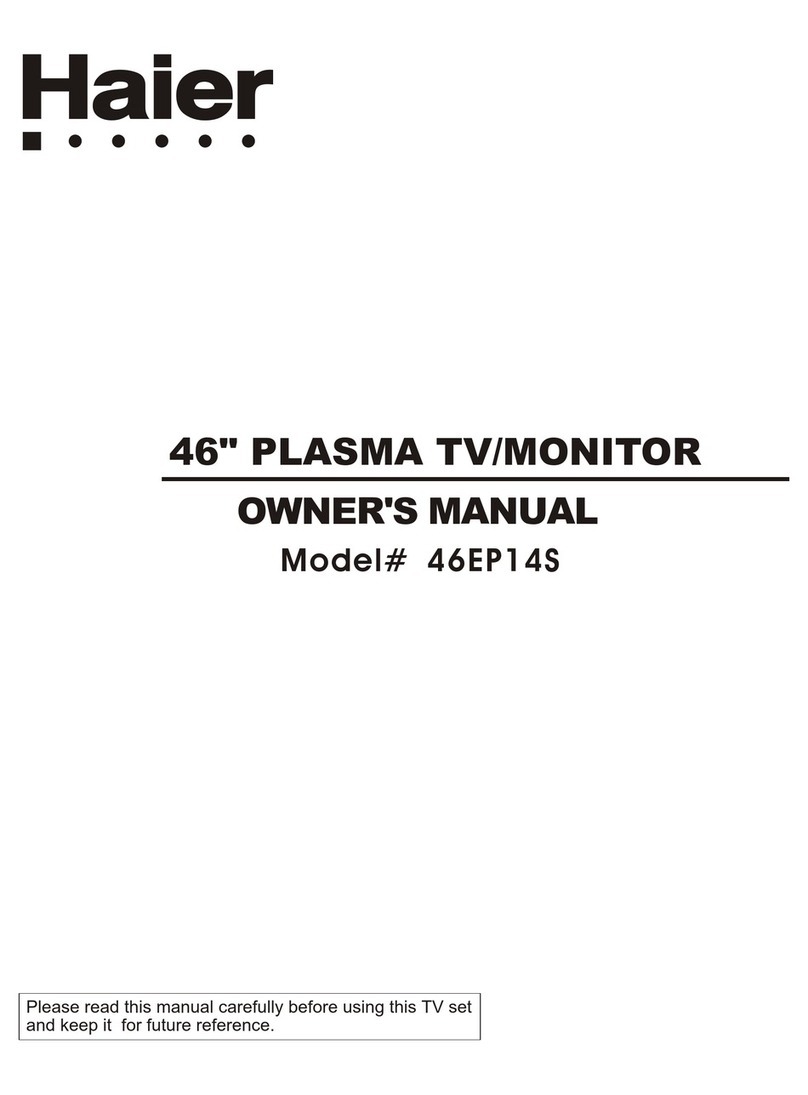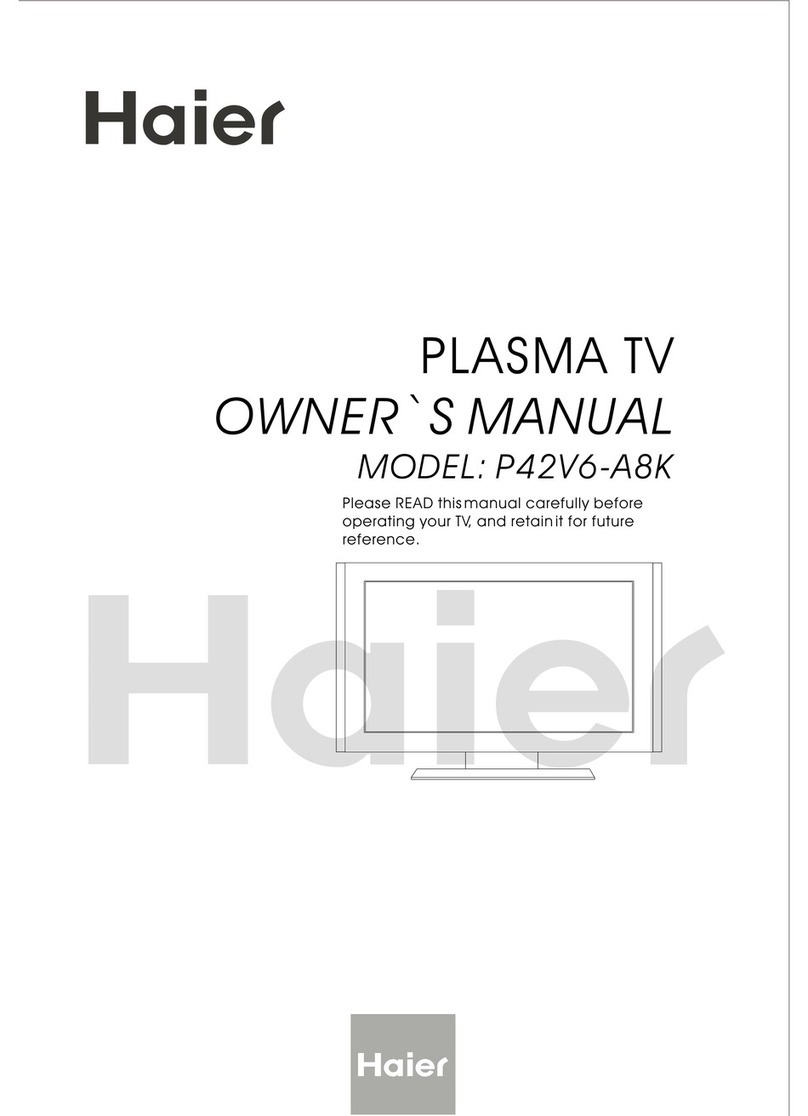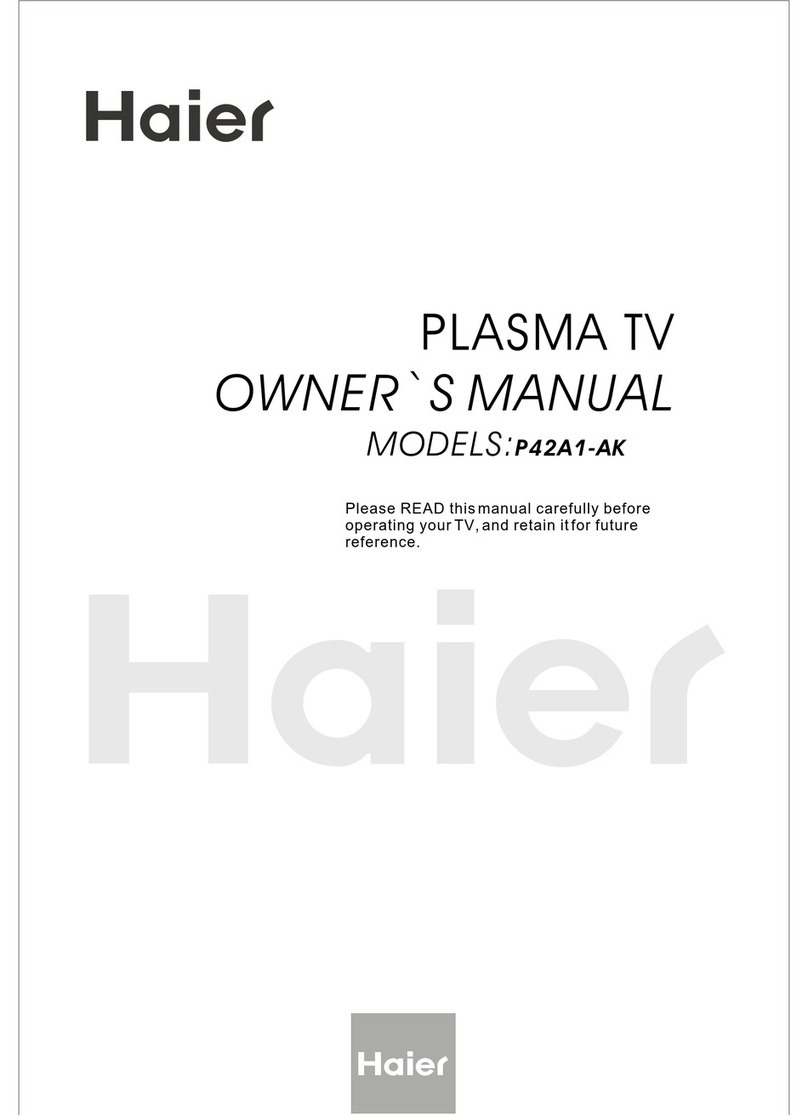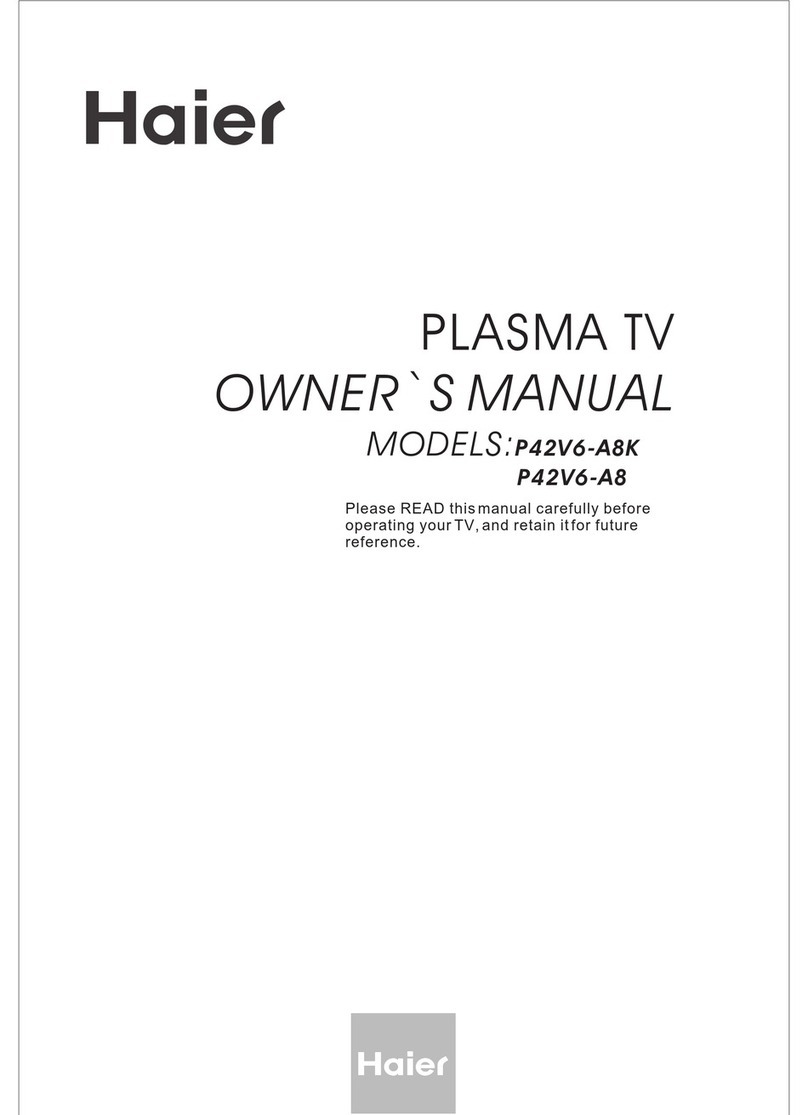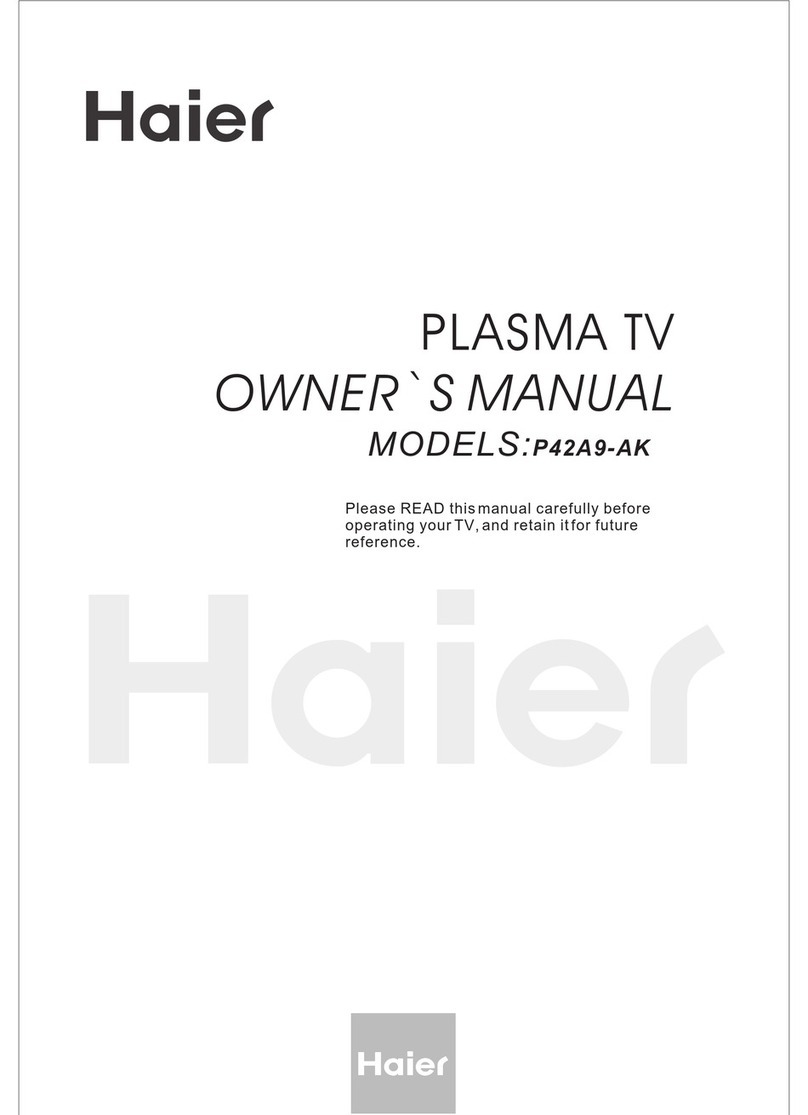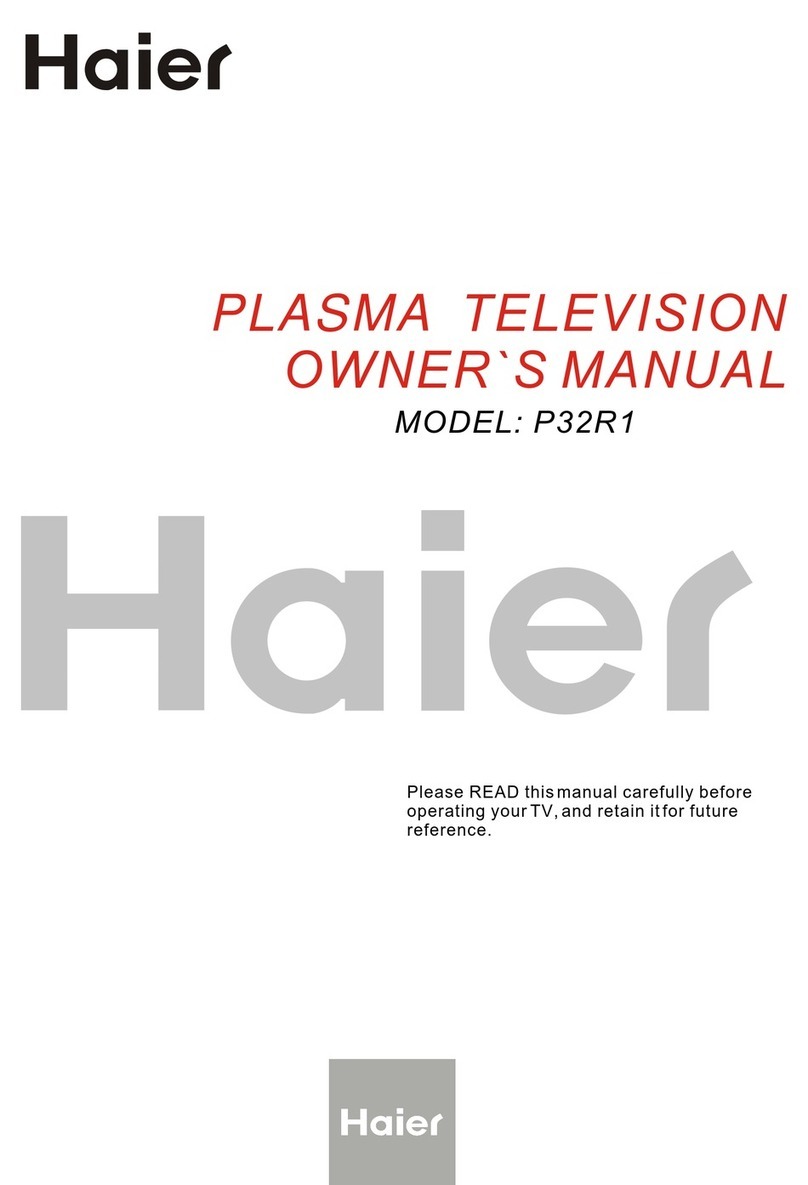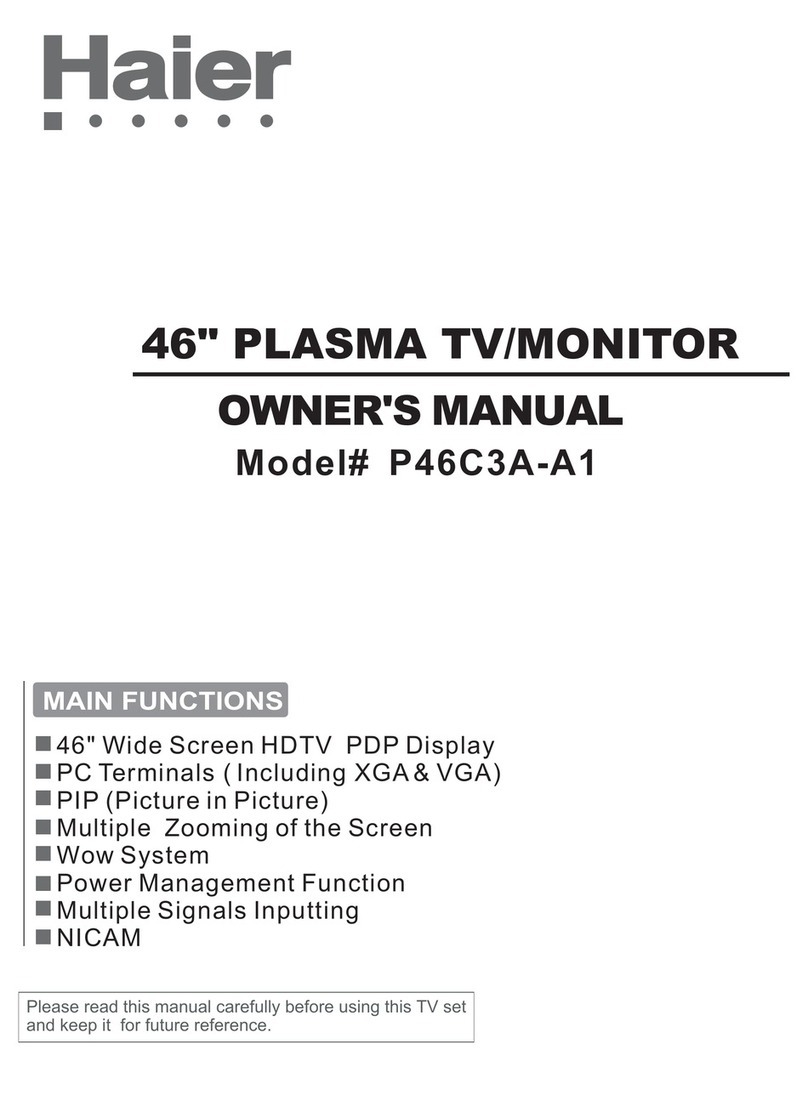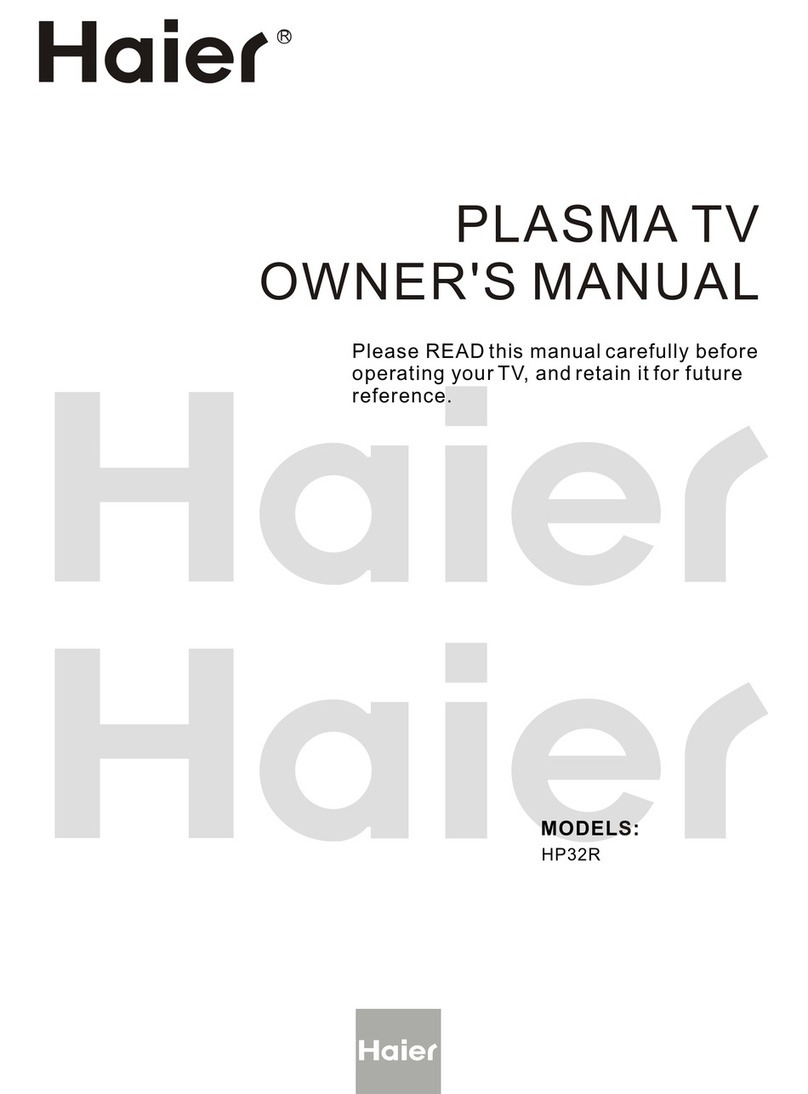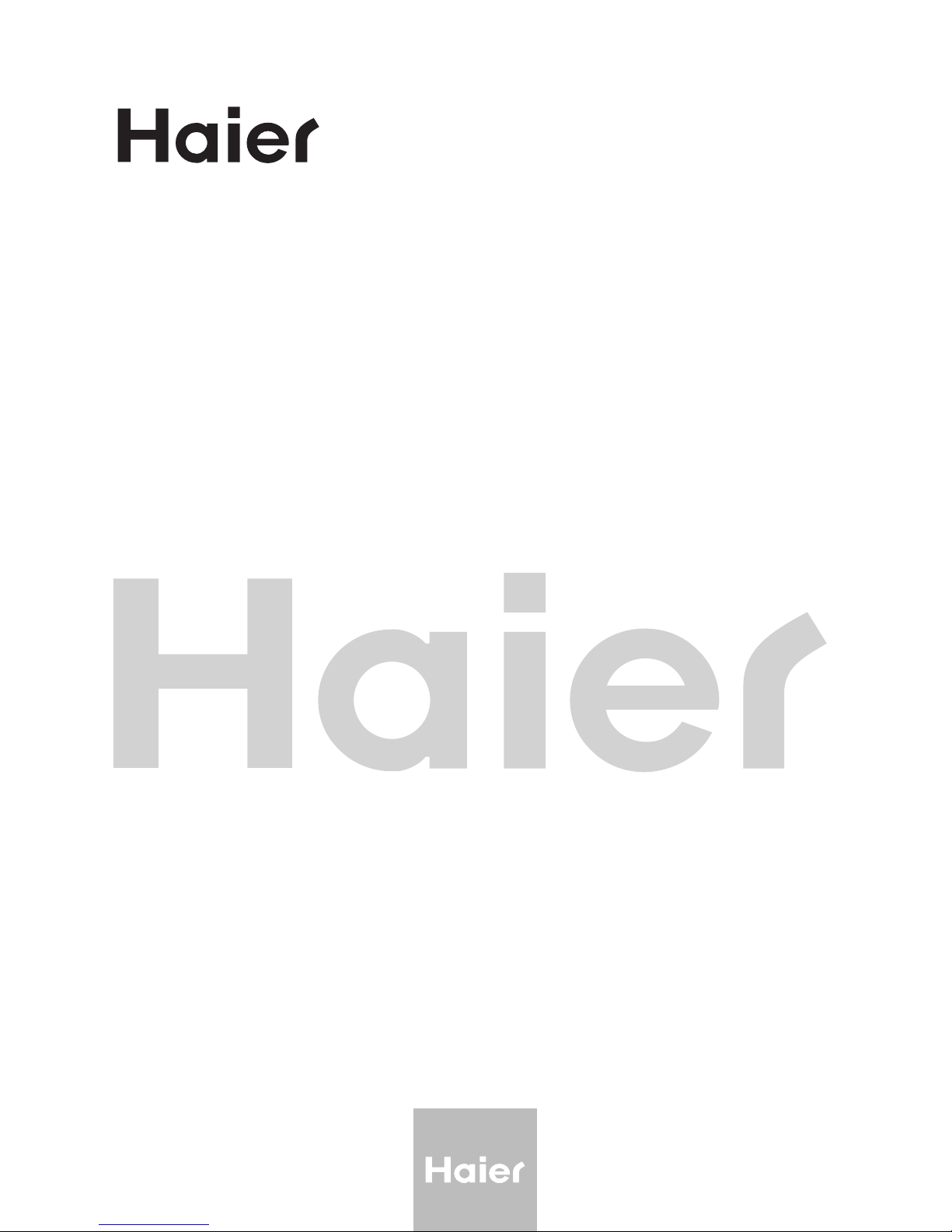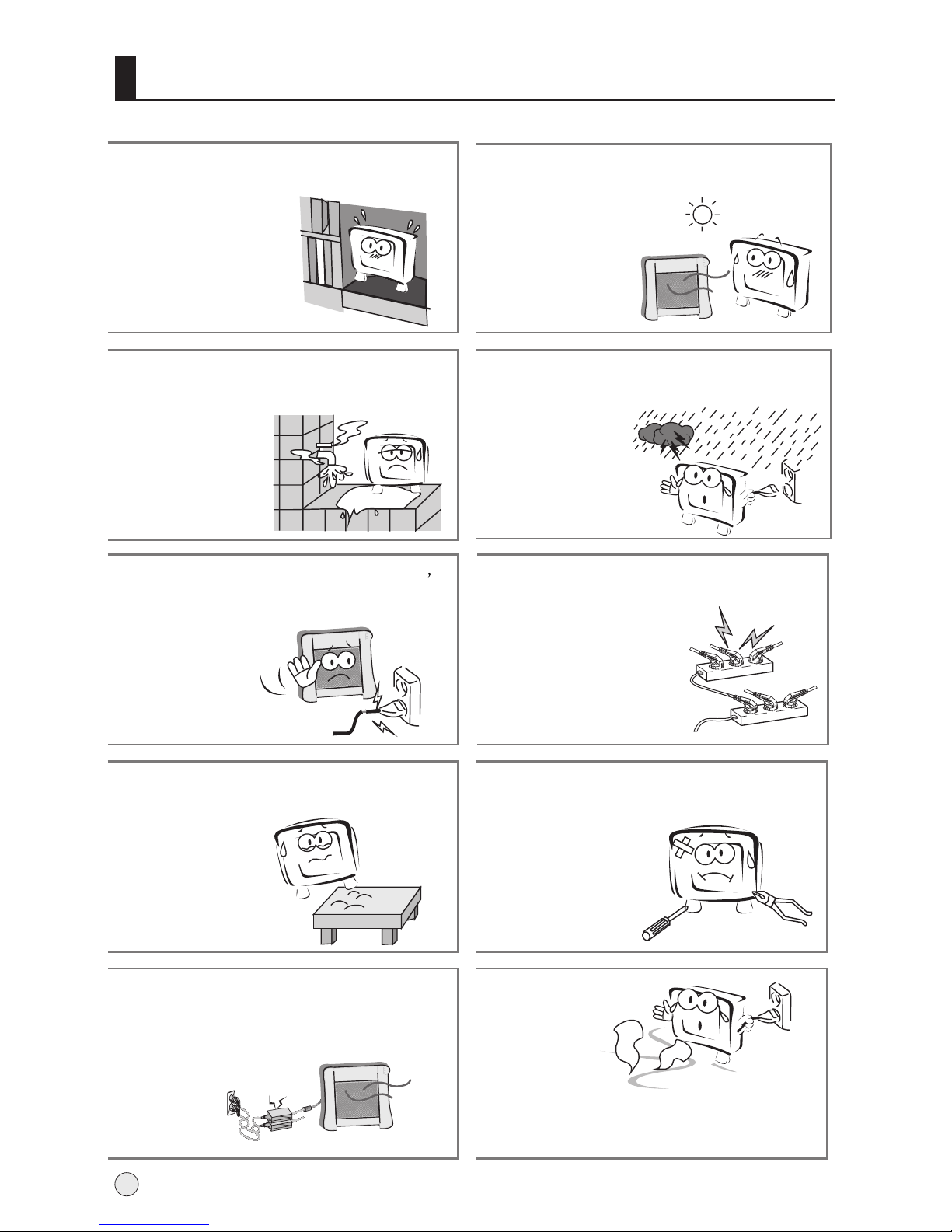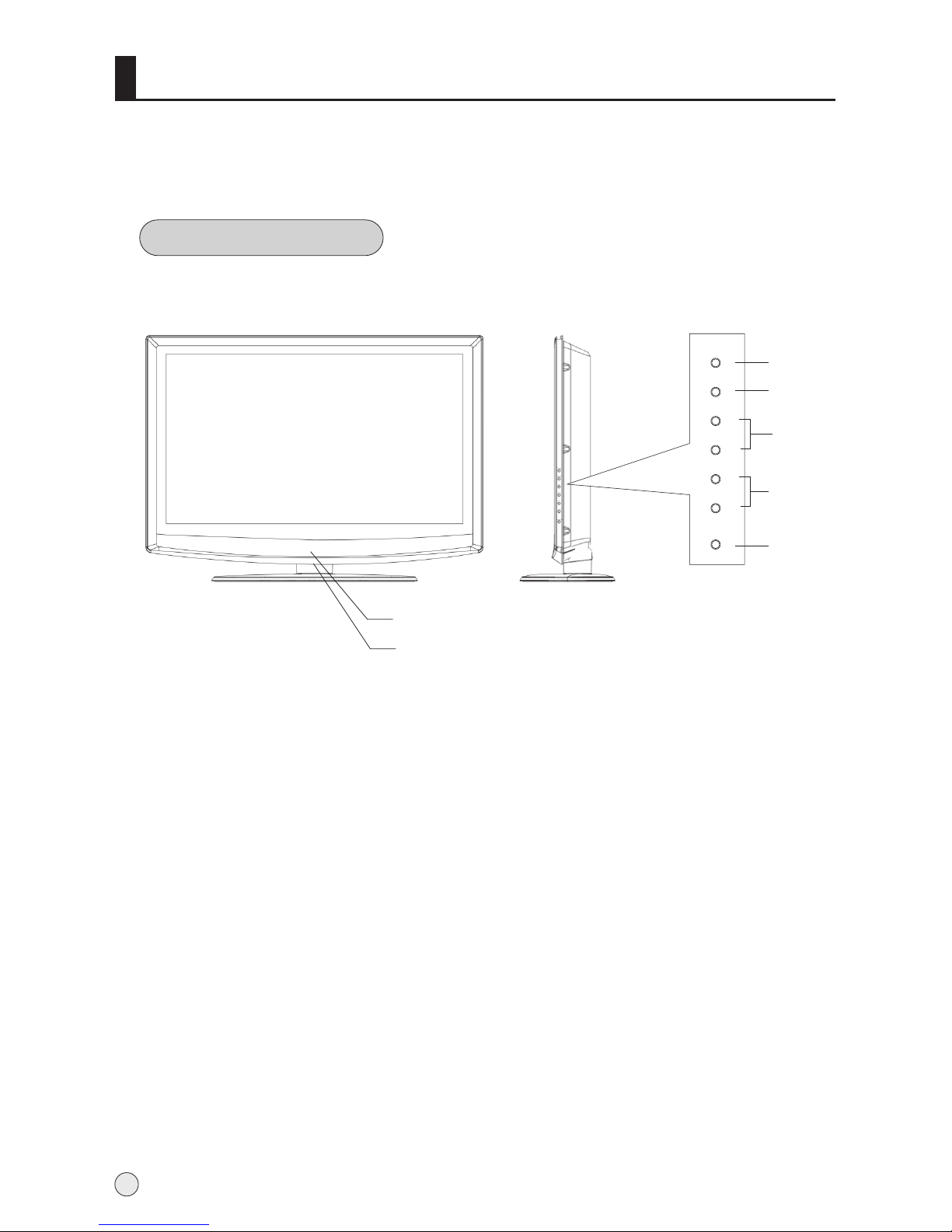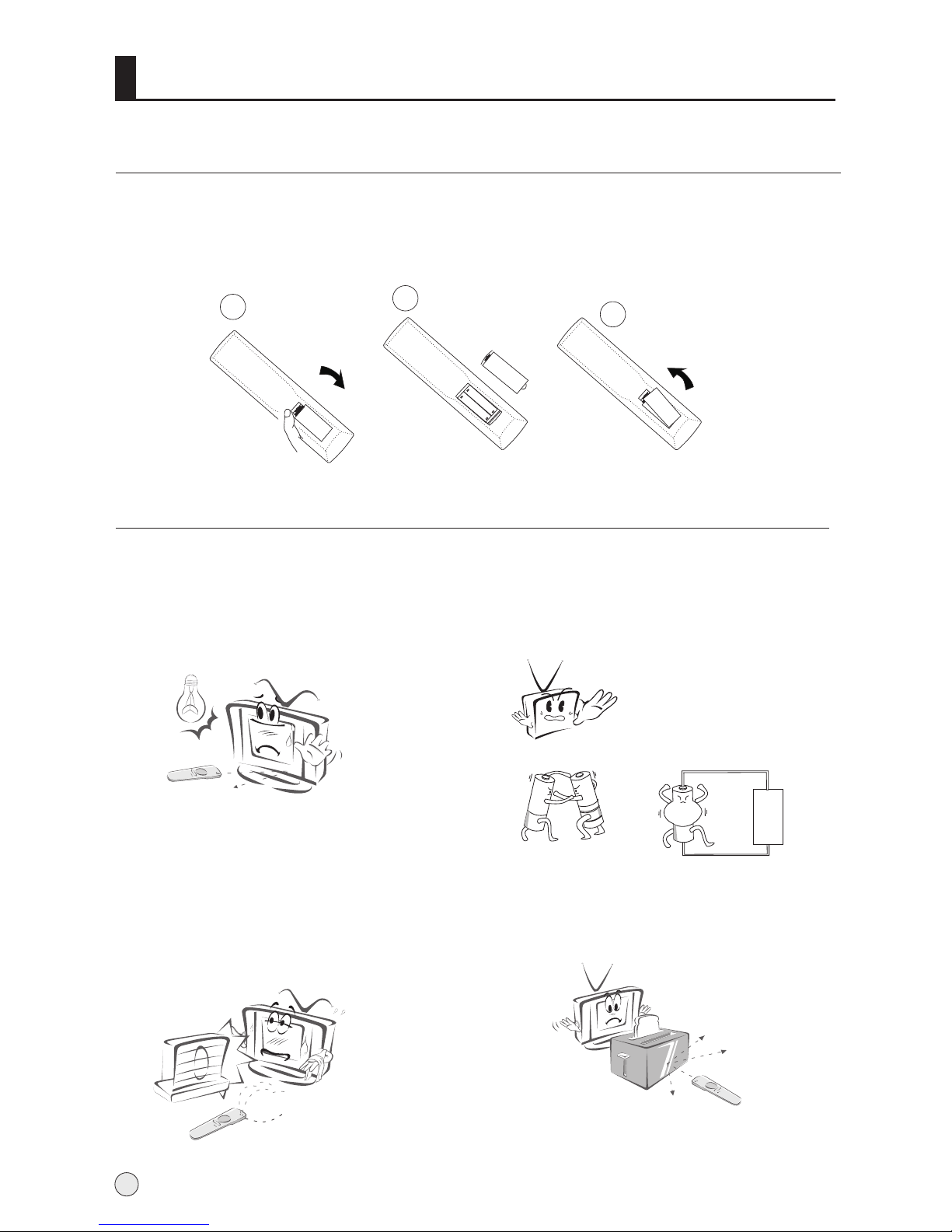CONTENTCONTENT
BEFORE OPERATING
Warning..............................................................................................................1
Important Safety Instructions..............................................................................2
Buttons and interface location........................................................................... 4
Remote controller .............................................................................................6
keys of Remote control ......................................................................................7
External equipment connections........................................................................8
BASIC OPERATING
Switching on/off the TV set................................................................................13
Choose the Menu language............................................................................. 13
Choose the Input Source ................................................................................. 13
Searching Channel............................................................................................14
Watching TV Program........................................................................................17
Picture Control Functions................................................................................. .18
Sound Control Functions....................................................................................20
Timer Functions..................................................................................................22
Function Menu...................................................................................................23
Adjust Menu.......................................................................................................26
Lock Setup ........................................................................................................27
OTHERS
Others functions................................................................................................29
Maintenance......................................................................................................30
Troubleshooting.................................................................................................31
Specifications ...................................................................................................32
Format..............................................................................................................33
Accessories
Remote controller User's manual Alkaline battery
(AAA) 2 Power cable
SELECT
HDMI
ENTER
ZOOM
HELP
PIP
SWAP
PIC.SIZE
DISPLAY
I/II
SCAN
OK
SHUTTLE
H.LOCK
SLEEP
MENU
DVD
TV/AV
RETURN
USB
ZOOM/MOVE
TIME.SKIP
PSM
SM
Q.VIEW
STILL
-/--
CH-
CH+
VO
L
-
VOL+
S
CH.EDIT