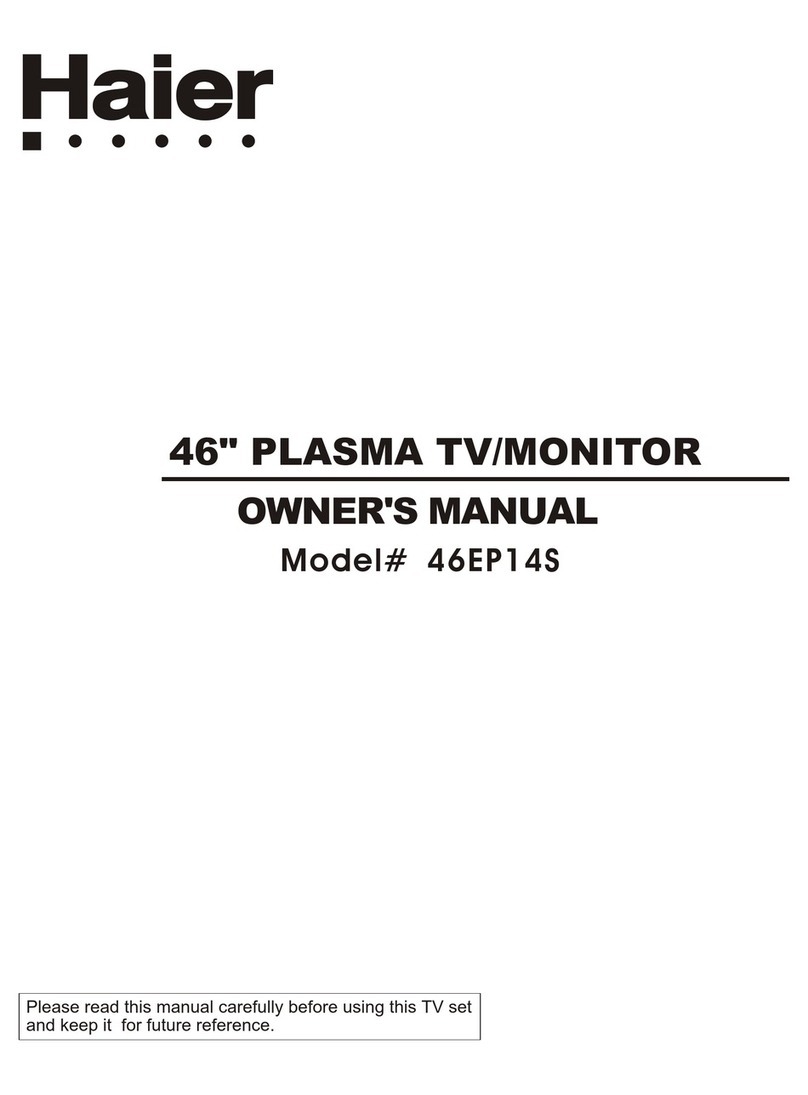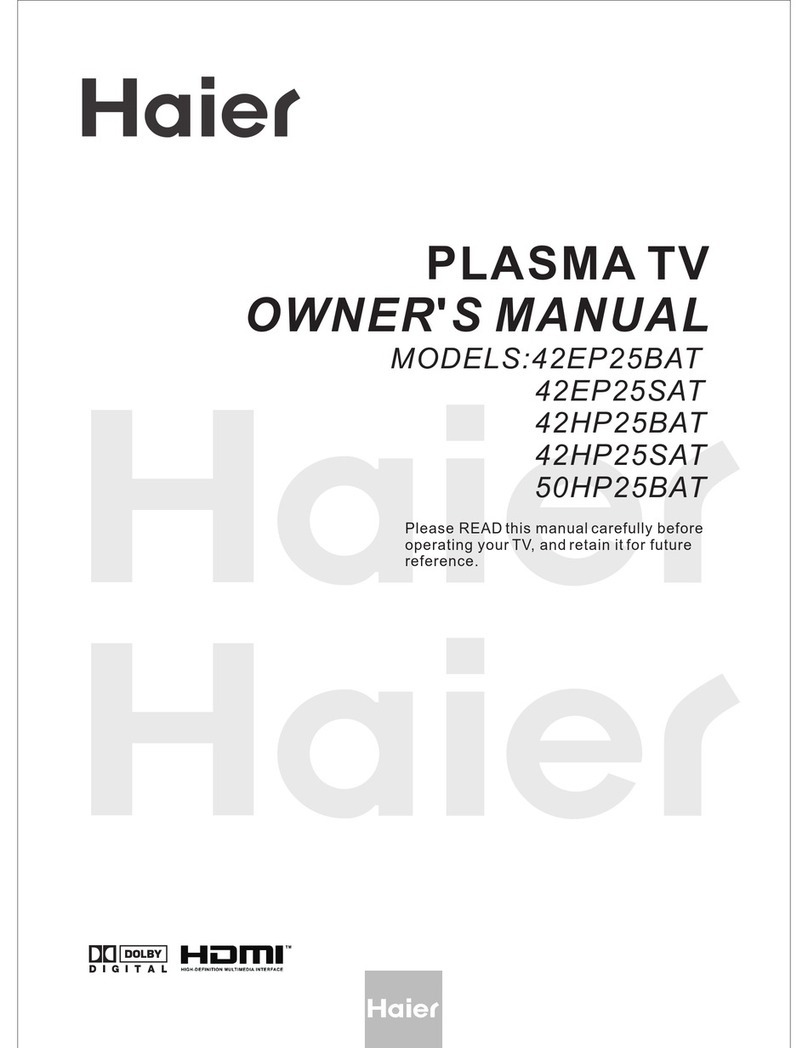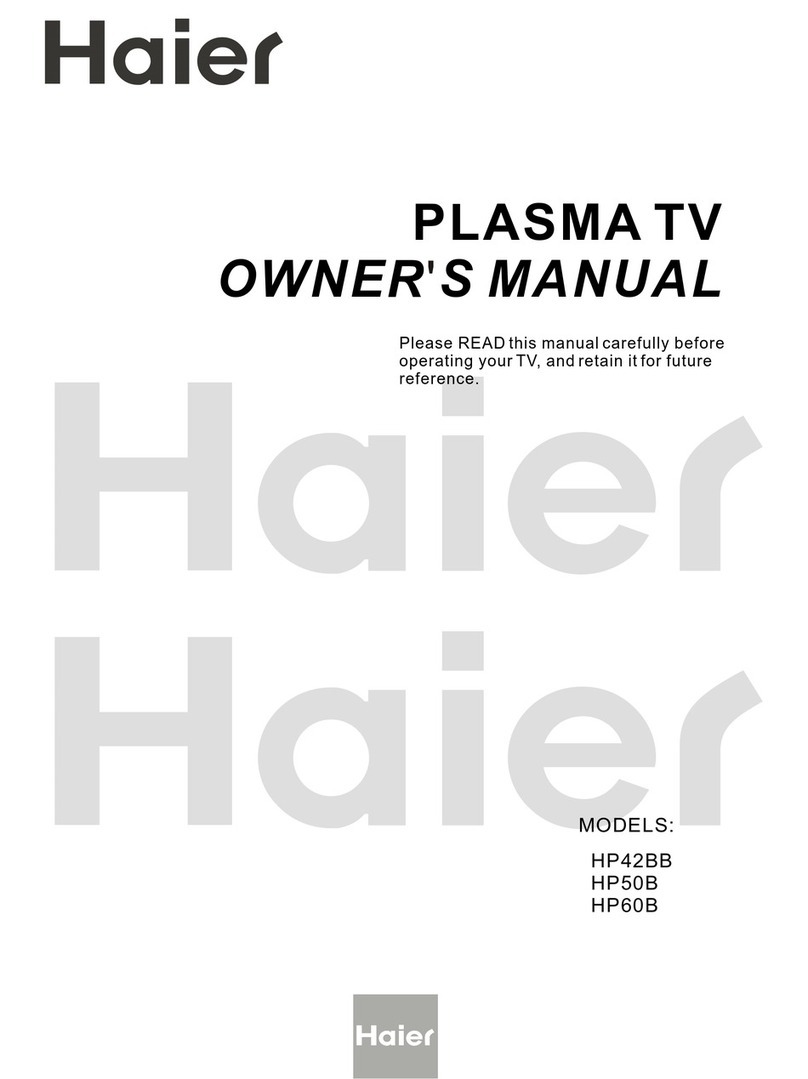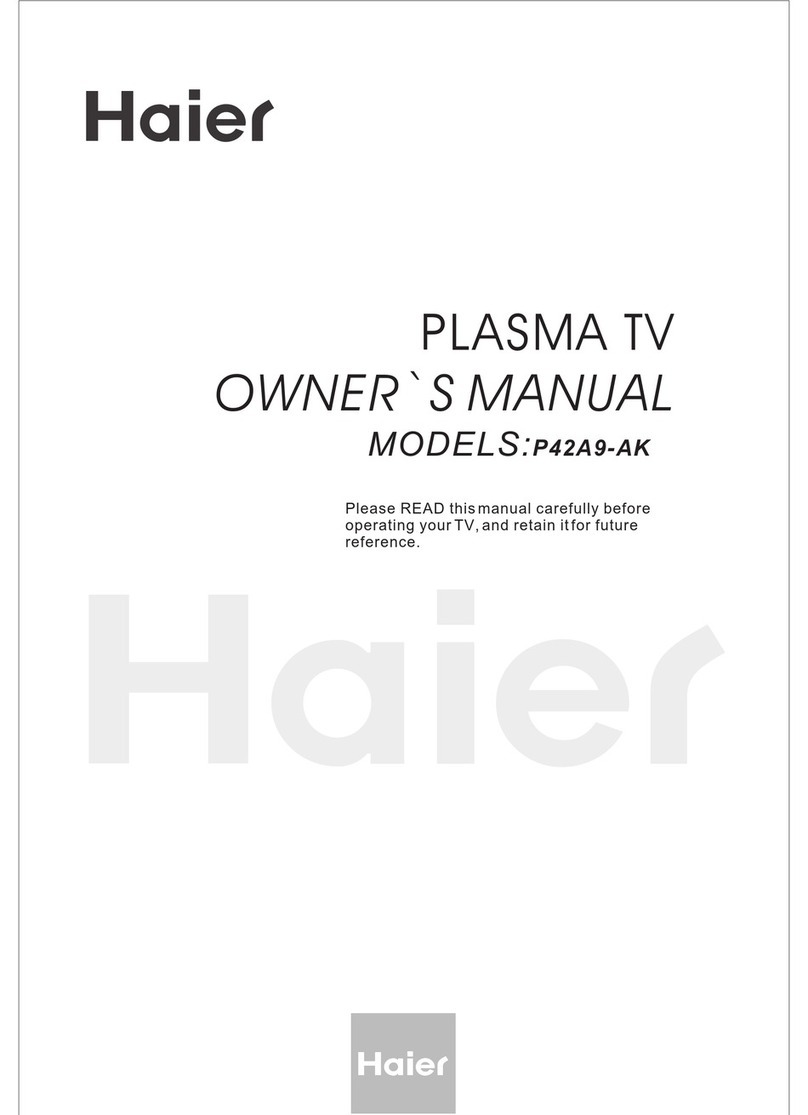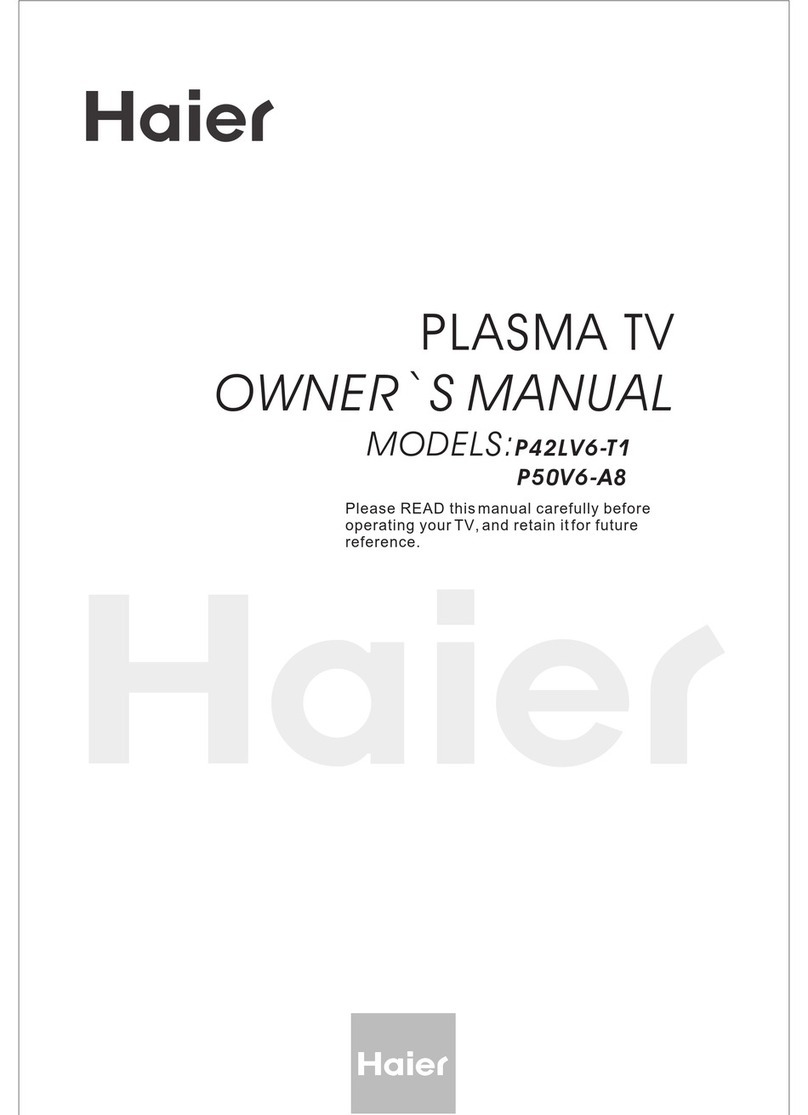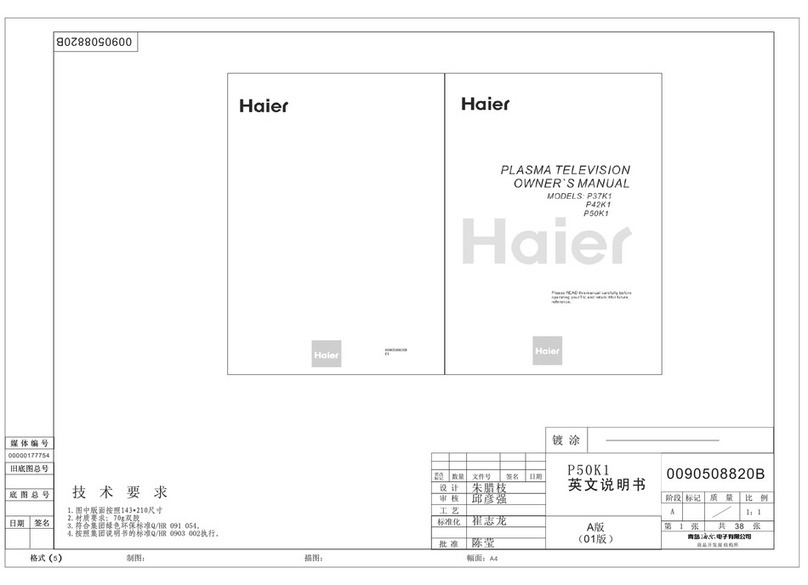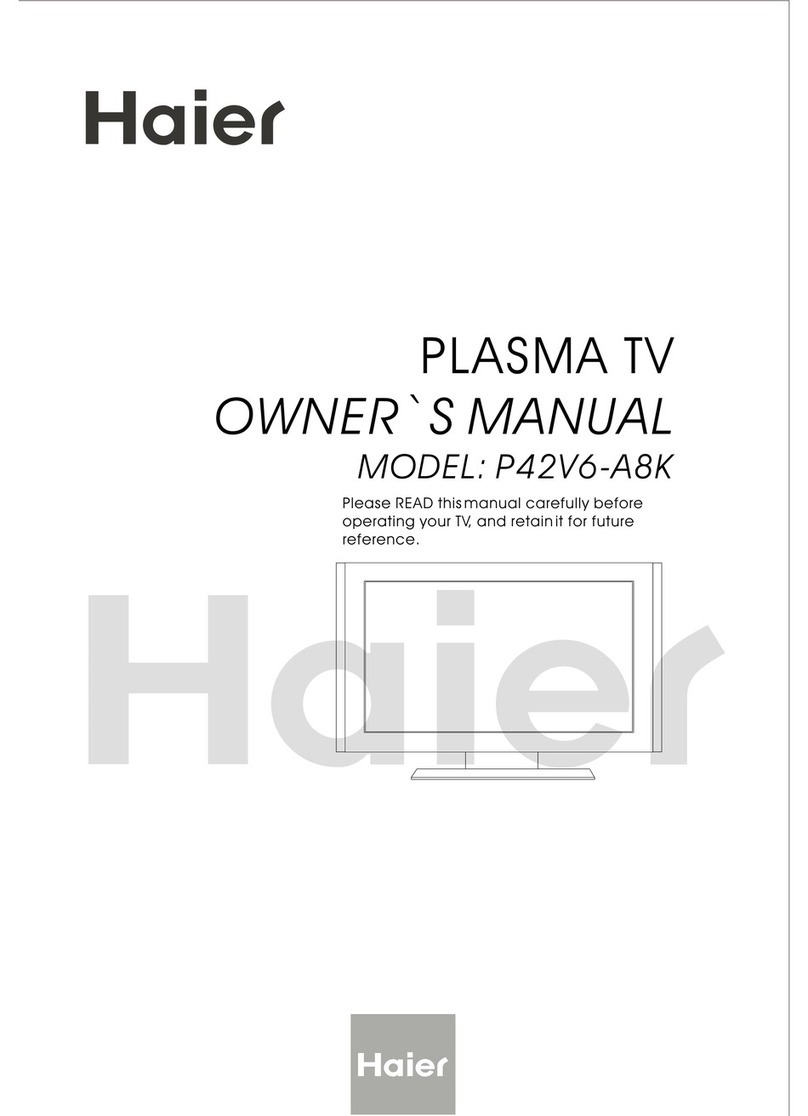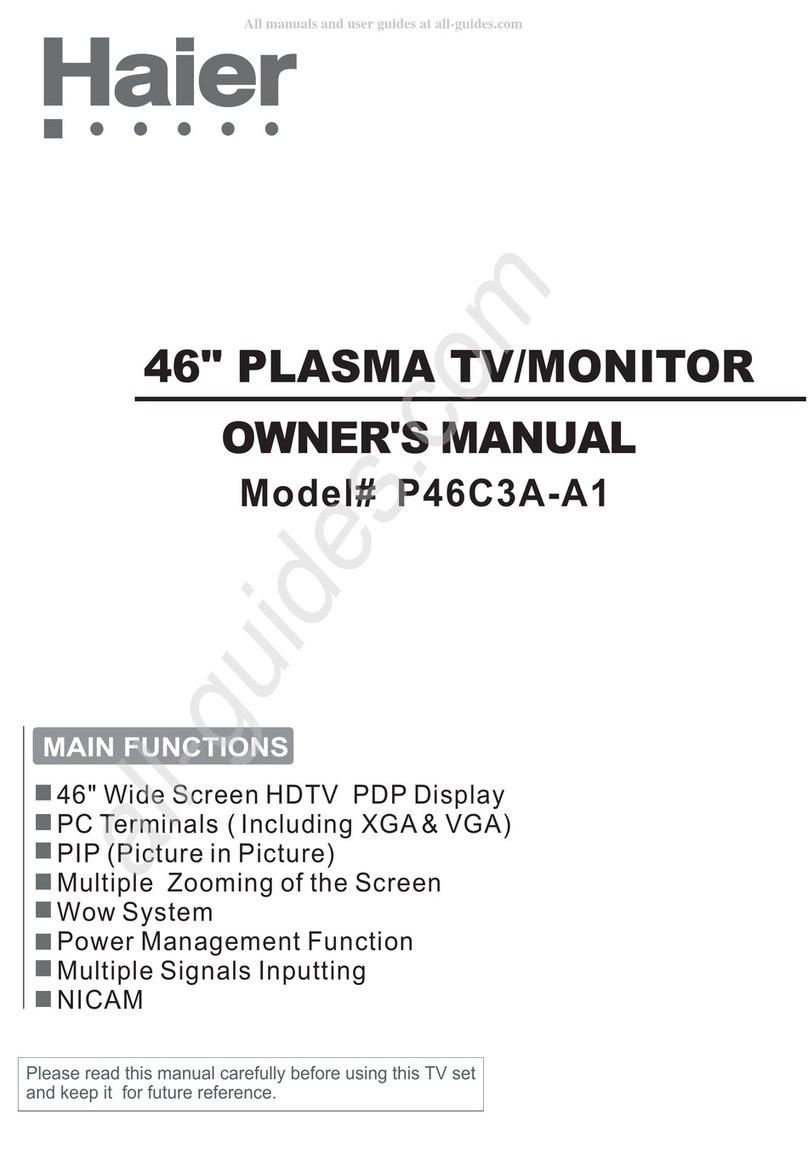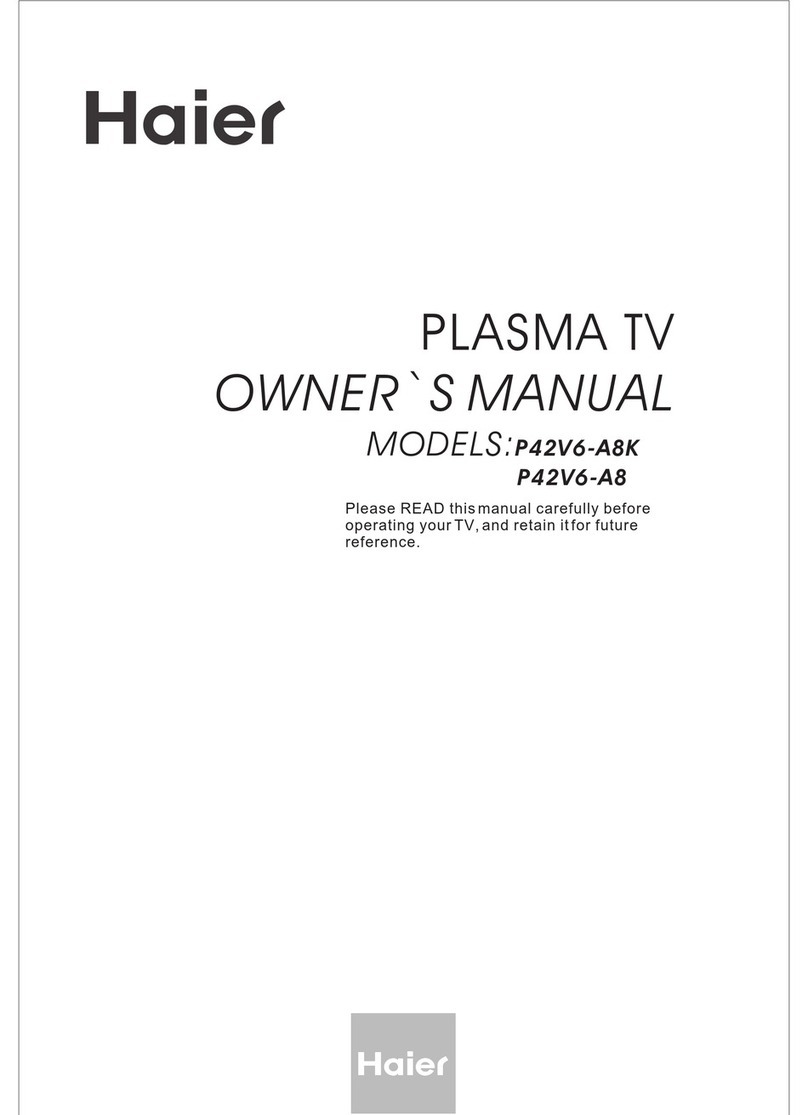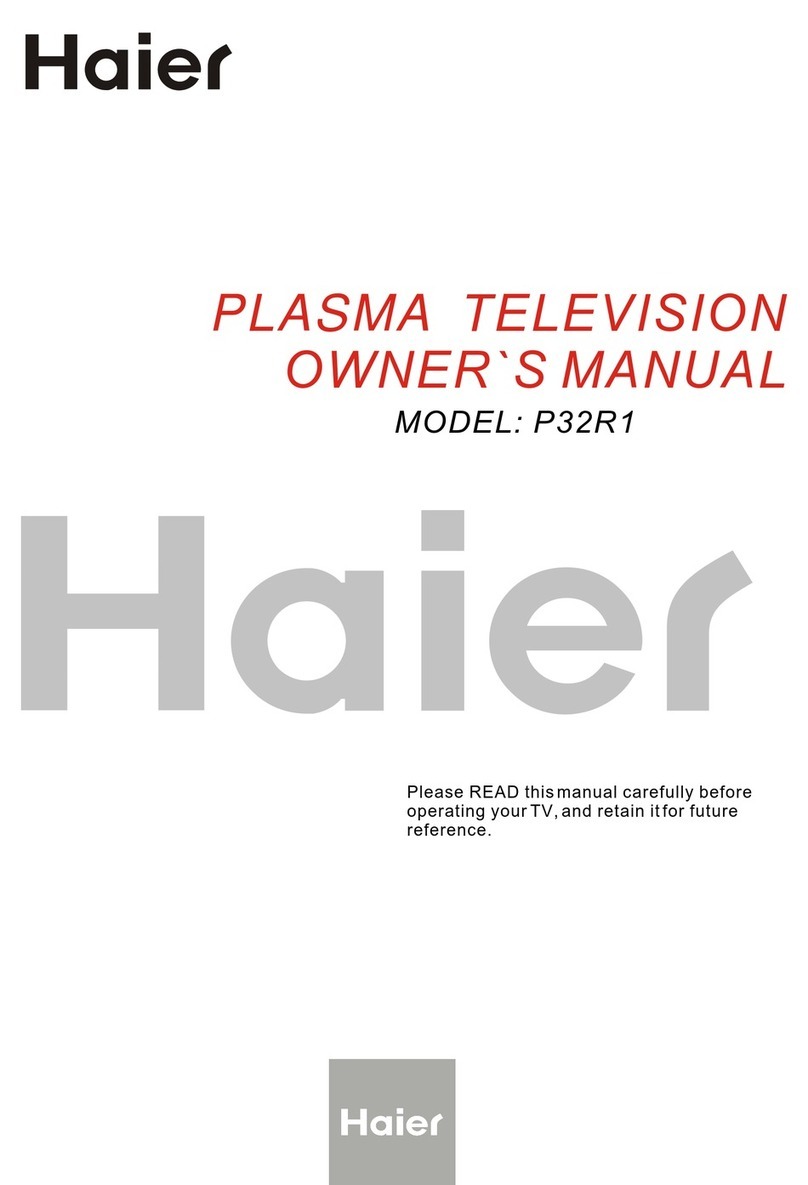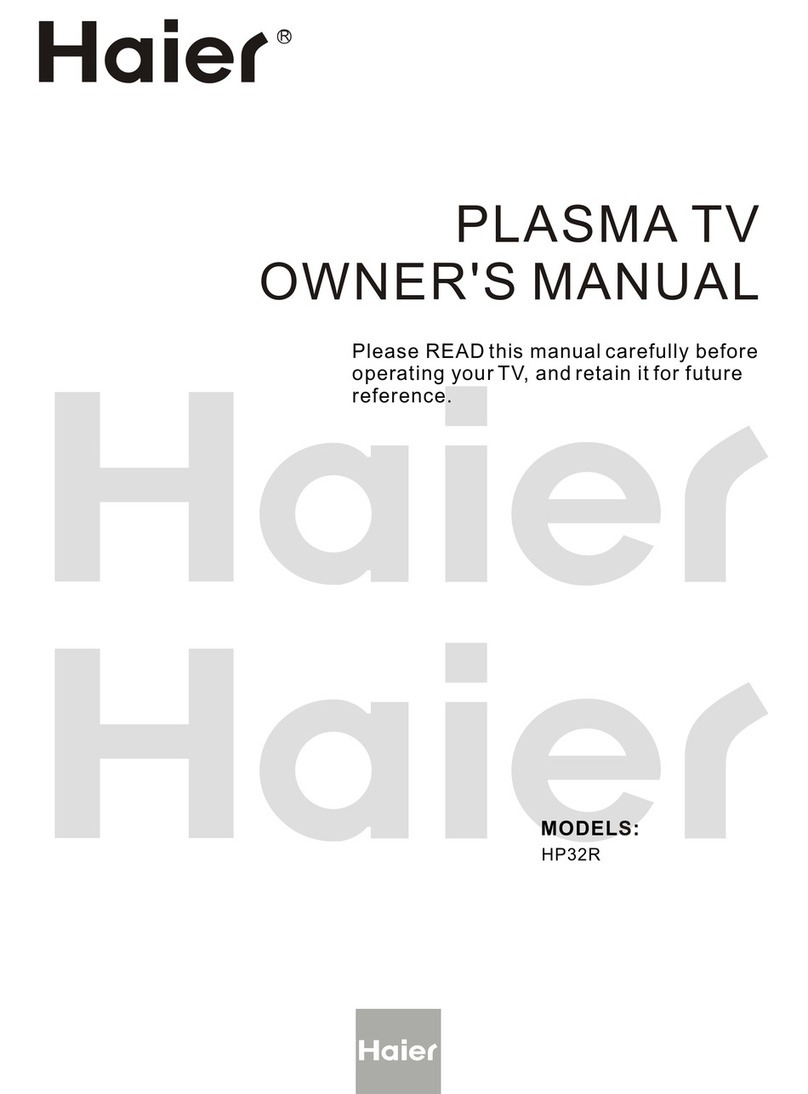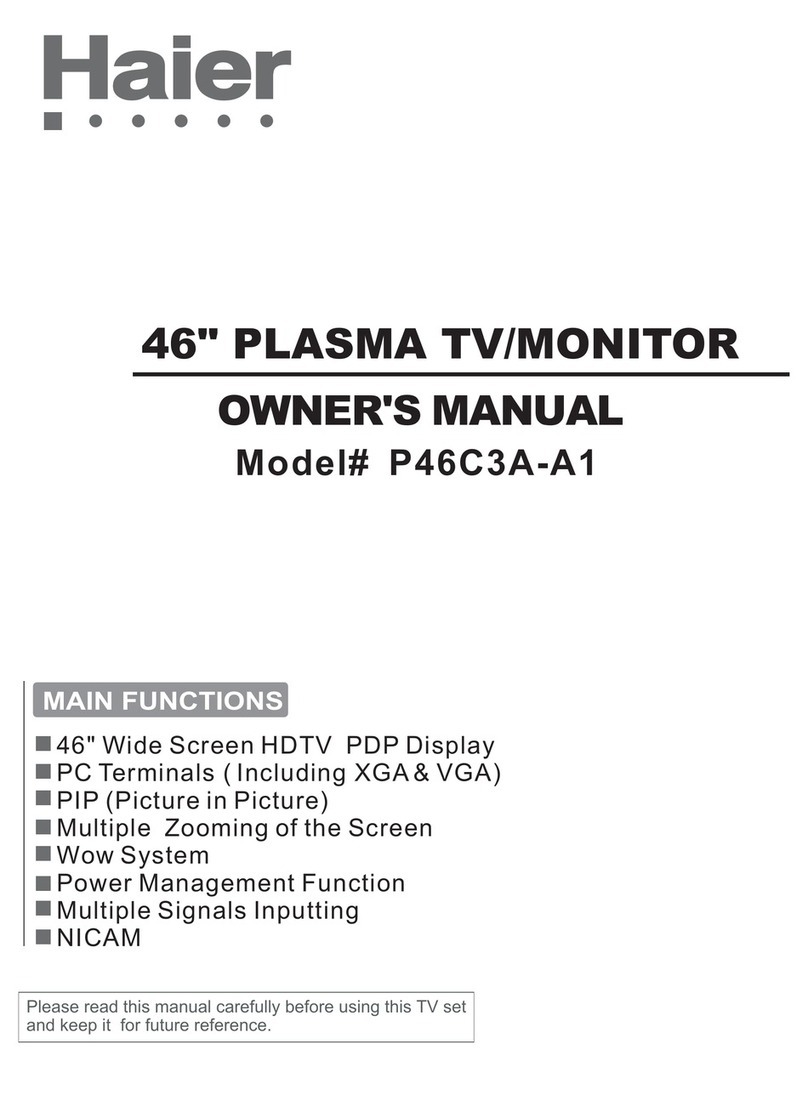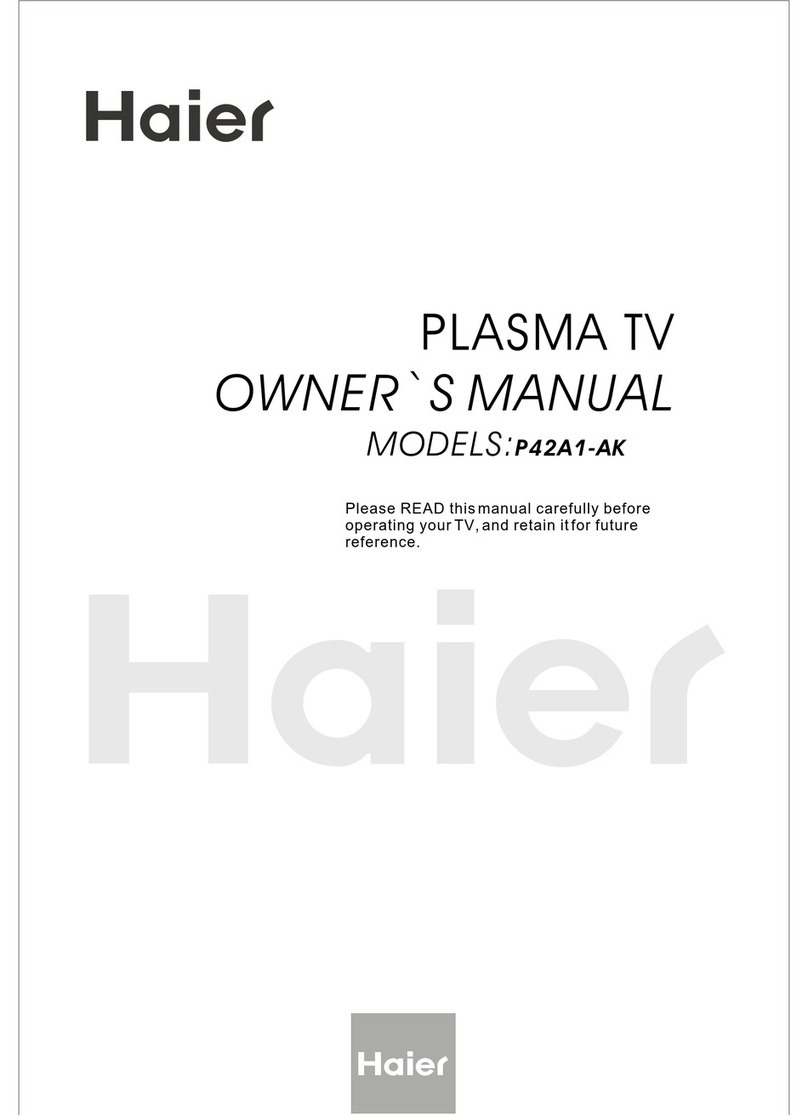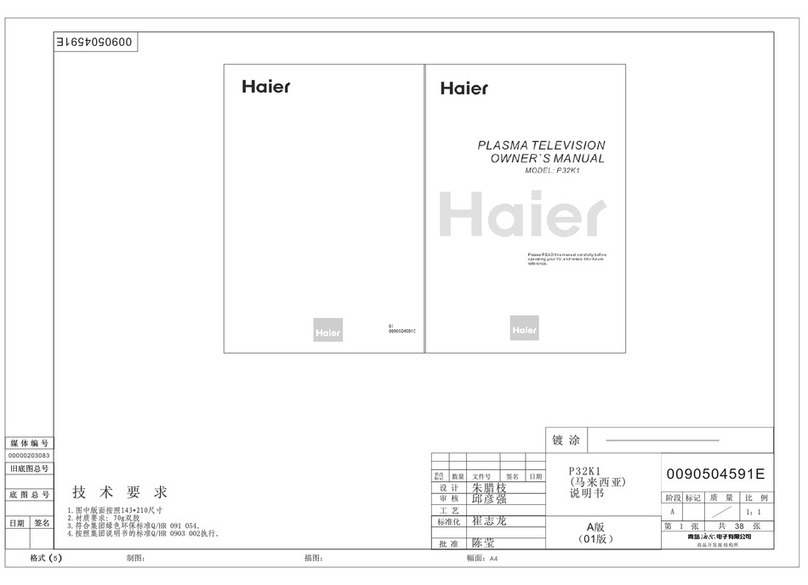1. Retain these Instructions ---the safety and operating instructions should be retained for
Future reference.
2. Heed Warnings ---All warning on the appliance and in the operating instructions should be
followed.
3.Cleaning --- Unplug from the wall outlet before cleaning. Do not use liquid cleaners or
Aerosol cleaners. Use only dry cloth for cleaning.
4. Attachments ---do not use attachments
not recommended by the manufacturer as they may cause Hazards.
5. Water and moisture -- do not place this product near water, for example, near a bathtub,
wash bowl, kitchen sink, laundry tub, in a wet basement, or near a swimming pool.
6. Do not place this unit on an unstable cart, stand, tripod, bracket, or table. Use
only with a cart, stand, tripod, bracket, or table recommend by the manufacture, or sold with
the unit.
7. Ventilation ---Slots and openings in the cabinets and the back or bottom are provided for
Ventilation and to ensure reliable operation of the product and to protect it from overheating,
and these openings must not be blocked or covered. The openings should never be
blocked by placing the product on a bed, sofa, rug, or other similar surface. This product
should not be placed in a built-in installation such as a bookcase or rack unless proper
ventilation is provided or the manufacturer`s instructions have been adhered to.
8. Power Source ---this unit should be operated only from the type of power source indicated on
the rating label. If you are not sure of the type of power supply to your home, consult your
Appliance dealer or local power company.
9. Do not defeat the safety purpose of the polarized or
grounding-type plug. A polarized plug has two blades with one wider than the other. A
grounding type plug has two blades and a third grounding prong. The wide blade or the third
prong are provided for your safety. If the provided plug does not fit into your outlet, consult an
electrician for replacement of the obsolete outlet. To prevent electric shock, ensure the
Grounding pin on the AC cord power plug is securely connected.
10. Power cord protection ---Power supply cords should be routed so that they are not likely to
Be walked on or pinched by items placed upon or against them. Pay particular attention to
cords or plugs, convenience receptacle, and the point where they exit from the appliance.
11. Lighting precaution ---for added protection for this product during a lighting storm or when
it is left unattended for long period of time, unplug it from the wall outlet and disconnect the
antenna or cable system. This will prevent damage to the product due to lighting and
power line surges.
12. Never push objects of any kind into this product through openings as they may touch
dangerous voltage point or short out parts that could result in a fire or electric shock. Avoid
spilling liquid of any kind on the product.
13. Servicing ---do not attempt to service the product by yourself, as opening or removing
covers may expose you to dangerous voltage or other hazards. Refer all servicing to
authorized service personnel.
14.Damage Requiring Service ---Unplug this unit from the wall outlet and refer servicing to
Grounding or polarization ---
Important safeguards for you and your new product
Your product has been manufactured and tested with your safety in mind. However, improper
use can result in electrical shock or fire hazards. To avoid defeating the safeguards that have
been built into your new product, please read and observe the following safety points when
installing and using your new product, and save them for future reference.
Important Safety Instructions