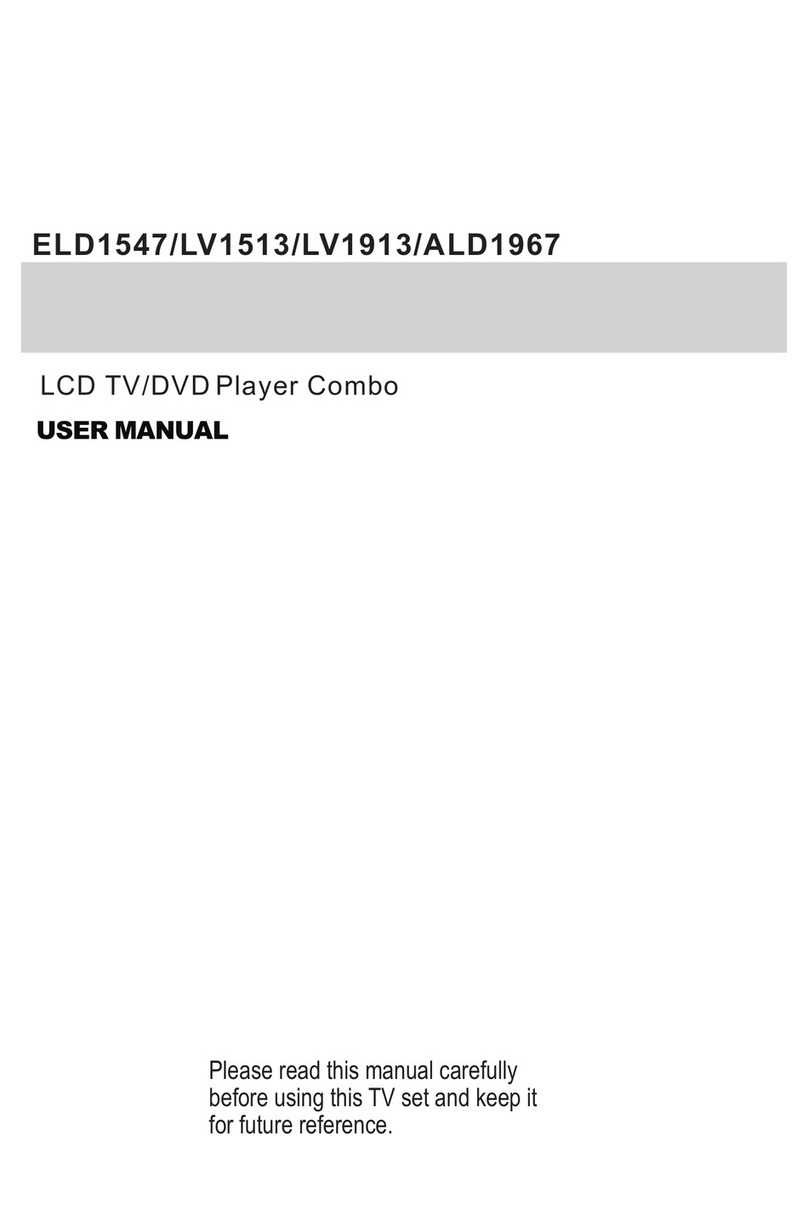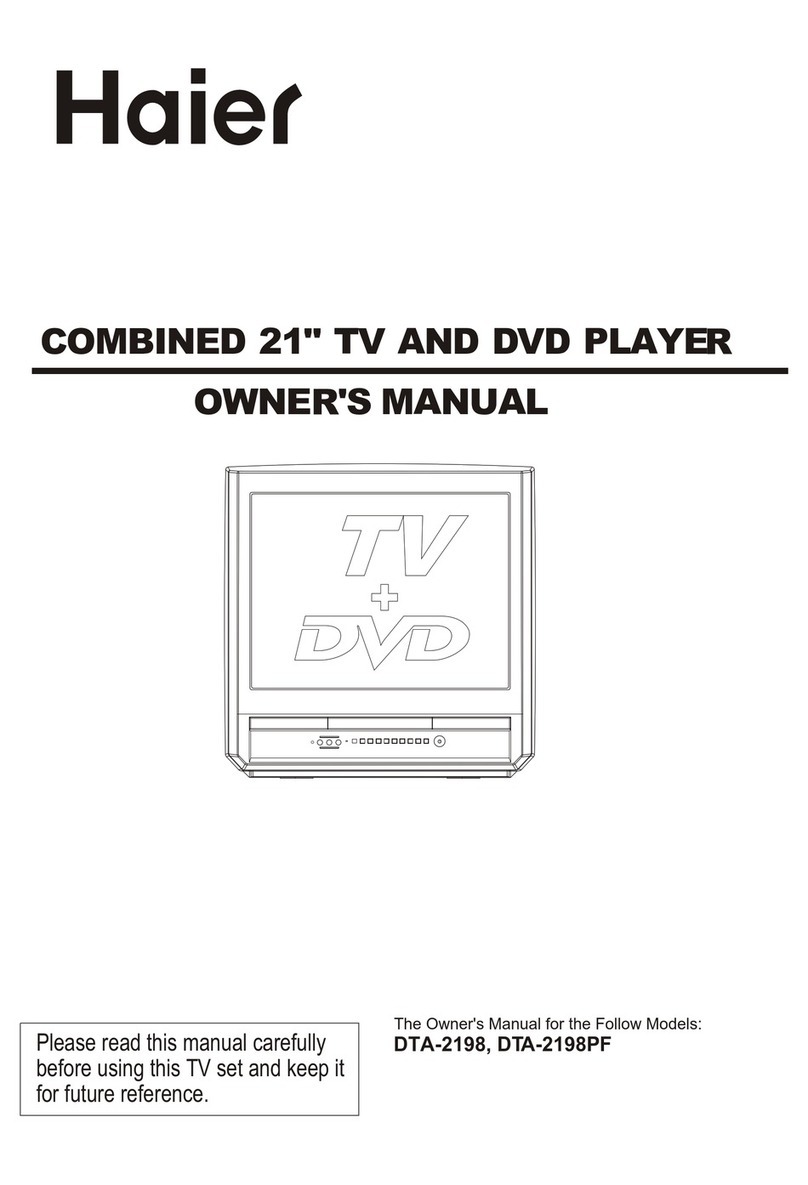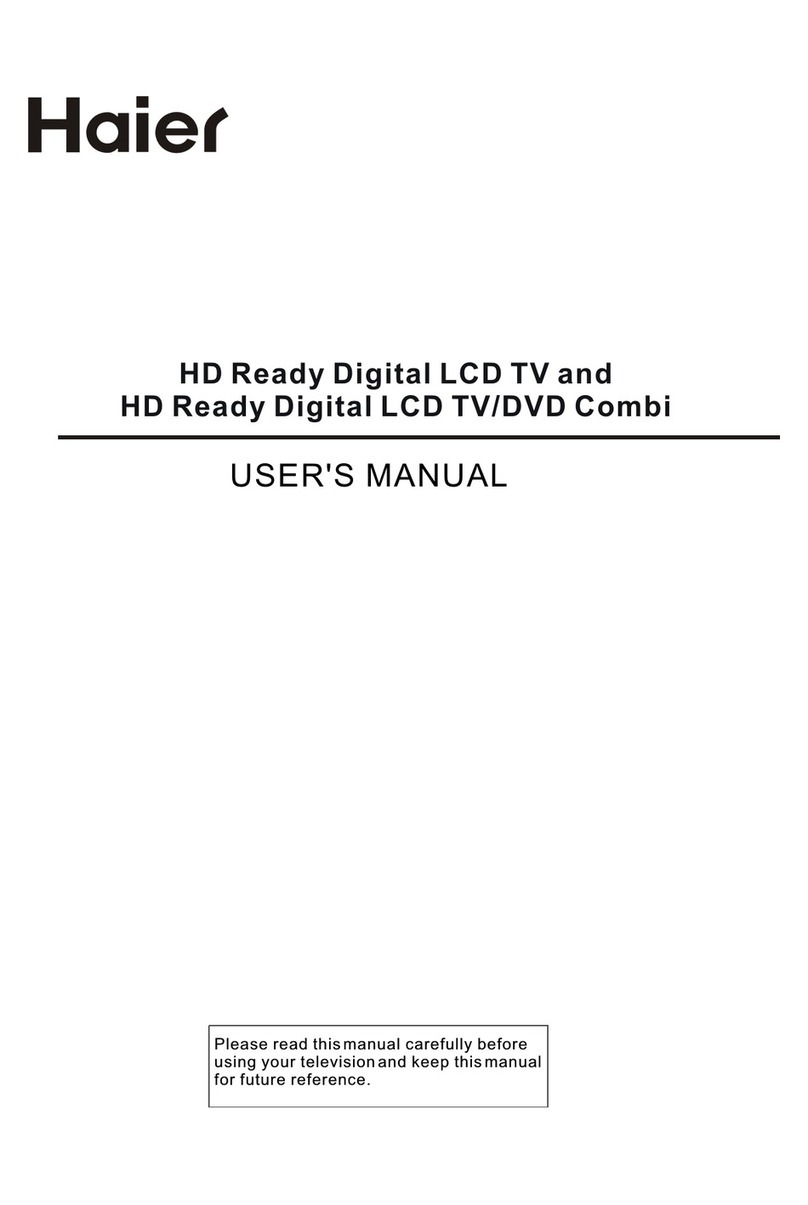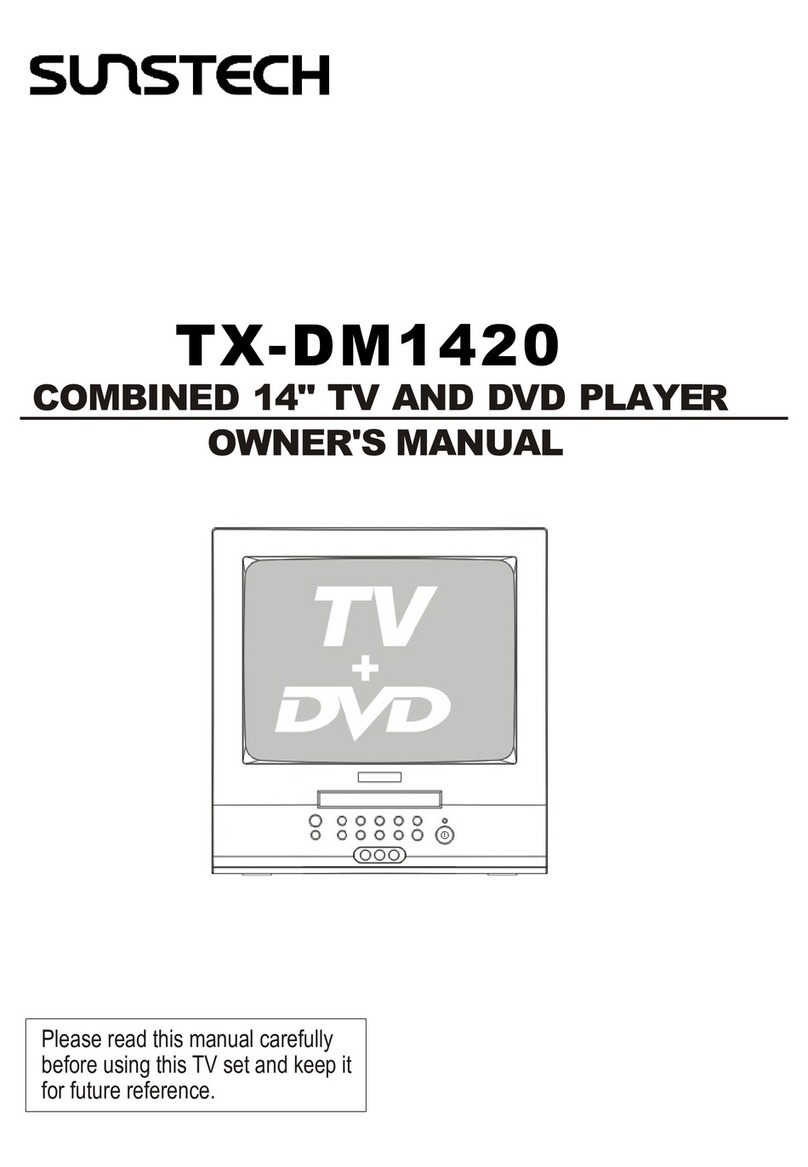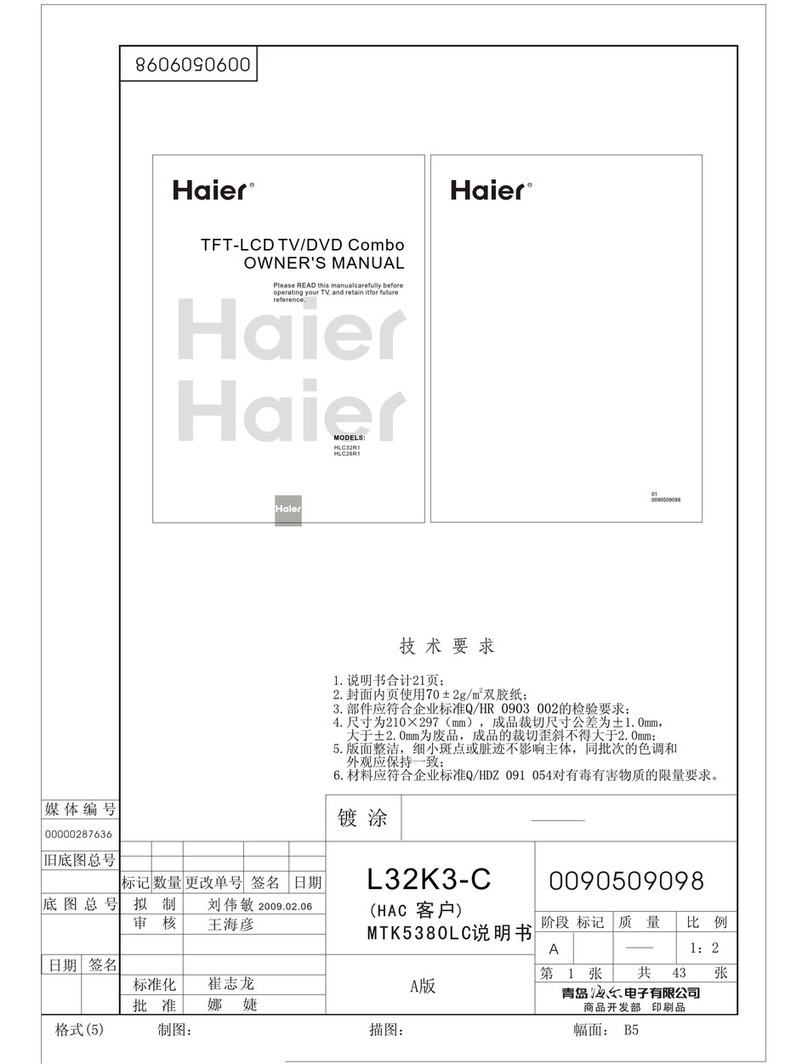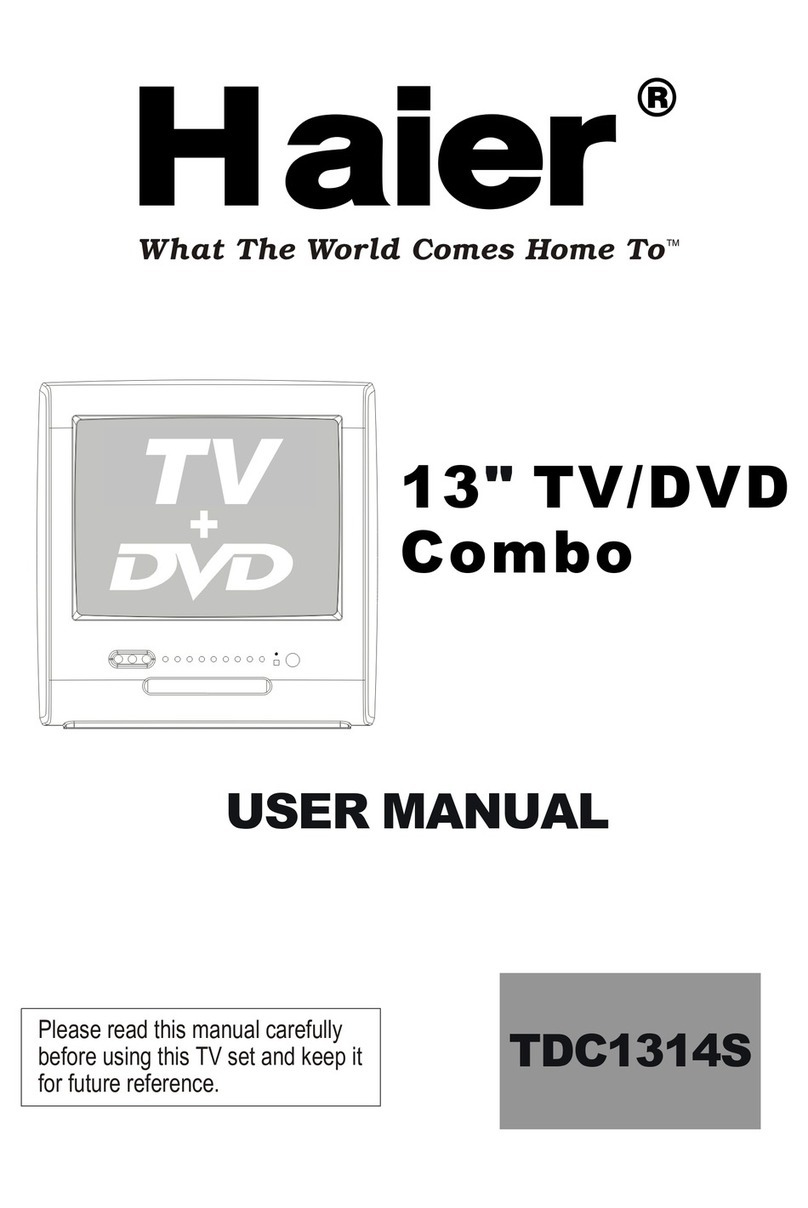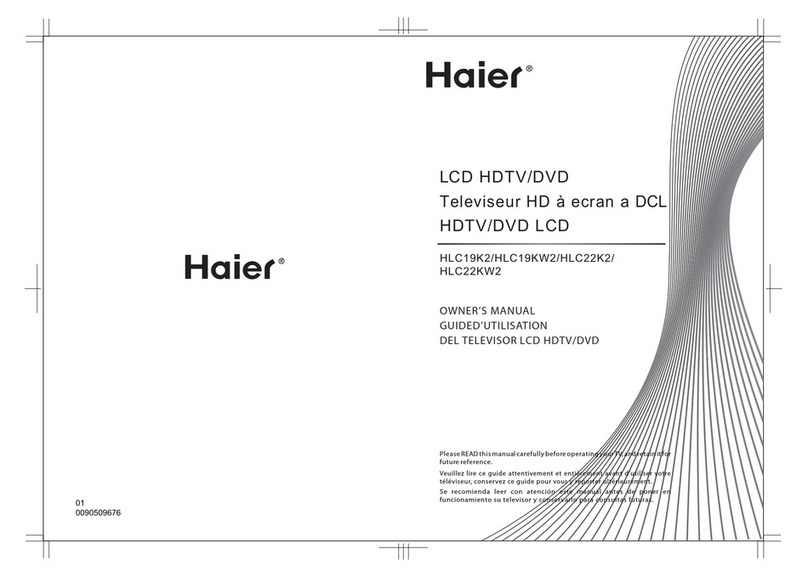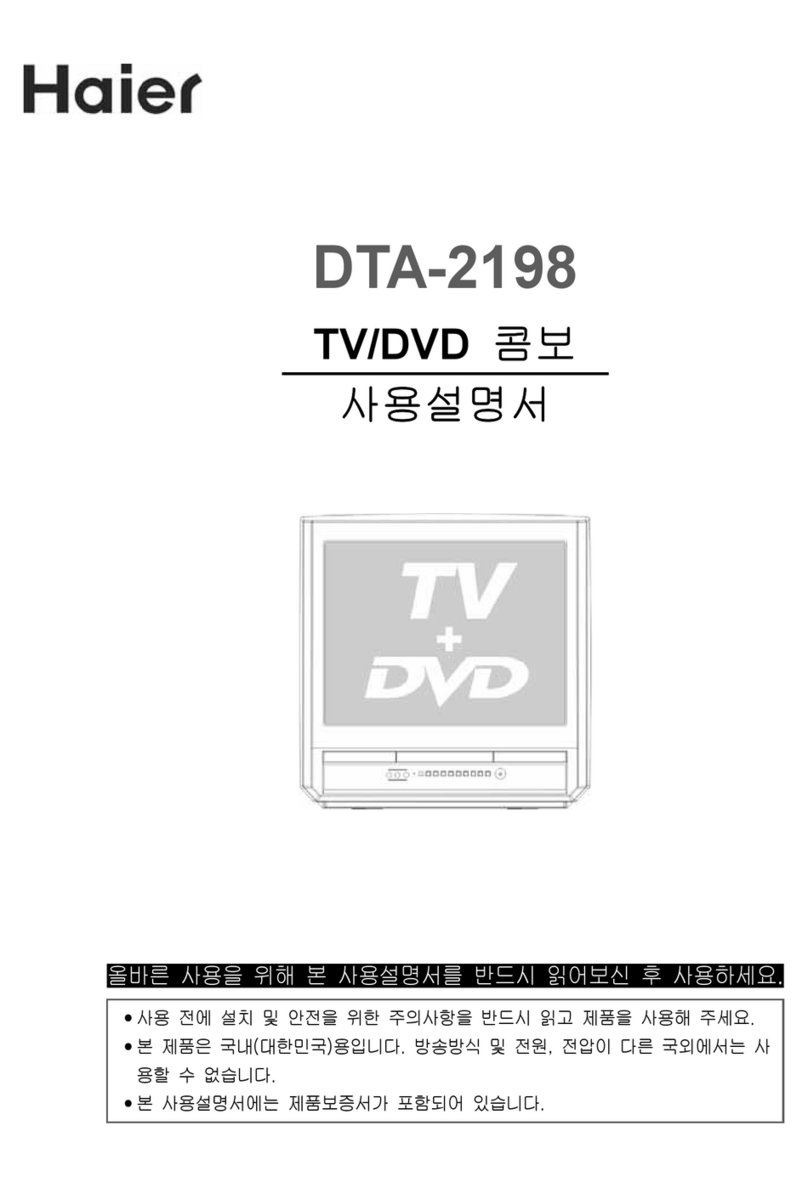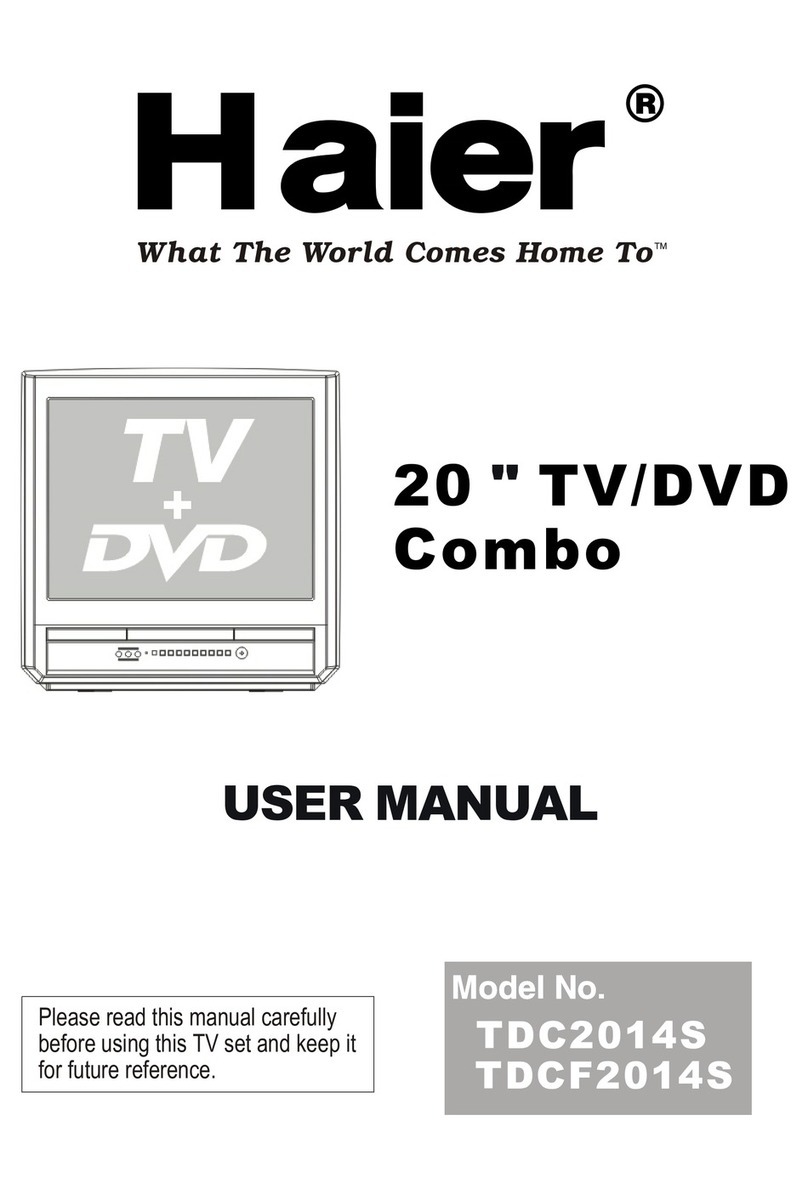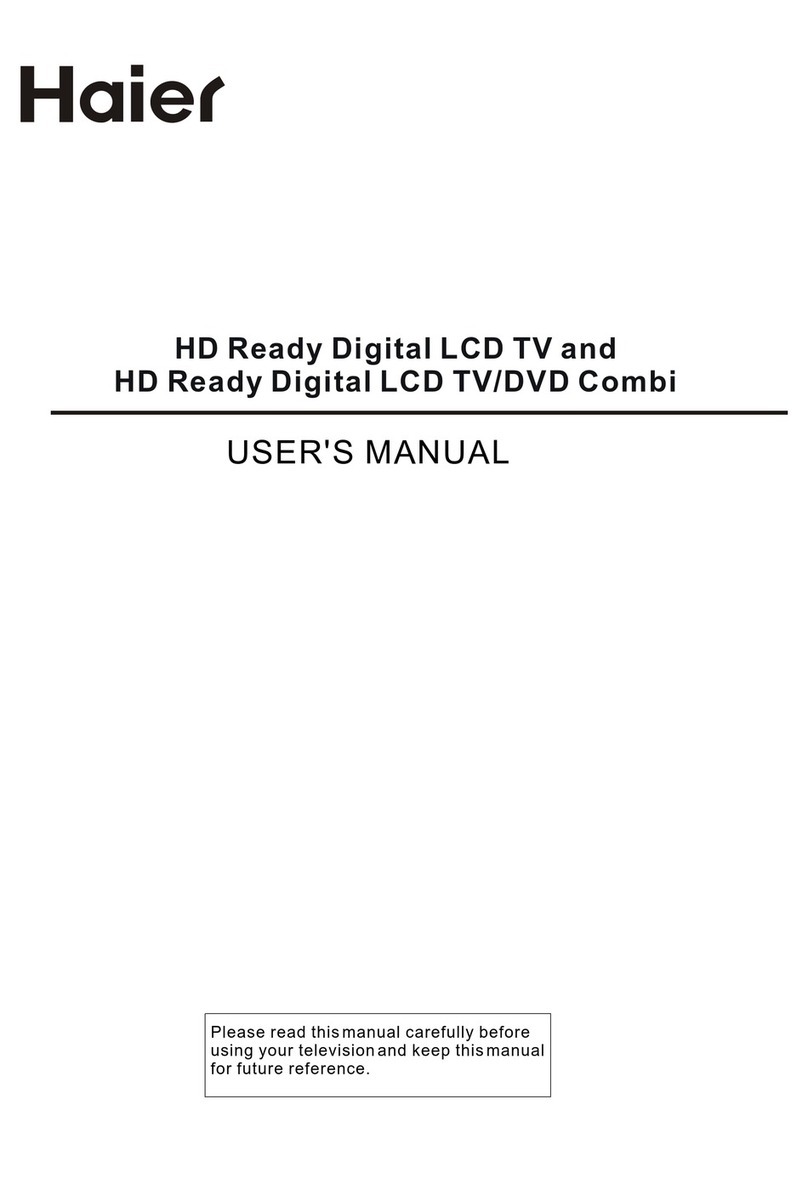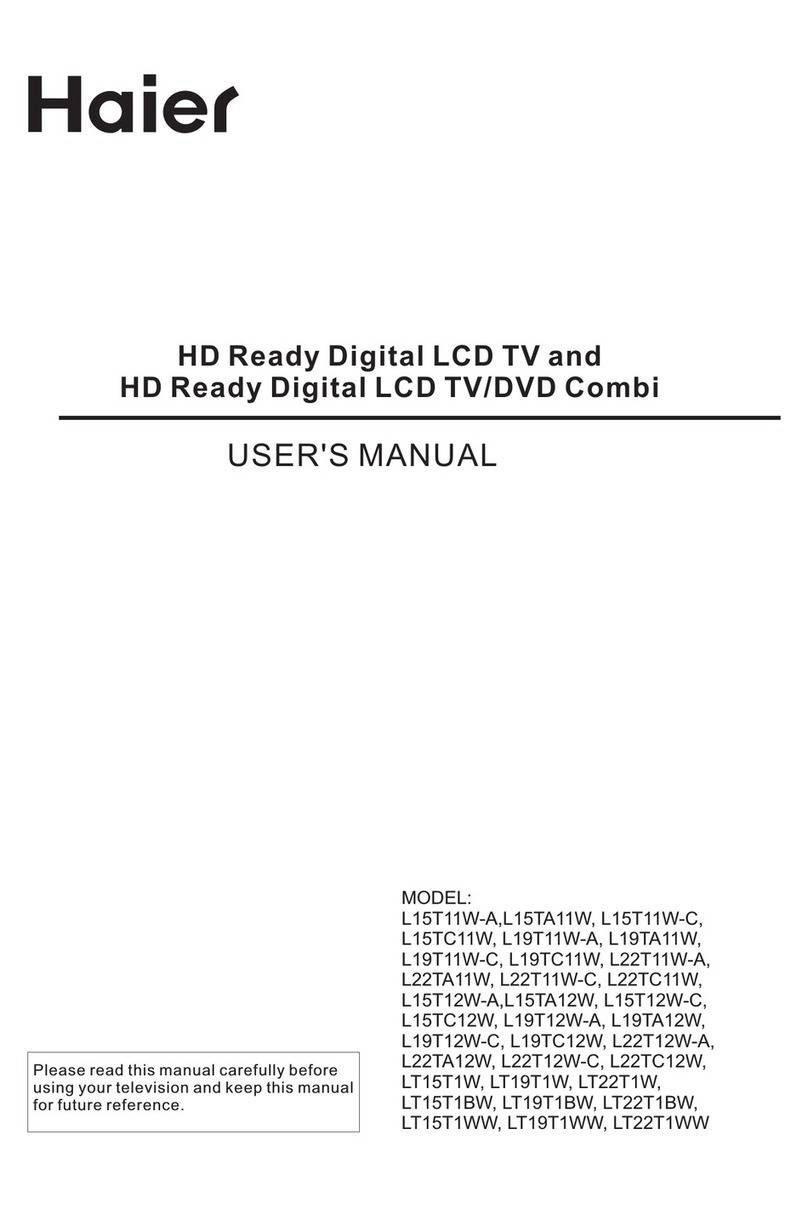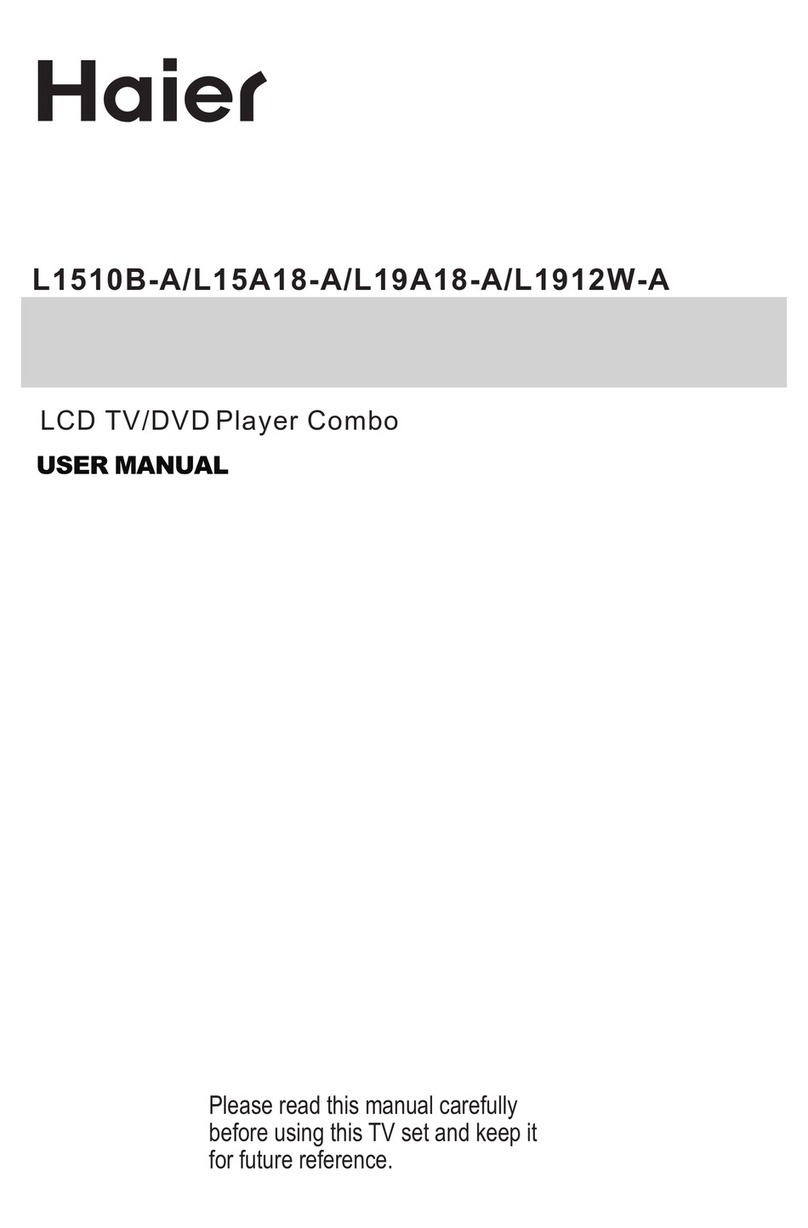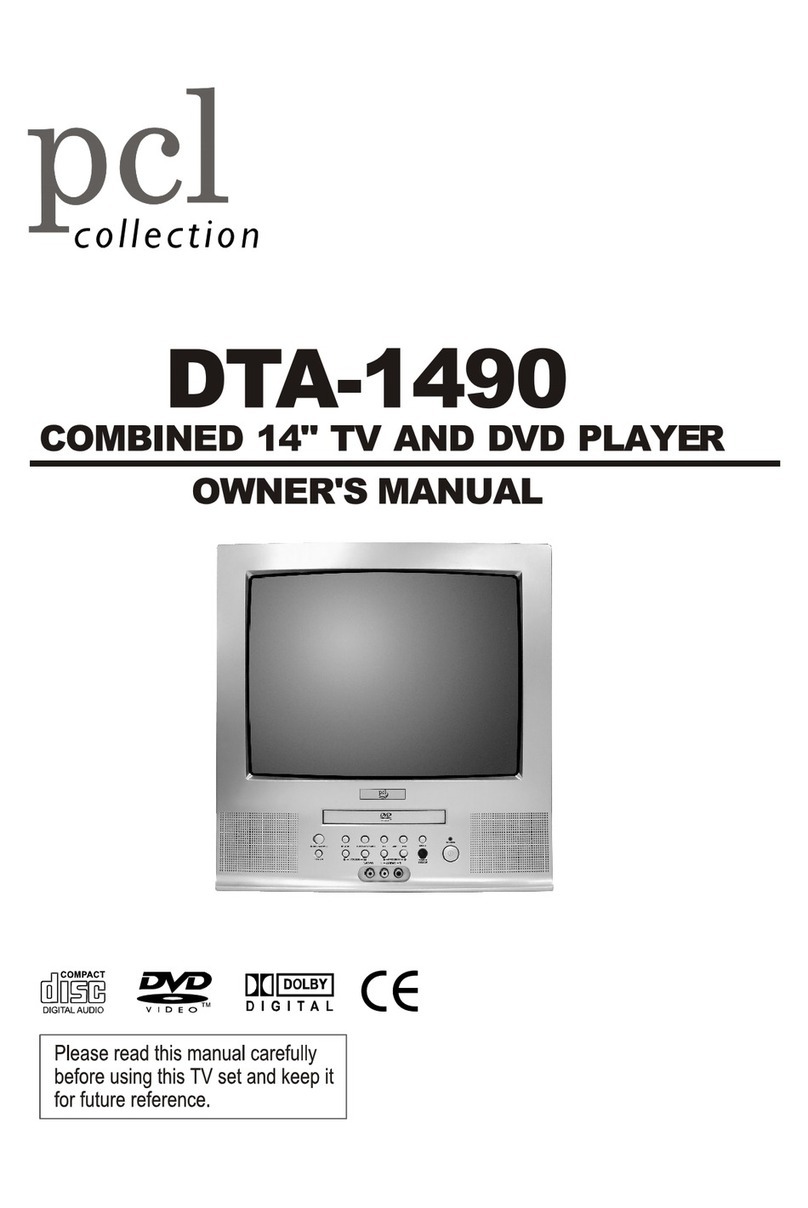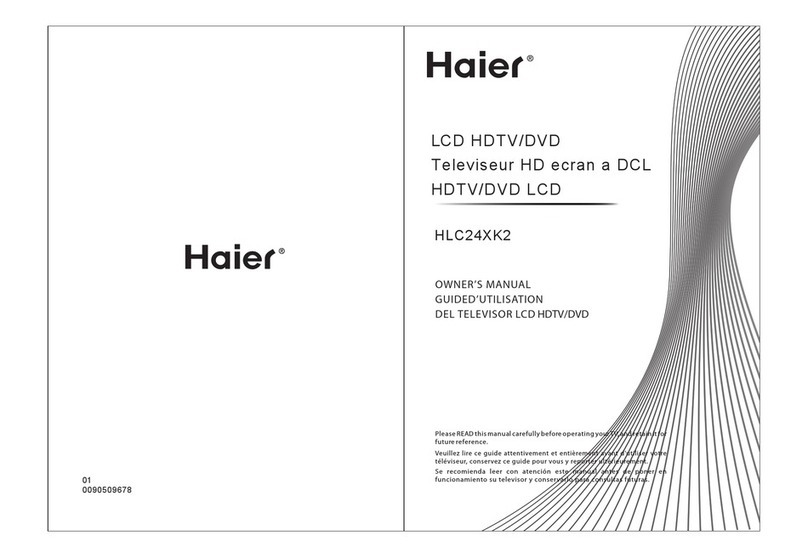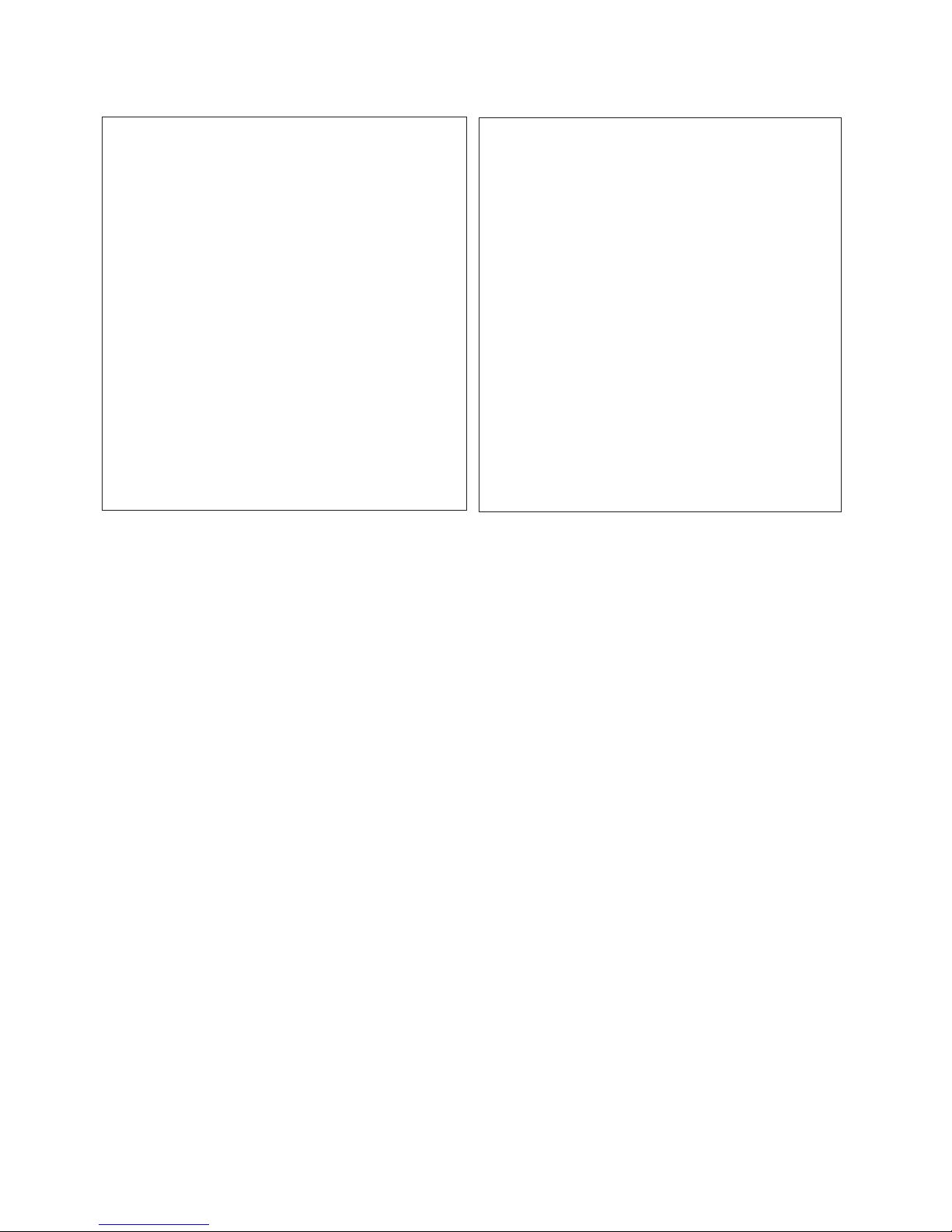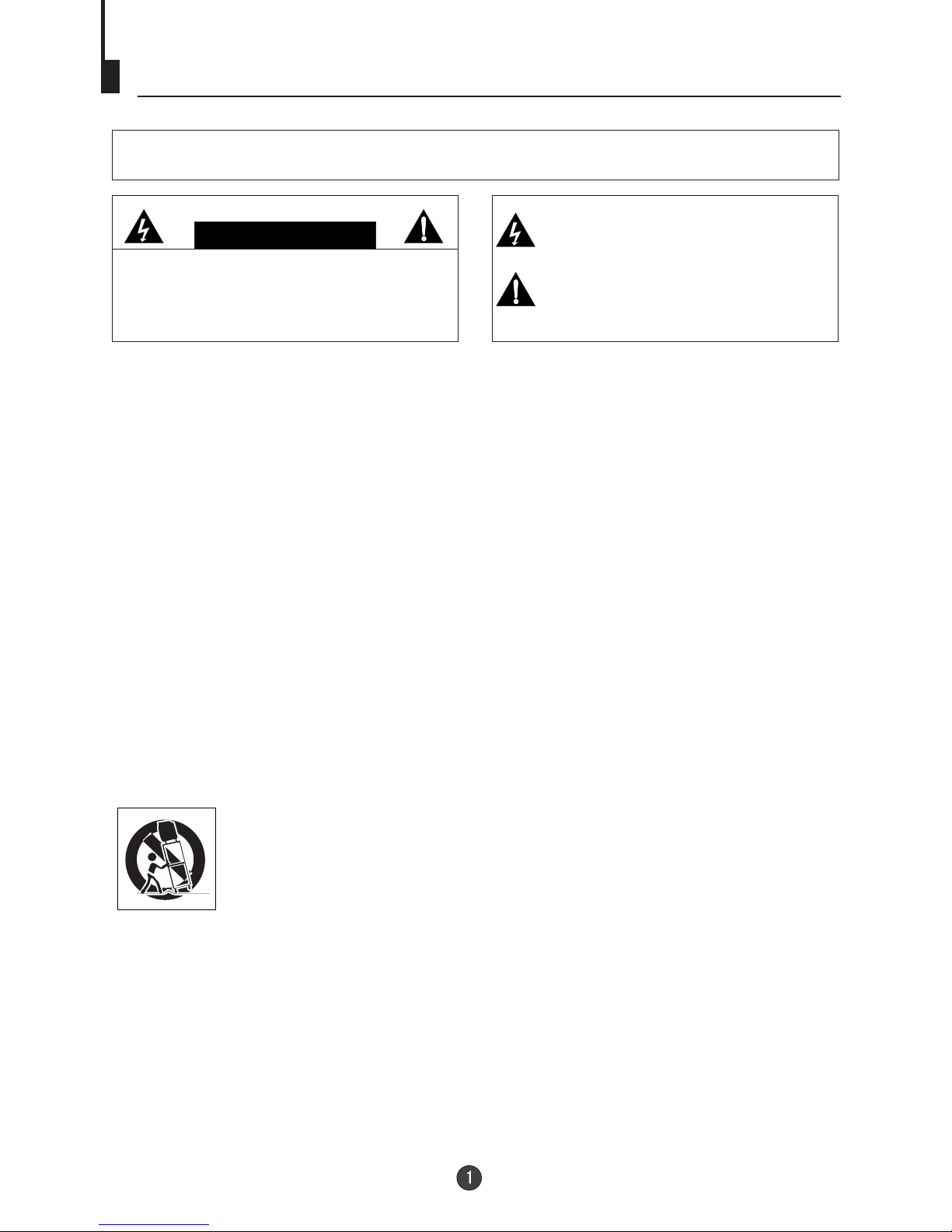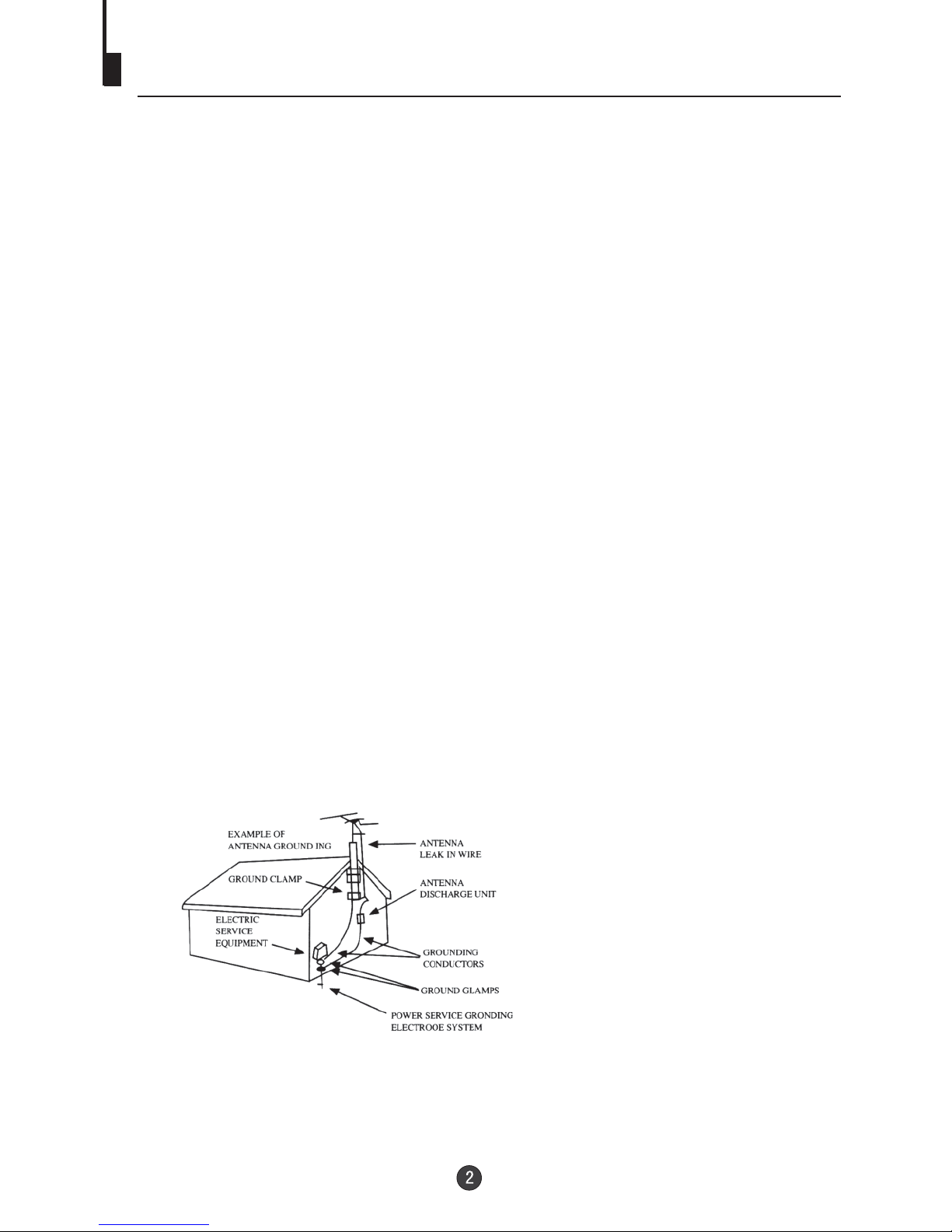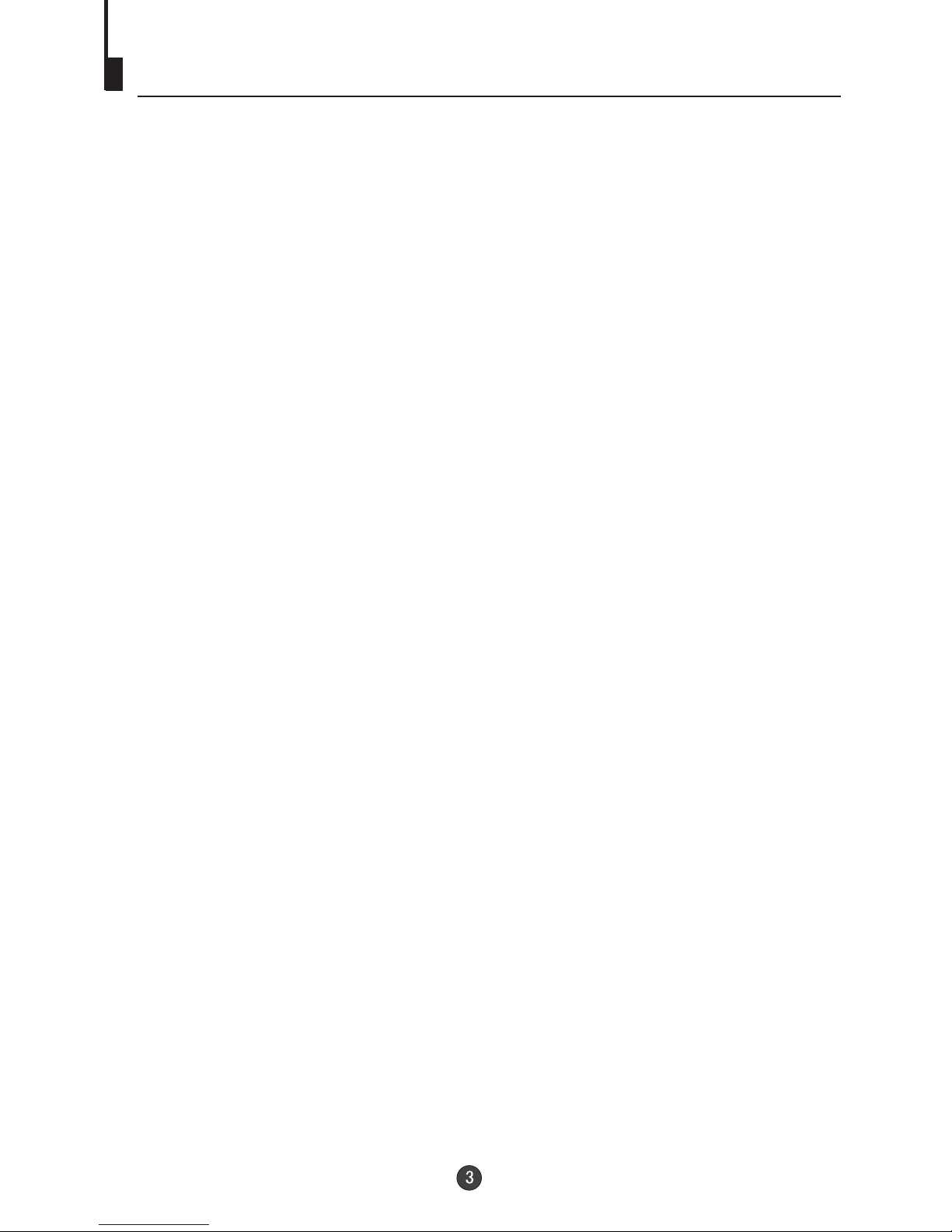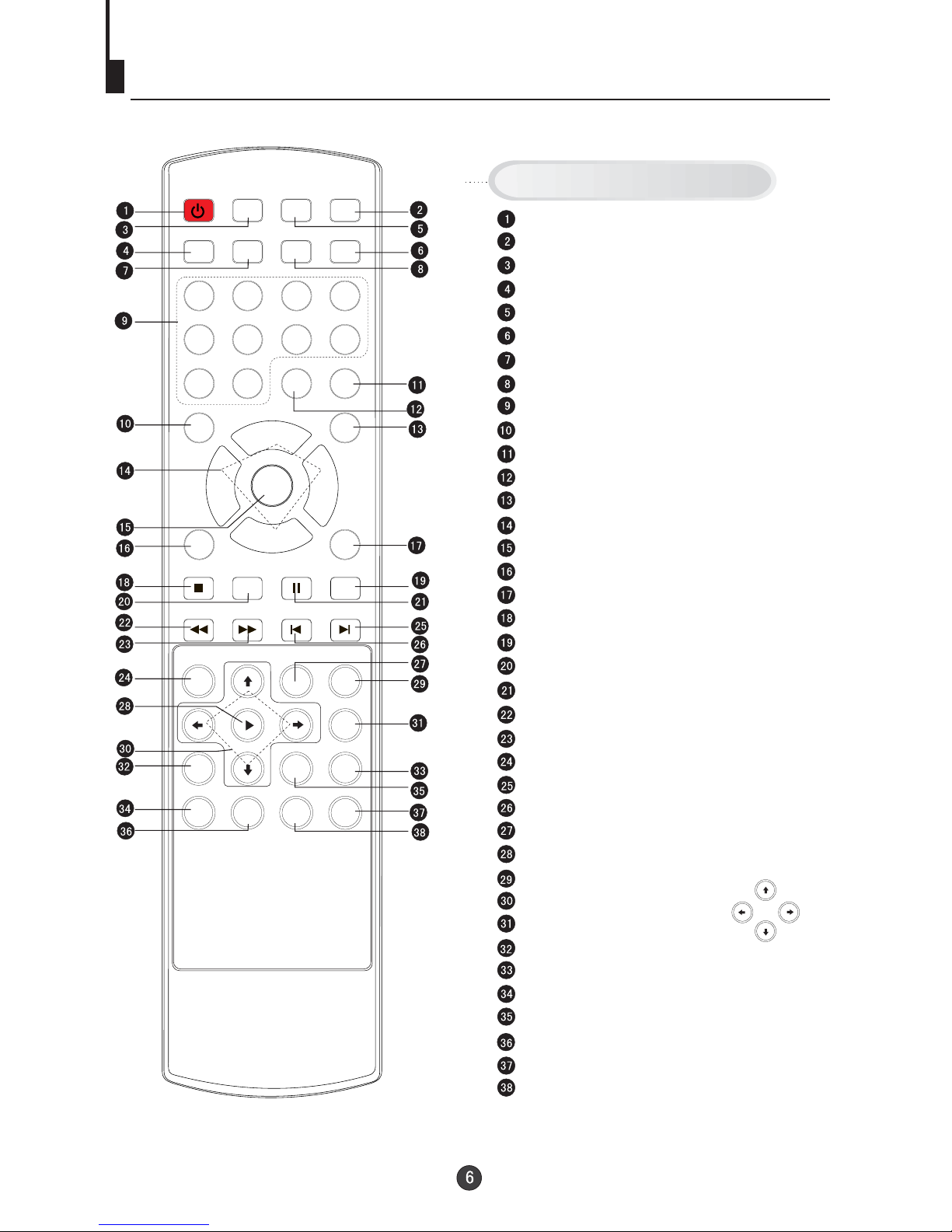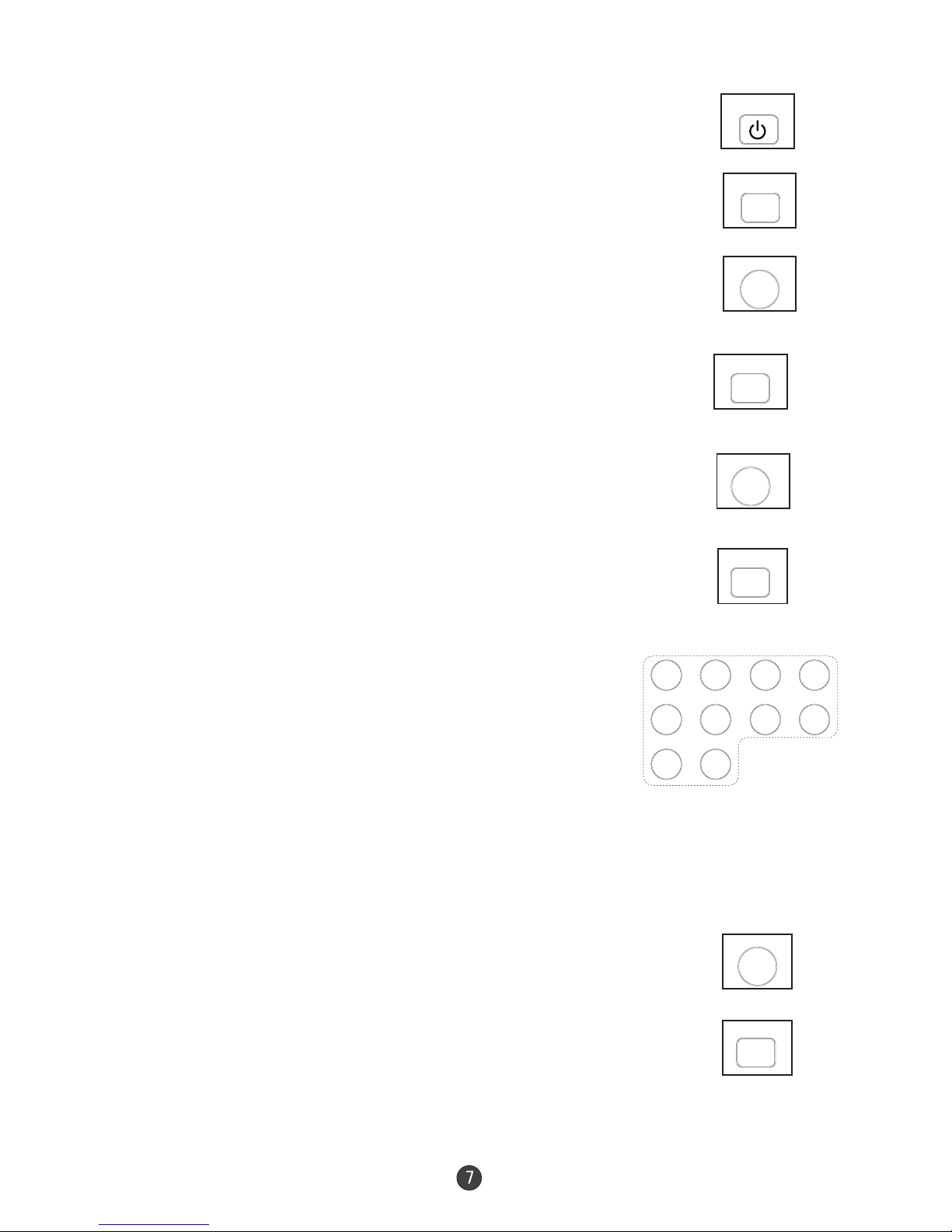Important safety Instructions
22
This unit isequipped with apolarized alternating-current line plug (a plug having one blade
wider than theother). This plugwill fit intothe power outletonly one way. This isa safety
feature. If youare unable toinsert the plug fully into theoutlet, try reversingthe plug. Ifthe
plug should stillfail to fit,contact your electrician to replace yourobsolete outlet. Insteadof
the polarized alternating-currentline plug, yourunit may be equipped with a 3-wire
grounding-type plug (aplug having athird (grounding) pin). This plug willonly fit into a
grounding-type power outlet.This too, isa safety feature.If you areunable to insert the plug
into the outlet,contact your electricianto replace your obsolete outlet. Donot defeat the
safety purpose ofthe grounding-type plug.
12. POWER-CORD PROTECTION
Power-supply cords shouldbe routed sothat they are not likely tobe walked onor pinched
by items placedupon or againstthem, paying particular attention to cordsat plugs,
convenience receptacles, andthe point wherethey exit from the appliance.
13. LIGHTNING
Toprotect your unitfrom a lightning storm, or when it is leftunattended and unusedfor long
periods of time,unplug it fromthe wall outlet and disconnect theantenna or cablesystem.
This will preventdamage to theunit due to lightning and power line surges.
14. POWER LINES
An outside antennasystem should notbe located in the vicinity ofoverhead power linesor
other electric lightor power circuits,or where it can fall ontoor against suchpower lines or
circuits. When installingan outside antennasystem, extreme care should be takento keep
from touching suchpower lines orcircuits, as contact with them mightbe fatal.
15. OVERLOADING
Do not overloadwall outlets andextension cords, as this can resultin a riskof fire orelectric
shock.
16. OBJECT AND LIQUID ENTRY
Do not pushobjects through anyopenings in this unit, as theymay touch dangerousvoltage
points or shortout parts thatcould result in fire or electricshock. Never spillor spray any
type of liquidinto the unit.
17. OUTDOOR ANTENNA GROUNDING
If an outsideantenna or cablesystem is connected to the unit,be sure theantenna or cable
system is groundedto provide someprotection against voltage surges and built-upstatic
charges, Section 810of the NationalElectrical Code (NEC), ANSI/NFPA70, provides
information with respectto proper groundingof the mast and supporting structure,
grounding of thelead-in wire toan antenna discharge unit, size ofgrounding conductors,
location of antennadischarge unit, connectionto grounding electrodes, and requirements
for the groundingelectrode.
18. SERVICING
Do not attemptto service thisunit yourself as opening or removingcovers may exposeyou
to dangerous voltageor other hazards.Refer all servicing to qualified servicepersonnel.
19. DAMAGE REQUIRINGSERVICE
Unplug this unitfrom the walloutlet and refer servicing to qualifiedservice personnel under
the following conditions:
a. When thepower-supply cord orplug is damaged.