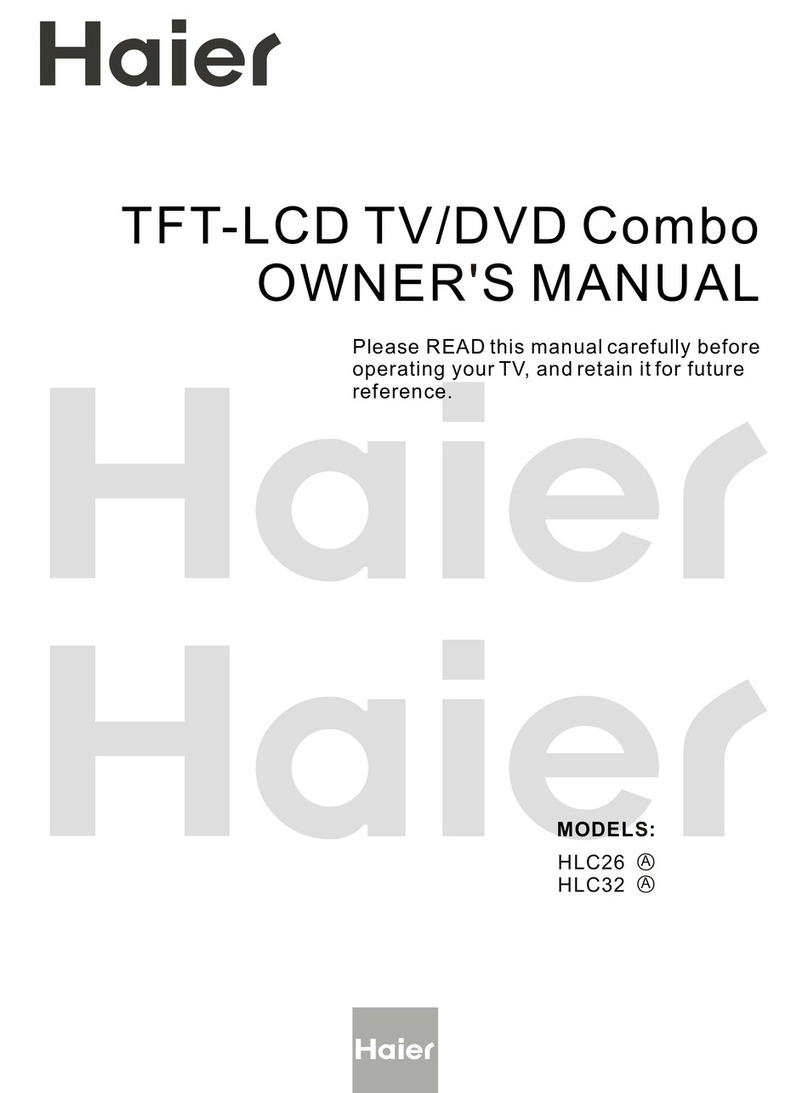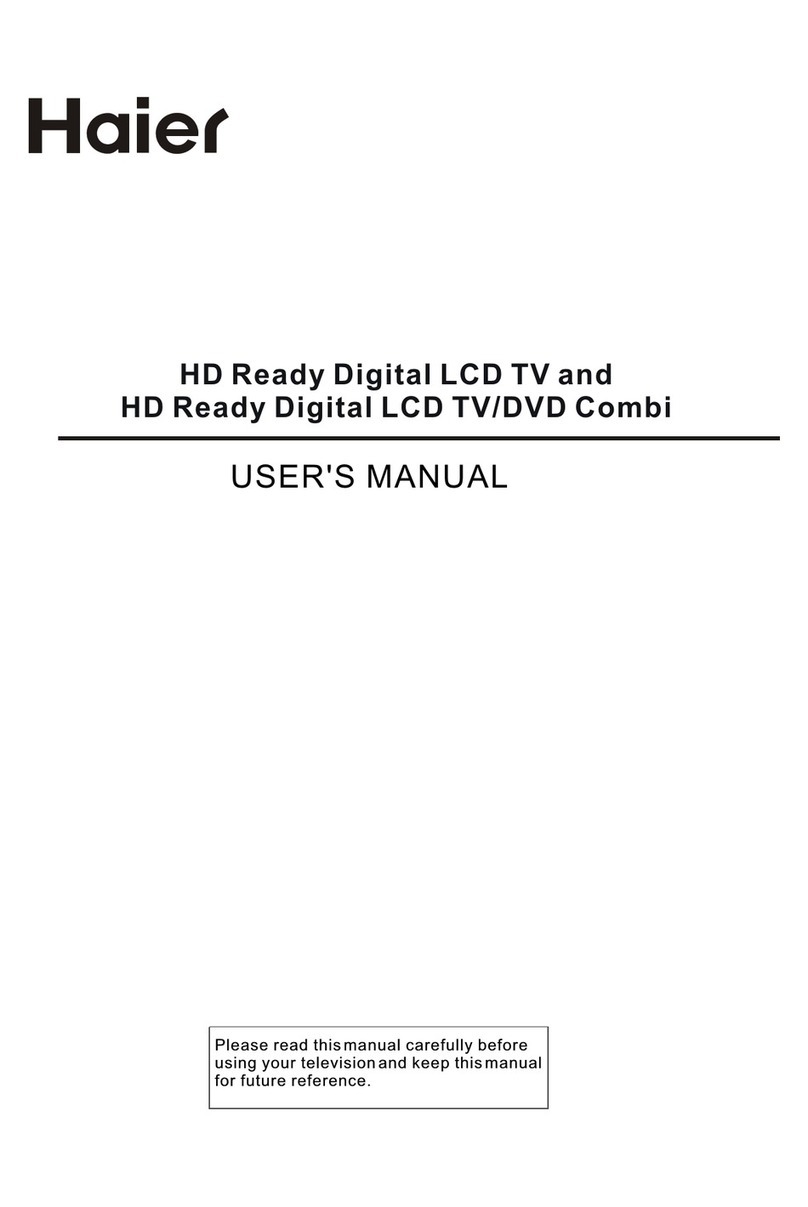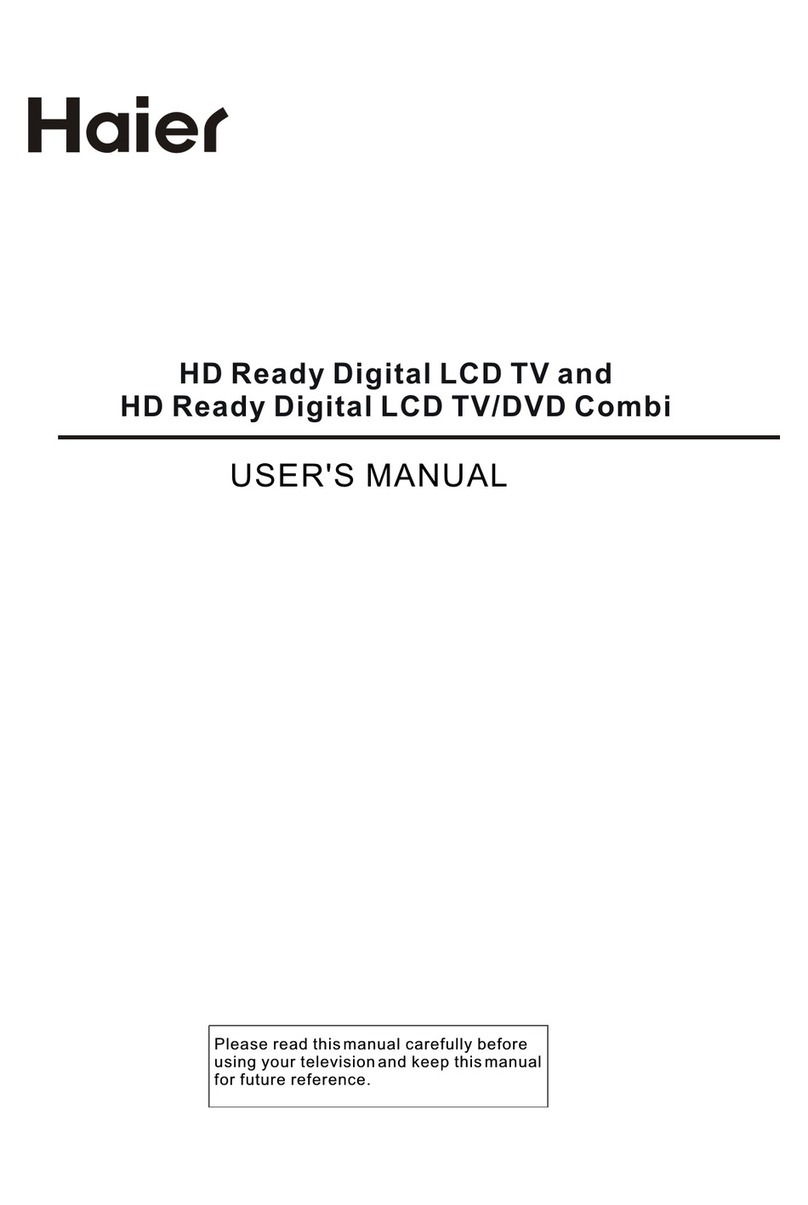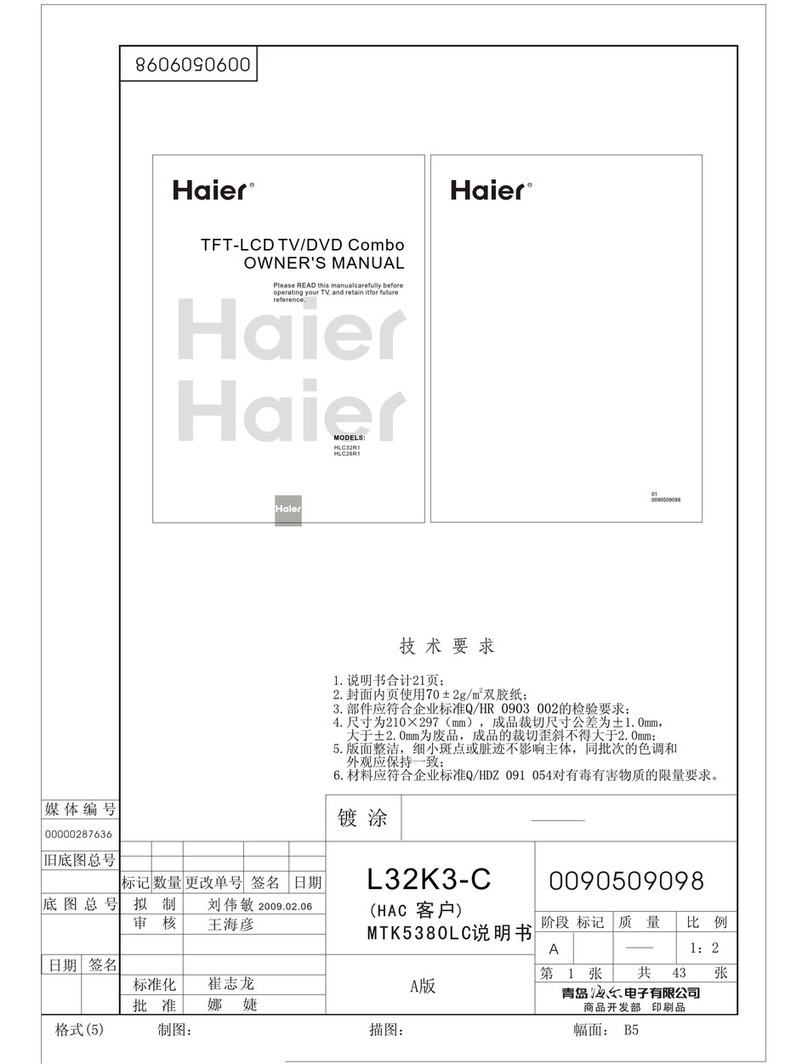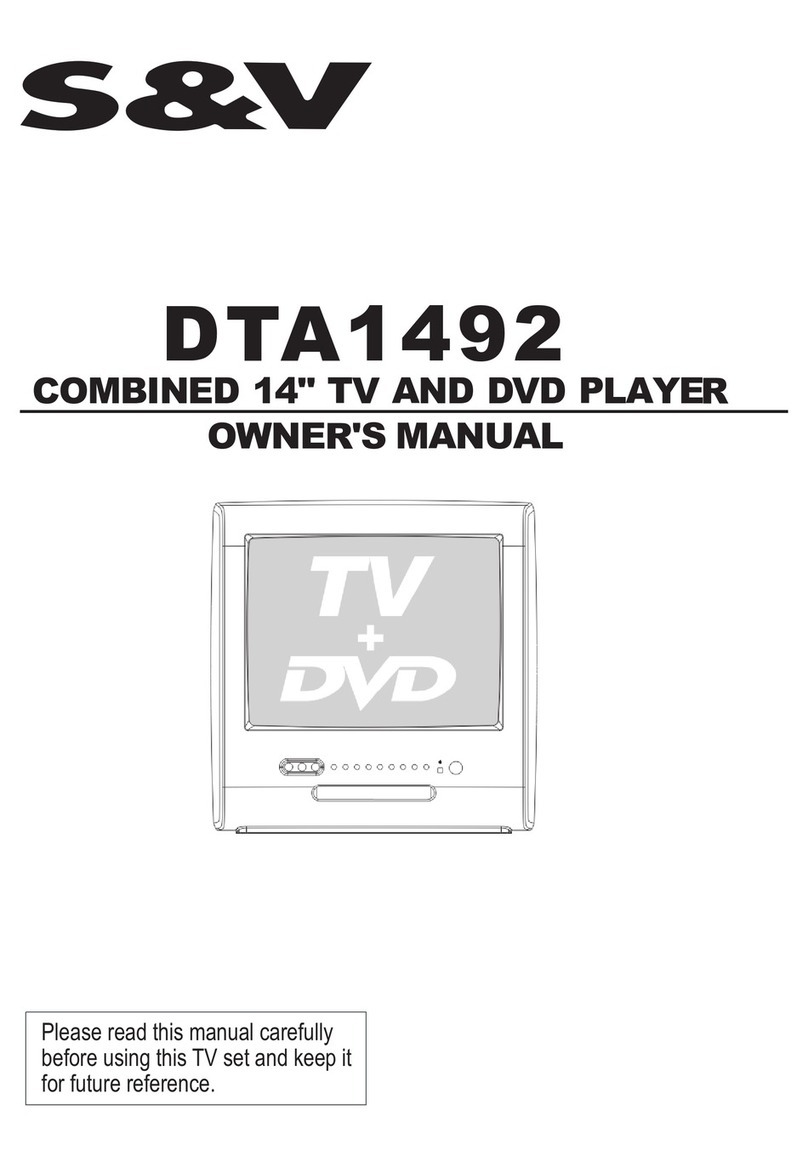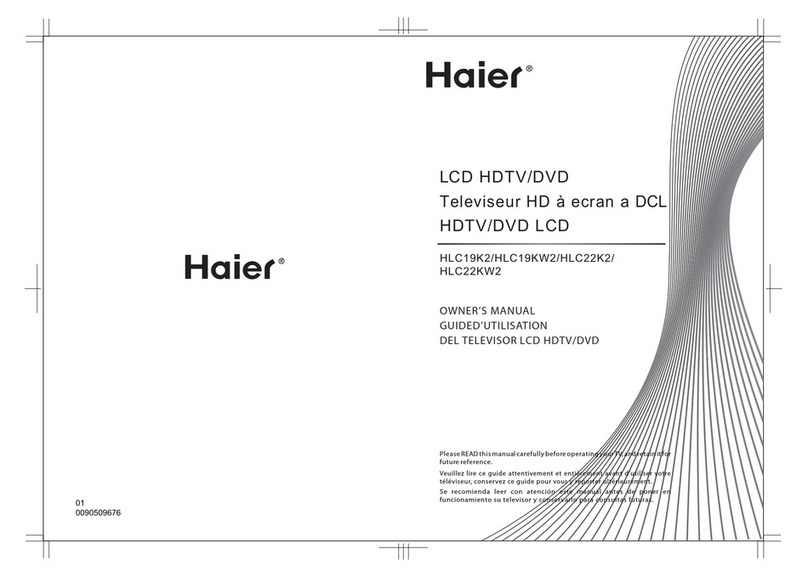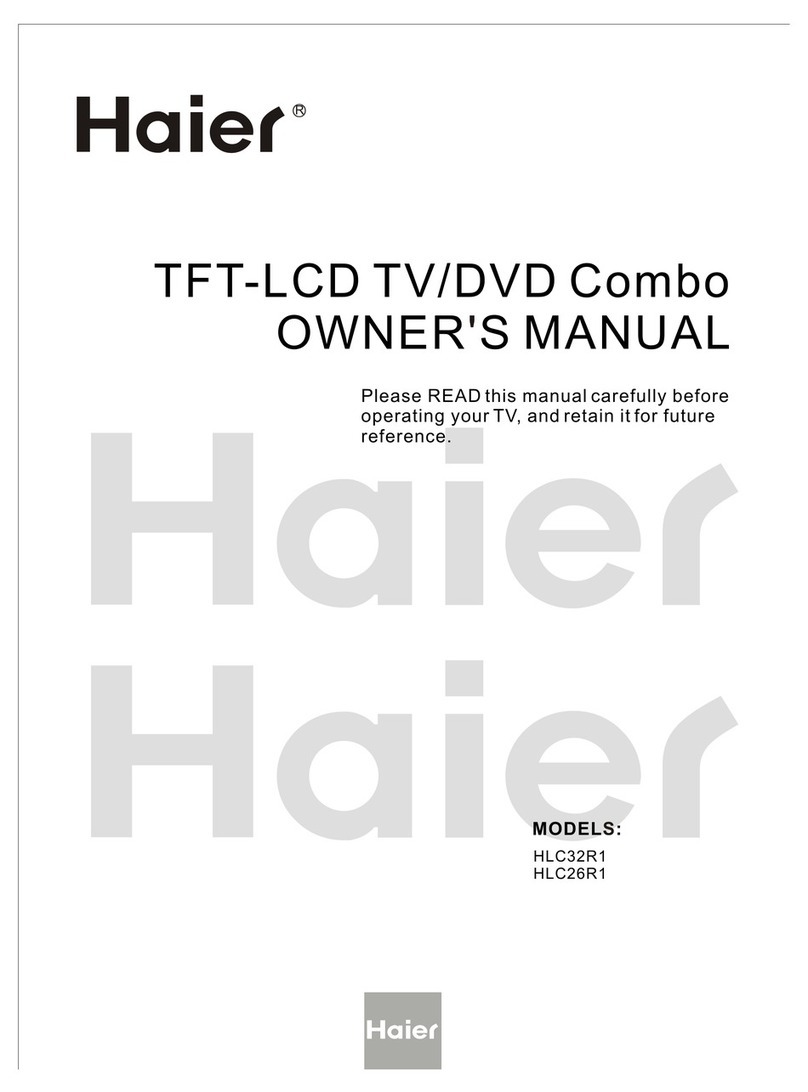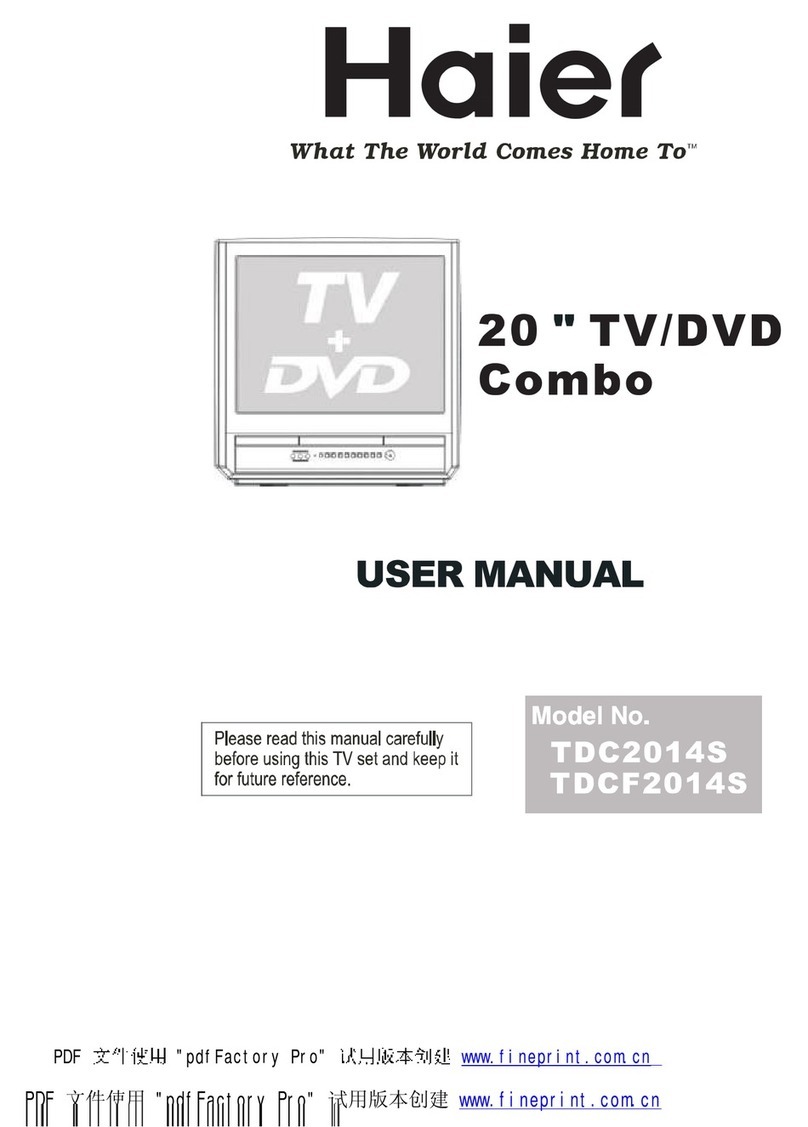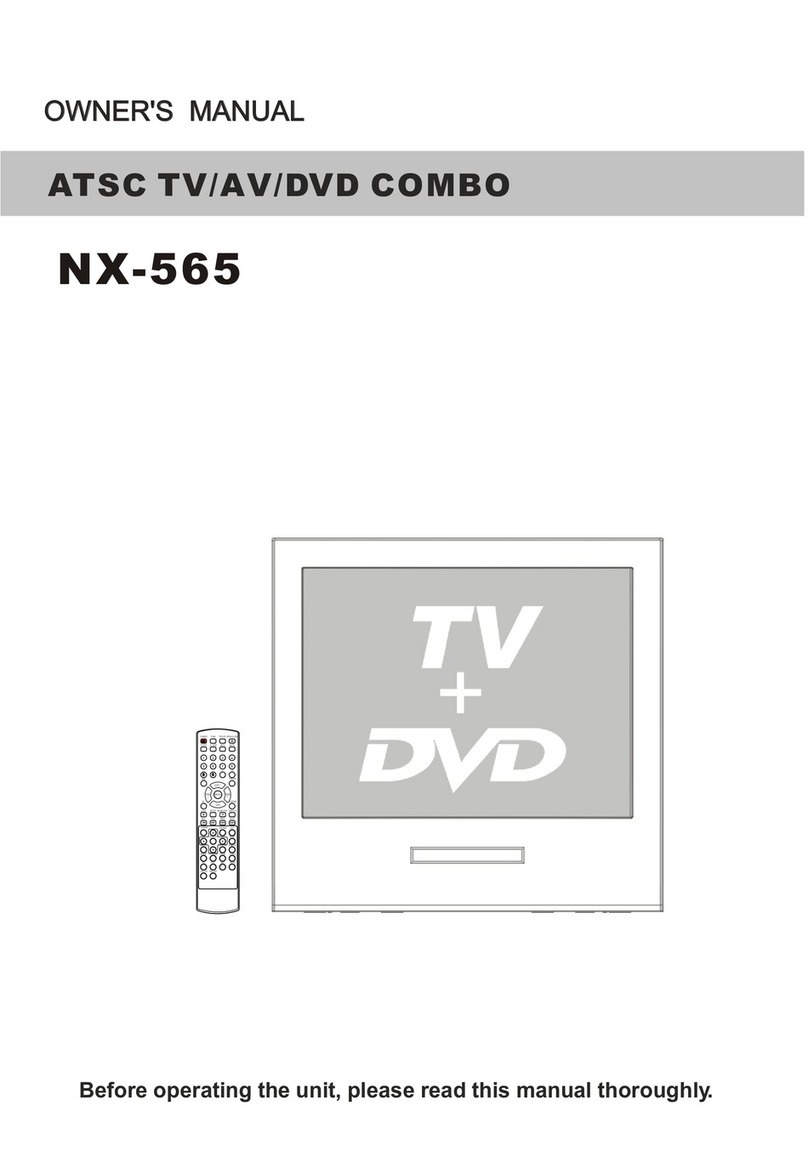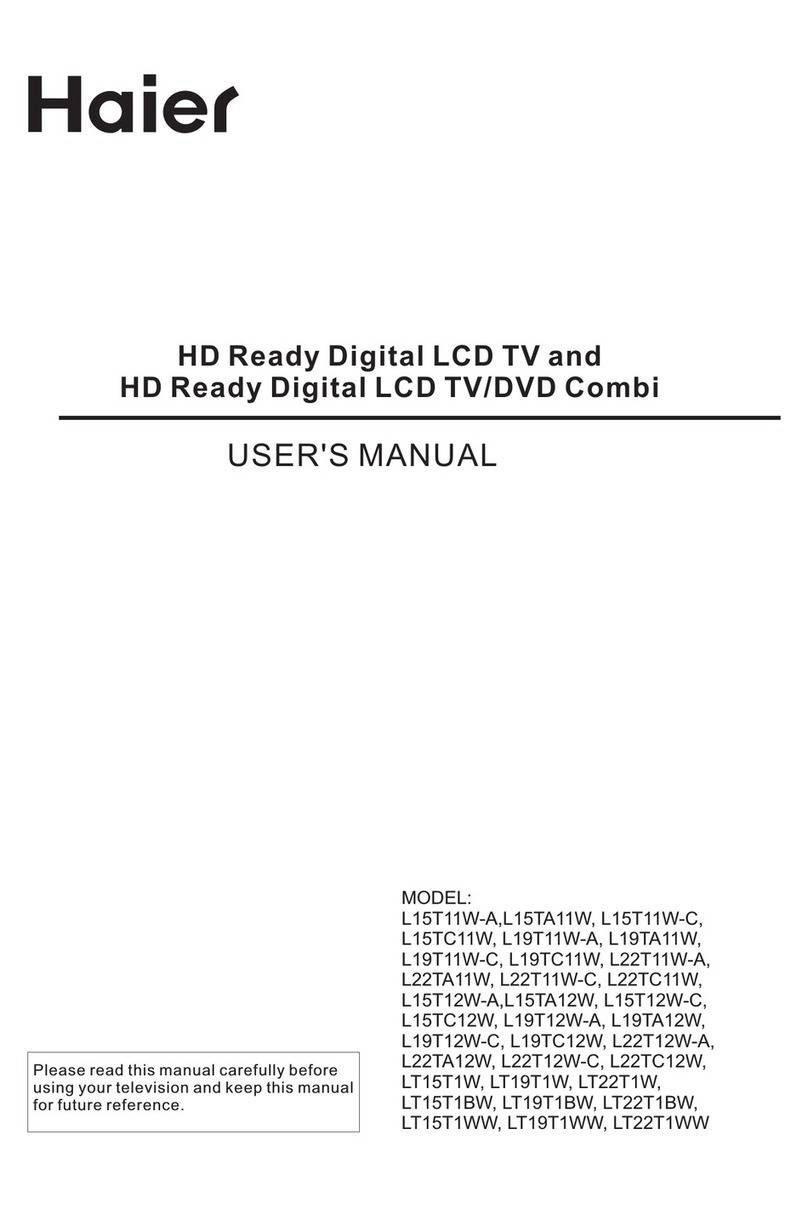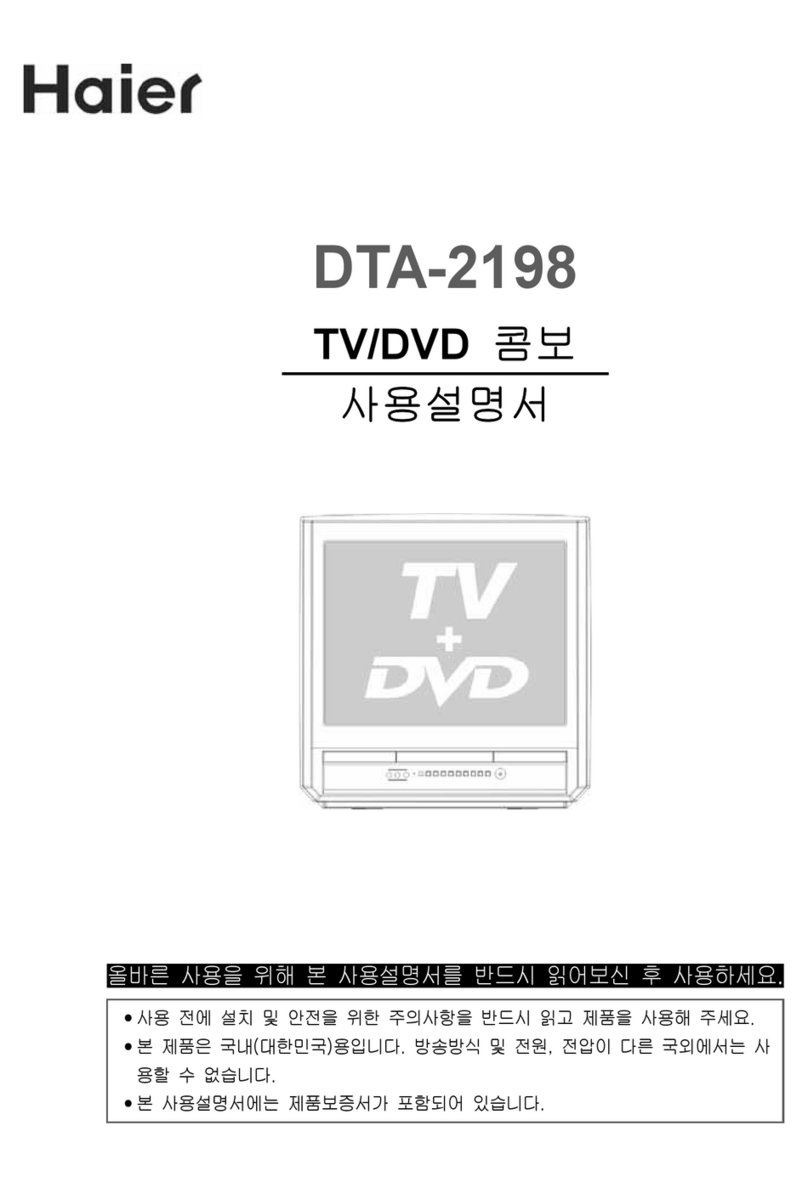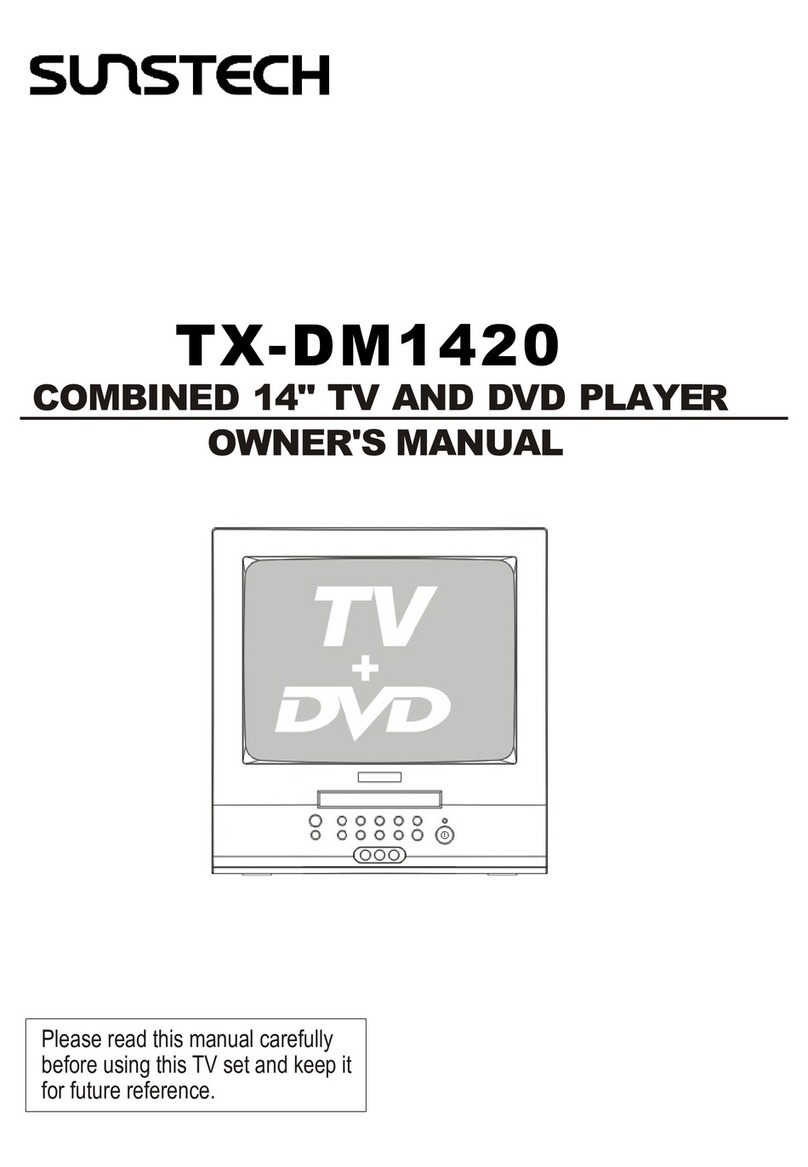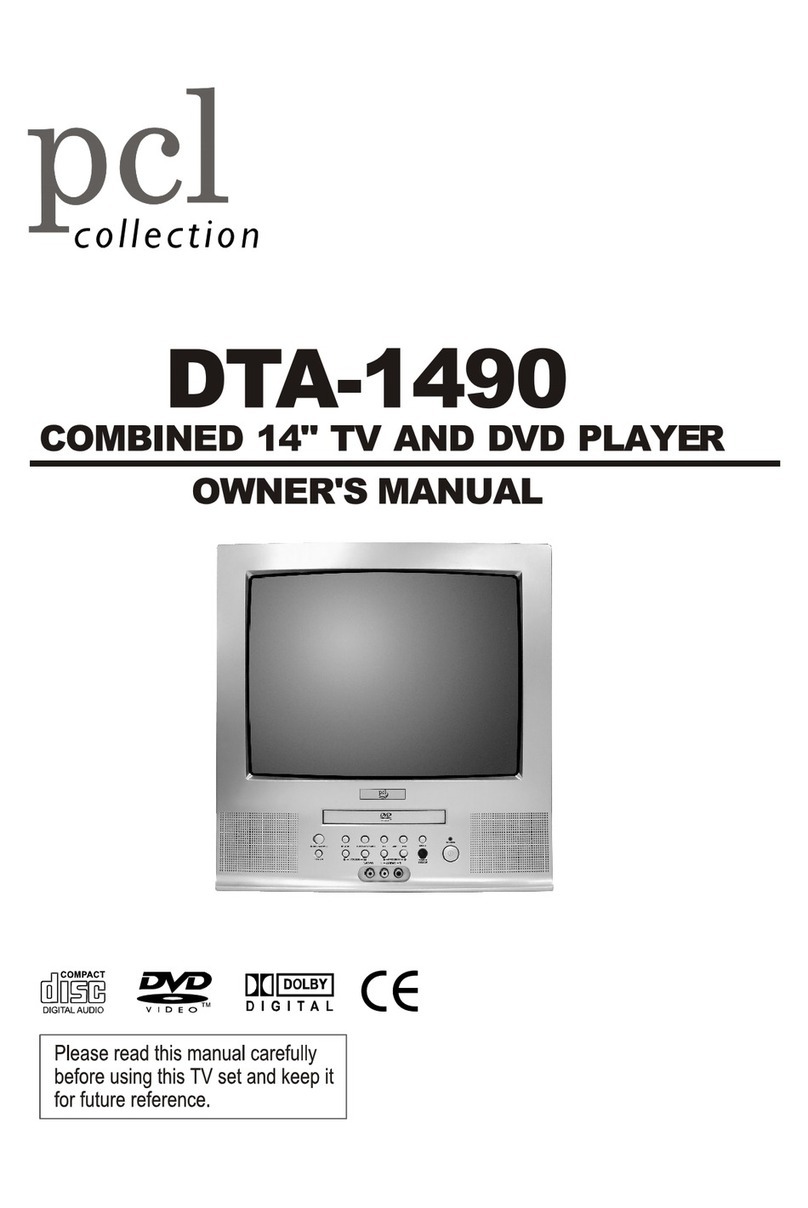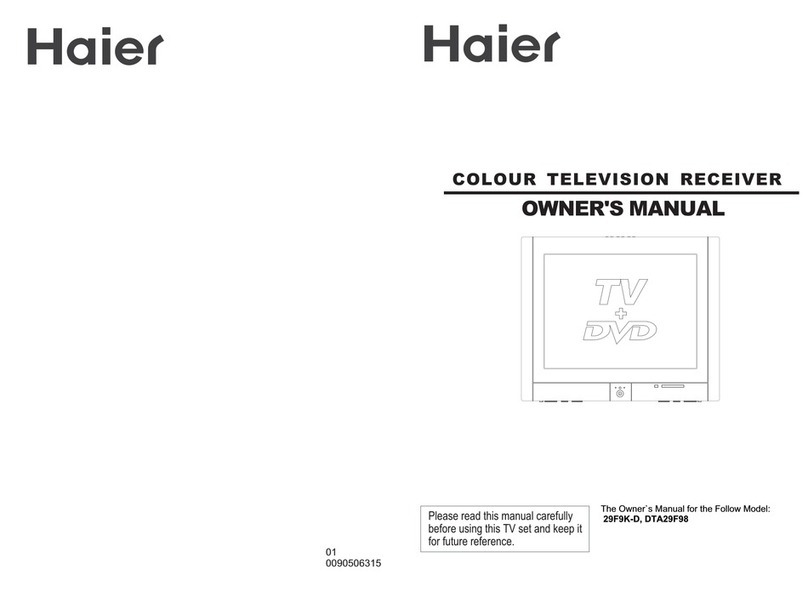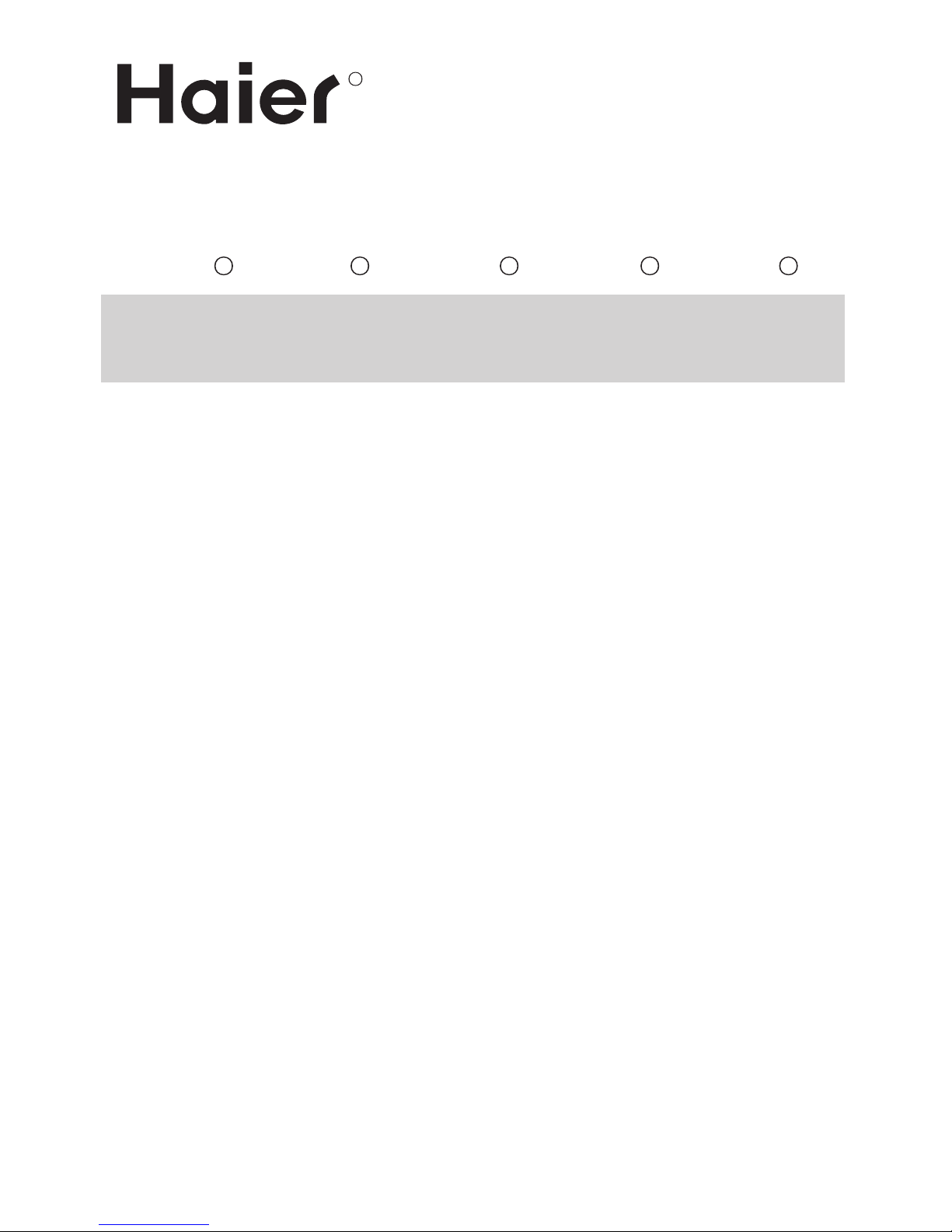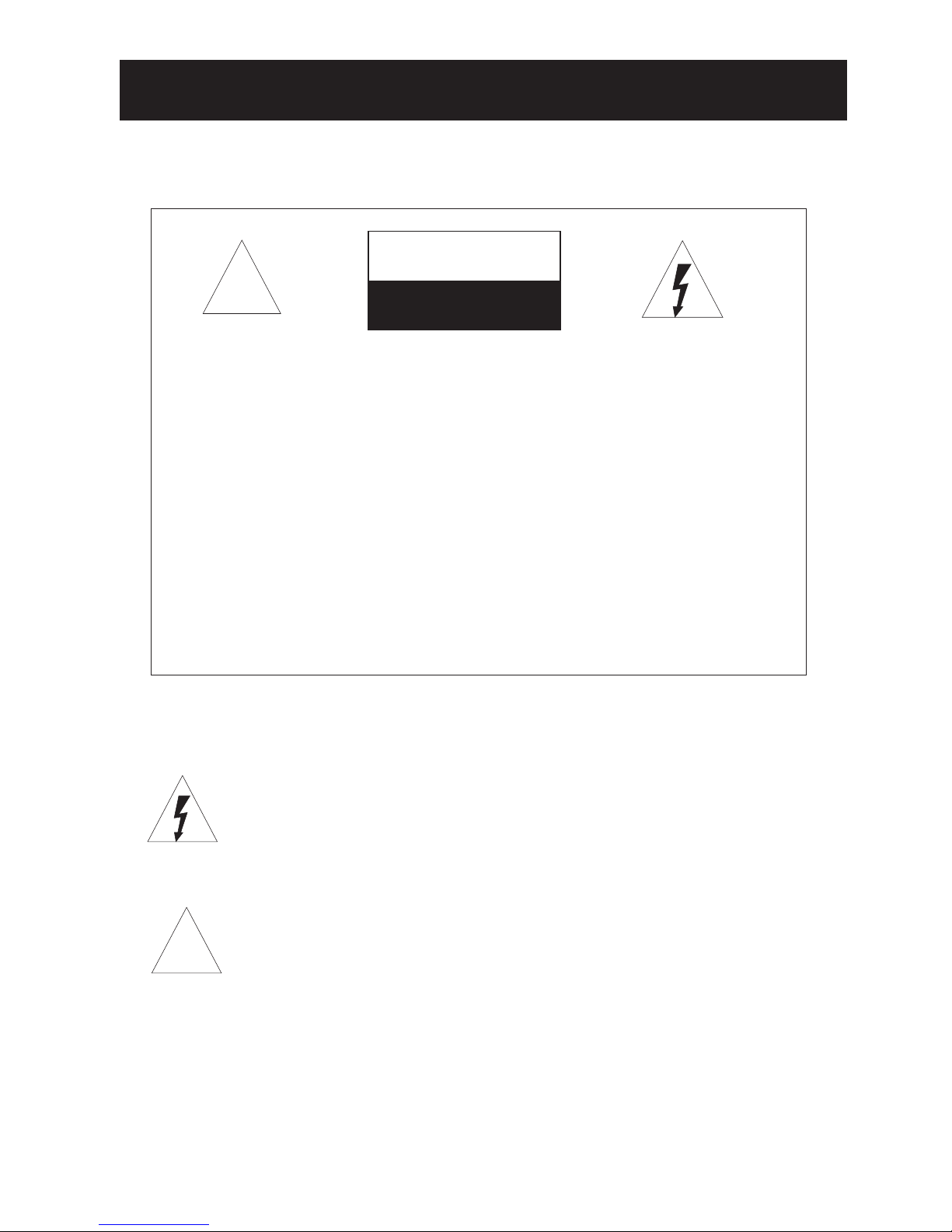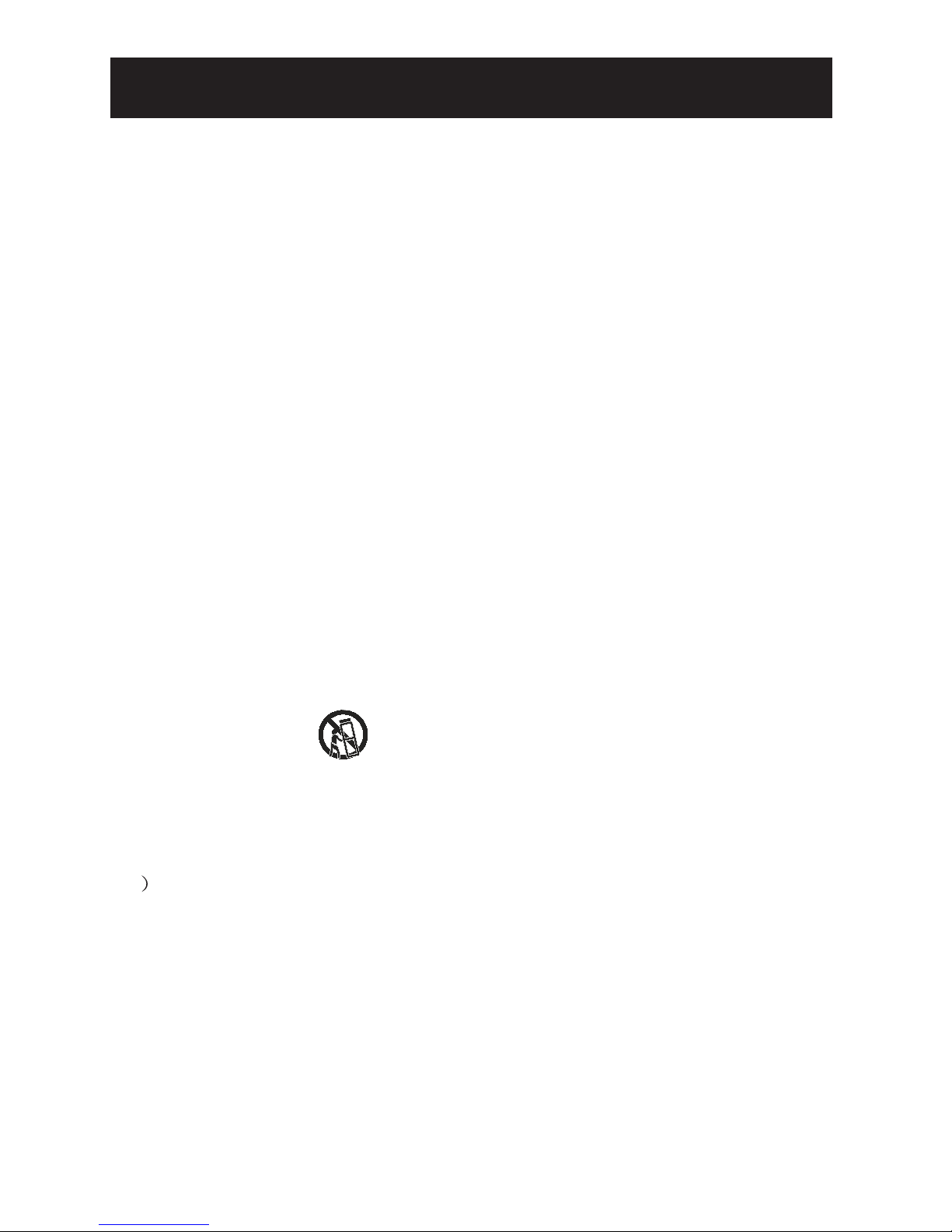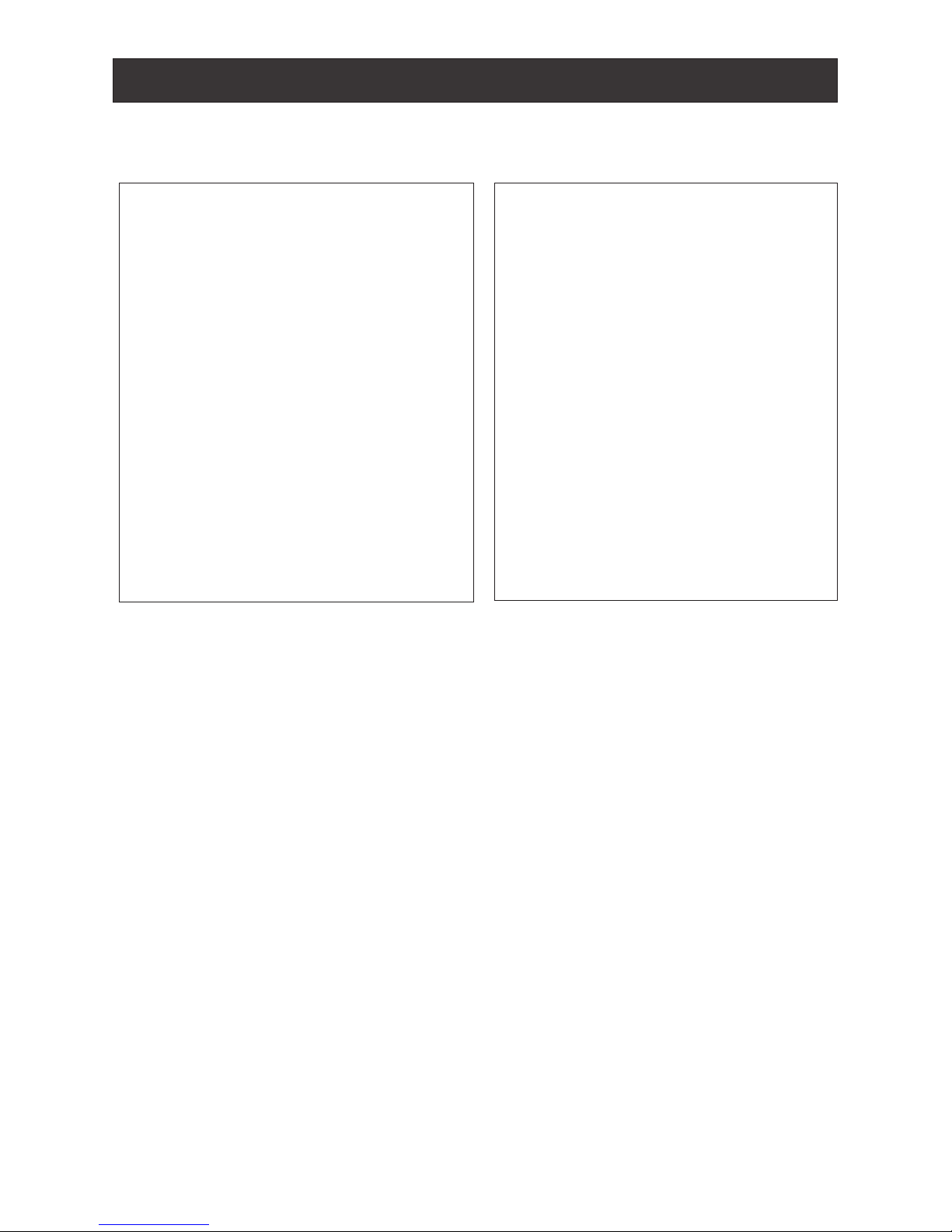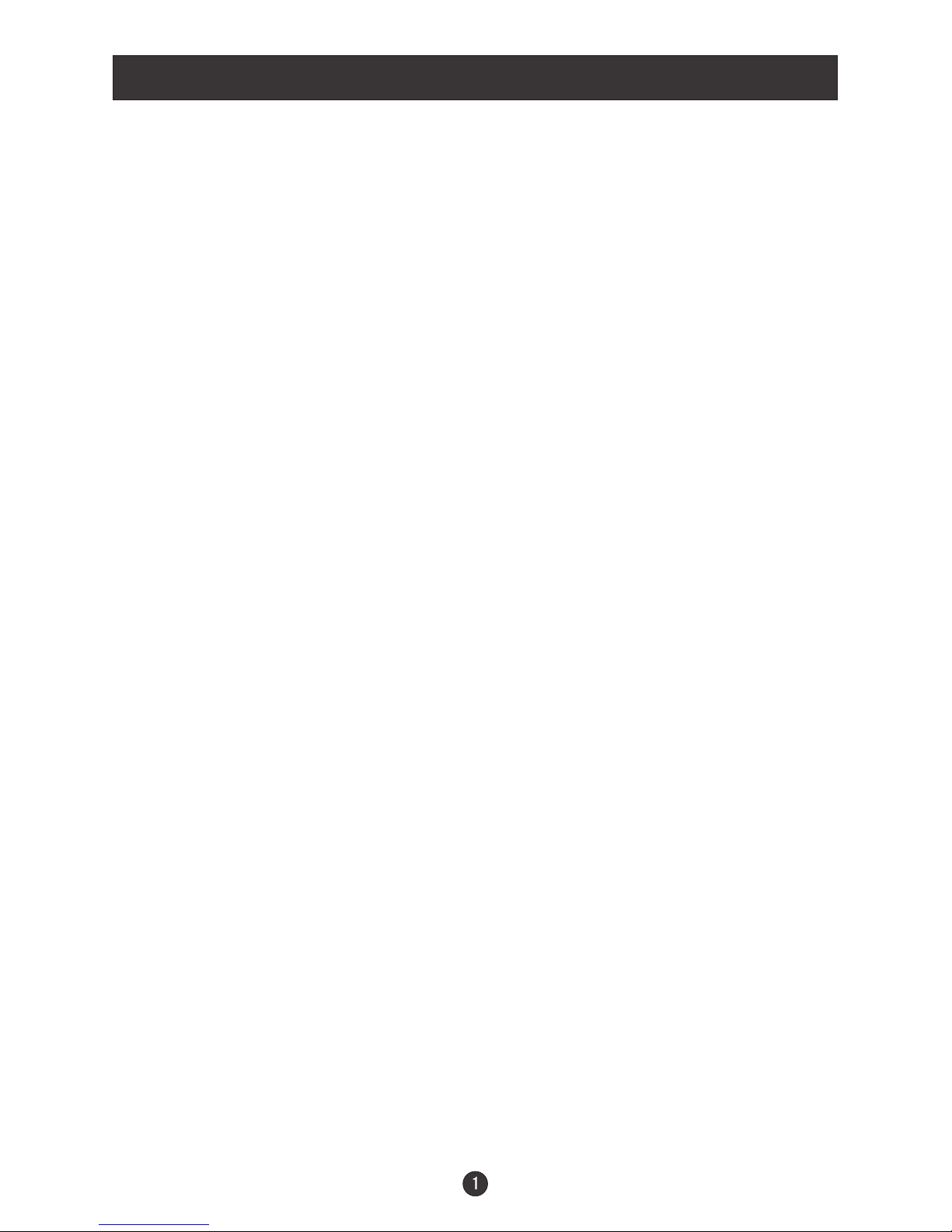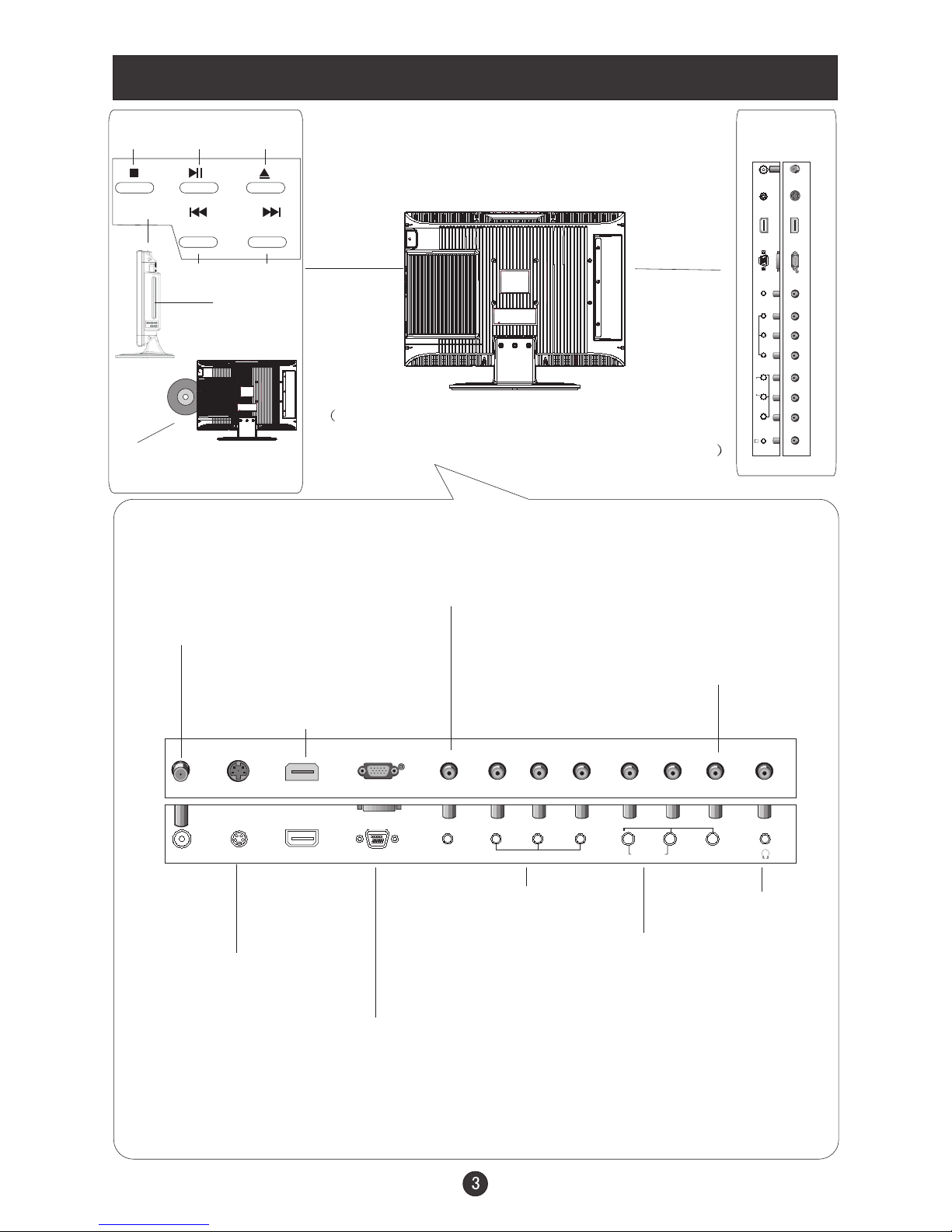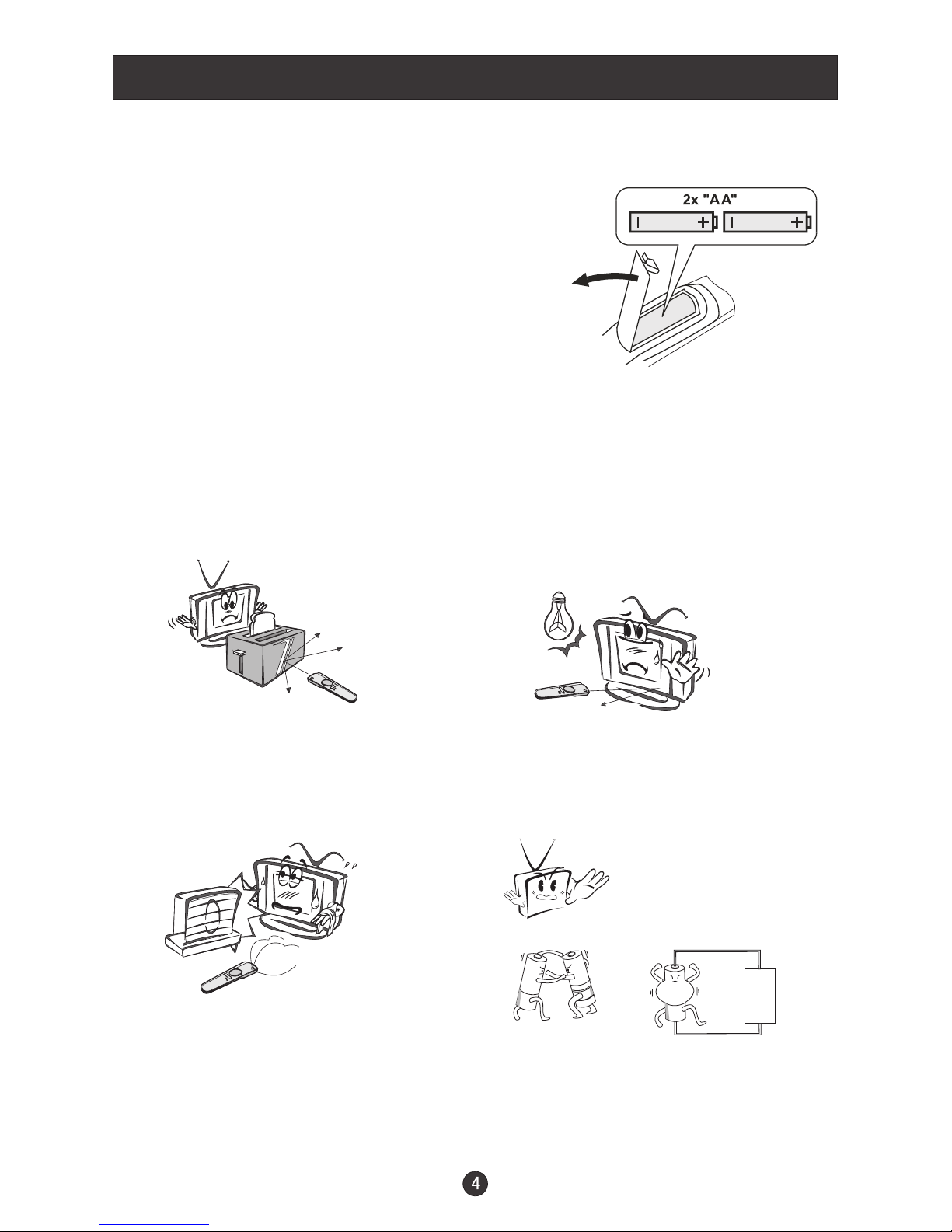CONTENT
Safety Notice Items...................................................................................
Front Panel Controls..................................................................................
Connection Options...................................................................................
Remote Control Key Functions...................................................................
Remote Control ..................................................................................
Installing Batteries..................................................................................
Connection Instructions.............................................................................
Grounding..............................................................................................
External equipment Connections..............................................................
Antenna Connection.............................................................................
VGA Setup.............................................................................................
Component Setup................................................................................
VCR Setup...........................................................................................
.........................................................................................
Cable TV Setup....................................................................................
External Component Source Setup.......................................................
Basic Operating Instructions.......................................................................
Turn on the LCD-TV.................................................................................
Audio Control..........................................................................................
Mute......................................................................................................
Select the TV Channel You Want...............................................................
Picture Mode...........................................................................................
Mode............................................................................................
Sleep.....................................................................................................
INFO......................................................................................................
GUIDE...................................................................................................
-button...................................................................................................
CH.LIST button.......................................................................................
FAV.LIST button......................................................................................
ARC button.............................................................................................
Menu Operations.......................................................................................
Picture Menu Options...............................................................................
Picture Menu Options Continued...............................................................
Audio Menu Options................................................................................
Audio Menu Options Continued................................................................
Set up Menu Options................................................................................
Feature Menu Options..............................................................................
Feature Menu Options Continued..............................................................
VGA Menu Options Continued...................................................................
Component Menu Options........................................................................
HDMI and S-Video Menu Options..............................................................
DVD Features..........................................................................................
Special Function Playback.......................................................................
DVD System Setup...................................................................................
Playable Discs.........................................................................................
Disc Protection and DVD Characteristics...................................................
Troubleshooting Guide...............................................................................
Specifications...........................................................................................
Warranty ..................................................................................................
HDMI Input
Audio
1
2
3
4
5
5
6
6
6
6
7
7
8
8
9
9
10
10
10
10
11
11
11
11
11
11
12
12
12
12
13
13
14
14
15
16
18
19
22-23
24
25
26
28
29-32
33
34
35
36
37
-22
Note:HDMI input is available only on certain models. Please refer to your
original set forspecific details.