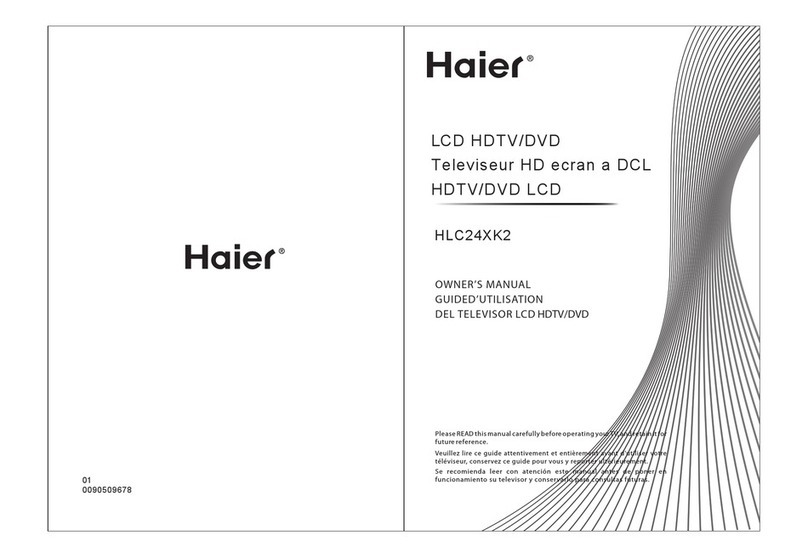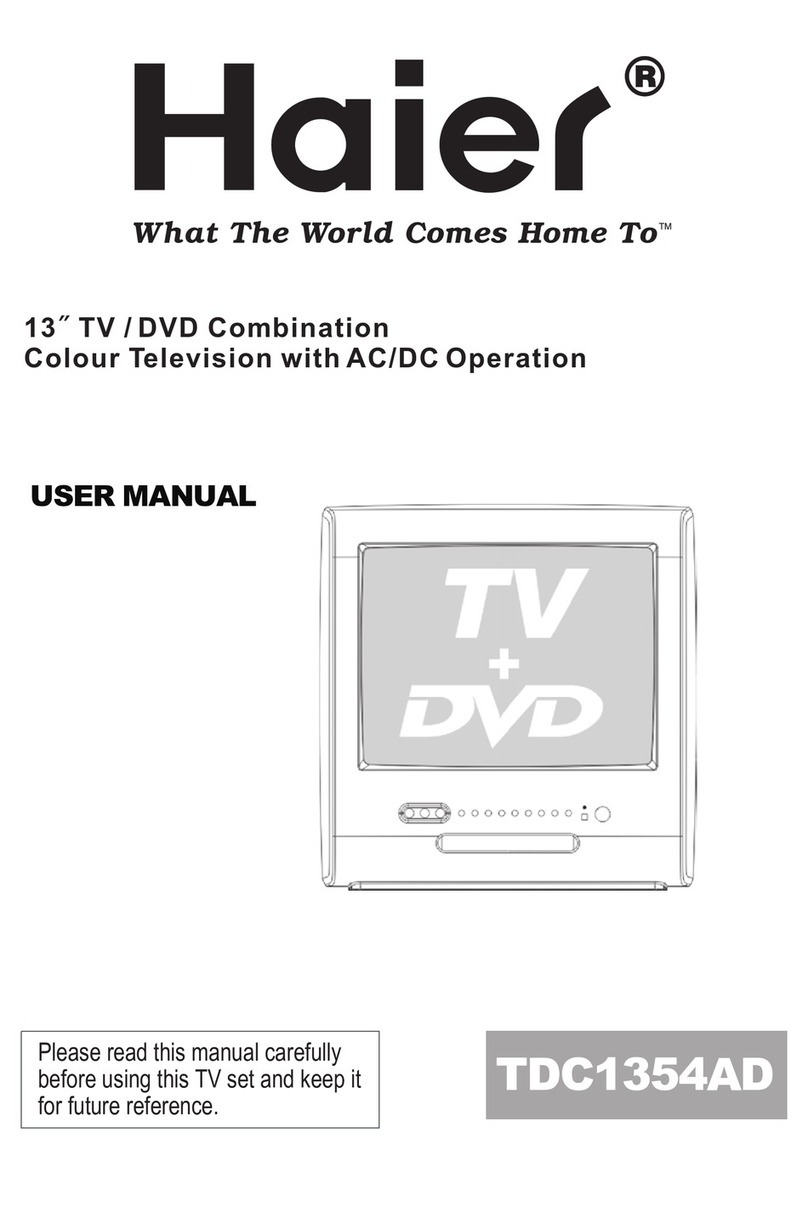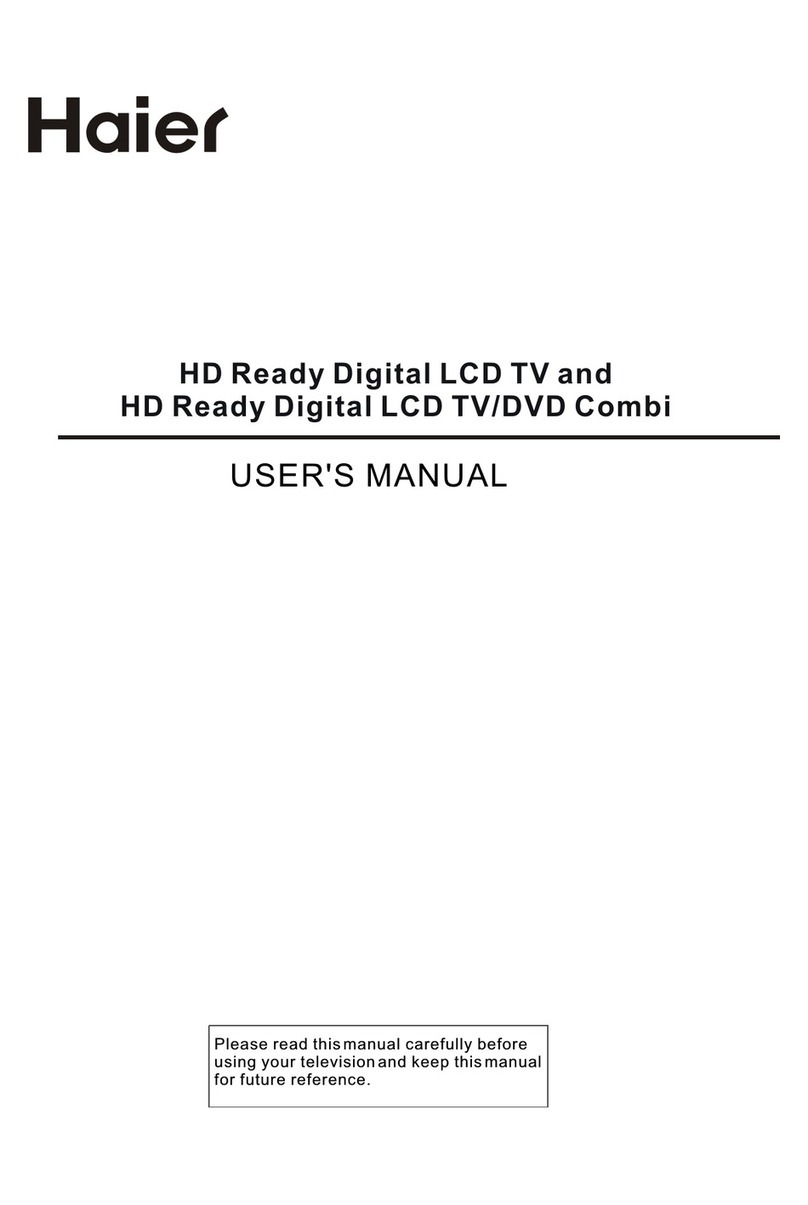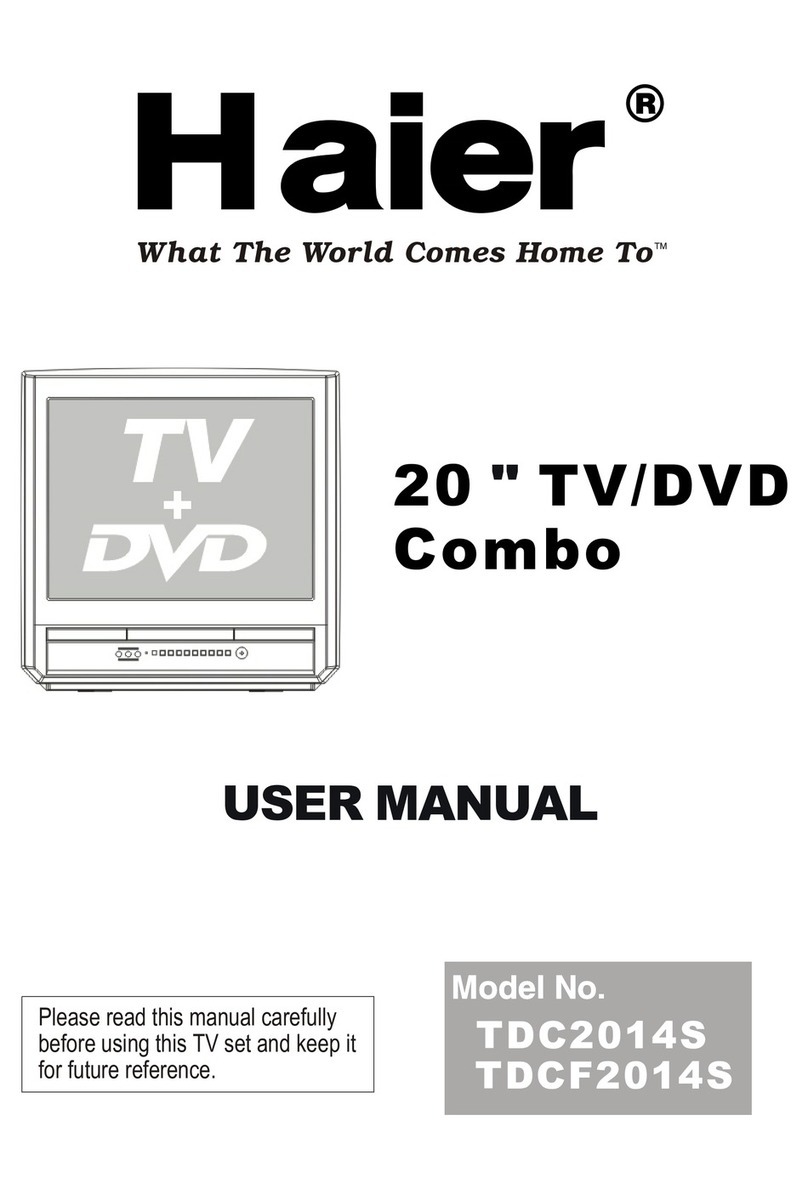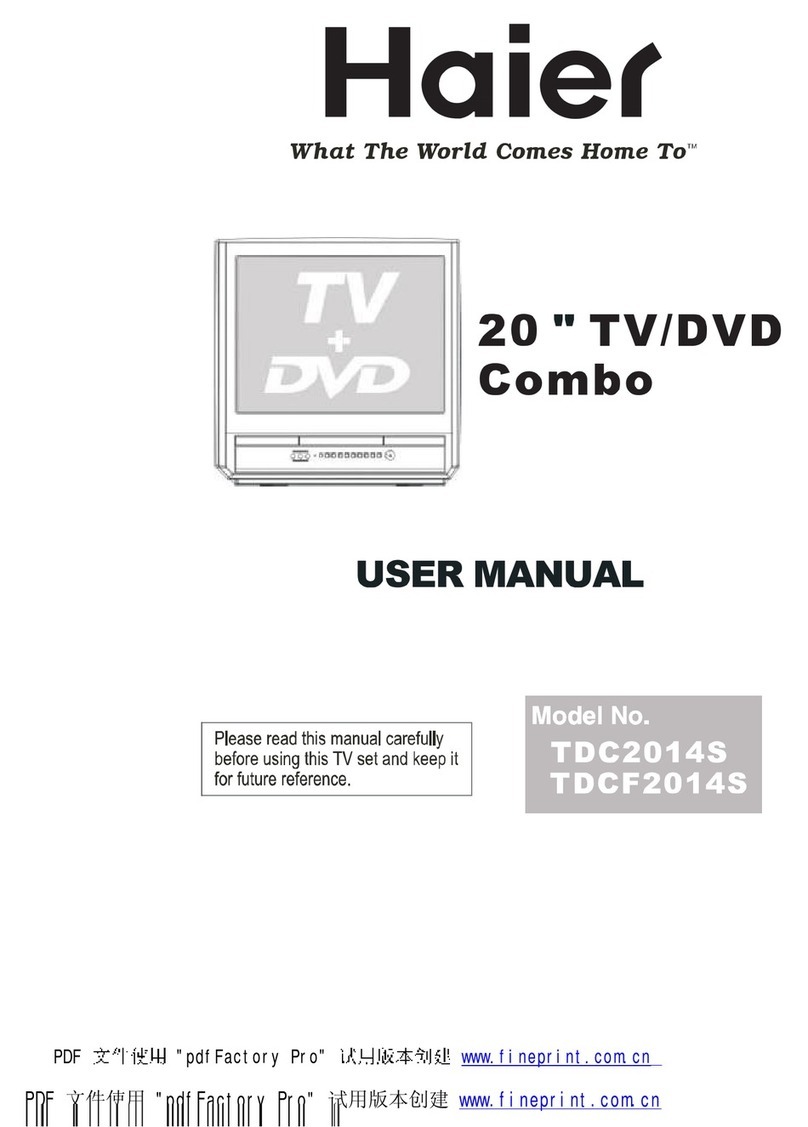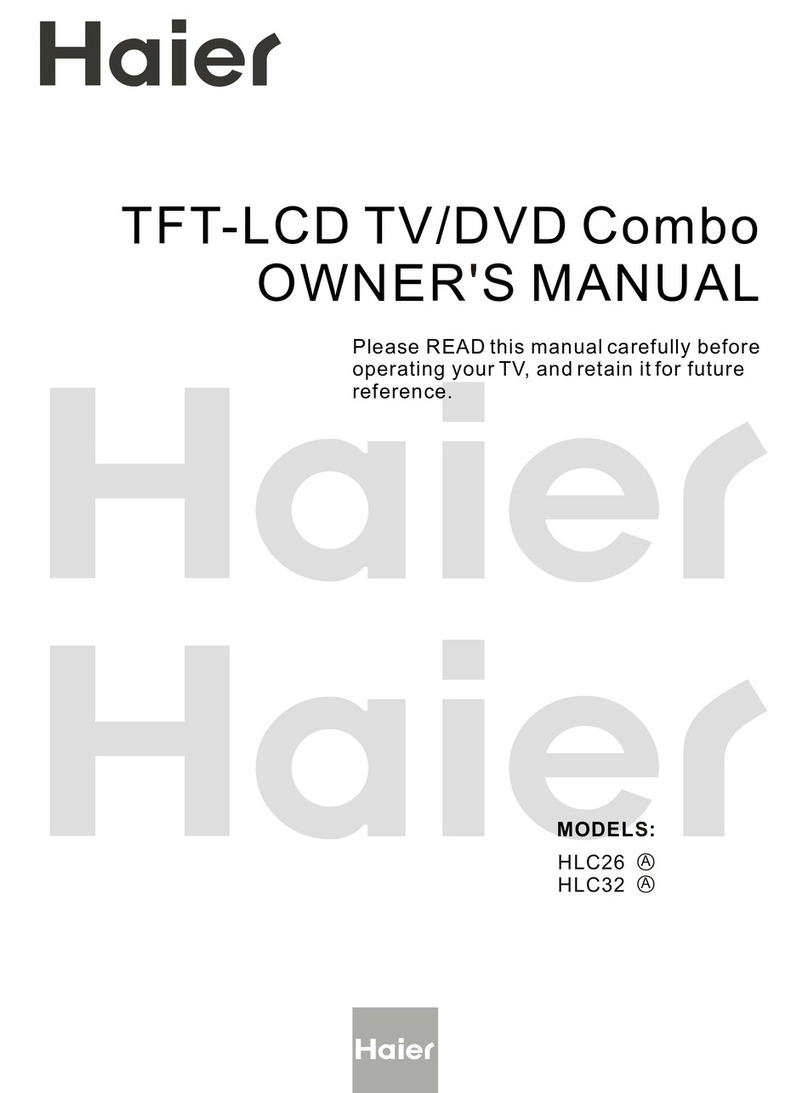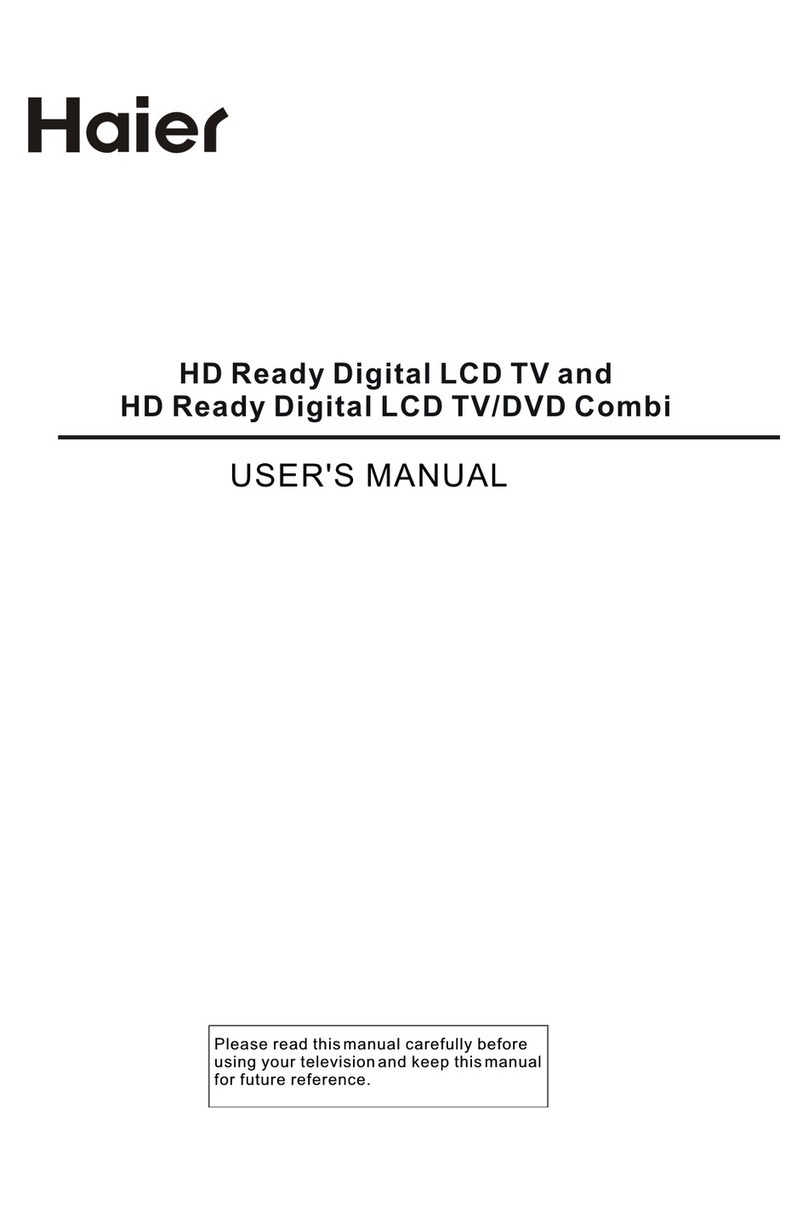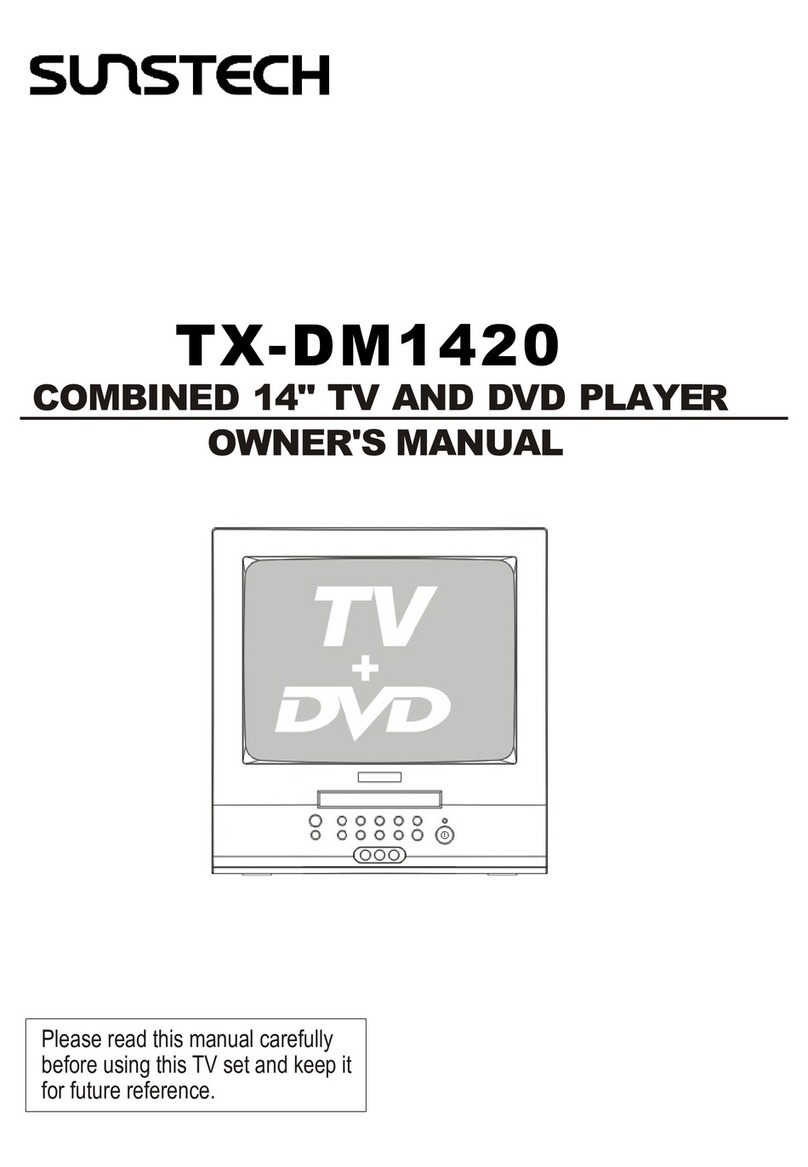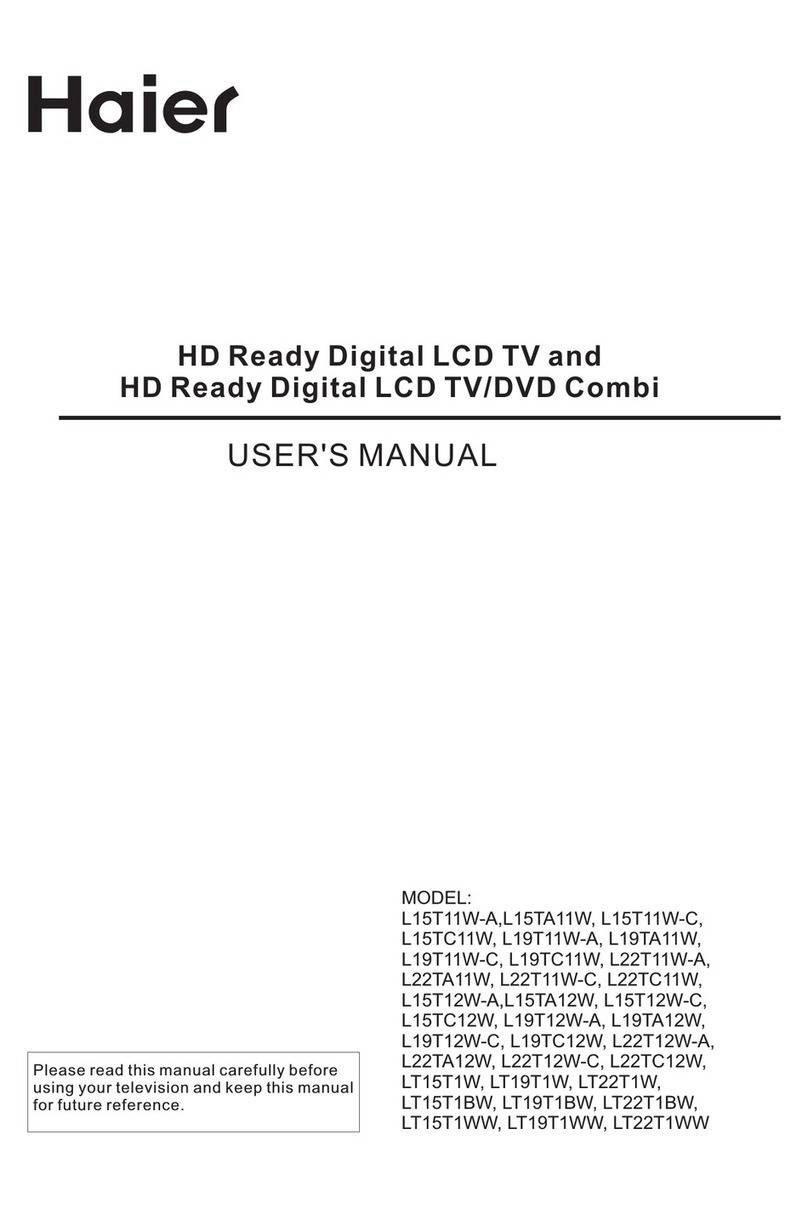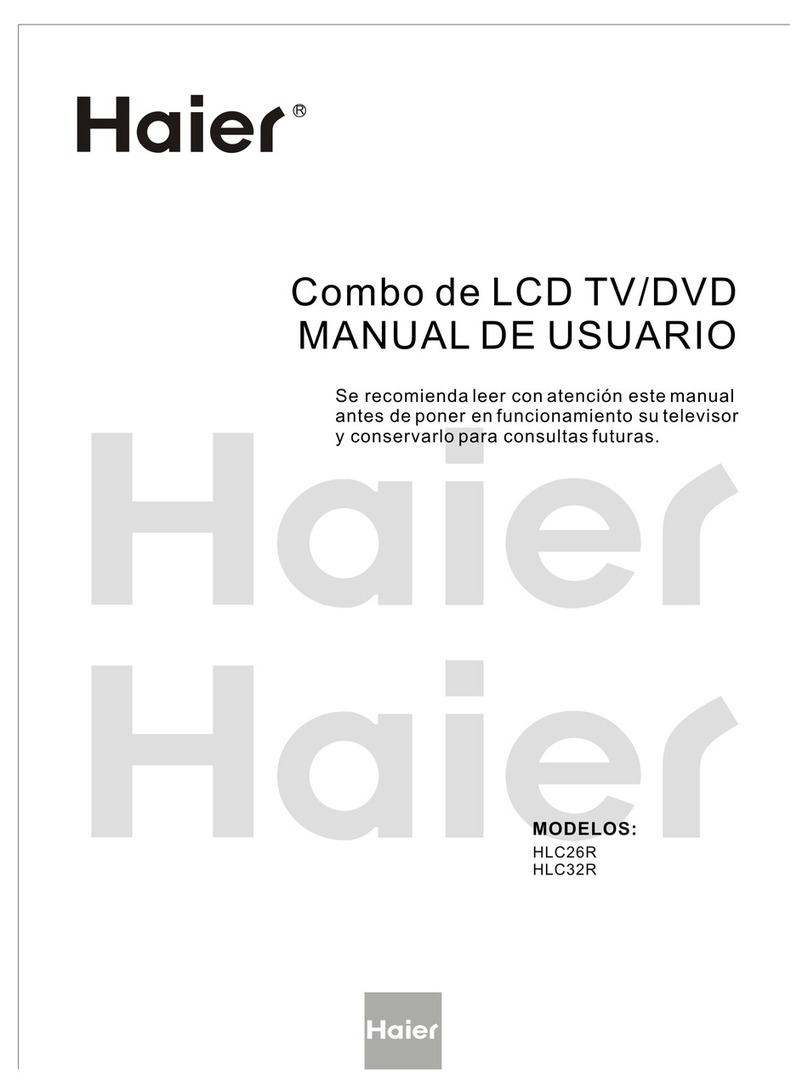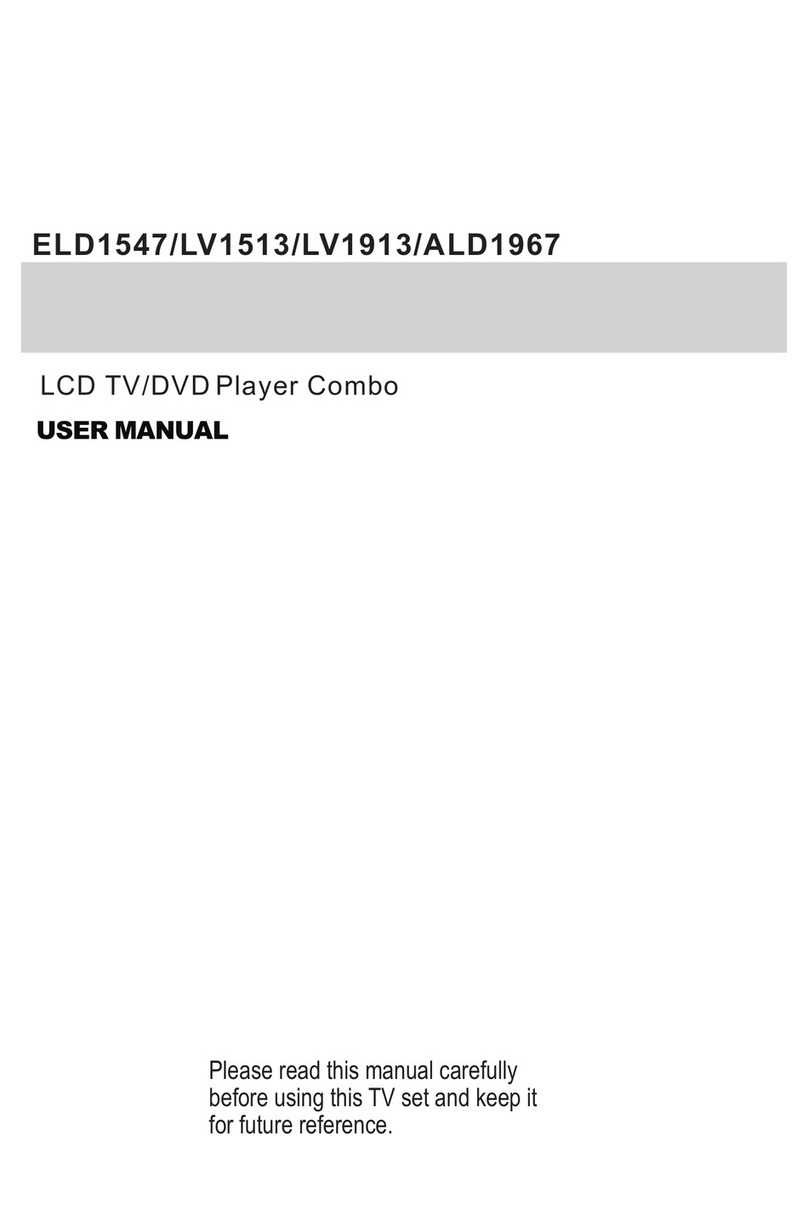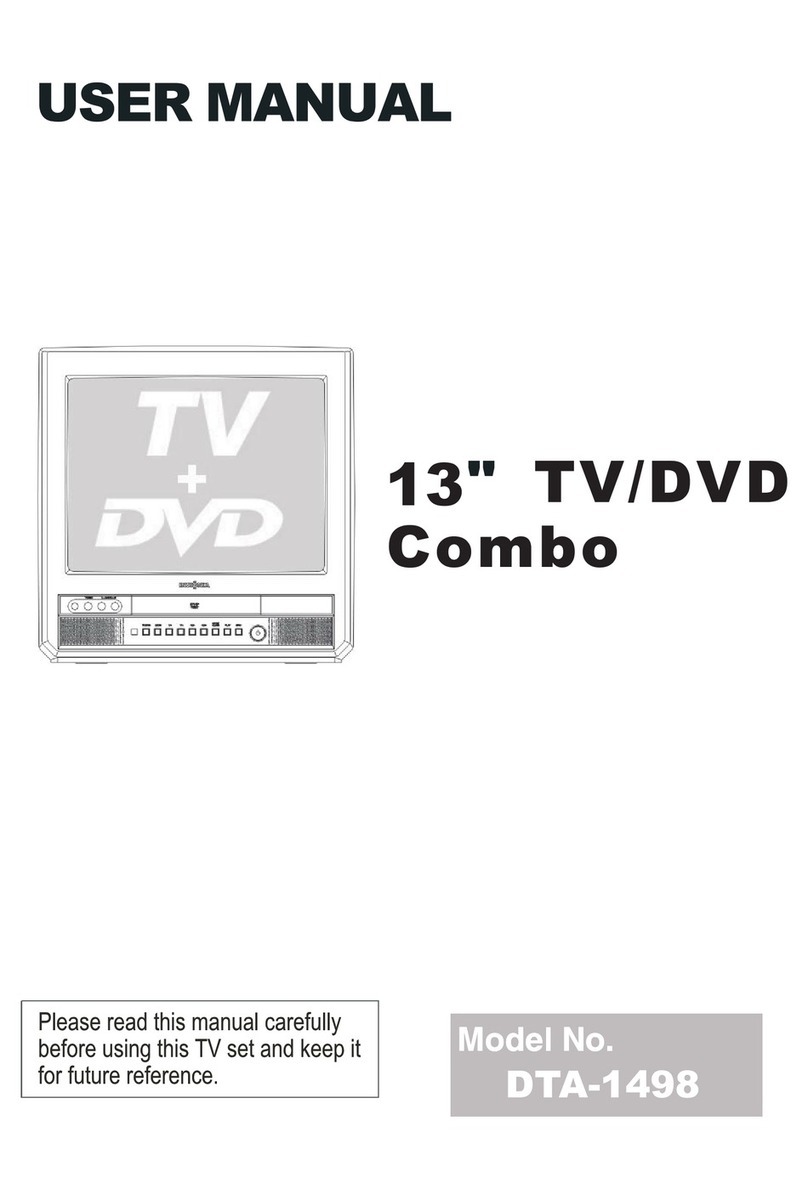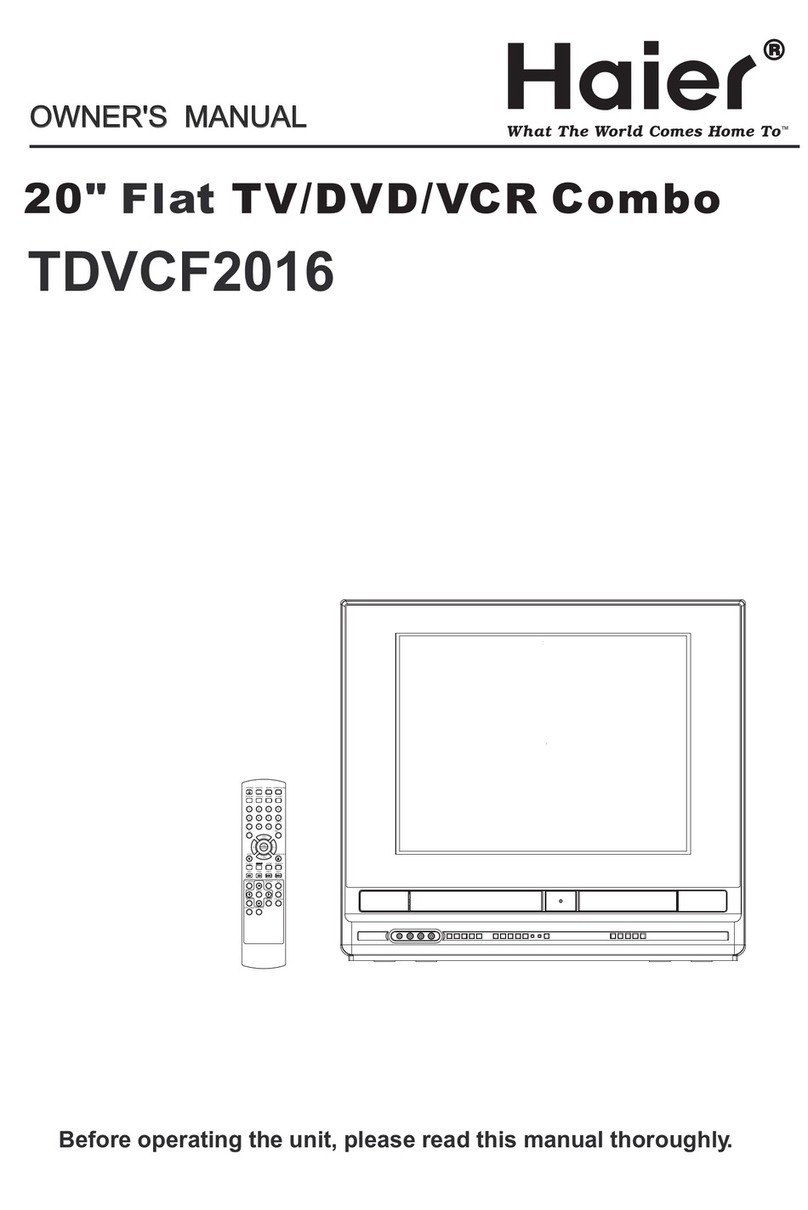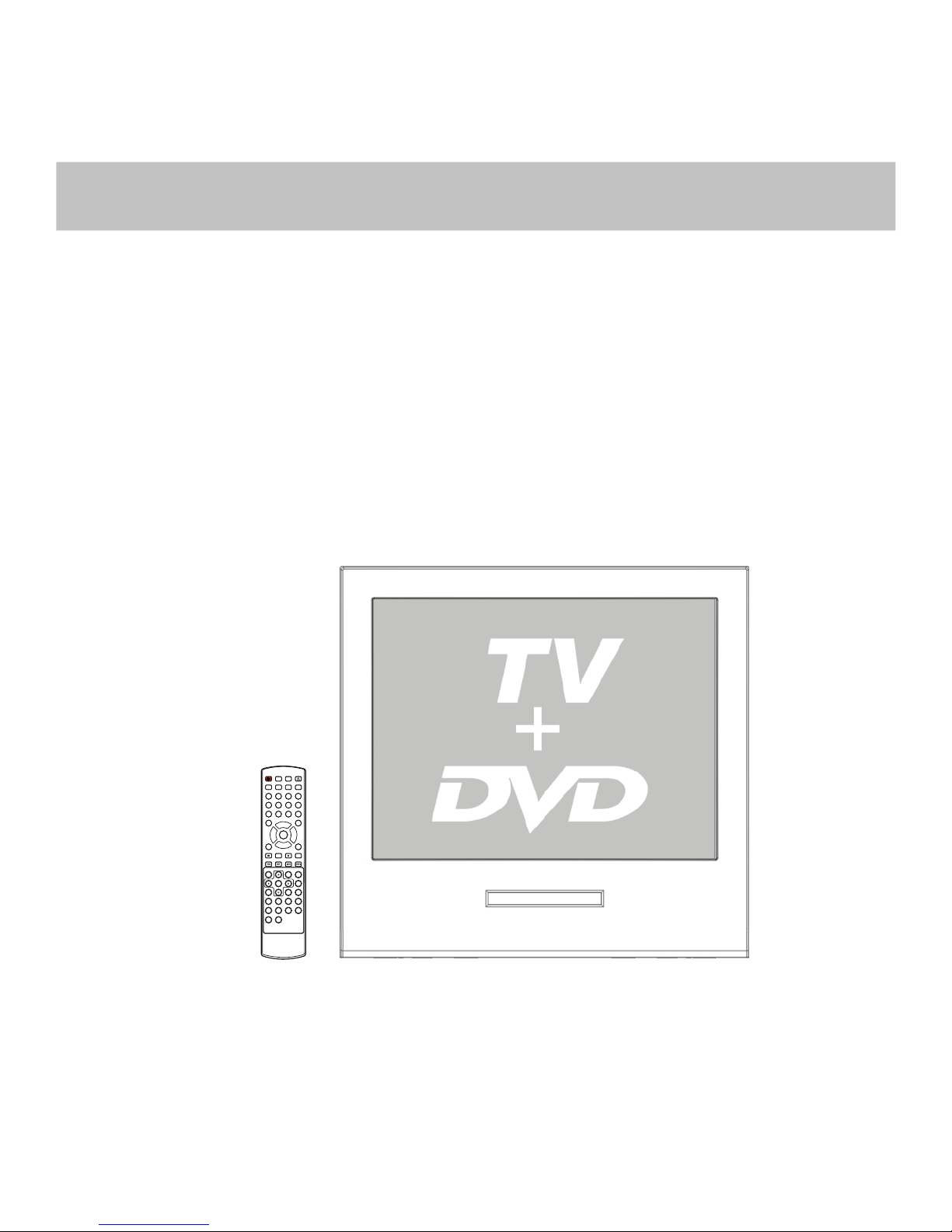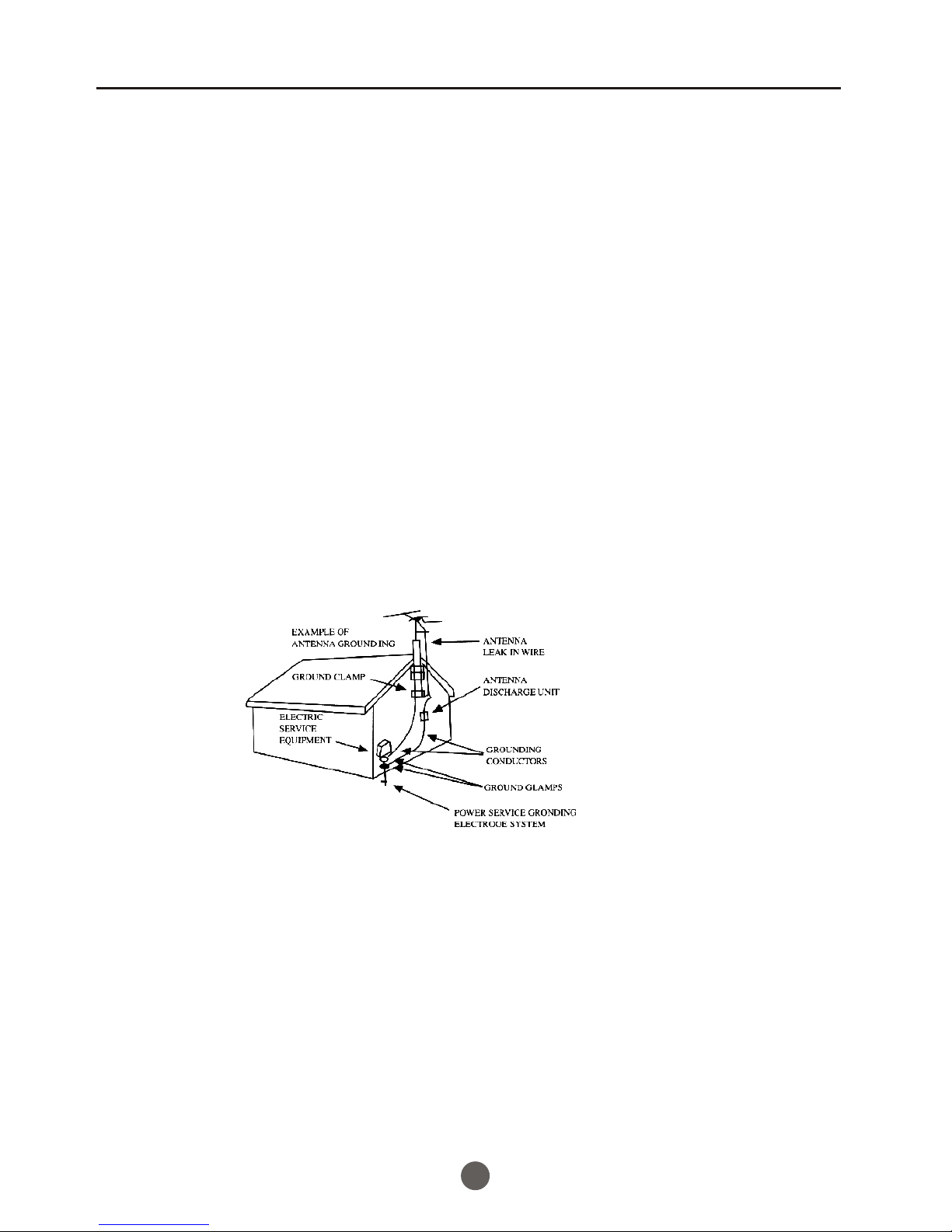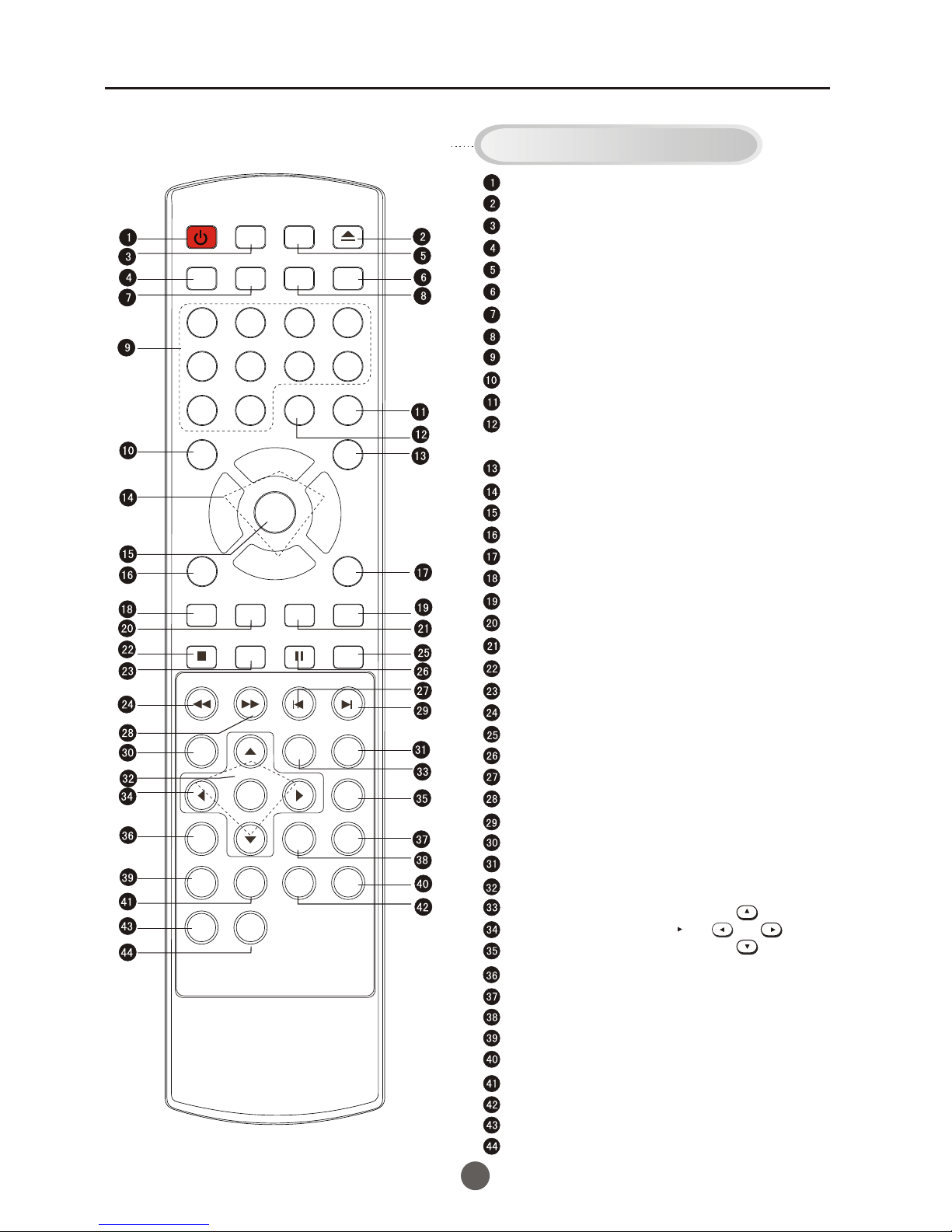1
PRECAUTIONS
FCC WARNING-This equipment may generate
or use radio frequency energy. Changes or
modifications to this equipment may cause
harmful interference unless the modifications
are expressly approved in the instruction
manual. The user could lose the authority
to operate this equipment if an unauthorized
change or modification is made.
LASER SAFETY
This unit employs a laser. Only a qualified
service person should remove the cover
or attempt to service this device, due to
possible eye injury.
CAUTION: USE OFANY CONTROLS,
ADJUSTMENTS, OR PROCEDURES
OTHER THAN THOSESPECIFIED
HEREIN MAY RESULT IN HAZARDOUS
RADIATION EXPOSURE.
CAUTION: VISIBLE AND INVISIBLE
LASER RADIATION WHEN OPEN AND
INTERLOCK DEFEATED. DO NOT
STARE INTO BEAM.
LOCATION:INSIDE,NEAR THE DECK
MECHANISM.
CONTENTS
Before Operation
Basic operation
Important Safety Instructions............................................................
Installation...........................................................................................
..........................................................................
Preparation of the remote control......................................................
Part ...................................
Front panel of the TV set..................................................................
Rear panel of the TV set....................................................................
Using the remote control...................................................................
...........................
Antenna connections ...........................................................................
Cable TV connections .........................................................................
Connections for other equipment.......................................................
Setting the language and blue screen .................................................
Channel menu .....................................................................................
Channel selection ................................................................................
Volume adjustment .............................................................................
Screen information ..............................................................................
Video menu ........................................................................................
Manual time setting ............................................................................
Setting the ON/OFF timer ..................................................................
Function menu ...................................................................................
Closed caption ...................................................................................
DTV menu ................................................................................
Other function ...................................................................................
........................................................................
Specifications .....................................................................................
Antenna Connection
s and function............................................
Troubleshooting guide
The other video and audio equipment Connections
caption
s
DVD Features...................................................................................
Special Playback Functions..............................................................
DVD System Setup..........................................................................
Playable Discs...................................................................................
Disc Protection and DVD Characteristics..........................................
Others
2
5
5
5
6
6
6
7
8
9
10
11
12
13
15
16
17
18
20
21
22
27
28
32
34
36
37
40
41
42
43
DVD Features