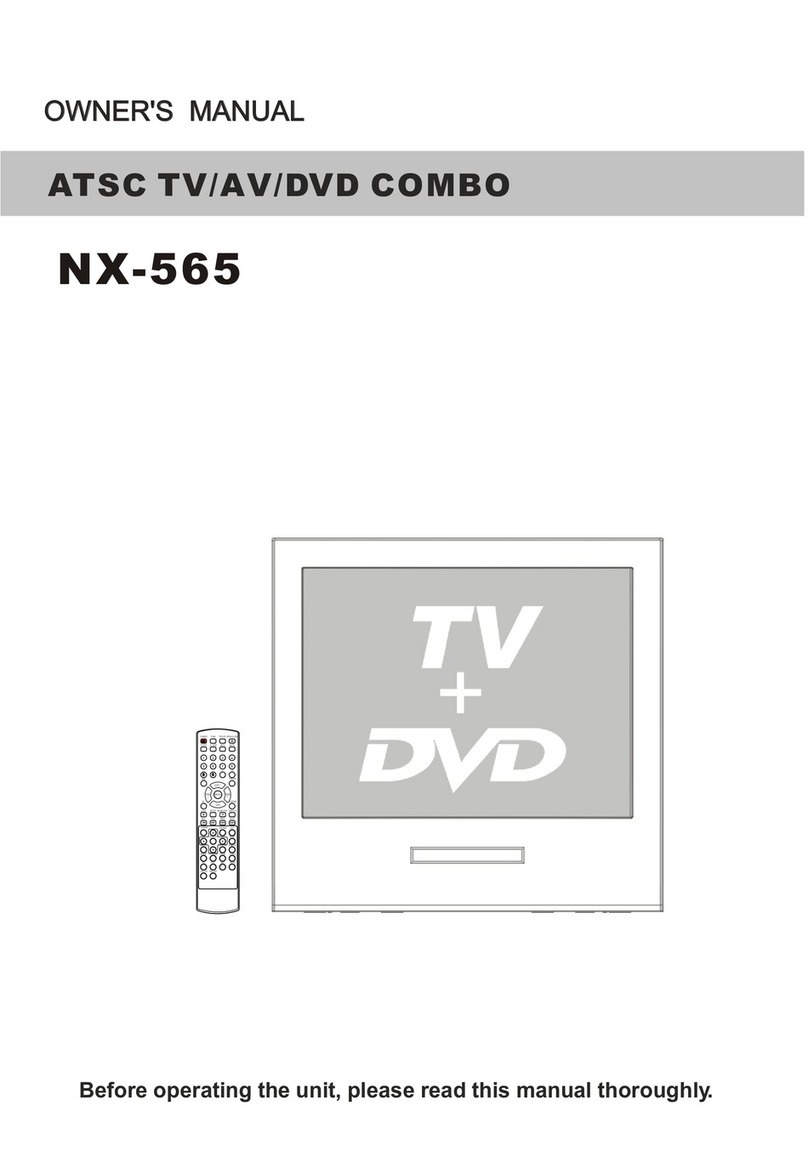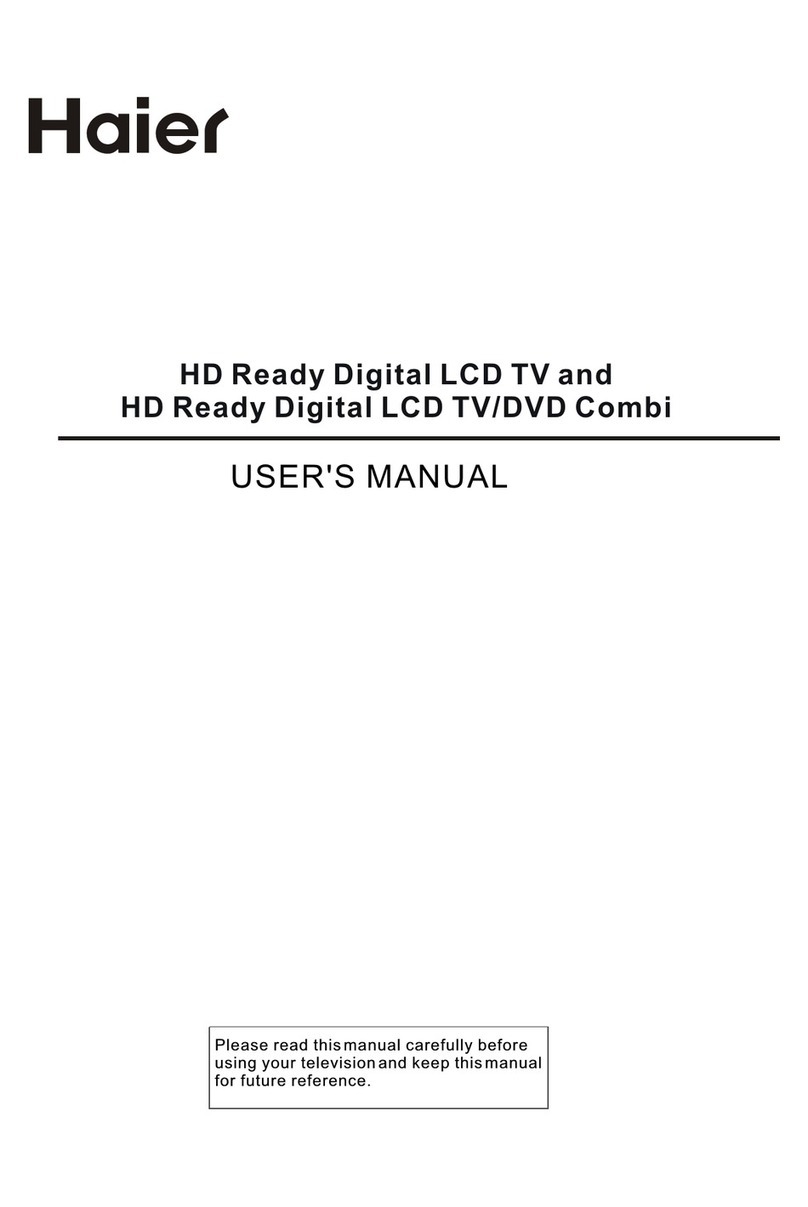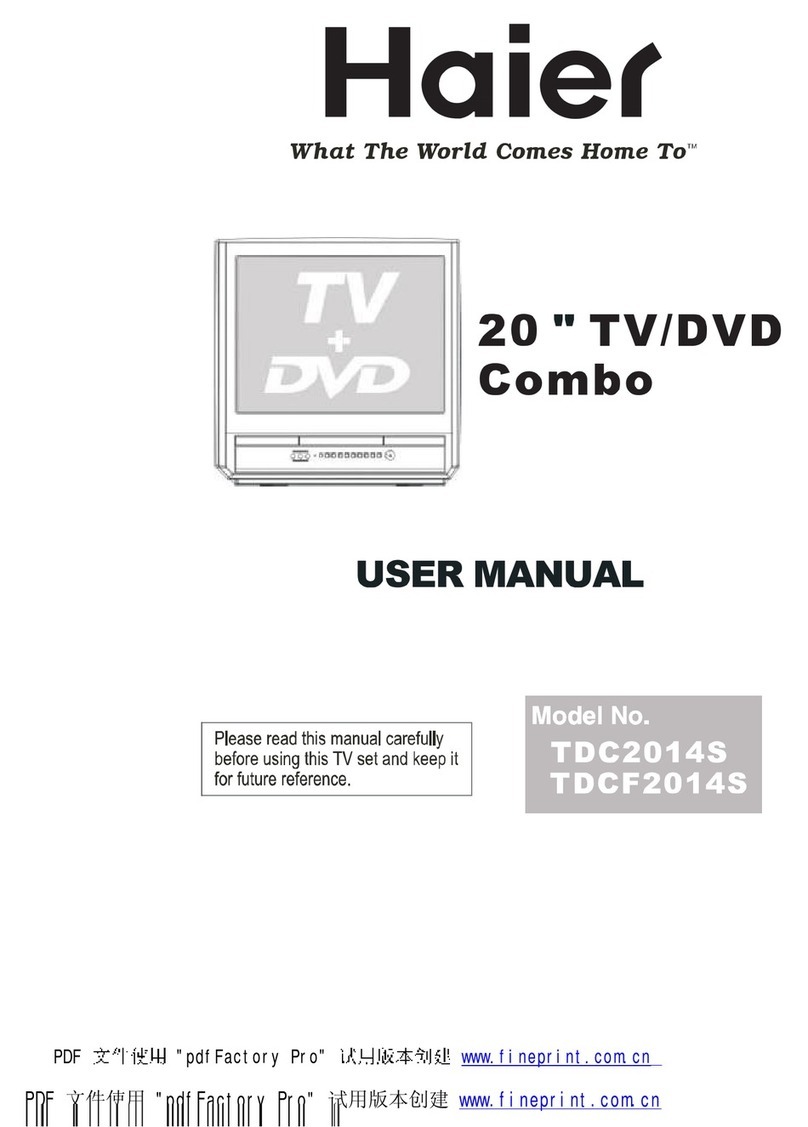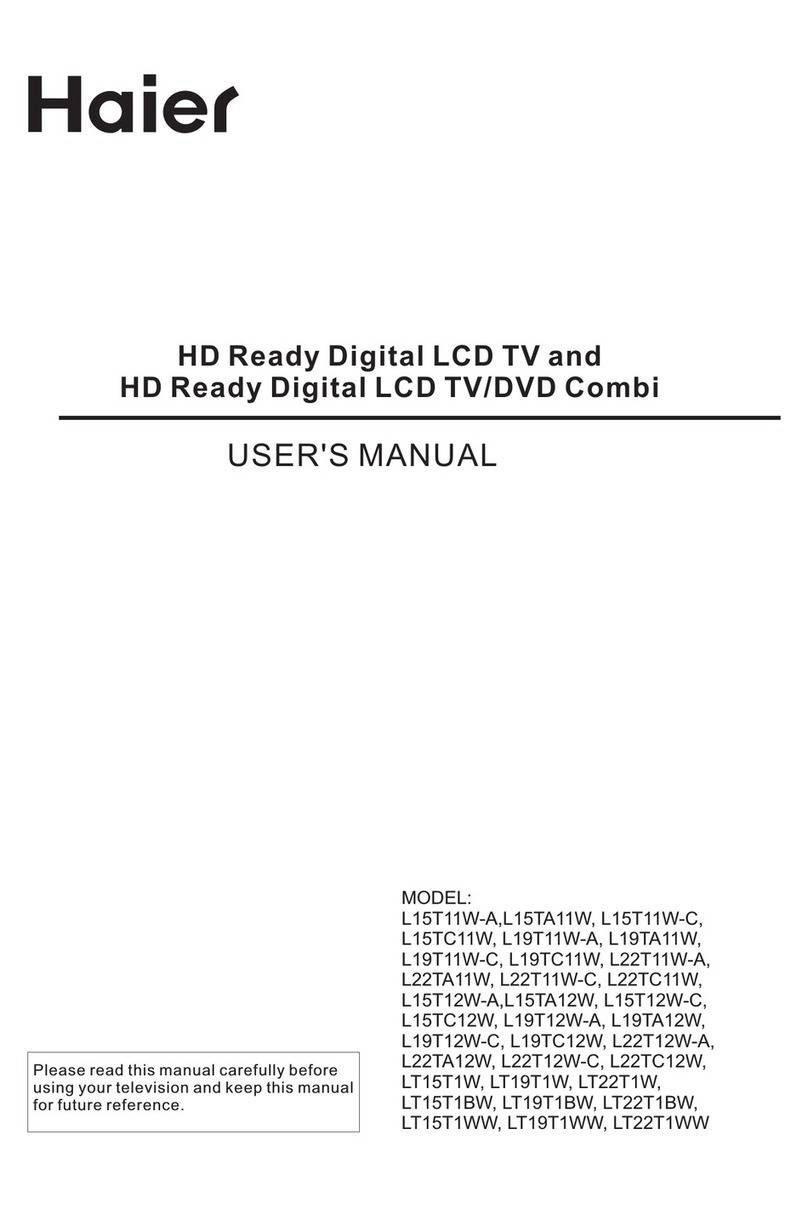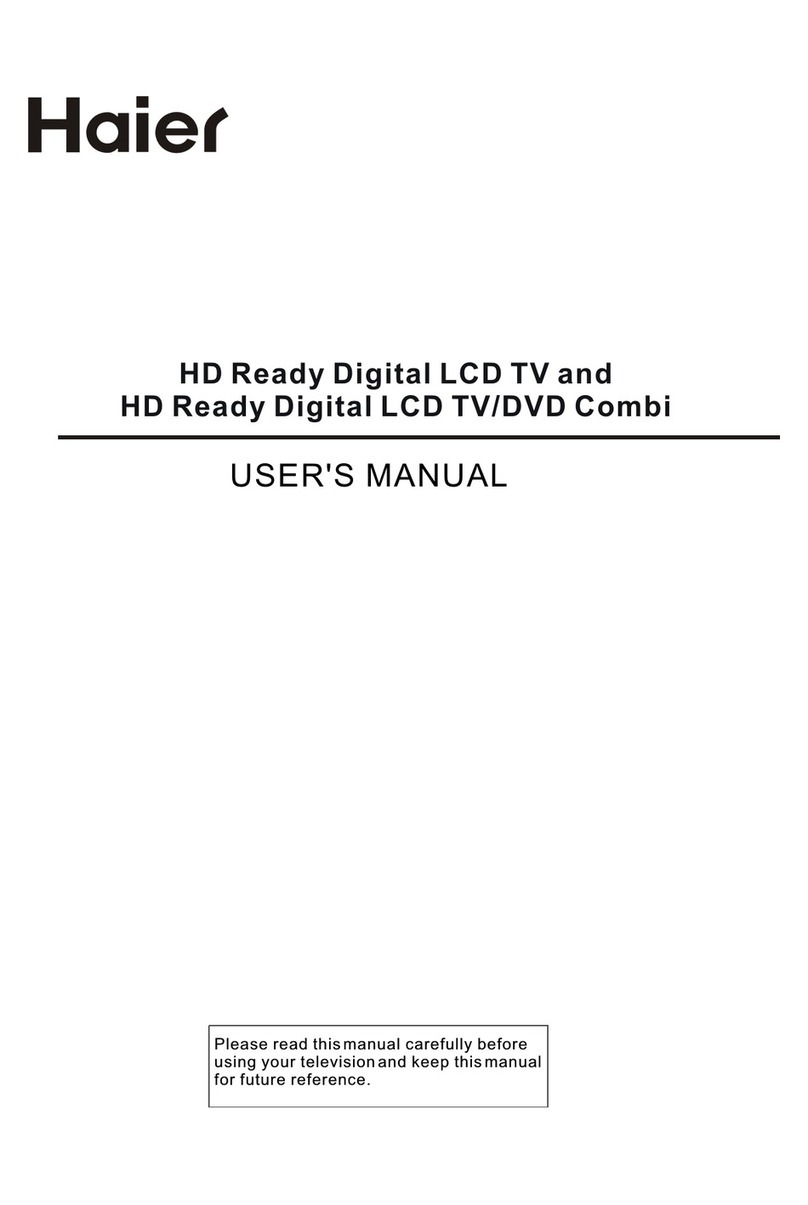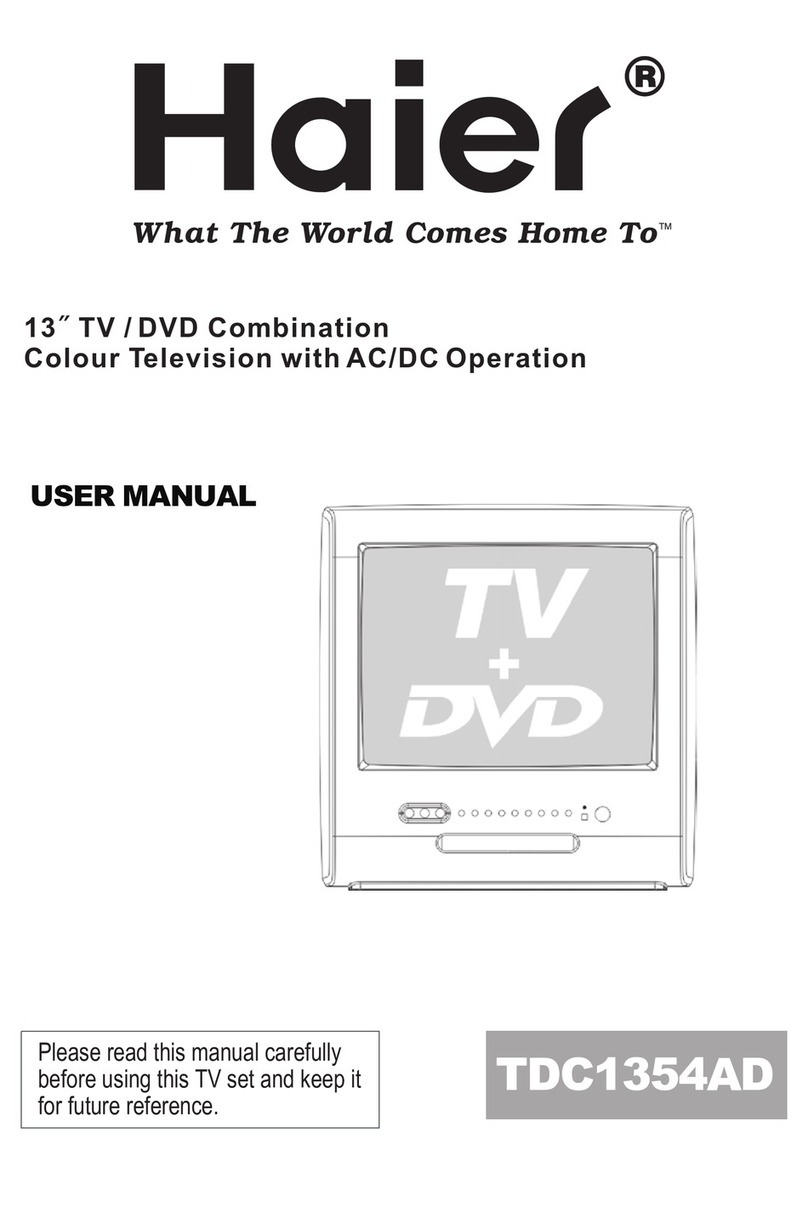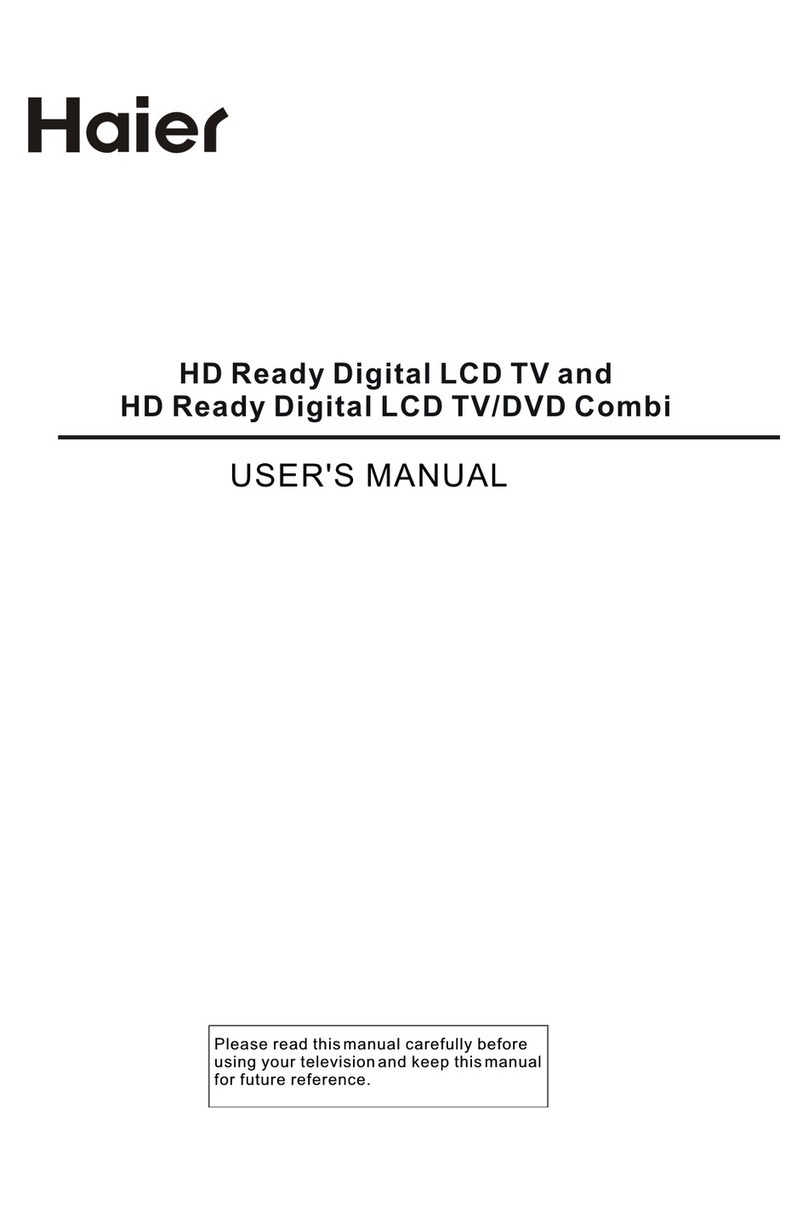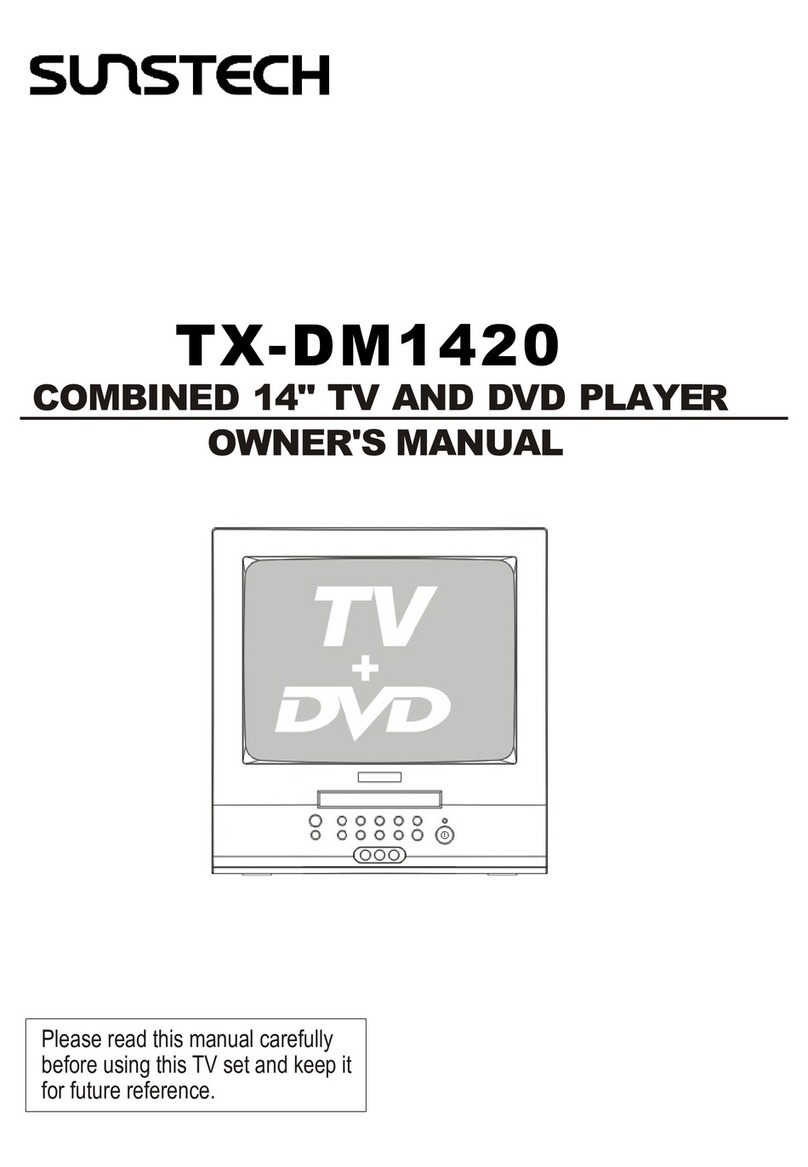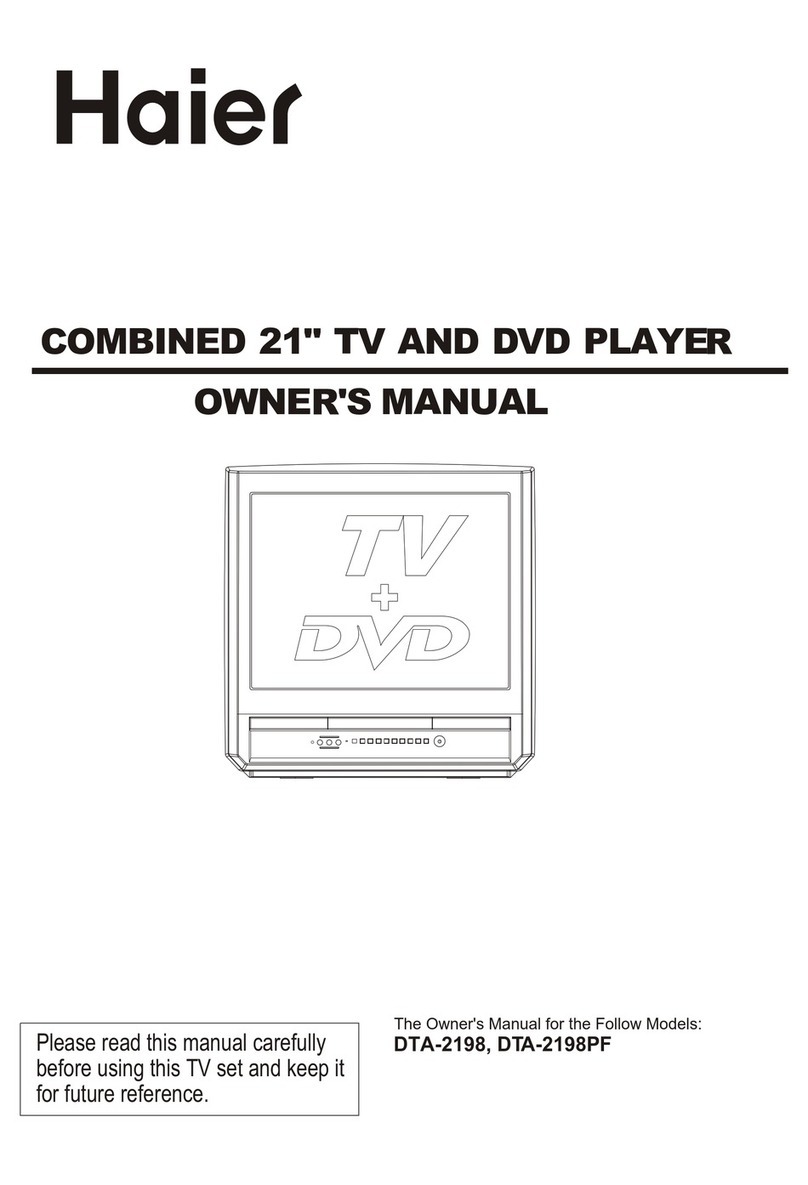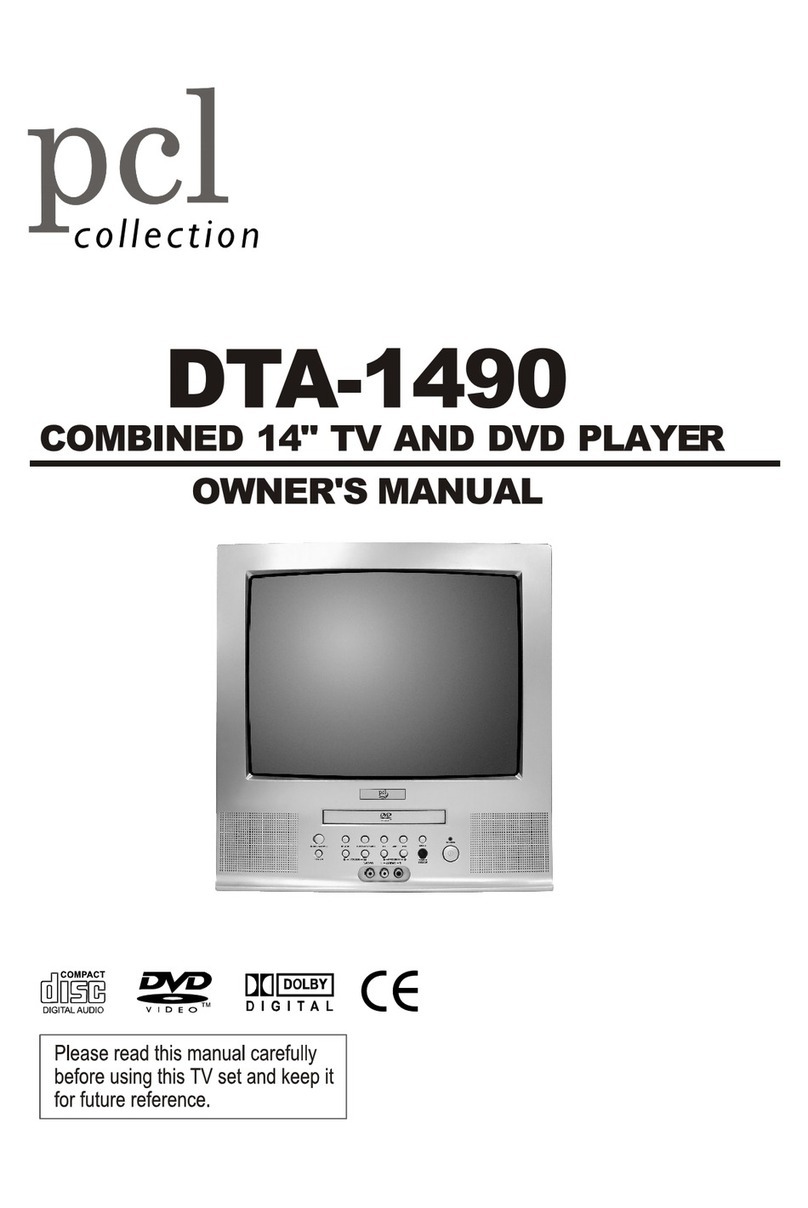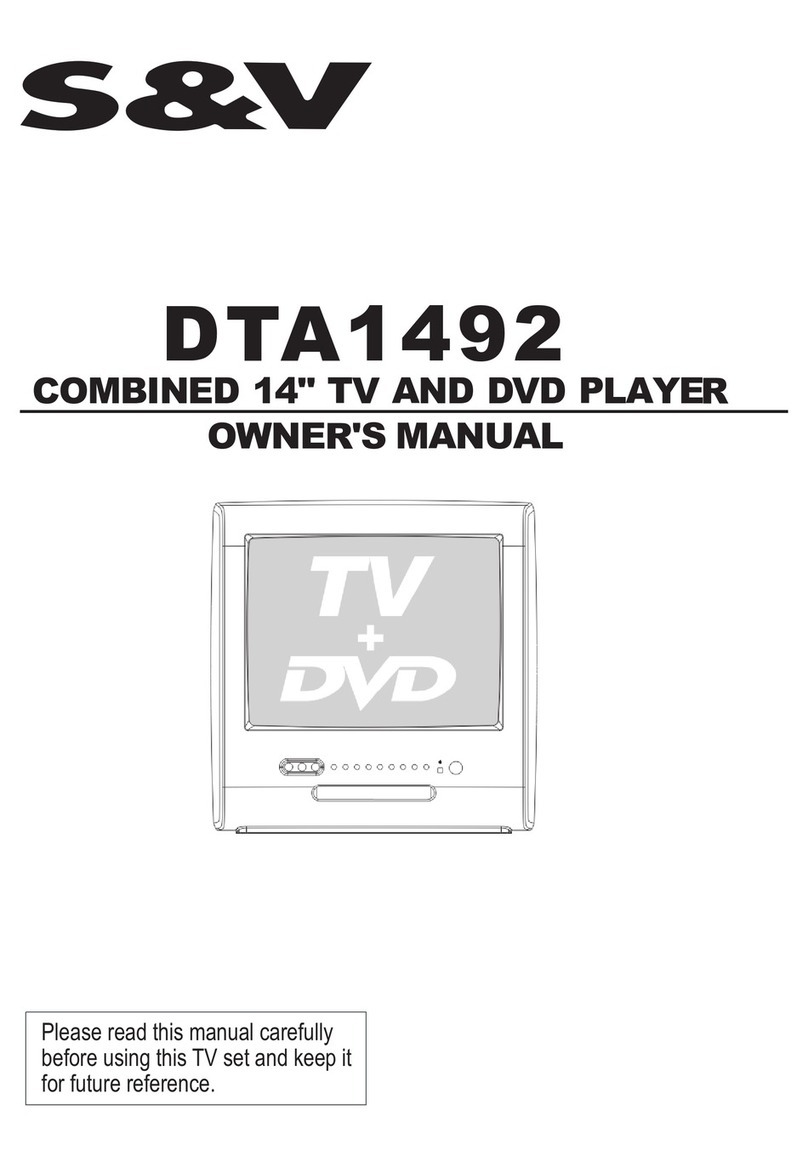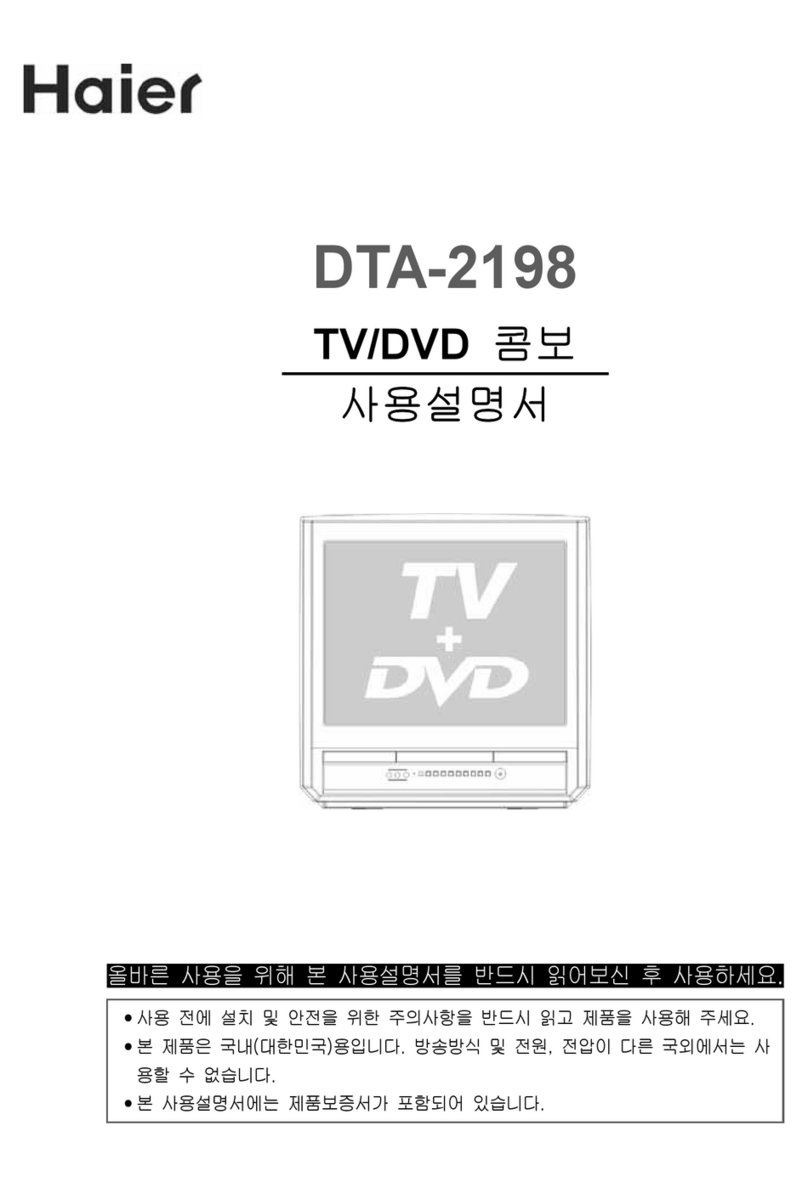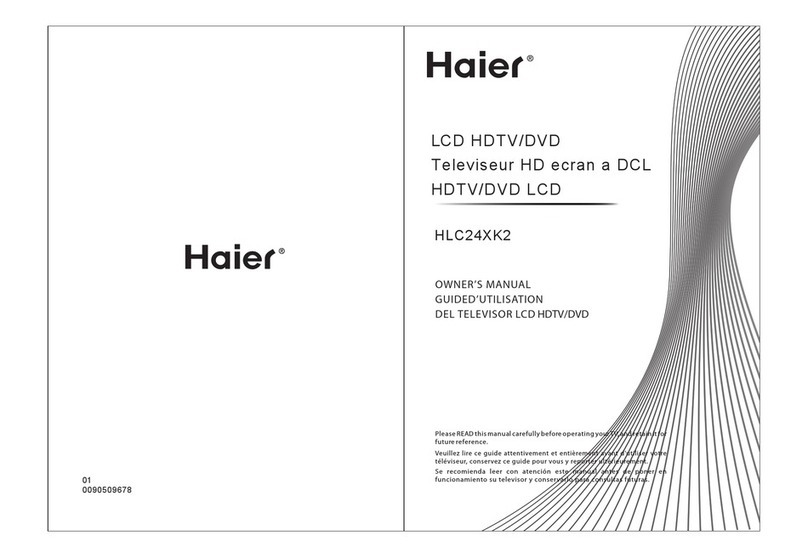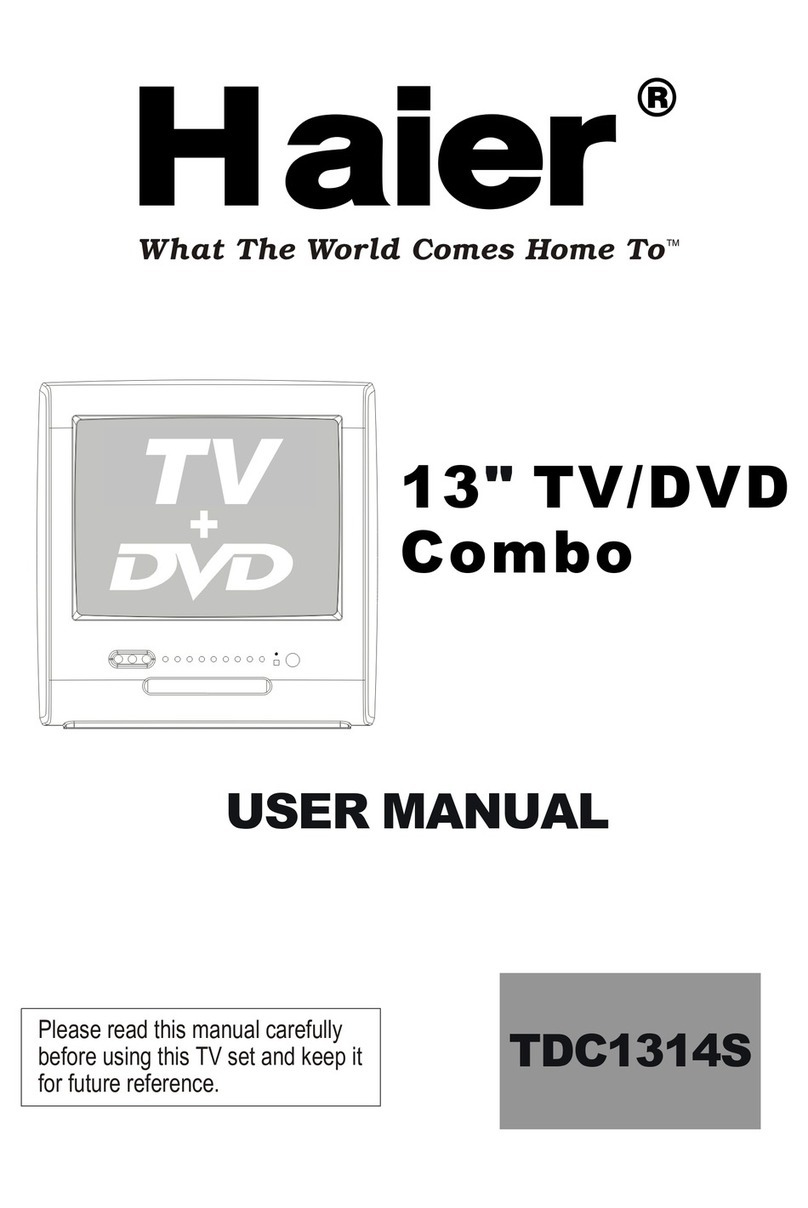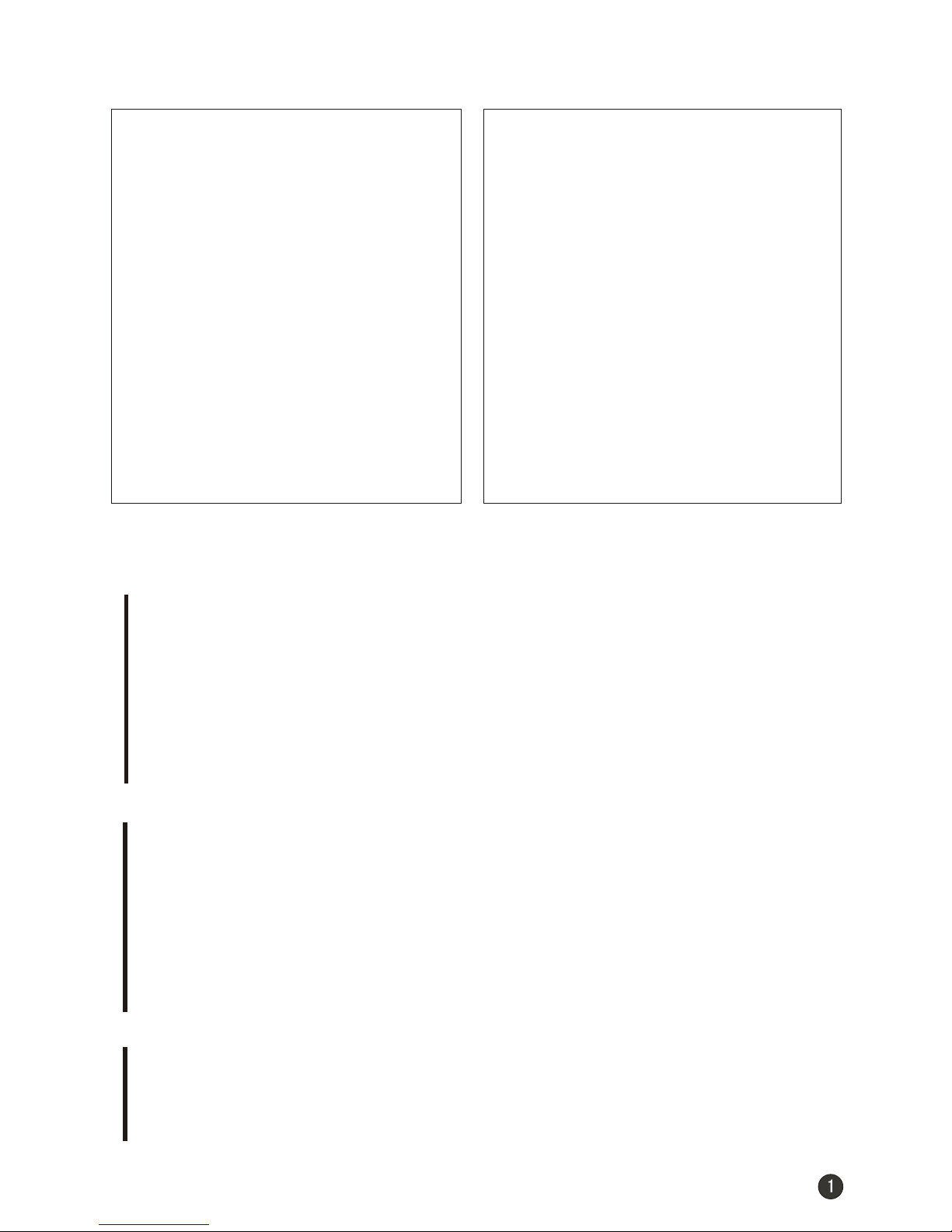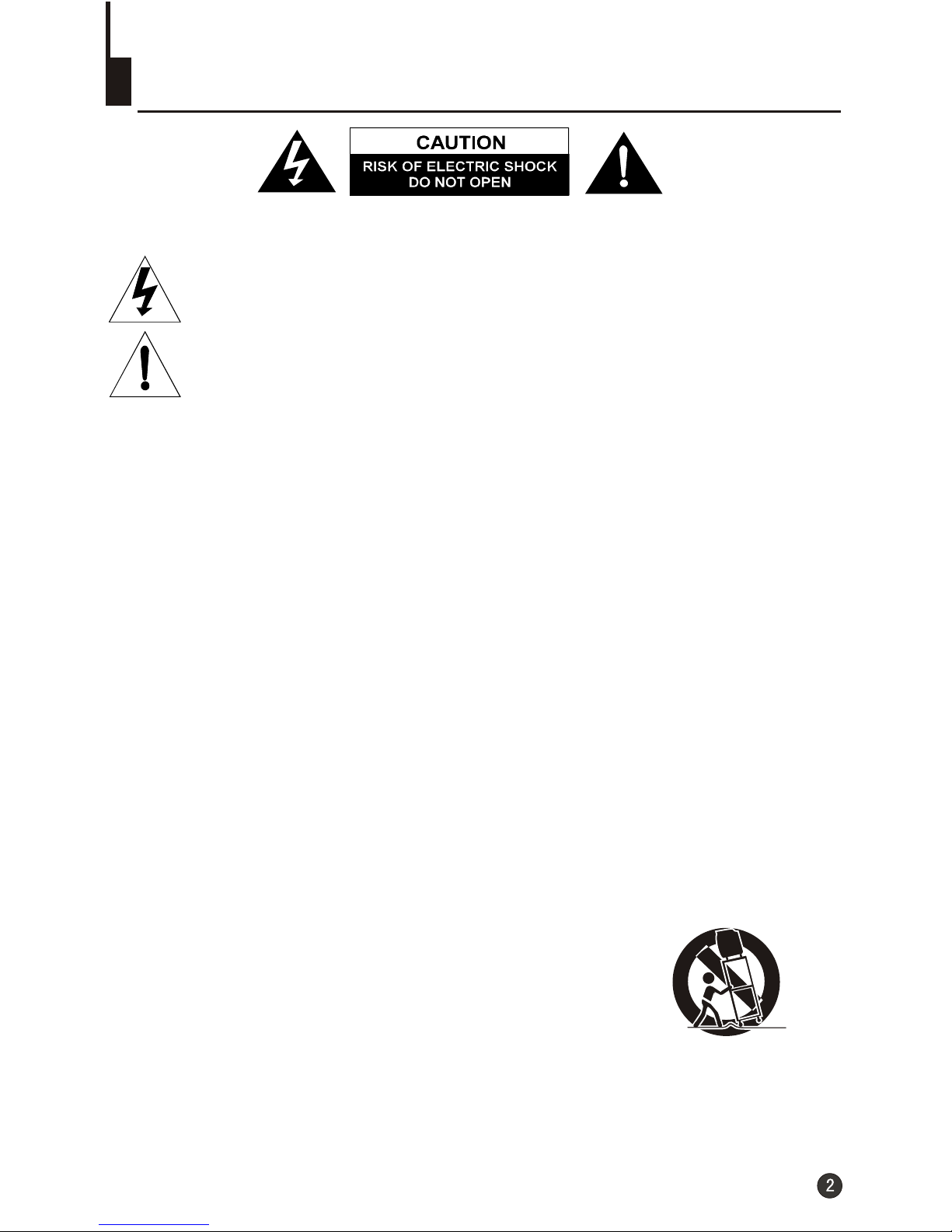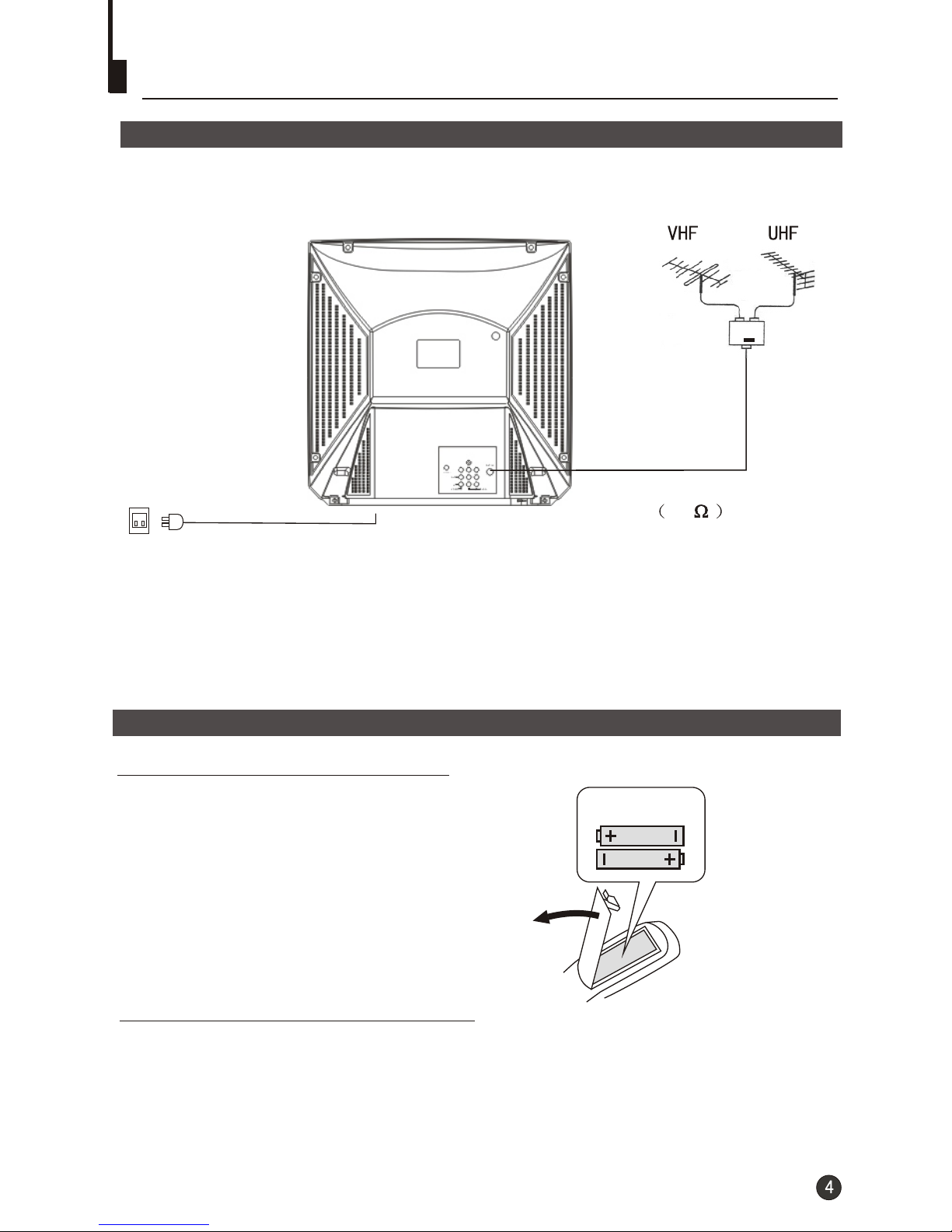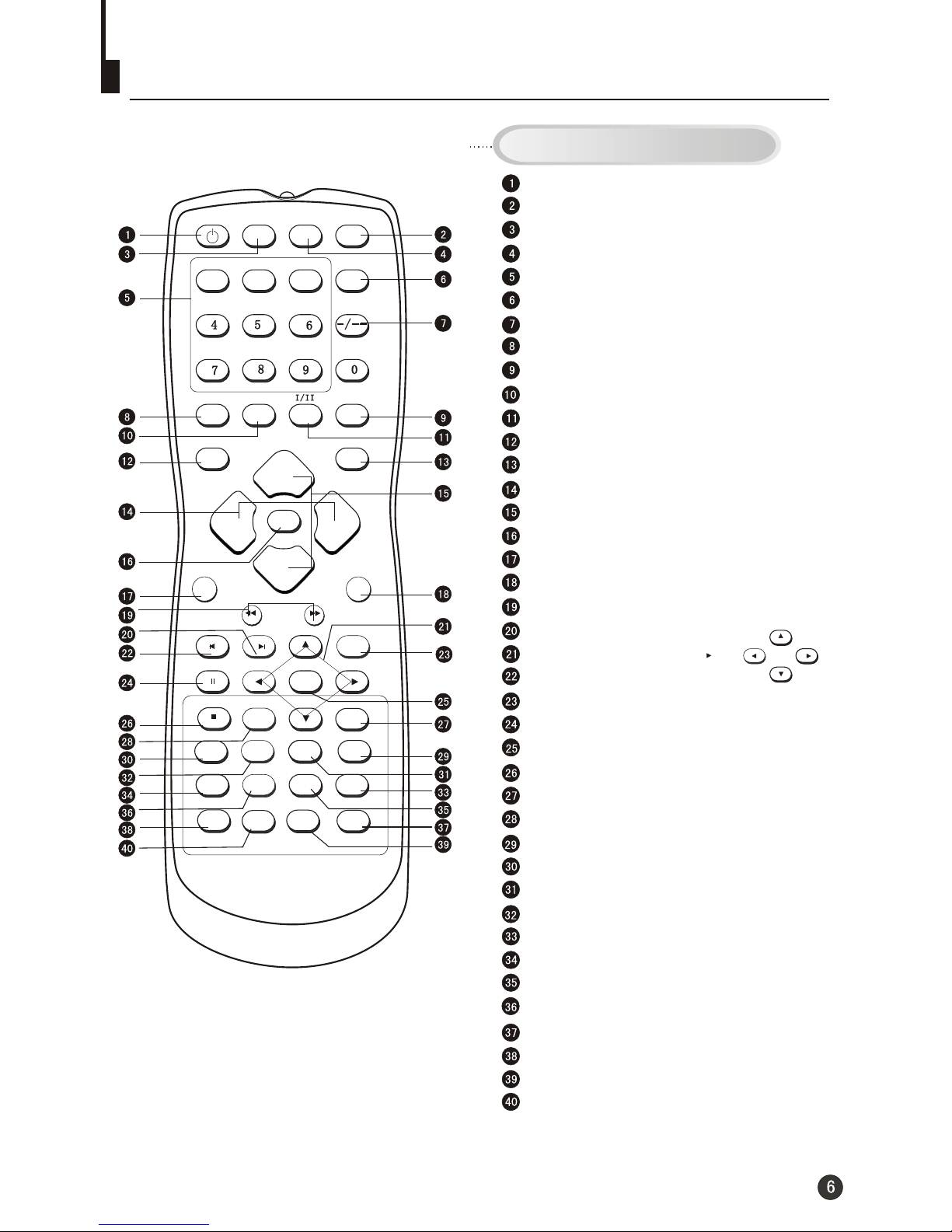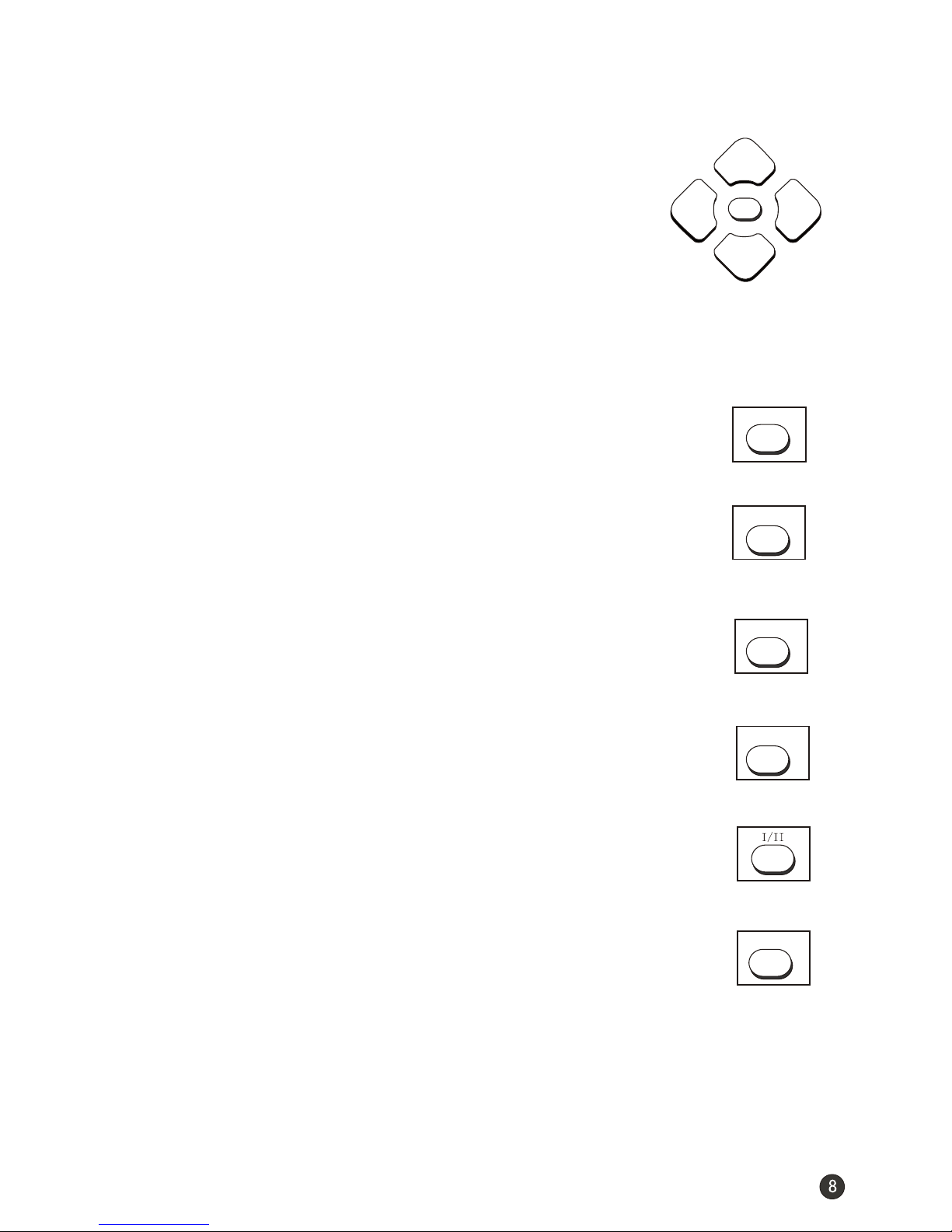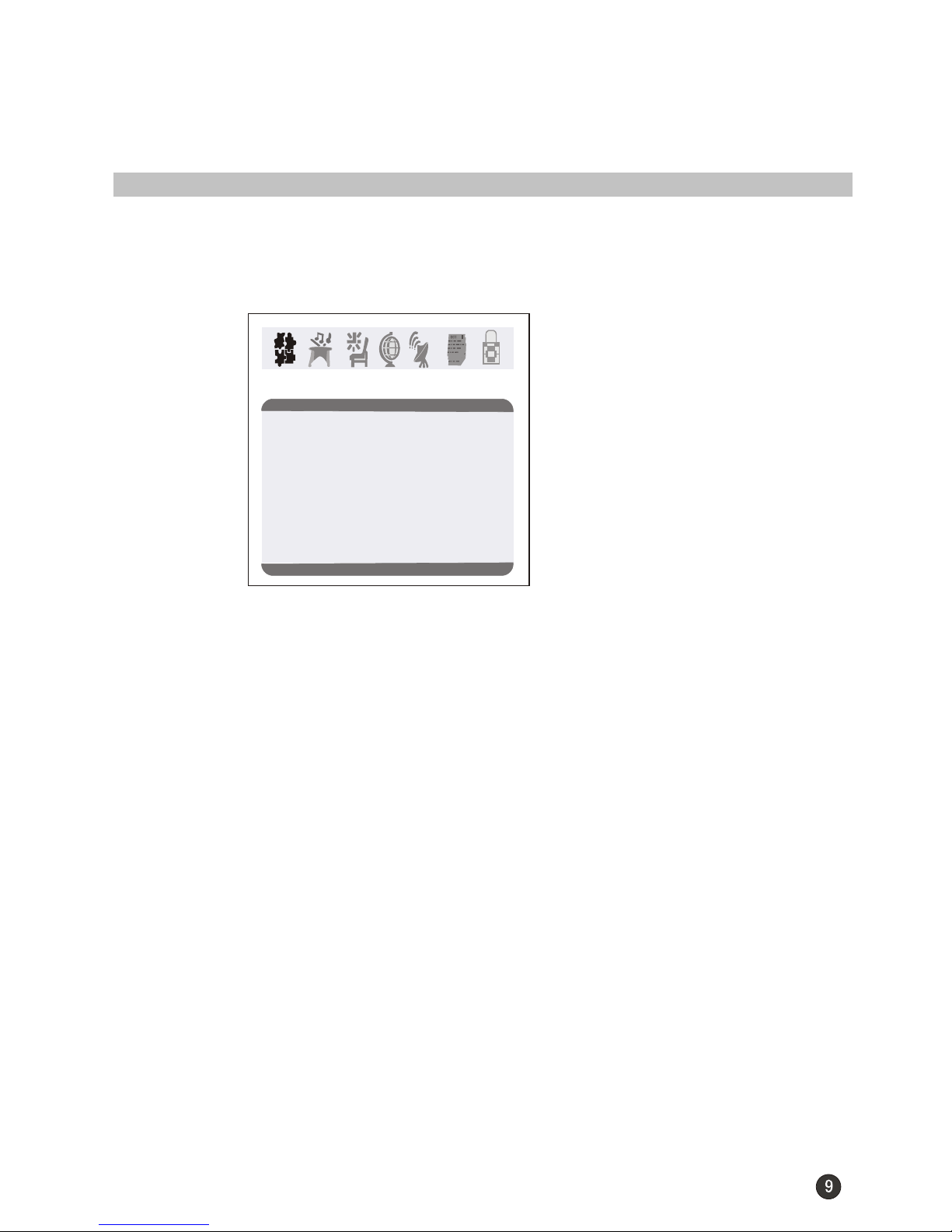Important safety Instructions
10. POWER SOURCES
This unit should be operated only from the type of power source indicated on the rating plate. If you are
not sure of the type of power supply to your home, consult your appliance dealer or local power company.
For units intended to operate from battery power, or other sources, refer to the operating instructions.
11. POWER-CORD PROTECTION
Power-supply cords shouldbe routed sothat they arenot likely tobe walked onor pinched by
items placed uponor against them,paying particular attentionto cords atplugs,convenience
receptacles, and thepoint where theyexit from theappliance.
12. LIGHTNING
Toprotect your unitfrom a lightningstorm, or whenit is leftunattended and unusedfor long
periods of time,unplug it fromthe wall outletand disconnect theantenna or cablesystem. This
will prevent damageto the unitdue to lightningand power linesurges.
13. POWER LINES
An outside antennasystem should notbe located inthe vicinity ofoverhead power linesor other
electric light orpower circuits, orwhere it canfall into suchpower lines orcircuits. When installing
an outside antennasystem, extreme careshould be takento keep fromtouching such powerlines
or circuits, ascontact with themmight be fatal.
14. OVERLOADING
Do not overloadwall outlets andextension cords, asthis can resultin a riskof fire orelectric
shock.
15. OBJECT AND LIQUID ENTRY
Do not pushobjects through anyopenings in thisunit, as theymay touch dangerousvoltage
points or shortout parts thatcould result infire or electricshock. Never spillor spray anytype of
liquid into theunit.
16. SERVICING
Do not attemptto service thisunit yourself asopening or removingcovers may exposeyou to
dangerous voltage orother hazards. Referall servicing toqualified service personnel.
17. DAMAGE REQUIRING SERVICE
Unplug this unitfrom the walloutlet and referservicing to qualifiedservice personnel underthe
following conditions:
a. When thepower-supply cord orplug is damaged.
b. If liquidhas been spilled,or objects havefallen into theunit.
c. If theunit has beenexposed to rainor water.
d. If theunit does notoperate normally byfollowing the operatinginstructions. Adjustonly those
controls that arecovered by theoperating instructions, asan improper adjustmentof other
controls may resultin damage andwill often requireextensive work bya qualified technicianto
restore the unitto its normaloperation.
e. If theunit has beendropped or thecabinet has beendamaged.
f . Whenthe unit exhibitsa distinct changein performance, thisindicates a needfor service.
18. REPLACEMENT PARTS
When replacement partsare required, besure the servicetechnician uses replacementparts
specified by themanufacturer or thosethat have thesame characteristics asthe original part.
Unauthorized substitutions mayresult in fire,electric shock orother hazards.
19. SAFETY CHECK
Upon completion ofany service orrepairs to thisunit, ask theservice technician toperform safety
checks to determinethat the unitis in properoperating condition.
20. HEAT
The product shouldbe situated awayfrom heat sourcessuch as radiators,heat registers, stoves,
or other products(including amplifiers) thatproduce heat.
21. DISC TRAY
Keep your fingerswell clear ofthe disc trayas it isclosing. It maycause serious personalinjury.
22. CONNECTING
When you connectthe product toother equipment, turnoff the powerand unplug allof the
equipment from thewall outlet. Failure to do so may cause an electric shock and serious personal
injury. Readthe owner's manualof the otherequipment carefully andfollow the instructionswhen
making any connections.
23. SOUND VOLUME
Reduce the volumeto the minimum level before you turn on the product. Otherwise, sudden high
volume sound maycause hearing or speaker damage.