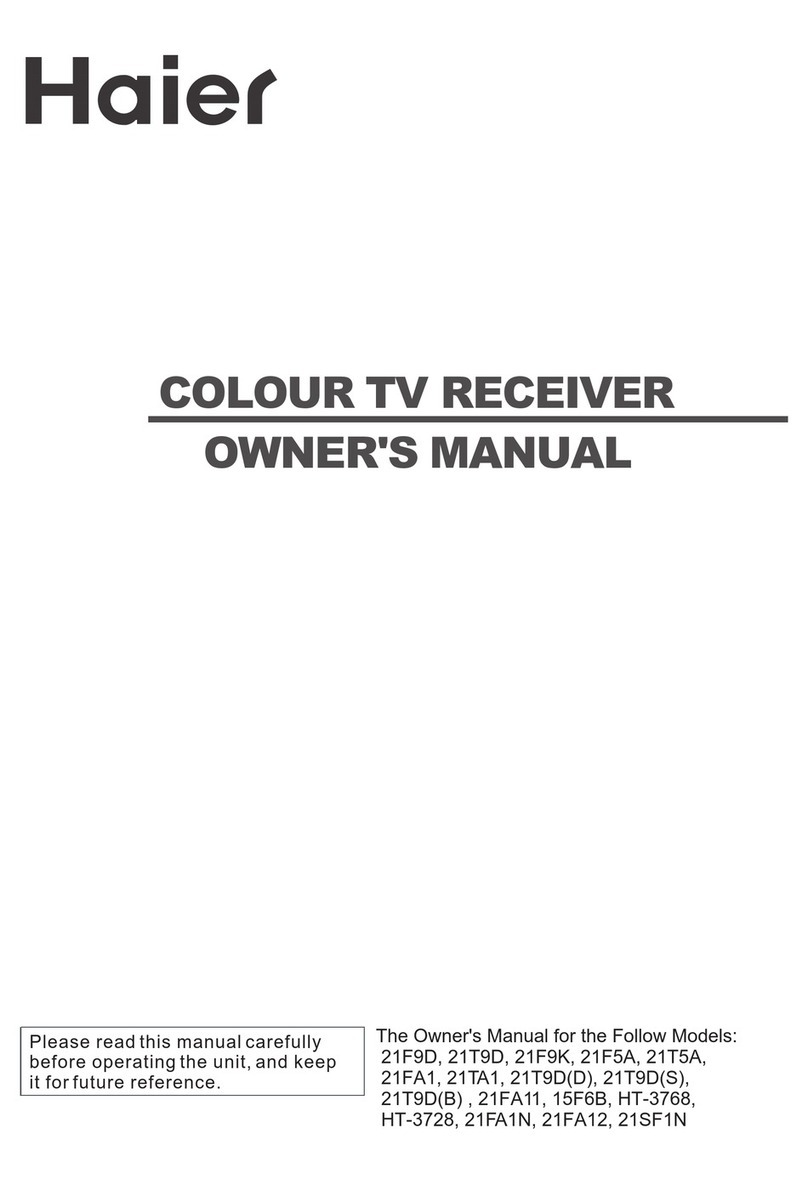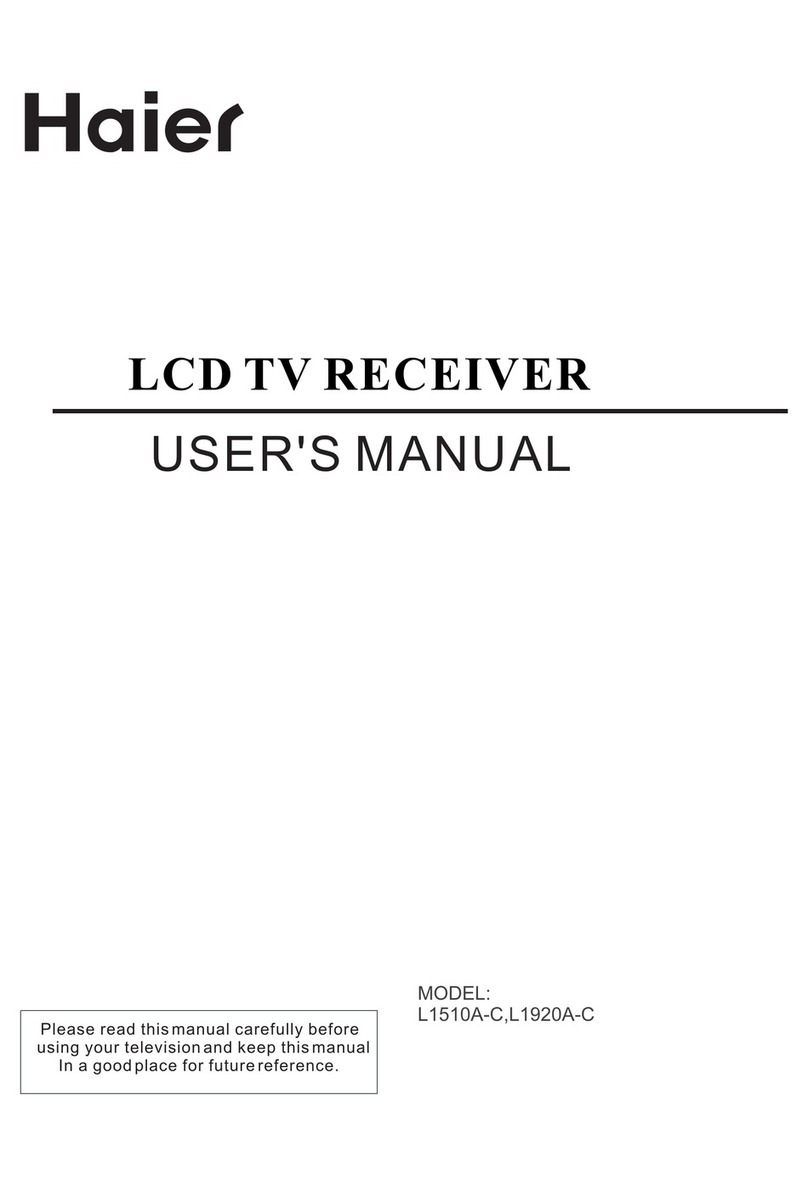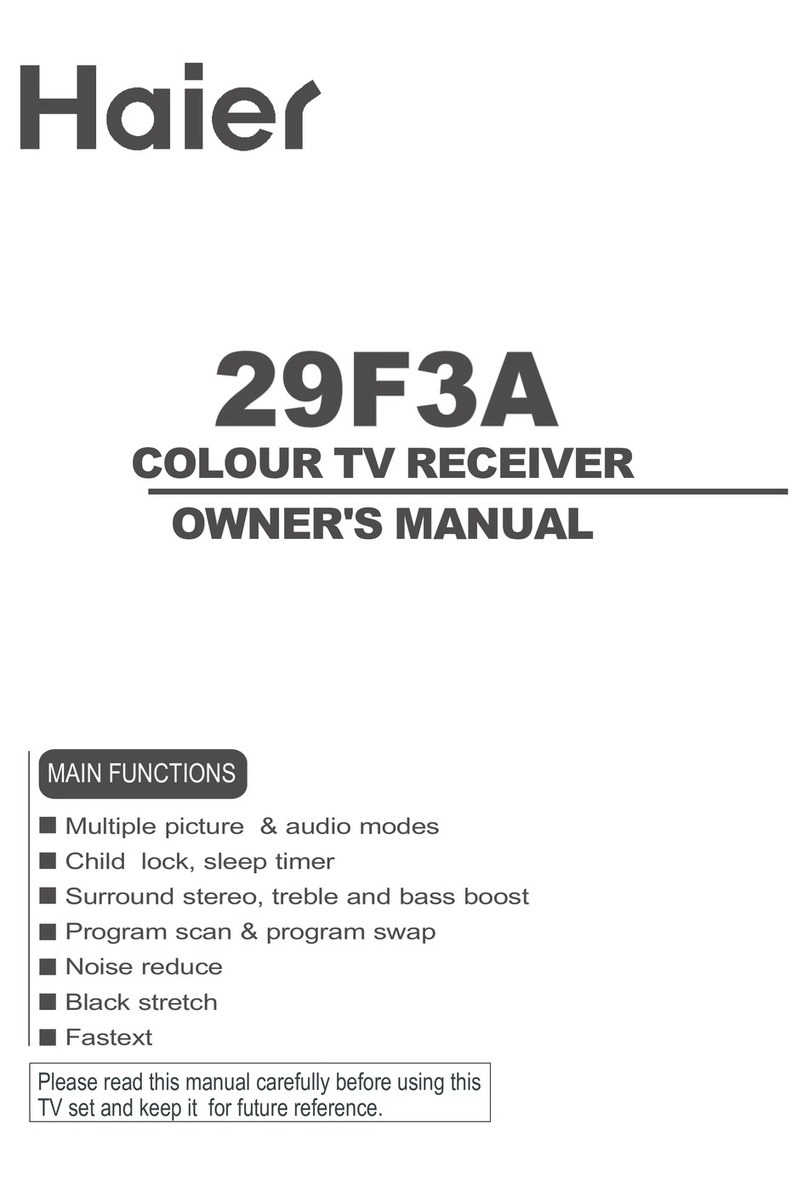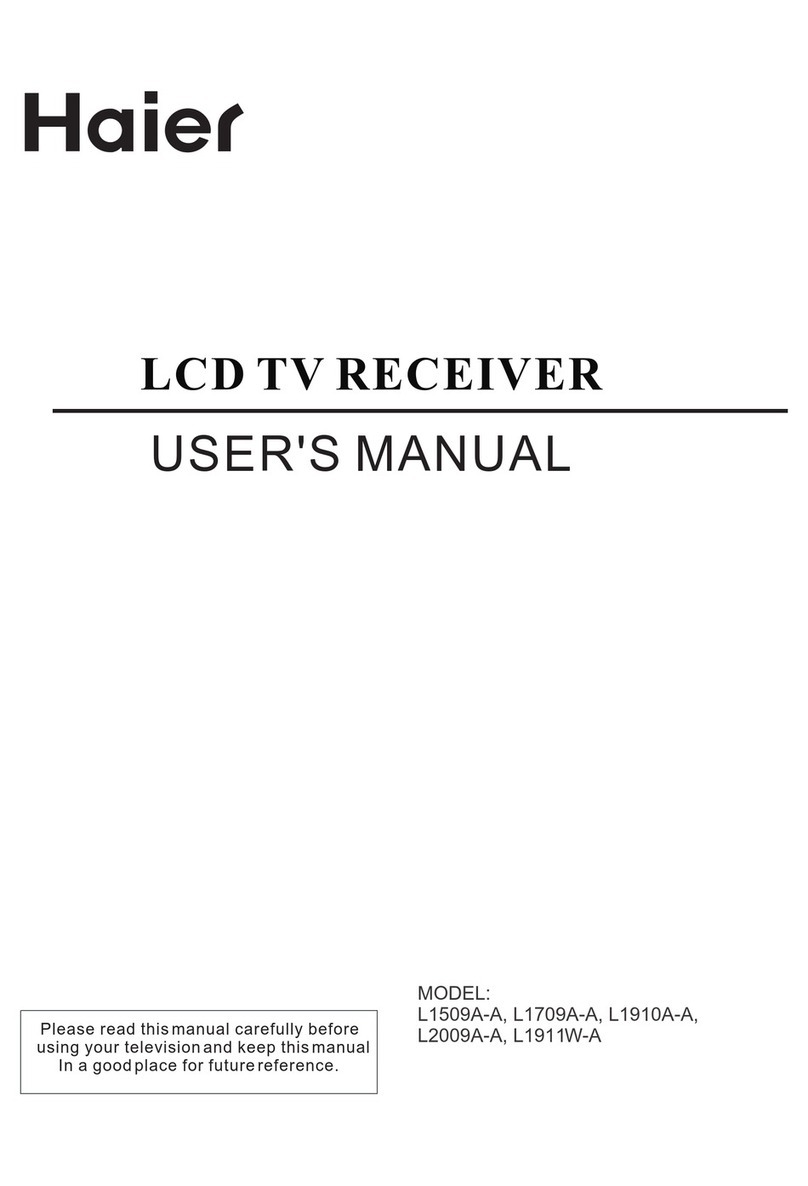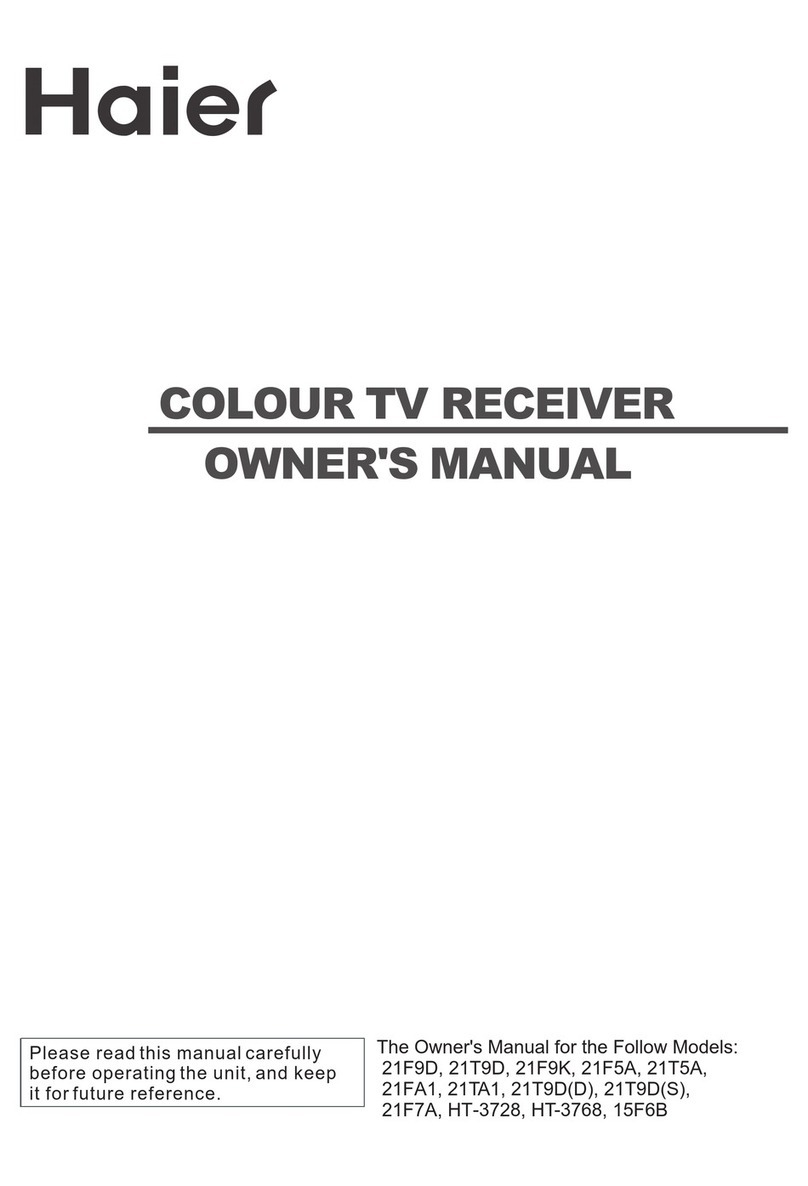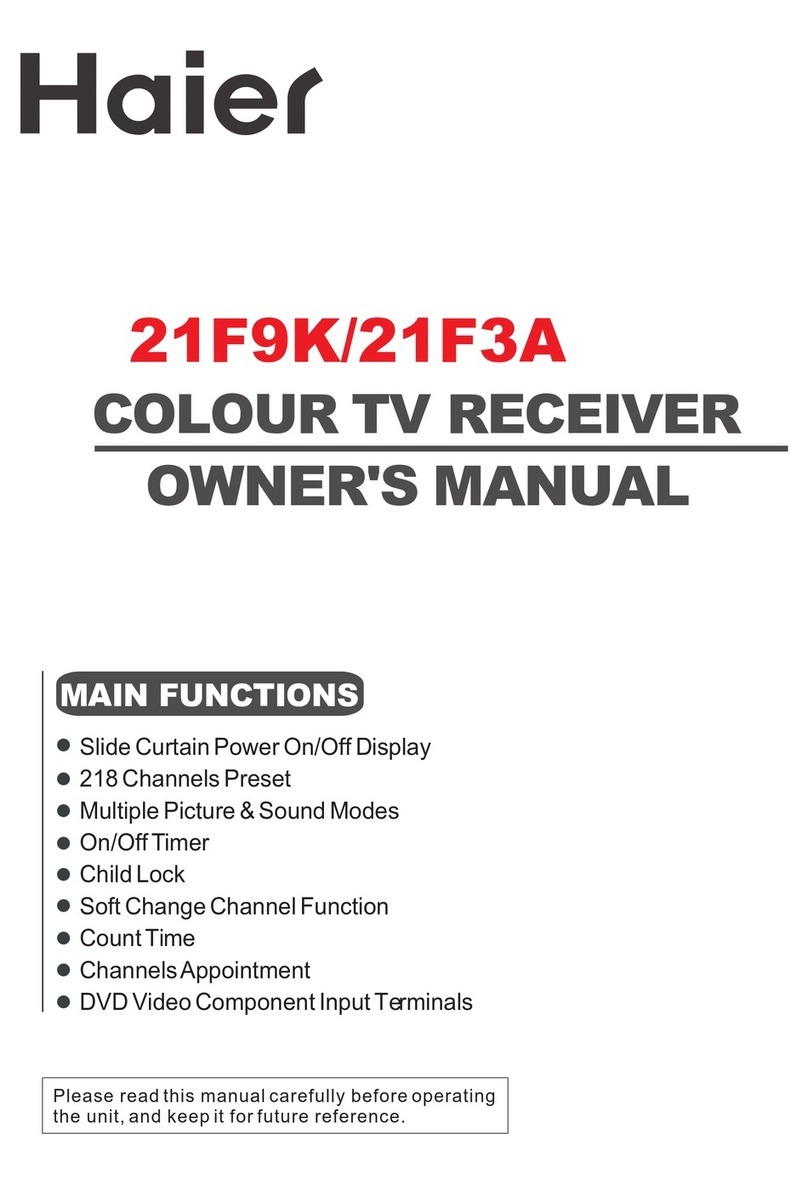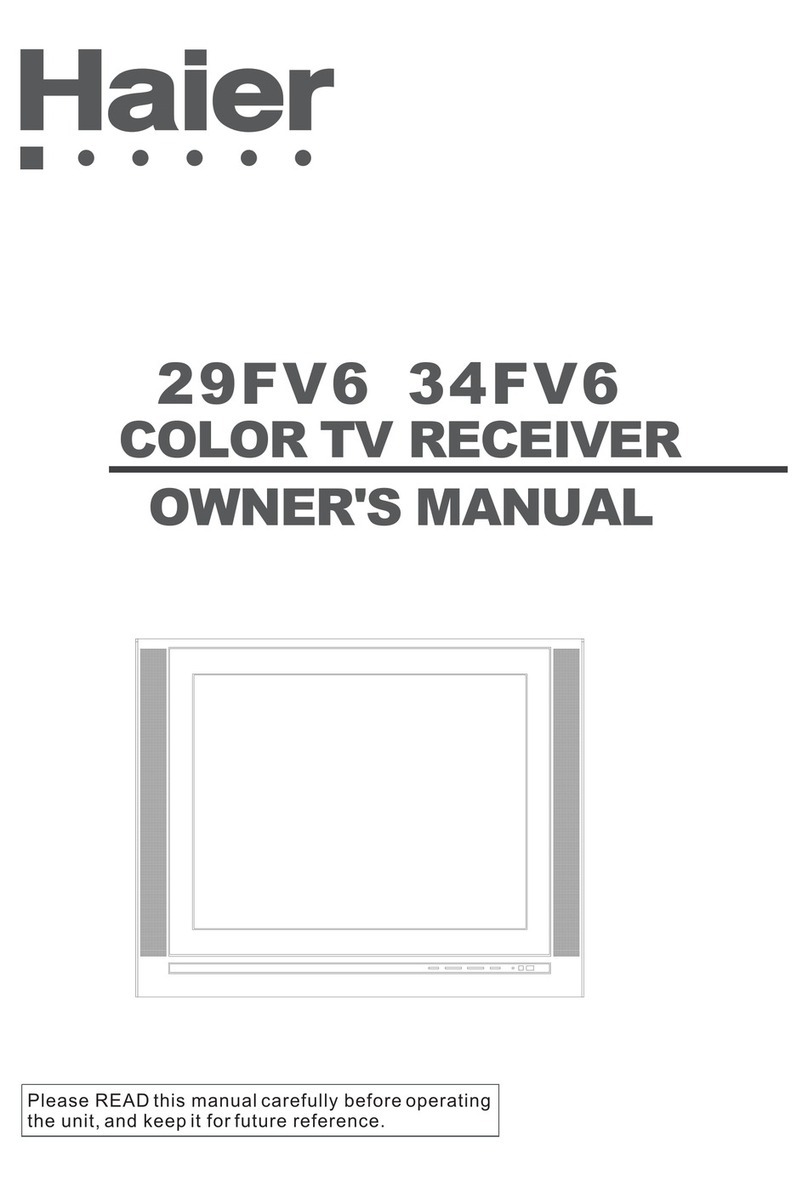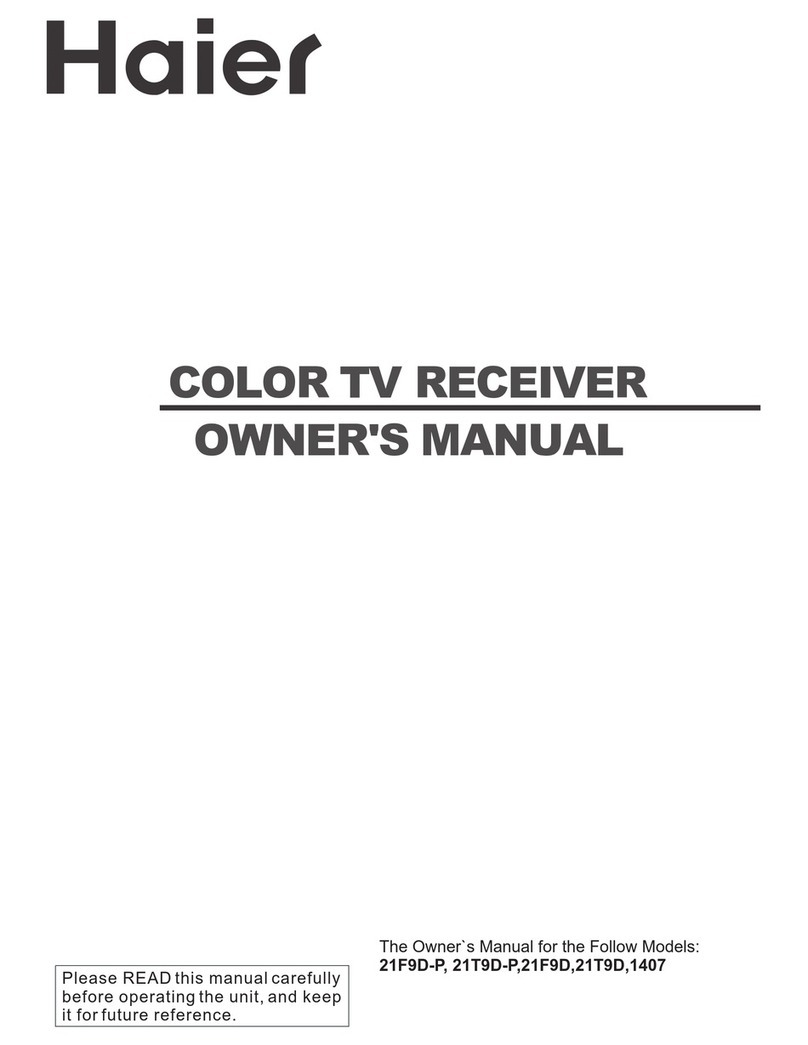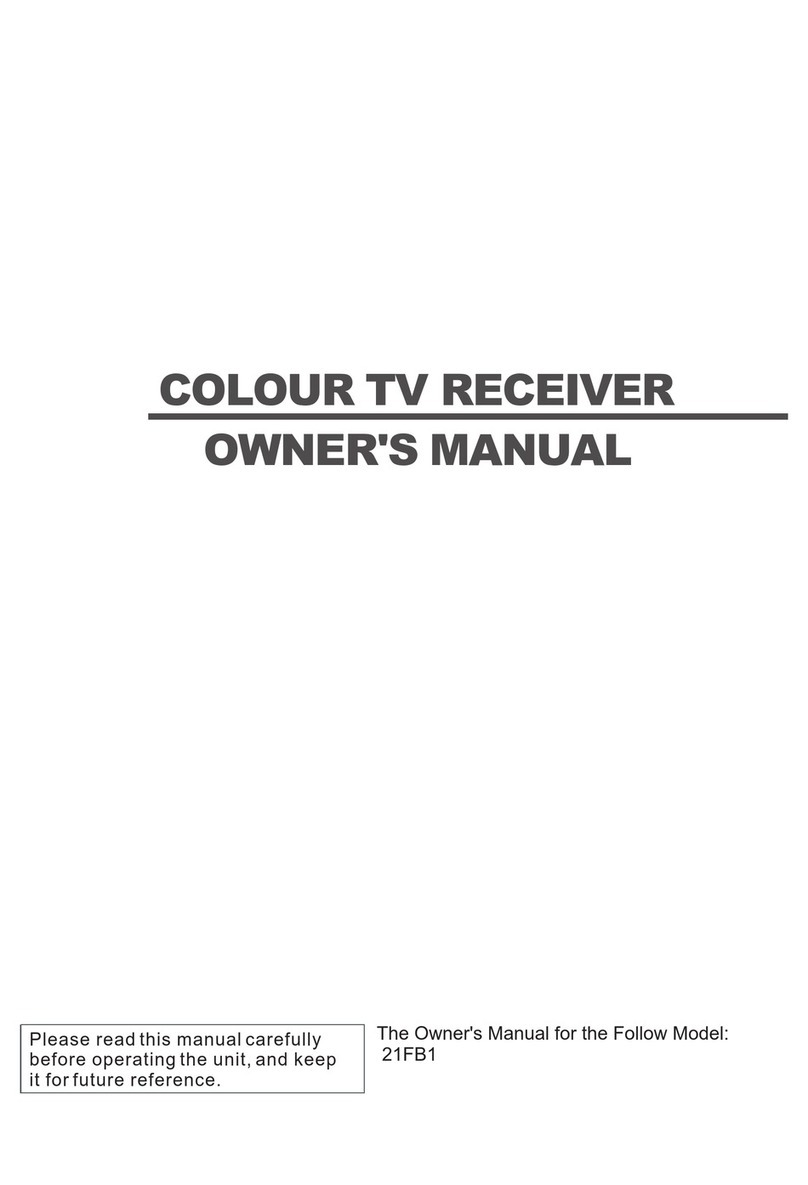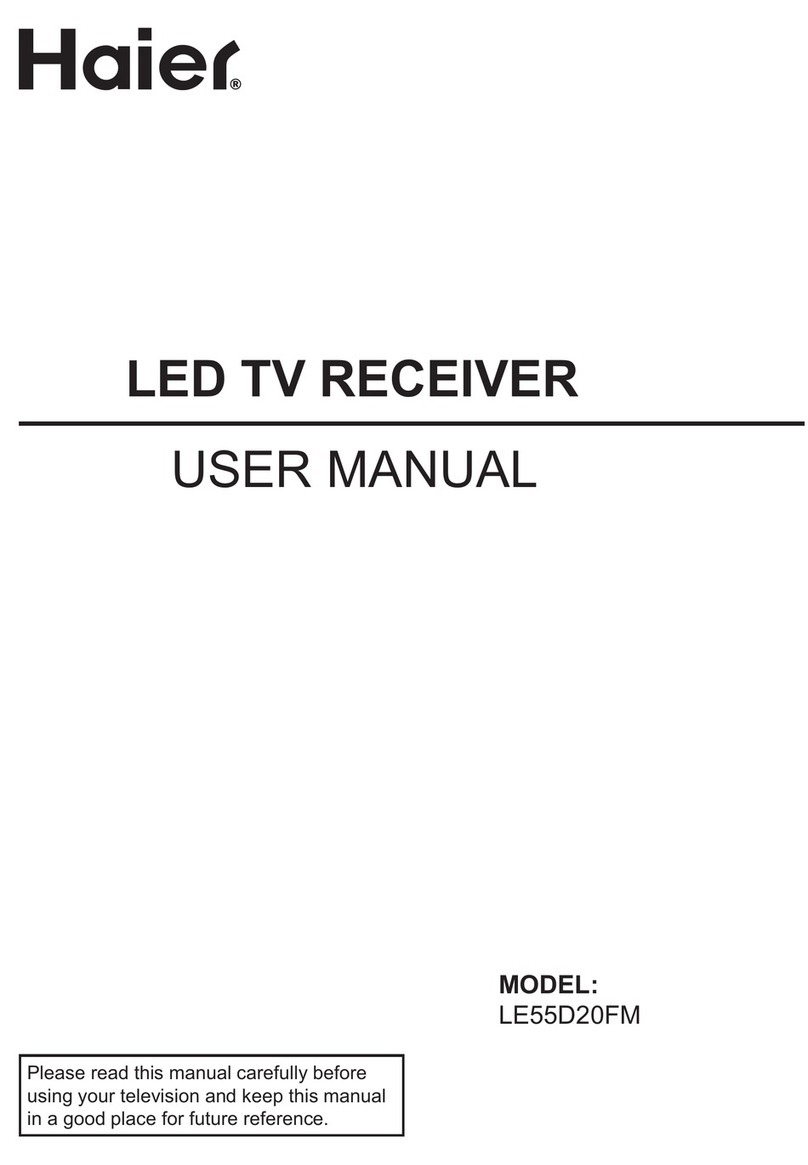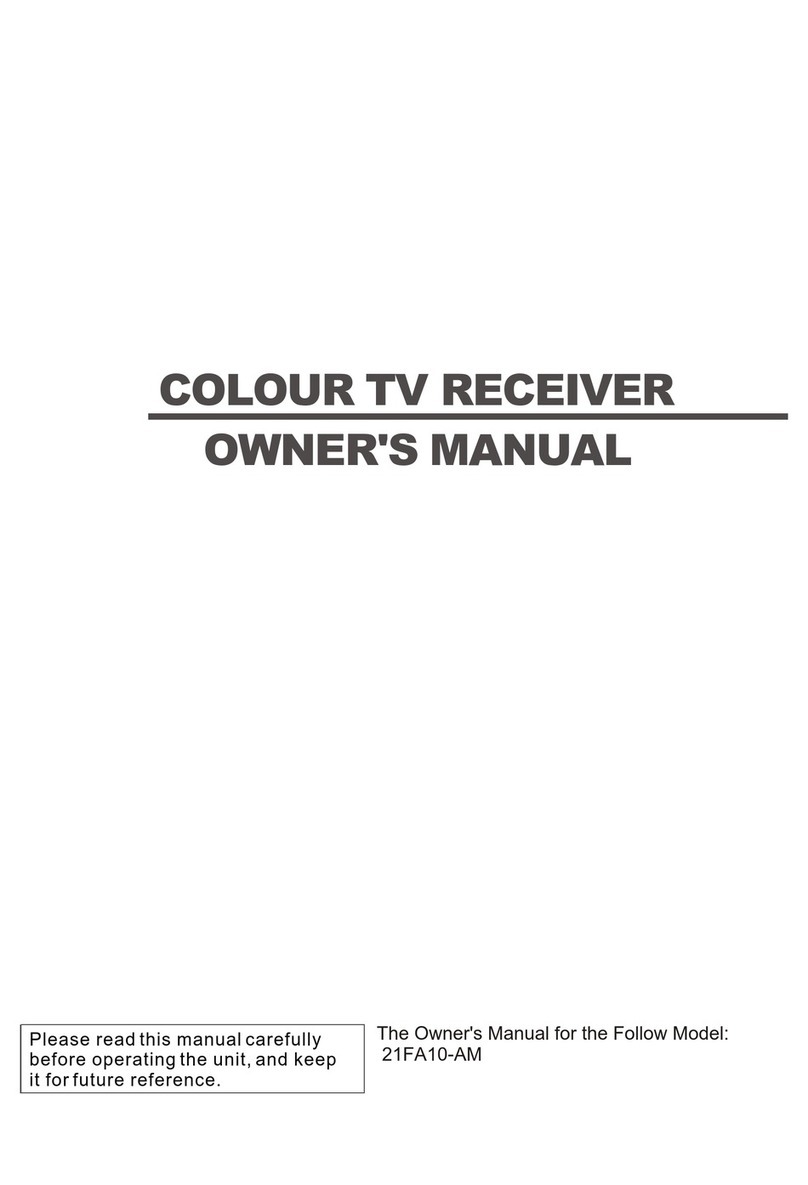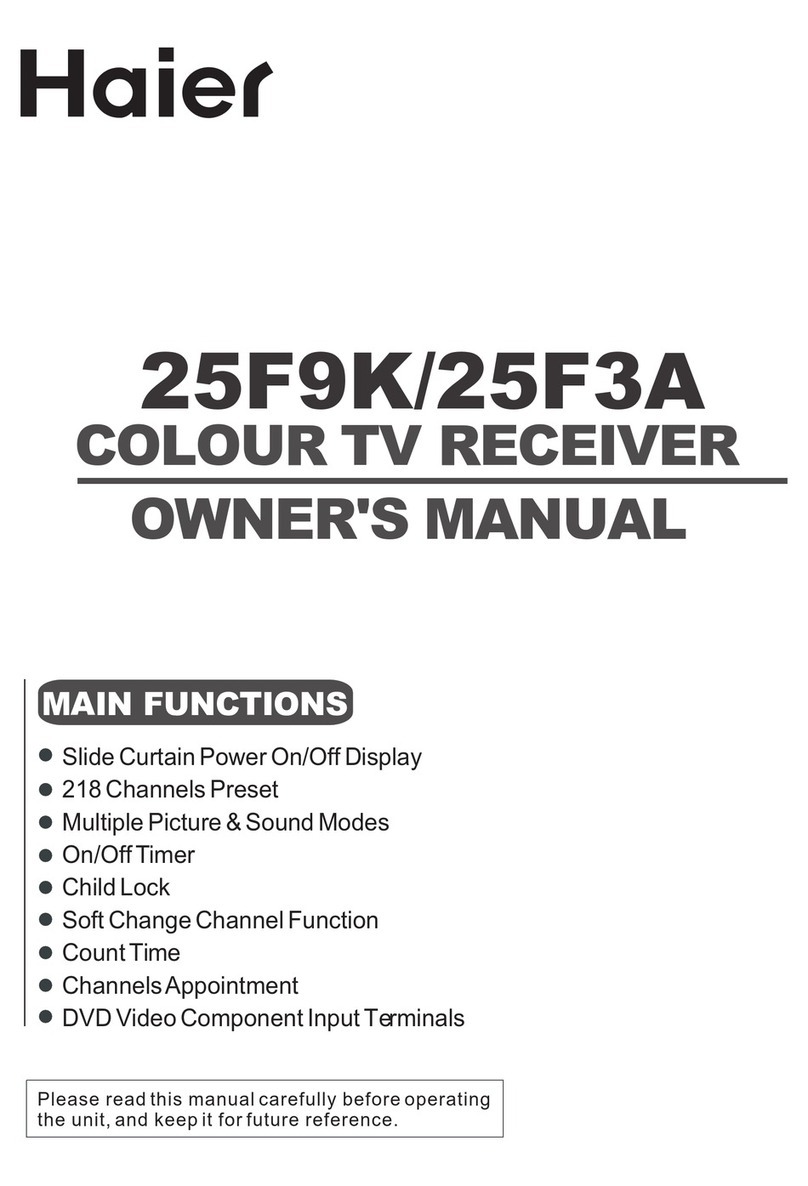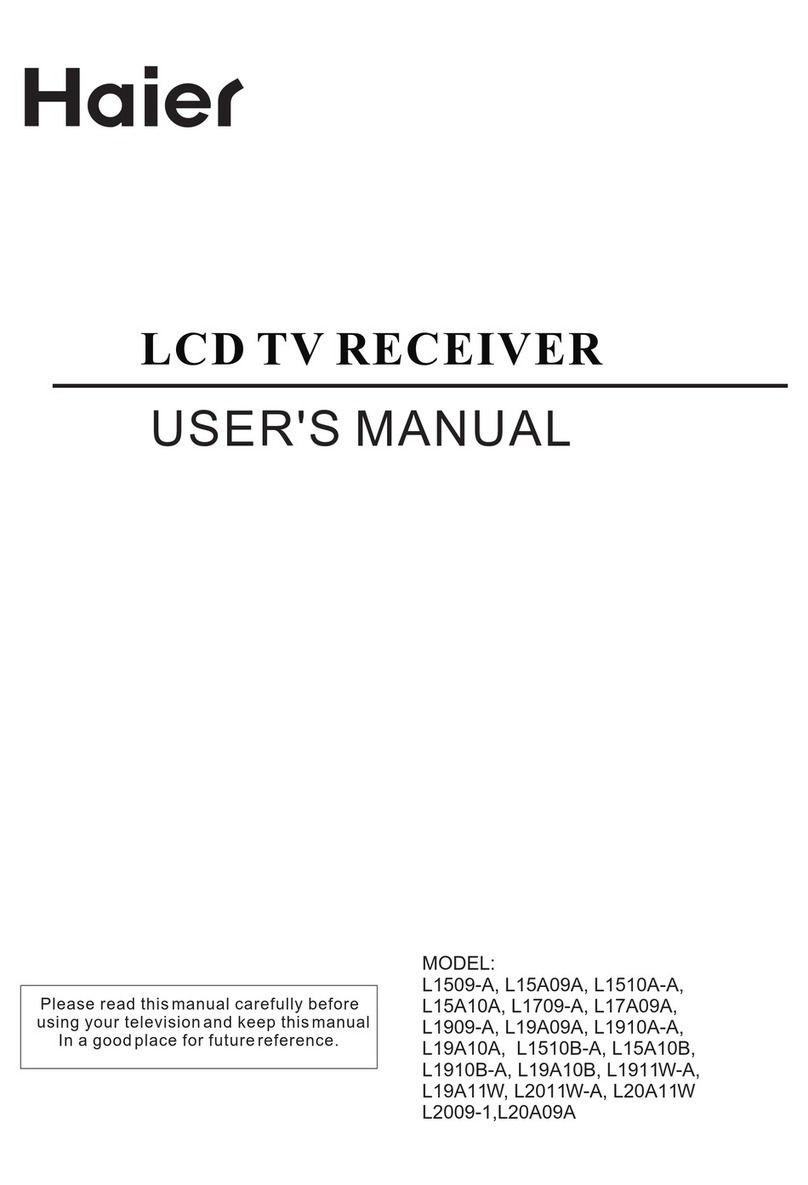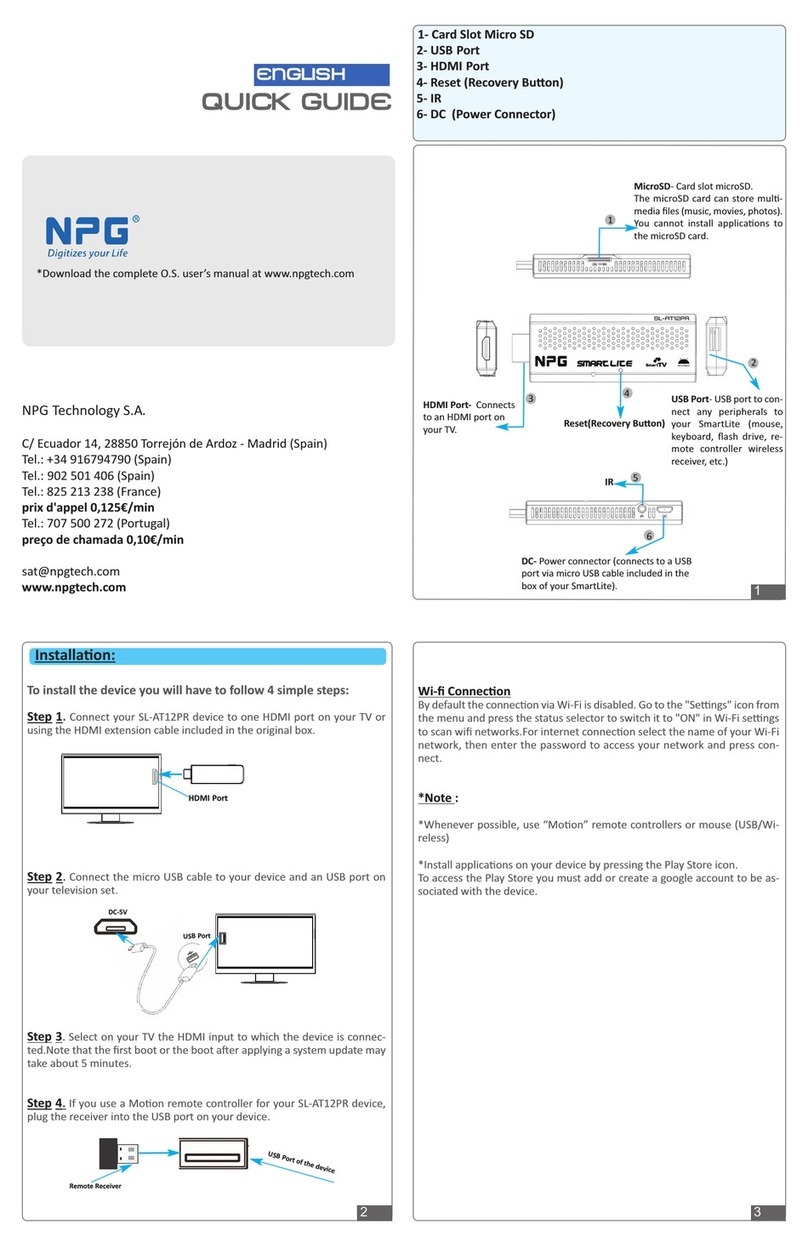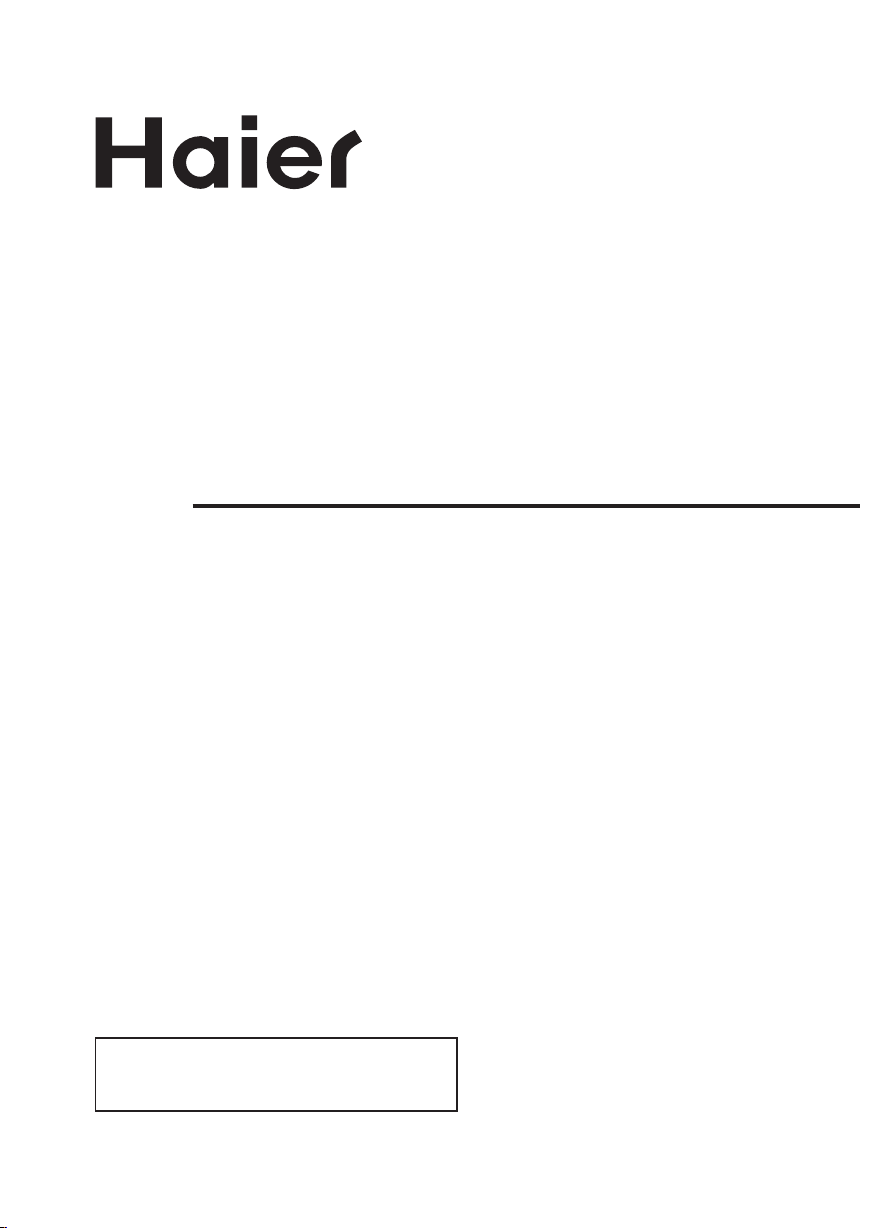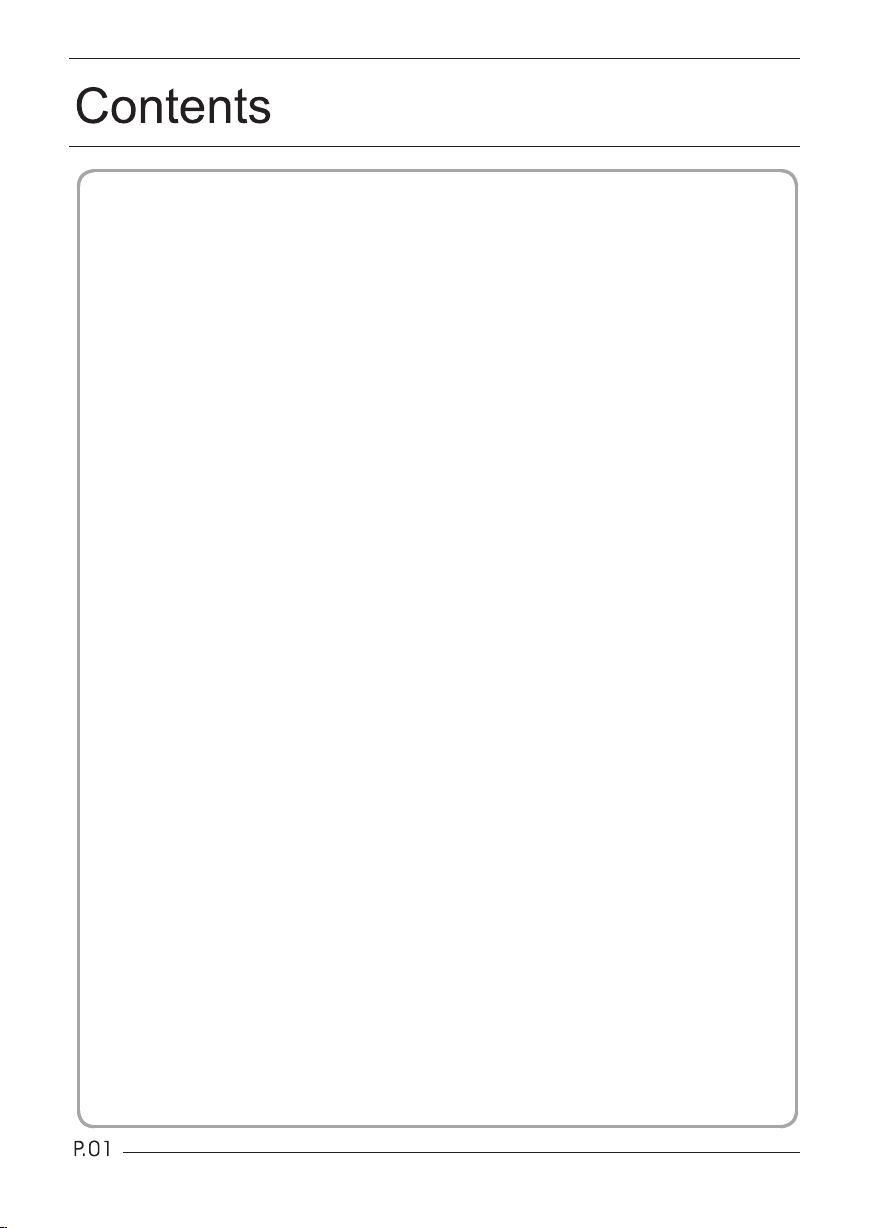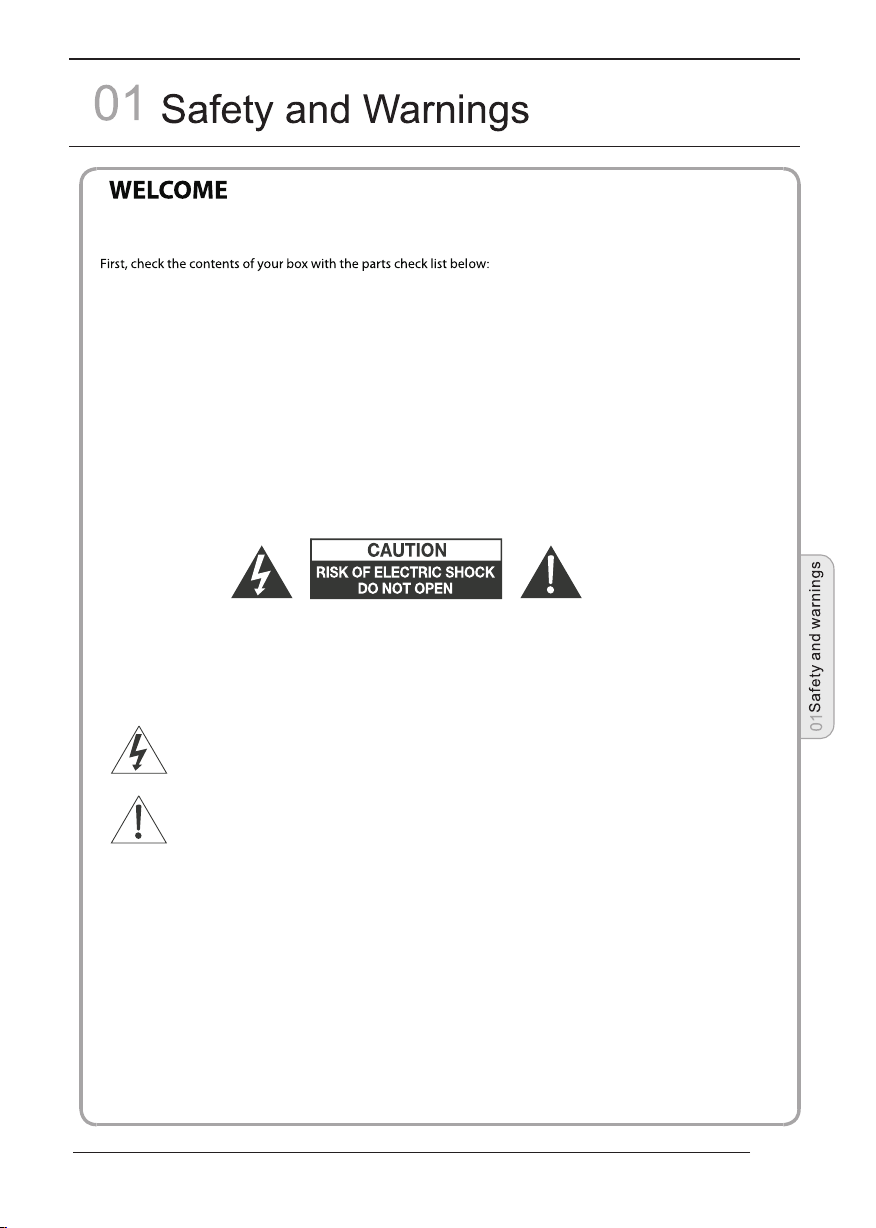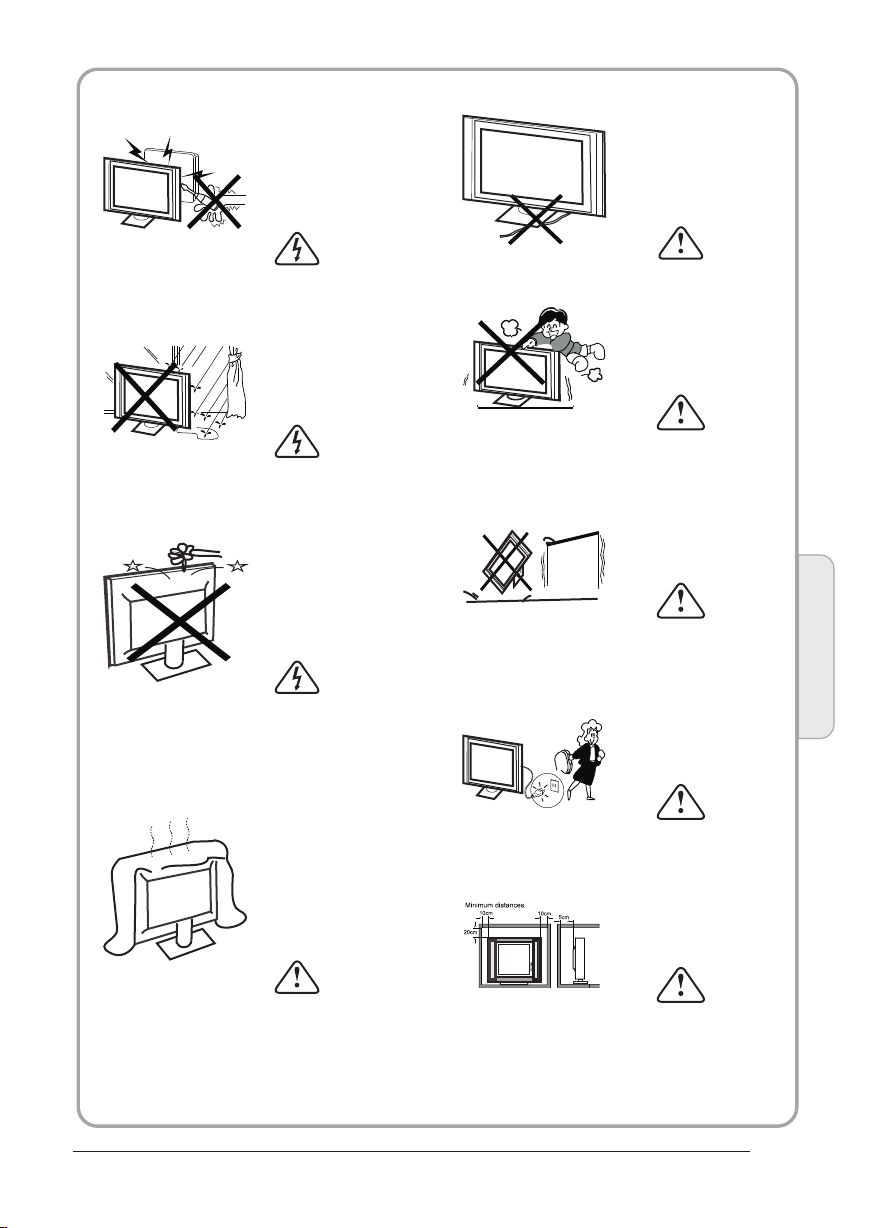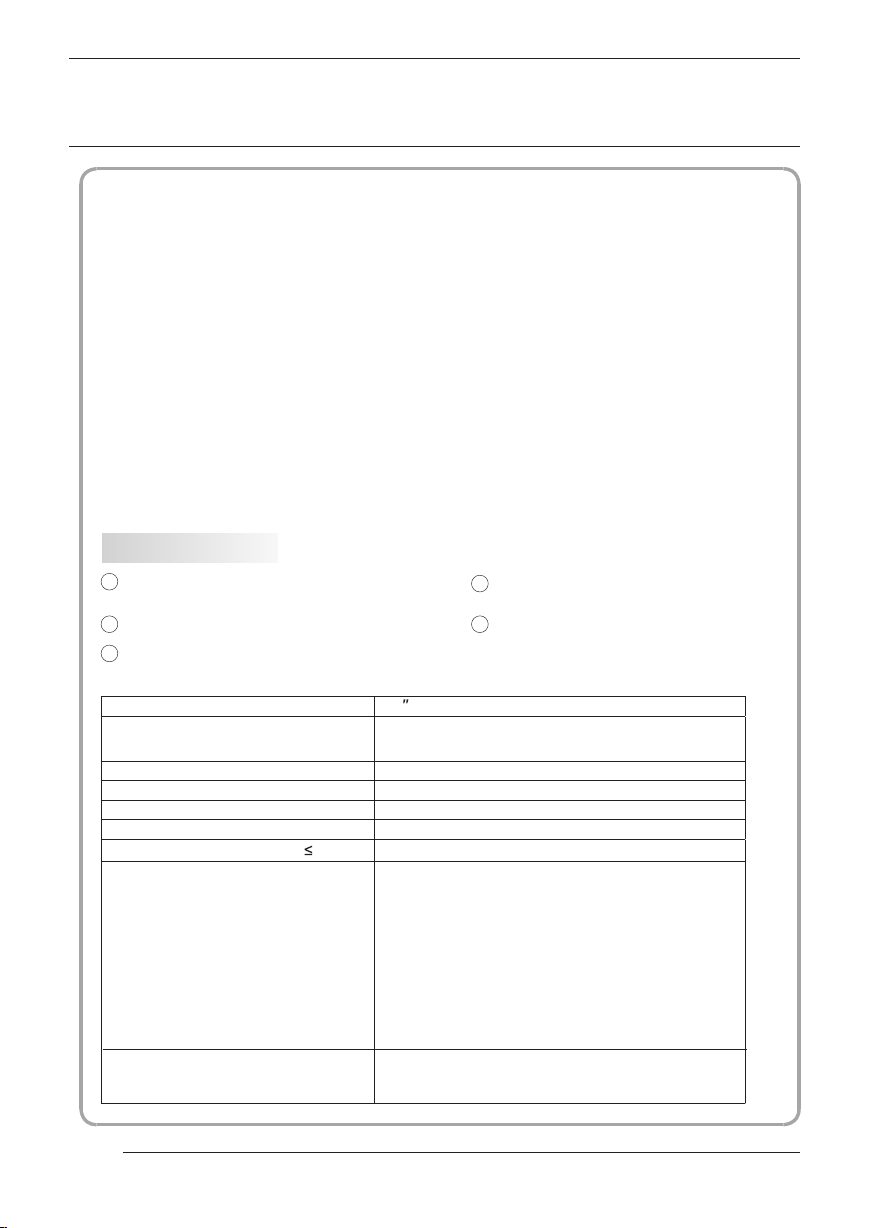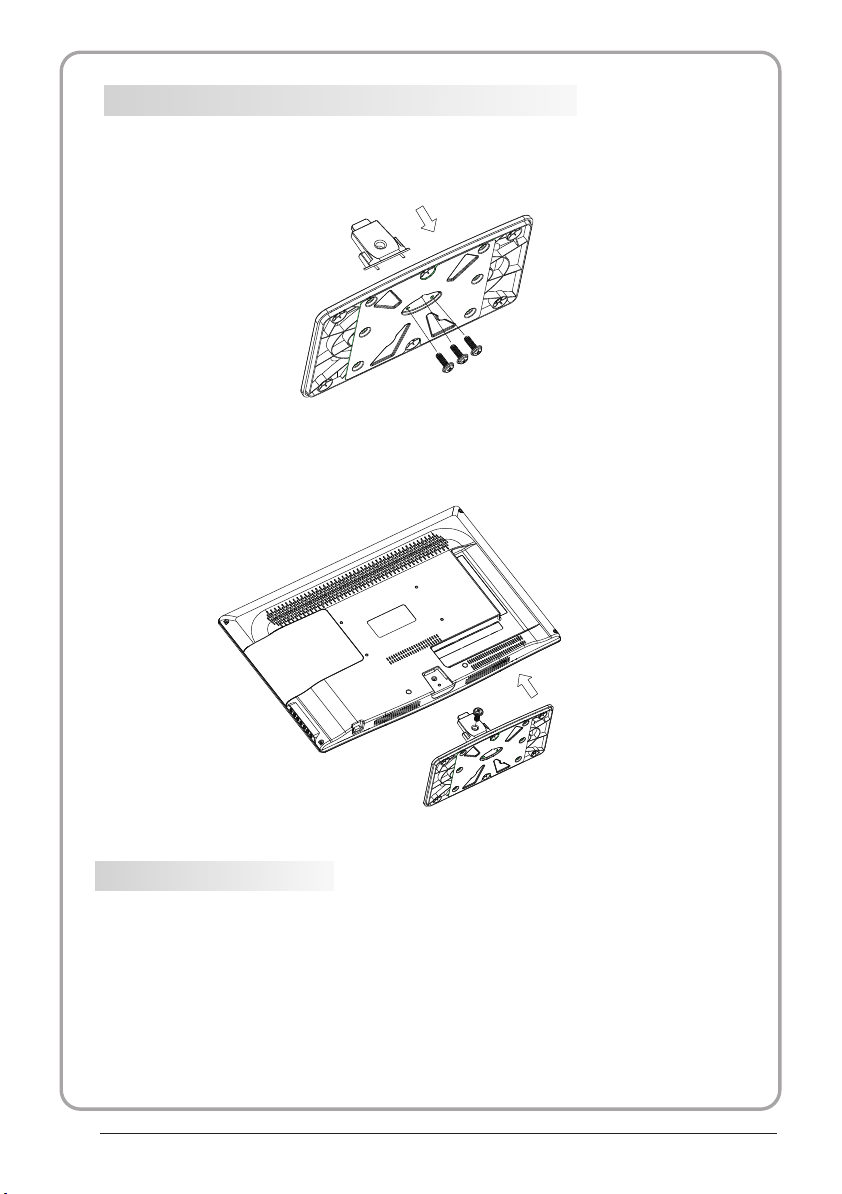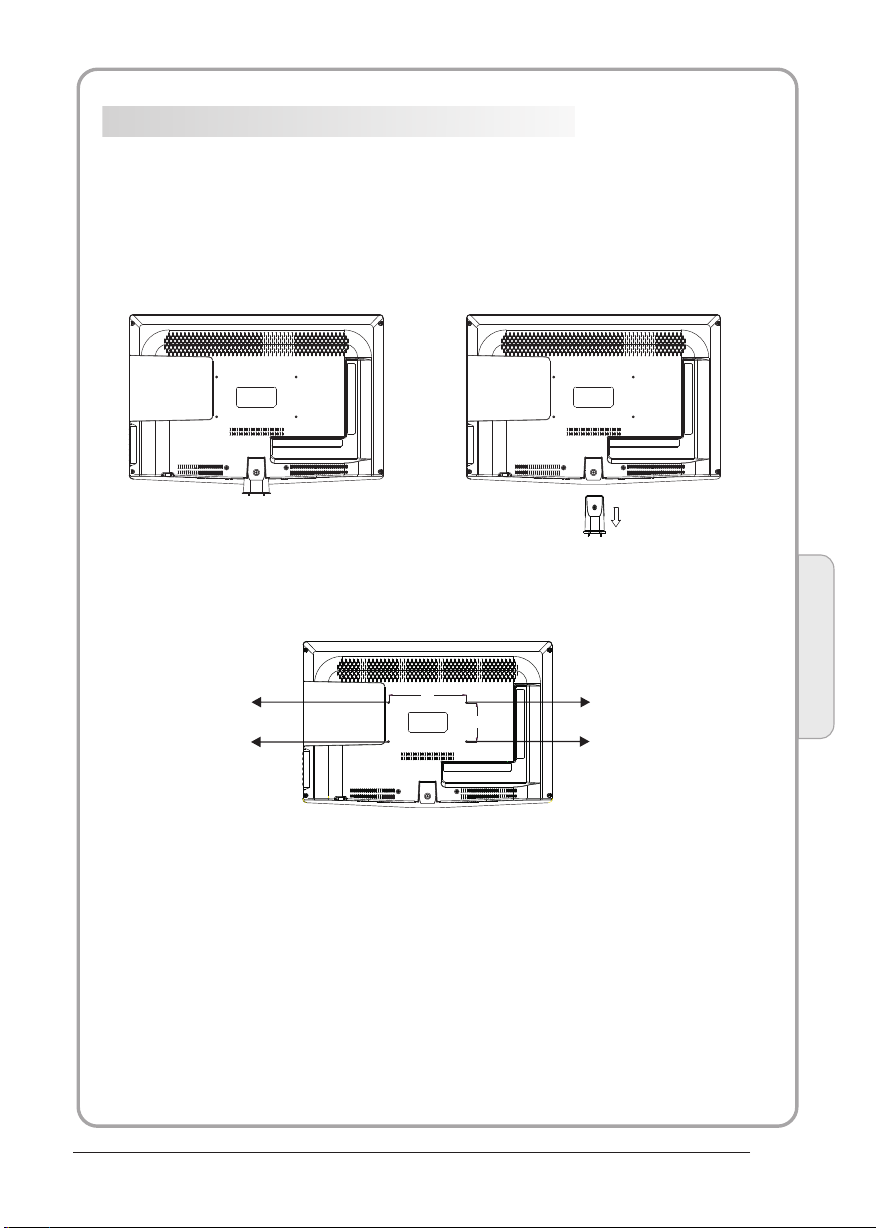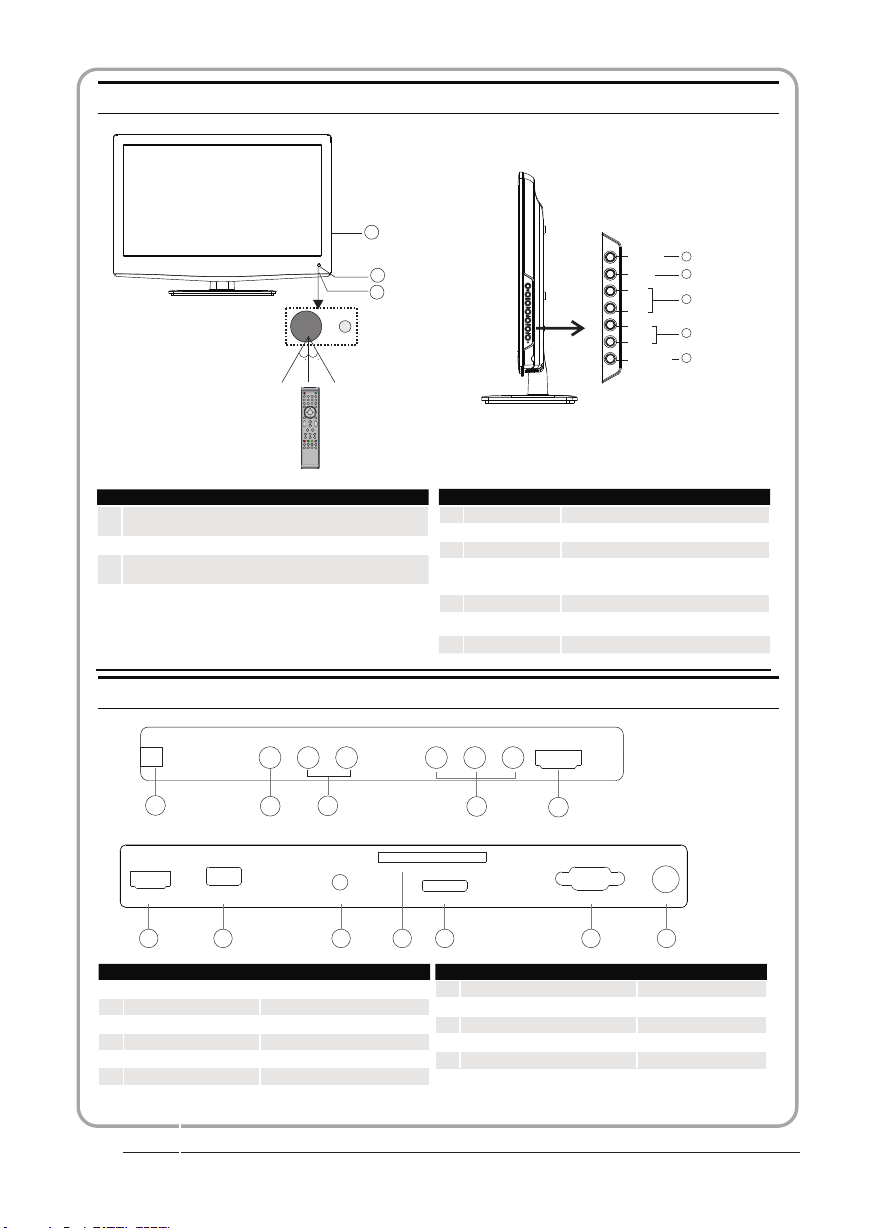Introduction
INSTALLATIONCAUTION
*Locate the TV in the room where light
does not strike the screen directly.
*Total darkness or a reflection on the
picture screen can cause eyestrain. Soft
and indirect lighting is recommended for
comfortable viewing.
*Allow enough space between the TV and
the wall to permit ventilation.
*Avoid excessively warm locations to
prevent possible damage to the cabinet or
premature component failure.
*Do not cover the ventilation openings
when using theTV.
Main parameter
Main features
02
P.05
4 NICAM;
3 HDMI interface and SCART
Interface;
5 T;ime-shift
High luminance, wide viewing
angle;
2
Used as Television, display terminal,
PC display;
1
Panel
TV System PAL-B/G、I、D/K
SECAM- B/G 、D/K、L、 L
Video Signal System PAL/SECAM
Input Power Voltage AC 100-240V 50/60Hz
Power consumption
Audio Output Power (THD 7%)2x8W
Signal Input Analog RGB(PC) x1; PC audio x1
High-Definition Multimedia Interface (HDMI)x2
Video Input x1
Audio Input x1
YPb Prx1
SCARTx1
75W
32
'
CI x 1
USB x 1
RF Co-Ax x 1
Standby Power consumption <0.5W
Horizontal definition(TV line)Composite Video input >=350
YPbPr >=400
Never tamper with any components inside
the TV, or any other adjustment controls not
described in this manual. All LED-TV's are
high voltage electrical equipment.
When you clean dust or any water drops off
the SCREEN or CABINET or around any of
the buttons or connectors, the power cabled
should be removed from the power socket.
Wipe the TV with a soft, dry, dust free cloth.
During thunderstorms, unplug the power
cable and aerial / antenna cable to prevent
damage to your TV and any other devices
connected to it.
All repairs to this TV should only be
performed by qualified TV service
personnel.