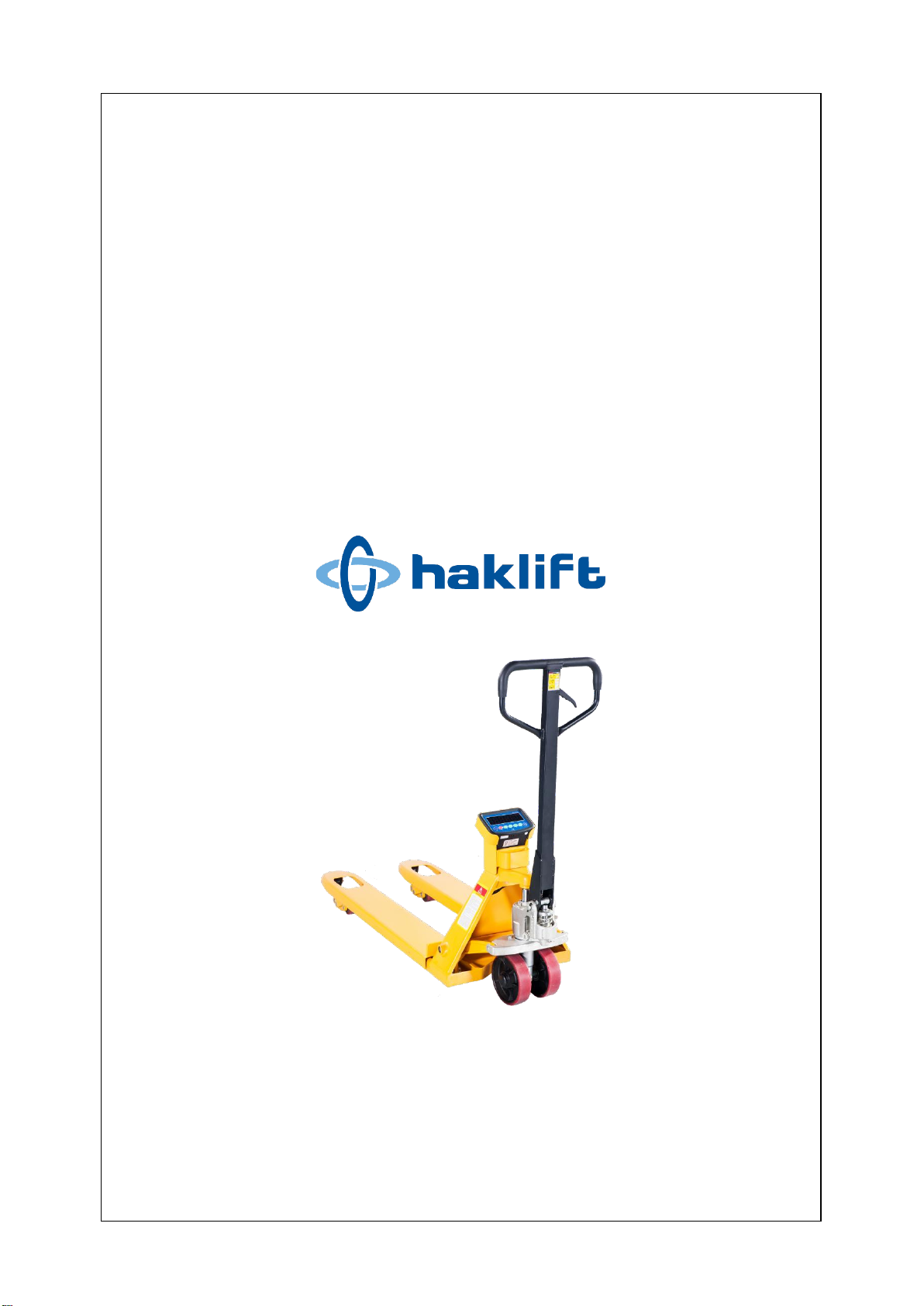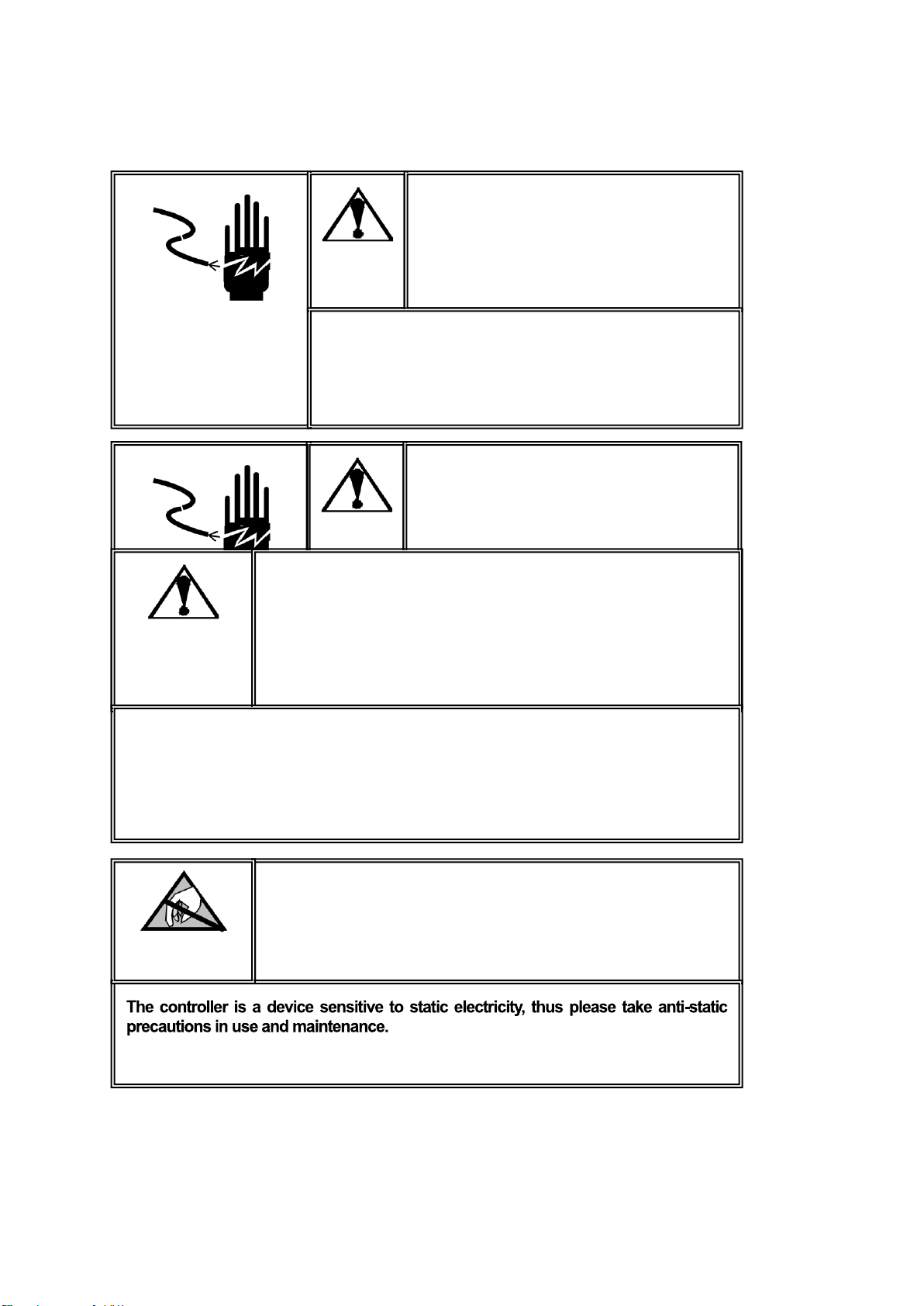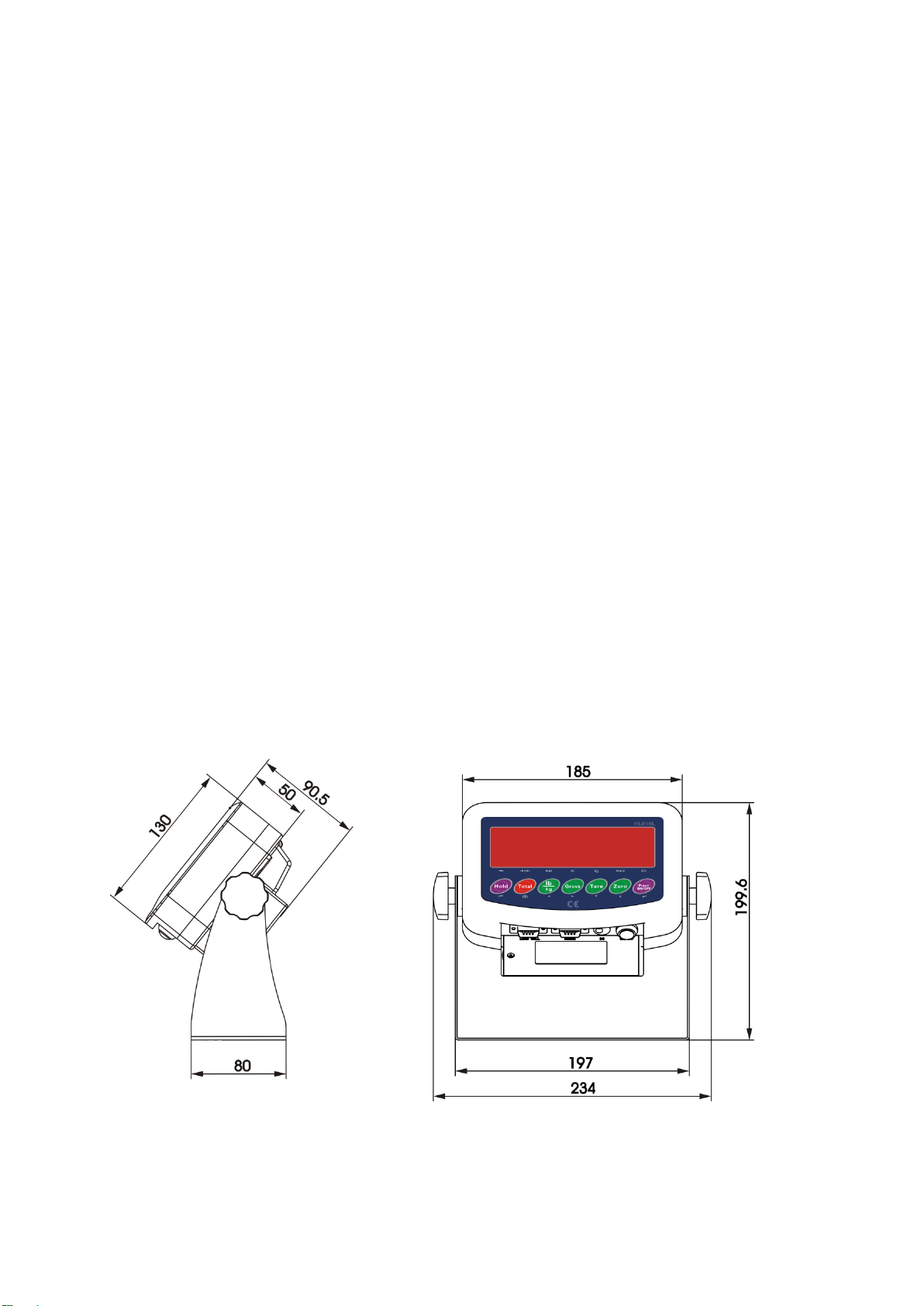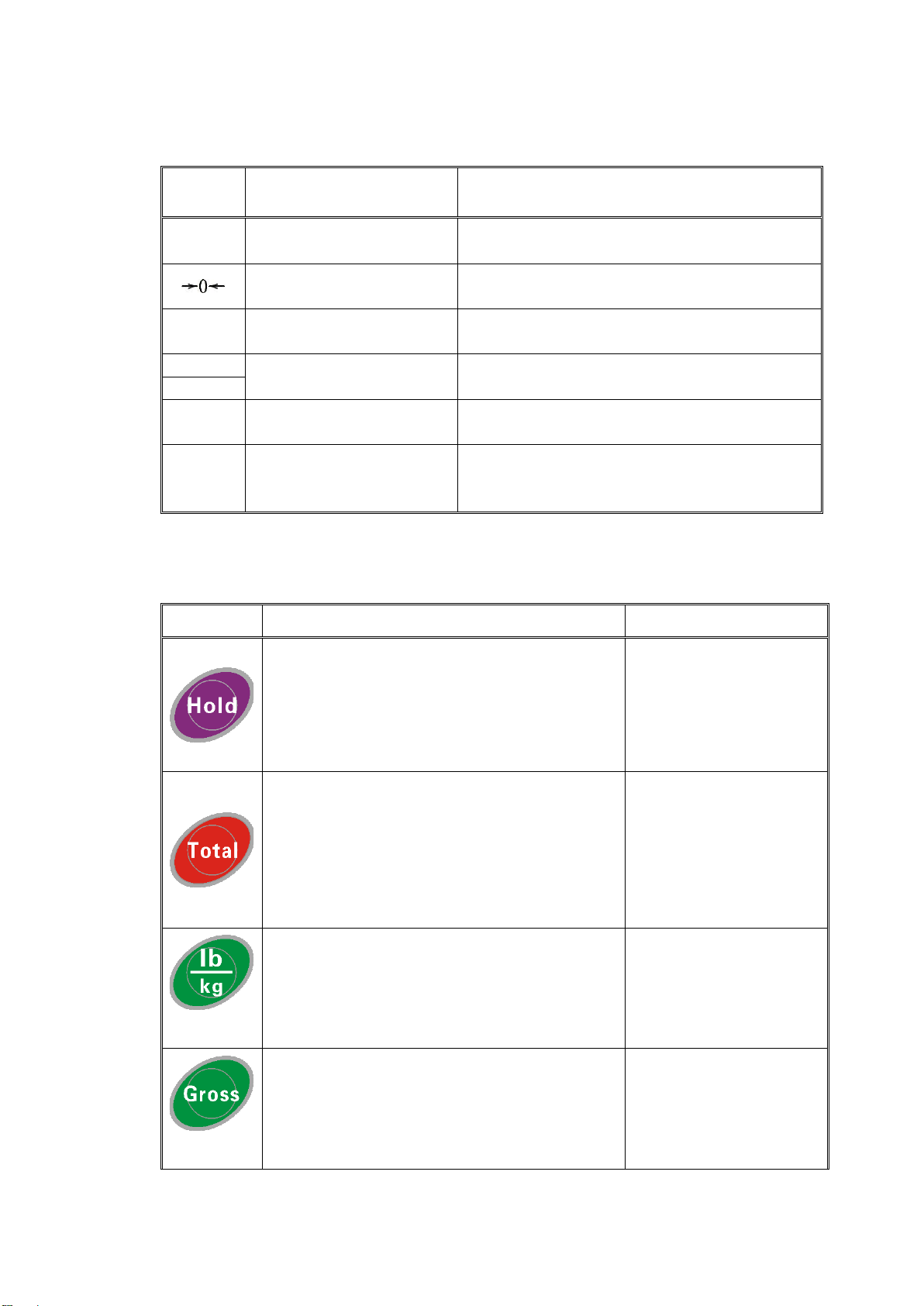4.2 HOW TO EXPEL AIR FROM THE PUMP UNIT
Air may enter the unit when the seals are replaced. Lift the control lever (H06) to the LOWER position, then move
the handle up and down for several times.
4.3 DAILY CHECK, INSPECTIONS AND MAINTENANCE
Daily check of the pallet truck is necessary to improve safety and to detect wear and tear of the unit in time. Pay
special attention to the wheels, axles, handle assembly, forks and lift/lower control. The type/ID label must always
be clearly legible. Check the product for visible signs of damage and leaks before every use. Do not use a defective
pallet truck – remove it from service immediately and turn to a competent specialist. In addition, a thorough
inspection of the product shall be conducted and recorded on a regular basis (at least once a year or more frequent
if required by legislation or working conditions) by a competent person. Note the maintenance and upkeep
recording list at the end of this manual to help you with the documentation.
4.4 LUBRICATION
Use motor oil or grease to lubricate all moveable parts.
5. GUIDE TO SAFE OPERATION
For safe operation of the truck, please read all warning signs and instructions here and on the product before using
the hand pallet truck.
5.1 Do not operate the pallet truck unless you are familiar with it and have been trained or authorised to do so.
5.2 Do not operate the pallet truck unless you have checked its condition. Pay special attention to the wheels,
axles, handle assembly, forks and lift/lower control.
5.3 Do not use the pallet truck on sloping ground. It is suitable for use on hard, flat, clean/dry and unobstructed
ground/platform/base. Beware of little rocks or similar which could lead to a wheel breakage, especially if a
loaded pallet truck is steered over such impurities.
5.4 Never place any part of your body in the lifting mechanism or under the forks or load. Do not carry passengers.
5.5 The operator should wear gloves and safety shoes for protection.
5.6 Do not handle unstable or loosely stacked loads. Only palletized cargo should be lifted or moved.
5.7 Do not overload the pallet truck. Beware of dynamic loads.
5.8 Do not subject to unbalanced load, either side to side or along the length of the frame (refer to fig. 2/B).
5.9 The capacity of the truck assumes an evenly distributed load with the centre of the load being at the halfway
point of the length of the forks (refer to fig. 2).
5.10 Make sure that length of the forks matches the length of the pallet.
5.11 Lower the forks to the lowest height when the pallet truck is not being used.
5.12 At other specific conditions or places, the operator should operate the pallet truck carefully.
5.13 Do not modify the pallet truck in anyway: NO self-made welding, grinding, unauthorized/unsuitable spare parts
or adapters etc.
5.14 Do not use the pallet truck in rain or expose it to damp environments. Keep it clean and store it appropriately.
5.15 Always lower the forks carefully, never pull the control lever rapidly.