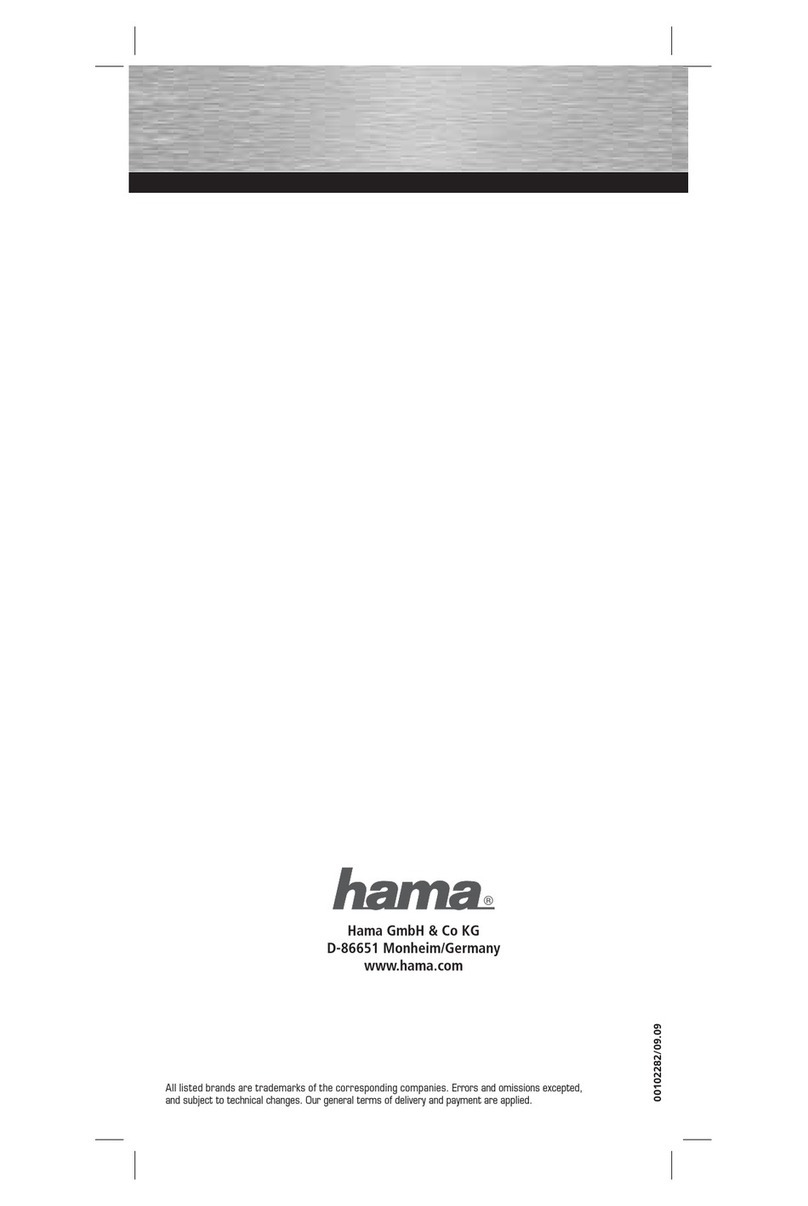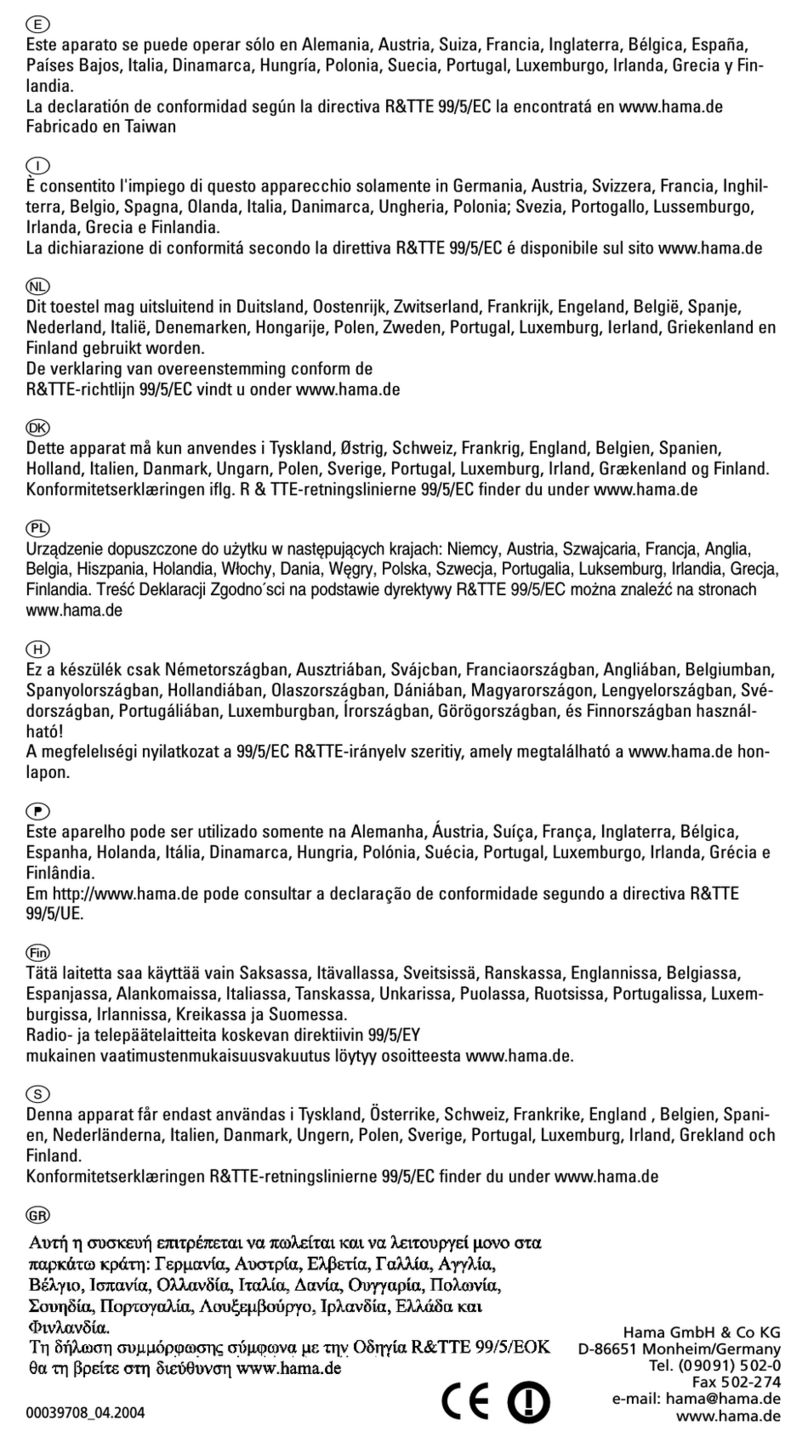67
Überprüfung der korrekten Treiberinstallation unter Windows® XP
Ob Windows® XP den Hama DVB-T Hybrid Empfänger ordnungsgemäß ins System eingebunden hat, können
Sie im Geräte-Manager überprüfen. Klicken Sie hierzu auf -> Start -> Systemsteuerung -> System und
Wartung -> System. Im Fenster Systemeigenschaften fahren Sie fort mit -> Hardware -> Geräte-Manager. In
der Sektion Audio,- Video- und Gamecontroller muss der Eintrag „Hama DVB-T, Hybrid Capture Device“ ohne
gelbes Ausrufezeichen vorhanden sein.
Sicherheitshinweis:
• Halten Sie das Gerät von Flüssigkeiten, wie z.B. Wasser fern.
• Betreiben Sie das Gerät nicht in feuchten Umgebungen.
• Das Gerät besitzt keine zu wartenden Bauteile, deshalb dürfen Reparaturen nur von autorisiertem
Fachpersonal durchgeführt werden.
FAQ:
Bitte beachten Sie, dass wir unser Produkt vor der Einführung sorgfältig auf eventuelle Fehler getestet haben.
Da es aber eine Vielzahl von unterschiedlichen Hardwarekonfigurationen gibt, ist es unmöglich alle Variati-
onen zu testen. Sollte bei Ihnen eines der folgenden Probleme auftauchen, versuchen Sie diese, wie unter
FAQ beschrieben, zu lösen, bevor Sie die Hama Produktberatung in Anspruch nehmen.
Frage: Ich finde überhaupt keine digitalen TV Sender, was mache ich falsch?
Antwort: Bitte überprüfen Sie, ob an Ihrem Standort schon eine DVB-T Versorgung vorgesehen ist. In der
Bundesrepublik Deutschland ist zum Zeitpunkt der Handbucherstellung DVB-T nicht flächendeckend zu
empfangen. Bitte informieren Sie sich im Internet z. B. unter www.ueberallfernsehen.de nach der
Versorgungslage. Dort ist es möglich mittels der Postleitzahl, die verfügbaren DVB-T Sender und die
entsprechende Empfangsvoraussetzung, z. B Zimmerantenne, aktive Antenne oder Dachantenne, angezeigt
zu bekommen.
Frage: Es werden nicht alle verfügbaren DVB-T Kanäle gefunden, was kann ich tun?
Antwort: Manche Kanäle könnten verschlüsselt sein, oder setzen ein spezielles MHP fähiges
Empfangsgerät voraus. Der Hama DVB-T Empfänger kann nur unverschlüsselte Sender anzeigen. Außerdem
ist es nicht möglich MHP Kanäle zu empfangen. Sollten Sie sicher sein, das nicht alle unverschlüsselten
Programme gefunden wurden, versuchen Sie den Antennenstandort solange zu wechseln, bis alle Programme
gefunden werden können oder benutzen Sie eine andere DVB-T fähige Antenne mit integriertem Verstärkter
(z.B. Hama Artikel Nr. 00062712 mobile DVB-T Antenne). Es kann aber auch je nach Standort möglich sein,
dass Sie eine ausreichende Signalstärke, nur über die Dachantenne für alle Programme zu erhalten.
Kontakt- und Supportinformationen:
Bitte wenden Sie sich bei Produktreklamationen an Ihrem Händler oder an die Hama Produktberatung.
Internet/ World Wide Web:
Produktunterstützung, neue Treiber oder Produktinformationen bekommen Sie unter www.hama.com
Support Hotline – Hama Produktberatung:
Tel. +49 (0) 9091 / 502-115
Fax. +49 (0) 9091 / 502-272
Packet contents:
1. DVB-T Hybrid PC card (analogue/digital)
2. Driver + software CD-ROM
3. Passive DVB-T aerial
4. Printed quick guide
System Requirements
CPU: 1.5GHz or faster
Main memory: 256 MB or more
Graphics: DirectX9 compatible with min. 64 MB local memory
Sound: compatible with AC97
Hard drive: min 1 GB of spare memory 32bit compatible PC card slot
Microsoft DirectX 9.0c or higher
Operating system: Windows® 2000 Professional with Service Pack 4
Windows® XP with Service Pack 2
Other requirements:
In order to receive DVB-T signals, you must ensure that your region is sufficiently covered by the DVB-T
network. In peripheral areas, the enclosed passive DVB-T aerial may not be sufficient to allow perfect
reception. If this is the case, we recommend that you use a roof antenna, if available, or an active DVB-T
aerial with an integrated amplifier (such as Hama item number 00062712, mobile DVB aerial). If you require
more information on DVB-T coverage in Germany, visit the www.ueberallfernsehen.de website. This page
allows you to check the DVB-T coverage in your area via post code (in Germany).
Installing the software under Windows® 2000 with Service Pack 4:
1. Start your computer and log on to Windows® 2000 as an administrator or as a user with administrator
privileges.
2. Save all open documents and close all running programs before you start installing the software.
Also check if the required DirectX version 9.0c or higher is already installed on your system.
(See the manual or online help of your operating system for instructions on how to find out what version
is installed.)
3. Insert the enclosed driver CD in your CD-ROM drive. The Hama Installation Manager now starts
automatically. Select the required language.
4. A new menu is displayed with various options, please select the Install driver option.
5. Driver installation starts. Please follow the instructions of the installation program. The program
then copies the required driver files to your system.
6. In the next step, you will install the DVB-T Hybrid receiver software. Select the Install software option
to do this.
7. Please have your CD key found on the CD cover ready during installation. Caution: Please make sure
to keep the CD cover with the CD key at a safe place as you will need it for each reinstallation of the
software.
8. Now follow the instructions of the installation program until the installation is completed successfully.
9. Plug the Hama DVB-T Hybrid receiver into your laptop/notebook computer. The Windows® Hardware
Wizard is launched and installs the driver copied in the previous step.
LDVB-T Hybrid PC Card Quick Guide