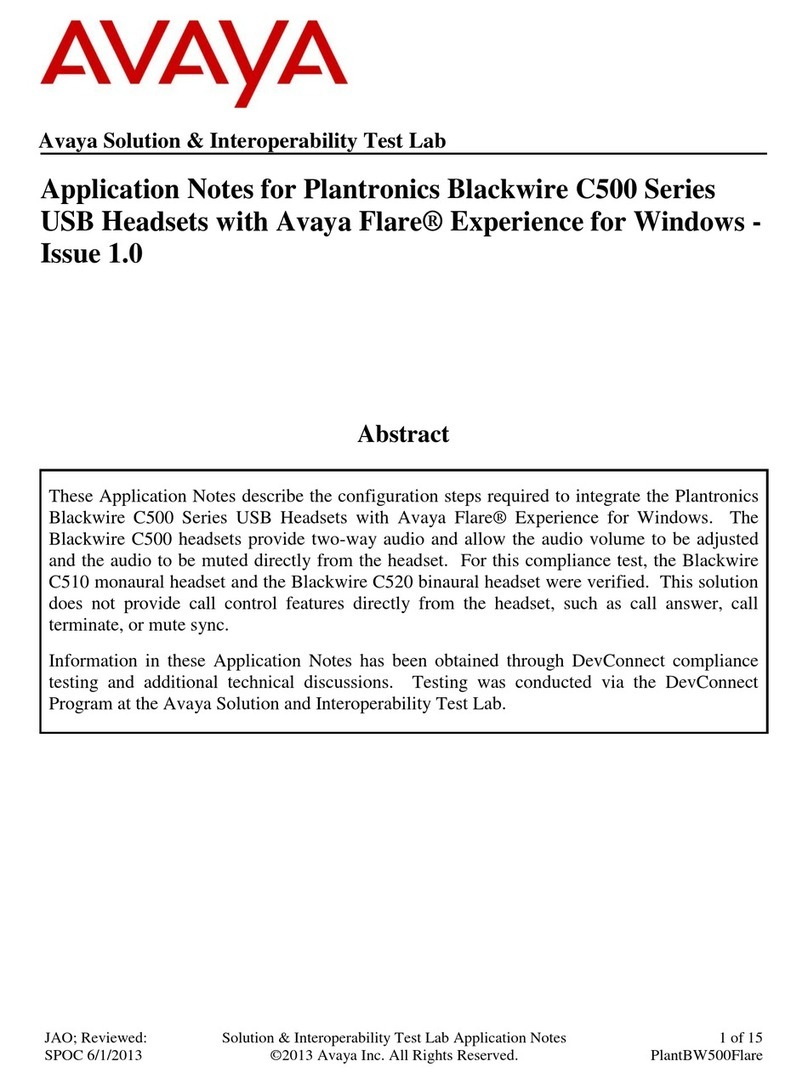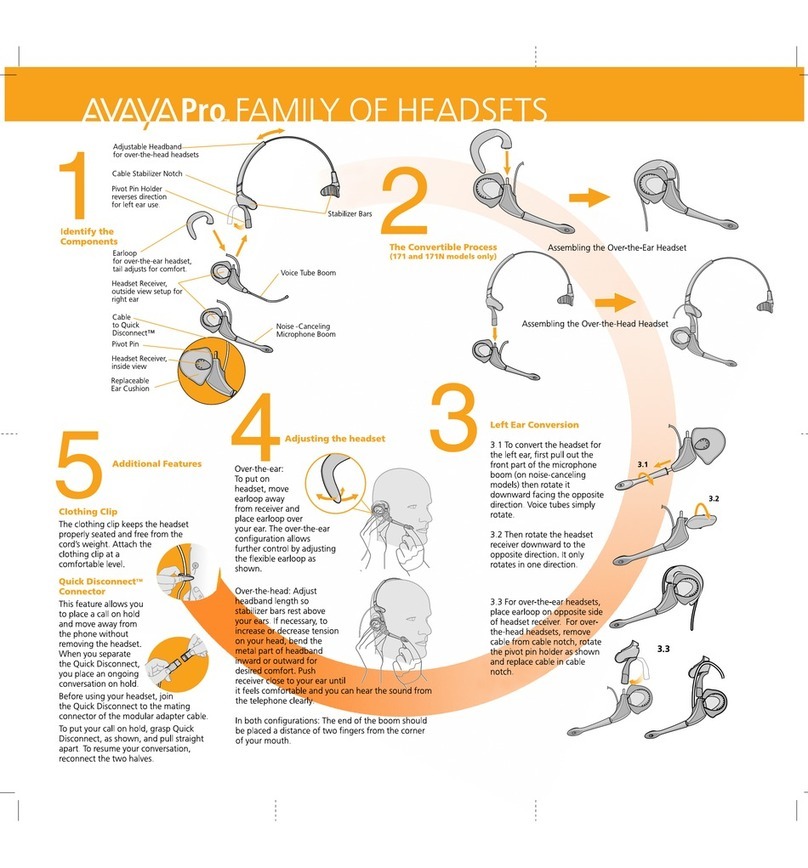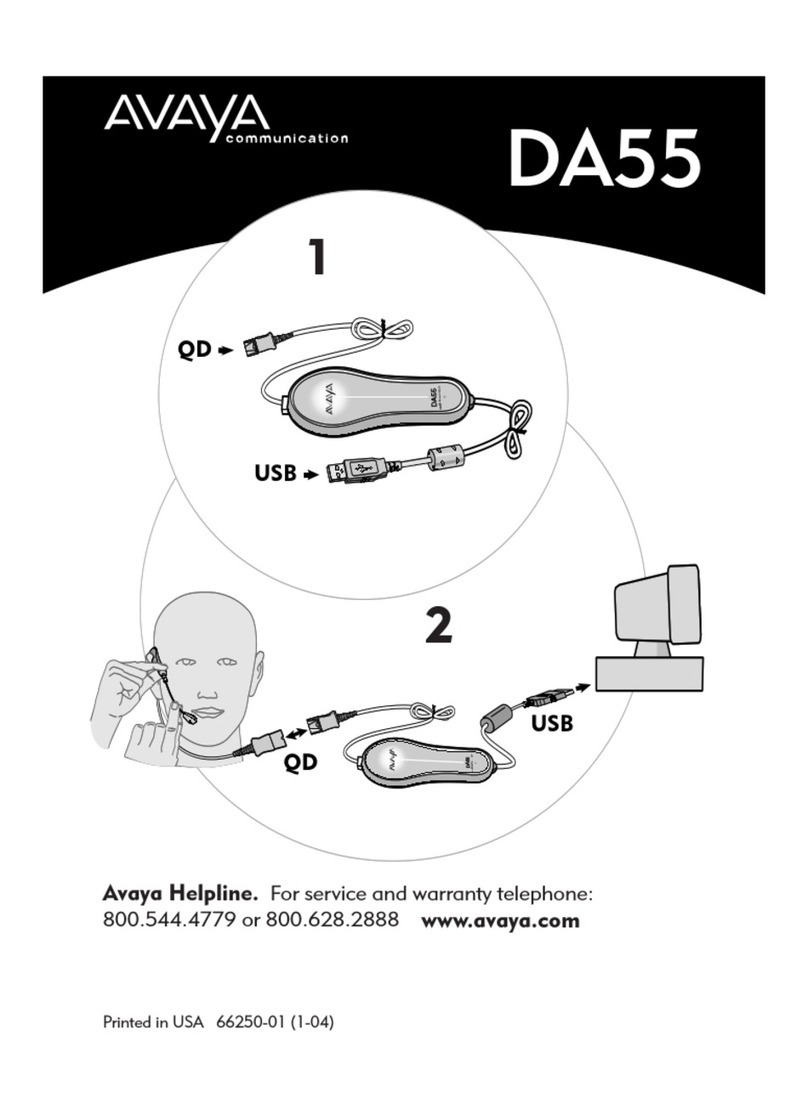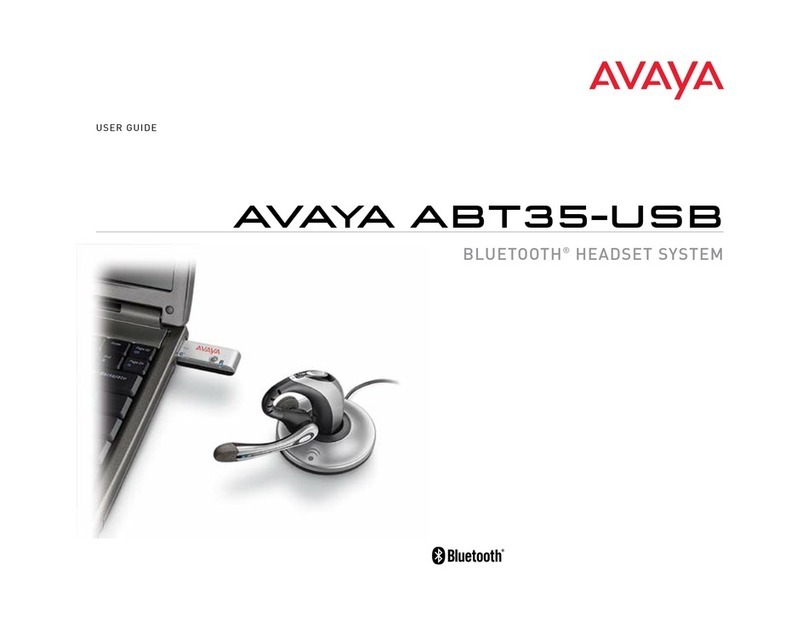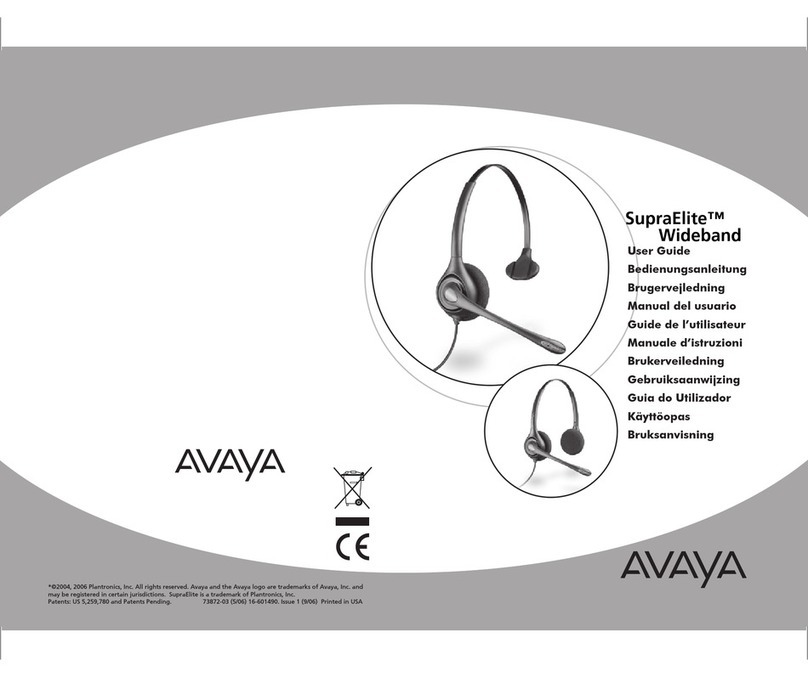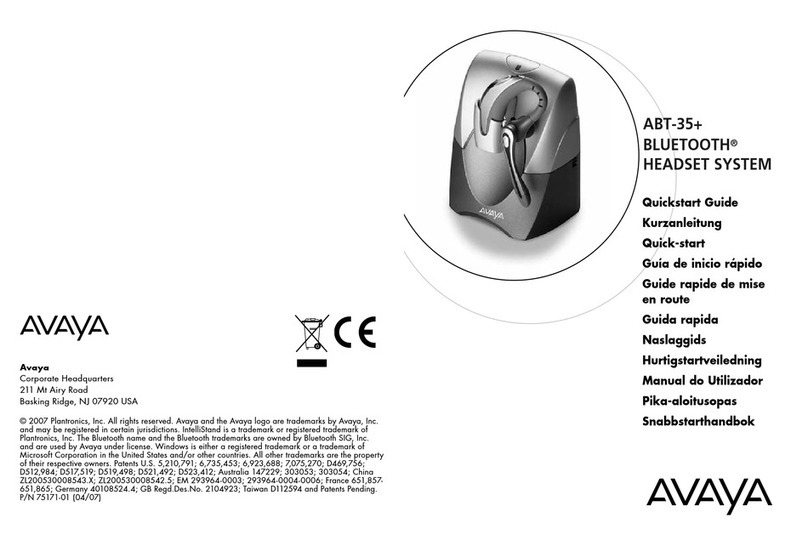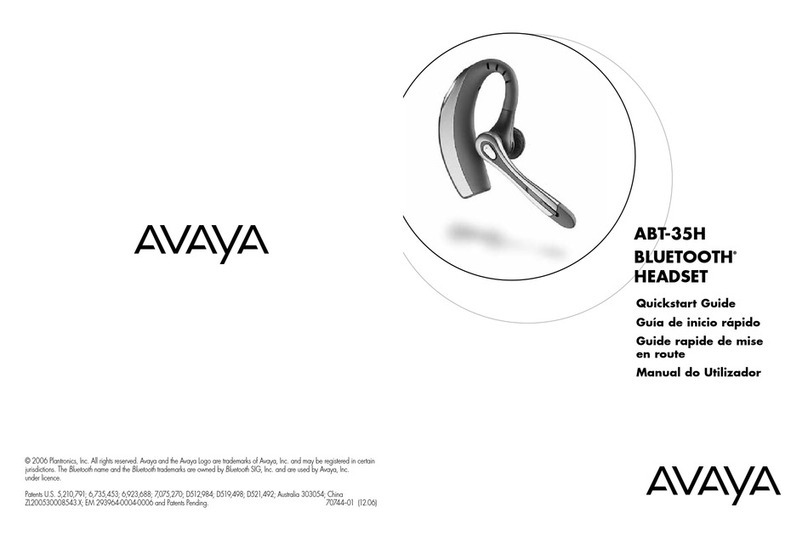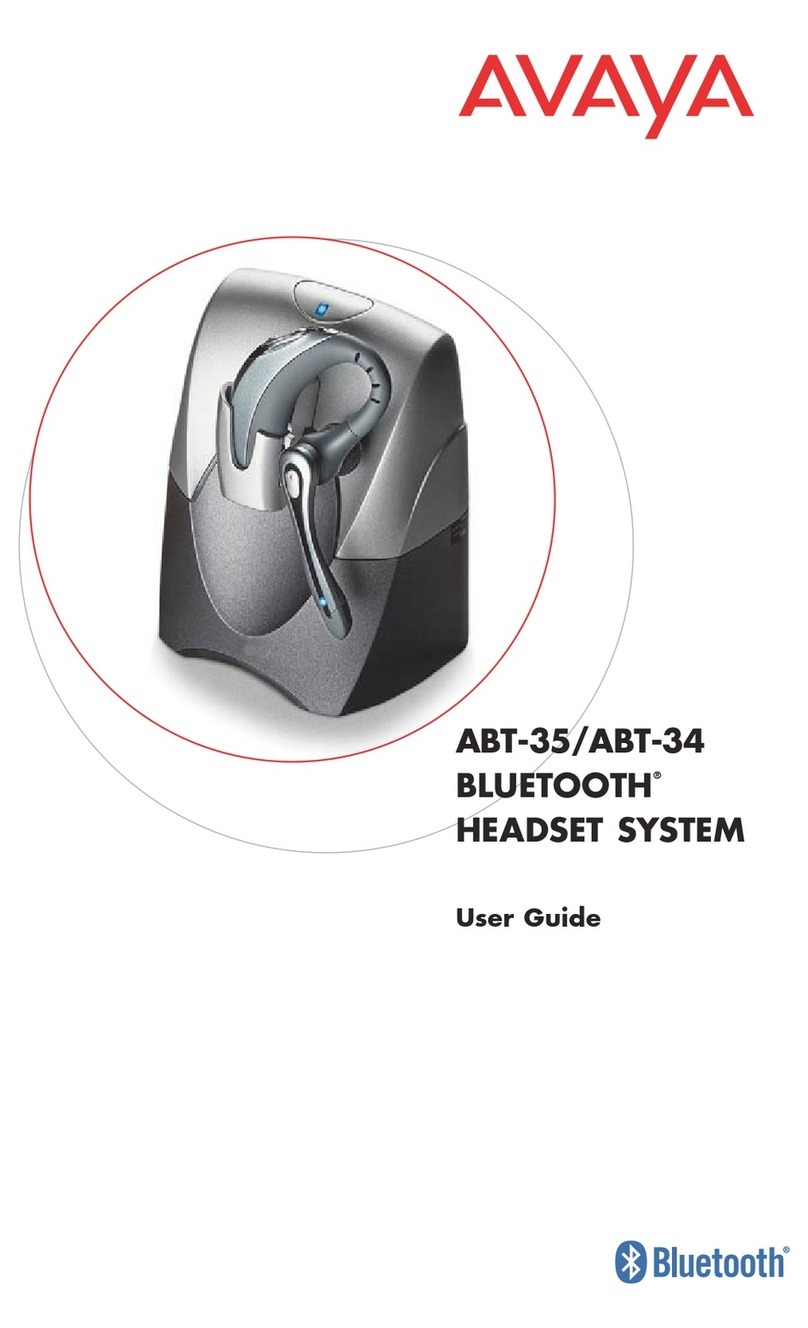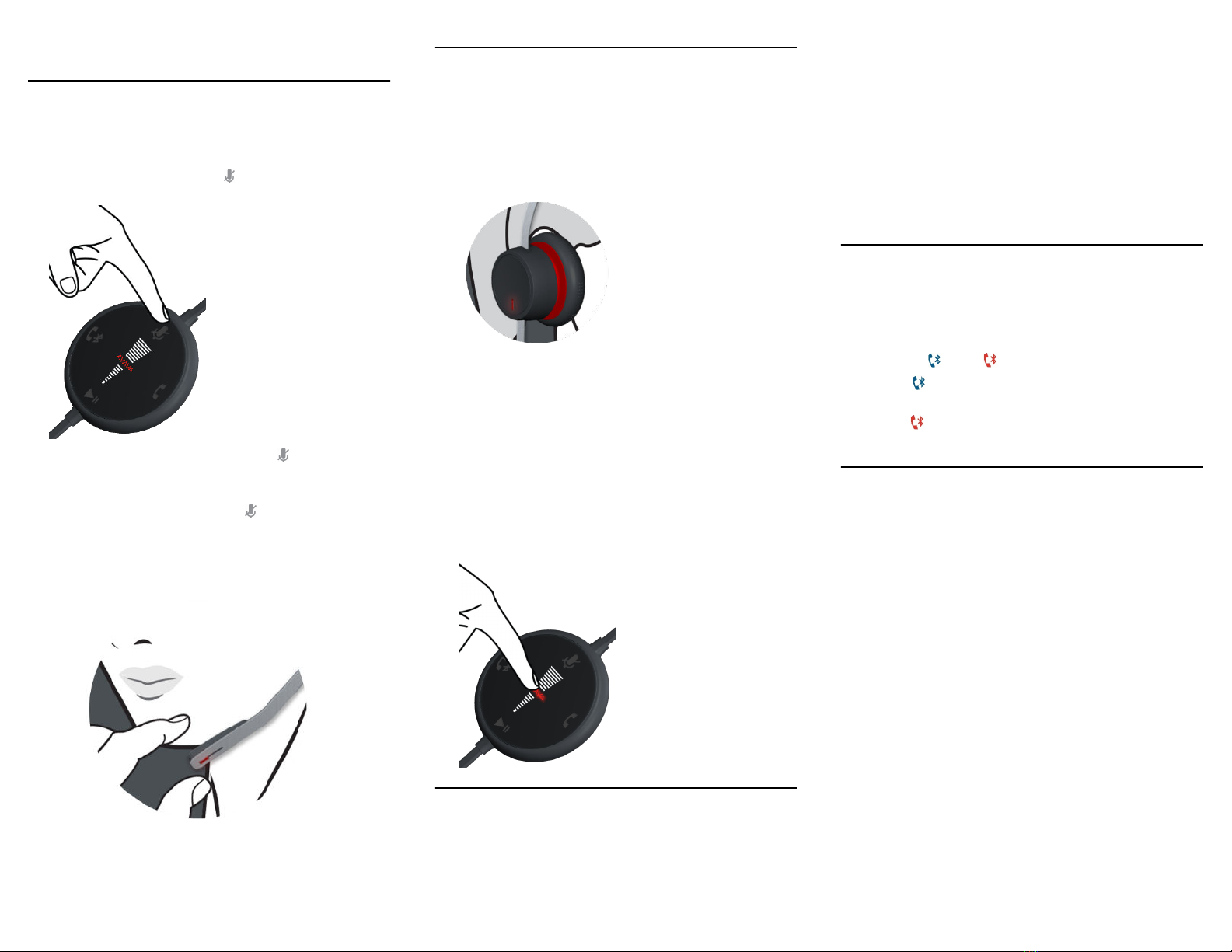2. To end an active call, touch the Softhook key
again.
Muting and unmuting a call
You can mute and unmute a call by using any of the
following ways:
• On the Avaya L100 Touch Controller with Bluetooth,
touch the Mute/Unmute key to mute and unmute a
call.
-When you mute an active call, the logo turns red
and you hear a short beep followed by a voice
prompt “Microphone muted”.
-When you unmute a call, the logo is turned off and
you hear a short beep followed by a voice prompt
“Microphone unmuted”.
• Press the tip of the boom arm to mute and unmute a
call.
Enabling and disabling the busy LED
indicator
The headset has a busy LED indicator on the Avaya L100
Touch Controller with Bluetooth. Busy LED indicates
whether you are ready to make or receive call.
On the Avaya L100 Touch Controller with Bluetooth,:
• To enable the busy LED, press and hold the logo for
2 seconds.
You hear a voice prompt: “Busy enabled”.
• To disable the busy LED, press and hold the logo
for 2 seconds again.
You hear a voice prompt: “Busy disabled”.
Playing and pausing an audio
When you wear the headset, you can hear any audio from
the preferred audio player.
• On the Avaya L100 Touch Controller with Bluetooth,
touch the Play/Pause key to play and pause the audio.
• You can also play and pause the audio from your
mobile.
If you receive a call when listening to the audio, the
computer or mobile device turns off the audio
automatically and you hear an incoming call.
• If you use your computer to make or receive calls and
want to listen to a streamed audio, then do the
following.
1. Navigate to Control Panel > Sound >
Communication.
2. Select the preferred volume option.
Toggling between the personal
computer and mobile device
On the Avaya L100 Touch Controller with Bluetooth,
press and hold the Bluetooth logo for 2 seconds.
You can hear a beep and the Bluetooth logo turns
from blue to red .
•Blue indicates that the headset is active on the
mobile device.
•Red indicates that the headset is active on the
personal computer.
Making a call on the mobile device
when the headset is connected to a
personal computer
When you make a call from your mobile device, you can
choose to make a call using the headset or without the
headset.
To make a call by using the headset ensure that the
headset is paired with the mobile device and the Bluetooth
logo on the Avaya L100 Touch Controller with Bluetooth is
blue.
• Dial the number on your mobile device and make a
call.
• To redial the last number, double press the Bluetooth
logo .
3