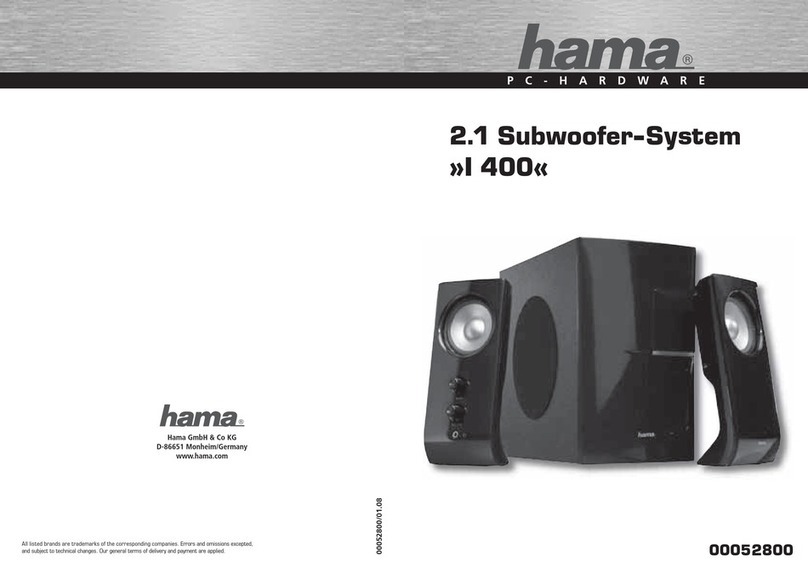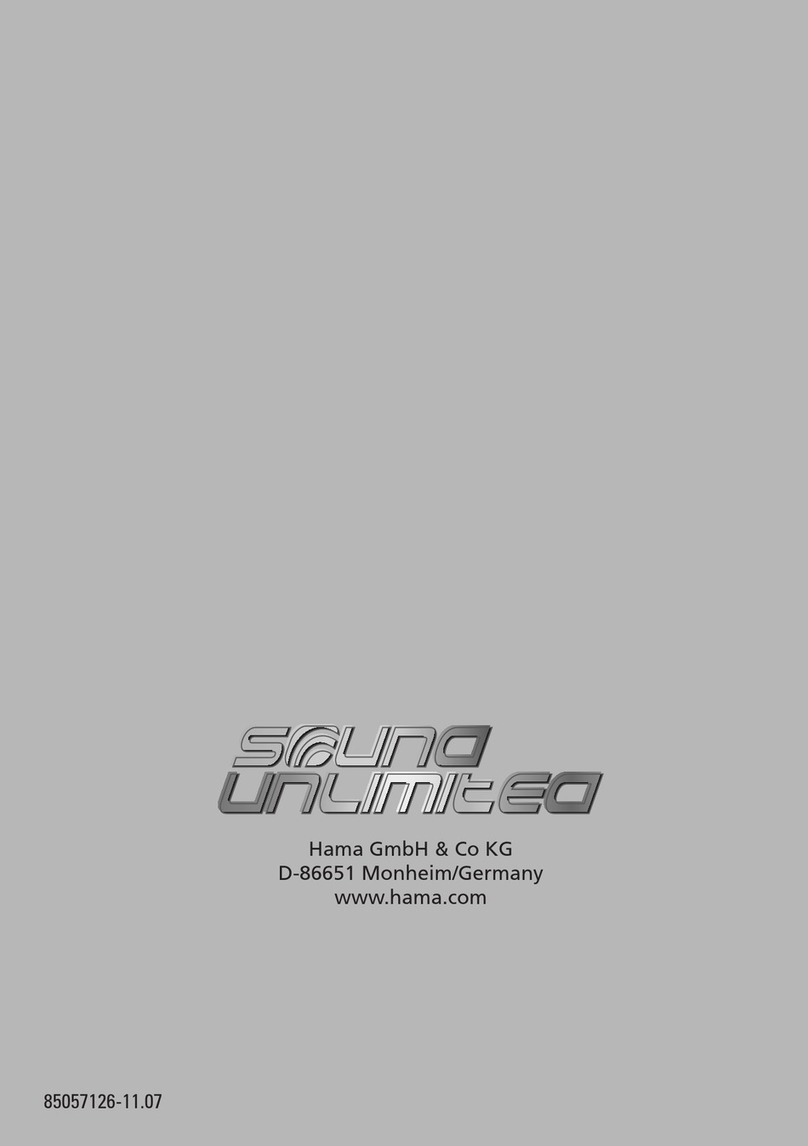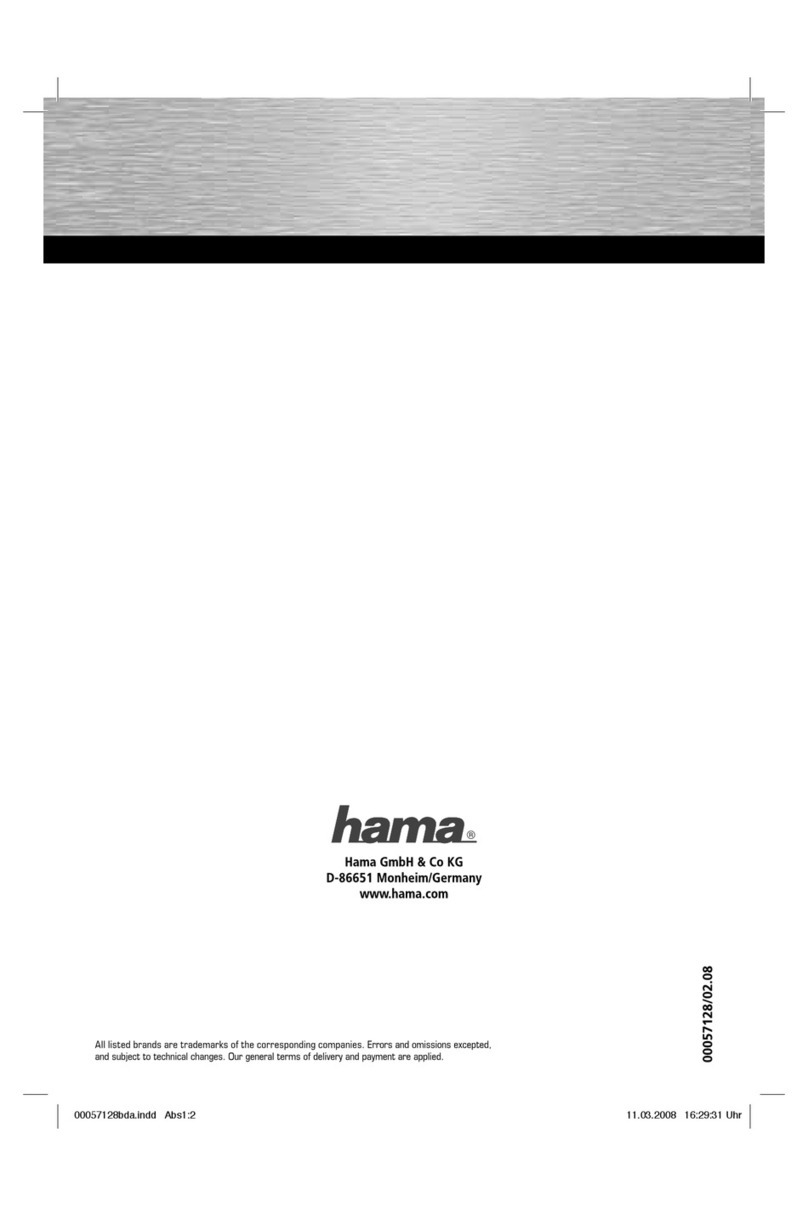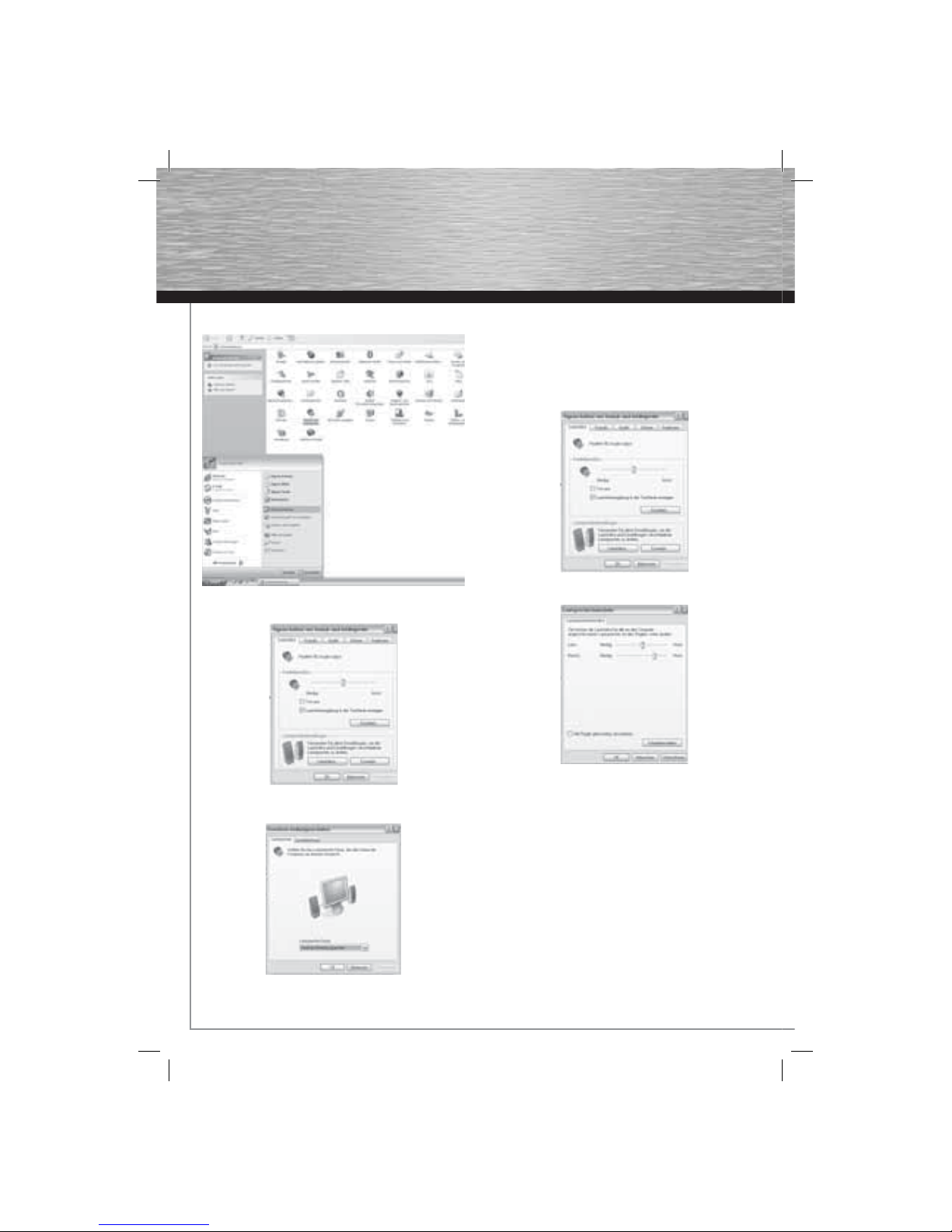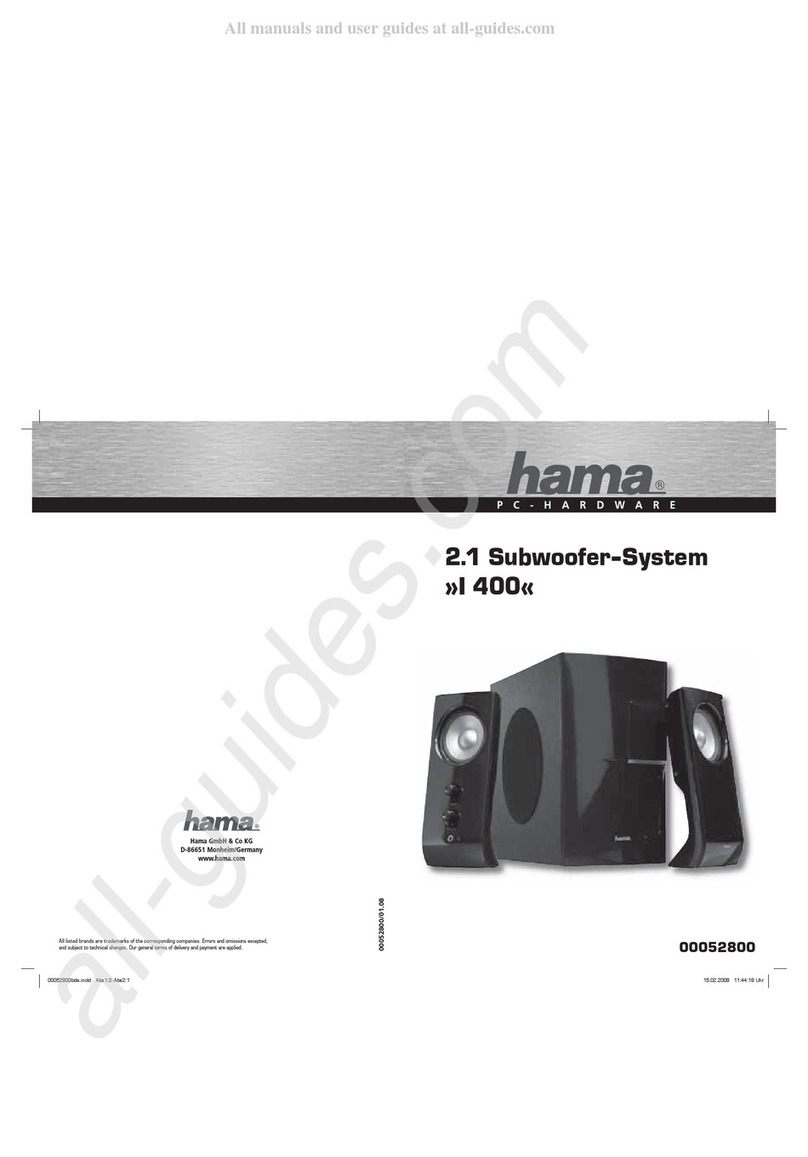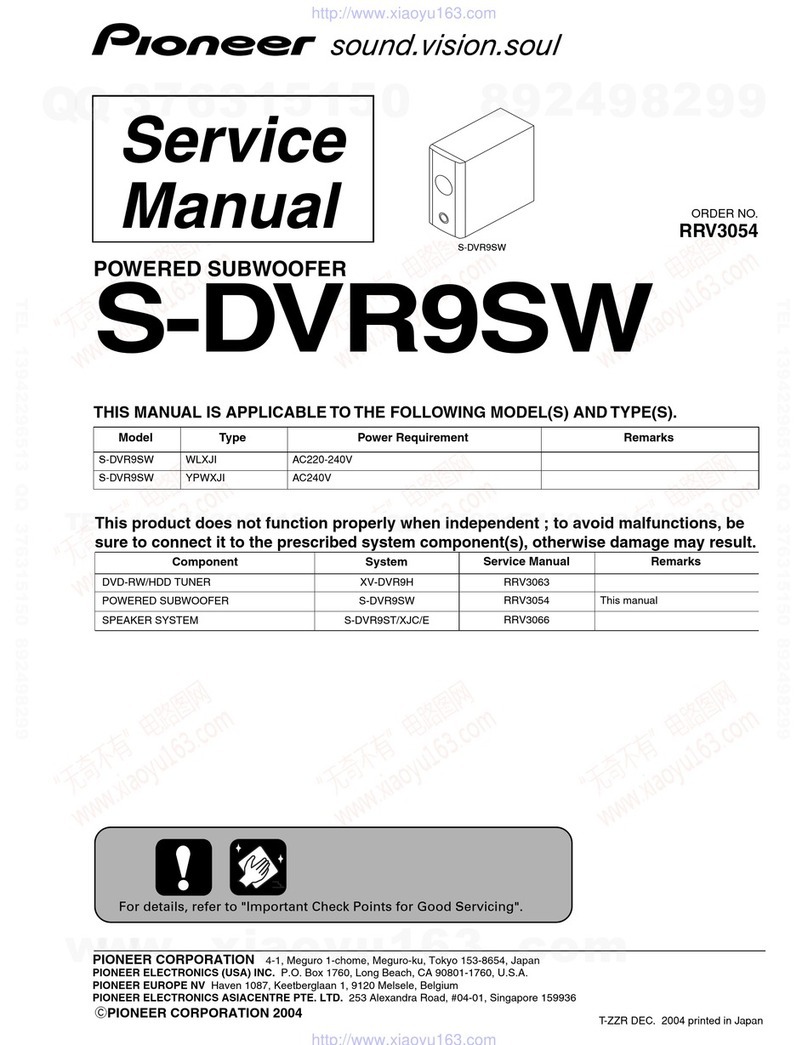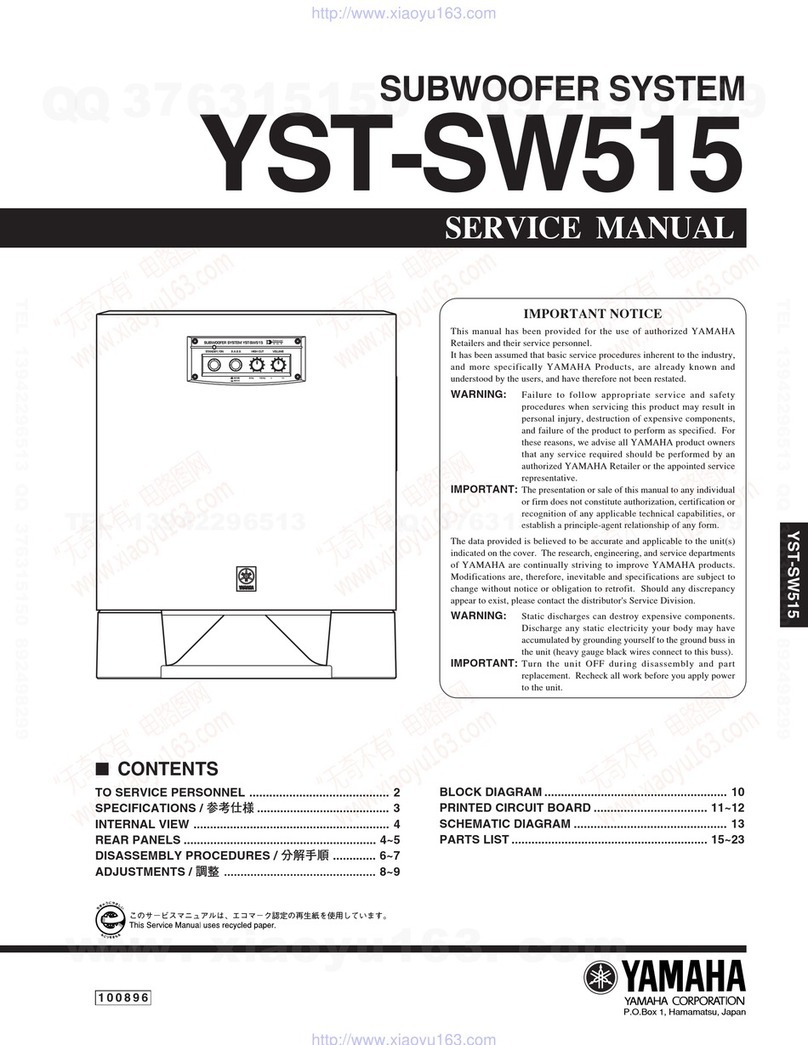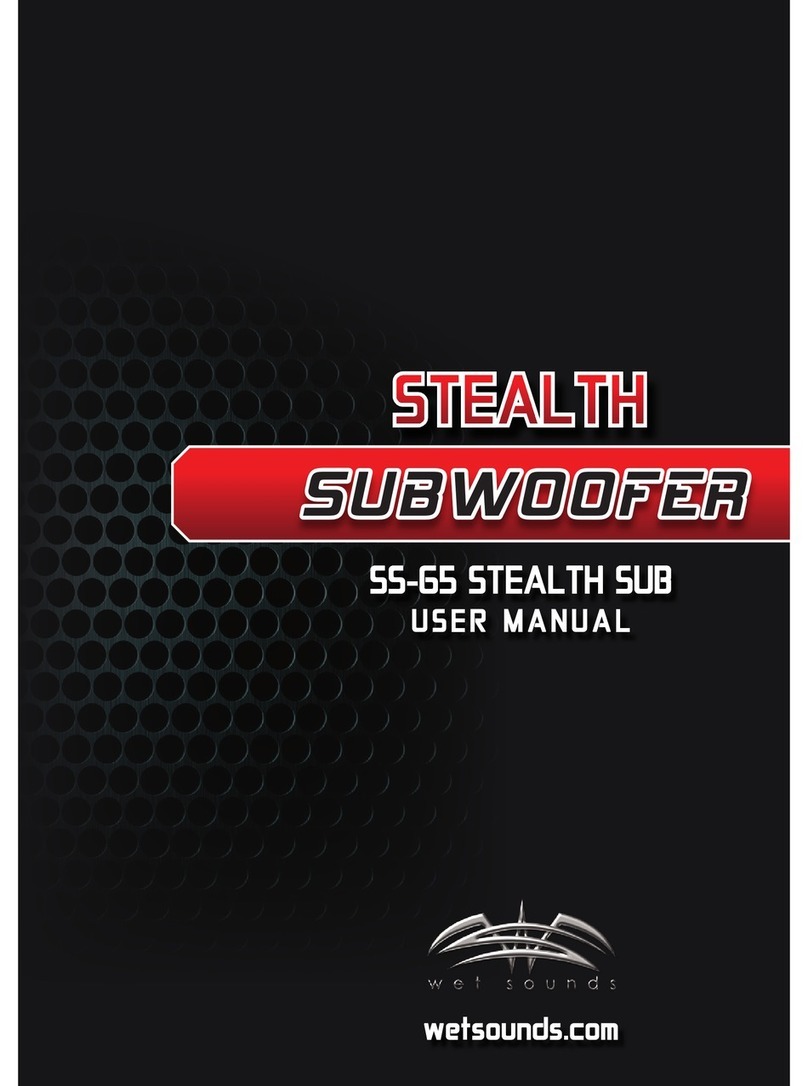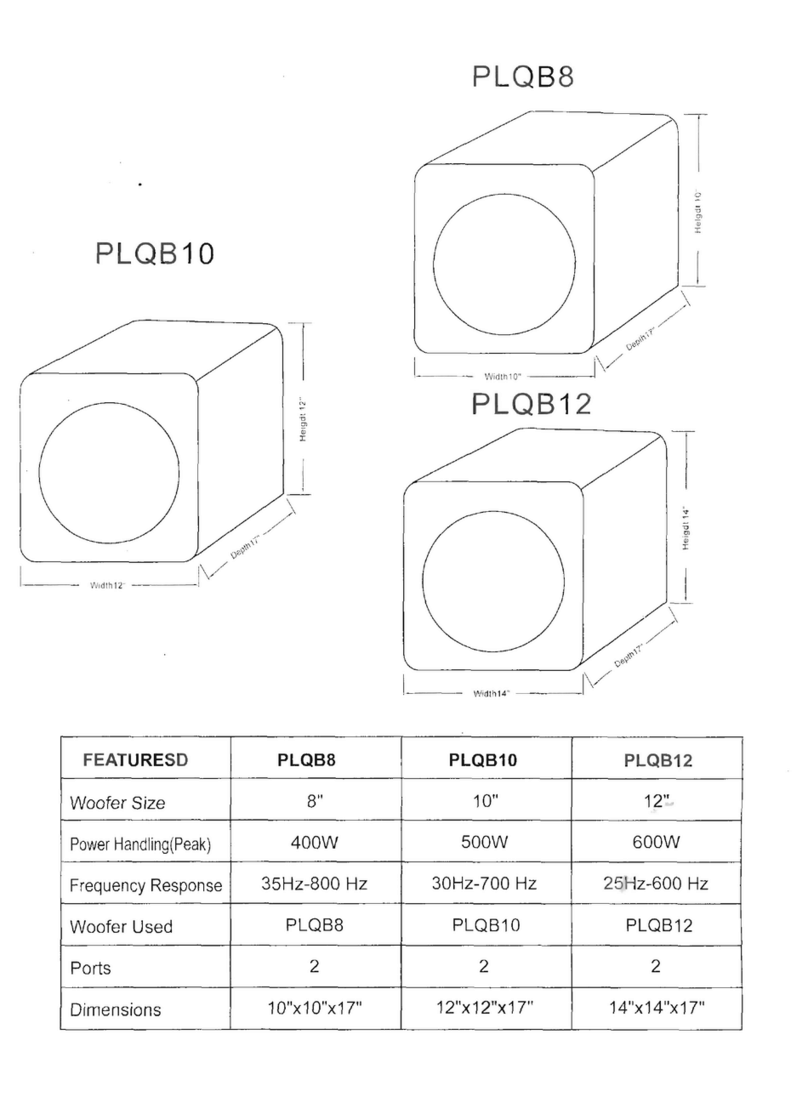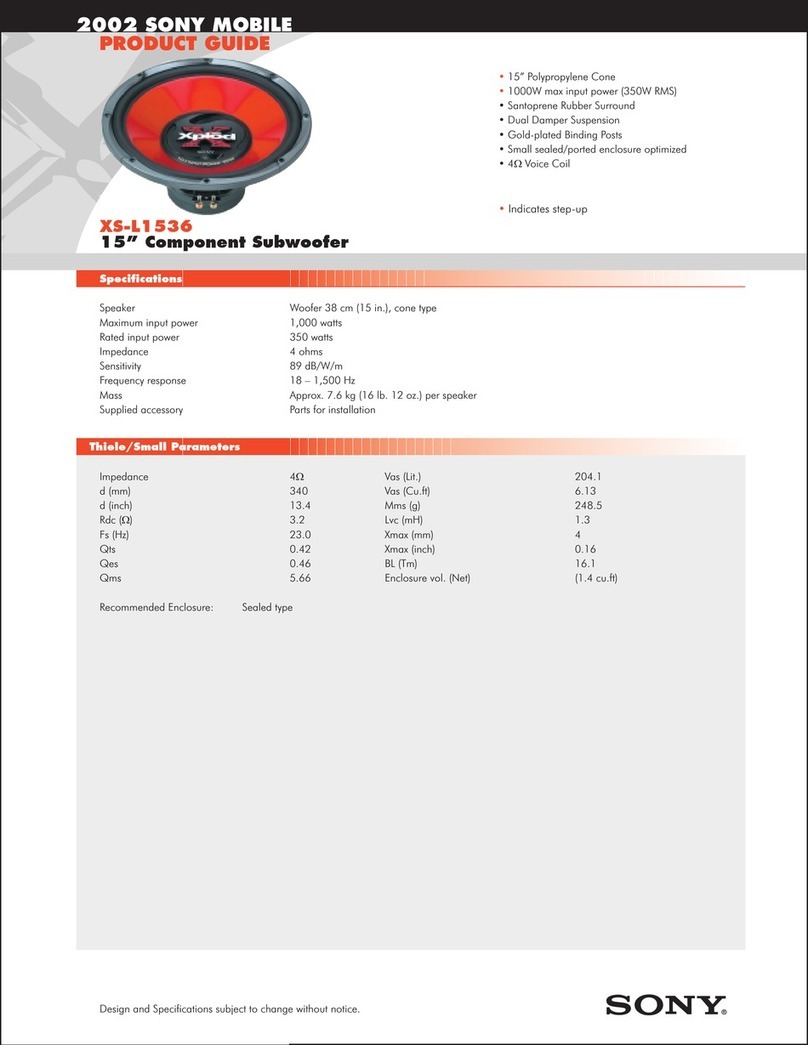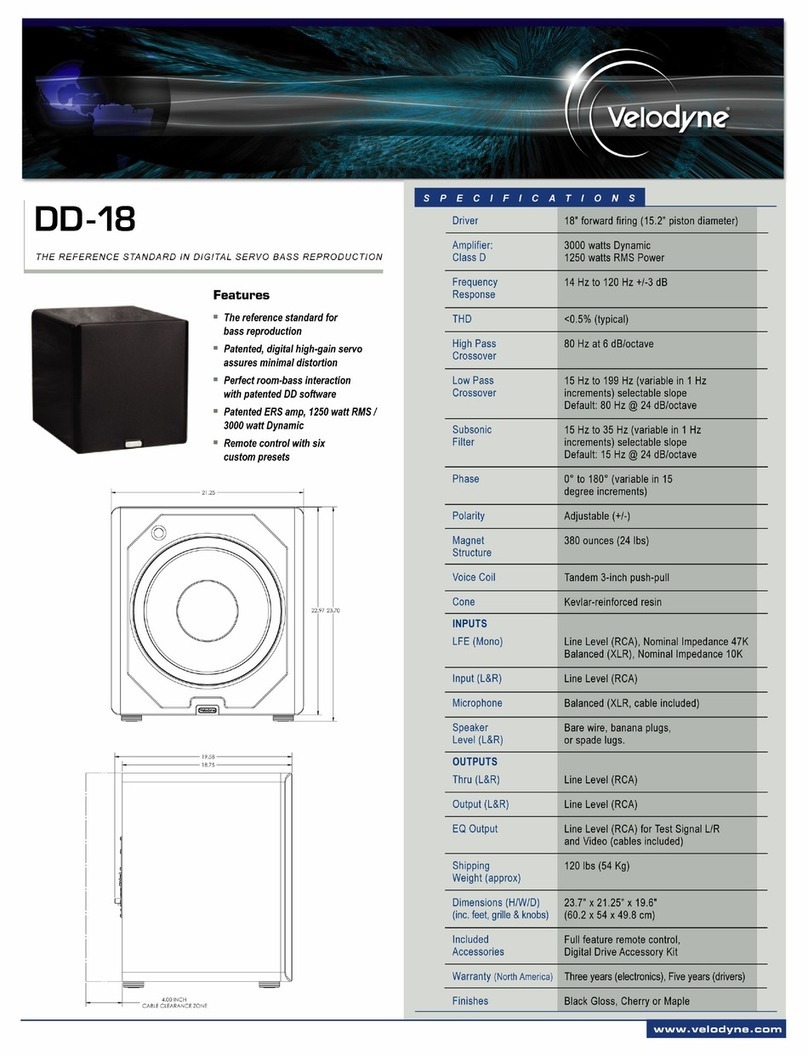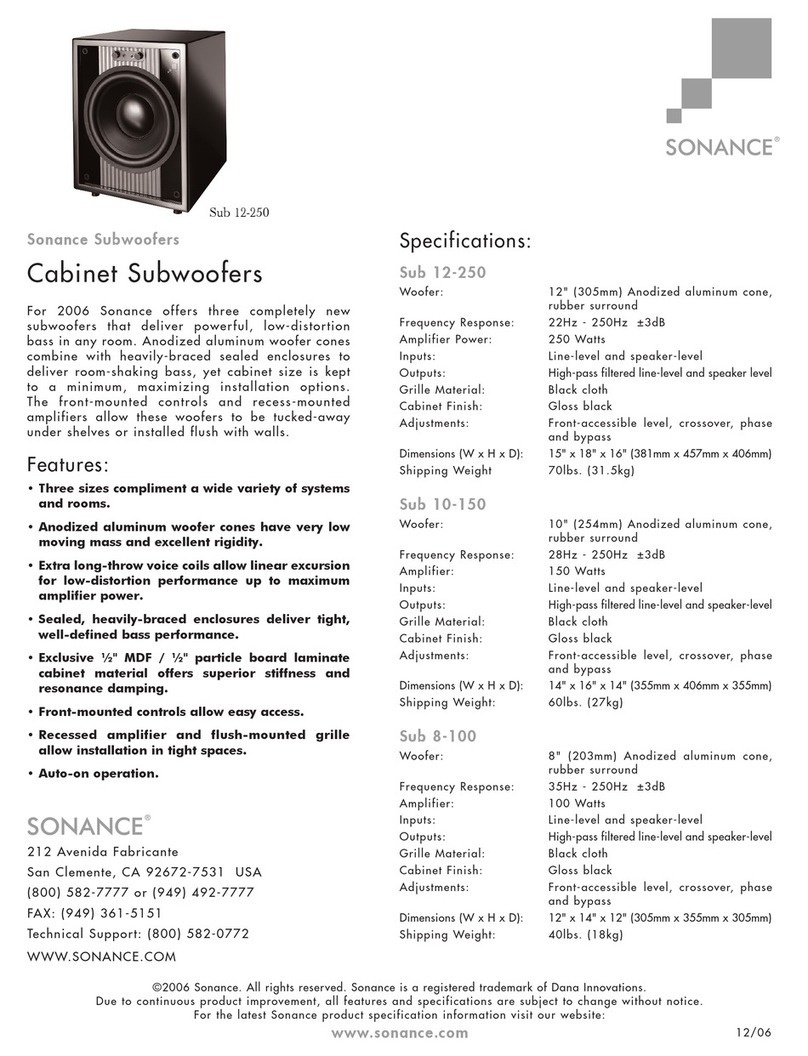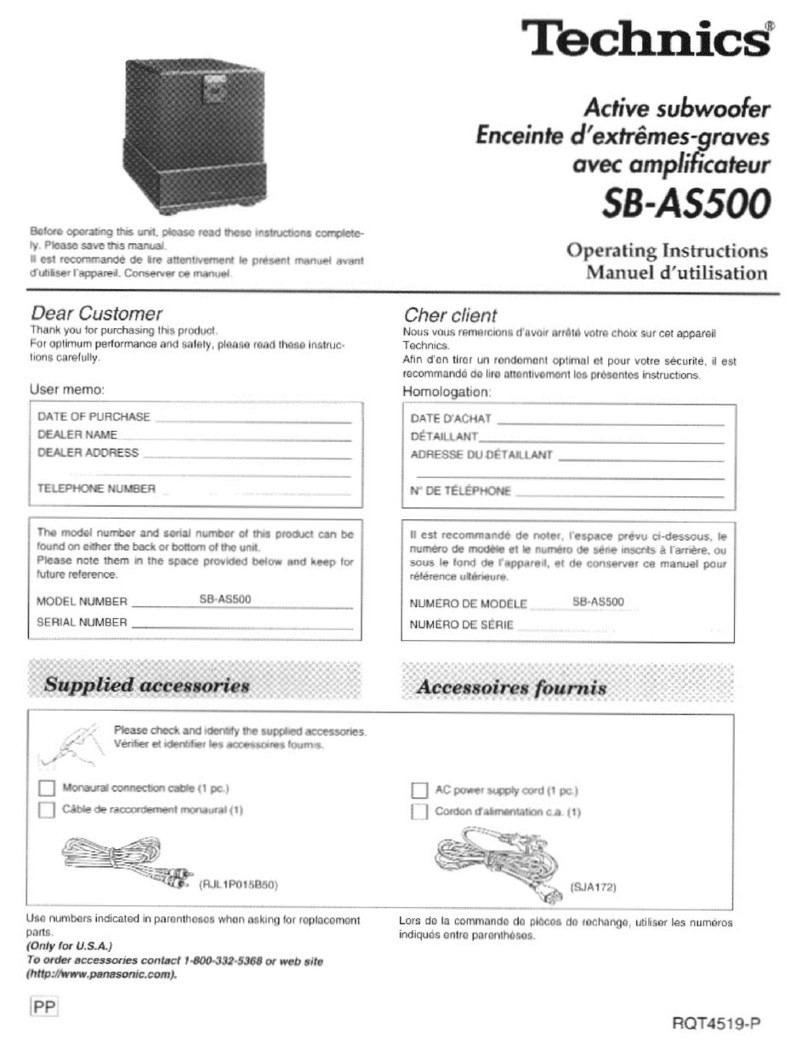3
Inhaltsverzeichnis
• Packungsinhalt
• Positionierung
• Anschließen des Lautsprechersystems
• Bedienung und Klangeinstellungen
• Einstellungen unter Windows XP
• Einstellungen unter Windows Vista
• FAQ
• Sicherheitshinweise
• Technische Daten
Packungsinhalt
• 1 x Subwoofer
• 2 x Satelliten
• 1 x Netzteil
Bitte prüfen Sie beim Auspacken das alle Komponenten
enthalten sind und keine äußerlichen Schäden (geknickte
Kabel, beschädigte Isolierung, etc.) aufweisen.
Wir empfehlen Ihnen, die Verpackung mit den Styropor-
einlagen für spätere Transporte aufzubewahren.
Positionierung
1. Stellen Sie die Satelliten-Lautsprecher rechts und links
vom Monitor auf und richten sie so aus, damit sie in
Ihre Richtung zeigen.
2. Der Abstand zwischen den beiden Satelliten und
Ihrem Kopf sollte möglichst gleich groß sein.
3. Den Subwoofer können Sie unter Ihrem Schreibtisch
platzieren. Die genaue Position spielt hierbei keine
entscheidende Rolle, da tiefe Töne vom menschlichen
Gehör schwer lokalisierbar sind.
Anschließen des Lautsprechersystems
Schließen Sie das Kabel mit dem grünen Klinkenstecker
an die Lautsprecherausgangsbuchse Ihrer Soundkarte
und das Kabel mit dem gelben Cinch-Stecker an die
Buchse auf der Rückseite Ihres Subwoofers an.
Verbinden Sie das Kabel des Netzteils mit der Buchse auf
der Rückseite des Satelliten und stecken Sie dann das
Netzteil in eine freie Steckdose.
Bitte lesen Sie sich vor der Inbetriebnahme die Sicher-
heitshinweise durch.
Bedienung und Klangeinstellungen
Einschalten des Lautsprechers
Betätigen Sie den Ein-/Ausschalter am Satelliten.
Lautstärke
Die Lautstärke können Sie über den Regler am Satelliten
regeln.
Kopfhörerausgang
Wenn Sie einen Kopfhörer an den Satelliten anschließen,
wird das Audio-Signal zum Lautsprecher automatisch un-
terbrochen und das Signal nur noch von Ihrem Kopfhörer
wiedergegeben. Sie können weiterhin den Lautstärkereg-
ler verwenden, um die Lautstärke für Ihren Kopfhörer zu
regulieren.
00057133bda.indd Abs6:300057133bda.indd Abs6:3 18.02.2008 8:17:10 Uhr18.02.2008 8:17:10 Uhr