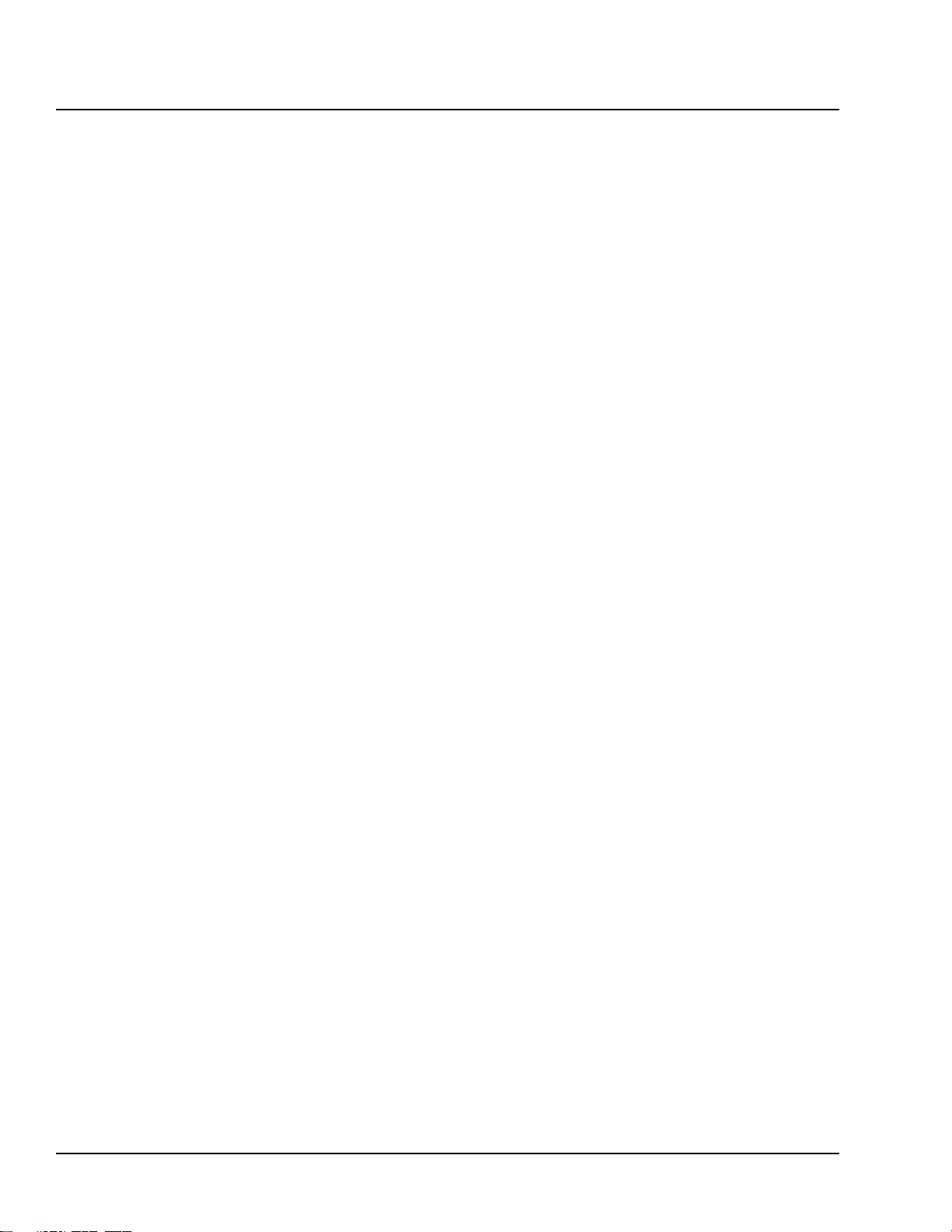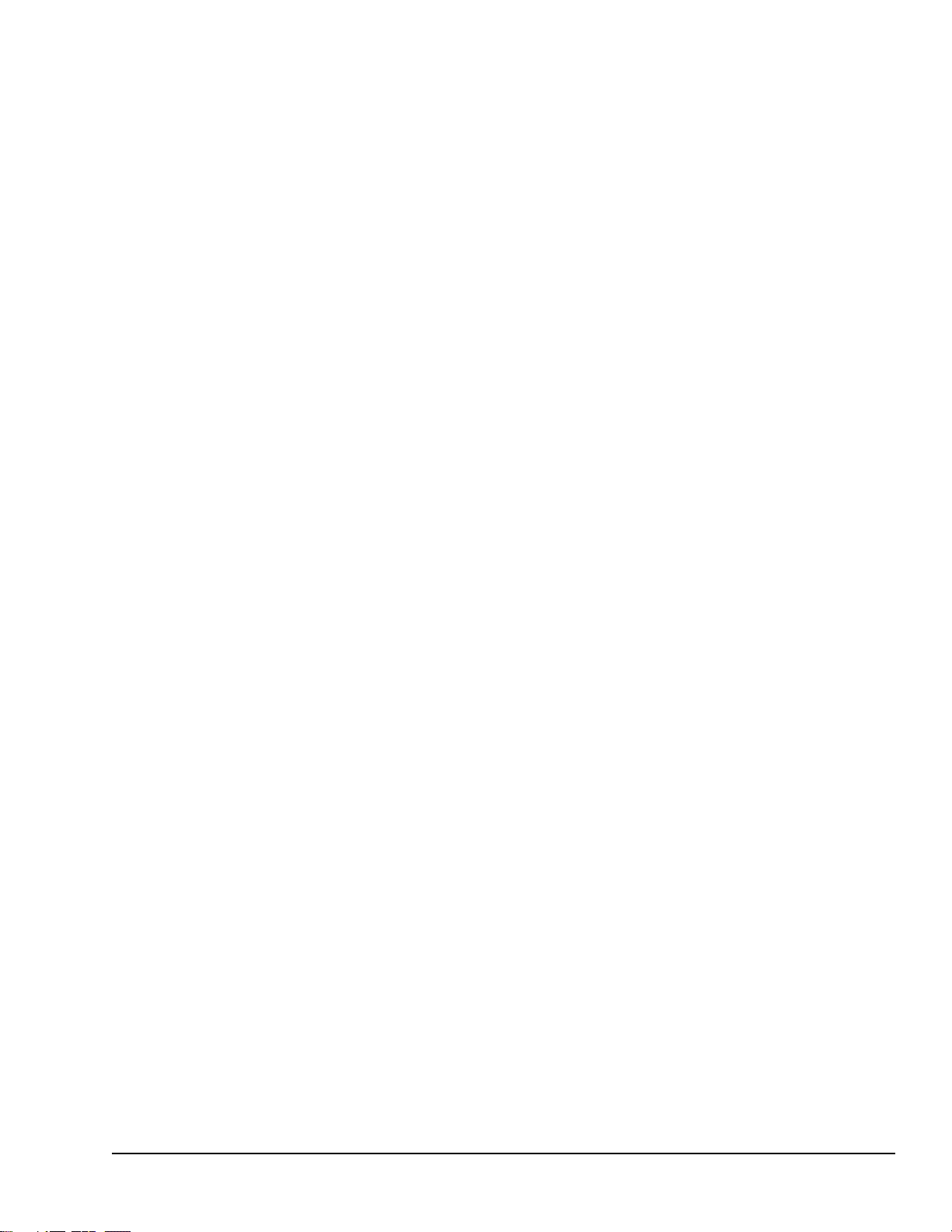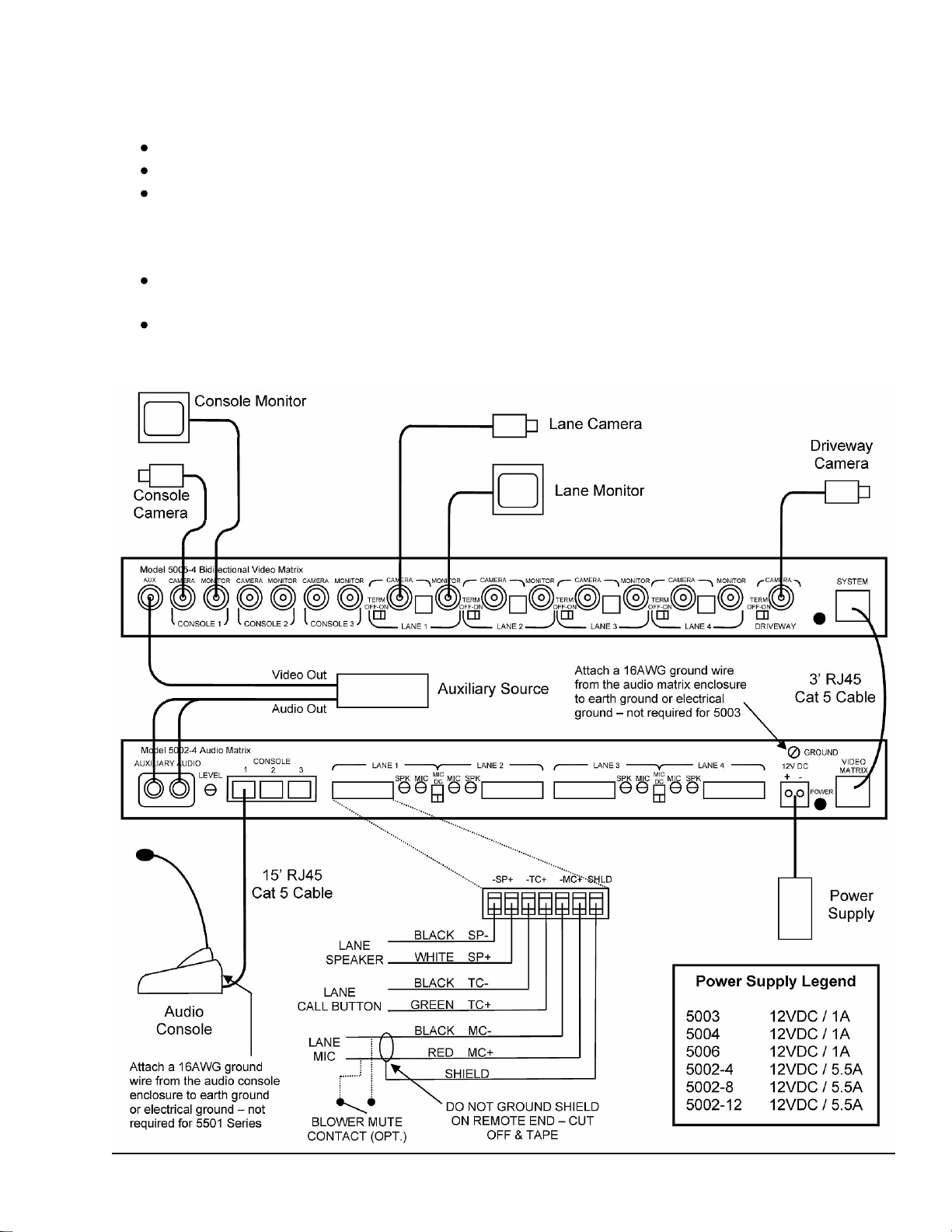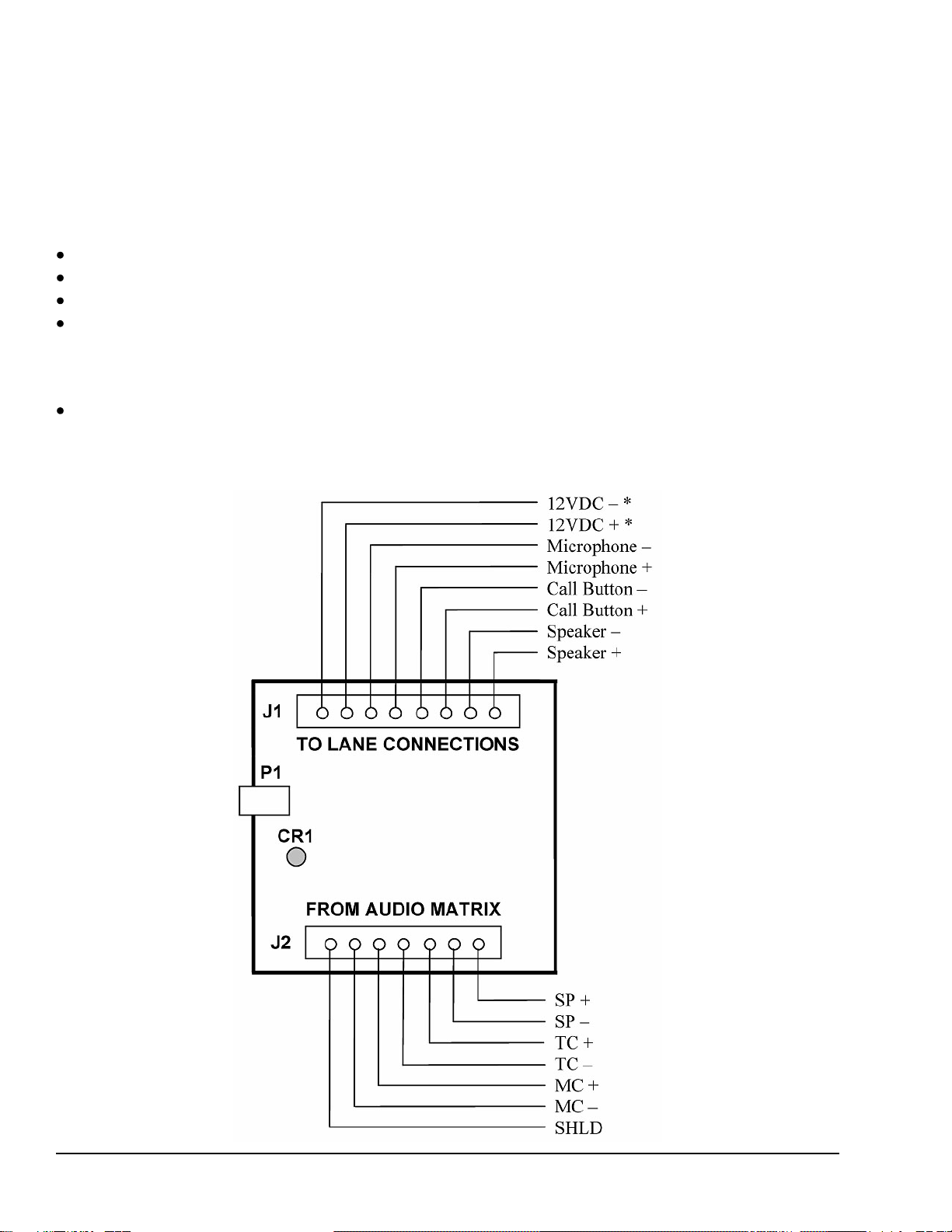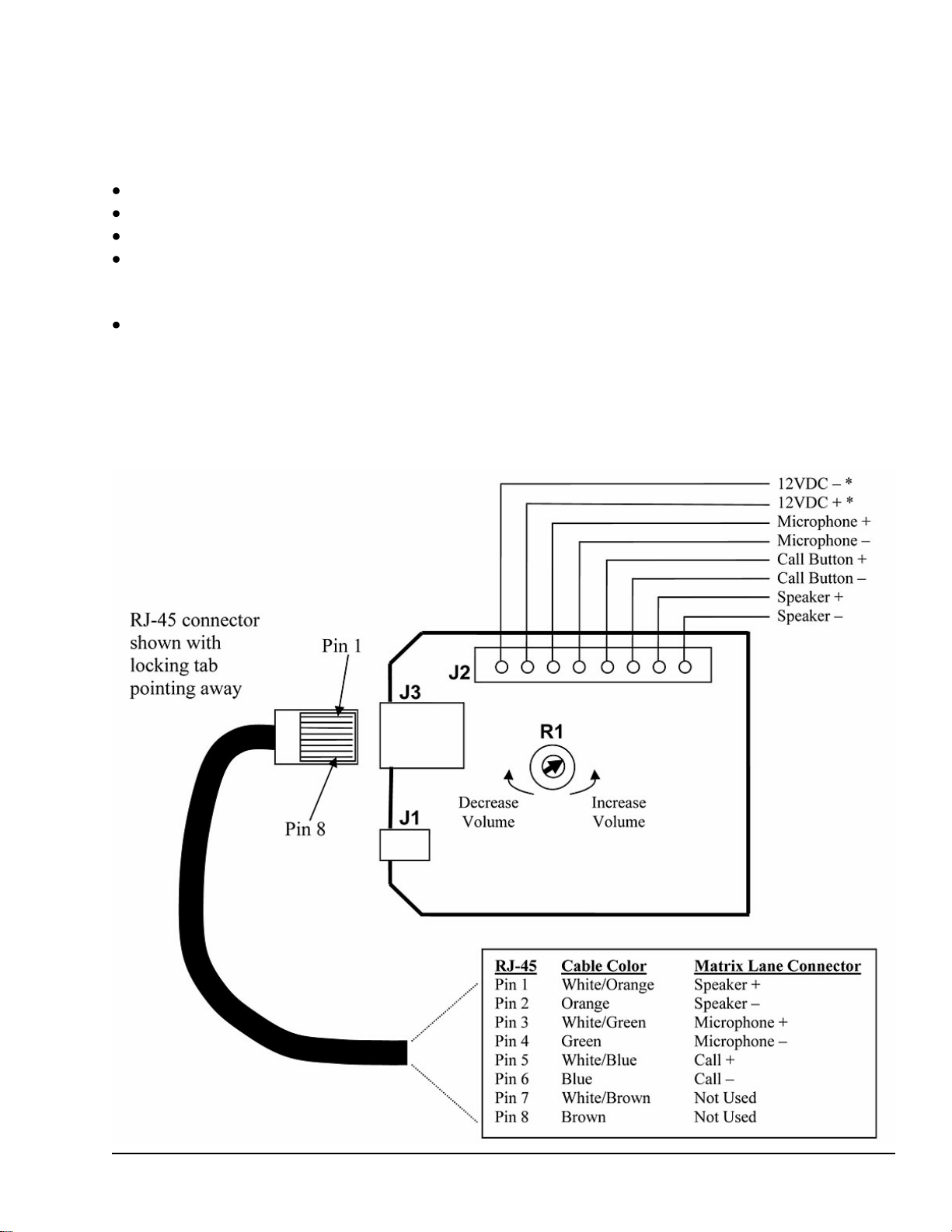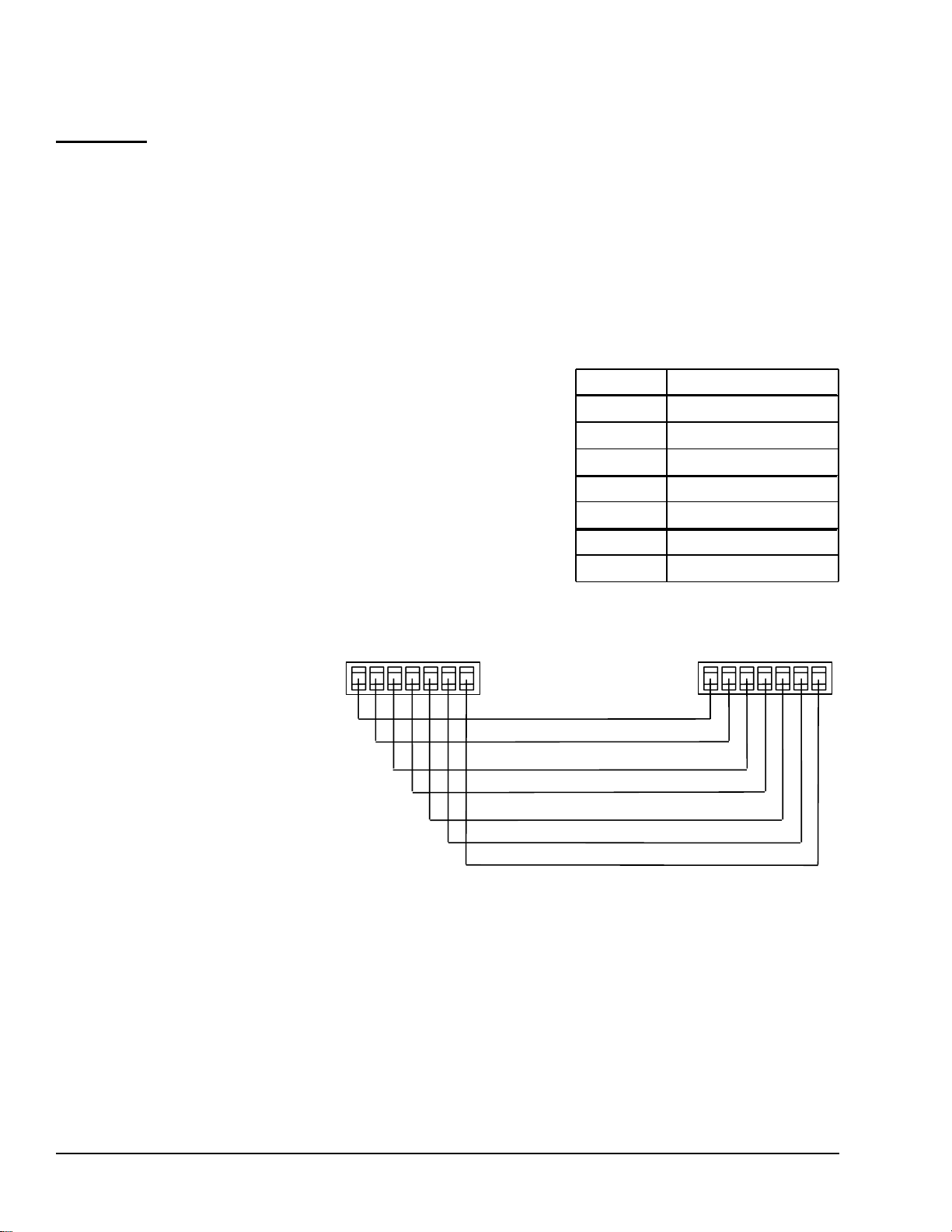8 08-315 (3/6/12)
Wireless Headset Installation
The following instructions apply to the Plantronics CS50 & CS55 Wireless Headsets. There are many
other wireless headsets on the market and many of these will most likely work fine with this system but
compatibility cannot be guaranteed. Wireless headsets can be used on 5501, 5001 & 4001 Series
consoles. 3001 Series consoles typically experience volume issues with wireless headsets and are not
recommended.
Lane selections must still be made at the console when
using headsets. Also call tones will sound through the
console speaker, not the headset, with all consoles
having a built-in wireless headset jack. This is a
function of the board design and it cannot be changed.
All 5501 Series consoles and newer 5001 Series
consoles have a wireless headset adapter/jack built in
and do not use an external adapter. Older consoles
will require a model 5014 Wireless Adapter to use
wireless headsets. If a console has the adapter built in,
do not use the 5014. See Figure 5.
Making the Connections
Connect the AC Power Adapter to the power jack
on the bottom of the headset base unit.
Connect the provided short handset phone cable to
the handset jack on the bottom of the headset base
unit. There are two handset jacks; use the one with a complete
picture of a telephone, not just a picture of a handset.
Plug the other end of the handset phone cable into the jack on the back of the audio console which is
right next to the matrix cable jack. If this jack does not exist, the console will require the 5014
Wireless Adapter.
The 5014 Wireless Adapter, if required, plugs into the back of the audio console using the speaker /
mic phono jacks. Remove the (4) screws and cover from the 5014 and feed the console ground wire
through the slot in the side of the case. Use the provided screw to attach the 5014 case with the
ground wire to the console chassis. (The wireless adapter label hides the screw hole in the photo in
Figure 5.) Replace the 5014 cover. IMPORTANT: The screw must be used to secure the adapter
to the console chassis to prevent intermittent connections. Plug the handset phone cable from the
wireless base into the 5014.
Initial Setup of the CS50 / CS55
There is a Configuration Dial on the left side of the wireless base. Set this dial so that the number
“1” is facing to the front of the base.
Set the Master Speak Volume (outgoing volume) located on the bottom of the wireless base to the
“B” position.
Set the Master Listen Volume ( incoming volume) located on the back of the wireless base to the
number “2” position.
Fine Tuning the CS50 / CS55 Volumes
Make sure the speaker and microphone gain pots on the audio matrix have already been set for each
lane while in Console Mode. Never adjust these pots while using the headset. (See the section
5501 Series
Console
5014 Wireless Adapter
Wireless
Headset Jack
Slot for
Ground Wire
Figure 5
Wireless
Headset Jack