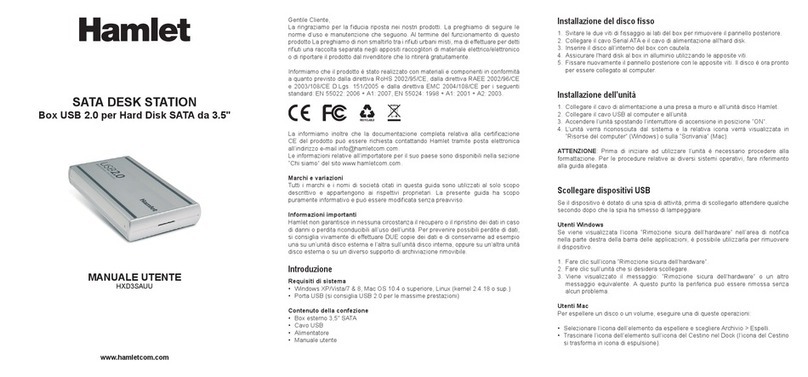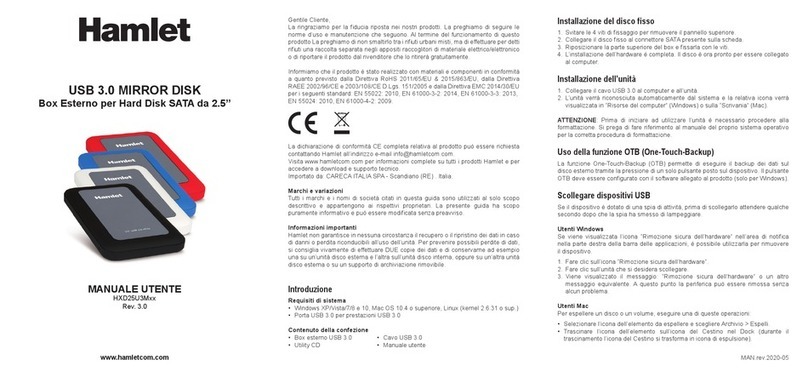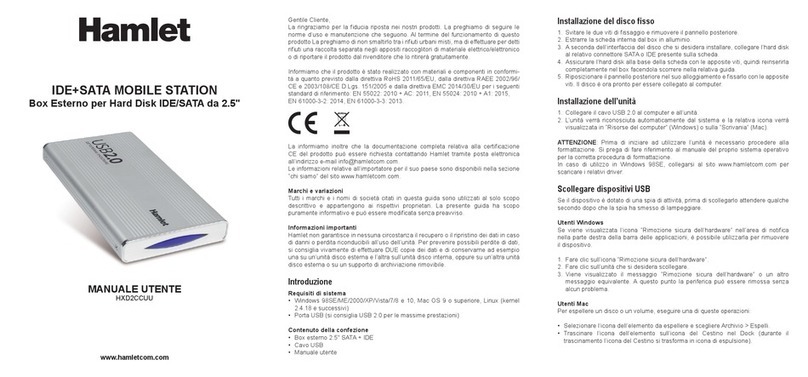3
Safety Instructions
Always read the safety instructions carefully.
•Keep this User’s Manual for future reference
•Keep this equipment away from humidity
If any of the following situations arises, get the equipment checked
by a service technician.
•The equipment has been exposed to moisture.
•The equipment has been dropped and damaged.
•The equipment has obvious sign of breakage.
•The equipment has not been working well or you cannot get it
to work according to the User’s Manual.
Important information
Any loss, corruption or destruction of data while using a Hamlet
drive is the sole responsibility of the user, and under no
circumstances will Hamlet be held liable for the recovery or
restoration of this data. To help prevent the loss of your data, it is
highly recommended that you keep TWO copies of your data; one
copy on your external hard drive, for instance, and a second copy
either on your internal hard drive, another external hard drive or
some other form of removable storage media.
Warning!
Losing the password or hardware failure (HDD) will result in the
data stored in the enclosure becoming unrecoverable.
Removing the drive from the enclosure or placing it into another
HEXD25U3KK enclosure will not allow access to the data.
It is recommended that all data stored on the enclosure also be
backed up to another location regularly to prevent any chance of
losing your data.
To use AES encryption, the Hard Disk drive must be initialized and
formatted after password setup. This operation will erase all data on
the drive.