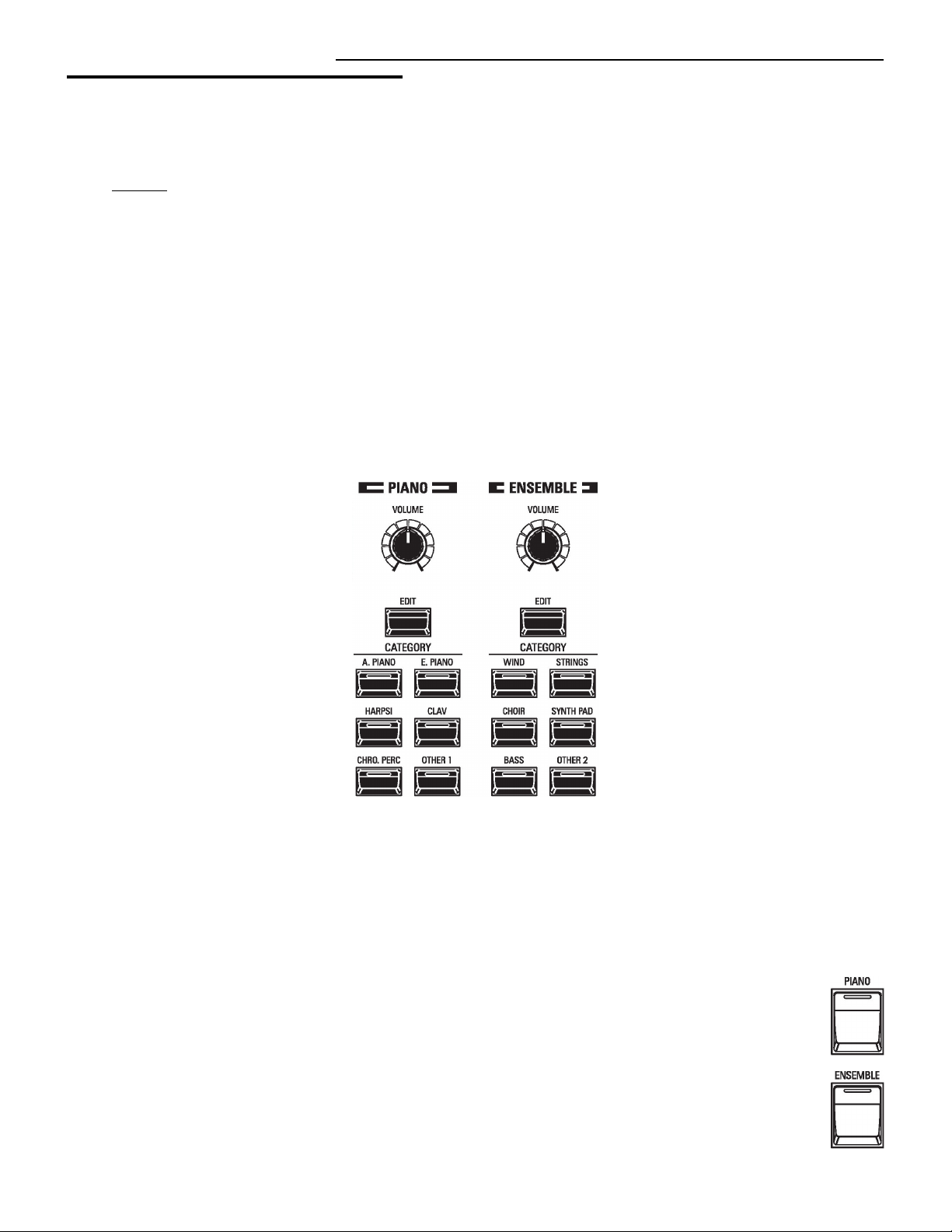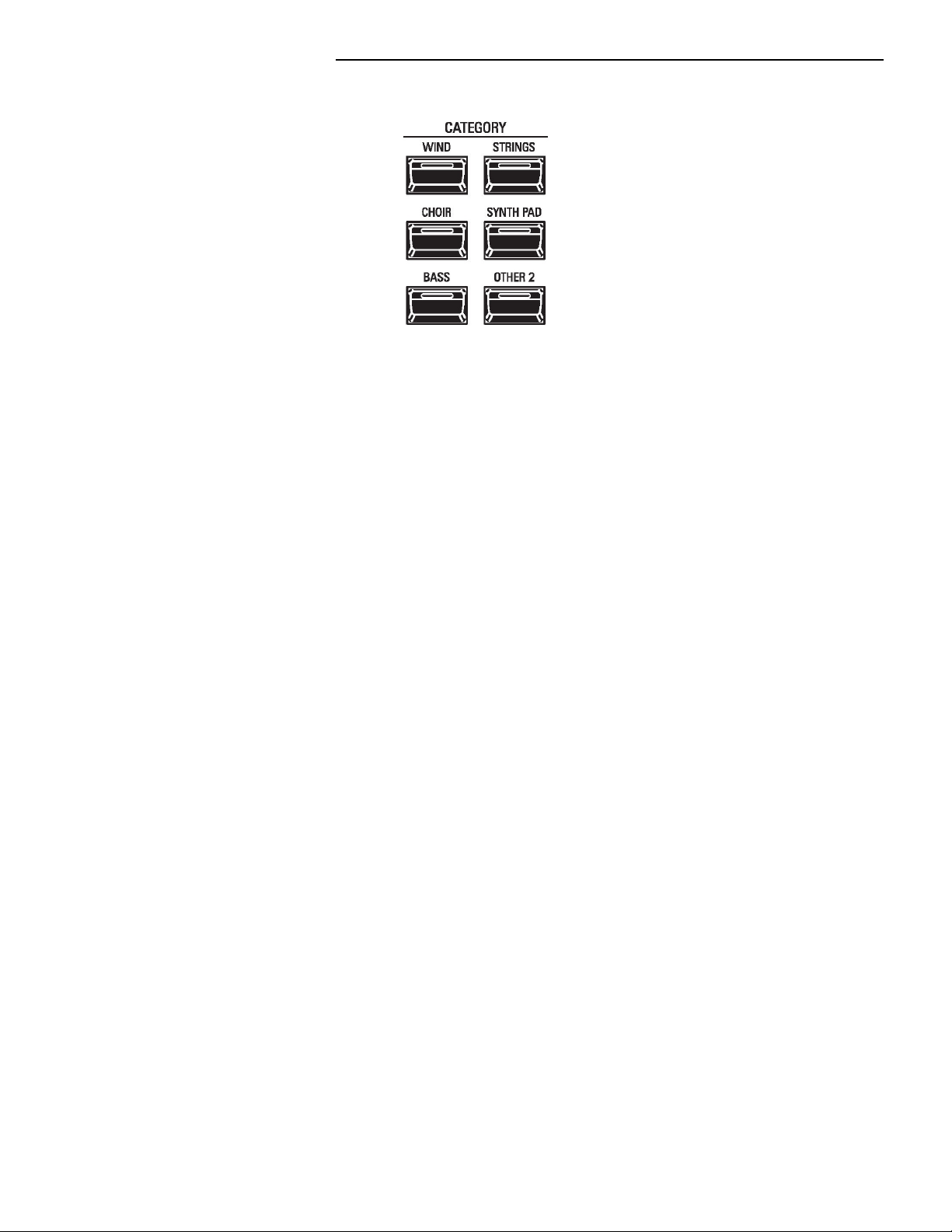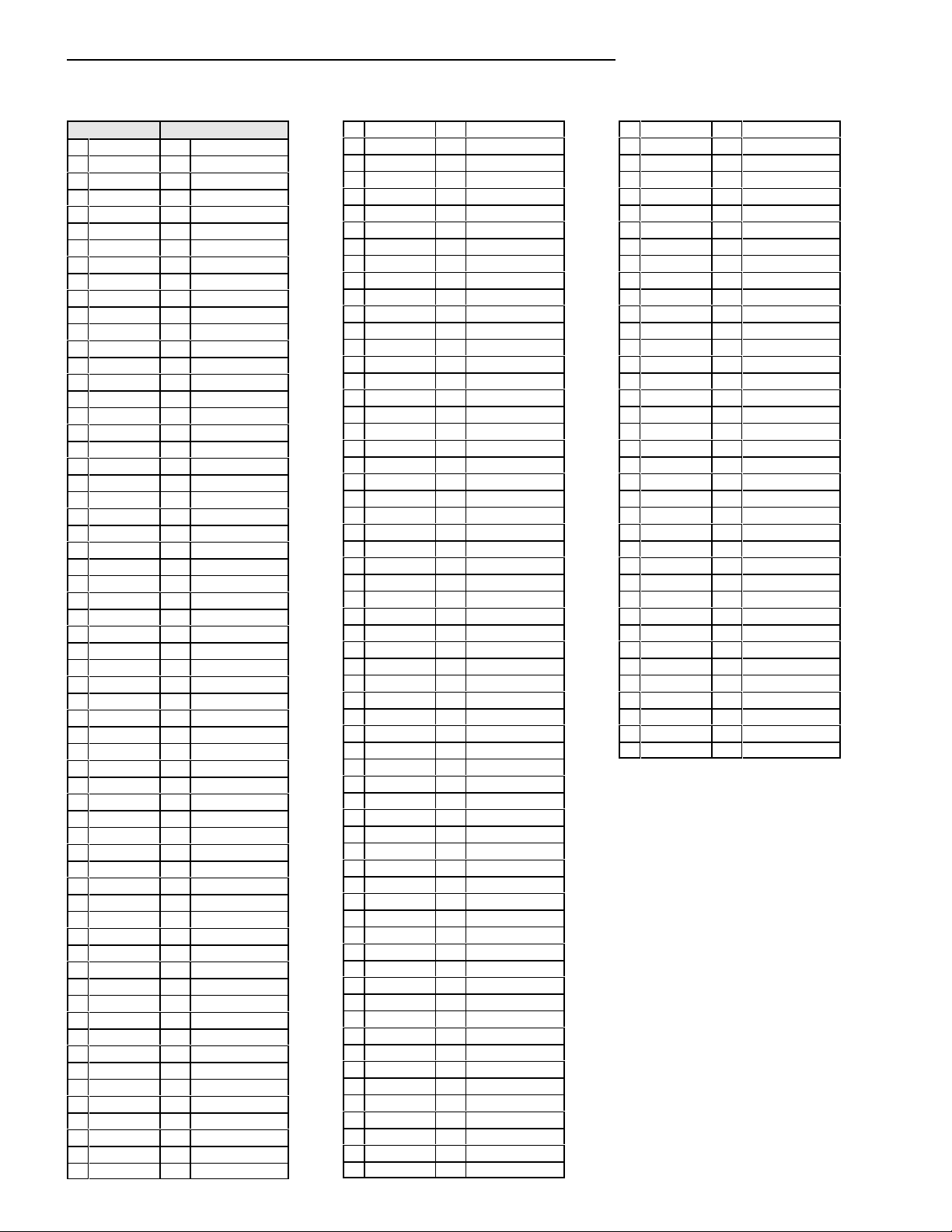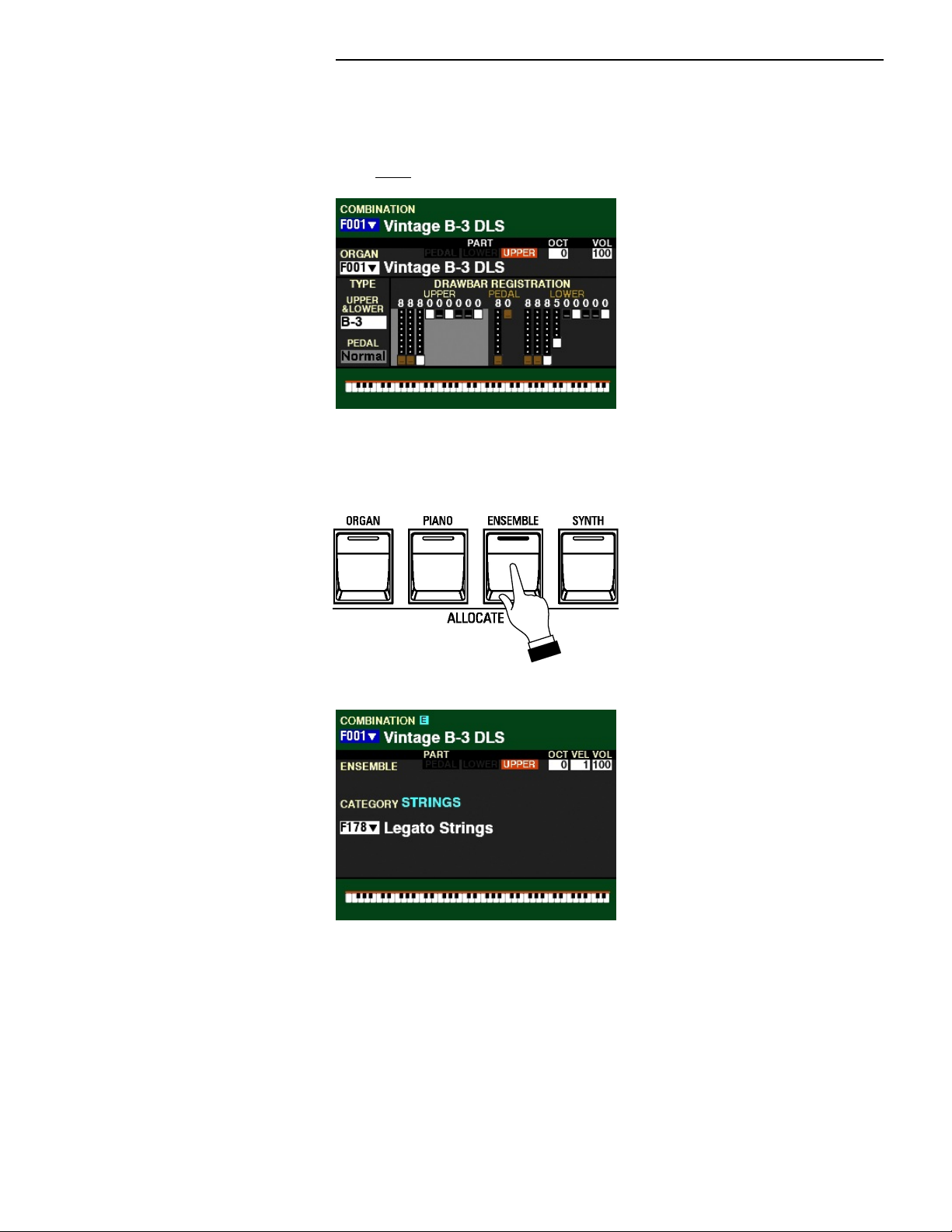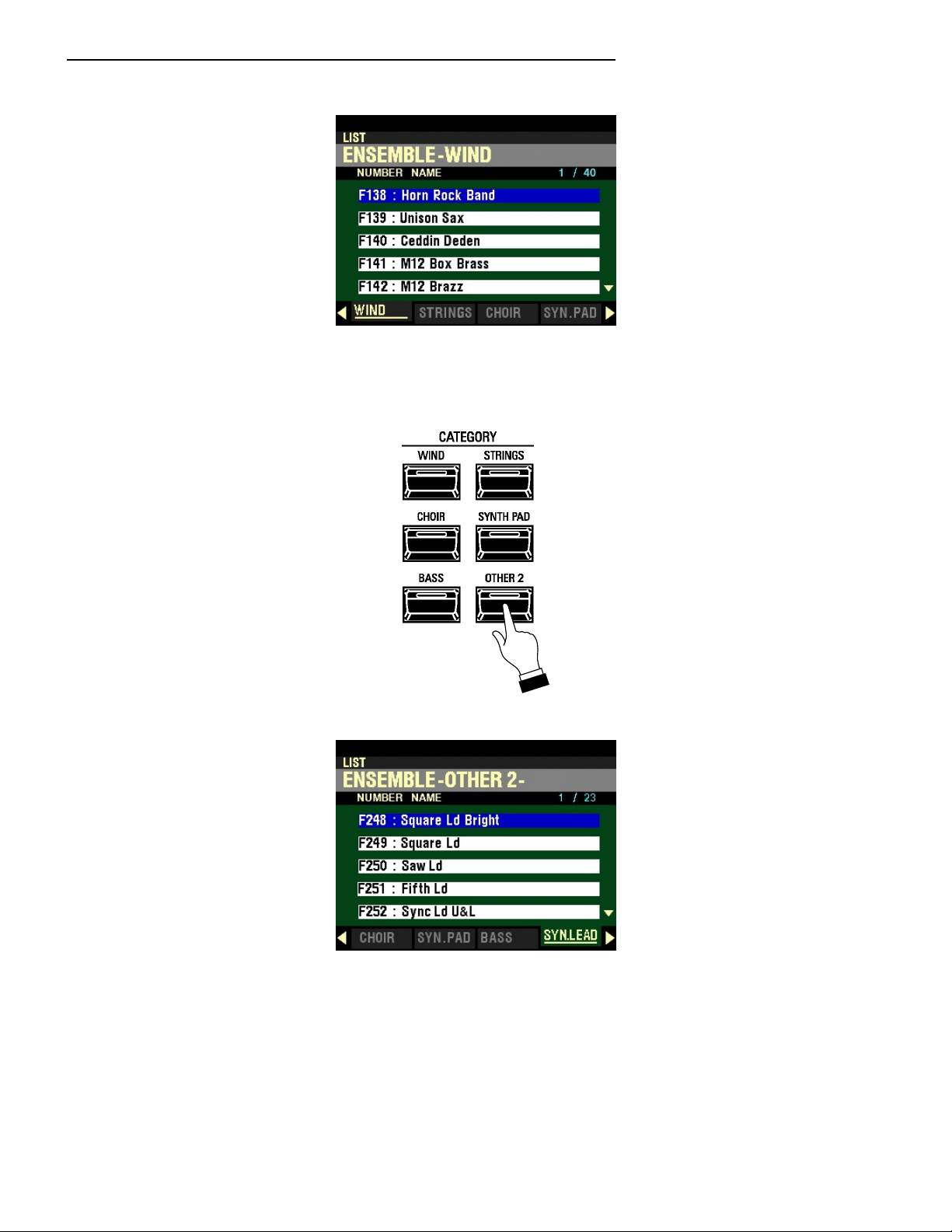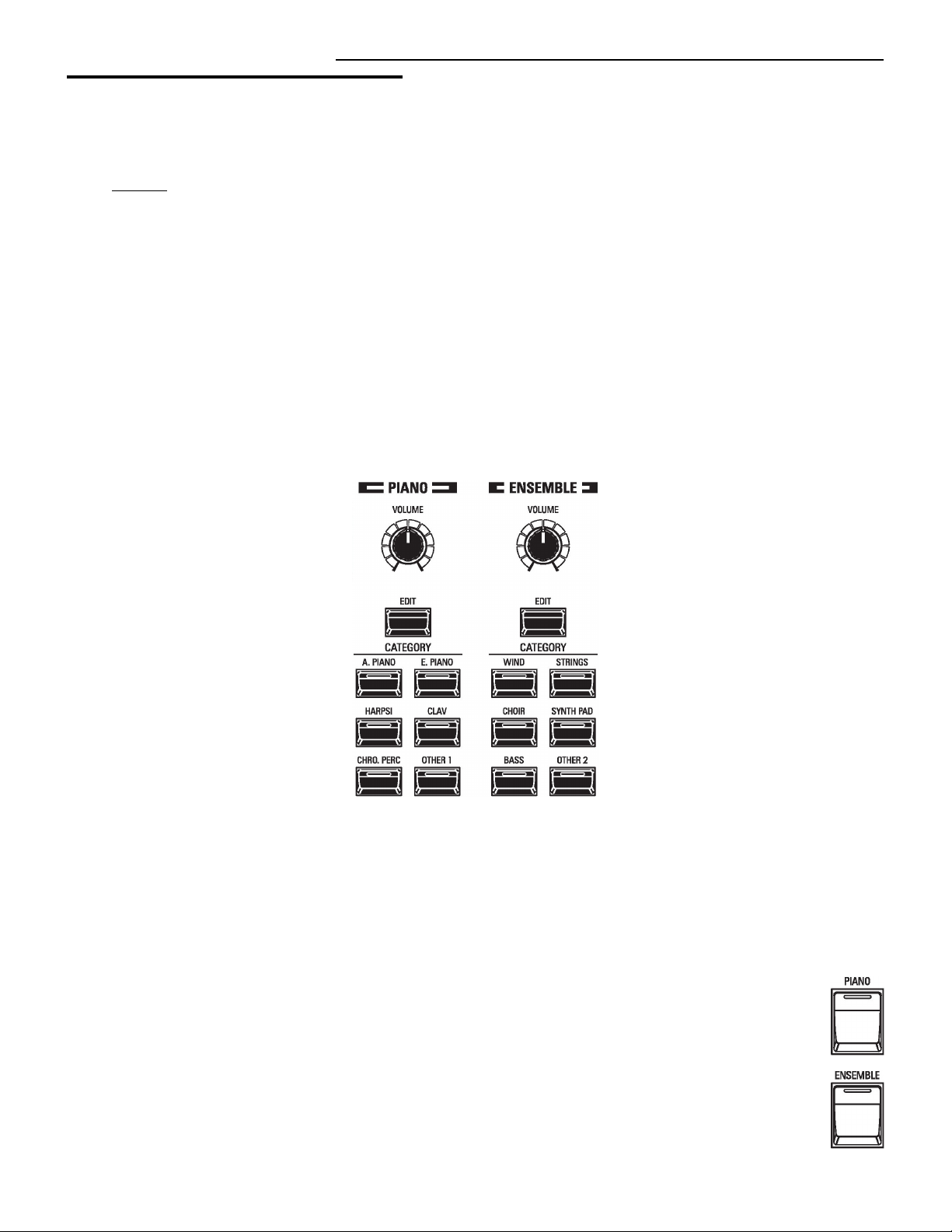
PIANO / ENSEMBLE Voice Sections2
PIANO / ENSEMBLE Voice Sections
The SK PRO, in addition to being able to duplicate the sound of a vintage Hammond Organ as well as
other organ sounds, has an inbuilt library of 163 high-quality waveforms representing various instruments
(Piano, Guitar, Strings, Trumpet, Saxophone, Drums, etc.) These waveforms in turn are incorporated into
Patches along with Parameters such as Attack, Filter, etc., which are applied to the waveforms to create
different instrumental effects.
There are 300 Factory (“F”) Patches available representing a wide variety of different instruments and
effects, with provision for 400 User (“U”) Patches. “F” Patches are permanently stored in memory and
cannot be overwritten. “U” Patches can be created, Recorded, edited and re-Recorded at any time.
Both the Factory and User Patches can be played from either the PIANO or ENSEMBLE Section.
NOTE: When you finish editing a custom Patch, you will be shown where you can save your custom Patch - a
“U” number will be shown in the display during the RECORD process as well as a Voice Category. This will be
explained fully later on in this chapter of the Guide.
uPIANO / ENSEMBLE Controls
The PIANO / ENSEMBLE Controls are located on the left side of the Information Center Display.
Notice the two control sections are identical except for the Voice Categories. The PIANO Section is set up
for easy access to Piano and other percussive keyboard or chromatic instruments while the ENSEMBLE
Section allows you to quickly register instrumental voices such as Trumpet, Saxophone, Violin, Orchestral
Strings, Choir, etc. However, as explained above, all of the Factory or User Patches can be played from
either Section - the PIANO Section can play Strings if desired, the ENSEMBLE Section can play Electric
Piano if desired, and so on. This is in order to allow maximum registration flexibility and versatility.
Later parts of this chapter will explain this in more detail.
tPIANO ALLOCATE button
Use this button to turn the PIANO Section “ON” or “OFF.” When “ON” an LED will light.
ENSEMBLE ALLOCATE button
Use this button to turn the ENSEMBLE Section “ON” or “OFF.” When “ON” an LED will light.