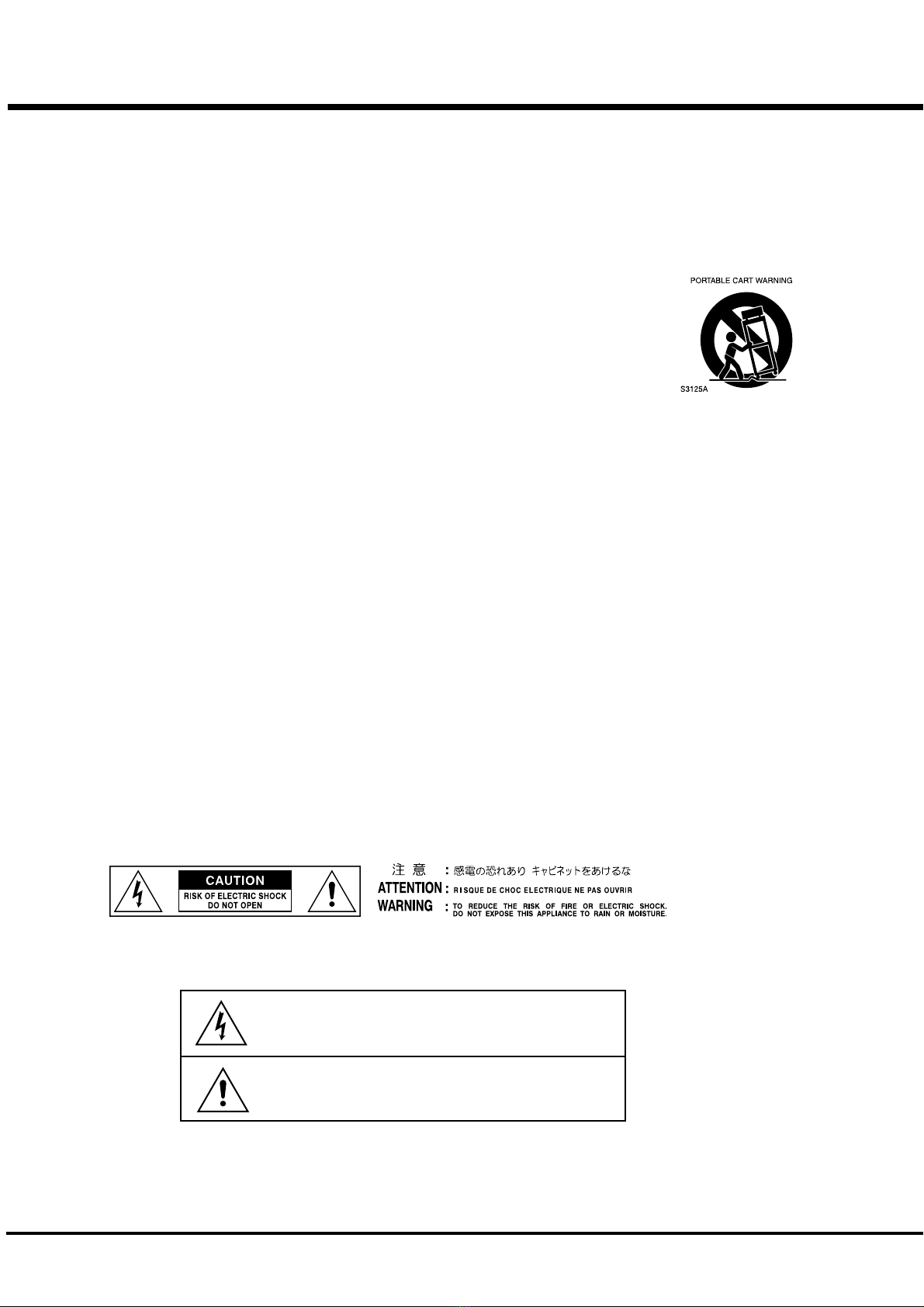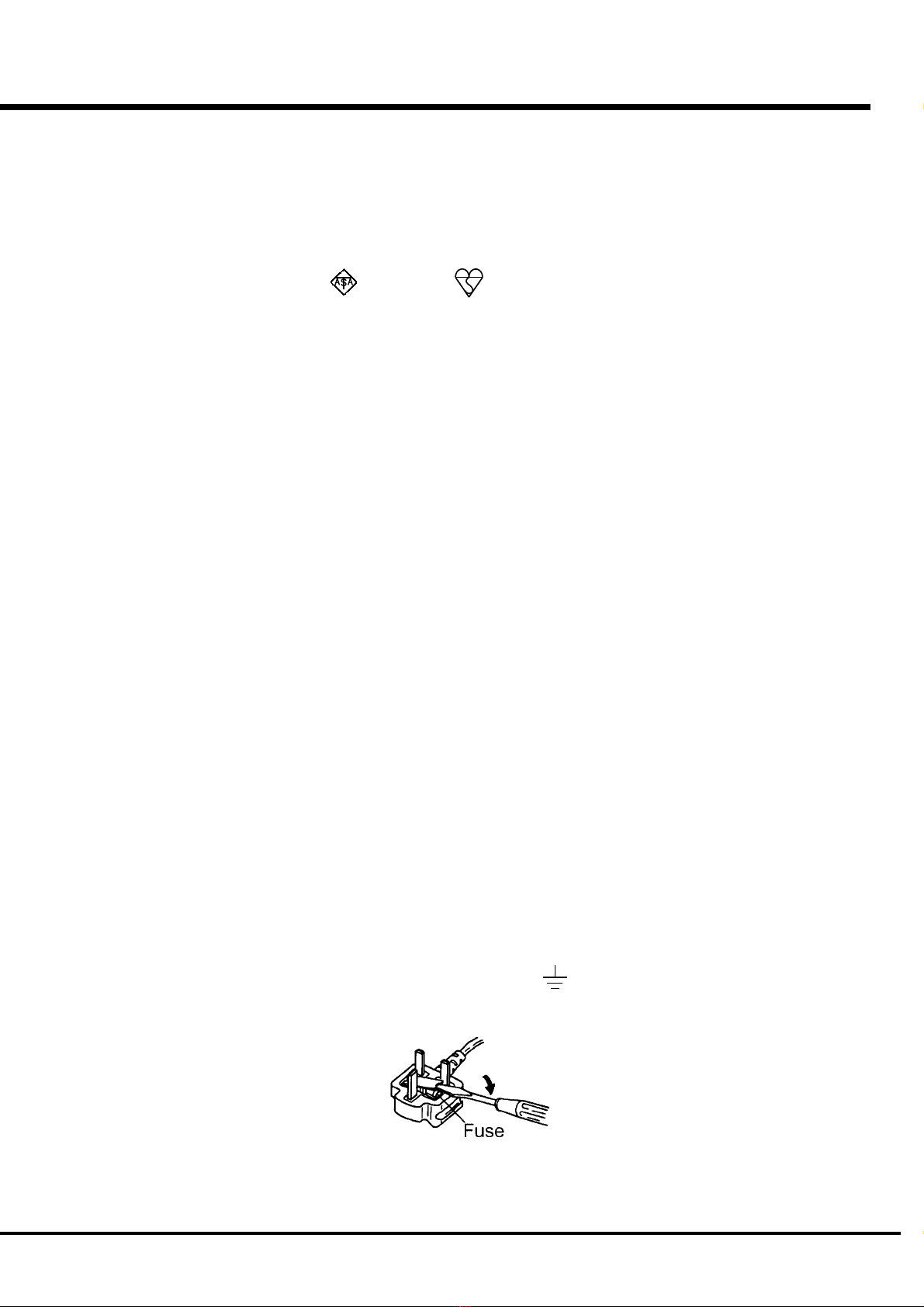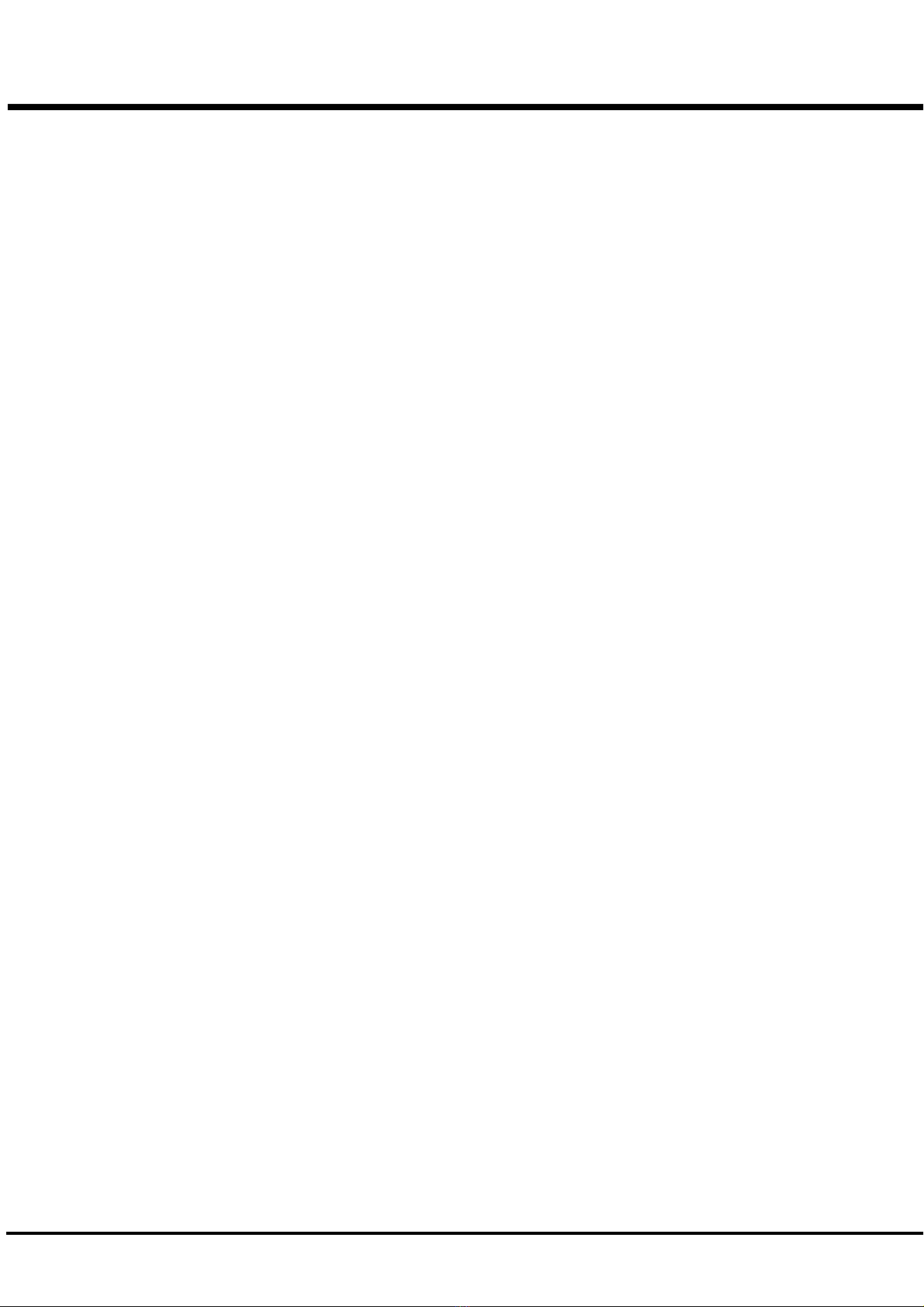*#1 :-Owner’s Manual
Table Of Contents
IMPORTANT SAFETY INSTRUCTIONS.................................. 2
IMPORTANT - PLEASE READ ............................................... 4
BATTERY BACK UP .............................................................. 5
MAIN FEATURES ................................................................. 9
NAMES AND FUNCTIONS .................................................. 10
Front Panel ................................................................................... 10
End Block .................................................................................... 12
Rear Panel ................................................................................... 13
HOOK-UP........................................ 15
BASIC HOOK-UP ................................................................ 16
USING EFFECT LOOP ......................................................... 16
CONNECTING THE LESLIE SPEAKER ................................. 17
CONNECTING THE MIDI KEYBOARD .................................. 18
TURN ON AND PLAY ...................... 19
POWER ON ........................................................................ 20
HOW TO POWER ON............................................................... 20
BACK-UP ................................................................................ 20
RESET TO THE INITIAL STATUS .............................................. 20
LISTEN TO THE DEMONSTRATION PERFORMANCE .......... 21
PLAY WITH THE COMBINATION PRESET ........................... 22
HOW TO RECALL THE PRESET............................................... 22
1.Select the BANK ....................................................................... 22
2.Select the KEY. .......................................................................... 22
PLAY WITH THE CONTROLLERS ....................................... 23
PITCH BEND WHEEL ............................................................... 23
EXPRESSION PEDAL ............................................................... 23
FOOT SWITCH ........................................................................ 23
TRY TO MAKE YOUR OWN SOUND .................................... 24
SELECT THE PRESET KEY [B] ................................................ 24
PULL OUT THE LEFT DRAWBARS ........................................... 24
ADD PERCUSSION .................................................................. 24
ADD EFFECTS ......................................................................... 25
VIBRATO/CHORUS ....................................................................... 25
OVERDRIVE ................................................................................. 25
LESLIE ......................................................................................... 25
REVERB ....................................................................................... 25
Divide the keyboard into two parts - left and right. [SPLIT] .... 26
Add bass part on the manual keyboard. [MANUAL BASS] ....... 26
What is "Part"? ....................................................................... 26
STORING REGISTRATIONS IN COMBINATION PRESET ............ 27
EX. Memorize to "F - D". ............................................................. 27
SETTING UP ................................... 29
SOUND ENGINE STRUCTURE ............................................ 30
SYSTEM STRUCTURE OF THIS KEYBOARD ............................ 30
DRAWBARS™ .................................................................... 32
WHITE DRAWBARS ................................................................ 33
BLACK DRAWBARS ................................................................ 33
BROWN DRAWBARS .............................................................. 33
DRAWBAR REGISTRATION PATTERNS ................................... 34
3 SETS OF DRAWBARS AND PARTS ....................................... 36
MATCH THE REGISTRATION TO DRAWBARS .......................... 36
PERCUSSION ..................................................................... 37
NOTES .................................................................................... 37
"Percussion does not sound!" ...................................................... 37
DRAWBAR CANCEL ..................................................................... 37
VIBRATO/CHORUS ............................................................. 38
TUBE AMP ......................................................................... 39
LESLIE ............................................................................... 40
EQUALIZER & REVERB ...................................................... 41
EQUALIZER ............................................................................. 41
REVERB .................................................................................. 41
COMBINATION PRESETS ................................................... 42
BANK AND KEY ....................................................................... 42
NAME THE COMBINATION PRESETS ...................................... 43
RECORD INTO THE COMBINATION PRESETS ......................... 44
USING THE CONTROL PANEL ...... 45
OPERATION CONTROL PANEL ........................................... 46
PLAY MODE ....................................................................... 47
HOW TO READ THE DISPLAY ................................................. 47
MENU MODE ..................................................................... 48
HOW TO READ THE DISPLAY ................................................. 48
BUTTON OPERATION IN THIS MENU ....................................... 48
FUNCTION MODE .............................................................. 49
HOW TO READ THE DISPLAY ................................................. 49
BUTTON OPERATION IN THIS MODE ....................................... 49
Example of operation .............................................................. 50
SHORT CUT TO THE FUNCTION MODE .............................. 52
Example of operation .............................................................. 52
RECORD THE PAGE YOU FREQUENTLY USE ...................... 52
Example of operation .............................................................. 52