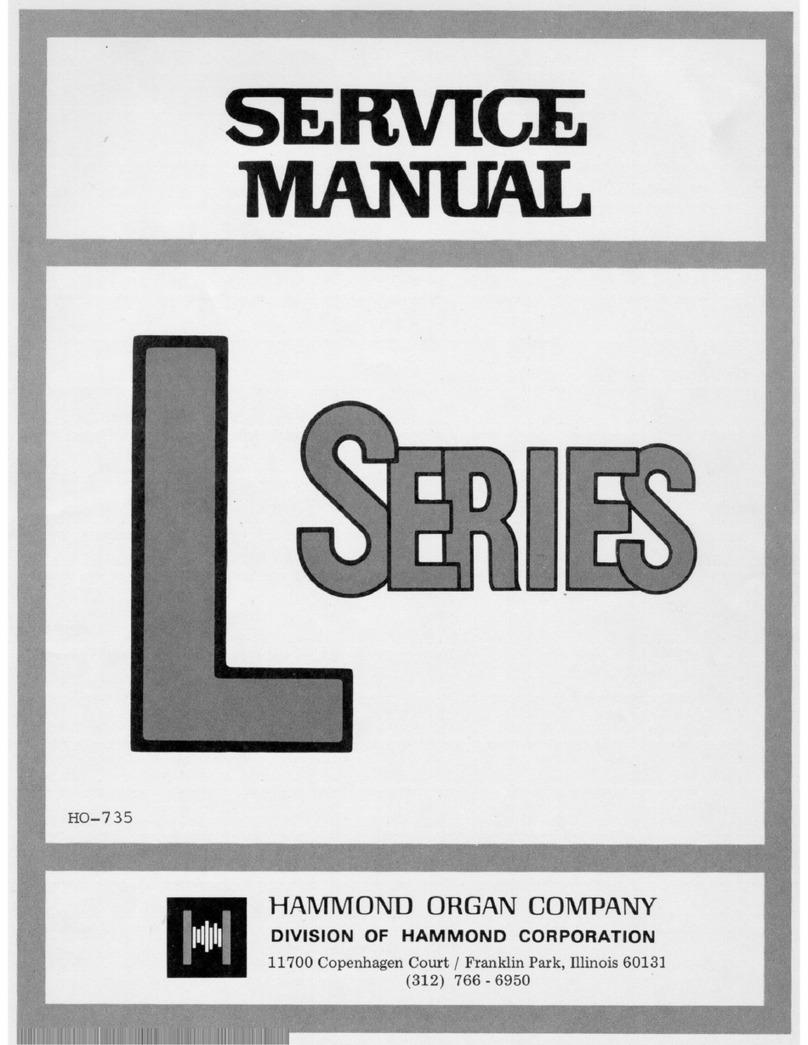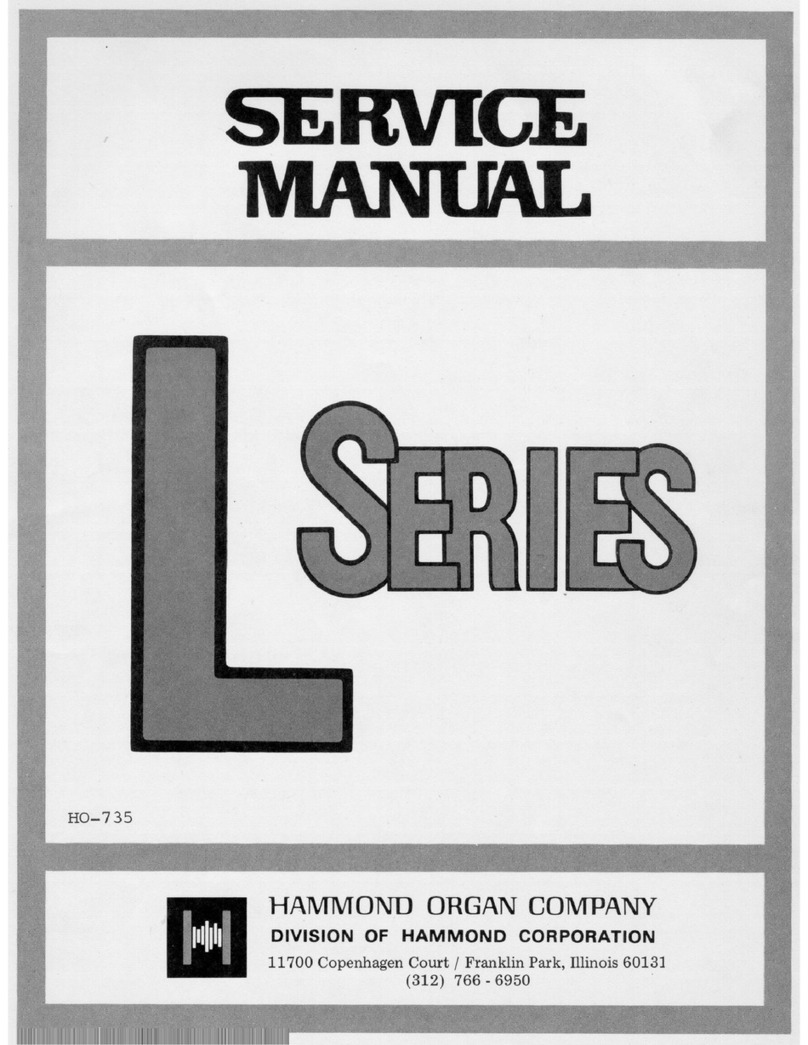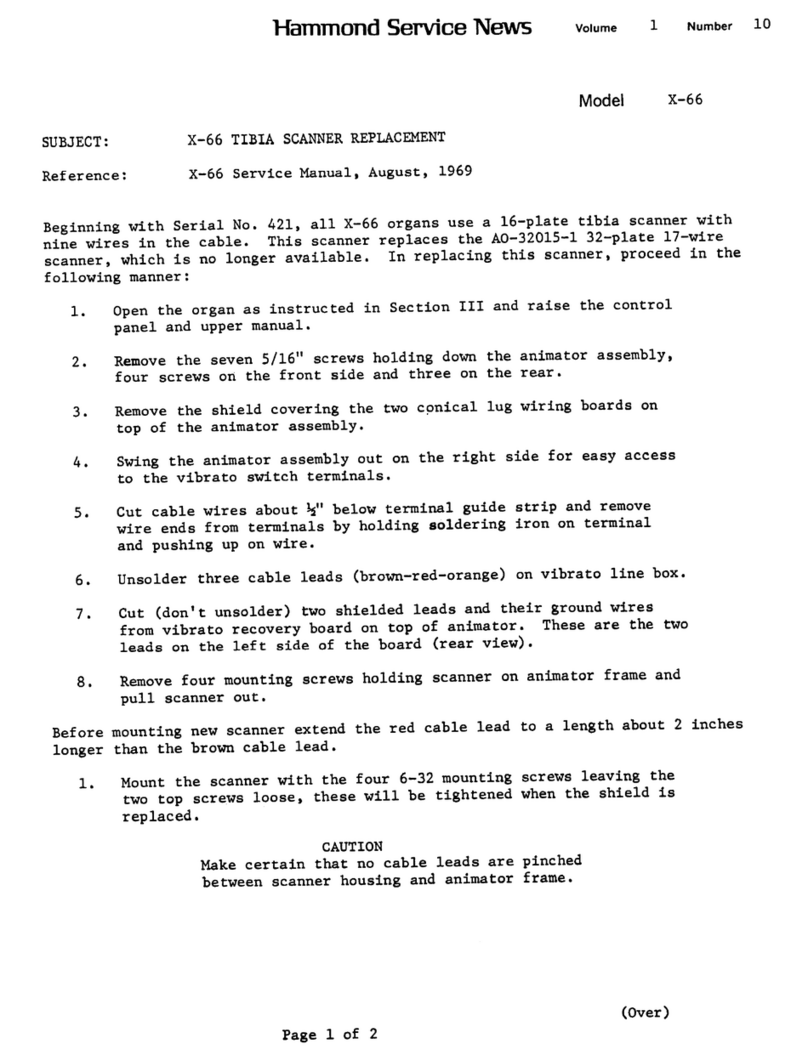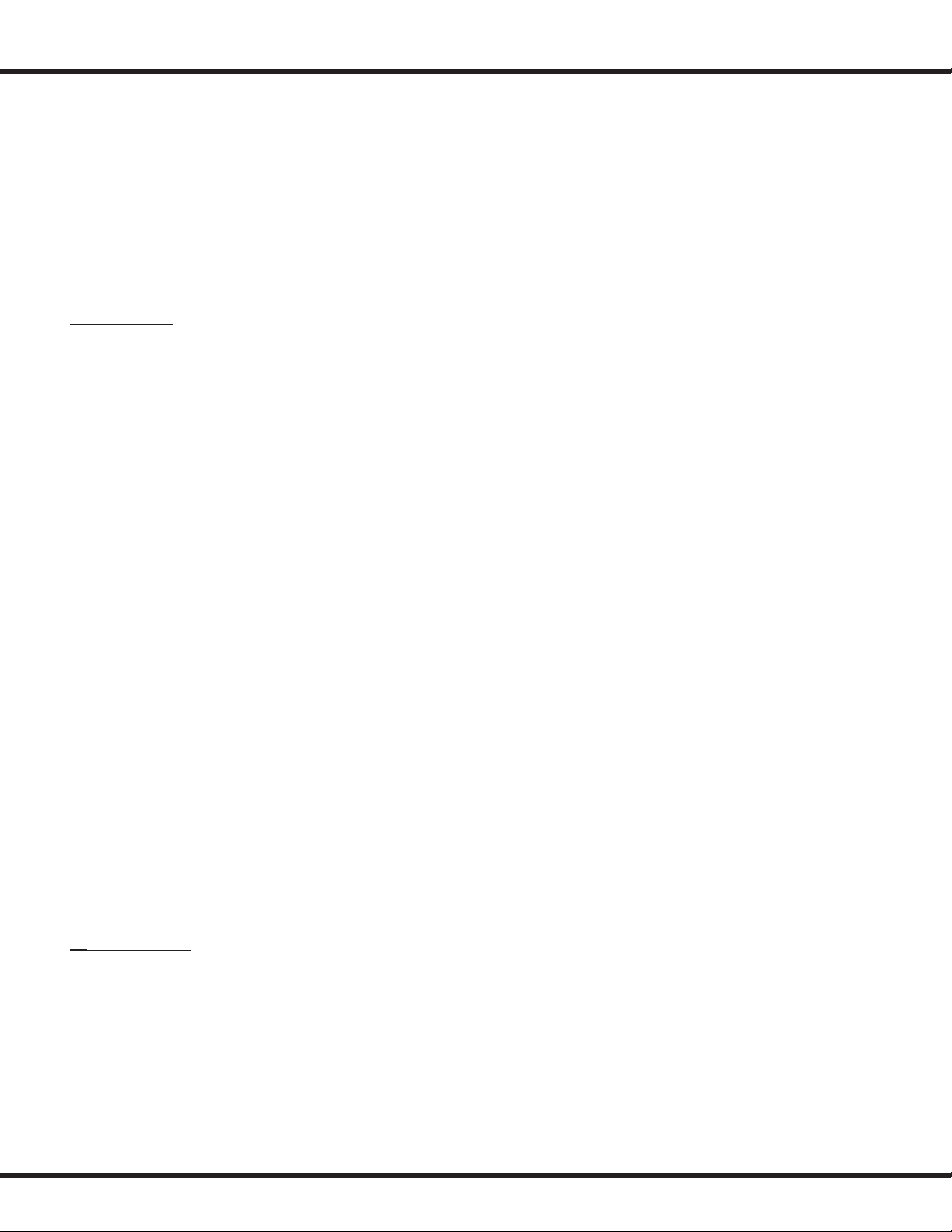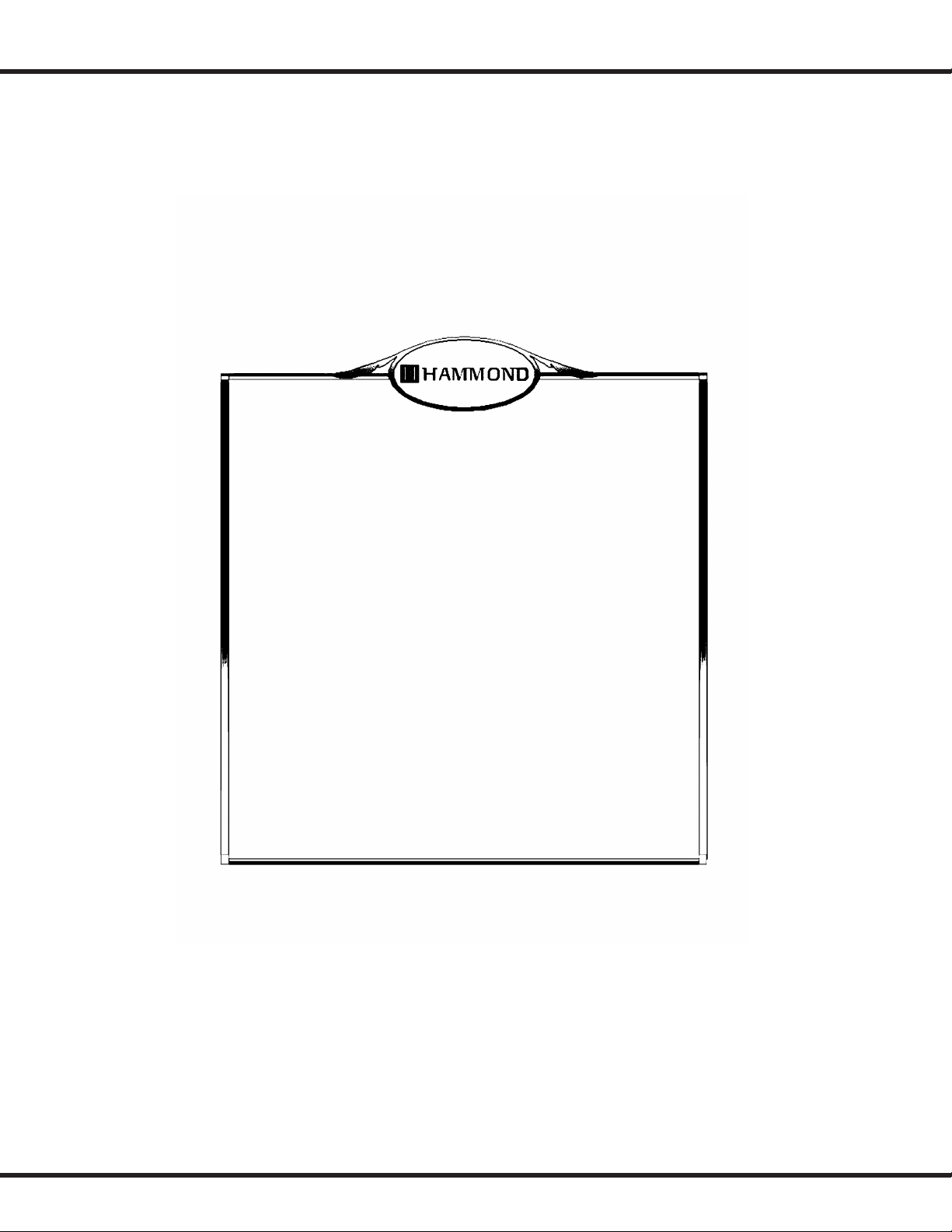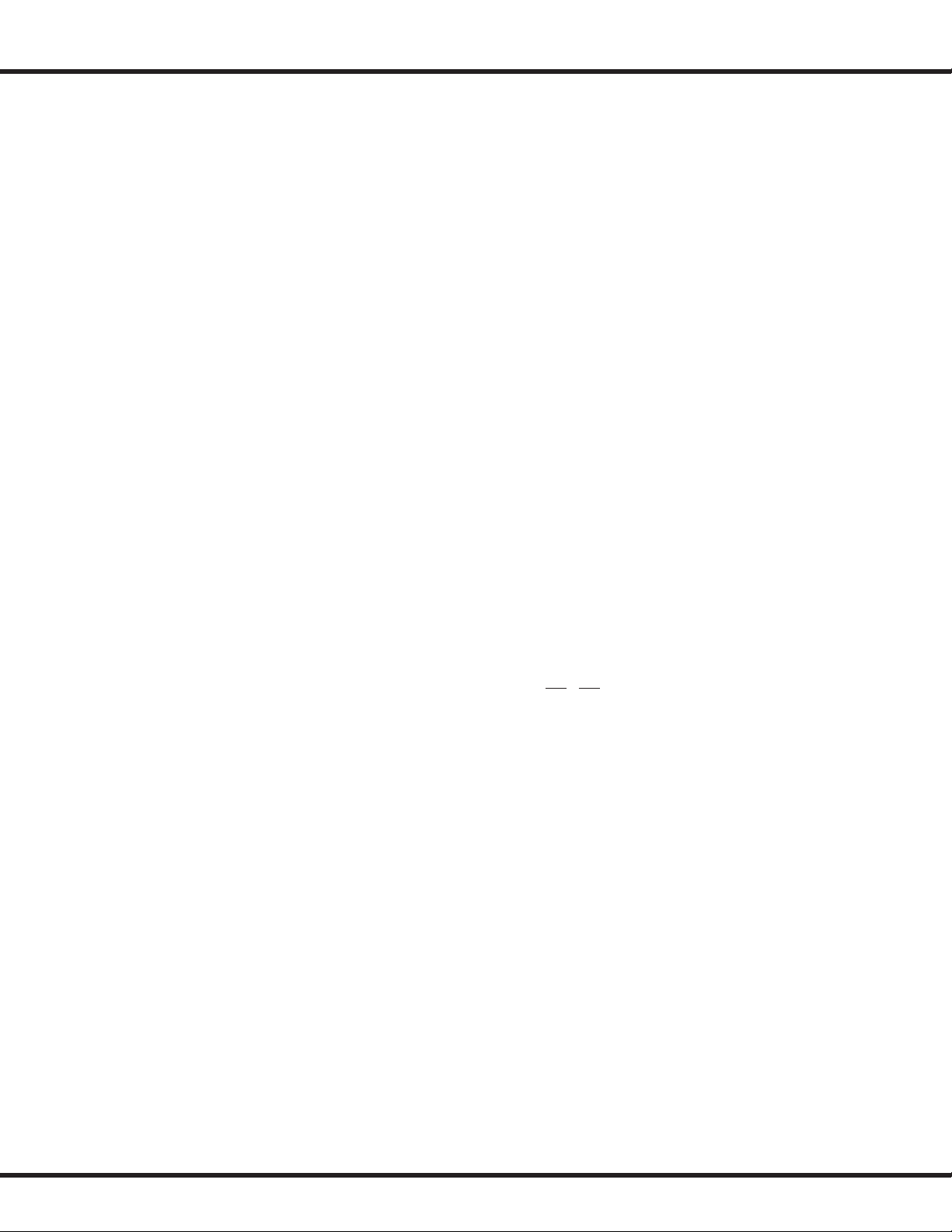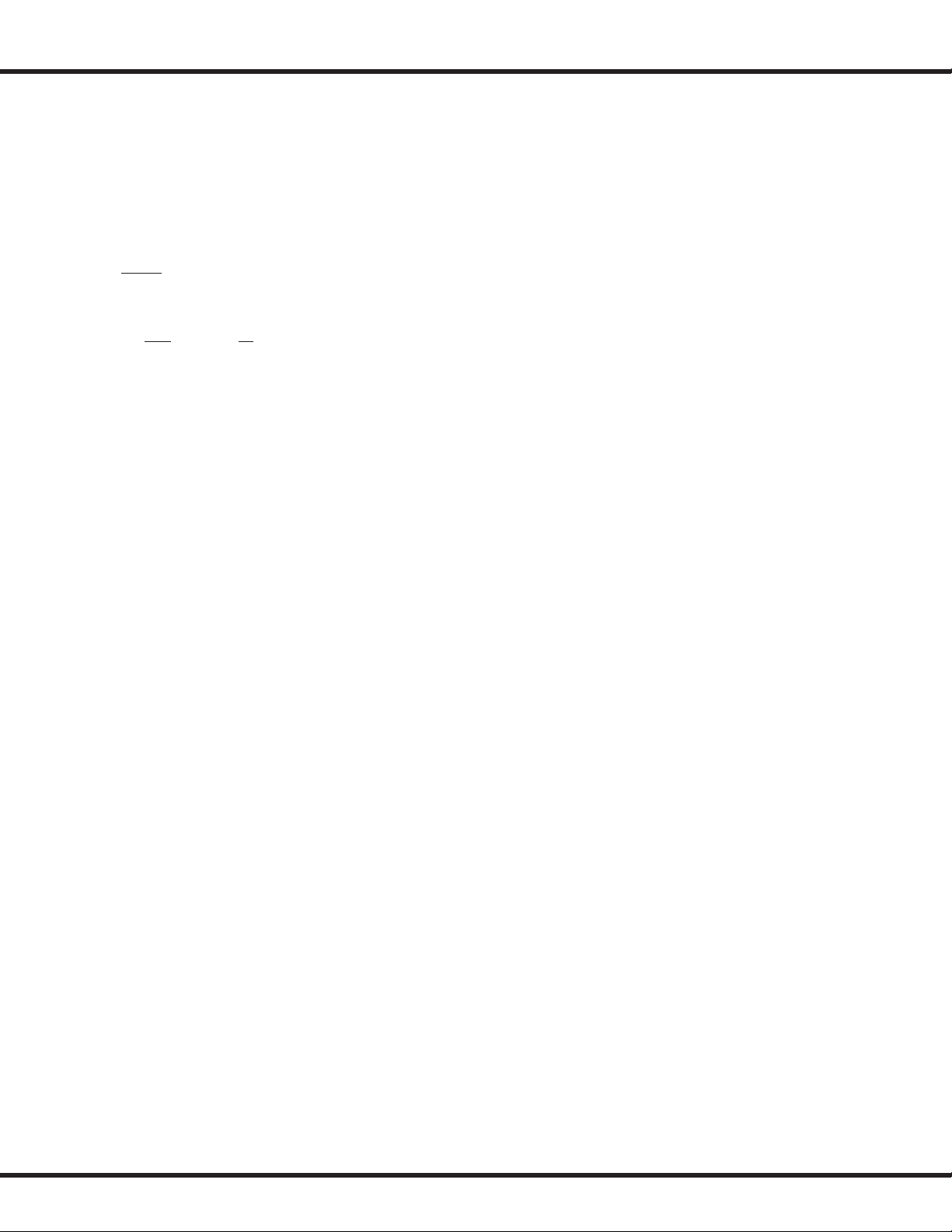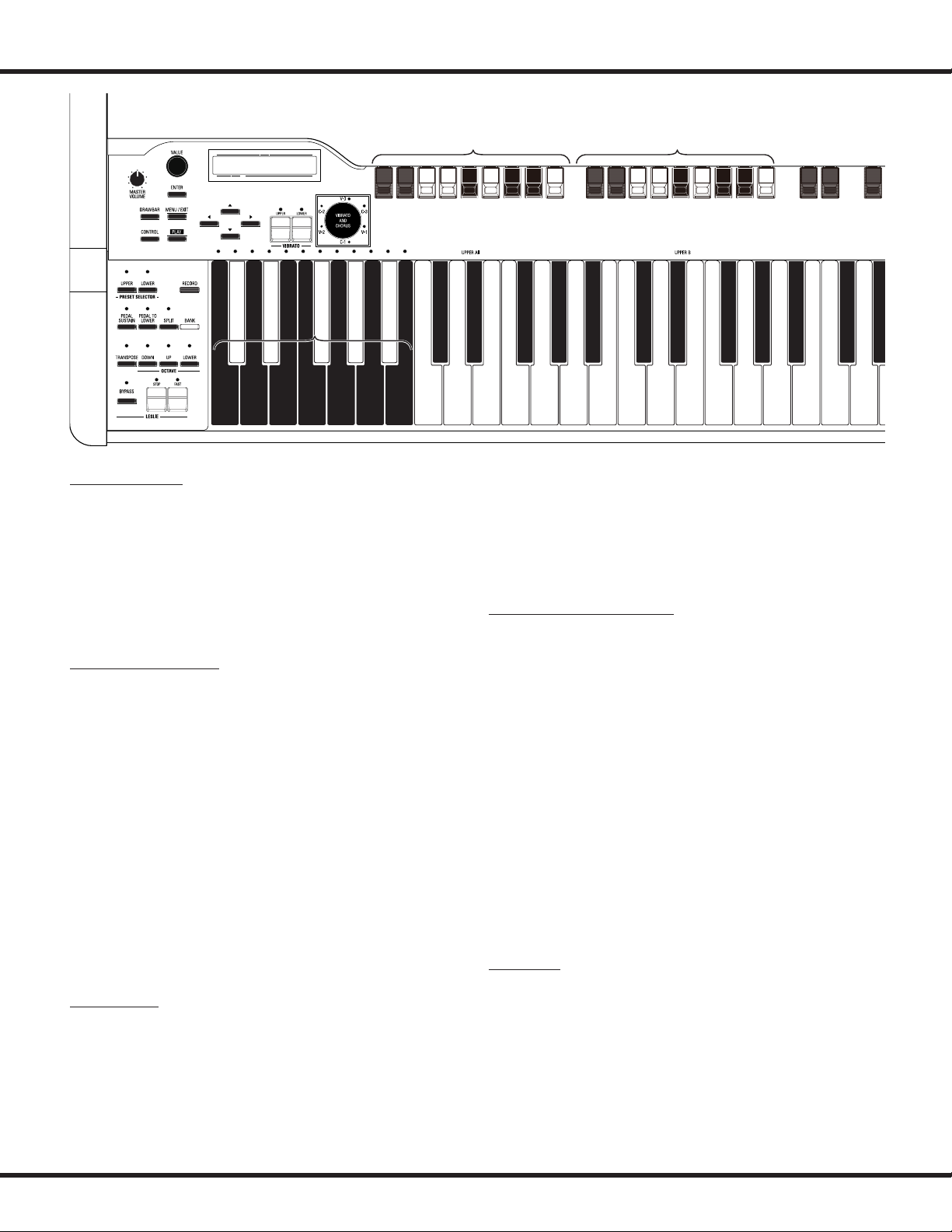7
HA<O> XK-5 Owner’s Playing Guide
uWHAT IS A “CUSTOM LESLIE CABINET?”...................................................73
LESLIE Edit Menu ........................................................................................74
uCABINET NUMBER............................................................................................74
uCUSTOM LESLIE CABINET PARAMETERS..................................................74
uEXTERNAL LESLIE SPEAKER ..........................................................................76
CREATING AND RECORDING A LESLIE CABINET................................................77
NAMING A LESLIE CABINET ......................................................................................78
OVERDRIVE .................................................................................................79
TEMPORARY EQUALIZING (MASTER EQUALIZER)....................................80
uWHAT IS “EQUALIZATION?”...........................................................................80
EQUALIZ (Equalizer) ...................................................................................81
uPATCH EQUALIZER ...........................................................................................81
uPATCH EQUALIZER AND MASTER EQUALIZER........................................81
MULTI EFFECTS ........................................................................................... 82
AMP/EFF (Pre-Amplifier / Multi-Effects) ...................................................83
uTUBE PRE-AMPLIFIER ......................................................................................83
uMATCHING TRANSFORMER ..........................................................................83
uOVERDRIVE.........................................................................................................83
uMULTI EFFECTS .................................................................................................84
REVERB ........................................................................................................91
REVERB Edit Menu...................................................................................... 92
CUSTOM TONE WHEELS......................... 93
CUSTOM TONE WHEELS.............................................................................................94
uWHAT ARE “TONE WHEELS?” ........................................................................94
uWHAT IS “LEAKAGE?”.......................................................................................94
uWHAT IS “MOTOR NOISE?”.............................................................................94
uWHAT ARE “CUSTOM TONE WHEELS?”......................................................95
CUST. TW Edit Menu ...................................................................................96
uCUSTOM TONE WHEEL PARAMETERS .......................................................96
CREATING AND RECORDING A CUSTOM TONE WHEEL..................................98
NAMING A CUSTOM TONE WHEEL.........................................................................99
VIRTUAL MULTI- CONTACTS................ 101
CONTACTS OF A TONE-WHEEL ORGAN & VIRTUAL MULTI-CONTACTS.. 102
uWHAT IS A “CUSTOM CONTACT?”............................................................ 102
CONTACT Edit Menu .................................................................................103
uCUSTOM CONTACT PARAMETERS........................................................... 103
uSELECT CONTACT.......................................................................................... 103
uCONDITION ..................................................................................................... 104
uPHYSICAL CONTACT..................................................................................... 104
CREATING AND RECORDING A CUSTOM CONTACT...................................... 105
NAMING A CUSTOM CONTACT ............................................................................ 106
PATCHES & FAVORITES ........................ 107
PATCHES ....................................................................................................108
WHAT IS A “PATCH?”.................................................................................................. 108
HOW TO RECALL A PATCH...................................................................................... 108
uExample: Recall Patch U41........................................................................ 108
USER AND FACTORY PATCHES .................................................................109
USER AND FACTORY................................................................................................. 109
PATCH Edit Menu ......................................................................................110
uPATCH NAME................................................................................................... 110
uPATCH LEVEL................................................................................................... 110
uPATCH RECALL................................................................................................ 110
uPATCH LOAD ................................................................................................... 111
uPRESET KEYS .......................................................111
uFAVORITE..............................................................111
PATCH BANKS............................................................................................112
WHAT ARE “PRESET KEYS?”.................................................................................... 112
RECALL BY PRESET KEYS......................................................................................... 112
uex: Recall C#-G................................................................................................ 112
RECORD THE PATCH TO MEMORY ....................................................................... 113
uExample: RECORD TO U32 ......................................................................... 113
uExample: RECORD TO D#-D (U32) ........................................................... 113
ASSIGNING PATCHES (FAVORITES)..........................................................114
WHAT IS A “FAVORITE?” .......................................................................................... 114
USING THE PRESET KEYS TO STORE FAVORITES ............................................. 114
uFavorites is “OFF”........................................................................................... 114
uFavorites is “ON”............................................................................................. 114
SWITCHING“FAVORITE”ON AND OFF................................................................ 115
ASSIGN A PATCH TO A PRESET KEY (“FAVORITE”)........................................... 116
NAMING A PATCH...................................................................................................... 117
SPECIAL ADVANCED FEATURES.......... 119
TRANSPOSE...............................................................................................120
TUNE ..........................................................................................................121
uMASTER TUNE................................................................................................. 121
CONTROL Edit Menu.................................................................................122
uFOOT CONTROLLER...................................................................................... 122
uEXPRESSION.................................................................................................... 123
uGLIDE................................................................................................................. 123
uDAMPER............................................................................................................ 124
uSUSTAIN............................................................................................................ 124
uASSIGN.............................................................................................................. 124
uDRAWBARS...................................................................................................... 124
uDISPLAY ............................................................................................................ 125
Using EXPRESSION and LESLIE MODE............................................................... 126
DEFAULT ....................................................................................................127
SYSTEM Edit Menu....................................................................................128
uPOWER.............................................................................................................. 128
uUSB..................................................................................................................... 128
uPERIPHERAL DEVICE..................................................................................... 128
uSOFTWARE VERSION .................................................................................... 128
MIDI/USB .............................................. 129
MIDI/USB ...................................................................................................130
WHAT IS “MIDI?”......................................................................................................... 130
WHAT IS “USB?”........................................................................................................... 130
MIDI/USB JACKS ON THE XK-5.............................................................................. 130
WHAT MIDI CAN DO ON THE XK-5 ...................................................................... 130
WHAT “USB TO HOST” CAN DO ON THE XK-5.................................................. 130
WHAT IS “USB AUDIO?”........................................................................................... 130
WHAT IS A “MIDI CHANNEL?”................................................................................ 131
MAIN MIDI MESSAGE............................................................................................... 131
uCHANNEL MESSAGE..................................................................................... 131
uSYSTEM MESSAGE......................................................................................... 131
WHAT IS A “MIDI TEMPLATE?”............................................................................... 131
MIDI STRUCTURE ......................................................................................132
uKEYBOARD CHANNELS ............................................................................... 132
uEXTERNAL ZONE CHANNELS .................................................................... 132
uEXPANDED KEYBOARDS............................................................................. 133
USING EXTERNAL MIDI EQUIPMENT .......................................................134
BASIC CONNECTION ................................................................................................ 134
MIDI Edit Menu .........................................................................................135
uMIDI TEMPLATE.............................................................................................. 135
uMASTER ............................................................................................................ 135
uKEYBOARD CHANNEL.................................................................................. 136
uSYSTEM EXCLUSIVE MESSAGE.................................................................. 136
WHAT ARE “ZONES?”................................................................................................ 137
ZONE Edit Menu........................................................................................137
uWHAT IS DISPLAYED ON THE UPPER LEFT?.......................................... 137
uINTERNAL ZONE ............................................................................................ 137
uEXTERNAL ZONE............................................................................................ 137
uSWITCH ON/OFF THE MESSAGES ............................................................ 138
uMIDI ALL NOTES OFF AND RESET CONTROLLERS ............................. 138
USING AN EXTERNAL SEQUENCER ..........................................................139
uRecording a performance to a Sequencer/DAW ............................... 139
uSequencer playback..................................................................................... 139