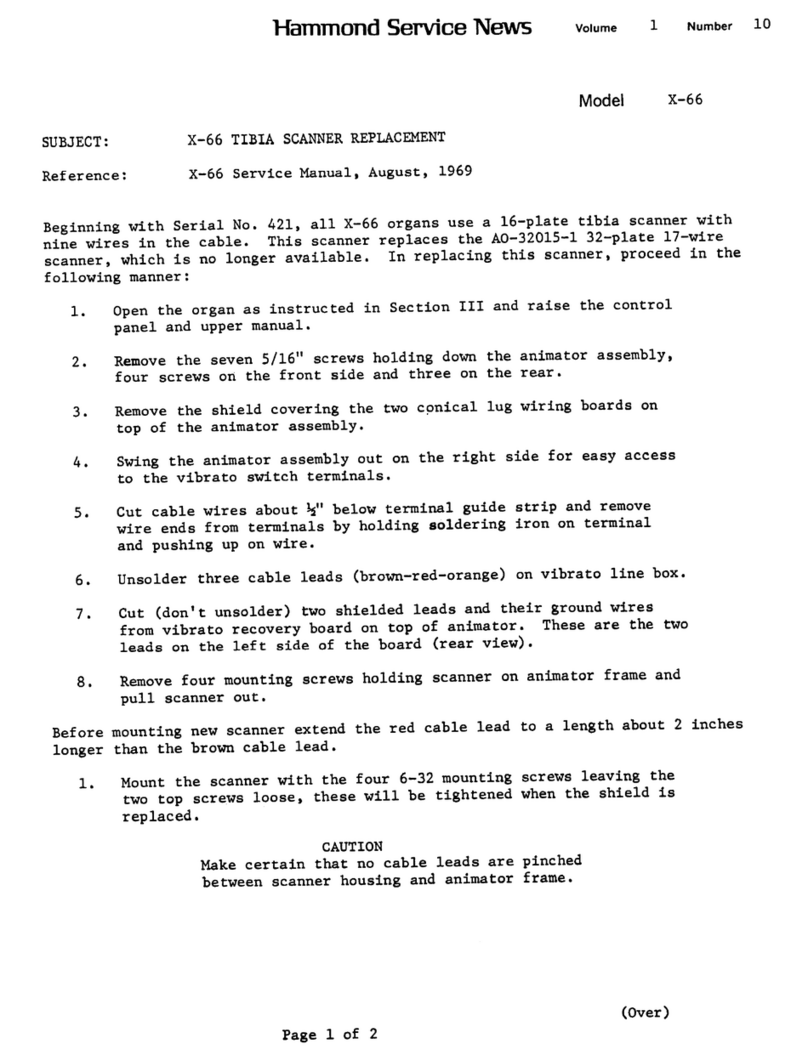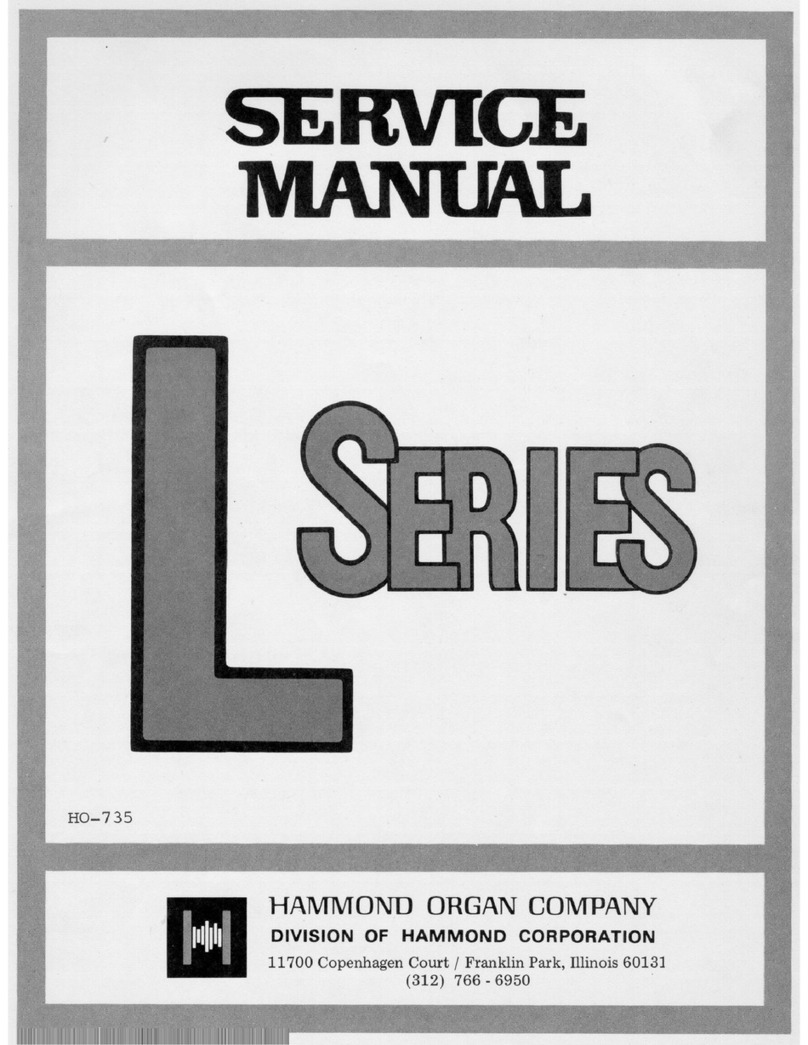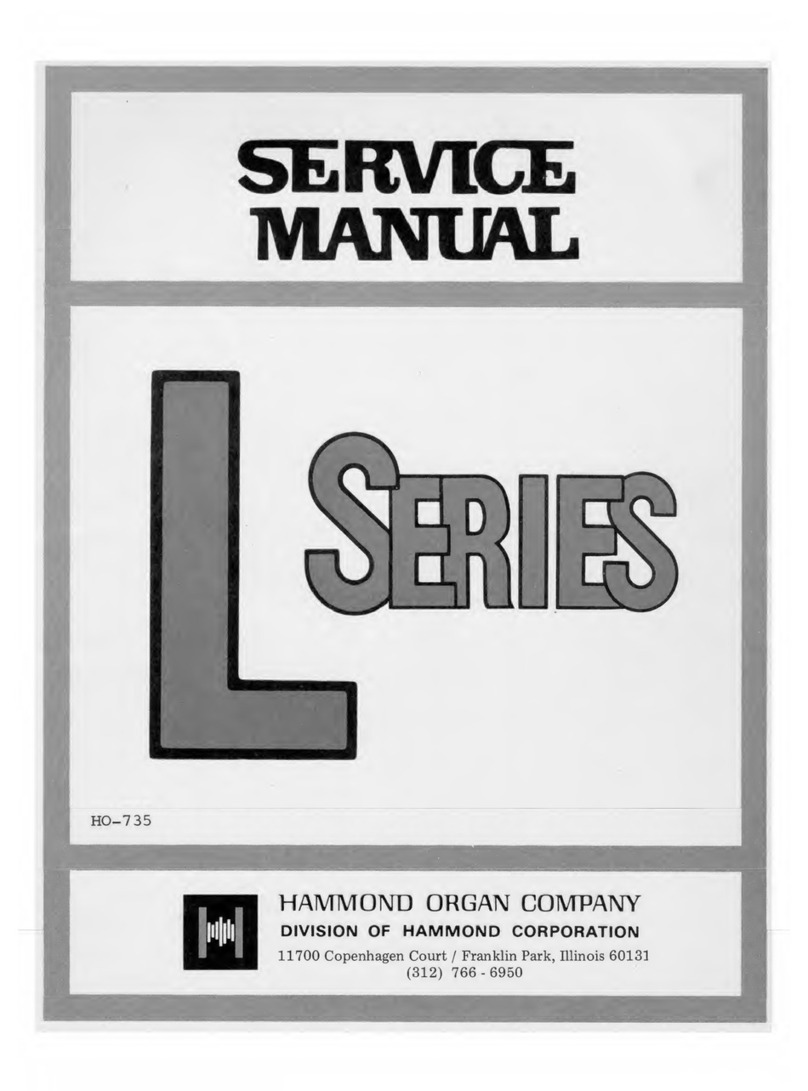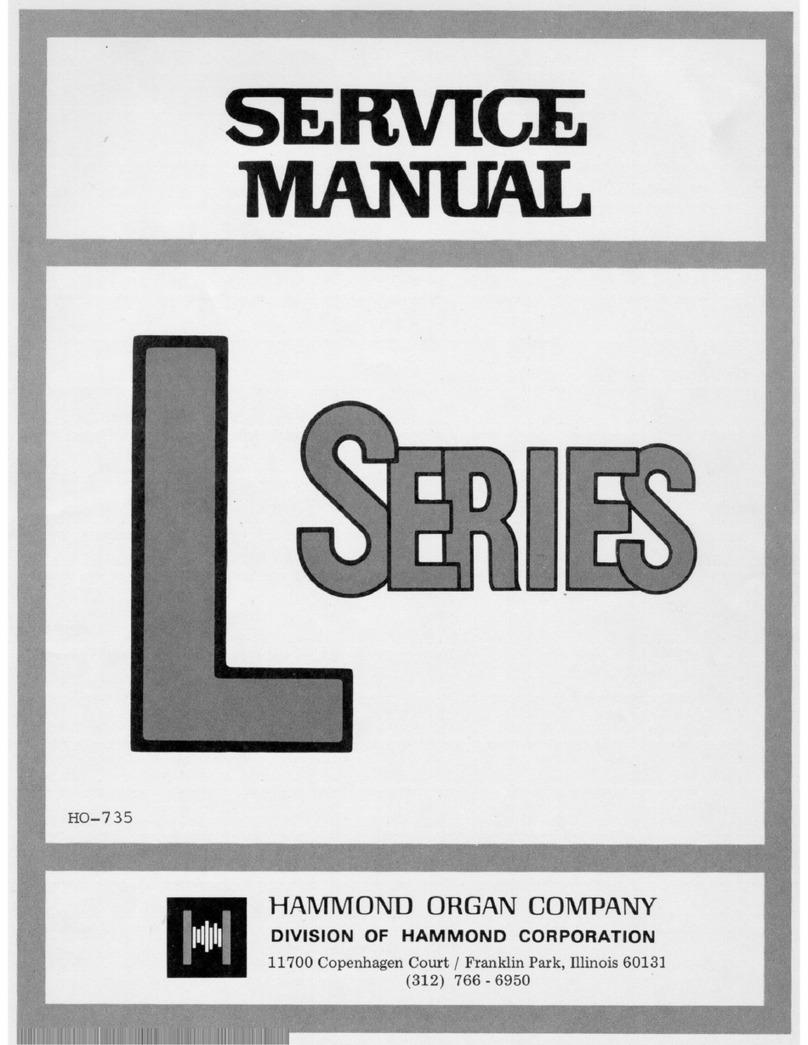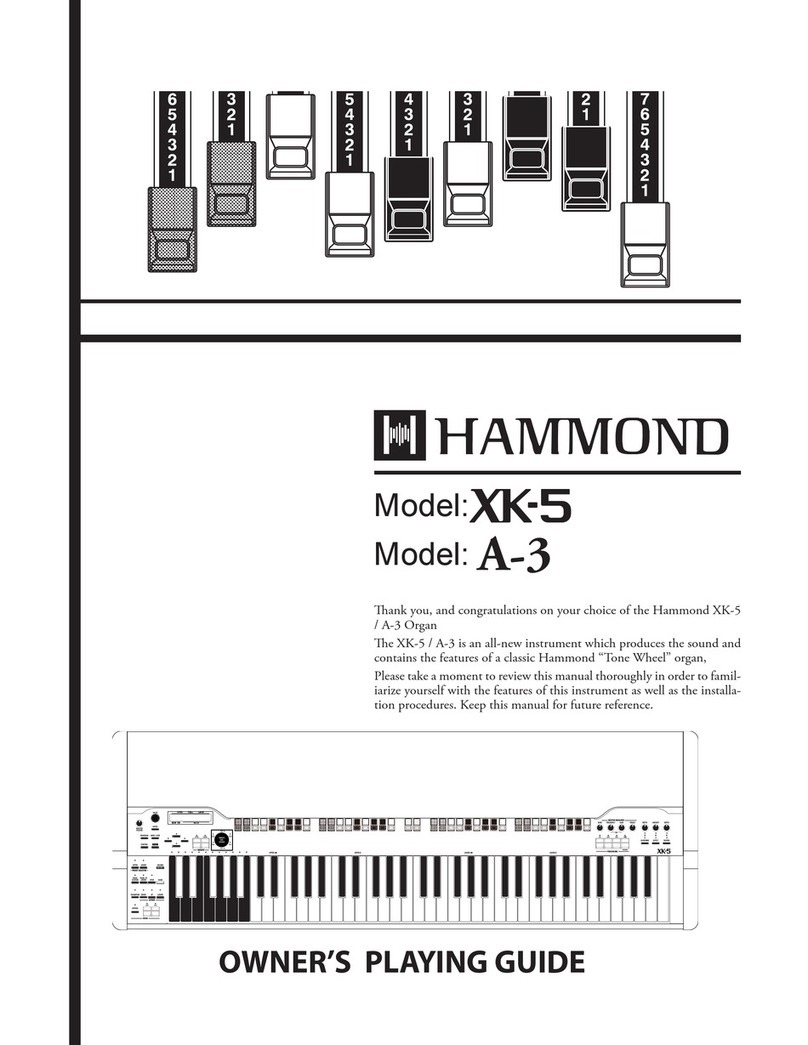MIDI
4
ËHow MIDI Works on the Sk-series:
The Sk-series instruments can function in a large variety of MIDI environments. In addition to transmitting basic MIDI
information such as Note On/Note Off and Note Velocity, the SK also can transmit Program Changes, Control Changes,
NRPN and System Exclusive (SyxEx) codes.
It is also possible to use the SK as a MIDI Master Keyboard for layering or multi-timbral (playing more than one sound
at the same time) applications. The following paragraphs explain this in more detail.
KEYBOARD (INTERNAL) CHANNELS
The internal sounds of the instrument - both Drawbars and Extra Voices - will play on what are called the Keyboard or
Internal Channels. The Keyboard Channels transmit Note On/Note Off and Velocity data from the Upper, Lower and
Pedal divisions. These channels will both send (MIDI OUT) and receive (MIDI IN) data, and are therefore used when
recording and playing back sequences.
NOTE: The Upper Keyboard Channel, in addition to Note On/Note Off and Velocity, also is used for transmitting
Controller data.
EXTERNAL ZONE CHANNELS
The External Zone Channels allow you to use the SK as a MIDI Master Keyboard. These allow you to play additional
sounds from another MIDI instrument such as a sound module. The External Zones transmit but do not receive MIDI data
- in other words, they are MIDI OUT only.
There are three (3) External Zone Channels which can be assigned to the Upper Manual, Lower Manual or Pedals. In
addition, different configurations can be saved to different Patches - for example, one Patch can have all three External
Zones assigned to the Upper Manual, another Patch can have one External Zone each for Upper, Lower and Pedals, etc.
The Internal and External Channels of the instrument are referred to as Zones. The features available for the Zones are
found in the ZONE Edit Menu. This is explained fully starting on page 20.