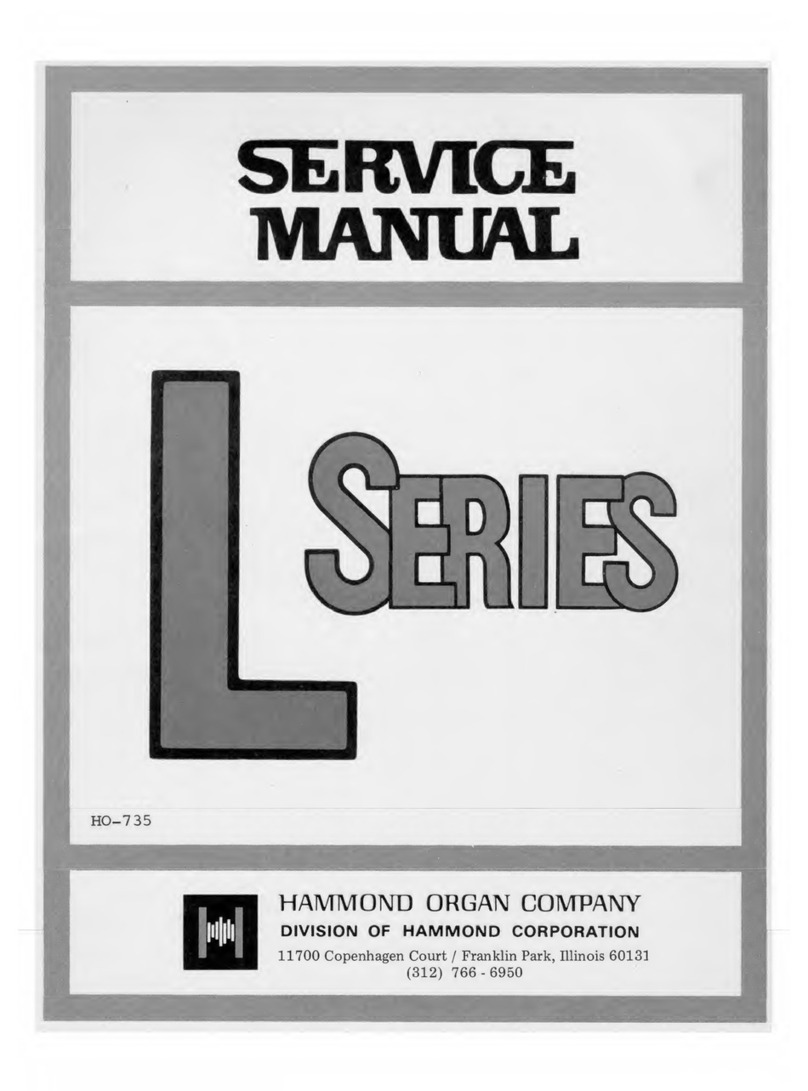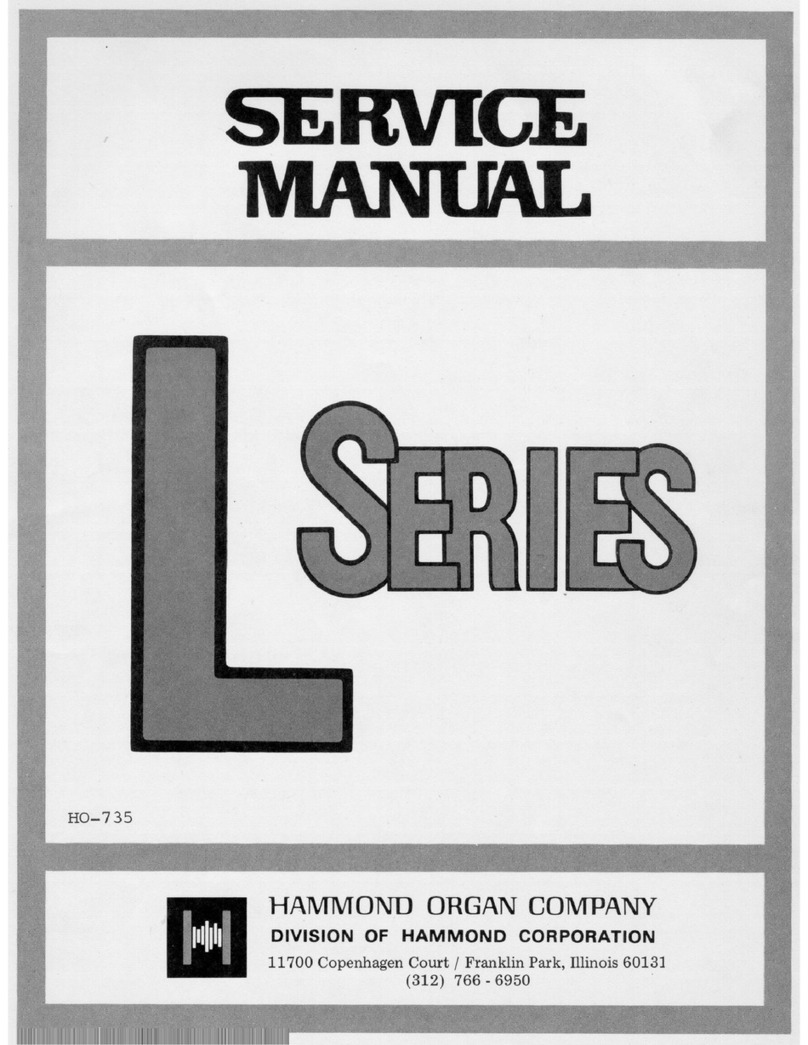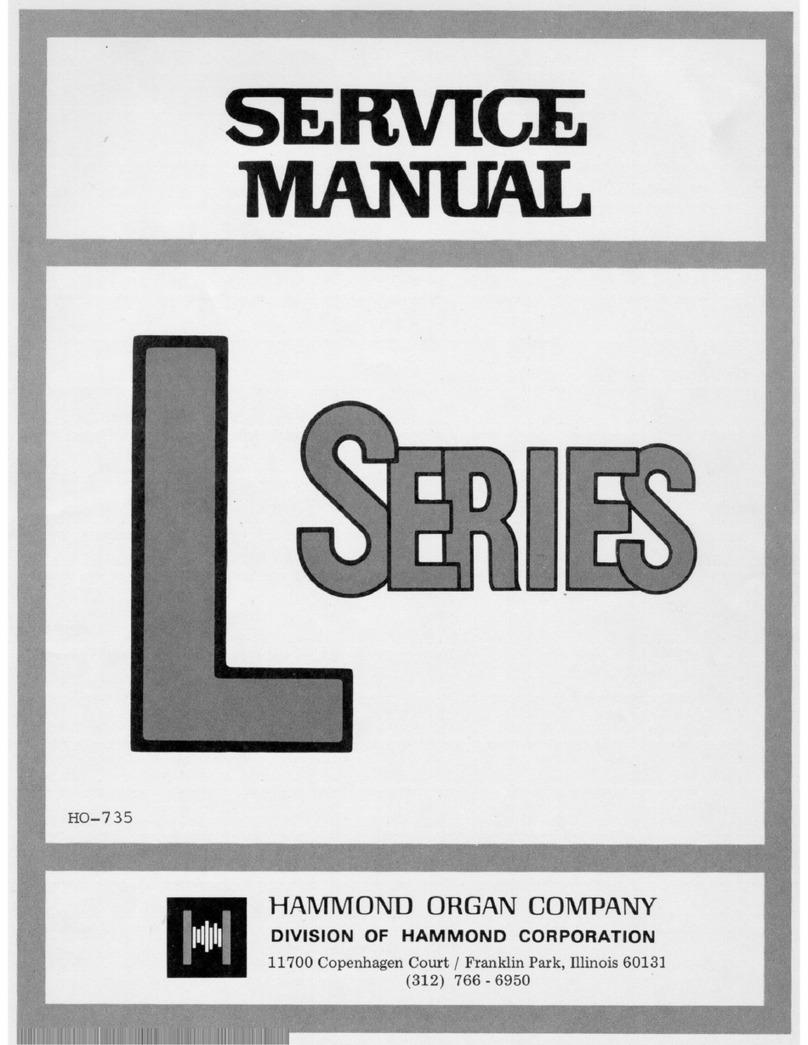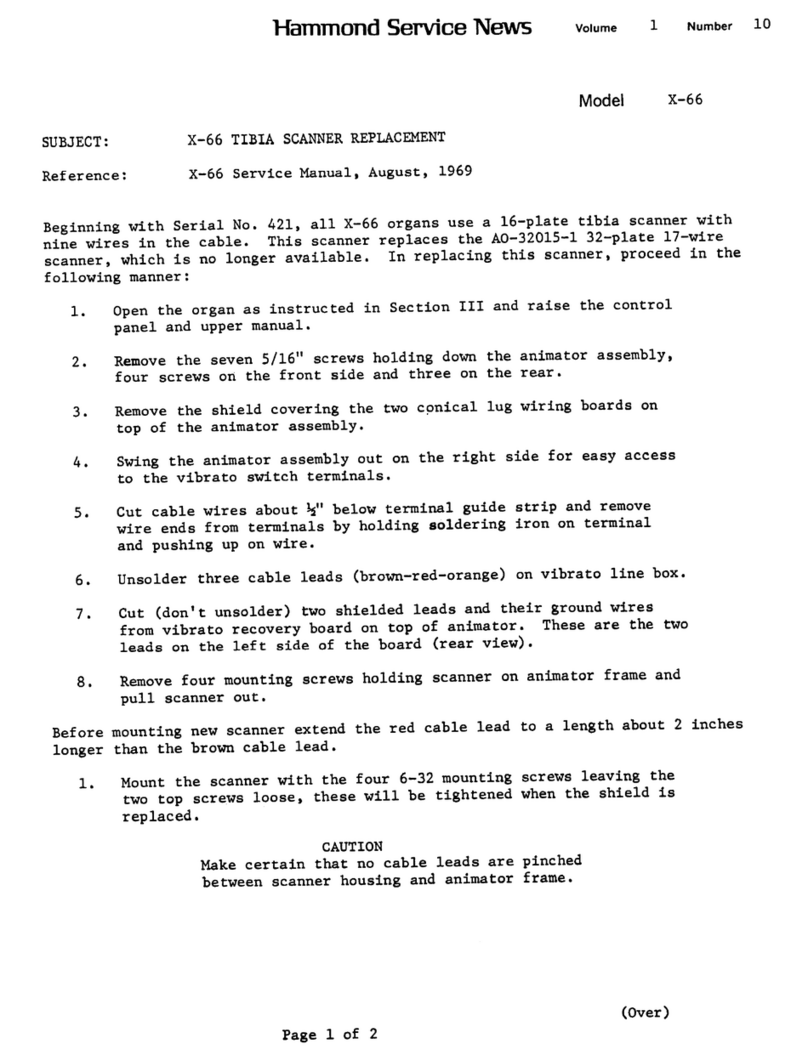EXTRA VOICE Section 5
From the previous screen, touch the PAGE RIGHT Touch Button once. The number underneath the letters “RL”
should now blink.
Extra Voice Zone - Upper Limit
This Advanced Feature allows you to set the highest note the Extra Voices will play. The data chart below shows the
options you may select for your particular Sk-series instrument.
EXTRA VOICE ZONE - Lower Limit Options
Model Options
Sk1, Sk2 1C ~ 6C
Sk1-73 0F ~ 6F
Sk1-88 0C ~ 8C
Turn the VALUE Rotary Control to the right to move the Upper Limit farther to the right.
Turn the VALUE Rotary Control to the left to move the Upper Limit farther to the left.
NOTE: The Upper Limit number can not be lower than the Lower Limit number.
From the previous screen, touch the PAGE RIGHT Touch Button once.
The next screen will show the Extra Voice Category on the upper line and the specific voice selected on the lower line.
The number of sub-categories within each Category will determine whether the top or the bottom line will blink.
For example, if an Extra Voice category has more than one sub-category, the upper line will blink, as shown below:
The upper line of the screen should now blink. This is due to the fact that the A.PIANO Voice Category has two sub-
categories - “A.Piano” and “A.Piano2.”
Turn the VALUE Rotary Control to select the sub-category.
NOTE: If you have loaded additional Extra Voice Libraries, the above also applies. You can use the
VALUE Rotary Knob to select the appropriate Voice Category. However, if you have not loaded any
additional Voice Libraries, the bottom line of the Information Center Display will blink. This is because the
Sk-series firmware only contains one category for the LIBRARY.
NOTE: More inform ation about Voice Libraries will be found in the USING THE USB PORT section of this
Guide.