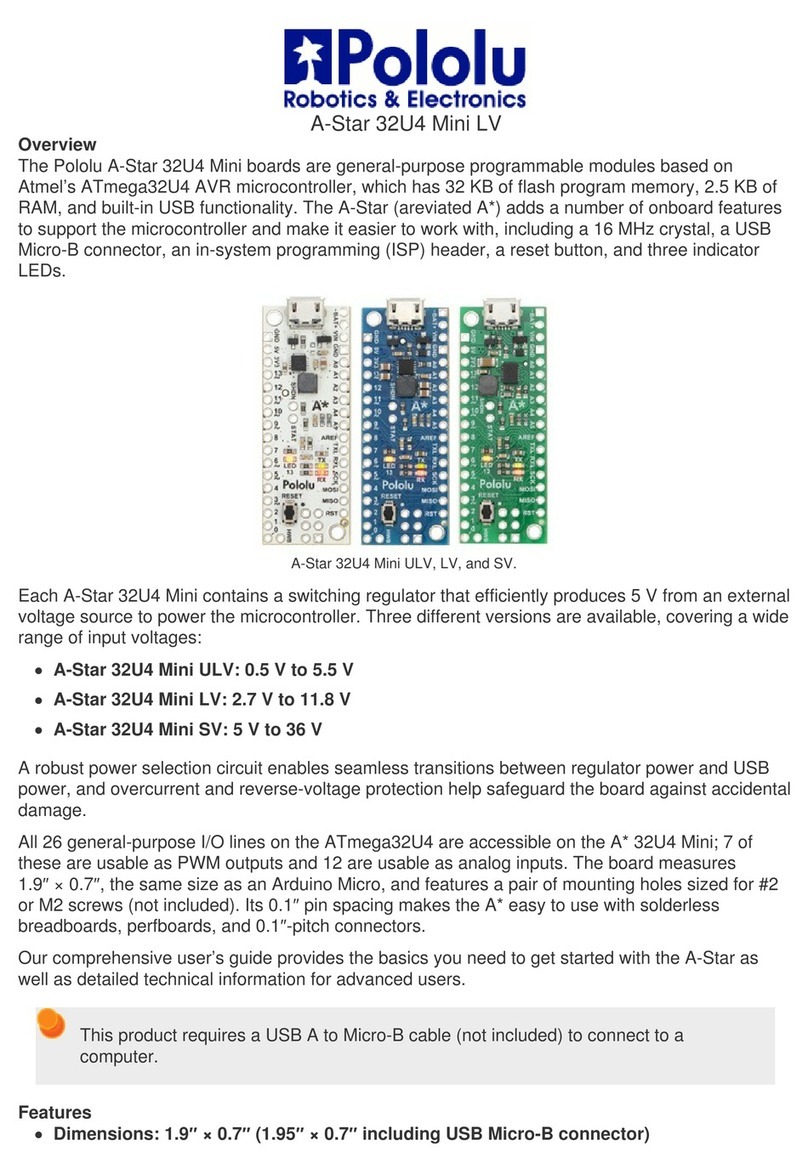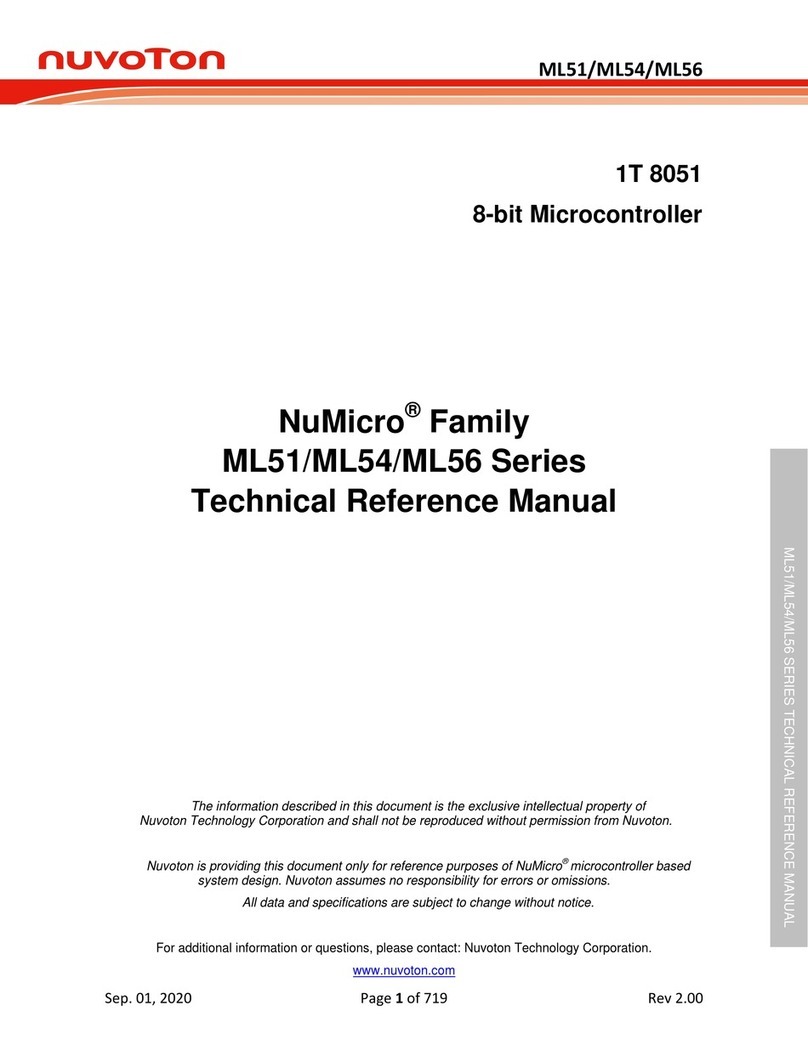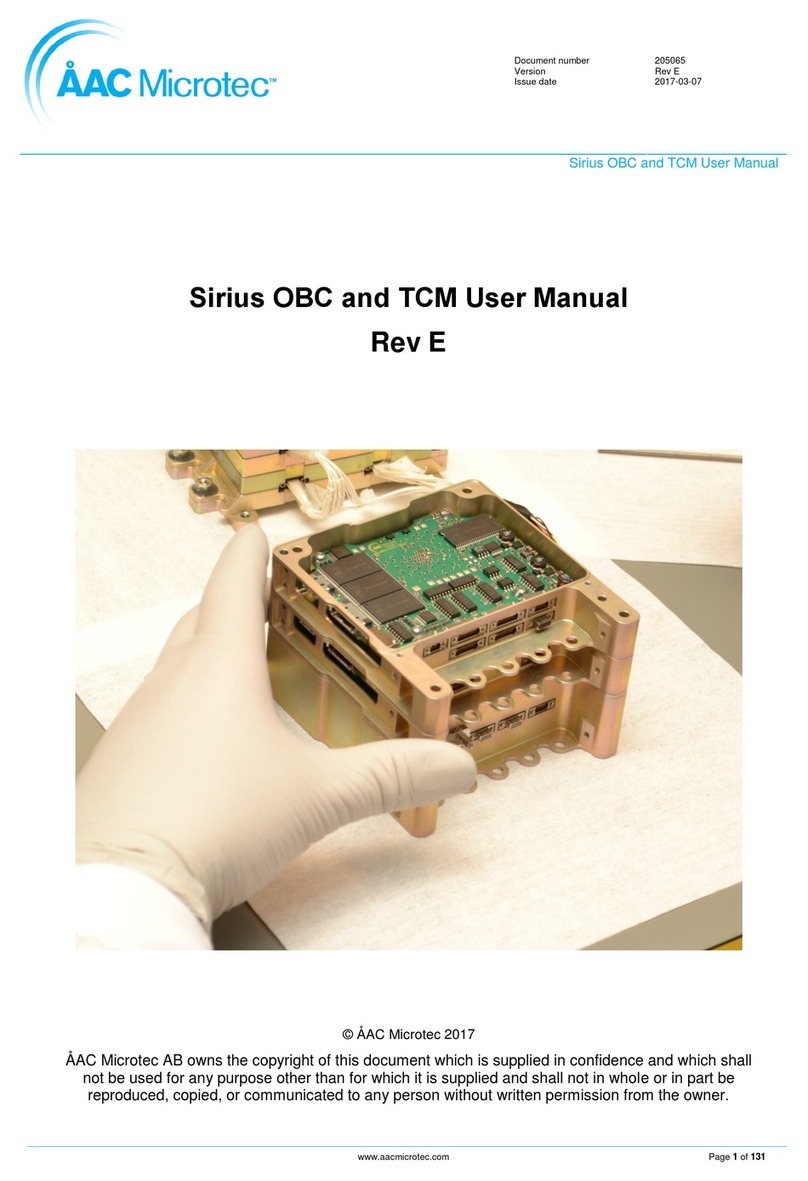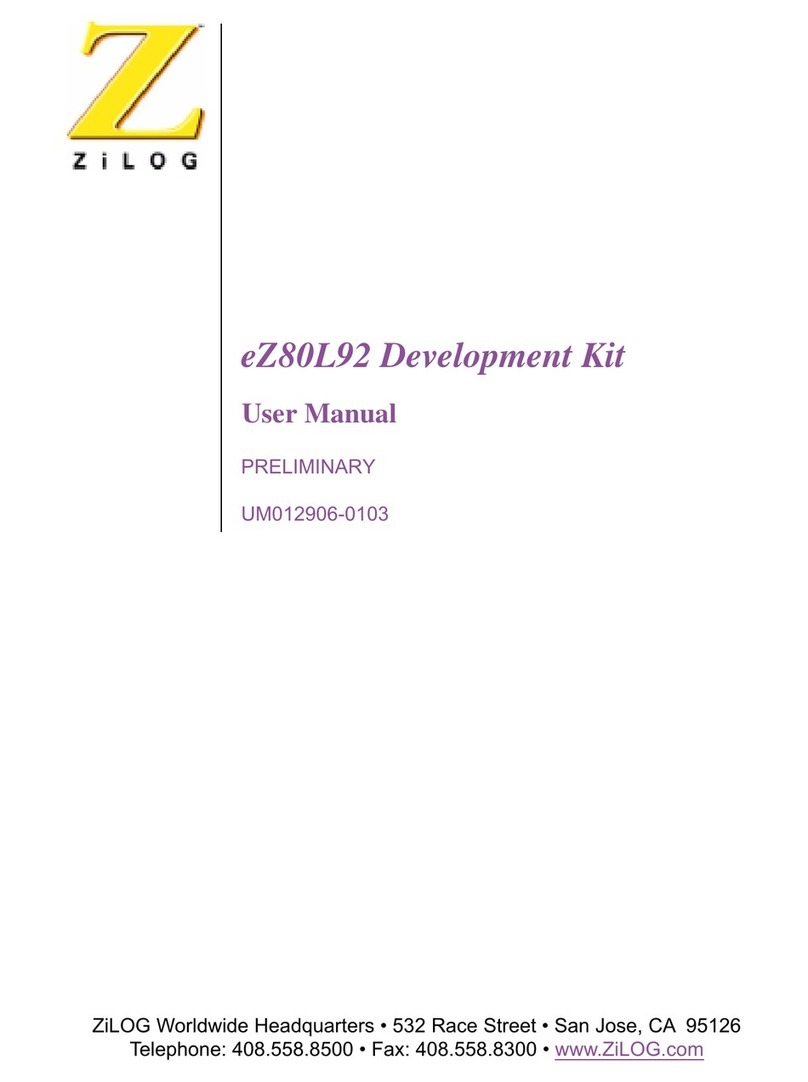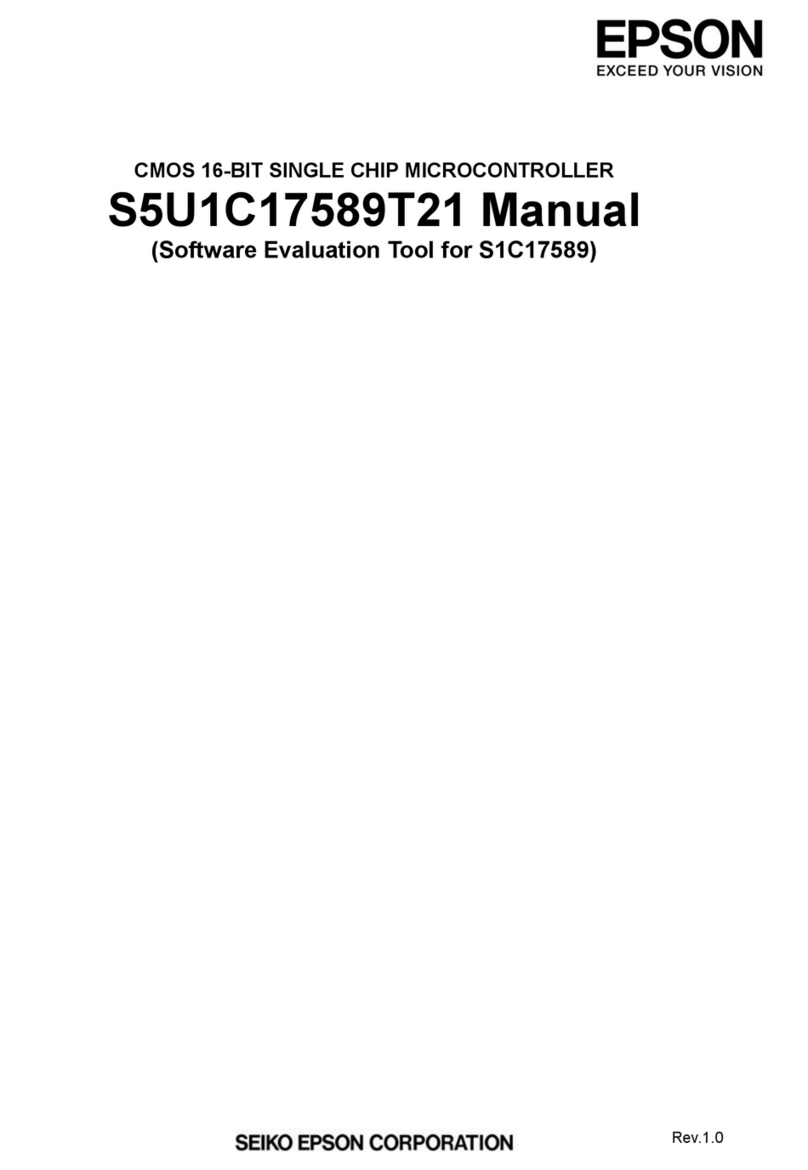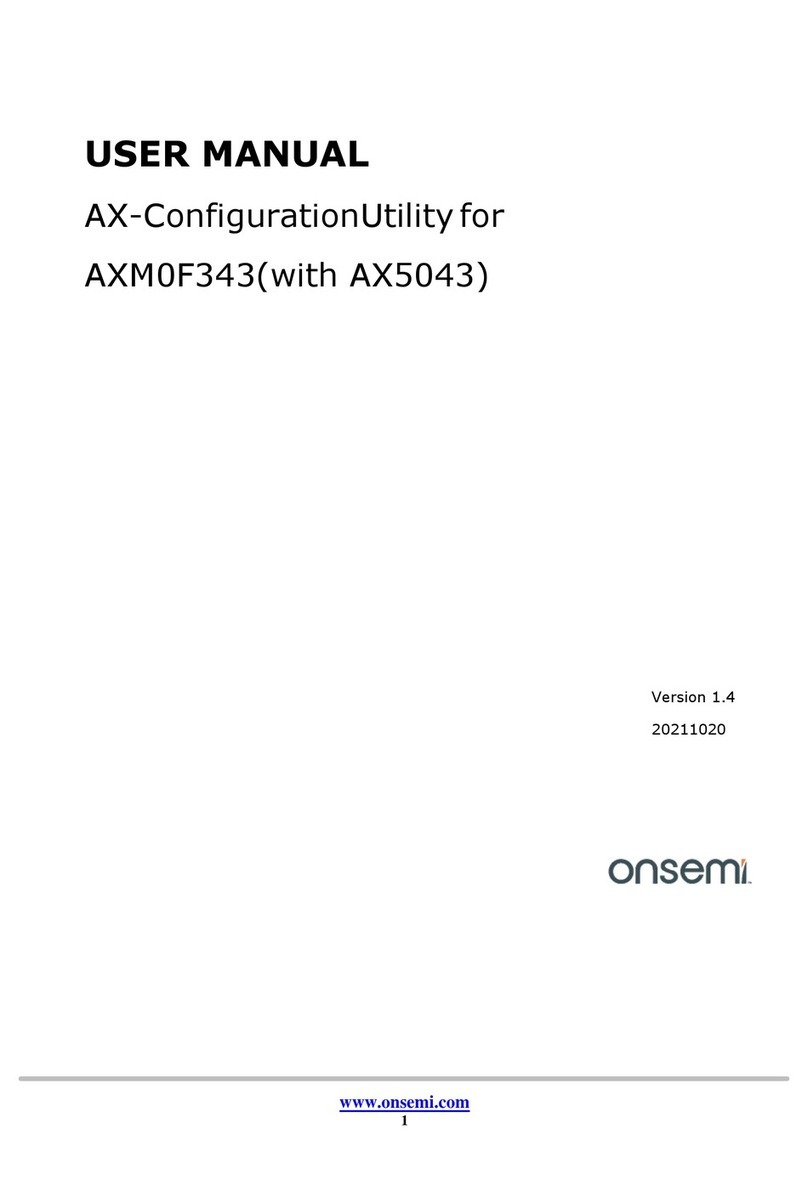HANHAA Symbisa HY-000003 User manual

Symbisa User Manual v1.5 (August 2018)
Symbisa HY-000003
User manual
© 2018 Hanhaa Limited. All rights are reserved; reproduction in whole or in part is prohibited
without written consent of the copyright owners.

Symbisa User Manual v1.5 (August 2018)
© Copyright Hanhaa Ltd 2018 - Page 2of 24
Contents
Getting Started .......................................................................................................................................................3
1.1 IMPORTANT! Before the first use of Symbisa..................................................................................3
1.2 Overview.........................................................................................................................................3
1.3 Registering with Symbisa ................................................................................................................4
1.4 Devices............................................................................................................................................4
1.5 Managing your devices ...................................................................................................................5
1.6 Adding Credit ..................................................................................................................................5
2 Updating your Symbisa..................................................................................................................................6
3 Viewing your Data..........................................................................................................................................7
3.1 Dashboard ......................................................................................................................................7
3.2 Microsoft Office 365 Excel...............................................................................................................8
3.2.1 Obtaining a Developers Licence ...................................................................................................8
3.2.2 Installing the Insiders Build version of Microsoft Office (Until October 2018) ............................8
3.2.3 Installing the Add in (Until October 2018)....................................................................................9
3.2.4 Using the Symbisa Add in (Microsoft Office 365 and Microsoft Excel Online)...........................10
3.3 APIs...............................................................................................................................................13
3.3.1 API Keys ......................................................................................................................................13
3.3.2 API ..............................................................................................................................................14
3.3.3 Web API String Data Parameters................................................................................................15
4 Specifications ...............................................................................................................................................18
4.1 General .........................................................................................................................................18
4.2 Electrical Specification ..................................................................................................................18
4.2.1 GSM Radio Performance ............................................................................................................18
4.3 Device Physical Specification.........................................................................................................18
4.3.1 Physical Design –General...........................................................................................................18
4.3.2 Package Contents .......................................................................................................................19
4.4 Environmental Specification .........................................................................................................19
4.4.1 Operational.................................................................................................................................19
4.4.2 Storage Transportation and Handling ........................................................................................20
4.5 Cellular Country Support...............................................................................................................20
5 Support and Important Information............................................................................................................22
5.1 Support.........................................................................................................................................22
5.2 Warranty.......................................................................................................................................22
5.3 Instruction for Safe Use.................................................................................................................22
5.3.1 Safe usage and Warnings! ..........................................................................................................22
5.4 RE Directive “Informal DoC” statement.........................................................................................23
5.5 WEEE Statement ...........................................................................................................................23
5.6 FCC Statement for USA customers ................................................................................................24

Symbisa User Manual v1.5 (August 2018)
© Copyright Hanhaa Ltd 2018 - Page 3of 24
Getting Started
1.1 IMPORTANT! Before the first use of Symbisa
Before attempting to use the device for the first time, please follow the
instructions to update the device’s firmware as described in Section 2: Updating
your Symbisa. It will not work otherwise.
1.2 Overview
1. Screen
2. Button
3. Security Seal
4. Light Sensor
5. Temperature/Humidity Sensor
6. Get Started URL
7. Firmware Version
8. 12 Digit Serial Number
9. Battery Level
10. Product Warning
11. 15 Digit IMEI Number
12. 15 Digit IMEI Number with Barcode
13. Regulatory Icons
14. Safety Information
15. Product label
16. Micro USB Port
Figure 1 - Symbisa Product Views
5
1
2
3
4
8
13
10
14
7
0
9
0
123456789012345
123456789012345
3
15
11
13
13
12
14
14
16
15
6
6

Symbisa User Manual v1.5 (August 2018)
© Copyright Hanhaa Ltd 2018 - Page 4of 24
1.3 Registering with Symbisa
To use the Symbisa product you first need to create an account
on the Symbisa web site.
Go to the URL shown on the Getting Started URL card and your
Symbisa screen and create an account by clicking on the
register link. Once you have completed the registration process
you will be sent an email to confirm your details. Check your
email address for a confirmation link and log in to your new
Symbisa account.
1.4 Devices
•To add a Symbisa device to your account, log into the Symbisa portal and then click on the
‘Add Device’ button which is located at the top right-hand side of the screen.
•Key in your 12 Digit Serial Number (8) which can be found on the screen of your device and
click next
•Key in the requested digits from your IMEI number (11) for validation which can be found on
the Product Label (15) on the back of the device
•Assign an Alias to the Device (Optional) or click on the Skip for now link. An alias allows you
to name your device within the portal.
•500 credits are added to your account for each device registered
•Once you have added a device you can view all your devices in the Devices tab
Figure 3 - Dashboard Devices View
•Clicking on the Dashboard (orange) button takes you to the dashboard view, where you can
view the device data (Section 3.1).
•Clicking on the Settings (green) button in the devices page will bring up a page that will allow
customisation of the device (Section 1.4).
Figure 2- Getting Started URL Card

Symbisa User Manual v1.5 (August 2018)
© Copyright Hanhaa Ltd 2018 - Page 5of 24
1.5 Managing your devices
•Message –Allows a message of up to 24 characters to be sent to and displayed on the device
•Bar Code –Allows a bar code of up to 15 characters to be sent to and displayed on the device
•Interval –Allows the owner of the device to set the interval in which the device
communicates and passes data
•Assign Device –Allows the owner to assign and remove visibility of individual devices to
other users so that they can view and use the data
1.6 Adding Credit
Credit bundles can be added to your account through the Credits tab.
•Click on Add Credits in the Credits tab
•Enter your Credit Bundle ID that you obtained when purchasing your credits
•A history of your credit bundles is available to view on this page
Figure 4 - Device Settings Page

Symbisa User Manual v1.5 (August 2018)
© Copyright Hanhaa Ltd 2018 - Page 6of 24
2Updating your Symbisa
Before you can use your Symbisa device for the first
time, an update of the firmware version is required. The
Symbisa update installer and the firmware file can be
found in the Symbisa Portal once you are logged in under
the Resources tab.
•Download the Symbisa Updater and the
firmware file
•Install the Symbisa updater to your machine and
run the application
•Click on the Choose Firmware (SFP file) button
and select the firmware file that you
downloaded from the Symbisa portal
•Connect your Symbisa device to your PC using a
micro USB cable, only once you see the Symbisa
updater on the screen as shown in Figure 5
•Click on the START button and wait for the
firmware install to complete
For troubleshooting or support, please visit
http://support.hanhaa.com
Figure 5 - Symbisa Updater

Symbisa User Manual v1.5 (August 2018)
© Copyright Hanhaa Ltd 2018 - Page 7of 24
3Viewing your Data
There are a few ways that you can view your data:
•Through the Dashboard, accessible via your portal
•Via the custom functions available through the Symbisa Add in for Office 365 Excel
•Via the custom functions available through the Symbisa Add-in for Microsoft Office Online
•Via the use of APIs available
3.1 Dashboard
Log in to your account in the Symbisa Portal
and locate the device you want to view in the
devices tab. Click on the Dashboard button to
view a dashboard of the Symbisa devices data.
In the top right of the page, you can set the
interval in which the page refreshes. You can
also filter your data to display only a specific
date and time range
To view a complete line by line sheet of your
data, click on the Symbisa’s Serial Number or
Alias that is displayed on the top left and then
click on Track Details.
Figure 7 - Symbisa Dashboard Track Details
This data can be downloaded in a file and saved to your computer to be viewed locally.
Figure 6 - Symbisa Dashboard

Symbisa User Manual v1.5 (August 2018)
© Copyright Hanhaa Ltd 2018 - Page 8of 24
3.2 Microsoft Office 365 Excel
To use the add-in with Microsoft Excel Online, please see Section 3.3.4.
The add-in for Microsoft Excel is currently available for use on Windows with the Insiders Build
version of Office 365 only until October 2018. If you do not have a current subscription to Microsoft
Office 365, a free developers licence can be obtained. After October 2018, the add-in will be able to
use from Microsoft app store, for any version of Microsoft Office 365, and the process will be much
more simpler and user friendly.
3.2.1 Obtaining a Developers Licence
To obtain a year’s free developers licence for Microsoft Office 365 to use with Symbisa while it is in
Developers Preview Mode, visit: https://developer.microsoft.com/en-us/office/dev-program.
Stage 1: How to join the Office 365 Developer Program >> Follow all the steps on this page.
https://docs.microsoft.com/en-us/office/developer-program/office-365-developer-program
Stage 2: How Set up an Office 365 developer subscription >> Follow section "Set up your
subscription" and "Configure the subscription"
https://docs.microsoft.com/en-us/office/developer-program/office-365-developer-program-get-
started
Please note: Once you have obtained and assigned your licence(s), follow the steps below to obtain
the Insiders Build version of Microsoft Office. Do not install the version of Office offered in the
Developers portal.
3.2.2 Installing the Insiders Build version of Microsoft Office (Until October 2018)
Currently, the add in only works with the Insiders build version of Microsoft Office 365. Depending
on your Microsoft Office Licence, there are 2 different methods to obtain an Insiders Build version:
•If you have a Business, Enterprise or Developers licence for Office 365
•If you have a Commercial licence for Office 365
3.2.2.1 If you have a Business, Enterprise or Developers licence for Office 365:
1. Download the Office Deployment Tool from Microsoft by following the link:
https://www.microsoft.com/en-us/download/details.aspx?id=49117
2. After downloading the Deployment Tool, double click OfficeDeploymentTool.exe to extract
the Setup.exe file and the configuration.xml file. Be sure the version of setup.exe is at least
16.0.7407.3600.
3. Use a text editor (like Notepad) and edit the configuration.xml file to make the following
changes to the configuration section and replace it with:
<Configuration>
<Add OfficeClientEdition="64" Channel="InsiderFast">
<Product ID="O365BusinessRetail">
<Language ID="en-us" />
</Product>

Symbisa User Manual v1.5 (August 2018)
© Copyright Hanhaa Ltd 2018 - Page 9of 24
</Add>
<!-- <Updates Enabled="TRUE" Channel="Monthly" /> -->
<!-- <Display Level="None" AcceptEULA="TRUE" /> -->
<!-- <Property Name="AUTOACTIVATE" Value="1" /> -->
<Logging Level="Standard"
Path="D:\office-logs" />
</Configuration>
This installs a 64-bit version of Office 365 Business in English from the Office Content Delivery
Network (CDN) on the Internet. Office will also get automatically updated from the CDN when a new
Office Insider Fast build is available.
Please Note: If you want to install the 32-bit version, use 32 for the OfficeClientEdition setting.
4. Copy setup.exe and configuration.xml to the computer where you want to install Office. An
Internet connection is required to install Office.
Please Note: If office is already installed on the computer, you need to uninstall Office and restart
the computer before performing the next step.
5. Run the command prompt by navigating to the start menu and typing in cmd. Right click
cmd.exe and select ‘Run as Administrator’. Navigate to the folder where you copied the files
by typing chdir <filePath> and run the following command:
Setup.exe /configure configuration.xml
This copies the Office files from the CDN on the Internet to the computer and starts the
installation process.
6. After the installation is complete, open an Office app, such as Word, and go to File >
Account. Under the Office Updates section, you should see text that includes "Office Insider
Fast."
3.2.2.2 If you have a Commercial licence for Office 365:
1. In any Office 2016 app, click File > Account > Office Insider. Select the Get early access to
new releases of Office box, specify an update level, and then click OK.
2. Visit the Additional Install Options page of My Account. Sign in with your Microsoft Account,
if needed. In the Version menu, click the type of Insider build you want to install, and then
click Install. If you already have Office 2016 installed on your Windows desktop, you do not
need to uninstall it first. You’ll be updated to the Office Insider build. If you don’t see an
Insider option on the Version menu, you may not have an active Office 365 subscription.
3.2.3 Installing the Add in (Until October 2018)
To use the Symbisa add in while it is still in preview mode, a manifest file is required. The Manifest
file can be found and downloaded from the Symbisa Portal.
3.2.3.1 Prepare the manifest file:
a. Download the Symbisa-excel-add-in-manifest.xml file

Symbisa User Manual v1.5 (August 2018)
© Copyright Hanhaa Ltd 2018 - Page 10 of 24
b. Move the file to a folder on your computer
3.2.3.2 Share a folder:
c. Right-click the folder and choose Properties.
d. Open the Sharing tab.
e. Copy the Network path to use in step i.
f. On the Choose people ... page, add yourself and anyone else
with whom you want to share your add-in. If they are all
members of a security group, you can add the group. You
will need at least Read/Write permission to the folder.
g. Choose Share > Done > Close.
3.2.3.3 Specify the shared folder as a trusted catalogue:
h. Open a new document in Excel.
i. Choose the File tab, and then choose Options.
j. Choose Trust Centre, and then choose the Trust Centre Settings button.
k. Choose Trusted Add-in Catalogues.
l. In the Catalogue URL box, enter the full network path to the shared folder copied in
step e, and then choose Add Catalogue.
m. Select the Show in Menu check box, and then choose OK.
n. Restart the Office application so your changes will take effect.
3.2.4 Using the Symbisa Add in (Microsoft Office 365 and
Microsoft Excel Online)
In Excel, under the Insert tab, click on the My Add-ins button.
In the window that pops up, click on the Shared folder tab and
select the Hanhaa Symbisa Add-in and click on the Add
button.
The Symbisa add in should now be available for to use
whenever you open Excel.
Under the Home tab, click on the Blue Symbisa Icon and a side pane will pop up. Enter your
credentials that you made when registering on the Symbisa Portal.
Figure 10 - Microsoft Excel Symbisa Icon
Figure 8 - Shared Folder Properties
Figure 9 - Office Add in Page

Symbisa User Manual v1.5 (August 2018)
© Copyright Hanhaa Ltd 2018 - Page 11 of 24
A list of your devices will pop up with Serial Number and Aliases. Clicking
on the arrow will provide the latest sensor details of the Symbisa.
Enter the Symbisa Serial Number or Symbisa Alias that you wish to query
into a cell. To query a sensor, enter a custom function referencing the
Symbisa Serial number or Alias into the cell that you wish to display the
data. A reference sheet for the custom functions can be found in the
Symbisa Add in sidebar by navigating to Settings>Reference Sheets and in
the resources tab in the Symbisa Portal.
3.2.4.1 Custom Functions
In Excel, with the Symbisa add in running you can type into any cell to bring up the custom functions.
All Symbisa functions are constructed as: =Symbisa.[Custom Function]([Serial Number]) and have to
reference either a cell where the device serial number is contained, or has to contain the serial
number within the function itself. There are 4 types of custom functions that you can call upon:
Table 1 - Custom Functions
=Symbisa.get_[SENSOR]
Pulls up a static value, at the time of the request
=Symbisa.stream_[SENSOR]
Pulls up a value that is constantly updating
=Symbisa.history_stream_[SENSOR]
Pulls up values that are constantly updating across a
number of cells to provide a dynamic history
=Symbisa.send_[SENSOR]
Allows the sending of data to be displayed on the device
These functions are used to call on data from the sensors that are on board the device. The following
sensors can be called by the get, stream and history_stream functions:
•Battery
•Date
•Drop
•Humidity
•Interval
•Latitude
•Light
•Longitude
•Orientation
•Pressure
•Step Counter
•Temperature
•Time
The send functions can send data to be stored and displayed on the device:
•Message (up to 24 Characters)
•Bar code (up to 15 Characters)
•Interval (minutes)
Please note: The commands are not case sensitive.
Figure 11 - Excel Add in Overview

Symbisa User Manual v1.5 (August 2018)
© Copyright Hanhaa Ltd 2018 - Page 12 of 24
3.2.4.1.1 Custom Functions Format
The get functions are created by selecting a cell, and then
typing =Symbisa.get_[Sensor]([Serial Number]).
The stream functions are created by selecting a cell, and
then typing =Symbisa.stream_[Sensor]([Serial Number]).
The history stream functions are created
by highlighting a few cells (up to 10), and
then typing
=Symbisa.history_stream_[Sensor]([Serial
Number]). You must then press the
combination of Ctrl, Shift and Enter on
your keyboard for the function to be
correctly displayed.
The send functions are used to send a
message and/or a barcode to the device to
display on the screen. They reference the
serial number, and a message –both of which
can either be typed out into separate cells, or
directly into the function itself. They are
created by selecting a cell, and then typing
=Symbisa.send_[Function]([Serial
Number],[Data]).
As with the Serial Number and the Alias, you have the option of entering the message and barcode,
either into a cell and reference the cell as shown above, or you can enter it directly into the formula.
So =SYMBISA.SEND_MESSAGE(A1,B1) is the same as
=SYMBISA.SEND_MESSAGE(45CD9162RD27,”Hello World!”)
3.2.4.1.2 Template
To help you get started, you can use the template found in the Resources section of the Symbisa
Portal. The template is populated with a table and data visualisations for some of the sensors.
Figure 12 - Get Function
Figure 13 - Stream Function
Figure 14 - History Stream Function
Figure 15 - Send Data Function

Symbisa User Manual v1.5 (August 2018)
© Copyright Hanhaa Ltd 2018 - Page 13 of 24
3.3 APIs
To use the APIs, login to the Symbisa portal and you will see API KEYS and API in the left-hand pane.
3.3.1 API Keys
To generate an API key, navigate to the API KEYS
page, and click on the Generate API Key link. A
window will pop up where you can name the API
and select the duration.
A list of API keys that have been generated will display on this page. The Keys are valid for the period
that was set when they were generated. On the right-hand side of the page, you will see your API
Signature Client ID and Client Secret. You can copy all these quickly by pressing the icon on the right.
Figure 16 - API Location
Figure 17 - Generate API Key
Figure 18 - API Key page

Symbisa User Manual v1.5 (August 2018)
© Copyright Hanhaa Ltd 2018 - Page 14 of 24
3.3.2 API
The API page provides access to the different API requests that can be made. Clicking on the
dropdown found on the right-hand side on the API page, allows you to select between the 3
different types of APIs available:
•User Account and Authentication
•Device Messaging
•Portal
You can cycle through the List of APIs and request information against your devices. Each item in
the list provides Response Class, Parameter input and Response codes.
Figure 19 - API Dropdown
Figure 20 - API List Items

Symbisa User Manual v1.5 (August 2018)
© Copyright Hanhaa Ltd 2018 - Page 15 of 24
3.3.3 Web API String Data Parameters
3.3.3.1 Environmental Sensors
PARAMETER
DESCRIPTION
Beta Version
Average
Temperature
Average temperature value within the reporting interval
in degree Celsius, formatted with 1 decimal value.
i.e. 19.5°C (Sampling frequency 1 acquisition per min)
YES
Maximum
Temperature
Maximum temperature value within the reporting
interval in degree Celsius, formatted with 1 decimal
value. i.e. 25.5°C
YES
Minimum
Temperature
Minimum temperature value within the reporting
interval in degree Celsius, formatted with 1 decimal
value. i.e. 16.5°C
YES
Average Humidity
Average humidity value within the reporting interval in
RH percentage, formatted with 1 decimal value.
i.e. 45.6 %RH (Sampling frequency 1 acquisition per min)
YES
Maximum Humidity
Maximum humidity value within the reporting
interval in RH percentage, formatted with 1 decimal
value. i.e. 76.6 %RH
YES
Minimum Humidity
Minimum humidity value within the reporting
interval in RH percentage, formatted with 1 decimal
value. i.e. 32.6 %RH
YES
Average Pressure
Average pressure value within the reporting interval
expressed in hPa, formatted as integer.
i.e. 997 hPa (Sampling frequency 1 acquisition per min)
YES
Maximum Pressure
Maximum pressure value within the reporting
interval expressed in hPa, formatted as integer. i.e.
997 hPa
YES
Minimum Pressure
Minimum pressure value within the reporting
interval expressed in hPa, formatted as integer. i.e.
997 hPa
YES
Average Light
Average light value within the reporting interval
expressed in Lux, formatted as integer.
i.e. 1400 lux (Sampling frequency 1 acquisition per min)
YES
Maximum Light
Maximum light value within the reporting interval
expressed in Lux, formatted as integer.
i.e. 1400 lux
YES
Min Light
Min Light value within the reporting interval expressed in
Lux, formatted as integer.
i.e. 1400 lux
YES

Symbisa User Manual v1.5 (August 2018)
© Copyright Hanhaa Ltd 2018 - Page 16 of 24
Table 2
3.3.3.2 Accelerometer & Gyroscope
PARAMETER
DESCRIPTION
Beta Version
Tilt
Interrupt functionality - Notify an angular variation of
more than 35° in any direction.
(this parameter could be the cumulative number of tilts)
YES
(Accumulation)
Free fall
Interrupt functionality - Notify a freefall event of 50cm.
YES
(Accumulation)
Orientation
Interrupt functionality - Notify the side of the device
facing up.
YES
(Report latest)
Step Counter
Number of steps accumulated since the start of the
application. Integer number.
YES
Table 3
3.3.3.3 GSM / GPRS
PARAMETER
DESCRIPTION
Beta Version
Cell Info
Notify the Engineering parameter of the (CellID, MNC,
MCC, LAC)
YES
Signal Quality
Notify the GSM signal quality (RSSI) according to Quectel
scale.
YES
Table 4
3.3.3.4 GPS
PARAMETER
DESCRIPTION
Beta Version
Latitude & Longitude
NMEA format for GPS coordinates
YES
Altitude
- GGA
YES
Horizontal Dilution of
Precision
- GGA
YES
Table 5
3.3.3.5 Others
PARAMETER
DESCRIPTION
Beta Version
USB
plugged/unplugged
Interrupt functionality -
Notify the status of the USB port
YES

Symbisa User Manual v1.5 (August 2018)
© Copyright Hanhaa Ltd 2018 - Page 17 of 24
Charging / Not Charging
Notify the status of the charging
YES
SOC (State of Charge)
Notify the battery percentage
YES
Button press
Interrupt functionality - Notify if the button has been
pressed
YES
(Accumulation)
Date & Time
Notify the RTC date and time based on GSM or GPS time
YES
(If available)
Firmware Version
Firmware version (Mandatory*)
YES
Serial Number
Serial Number of the Device (Mandatory*)
YES
Interval
Interval expressed in minutes
YES
Message Counter
Incremental count of messages generated by device since
last activated.
YES
Table 6
3.3.3.6 On Screen Display Functions
PARAMETER
DESCRIPTION
Beta Version
Message
Send a message to be displayed on the device
screen, alpha-numeric message (max 26 characters)
YES
Barcode
Send a Barcode to be displayed on the device screen,
Barcode format - Code39 (max 15 characters)
YES
Table 7

Symbisa User Manual v1.5 (August 2018)
© Copyright Hanhaa Ltd 2018 - Page 18 of 24
4Specifications
4.1 General
Para
Parameter
Specification
1
Battery life
15 days cycle time based upon an hourly status
reporting interval.
2
Location accuracy
Standard GNSS resolution, 3 to 300 meters (accuracy
provided with PDOP Position Dilution of Precision
parameter)
4
Shock detection
Up to ±16g
5
Ambient light detection wavelength
560nm
6
Ambient light detection light threshold
0.01 lux to 83k lux
7
Pressure sensing range
260 to 1260 hPa <absolute pressure range, need to
validate against operating range>
8
Pressure sensing resolution
±1 hPascals RMS
9
Humidity sensing range
5 to 90% non-condensing
10
Humidity sensing accuracy
±3.5% rH, 20 to +80% rH, ±5% rH 0 to 100%
11
Temperature sensing accuracy
±1°C 10 to +50 C
12
Temperature sensing resolution
± 0.5 °C
13
Display
2.9” low power consumption E-paper display
Table 8
4.2 Electrical Specification
4.2.1 GSM Radio Performance
Para
Parameter
Specification
1
Band Support
Quad Band, R99 BANDS:
GSM 850, GSM 900, GSM 1800, GSM 1900
2
GPRS Class
Multi-slot class 12/10/8
3
Radio Standards Compliance
See Regulatory section for radio standards compliance.
Table 9
4.3 Device Physical Specification
4.3.1 Physical Design –General
Para
Parameter
Specification
1
Weight –unpackaged

Symbisa User Manual v1.5 (August 2018)
© Copyright Hanhaa Ltd 2018 - Page 19 of 24
2
Weight –packaged
160g
3
Product dimensions
130 mm (W) x 100 (H) x 10.5 mm (D)
4
Flammability
Case meets UL94-HB75
Table 10
4.3.2 Package Contents
As standard the Symbisa comes with a quick start card in the box. The card will contain a URL that
directs to symbisa.com/get-started.
The following accessories are recommended to be used with Symbisa.
4.3.2.1 AC Power Adaptor
If an AC power adaptor is to be used to power or charge the Symbisa device, then it is recommended
that the power adapter complying with the specification shown in Error! Reference source not f
ound. is used.
Para
Parameter
Specification
1
Recommended power adapter manufacturer
PowerPax
2
Recommended power adapter model (UK)
SW4479B
3
Power supply input voltage
AC 90 to 264VAC at ~50/60Hz
4
Power supply output voltage
DC 5V @ 2.1A
5
AC plug type
To suit country of operation
6
DC plug type
USB micro B plug
Table 11
4.3.2.2 Connecting Cable
A USB cable with a standard A plug and micro B plug is required for connecting between the host PC
or AC power adapter and the Symbisa device.
4.4 Environmental Specification
4.4.1 Operational
Para
Parameter
Specification
1
Temperature - operating
- 15 to +50 C (limited by the operating temperature
range of the lithium battery)
2
Humidity
5 to 90% non-condensing
3
Rate of change of temperature
Max 0.5 °C/min averaged over a period of 5 mins
4
Air Pressure
70 to 106 kPa
Table 12

Symbisa User Manual v1.5 (August 2018)
© Copyright Hanhaa Ltd 2018 - Page 20 of 24
4.4.2 Storage Transportation and Handling
Para
Parameter
Specification
1
Temperature - storage
-20 to + 60 C (Storage at the extremes of this
temperature range should not exceed more than 1
month)
2
Humidity
5 to 95% non-condensing
3
Rate of change of temperature
Max 0.5 °C/min averaged over a period of 5 mins
4
Air pressure
70 to 106 kPa
Table 13
4.5 Cellular Country Support
The Symbisa product has cellular support in the countries shown in Table 14.
Country
ISO 3
Mobile Country Code
1
USA
USA
310, 311, 312, 313, 314, 316
2
Canada
CAN
302
3
Austria
AUT
232
4
Belgium
BEL
206
5
Denmark
DNK
238
6
Finland
FIN
244
7
France
FRA
208
8
Germany
DEU
262
9
Greece
GRC
202
10
Ireland
IRL
272
11
Italy
ITA
222
12
Luxembourg
LUX
270
13
Netherlands
NLD
204
14
Portugal
PRT
268
15
Spain
ESP
214
16
Sweden
SWE
240
17
UK
GBR
234
18
Bulgaria
BGR
284
Table of contents
Popular Microcontroller manuals by other brands
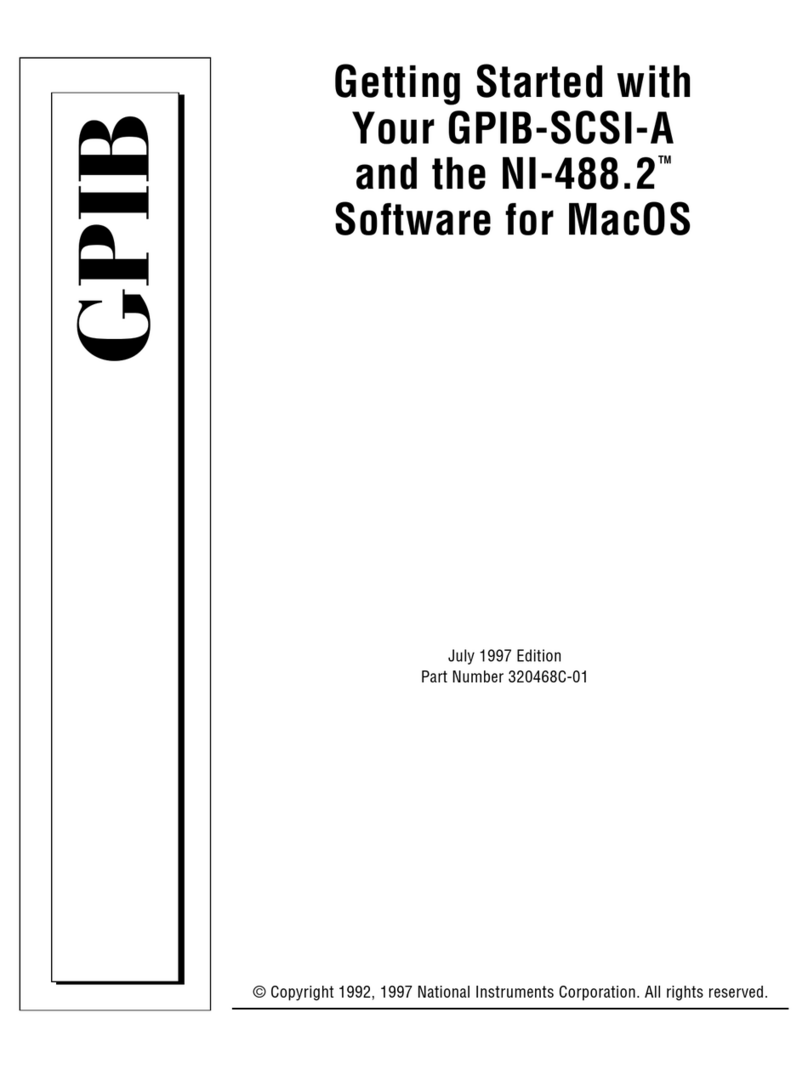
National Instruments
National Instruments GPIB-SCSI-A Getting started

Laird
Laird Pinnacle 100 user guide
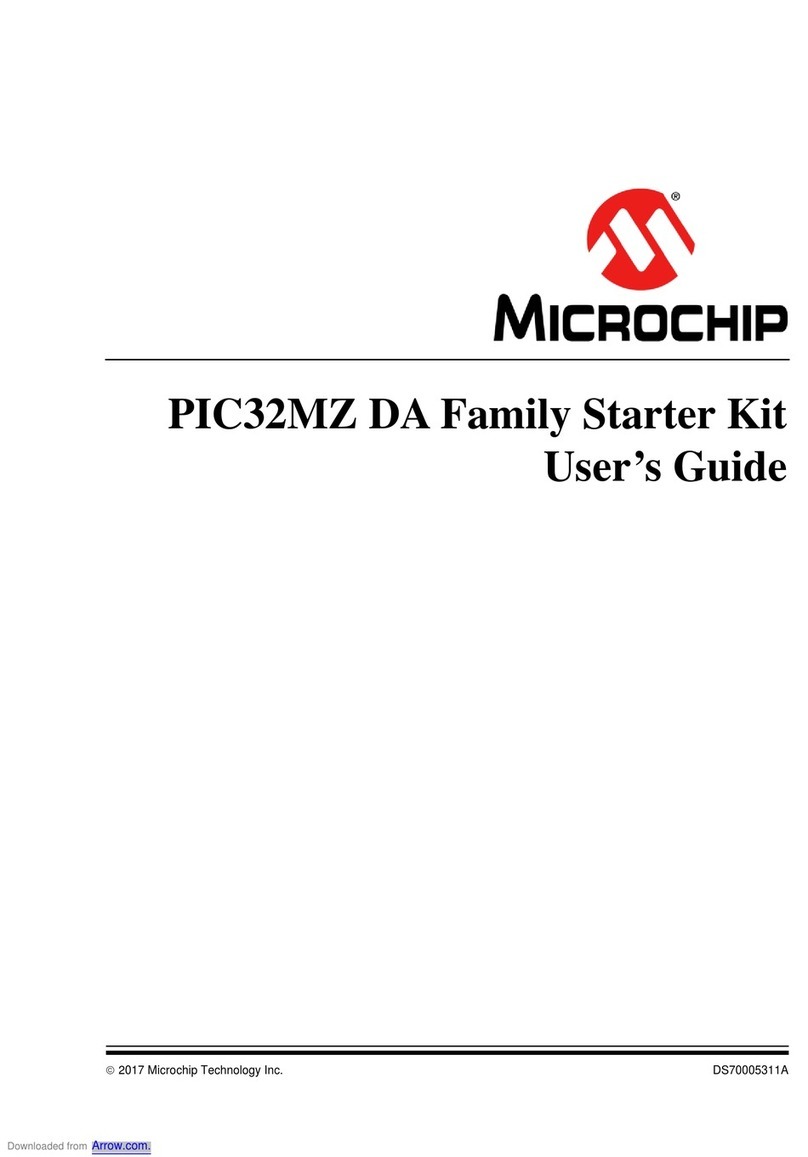
Microchip Technology
Microchip Technology PIC32MZ user guide
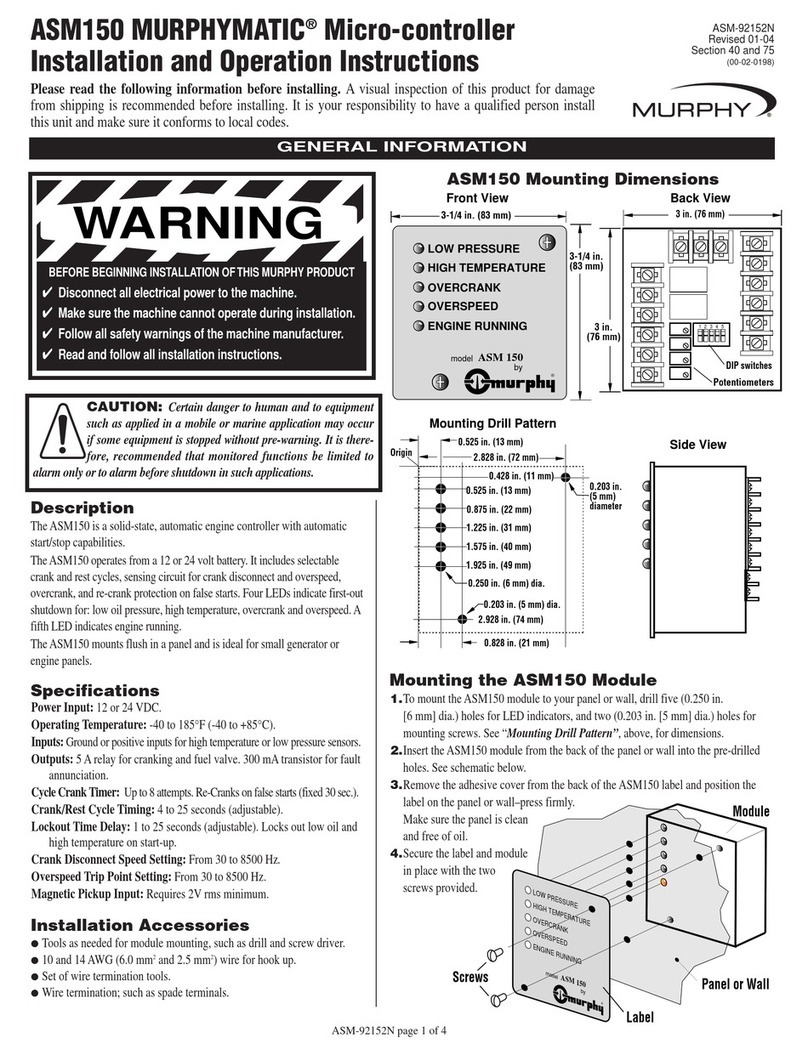
Murphy
Murphy MURPHYMATIC ASM150 Installation and operation instruction
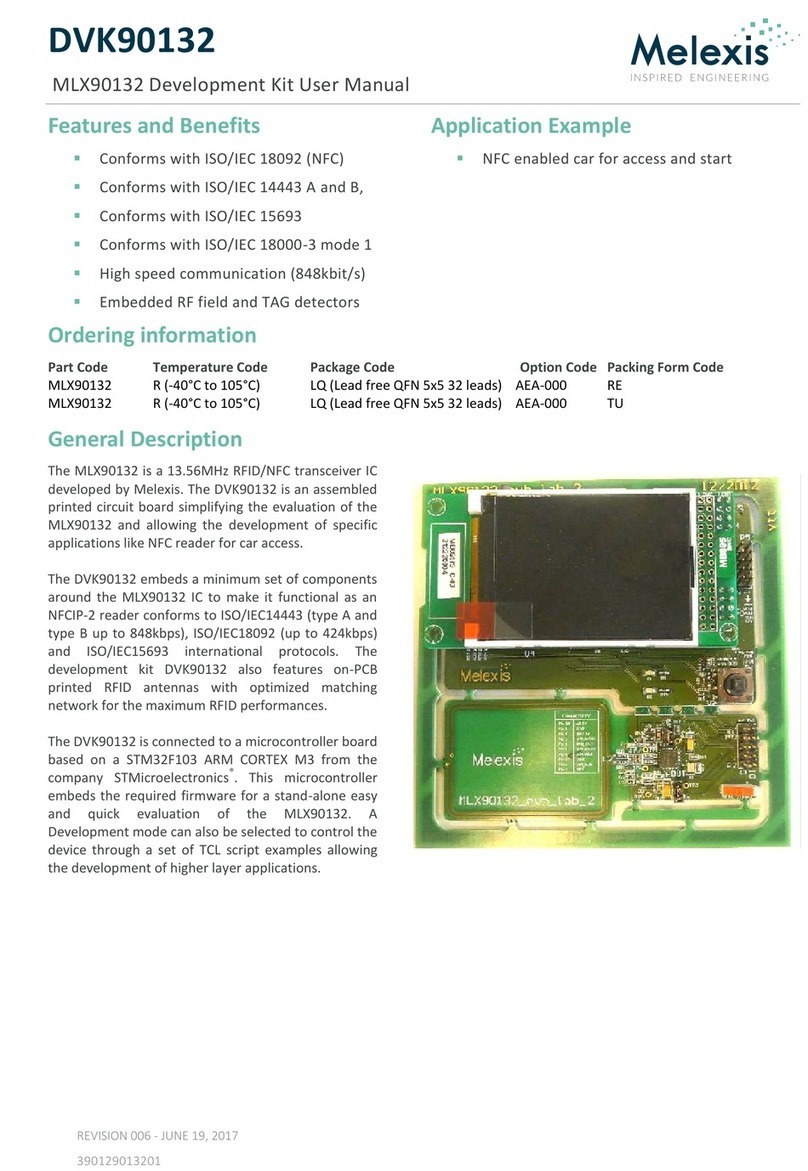
Melex
Melex DVK90132 user manual

Thundercomm
Thundercomm TurboX AI Kit Start guide