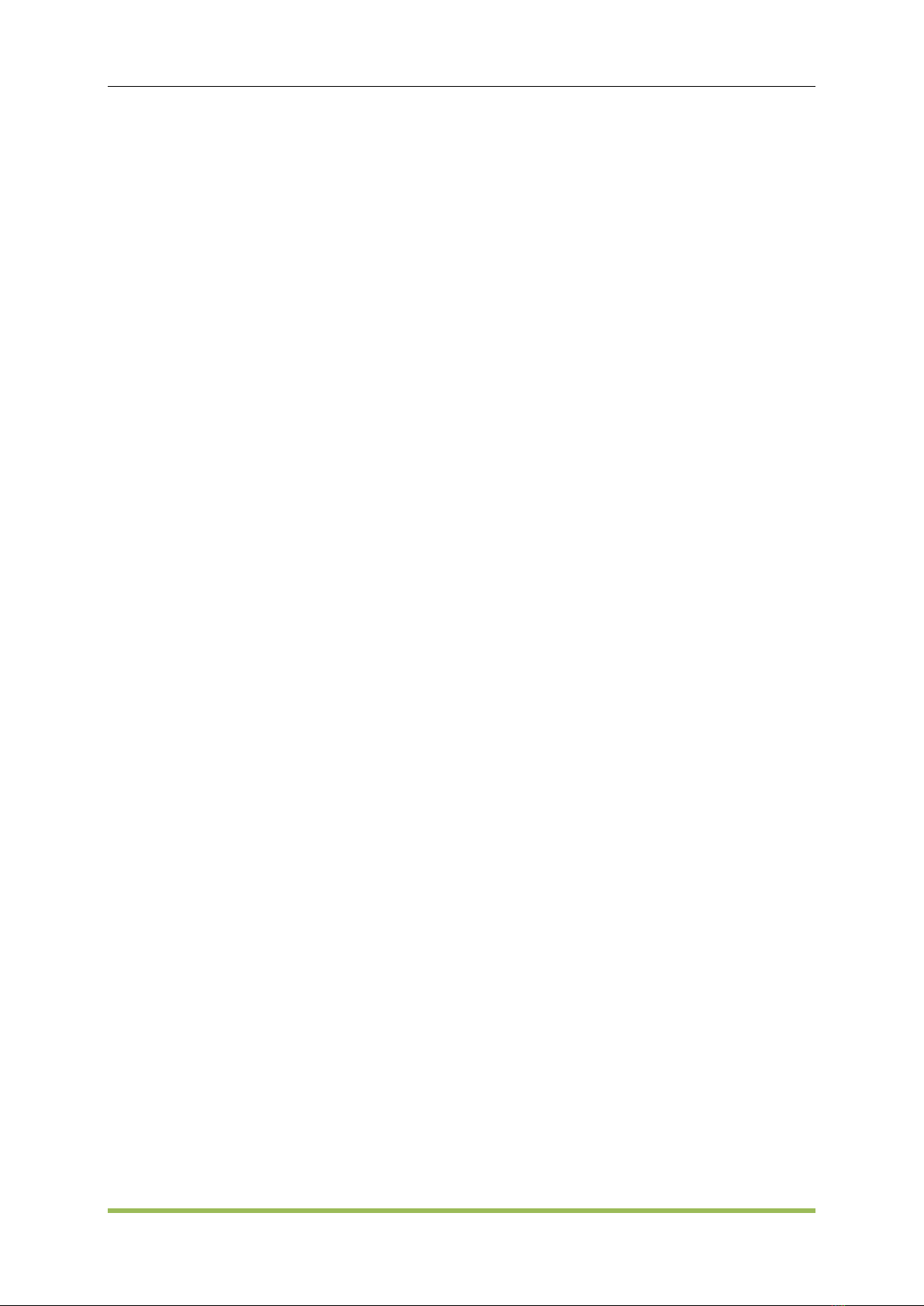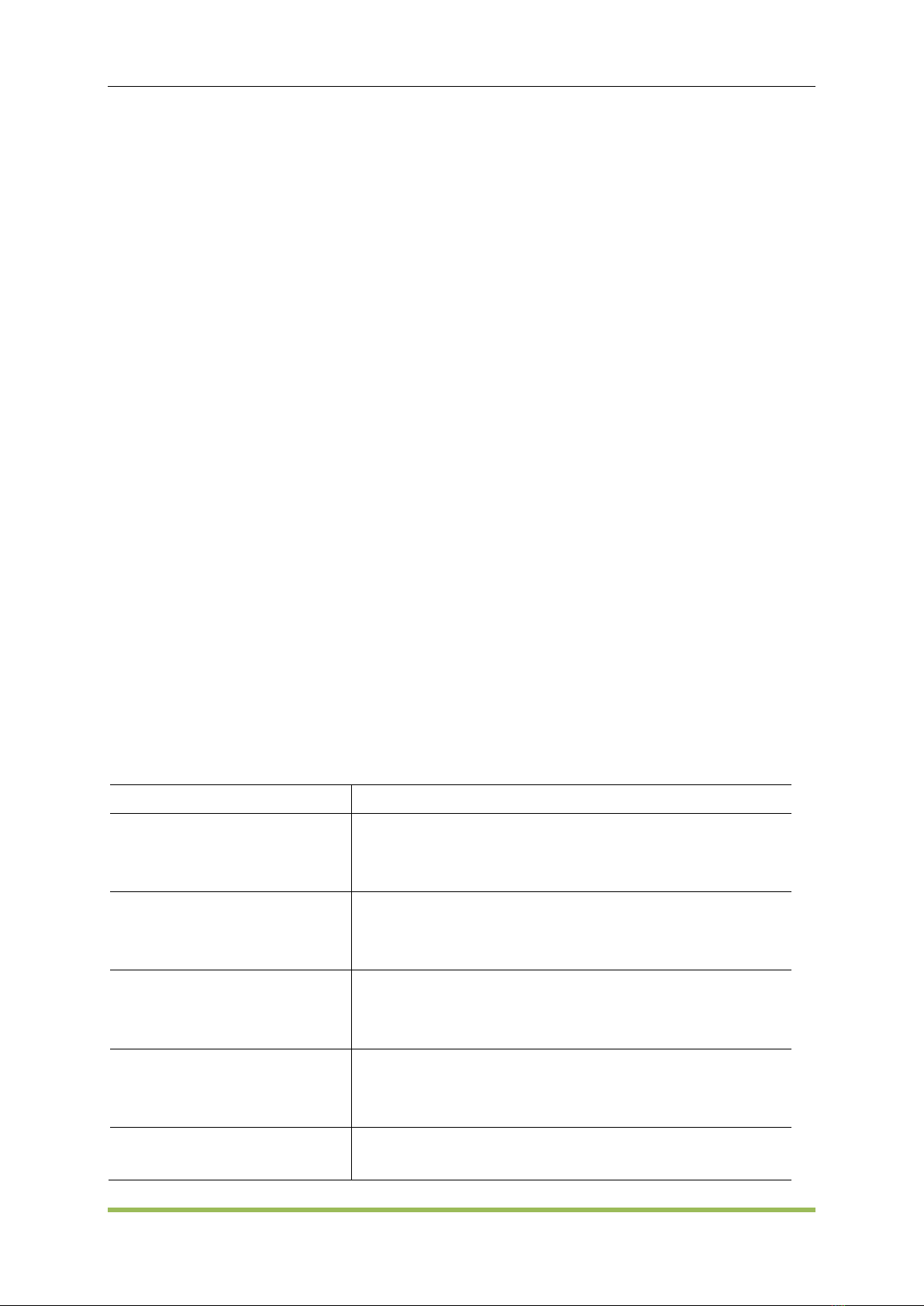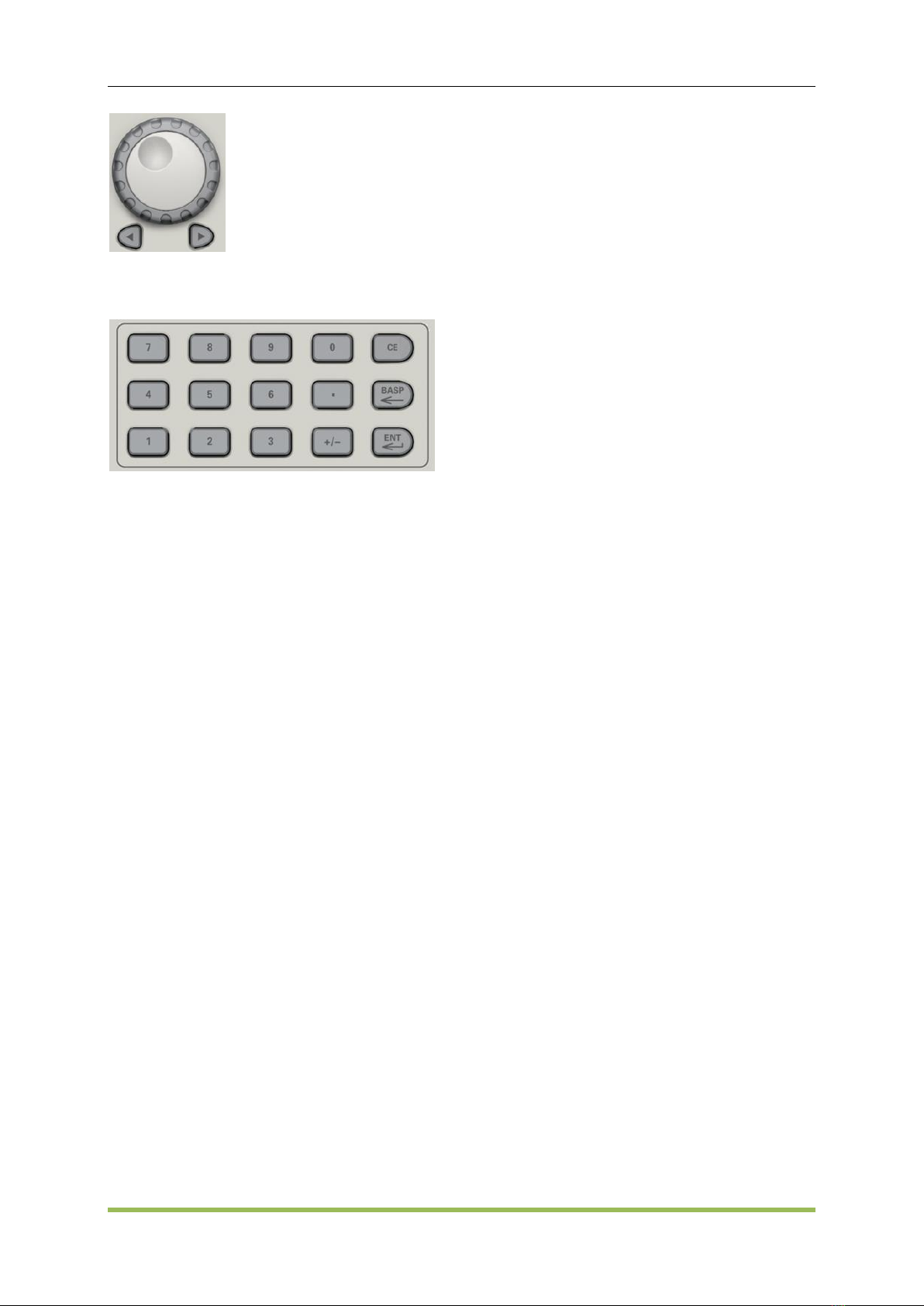HDG2000 Series Arbitrary Waveform Generator ii
4.9 Mode Waveform................................................................................................................ 55
4.10 Digital Generator............................................................................................................. 57
Chapter5 SCPI Programming Reference....................................................................................... 61
5.1 Introduction to the SCPI Language................................................................................... 62
5.2 Alphabetical List of SCPI Commands and Queries.......................................................... 65
5.2.1 AM Subsystem........................................................................................................ 66
5.2.2 ASK Subsystem...................................................................................................... 68
5.2.3 BPSK Subsystem ................................................................................................... 69
5.2.4 BURSt Subsystem.................................................................................................. 69
5.2.5 CALibration Subsystem.......................................................................................... 71
5.2.6 COUNter Subsystem.............................................................................................. 72
5.2.7 DATA Subsystem ................................................................................................... 73
5.2.8 DISPlay Subsystem................................................................................................ 74
5.2.9 FM Subsystem........................................................................................................ 74
5.2.10 FREQuency Subsystem....................................................................................... 75
5.2.11 FSKey Subsystem................................................................................................ 76
5.2.12 FUNCtion Subsystem........................................................................................... 77
5.2.13 HARMonicSubsystem........................................................................................... 80
5.2.14 IEEE-488 Common Commands........................................................................... 81
5.2.15 MARKer Subsytem............................................................................................... 82
5.2.16 MEMory Subsystem.............................................................................................. 82
5.2.17 MMEMory Subsystem .......................................................................................... 82
5.2.18 OUTPut Subsystem.............................................................................................. 84
5.2.19 PHASeSubsystem................................................................................................ 85
5.2.20 PM Subsystem...................................................................................................... 85
5.2.21 PSK Subsystem.................................................................................................... 86
5.2.22 PWM Subsystem.................................................................................................. 87
5.2.23 ROSCillatorSubsystem......................................................................................... 88
5.2.24 SOURce Subsystem............................................................................................. 89
5.2.25 SWEepSubsystem................................................................................................ 89
5.2.26 SYSTem Subsystem............................................................................................. 90
5.2.27 VOLTage Subsystem ........................................................................................... 92
5.3 Programming Examples.................................................................................................... 93
5.3.1 Configure a Sine Wave........................................................................................... 93
5.3.2 Configure a Square Wave...................................................................................... 94
5.3.3 Configure a Ramp Wave........................................................................................ 94
5.3.4 Configure a Pulse Wave......................................................................................... 95
Appendix A ..................................................................................................................................... 96
Appendix B................................................................................................................................... 103