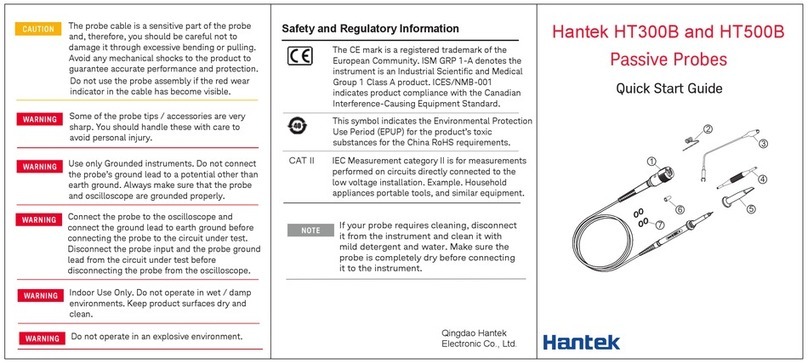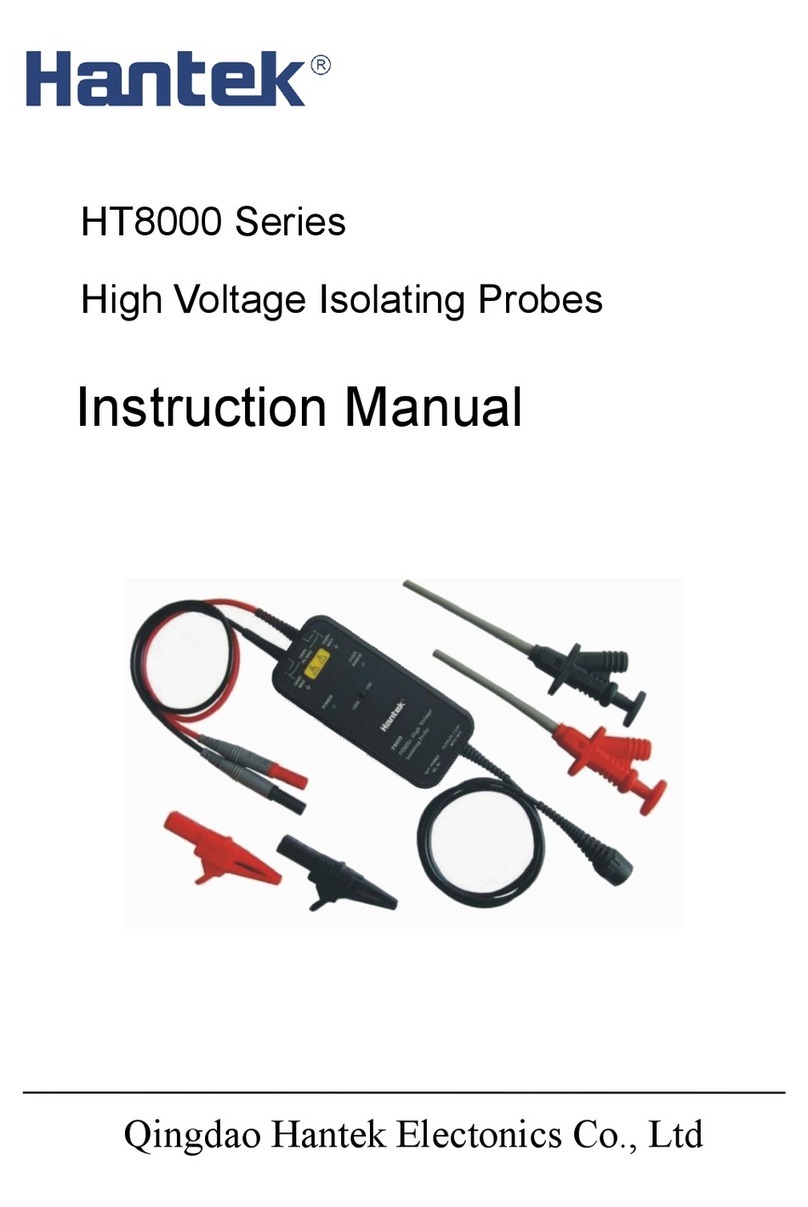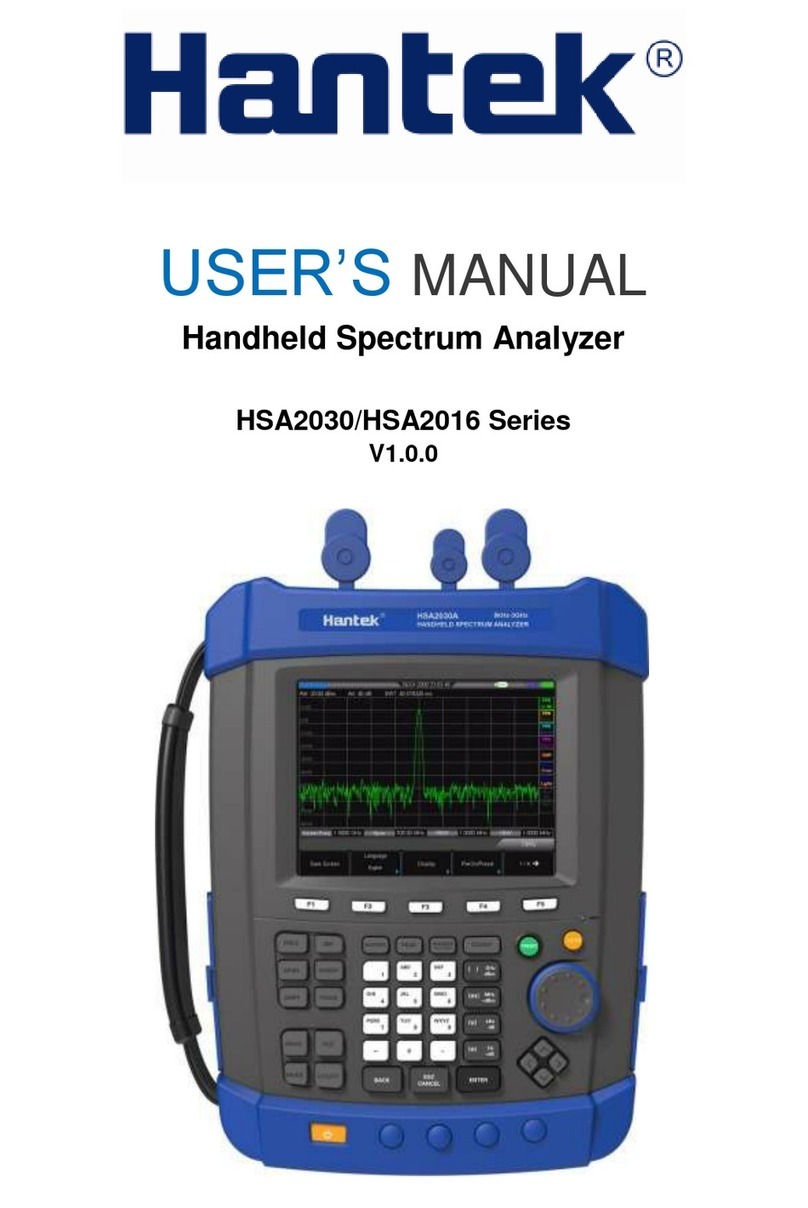Content
Copyright Declaration........................................................................................................ 2
General Safety Summary........................................................................................... 3
Safety Terms and Symbols ........................................................................................ 4
Product Scrapping ..................................................................................................... 4
Brief Introduction...............................................................................................................5
Content .............................................................................................................................6
Getting Started..................................................................................................................7
Front Panel ................................................................................................................ 8
The user interface......................................................................................................9
General Inspection.....................................................................................................9
Functional Check.....................................................................................................10
Probe Check............................................................................................................10
Function Introduction....................................................................................................... 12
Menu and Control Keys ........................................................................................... 13
Connectors ..............................................................................................................14
Automatically set......................................................................................................14
Default Setting ......................................................................................................... 15
Horizontal System....................................................................................................16
Vertical System........................................................................................................17
Trigger System.........................................................................................................17
Save Waveform .......................................................................................................18
Reference Waveform............................................................................................... 19
Measurement........................................................................................................... 19
Utility........................................................................................................................ 21
DMM ...............................................................................................................................23
Interface...................................................................................................................23
Measurement........................................................................................................... 23
Generator........................................................................................................................ 26
Interface...................................................................................................................26
Operation description............................................................................................... 26
Troubleshooting ..............................................................................................................29
General Care and Cleaning ............................................................................................30
Appendix A: Technical Specifications.............................................................................. 31
Appendix B: Accessories................................................................................................. 35