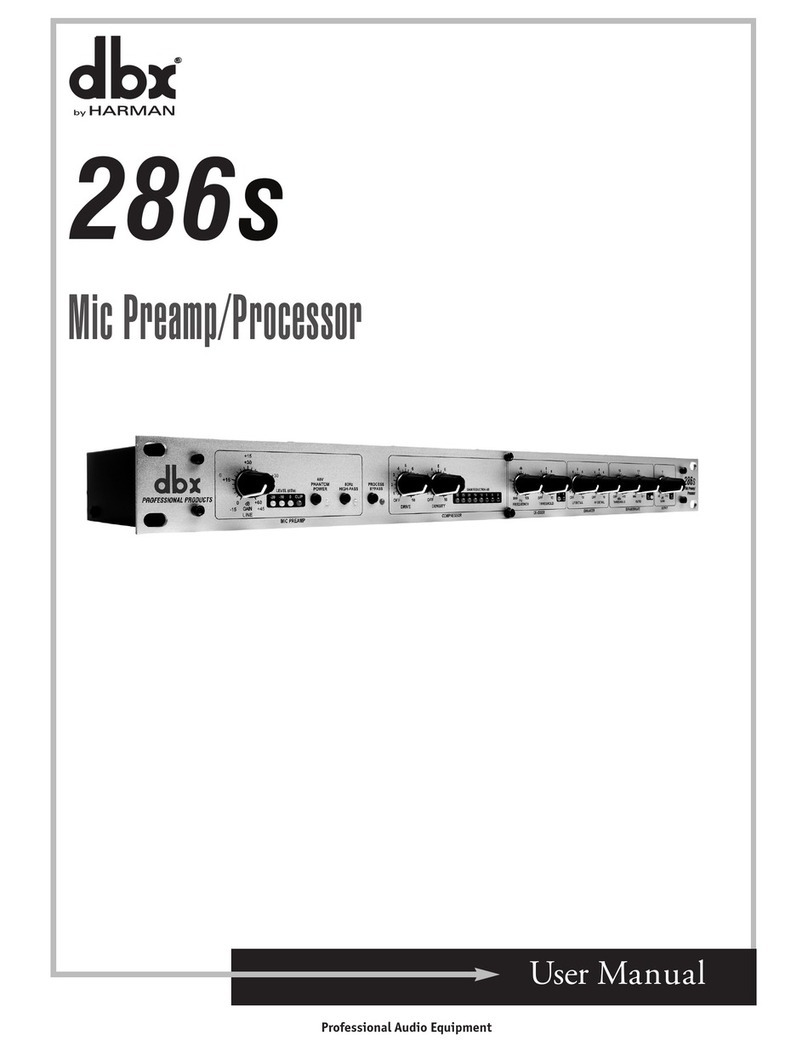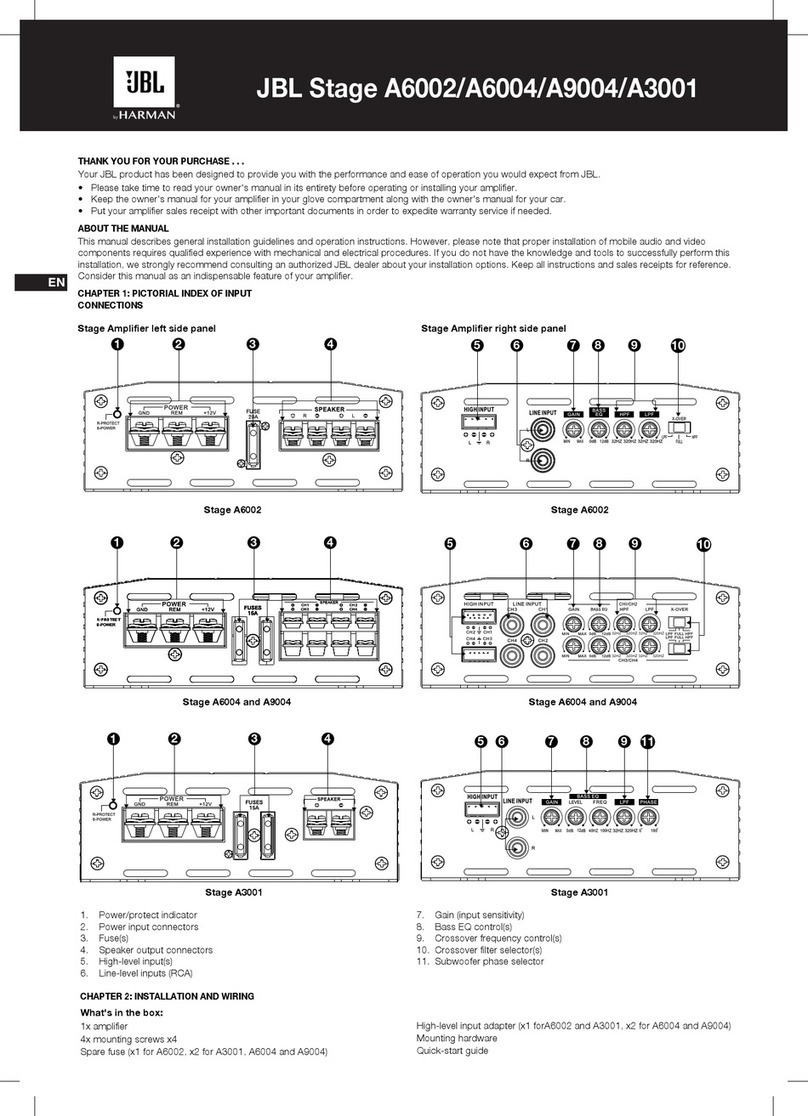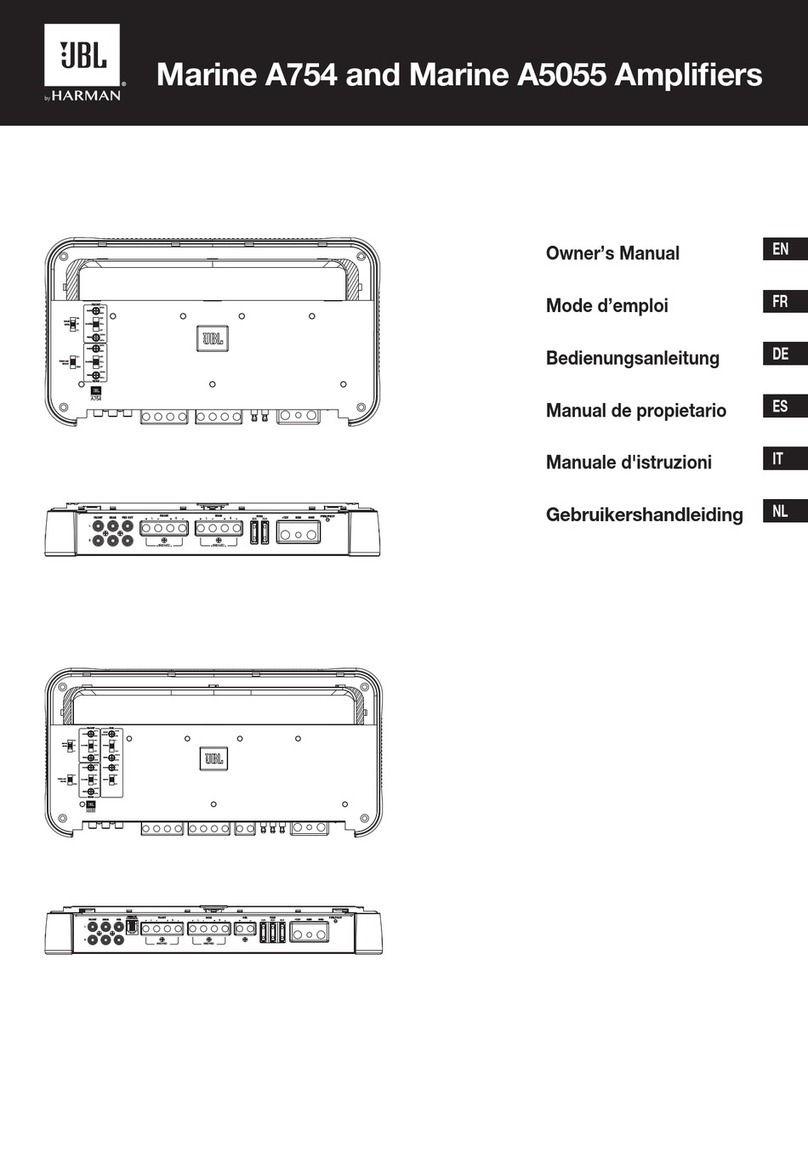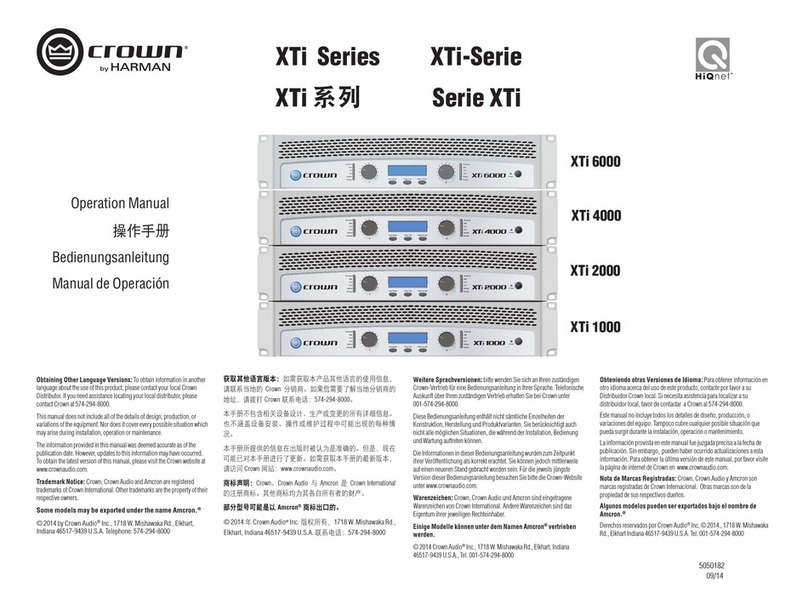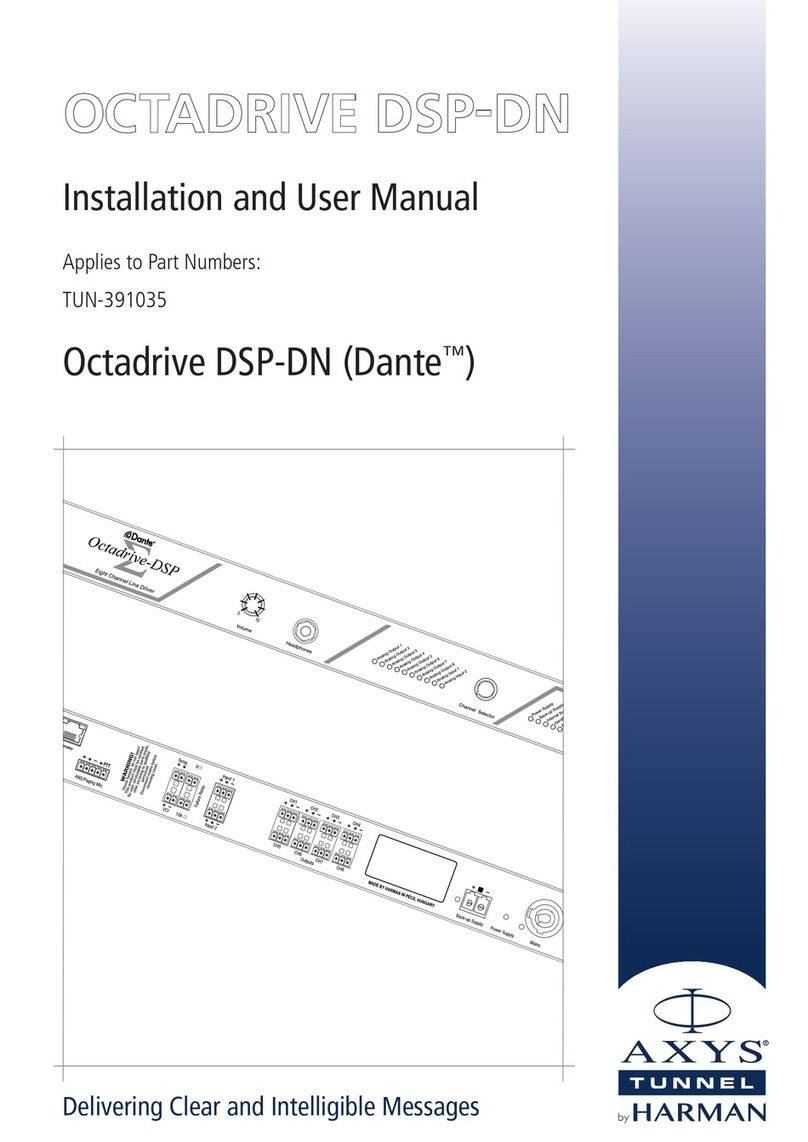2 1
Signal Level LED Meters
These meters indicate channel signal
levels.
Color LCD Display
Provides product information and visual
feedback for configuring and operating
the amp from the front panel.
Encoder
This encoder supports rotary and
pushbutton operation. It is used to
navigate menus, select on-screen
options, and adjust channel volume.
Cooling Vents/Air Filters
Provides cooling air flow. Do not block
or cover these vents.
Channel Select Buttons
Press to select a channel for editing.
Press and hold for channel information.
Mute Buttons
Press to mute the corresponding
output channel.
Menu Button
Press to enter the System menu and edit
amp settings.
Data LED
Lights yellow when valid HiQnet data is
transmitted to/from the amp.
Cooling Fan Outlet
Provides cooling air flow. Do not block
or cover this outlet.
BLU Link Input/Output Ports
These two RJ45 ports are used for BLU
link audio transport and are available
only on BLU link-equipped CDi
DriveCore models.
General Purpose I/O Port
This port combines the 2-in, 2-out GPIO
with the SLEEP and AMP STATUS pin
from the AUX circuit. An 8-pin block
connector is provided for making
connections.
Ethernet Port
Connect this RJ45 port to a computer or
network for monitoring and controlling
the amp over Cat 5e wiring via the
Audio Architect software.
AC Power Inlet
Connect the included AC power cord to
this standard IEC type 320 C13 inlet.
Supported mains voltage range is
100-240V~.
Output Connectors
Connect these terminal output
connectors to your speakers. One
four-pole, touch-proof terminal strip is
provided per channel pair. Accepts up to
10 AWG wire or terminal forks.
Input Connectors
Connect your audio source(s) to these
inputs using the provided plug-in
connectors. One 6-pin plug-in
connector can be used per input pair.
These inputs are high impedance,
balanced connections.
Power Button
Press to turn the amplifier power on or
off.
Back Button
Press to navigate back one level when
navigating menus.
WARNING: Only connect to networks that remain inside the building.
CDi DriveCore 4|300BL front and rear panel shown.
REAR PANEL
Signal Level LED Meters
These meters indicate channel signal
levels.
Color LCD Display
Provides product information and visual
feedback for configuring and operating
the amp from the front panel.
Encoder
This encoder supports rotary and
pushbutton operation. It is used to
navigate menus, select on-screen
options, and adjust channel volume.
Cooling Vents/Air Filters
Provides cooling air flow. Do not block
or cover these vents.
Channel Select Buttons
Press to select a channel for editing.
Press and hold for channel information.
Mute Buttons
Press to mute the corresponding
output channel.
Menu Button
Press to enter the System menu and edit
amp settings.
Data LED
Lights yellow when valid HiQnet data is
transmitted to/from the amp.
Cooling Fan Outlet
Provides cooling air flow. Do not block
or cover this outlet.
BLU Link Input/Output Ports
These two RJ45 ports are used for BLU
link audio transport and are available
only on BLU link-equipped CDi
DriveCore models.
General Purpose I/O Port
This port combines the 2-in, 2-out GPIO
with the SLEEP and AMP STATUS pin
from the AUX circuit. An 8-pin block
connector is provided for making
connections.
Ethernet Port
Connect this RJ45 port to a computer or
network for monitoring and controlling
the amp over Cat 5e wiring via the
Audio Architect software.
AC Power Inlet
Connect the included AC power cord to
this standard IEC type 320 C13 inlet.
Supported mains voltage range is
100-240V~.
Output Connectors
Connect these terminal output
connectors to your speakers. One
four-pole, touch-proof terminal strip is
provided per channel pair. Accepts up to
10 AWG wire or terminal forks.
Input Connectors
Connect your audio source(s) to these
inputs using the provided plug-in
connectors. One 6-pin plug-in
connector can be used per input pair.
These inputs are high impedance,
balanced connections.
Power Button
Press to turn the amplifier power on or
off.
Back Button
Press to navigate back one level when
navigating menus.
WARNING: Only connect to networks that remain inside the building.
CDi DriveCore 4|300BL front and rear panel shown.
FRONT PANEL
DOWNLOAD THE OPERATION MANUAL
Get the operation manual at http://www.crownaudio.com or scan the code to the right with a QR
scanner app on your mobile device to go straight to web URL.
WARRANTY REGISTRATION
Register your product at http://warranty.harmanpro.com or scan the code to
the right with a QR scanner app on your mobile device to go straight to web URL.
This quick start guide does not include all of the details of design, production, or variations of the equipment. Nor does it cover every
possible situation which may arise during installation, operation, or maintenance.
The information provided in this quick start guide was deemed accurate as of the publication date. However, updates to this information
may have occurred. Later versions of this quick start guide and additional information about this product may be available at the Crown
website at www.crownaudio.com.
Trademark Notice: Crown, Crown Audio, and Amcron are registered trademarks of Crown International. Other trademarks are the
property of their respective owners.
Some models may be exported under the name Amcron®
© 2016 by HARMAN International, Inc., 1718 W. Mishawaka Rd., Elkhart, Indiana 46517-9439 U.S.A. Telephone: 574-294-8000.
WARNING! READ THE IMPORTANT SAFETY INSTRUCTIONS PROVIDED IN THE BOX BEFORE OPERATING
THIS EQUIPMENT.
CAUTION: Before you begin, make sure your amplifier is disconnected from the power source and that all
channel levels are turned all the way down.
INCLUDED IN THE BOX
• CDi DriveCore Amplifier (1)
• 6-Pin Connectors (2 or 3 depending on amp model/channel count)
• 8-Pin GPIO Block Connector (1)
• Terminal Forks (5 or 10 depending on amp model/channel count)
• Clip On Ferrites (2, included with BLU link amp models only)
• Rear Rack Supports (2)
• Rack Mount Screw Kit (10 Screws and 10 Washers)
• Power Cable (1)
CDi DriveCore Series Quick Start Guide