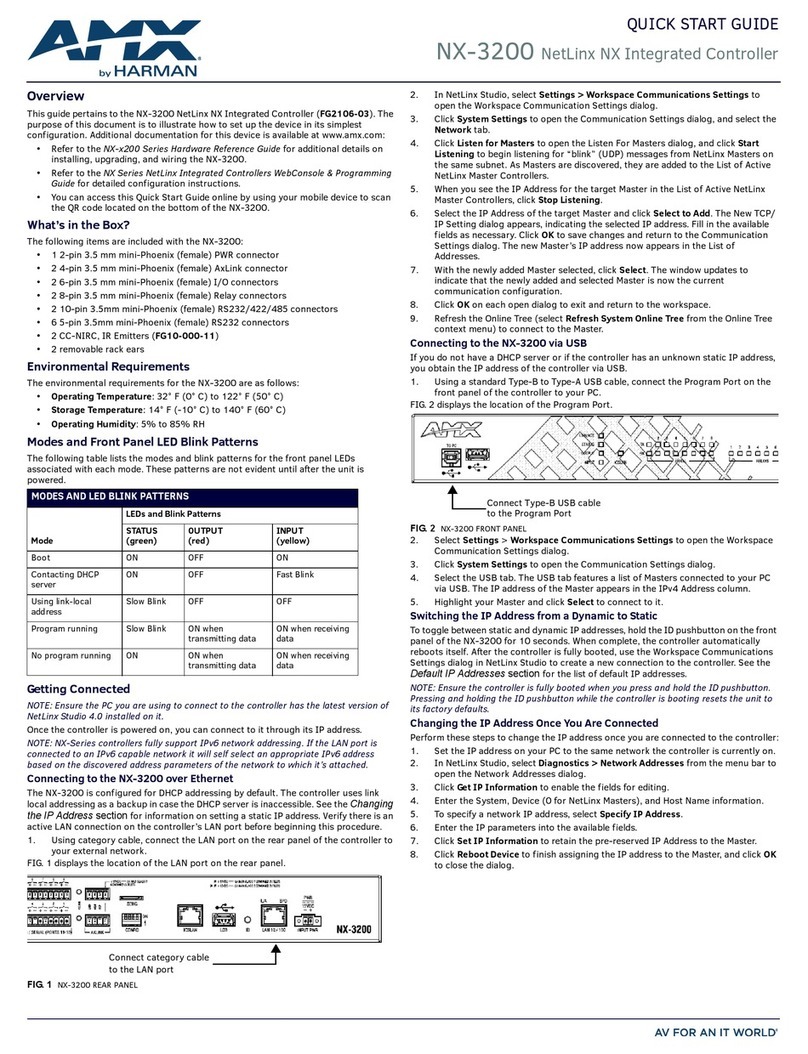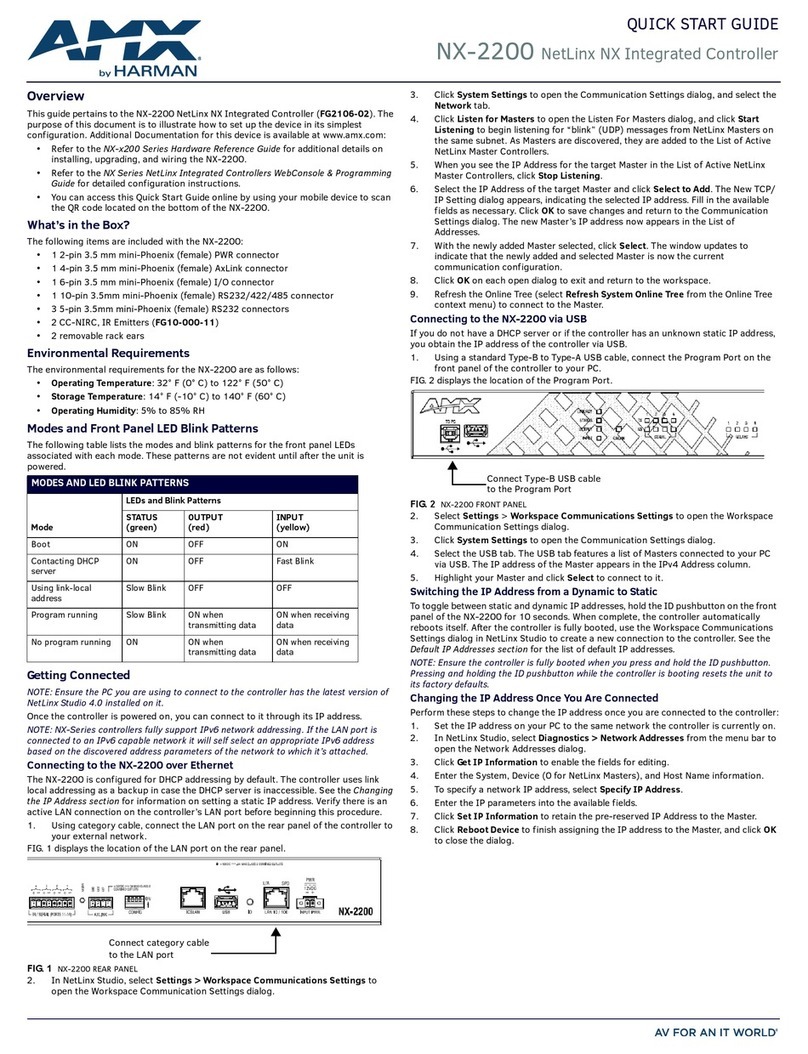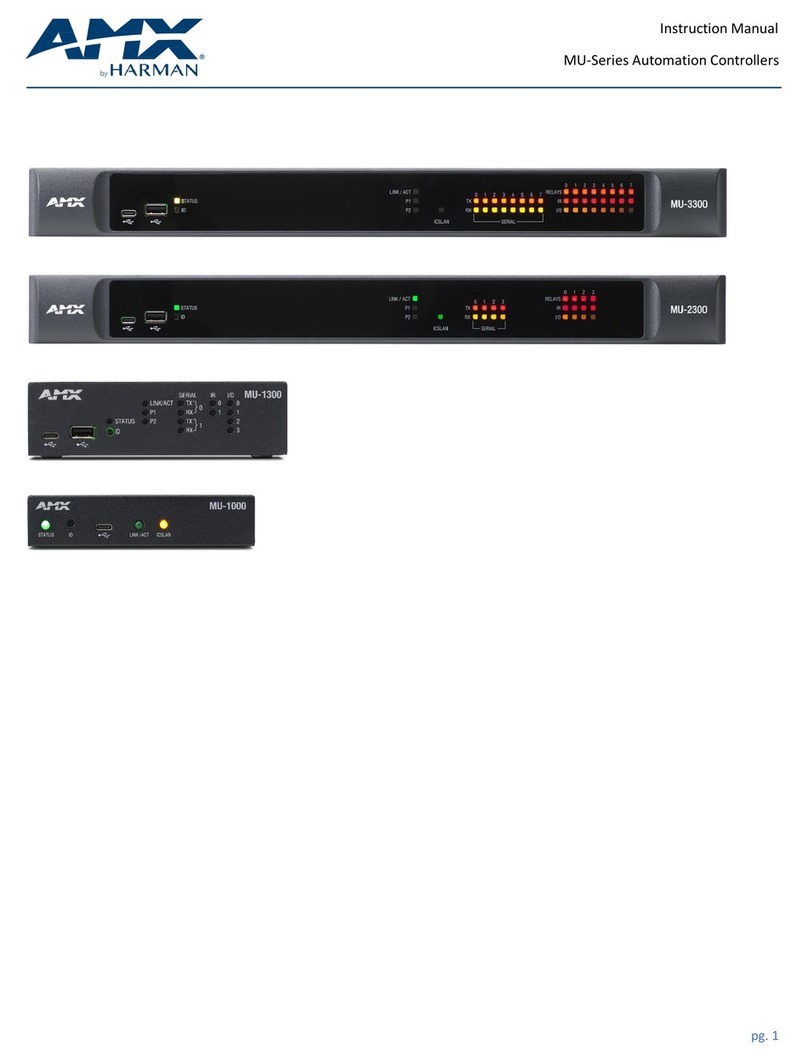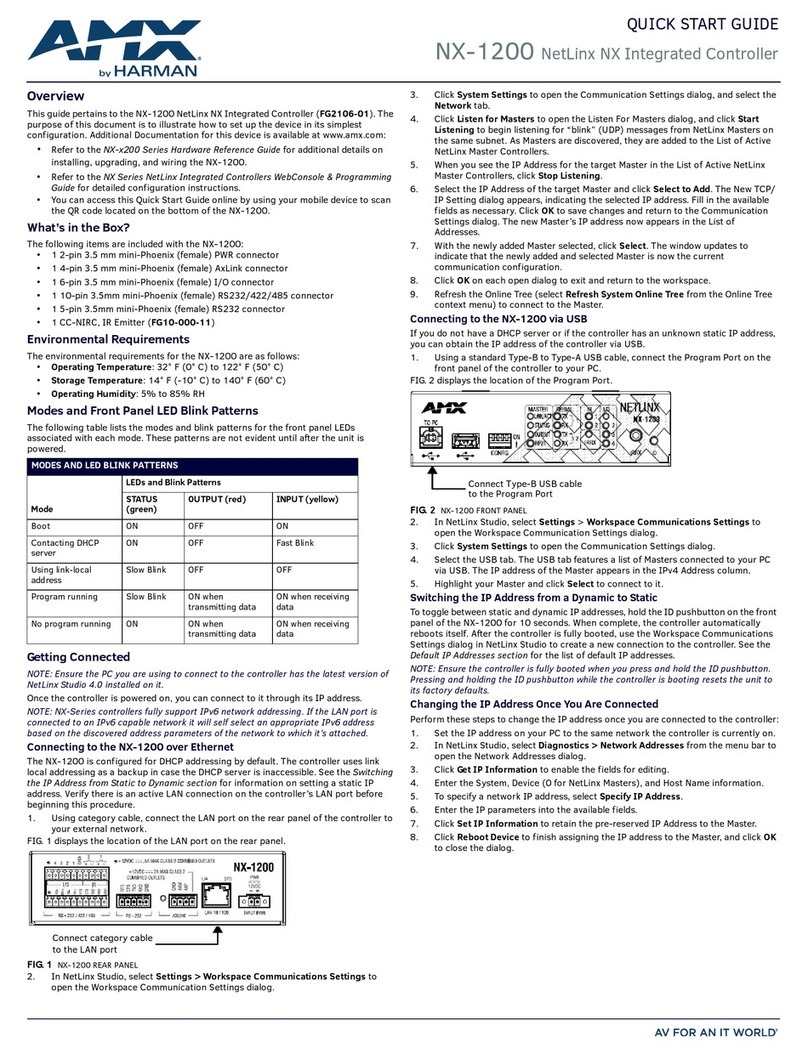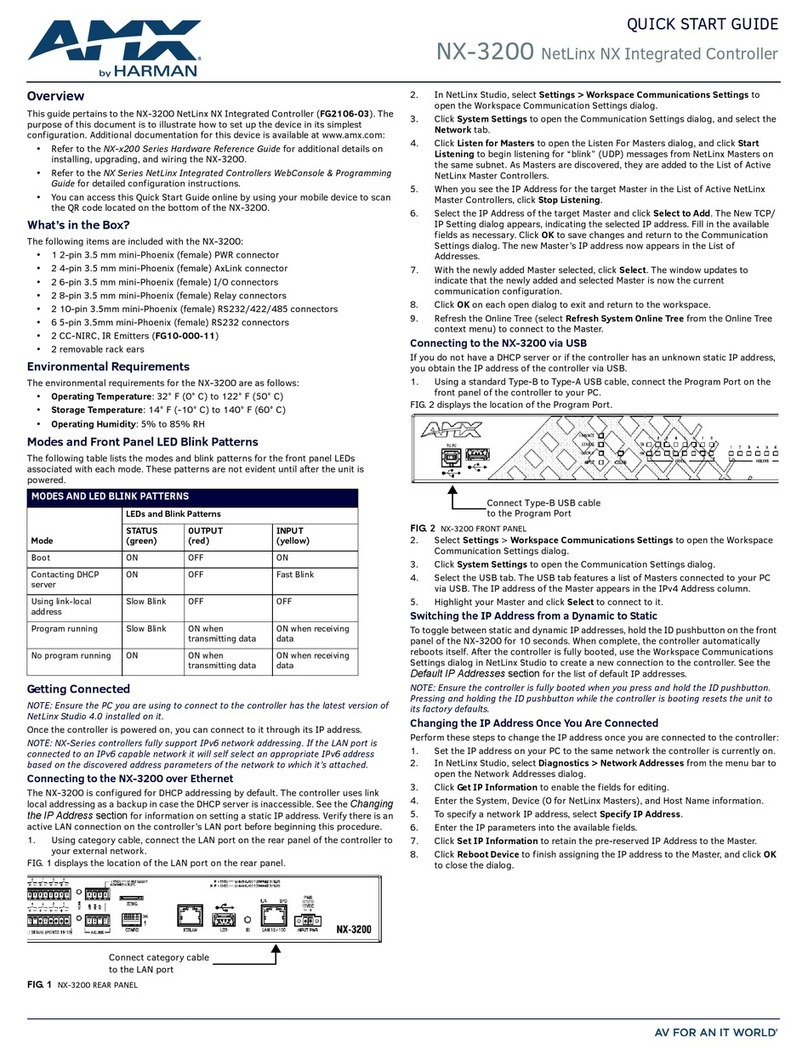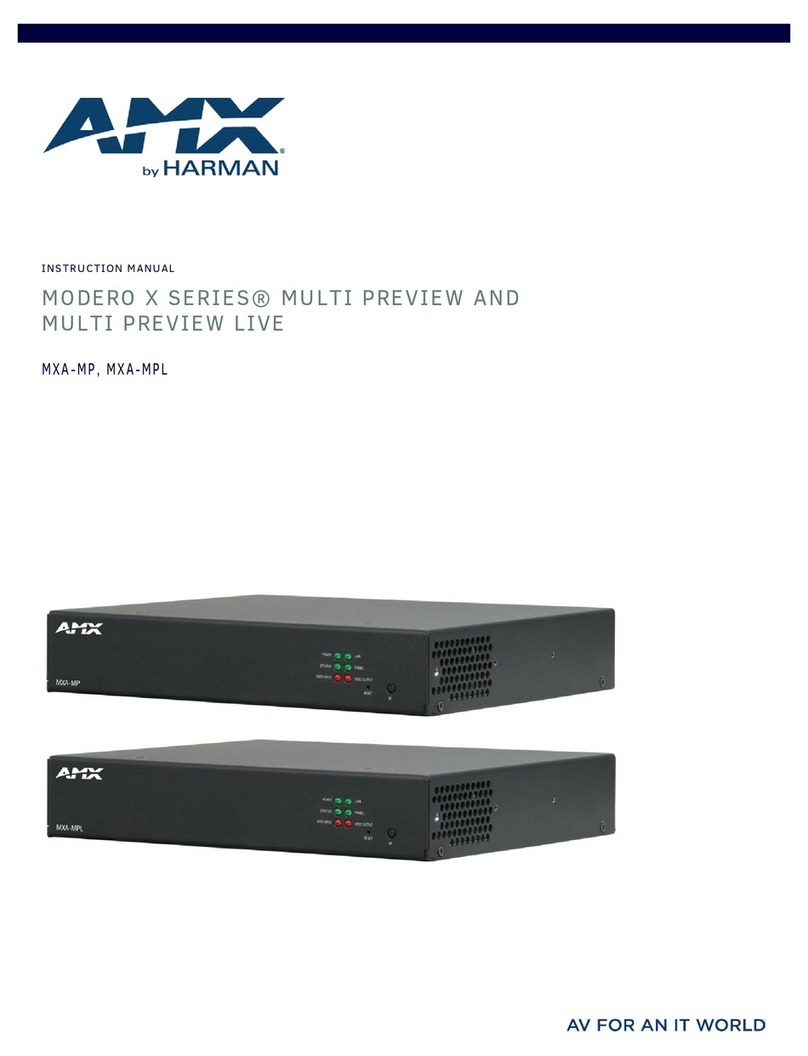INTONATO | 24 Operation Manual
Table of Contents
Introduction����������������������������������������������������������������������1
Features����������������������������������������������������������������������������3
Front Panel Overview ������������������������������������������������������4
Rear Panel Overview �������������������������������������������������������6
Installing the Intonato 24�������������������������������������������������9
Rack Installation�������������������������������������������������������������������������9
Making Audio Connections ��������������������������������������������������������9
Applying Power��������������������������������������������������������������������������9
Installing the JBL Intonato Control App�����������������������10
Device Requirements ���������������������������������������������������������������10
Downloading and Installing the App������������������������������������������10
Connecting to the Network�������������������������������������������11
Connecting to a Wired Network Switch or Router ���������������������11
Connecting to a Wi-Fi Network Router��������������������������������������12
Using the Intonato 24 Control App �������������������������������13
Discovering Devices on the Network�����������������������������������������13
Selecting the Speaker Layout Type �������������������������������������������14
About Speaker Layouts, Profiles, and Scenes�����������������������15
About the Aux Outputs���������������������������������������������������������16
Configuring Inputs��������������������������������������������������������������������17
Configuring Outputs�����������������������������������������������������������������19
Configuring Utility Settings��������������������������������������������������������21
Configuring BLU link Outputs ���������������������������������������������������23
Calibrating the System �������������������������������������������������������������24
User EQ Refinement Recommendations�������������������������������25
Balancing Subwoofers – Bass Management and LFE Levels �26
The System Calibration Screen���������������������������������������������28
Adjusting User EQ��������������������������������������������������������������������32
Using Profiles���������������������������������������������������������������������������34
Creating Scenes ����������������������������������������������������������������������36
Setting the Security Password and Updating Firmware �������������38
The Desktop Controller Screens �����������������������������������������������39
User Control – Master Controls�������������������������������������������������40
User Control – Recalling Scenes�����������������������������������������������43
Application Examples����������������������������������������������������44
2�1 Bi-Amplified Application �����������������������������������������������������44
5�1 Full-Range Application �������������������������������������������������������52
7�2 Bi-Amplified Application �����������������������������������������������������60
Dolby Atmos Application ����������������������������������������������������������68
Configuring the Clock Source ��������������������������������������76
Clocking via the Internal Clock��������������������������������������������������77
Clocking via AES����������������������������������������������������������������������78
Clocking via Word Clock ����������������������������������������������������������79
Using BLU link����������������������������������������������������������������80
BLU link Specifications�������������������������������������������������������������80
Making BLU link Connections���������������������������������������������������80
BLU link Mastership �����������������������������������������������������������������81
BLU link Fault Tolerance �����������������������������������������������������������81
BLU link Port LED Indicators�����������������������������������������������������82
Configuring Crown DCi Network Series Amplifiers���������������������83
Speaker Tunings ������������������������������������������������������������87
The Intonato DC Desktop Controller����������������������������88
Networking���������������������������������������������������������������������89
Networking Overview ���������������������������������������������������������������89
Network Security ���������������������������������������������������������������������90
Network Troubleshooting ���������������������������������������������������������90
Using HiQnet®NetSetter™�������������������������������������������������������92
Configuring the Network Using NetSetter������������������������������92
Signal Path Block Diagram �������������������������������������������93
Dimensions��������������������������������������������������������������������������94
Specifications ����������������������������������������������������������������95
Appendix ������������������������������������������������������������������������97
Replacing the Fuse ������������������������������������������������������������������97
D-Sub Connector Pinouts ��������������������������������������������������������98
Attribution Notices �������������������������������������������������������������������99
Warranty and Service ��������������������������������������������������100
Contact Information ����������������������������������������������������101