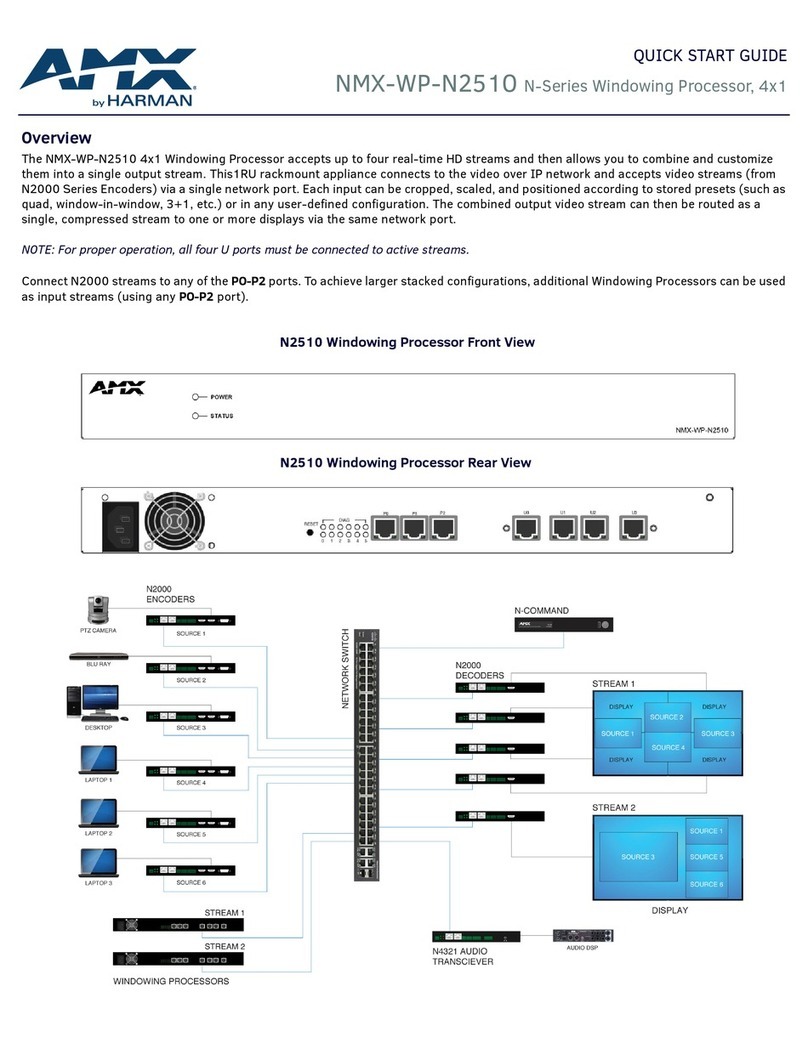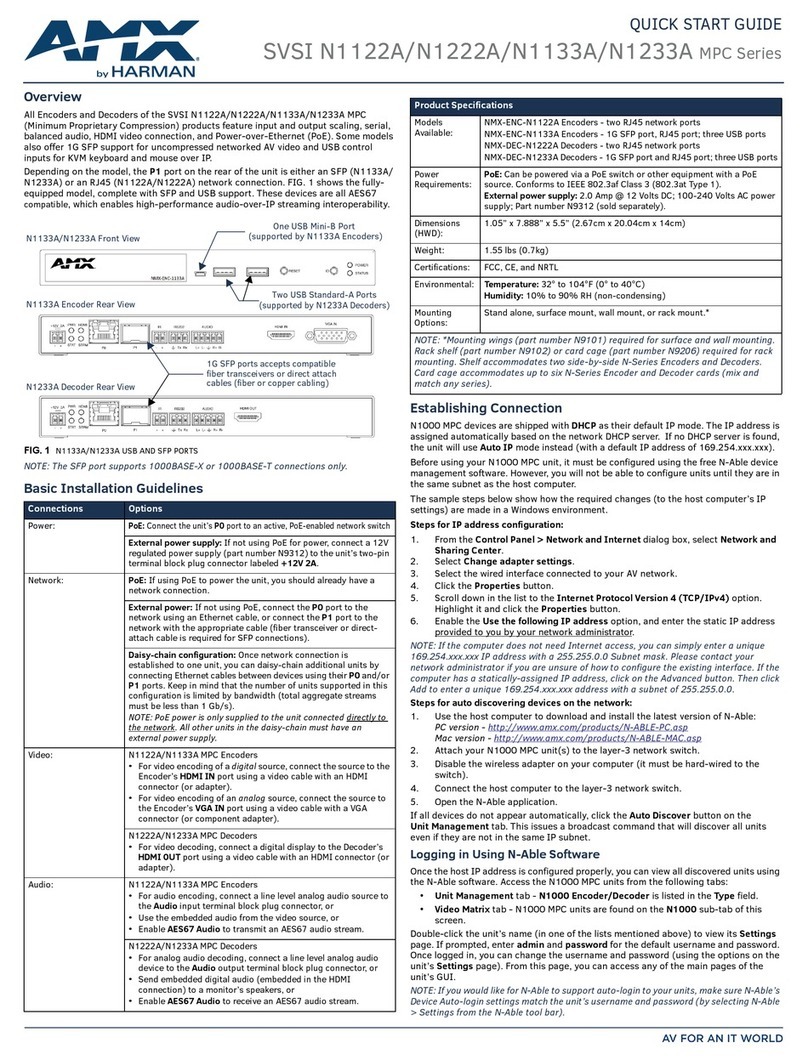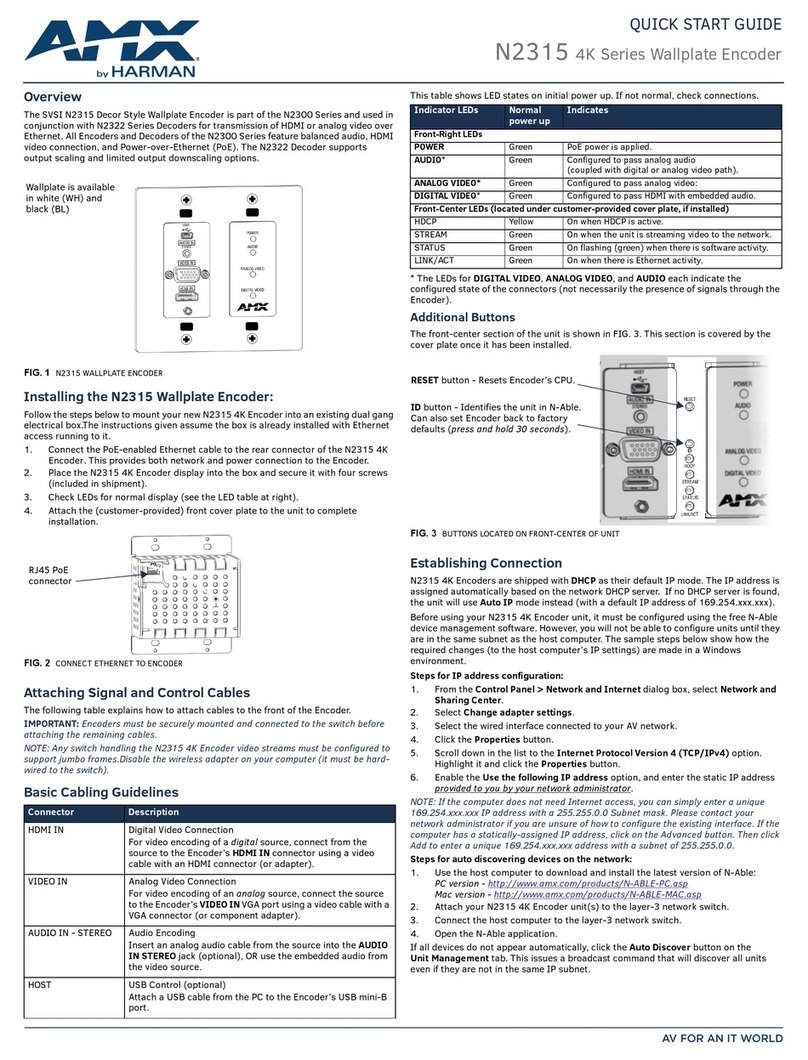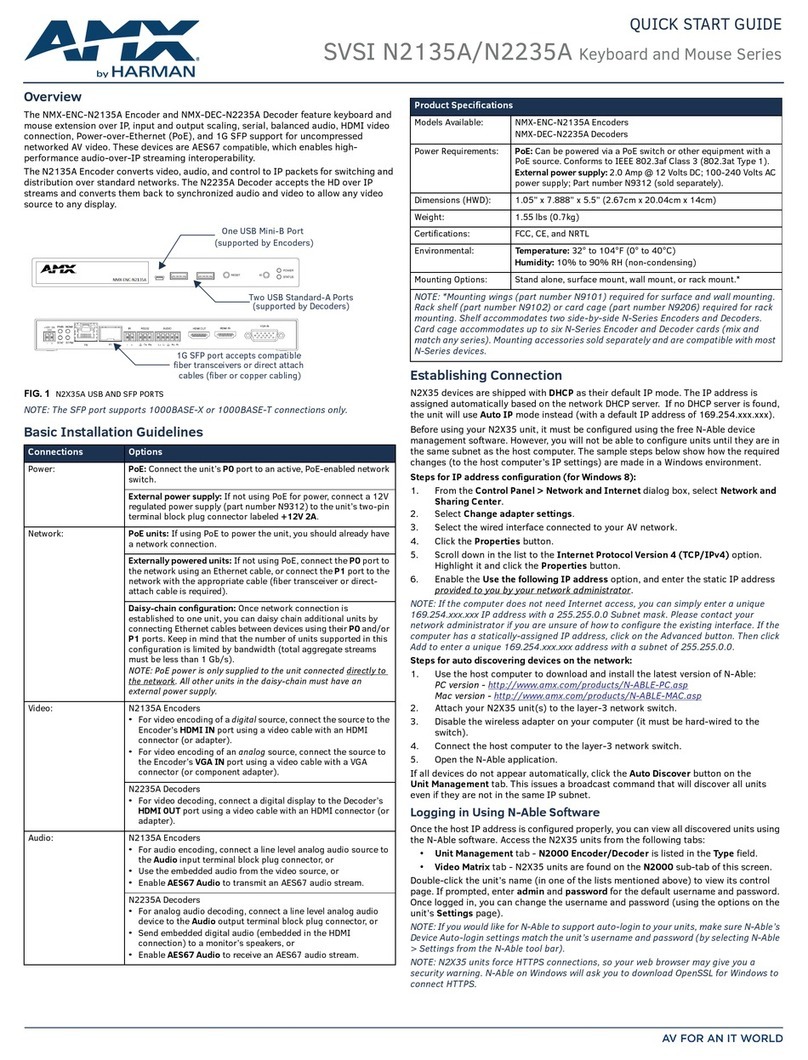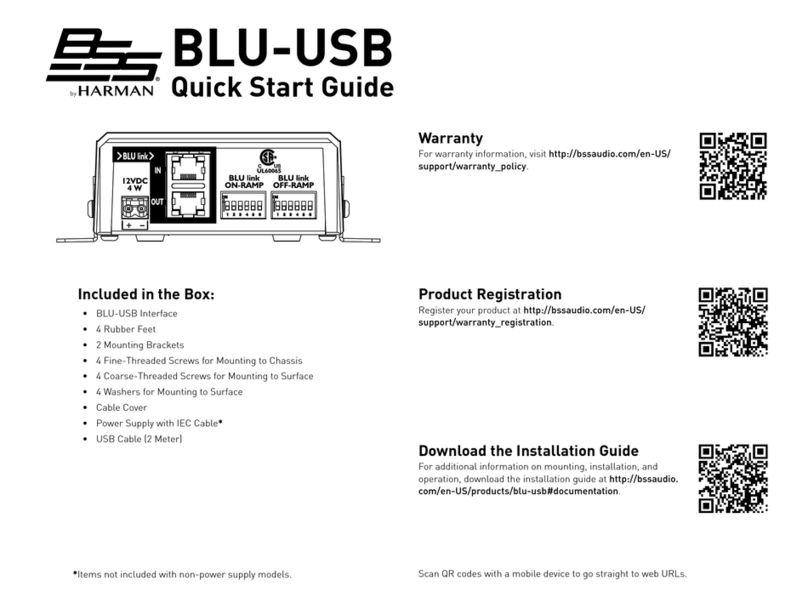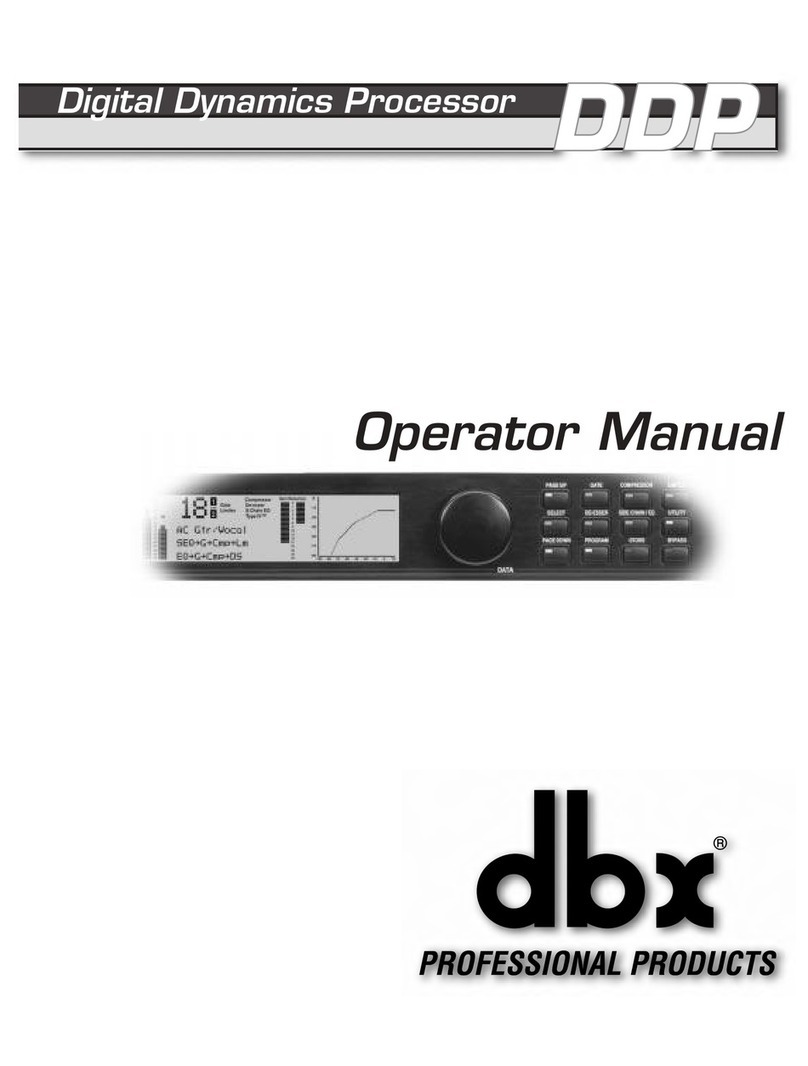© 2017 Harman. All rights reserved. Modero, AMX, AV FOR AN IT WORLD, HARMAN, and their respective logos are registered trademarks of
HARMAN. Oracle, Java and any other company or brand name referenced may be trademarks/registered trademarks of their respective companies.
AMX does not assume responsibility for errors or omissions. AMX also reserves the right to alter specifications without prior notice at any time.
The AMX Warranty and Return Policy and related documents can be viewed/downloaded at www.amx.com.
3000 RESEARCH DRIVE, RICHARDSON, TX 75082 AMX.com | 800.222.0193 | 469.624.8000 | +1.469.624.7400 | fax 469.624.7153
AMX (UK) LTD, AMX by HARMAN - Unit C, Auster Road, Clifton Moor, York, YO30 4GD United Kingdom • +44 1904-343-100 • www.amx.com/eu/
REV: A5091800-00
Last Revised: 8/2017
Basic KVM Setup
The N2424A Decoders are KVM-capable when used in conjunction with an
N2412A Encoder. By default, USB connections are enabled and configured
to follow video switching. Follow these steps for basic KVM setup. To learn
about some of the more advanced KVM capabilities, see the section
Advanced KVM Setup (with added security features).
1. On the N2412A Encoder, connect the USB Mini-B port (designated by a
laptop icon) to the computer to be controlled.
2. Connect the computer’s video output to the Encoder’s HDMI IN port.
3. On the N2424A Decoder, connect the HDMI OUT to the display.
4. Connect a USB keyboard and mouse to the Decoder’s USB Standard-A
ports (they can be plugged into either port).
NOTE: For wireless devices, simply plug the wireless signal receivers into
these ports. For keyboard and mouse combos (with a single connection)
use the keyboard port.
5. Using N-Able, click the Unit Management tab.
6. Click the Auto Discover button to discover your new devices (if you
have not already done so).
7. Once discovery is complete (and you see the new units listed in N-Able),
click the Video Matrix tab.
8. On the matrix, click the common cell for the desired Encoder/Decoder
streaming combination. See the screen shot below for an example.
9. Click the Take button to make the change to your matrix. The radio
button turns green to indicate the connection was successful.
Video/USB Switching Options
USB Follows Video: By default, units can be switched using N-Able without
modifying the configuration. When you switch video streams (using the
matrix as shown above) the USB functionality will follow the video.
Independent USB Switching: Use N-Able’s USB Matrix tab to switch USB
control (without affecting video).
Independent Video Switching: To switch video streams without affecting
USB control, first select N-Able > Settings from N-Able’s main menu. When
the N-Able Settings dialog box is displayed, disable the USB follows Video
switching for KVM units. Now you can use the Video Matrix to switch video
streams only.
Advanced KVM Functionality: To have the ability to use some features, KVM
Advanced Settings must be enabled on the individual unit (select KVM from
the top of the unit’s web interface). The next section discusses these
settings in more detail.
Advanced KVM Setup (with added security features)
You can configure devices for more advanced KVM operation on the Encoder
and Decoder KVM pages. To access these pages, double-click the unit’s name
in the matrix and click KVM at the top of the unit’s configuration page (see
FIG. 3).
Warning! You must assign KVM passwords to your Encoders and Decoders (as well as
change the default login password from admin/password) in order for your system to
be secure.
FIG. 3 SELECTING THE KVM PAGE
NOTE: Many of these options are easier to manage in N-Able’s KVM Wizard
(especially in large configurations). Select Tools > KVM Wizard from the N-Able
main menu to access the wizard.
The following table describes some of the more advanced functionality. It is
important to note that many of these options only appear on the KVM page
when USB is enabled as well as KVM Advanced Settings.
Troubleshooting Guidelines
256.461.7143 (x9900) for assistance with any installation issues.
FIG. 2 CREATING STREAMING COMBINATIONS
Enabling this cell causes
Conf Rm Dec to listen
to Conference Rm Encoder.
Click Take to apply changes.
Options Descriptions
Permission Levels Determines which Decoders can communicate with
which Encoders. A Decoder must have a permission
level that is equal to or greater than the Encoder in
order for communication to be successful.
KVM Encoders table Use the KVM Encoders table (on the Decoder’s KVM
page) to:
• Let the Decoder know the Encoder passwords it needs
to establish communication.
• Add/remove Encoders from the Decoder’s list.
Passwords By default, KVM streams are encrypted with a common
password. You can change the password on the
Settings page of the Encoder. If you change Encoder
passwords, you will need to supply the new information
to the Decoders to allow communication to continue.
A Decoder only receives password information for the
Encoders on the network that have been associated
with that Decoder as mentioned previously.
Import and export KVM CSV
files
Multiple Encoders and Decoders can be configured from
a single CSV file (which is generated using the KVM
Wizard in N-Able). Once all changes are made, upload
the file to each unit using its KVM page.Click the
Choose File button, browse to the CSV file you exported
from the wizard, and click the Upload button.
Problem Possible Solution
Video is not
transmitting.
• Verify that the Encoder TX Enable setting is turned on.
(Encoders ship from the factory with their video output turned
off by default.)
Local Play graphic is
displayed.
• Verify Decoder is assigned to view a valid stream in the N-Able
matrix.
• Verify Decoder is currently in live play mode (black text on matrix
view).
• Verify network is properly configured and set up. If needed,
connect Encoder directly to Decoder to verify network issues.
Host Play graphic is
displayed.
• Verify Encoder is in live play mode (black text in matrix).
• Verify source is attached and is outputting a valid signal (HDMI
LED on Encoder is on).
Unsupported
Resolution graphic is
displayed.
• Change source resolution to a valid resolution (try 720p60).
• Verify cabling is correct.
Copy Protected
Content screen is
displayed.
• Contact SVSI technical support.
Black screen/no
graphic is displayed.
• Set Decoder to local play. If the local play graphic does not
appear, check the display input settings and cabling.
• If local play appears, set Decoder to live play and verify network
is configured properly.
No audio is detected. • If there is no audio on all Decoders, verify audio settings are
correct on Encoder.
• If there is no audio on a single Decoder, verify audio settings are
correct on Decoder.