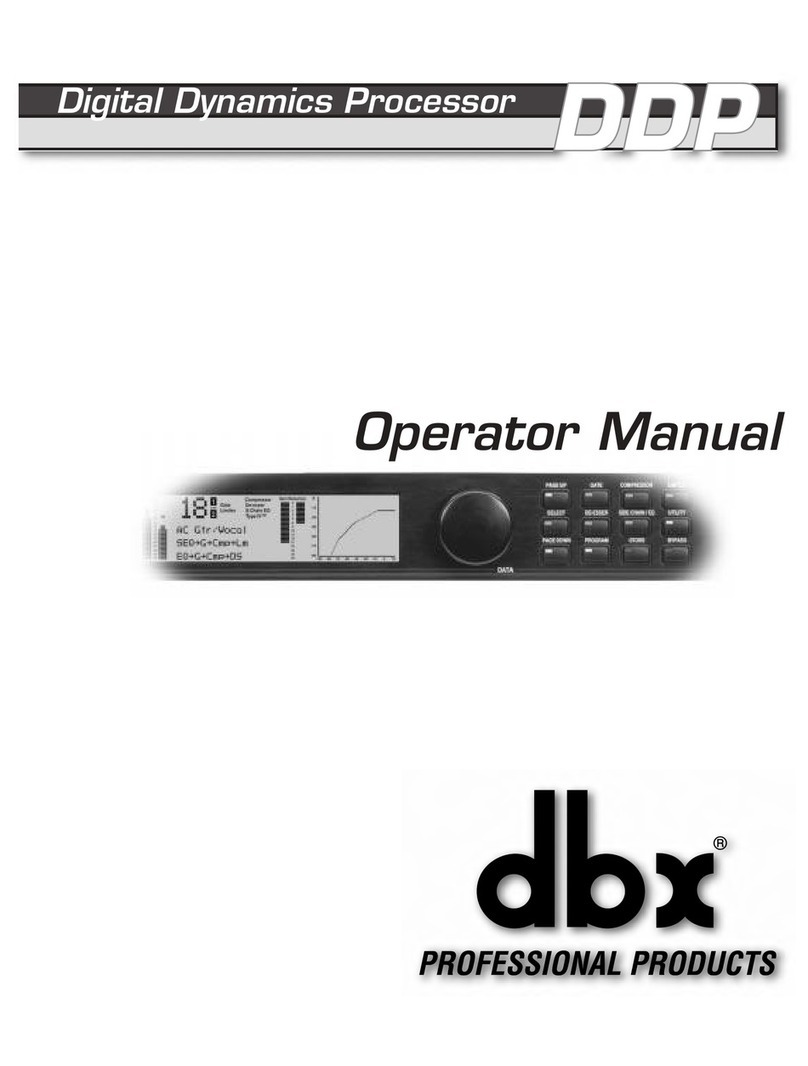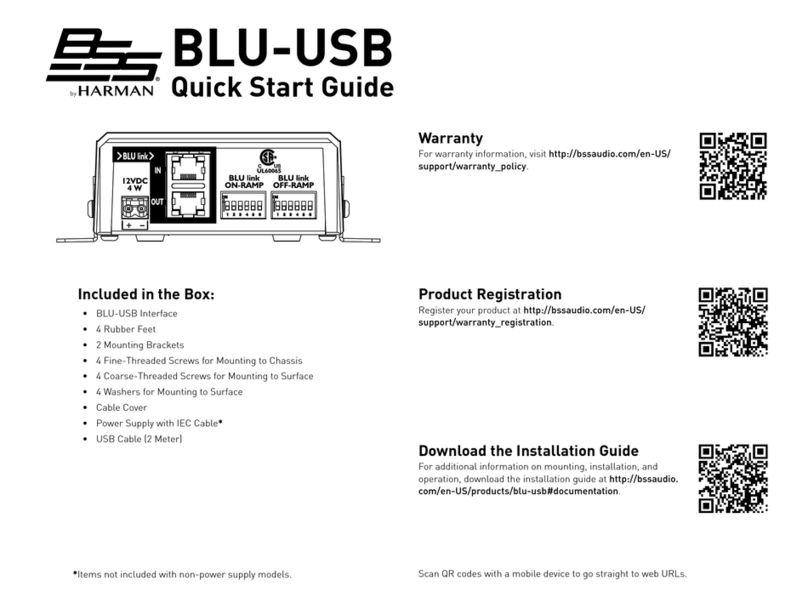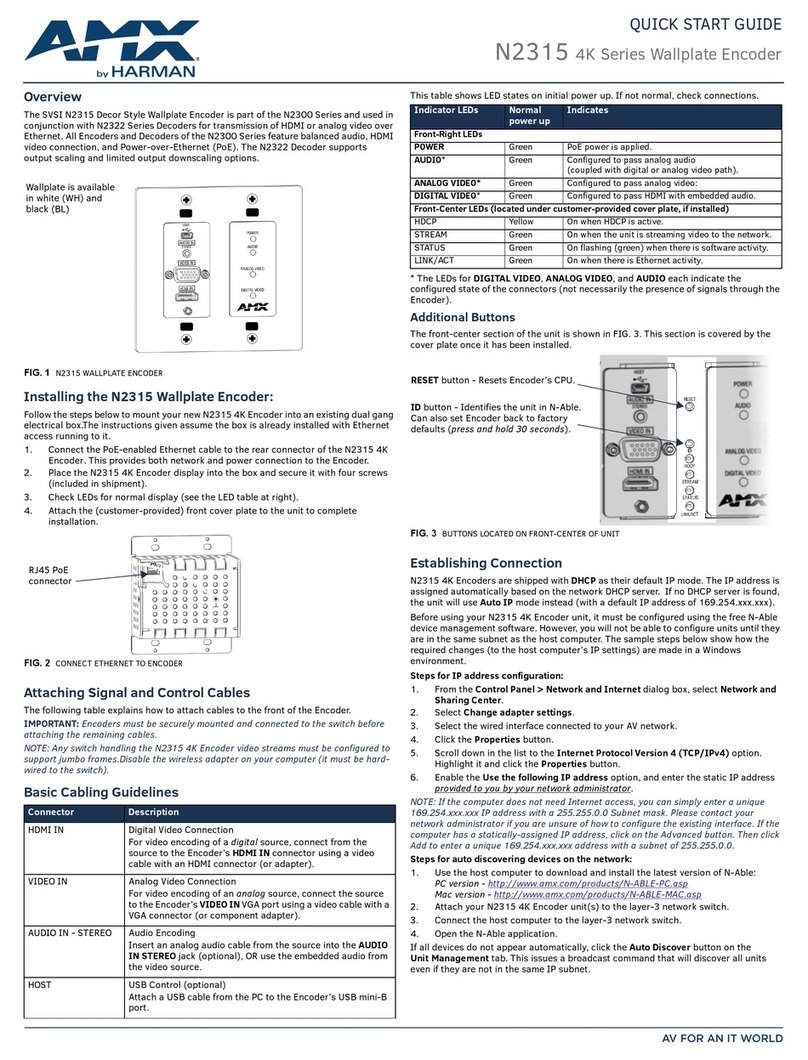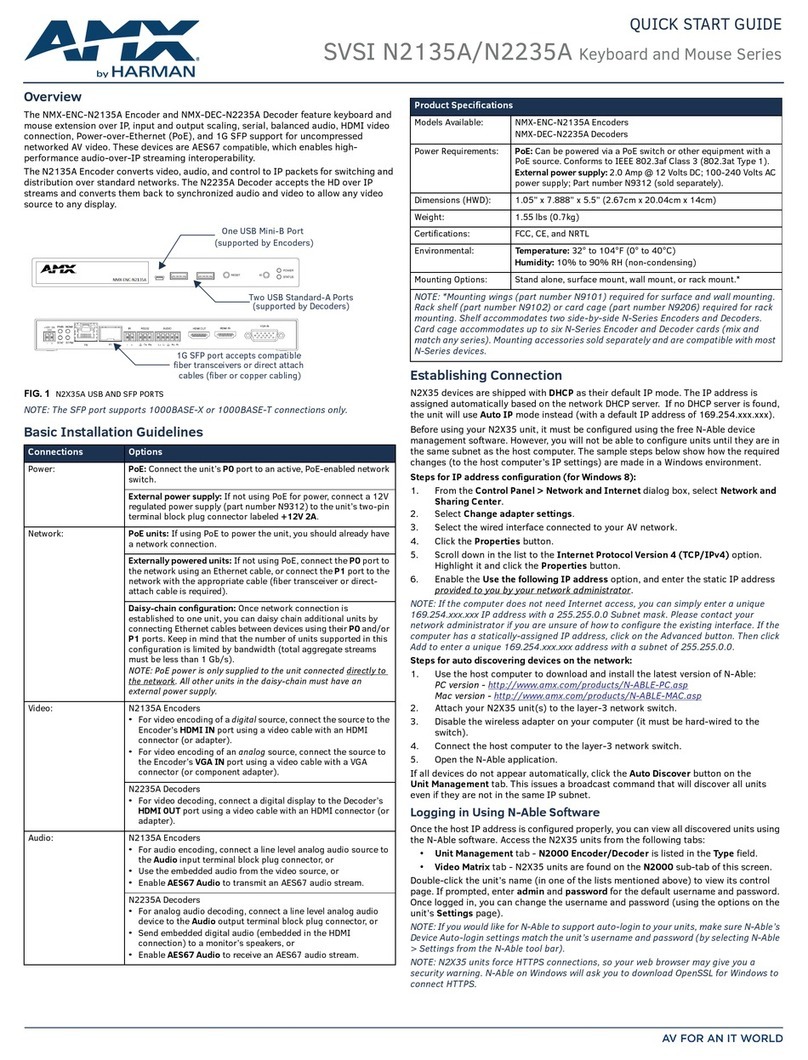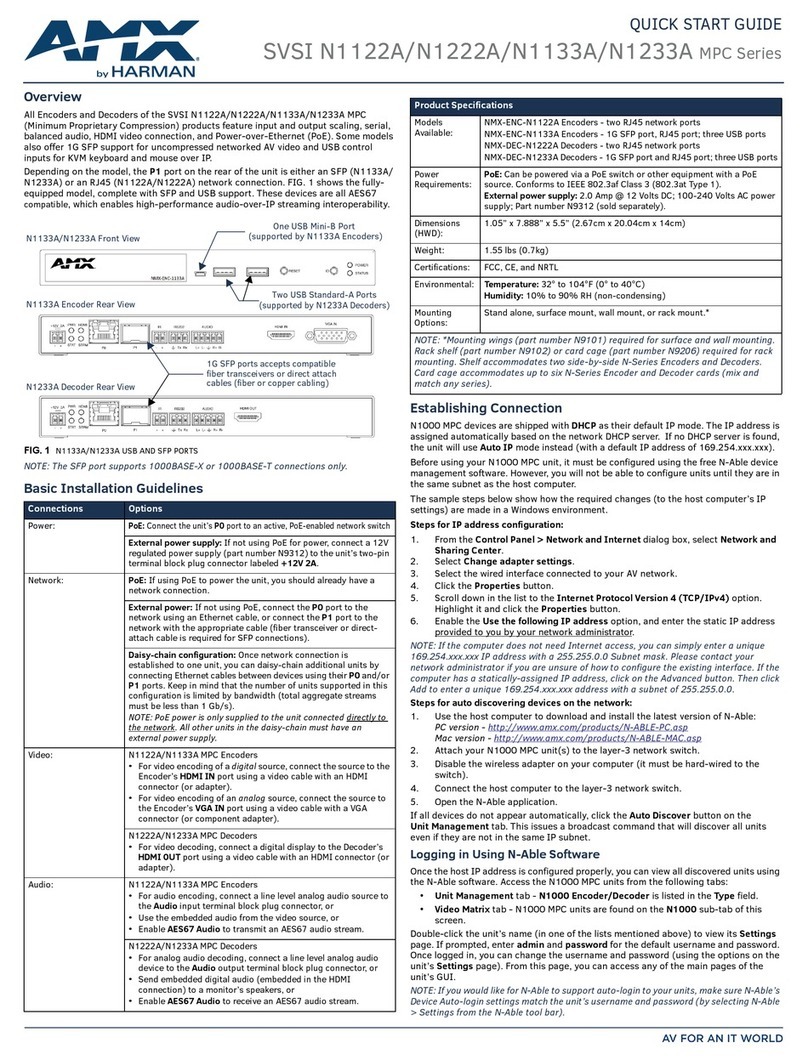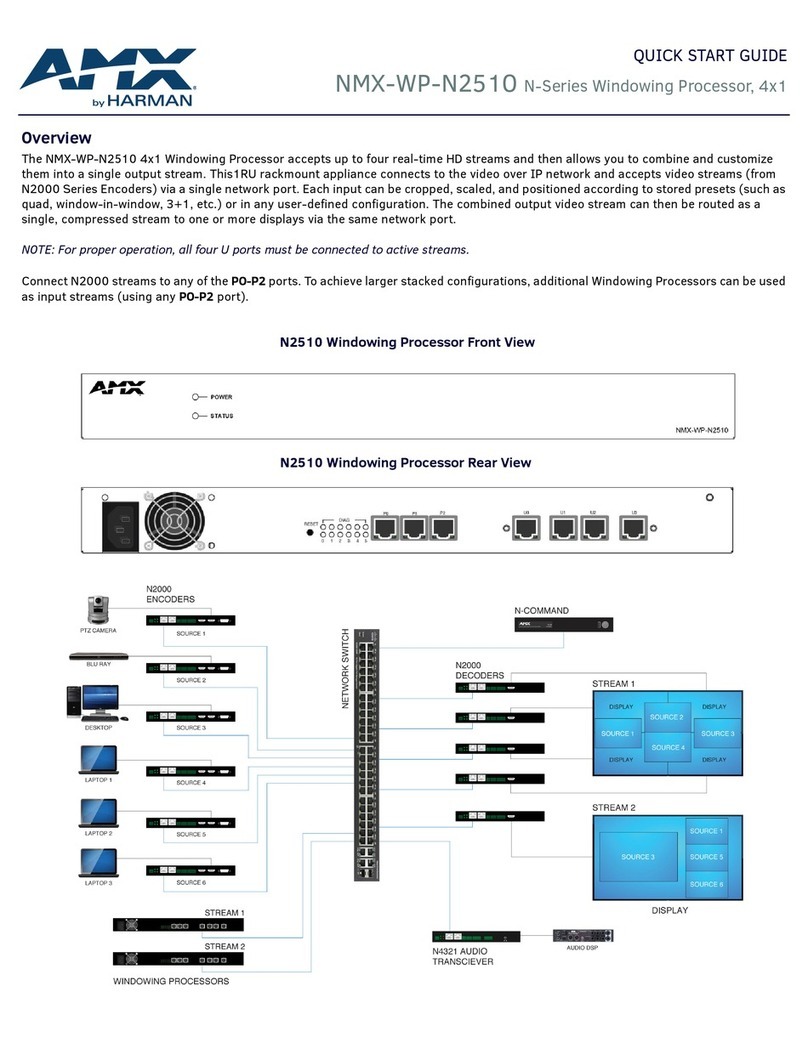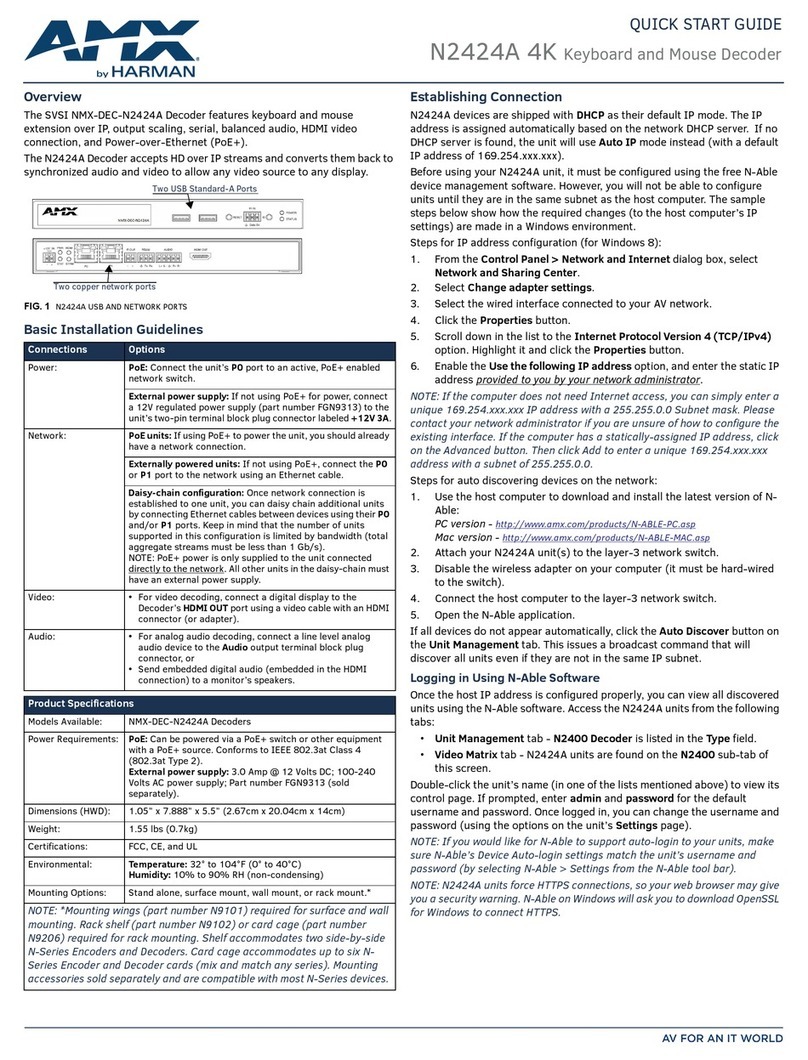© 2022 Harman. All rights reserved. SmartScale, NetLinx, Enova, AMX, AV FOR AN IT WORLD, and HARMAN, and their respective logos are
registered trademarks of HARMAN. Oracle, Java and any other company or brand name referenced may be trademarks/registered trademarks of
their respective companies.
AMX does not assume responsibility for errors or omissions. AMX also reserves the right to alter specifications without prior notice at any time.
The AMX Warranty and Return Policy and related documents can be viewed/downloaded at www.amx.com.
3000 RESEARCH DRIVE, RICHARDSON, TX 75082 AMX.com | 800.222.0193 | 469.624.8000 | +1.469.624.7400 | fax 469.624.7153
Establishing Connection
N2612S-C Encoders are shipped with DHCP as their default IP mode. The IP address
is assigned automatically based on the network DHCP server. If no DHCP server is
found, the unit will use Auto IP mode instead (with a default IP address of 169.254.
xxx.xxx).
Before using your N2612S-C Encoder unit, it must be congured using the free N-Able
device management software. However, you will not be able to congure units until
they are in the same subnet as the host computer. The sample steps below show how
the required changes (to the host computer’s IP settings) are made in a Windows
environment.
▪Steps for IP address conguration:
1. From the Control Panel > Network and Internet dialog box, select
Network and Sharing Center.
2. Select Change adapter settings.
3. Select the wired interface connected to your AV network.
4. Click the Properties button.
5. Scroll down in the list to the Internet Protocol Version 4 (TCP/IPv4)
option. Highlight it and click the Properties button.
6. Enable the Use the following IP address option, and enter the static IP
address provided to you by your network administrator.
NOTE: If the computer does not need Internet access, you can simply enter
a unique 169.254.xxx.xxx IP address with a 255.255.0.0 Subnet mask. Please
contact your network administrator if you are unsure of how to congure the
existing interface. If the computer has a statically assigned IP address, click on the
Advanced button. Then click Add to enter a unique 169.254.xxx.xxx address with a
subnet of 255.255.0.0.
▪Steps for auto discovering devices on the network:
1. Use the host computer to download and install the latest version of N-Able:
PC Version -
http://www.amx.com/products/N-ABLE-C.asp
2. Attach your N2612S-C Encoder unit(s) to the managed network switch.
3. Connect the host computer to the same managed network switch.
4. Open the N-Able application.
Note: If all devices do not appear automatically, click the Auto Discover button
on the
Unit Management tab. This issues a broadcast command that will discover
all units.
▪Logging in Using N-Able Software
Once the host IP address is congured properly, you can view all discovered
units using
the N-Able software. Access the N2612S-C Encoder units from the
following tabs:
• Unit Management tab - N2600 Encoder/Decoder is listed in the Type
eld.
• Video Matrix tab - N2612S-C Encoder units are found on the N2600 sub-
tab of
this screen.
Double-click the unit’s name (in one of the lists mentioned above) to view its
Settings page. If prompted, enter admin and password for the default username
and password. Once logged in, you can change the username and password (using
the options on the unit’s Settings page). From this page, you can access any of
the main pages of the unit’s GUI.
NOTE: If you would like for N-Able to support auto-login to your units, make sure
N-Able’s Device Auto-login settings match the unit’s username and password (by
selecting N-Able > Settings from the N-Able tool bar).
NOTE: N2612S-C Encoder units can be congured to force HTTPS connections, so
your web browser may give you a security warning. N-Able on Windows will ask you
to download OpenSSL for Windows to connect HTTPS.
Basic USB 2.0 Setup
The N2612S-C Encoders and N2600 Series Decoders are USB 2.0-capable. By default,
USB
connections are enabled and congured to follow video switching. Follow
these steps for basic USB 2.0 setup.
1.
On the N2612S-C Encoder, connect the USB-Micro port to the computer to be
controlled.
2.
Connect the computer’s video output to the Encoder’s HDMI IN port.
3.
On the N2600 Series Decoder, connect the HDMI OUT to the display.
4.
Connect a USB 2.0 device to the Decoder’s USB Standard-A ports (they
can be
plugged into either port).
5.
Using N-Able, click the Unit Management tab.
6.
Click the Auto Discover button to discover your new devices (if you have not
already done so).
7.
Once discovery is complete (and you see the new units listed in N-Able), click
the
Video
Matrix
tab.
8.
On the matrix, click the common cell for the desired Encoder/Decoder
streaming combination. See the screen shot below for an example.
9.
Click the Take button to make the change to your matrix. The radio button
turns green to indicate the connection was successful.
FIG. 5 CREATING STREAMING COMBINATIONS
Video/USB Switching Options
Switching Option Description
USB Follows Video
By default, units can be switched using N-Able without
modifying the configuration. When you switch video streams
(using the matrix as shown above) the USB functionality will
follow the video.
Independent USB
Switching
Use N-Able’s USB Matrix tab to switch USB control (without
affecting video).
Independent Video
Switching
To switch video streams without affecting USB control, first
select N-Able > Settings from N-Able’s main menu. When
the N-Able Settings dialog box is displayed, disable the
USB follows Video switching for KVM units. Now you
can use the Video Matrix to switch video streams only.
Specications
Product Specifications
Sku Available: AMX-N26E001C
Power
Requirements:
PoE: Powered via a PoE+ switch or other equipment with a PoE+
source. Conforms to IEEE 802.3at Class 4 (802.3at Type 2).
External: 2.0 amp @ 12 volts DC; 100-240 Volt AC power supply,
P/N N9312 (Sold separately) or via N9206 Card Cage (Sold
separately)
Dimensions: 20 cm x 12.7 cm x 2.7 cm (LxWxH)
Product
Weight:
0.74 lbs (Approx. 0.34 kg)
Shipping
Weight:
1.30 lbs (Approx. 0.59 kg)
Certifications:
FCC, CE, and UL
Environmental: Temperature: 32° to 104°F (0° to 40°C)
Humidity: 10% to 90% RH (non-condensing)
Installation AMX N9206 Card Cage *
NOTE: *Card cage (part number FGN9206) required for rack mounting. Card cage
accommodates up to six N-Series Encoder and Decoder cards (mix and match any
series).
1000375430 REV: A
Last Revised: 2023-04-27