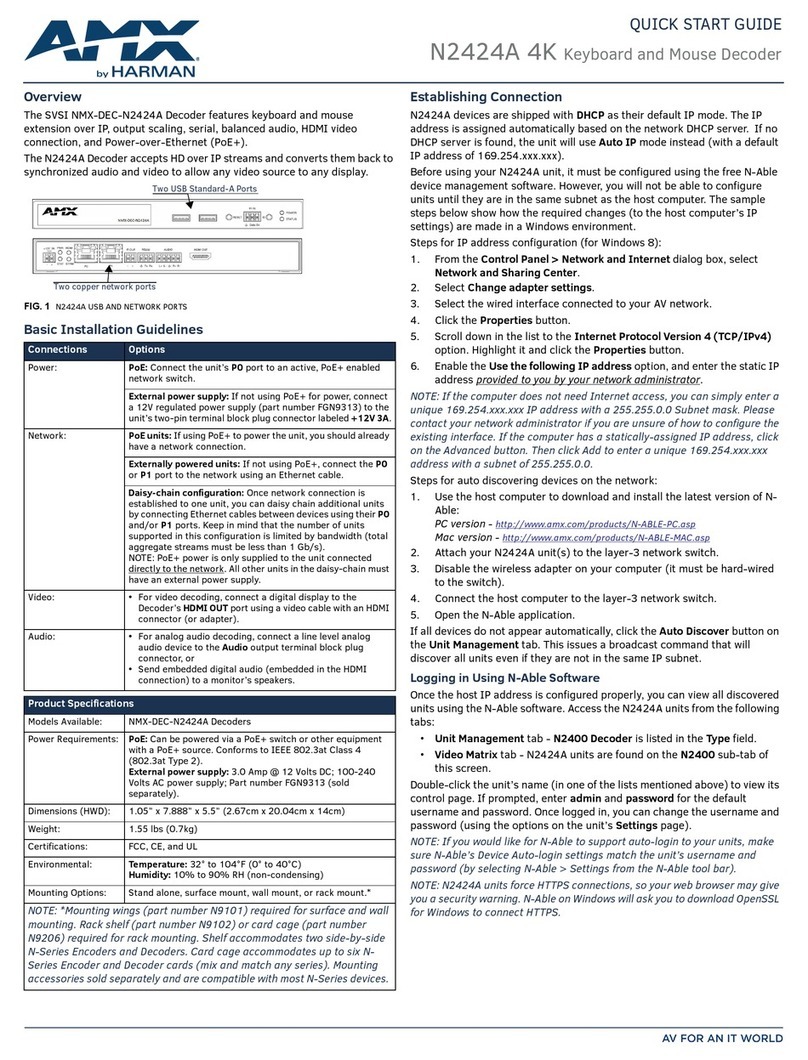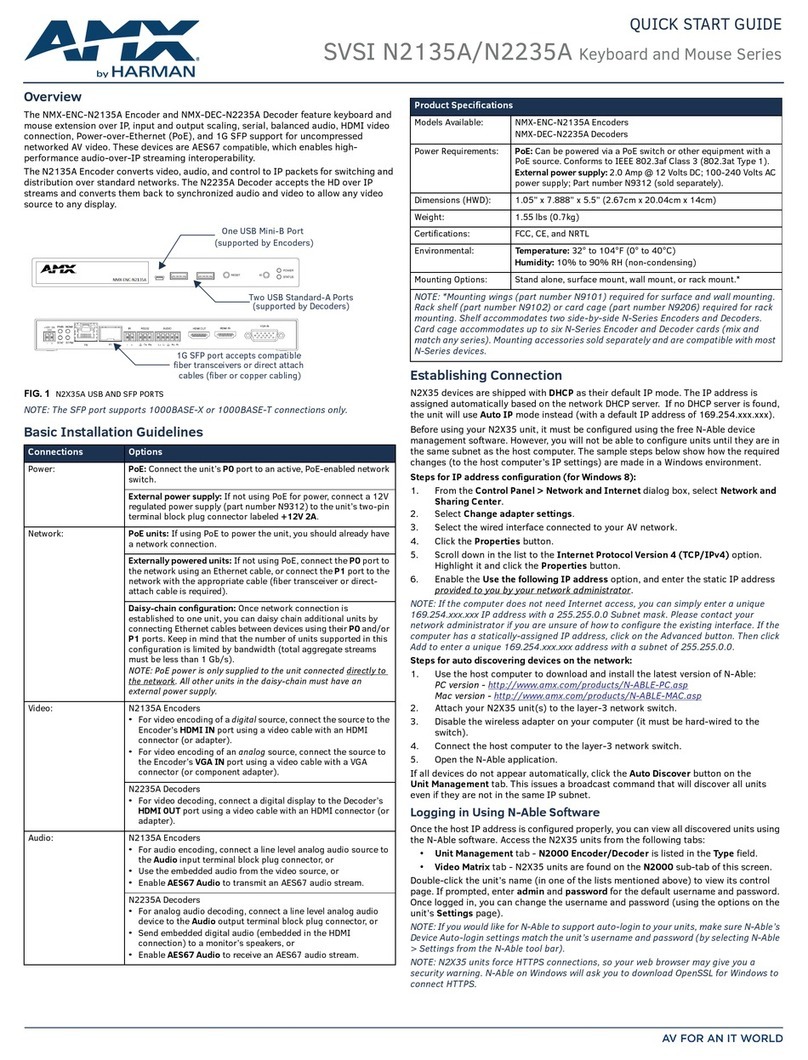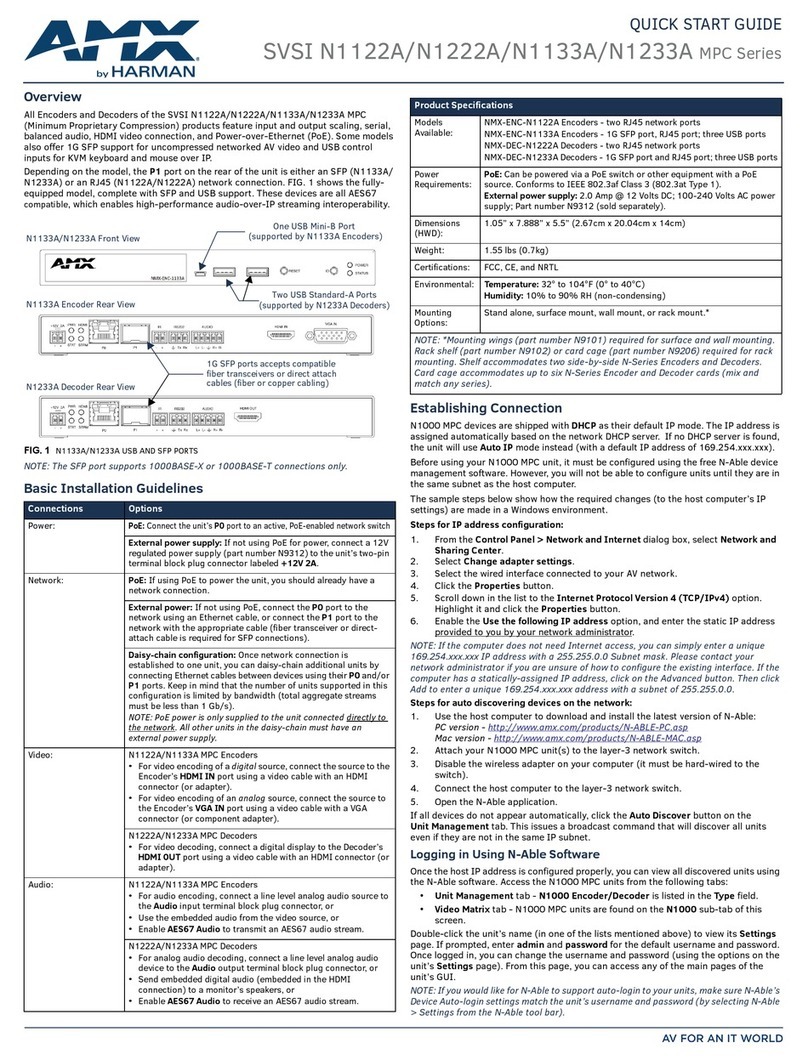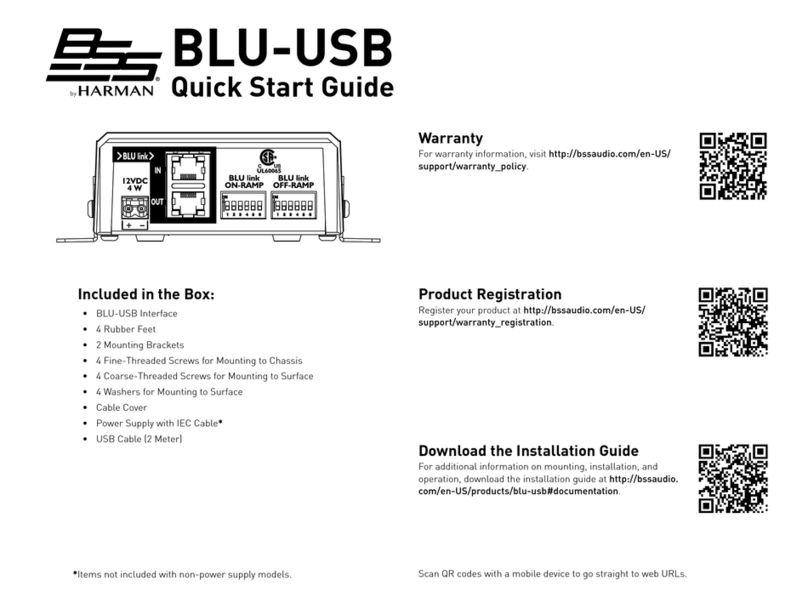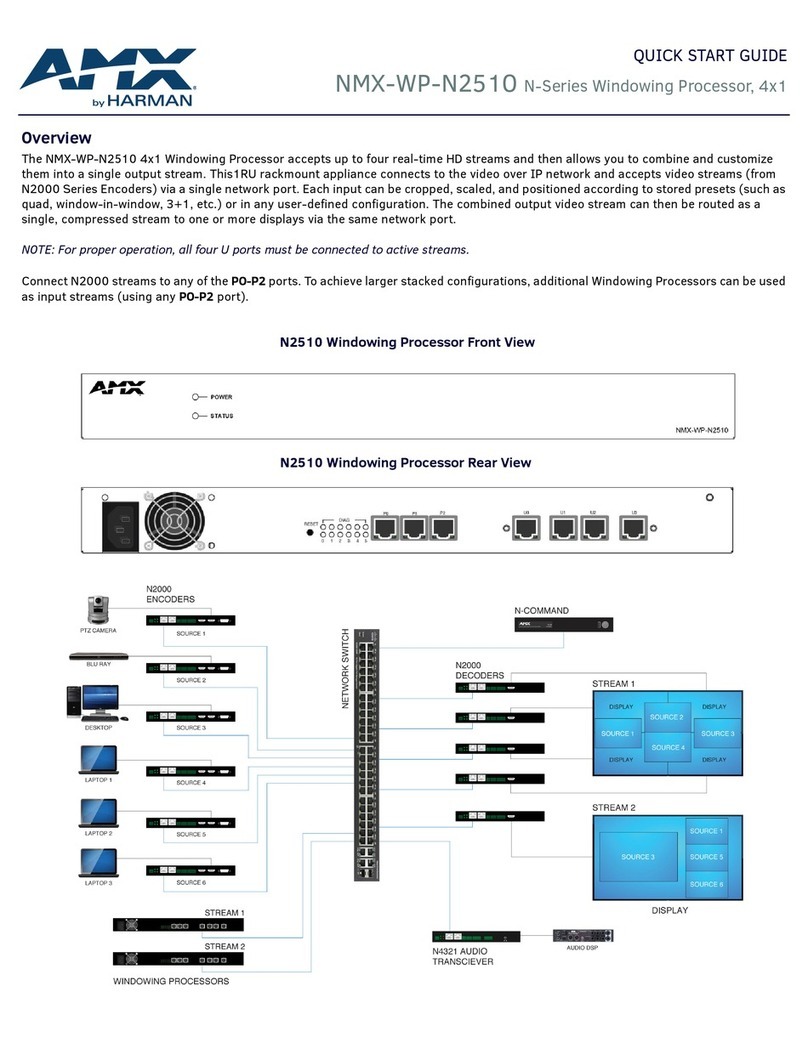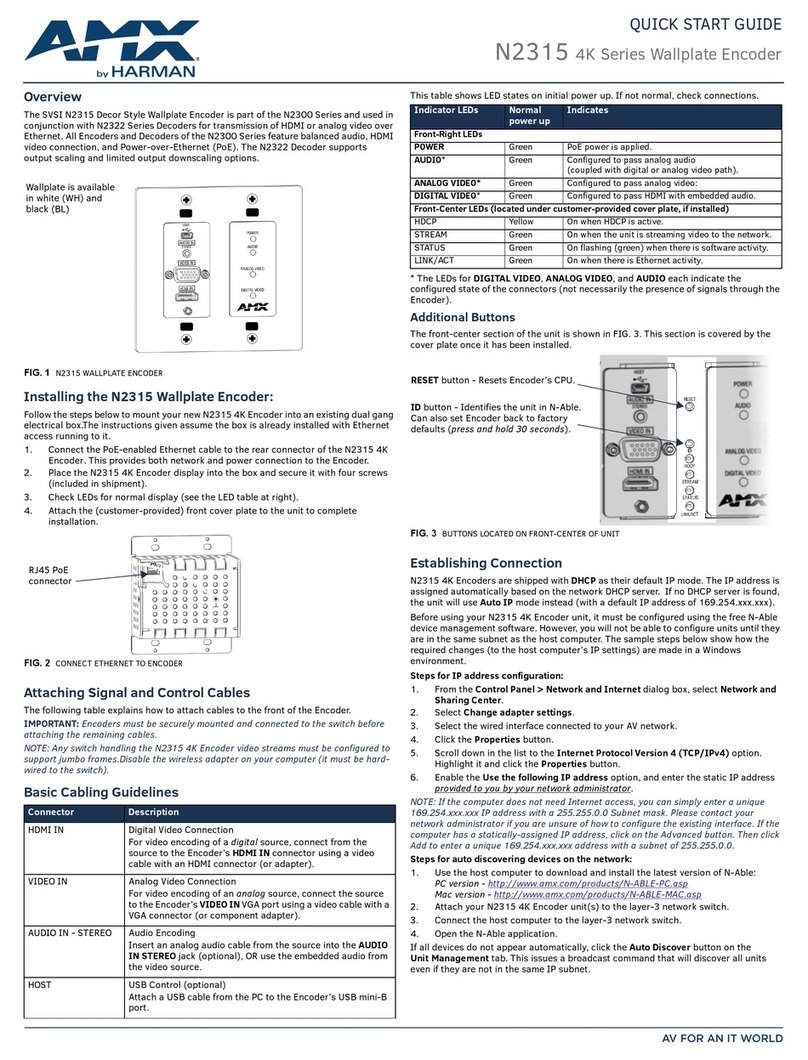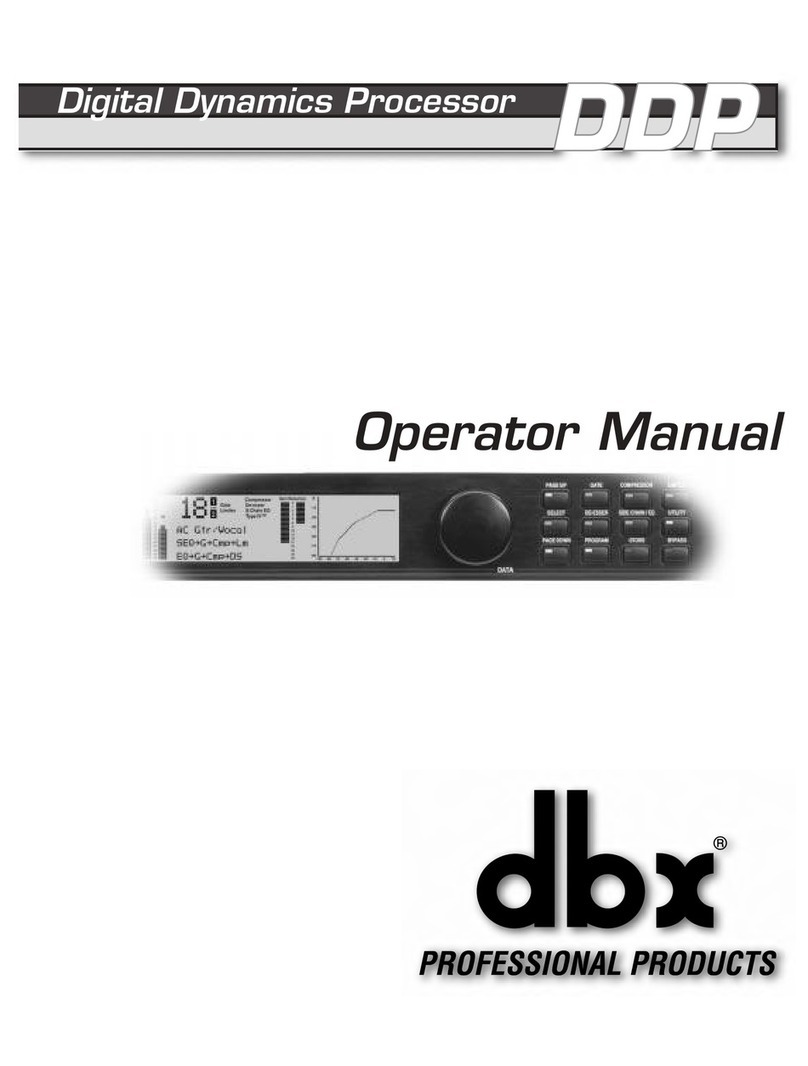AV FOR AN IT WORLD®
ID button -
(Press and release)
Identies the unit in N-Able.
(Press and hold 30 seconds
)
set Decoder back to factory
defaults.
RESET button -
(Press and release)
Resets Decoder’s CPU.
FIG. 3 BUTTONS LOCATED ON FRONT OF UNIT
Establishing Connection
N2622S Decoders are shipped with DHCP as their default IP mode. The IP address
is assigned automatically based on the network DHCP server. If no DHCP server is
found, the unit will use Auto IP mode instead (with a default IP address of 169.254.
xxx.xxx).
Before using your N2622S Decoder unit, it must be congured using the free N-Able
device management software. However, you will not be able to congure units
until they are in the same subnet as the host computer. The sample steps below
show how the required changes (to the host computer’s IP settings) are made in a
Windows environment.
▪Steps for IP Address Conguration:
1. From the Control Panel > Network and Internet dialog box, select Network and
Sharing Center.
2. Select Change adapter settings.
3. Select the wired interface connected to your AV network.
4. Click the Properties button.
5. Scroll down in the list to the Internet Protocol Version 4 (TCP/IPv4) option.
Highlight it and click the Properties button.
6. Enable the Use the following IP address option, and enter the static IP address
provided to you by your network administrator.
NOTE: If the computer does not need Internet access, you can simply enter a unique
169.254.xxx.xxx IP address with a 255.255.0.0 Subnet mask. Please contact your
network administrator if you are unsure of how to congure the existing interface.
If the computer has a statically assigned IP address, click on the Advanced
button. Then click Add to enter a unique 169.254.xxx.xxx address with a subnet of
255.255.0.0.
▪Steps for auto discovering devices on the network:
7. Use the host computer to download and install the latest version of N-Able:
PC version - http://www.amx.com/products/N-ABLE-PC.asp
8. Attach your N2622 Decoder unit(s) to the managed network switch.
9. Connect the host computer to the same managed network switch.
10. Open the N-Able application.
Note: If all devices do not appear automatically, click the Auto Discover button on
the
Unit Management tab. This issues a broadcast command that will discover all units
▪Logging in Using N-Able Software
Once the host IP address is congured properly, you can view all discovered units
using the N-Able software. Access the N2622S Decoder units from the following
tabs:
•
Unit Management tab - N2600 Encoder/Decoder is listed in the Type eld.
•
Video Matrix tab - N2622S Decoder units are found on the N2600 sub-tab of
this screen.
Double-click the unit’s name (in one of the lists mentioned above) to view its
Settings page. If prompted, enter admin and password for the default username and
password. Once logged in, you can change the username and password (using the
options on the unit’s Settings page). From this page, you can access any of the main
pages of the unit’s GUI.
NOTE: If you would like for N-Able to support auto-login to your units, make sure
N-Able’s Device Auto-login settings match the unit’s username and password (by
selecting N-Able
> Settings from the N-Able tool bar).
NOTE: N2622 Decoder units can be congured to force HTTPS connections, so your
web browser may give you a security warning. N-Able on Windows will ask you to
download OpenSSL for Windows to connect HTTPS.
QUICK START GUIDE
NMX-DEC-N2622S Decoder
Overview
The SVSI NMX-DEC-N2622S Decoder is part of the N2600 Series and used in conjunction
with N2600 Series Encoders for receiving of video, audio, control, and USB 2.0 over
Ethernet. All Encoders and Decoders of the N2600 Series feature balanced audio,
HDMI video connections, and Power-over-Ethernet (PoE+). The N2600 Series Decoders
support output scaling and limited output downscaling options.
FIG. 1 N2622S STAND ALONE DECODER
Attaching Signal and Control Cables
The following table explains how to attach cables to the front of the Decoder.
IMPORTANT:Decoders must be securely mounted and connected to the switch
before attaching the remaining cables.
NOTE: Any switch handling the N2622S Decoder video stream must be congured
to support jumbo frames. Disable the wireless adapter on your computer (it must be
hard-wired to the switch).
Basic Cabling Guidelines
Connector Description
External
Power
External Power
Connect a 12v regulated power supply (P/N N9312) to the unit’s two-pin
terminal block plug connector labeled 12V 2A
P0 (PoE+) PoE+
Connect the units P0 port to an active, PoE+ enabled network switch.
HDMI OUT
Digital Video Connection
For video decoding of a digital source, connect from the display
to the Decoder’s HDMI OUT connector using a video cable with an
HDMI connector (or adapter).
AUDIO OUT
- STEREO
Audio
Decoding
Insert an analog audio cable from the amplifier into the AUDIO
OUT
STEREO jack (optional) or use the embedded audio from
the video
source.
USB 2.0 USB Data Connection
Attach a USB cable from the source device Decoder’s USB-A port.
IR OUT
IR Connection
Insert an IR cable blaster from the IR device being controlled into the
IR OUT jack (optional).
RS-232 Serial Control Connection
Insert a RS-232 cable from a RS-232 enabled device into the RS-232
jack (optional).
The table shows LED states on initial power up. If not normal, check connections.
Indicator LEDs Normal
power
up Indicates
Front
LEDs
POWER Green PoE+/External power is applied.
STATUS
Green On flashing (green) when there is software activity.
Rear LEDs
POWER Green PoE+/External power is applied.
STAT Green On flashing (green) when there is software activity.
HDMI Green On when HDMI sync is detected
STREAM Green On when the unit is streaming to the network.