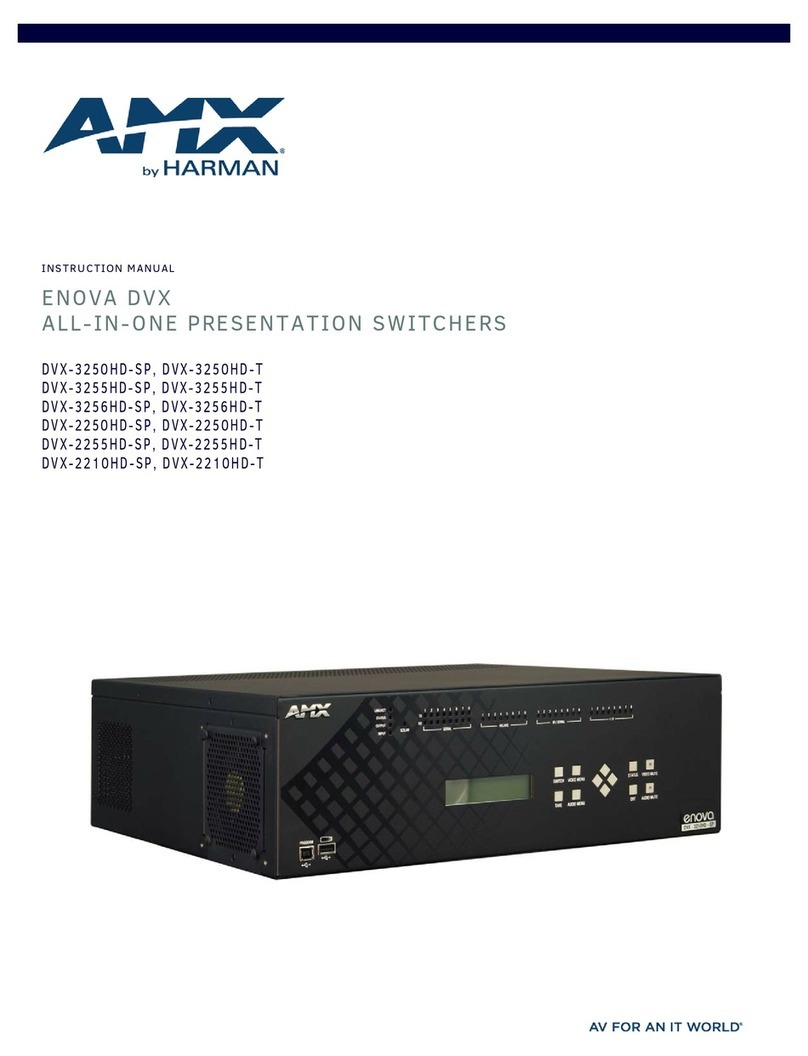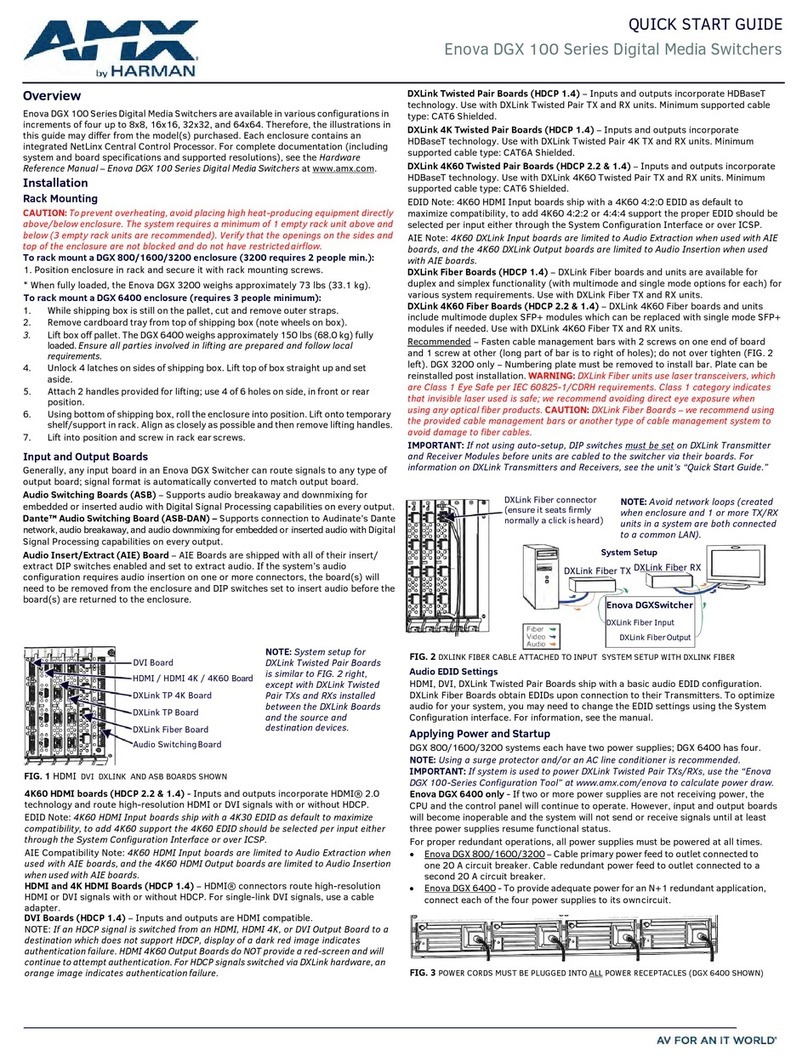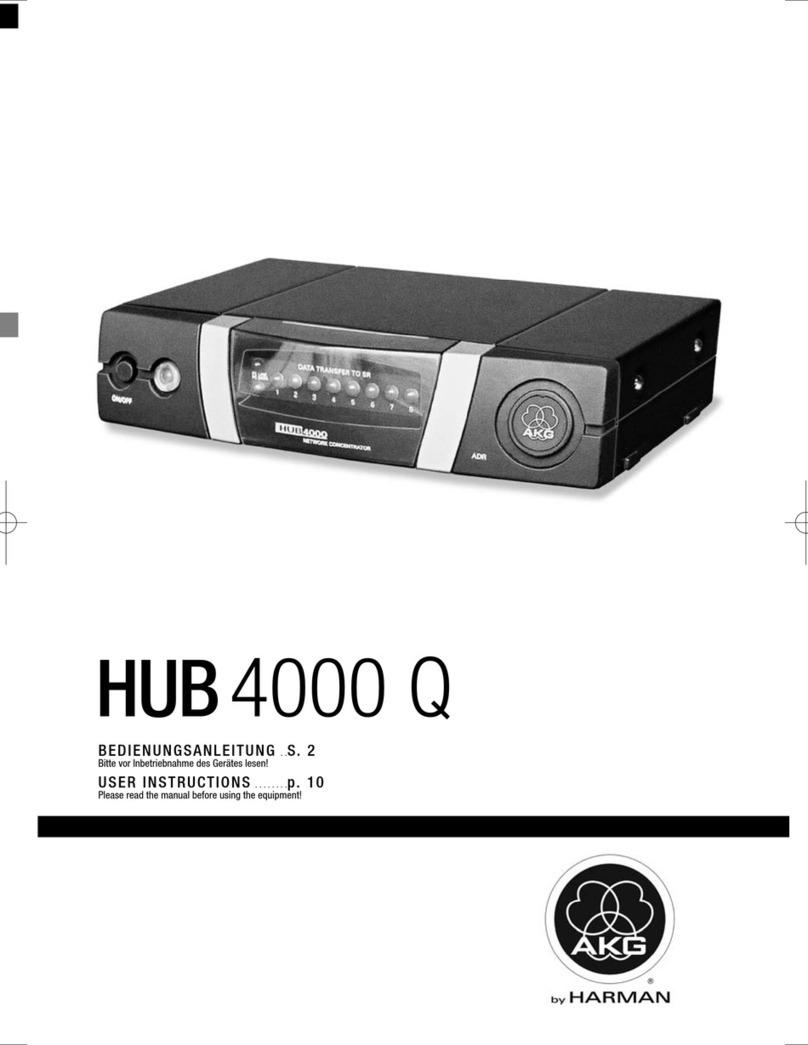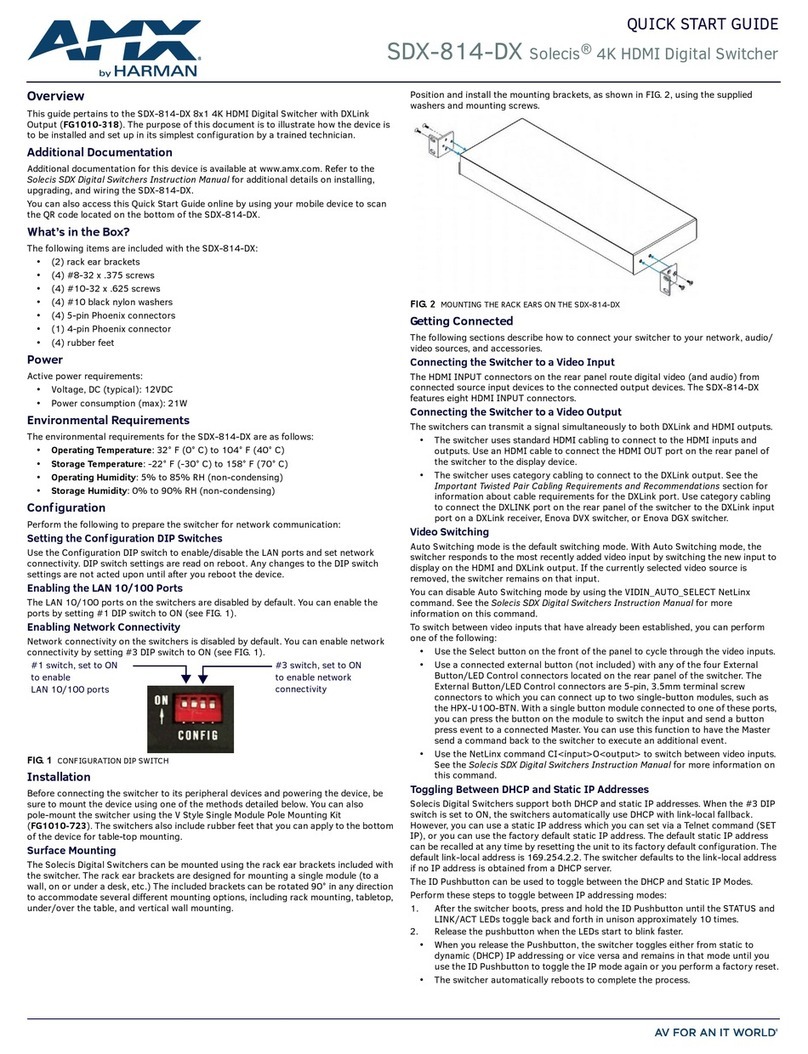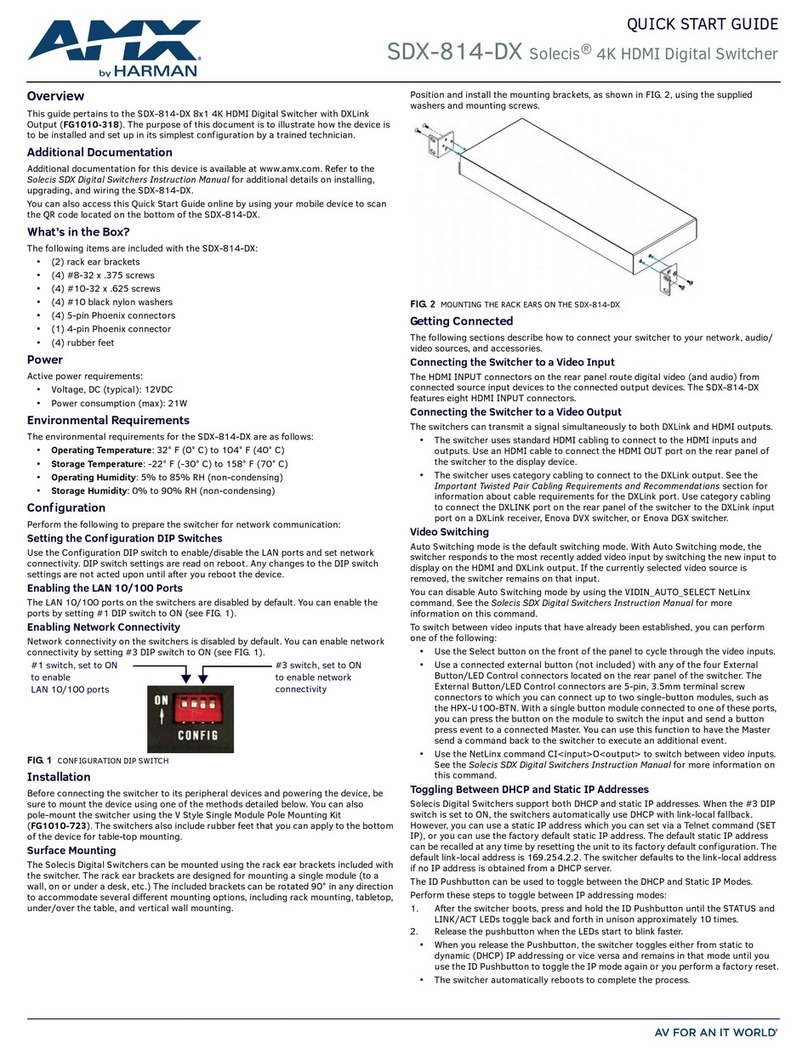© 2015 Harman. All rights reserved. Enova, AMX, AV FOR AN IT WORLD, and HARMAN, and their respective logos are registered trademarks of
HARMAN. Oracle, Java and any other company or brand name referenced may be trademarks/registered trademarks of their respective
companies.
AMX does not assume responsibility for errors or omissions. AMX also reserves the right to alter specifications without prior notice at any time.
The AMX Warranty and Return Policy and related documents can be viewed/downloaded at www.amx.com.
3000 RESEARCH DRIVE, RICHARDSON, TX 75082 AMX.com | 800.222.0193 | 469.624.8000 | +1.469.624.7400 | fax 469.624.7153
AMX (UK) LTD, AMX by HARMAN - Auster Road, Clifton Moor, York, YO30 4GD United Kingdom • +44 1904-343-100 • www.amx.com/eu/
Last Revised: 7/10/2015
AxLink Port
All AVX-400 units have an AxLink port and adjacent status LED. This port allows the unit
to be controlled from any AxLink Master such as a NetLinx Integrated Controller. A
green LED shows AxLink data activity.
Note: The AVX-400 cannot be powered by this port or used to power other devices.
AxLink DEVICE DIP Switches
The 8-position AxLink DEVICE DIP switch sets the AxLink identification number for your
AxLink device. Consult the Enova AVX-400 Twisted Pair Presentation Switcher
Operation/Reference Guide for information on DIP switch settings.
Conf iguration Port
The AVX-400 contains one low-speed type-B USB connector (labelled PROG) located on
the front of the unit. Use a standard USB cable to establish a connection between the
device and your PC's USB port. This connection enables you to program the switcher by
using AMX DCS software.
Warning: Install the DCS software on your PC before connecting a USB cable between
the PC and AVX-400. Failing to do so may cause an installation error.
Power Connector
The AVX-400 uses a 12 VDC-compliant power supply to provide power to the switcher
through the front 2-pin 3.5 mm mini-Phoenix power connector.
Warning: This unit should only have one source of incoming power. Using more than
one source of power to the Controller can result in damage to the internal
components and a possible burn out. Apply power to the unit only after installation is
complete.
Supression Ferrite Installation
If you are in a location with 240V of power, you must clip the supplied Suppression
Ferrite around the power cable (no tools required).
1. Release the latch to open the plastic enclosure.
2. Insert the power cable and close the enclosure.
AMX DCS Software
You can configure the AVX-400 and its functionality by using AMX DCS software. The
top of the window displays the device image of the front panel of the Enova AVX-400,
and displays which inputs are valid by highlighting the source input. Clicking on a
highlighted port on the device image changes the active input. The active source input
is indicated by the illuminated red LED beside the source input. The bottom half of the
window features the Device Setup options (FIG. 7).
Enabling Display Control
Display control enables you to select a display to use for the output from your source
inputs. A display can be any type of video output device. After enabling display control,
you can select a make, type, and model of display. If your display is not available from
the options menus, see the Device Library Manager section in the Enova AVX-400
Twisted Pair Presentation Switcher Operation/Reference Guide for information on adding
your specific device to the device library.
Perform these steps to enable display control:
1. Click the Display tab on the AMX DCS window (FIG. 8).
2. Click the Enabled check box to enable display control.
3. Select a Make, Type, and Model display from their respective fields.
4. Click Program Device to send the display device’s commands to the presentation
switcher.
Switching Mode
Setting the switching mode enables you to control how a source input is activated. You
can choose from Take-over mode, Toggle mode, and priority switching. Take-over mode
enables you to activate a source input by pressing the button on the corresponding wall
input plate. With toggle mode, if you press the button on any of the wall plates, then the
selected video input changes to the next available input.
Priority Switching
Priority switching enables you to establish a priority order for displaying each input
device. The input device with the highest priority will always be sent to the output
display as long as the input device remains powered on. When the power to the highest
priority input device is turned off, the signal from the next active input device appears
on the output display.
For example, you have a DVD player set at priority 1, a PC at priority 2, and a VCR at
priority 3. If the PC is always powered on, it’s output is sent to the display provided the
DVD player is currently powered off. When the DVD player is powered on, its output is
immediately sent to the display. Powering off the DVD player returns the PC’s output to
the display. The VCR’s output is only sent to the display if it is powered on, and the DVD
player and PC are both powered off.
Perform these steps to set up priority switching:
1. In the Device Setup area, click the Display tab.
2. Click the Priority Switching option button in the Switching Mode section.
3. Use the options menus in the Priority Switching area to indicate the priority order
for each input device. The number you select from the drop-down menu is the
source input number on the presentation switcher. For example, if you want
source input 3 to have the highest priority, select 3 from the first menu.
4. Click Program Device to send the new settings to the presentation switcher.
Updating Firmware
AMX DCS software provides a simple interface for updating your AVX-400 with the latest
available version of firmware. You must use a .bin file to upgrade the firmware through
AMX DCS software. The latest firmware files can be found at the Tech Center at
www.amx.com.
Perform these steps to update the f irmware for your device:
1. From the File menu, select Enova Firmware Update. The Enova Firmware Update
window opens.
2. Click Go to AMX.com. A web browser opens and navigates to www.amx.com.
3. Click Te ch C enter on the main page at AMX.com.
4. Locate and download the latest f irmware version (.bin) for your device. Make note
of the location to which you save the firmware file. When the download is
complete, return to the Enova Firmware update window.
5. Click Select File, navigate to the location the firmware file was saved, and select
the file.
6. Click Update. The firmware for the device is updated with the latest version.
7. Click Close to close the window and return to the AMX DCS window.
FIG. 5 CONFIGURATION PORT (PROG)
FIG. 6 INSTALLING THE SUPPRESSION FERRITE
FIG. 7 AMX DCS WINDOW
FIG. 8 AMX DCS WINDOW - DISPLAY TAB