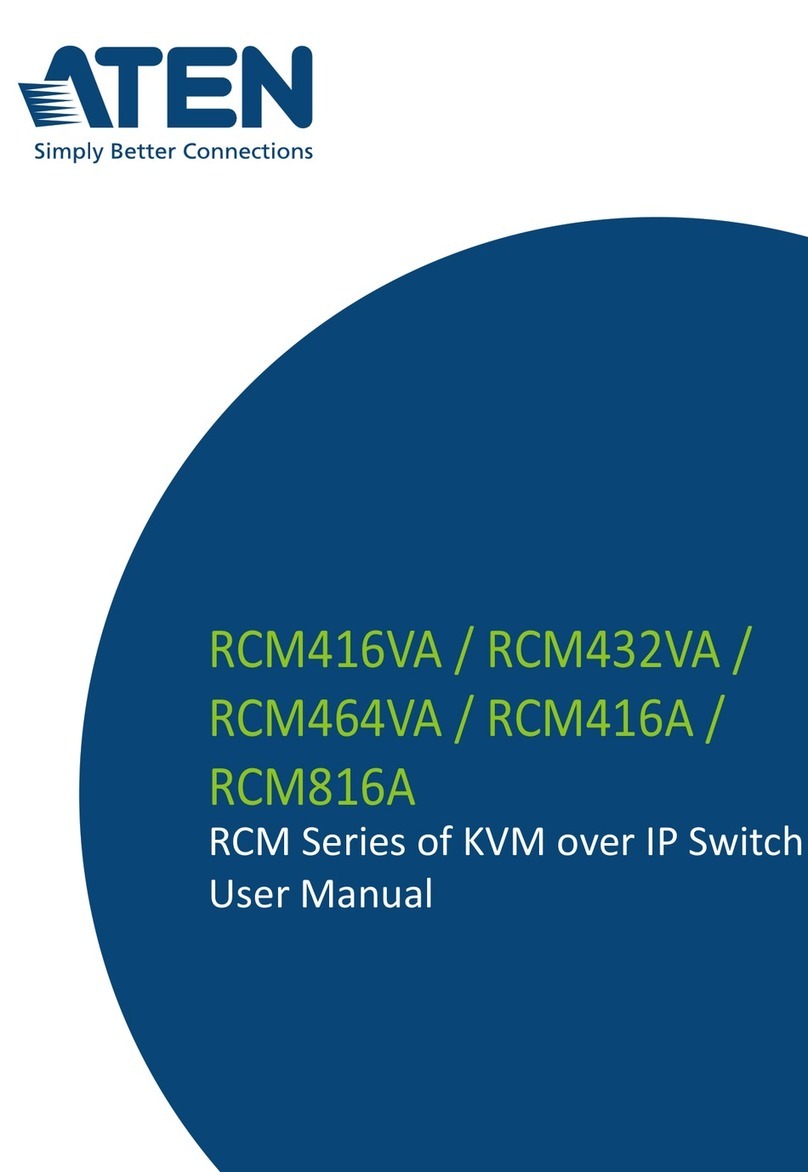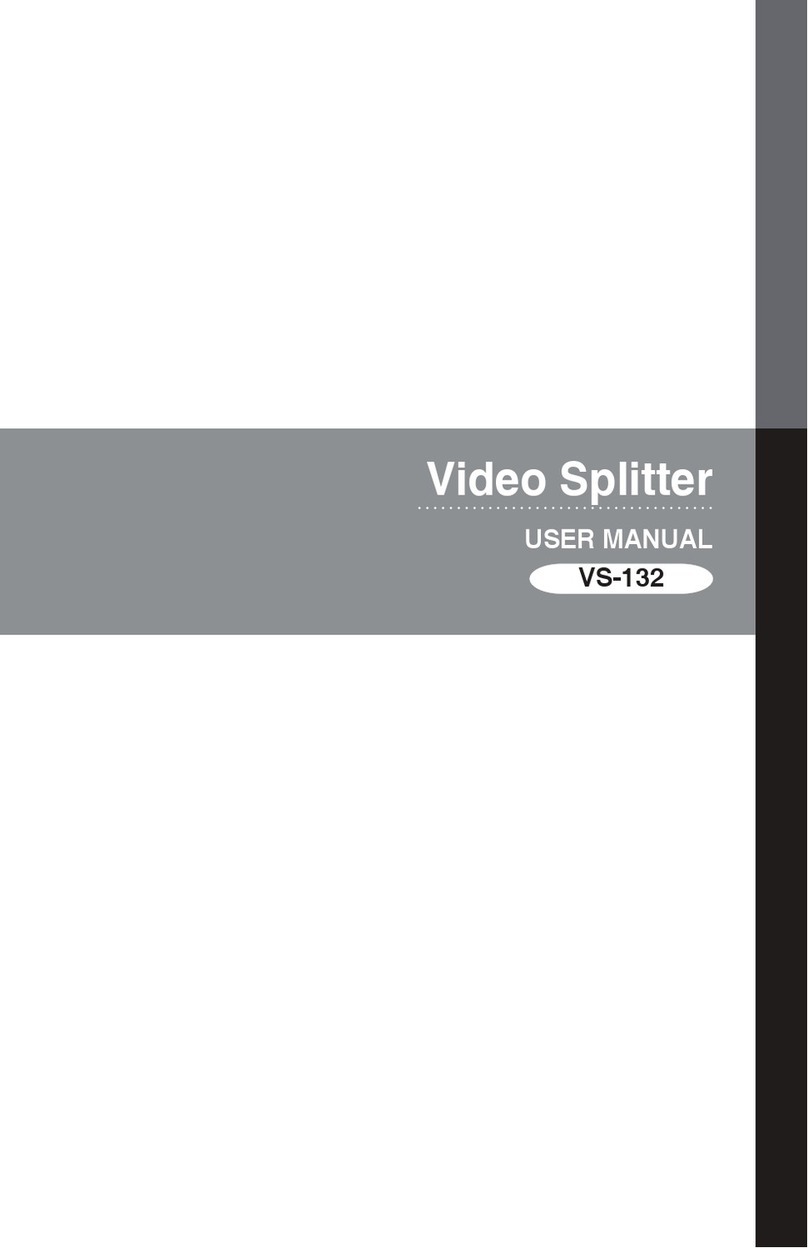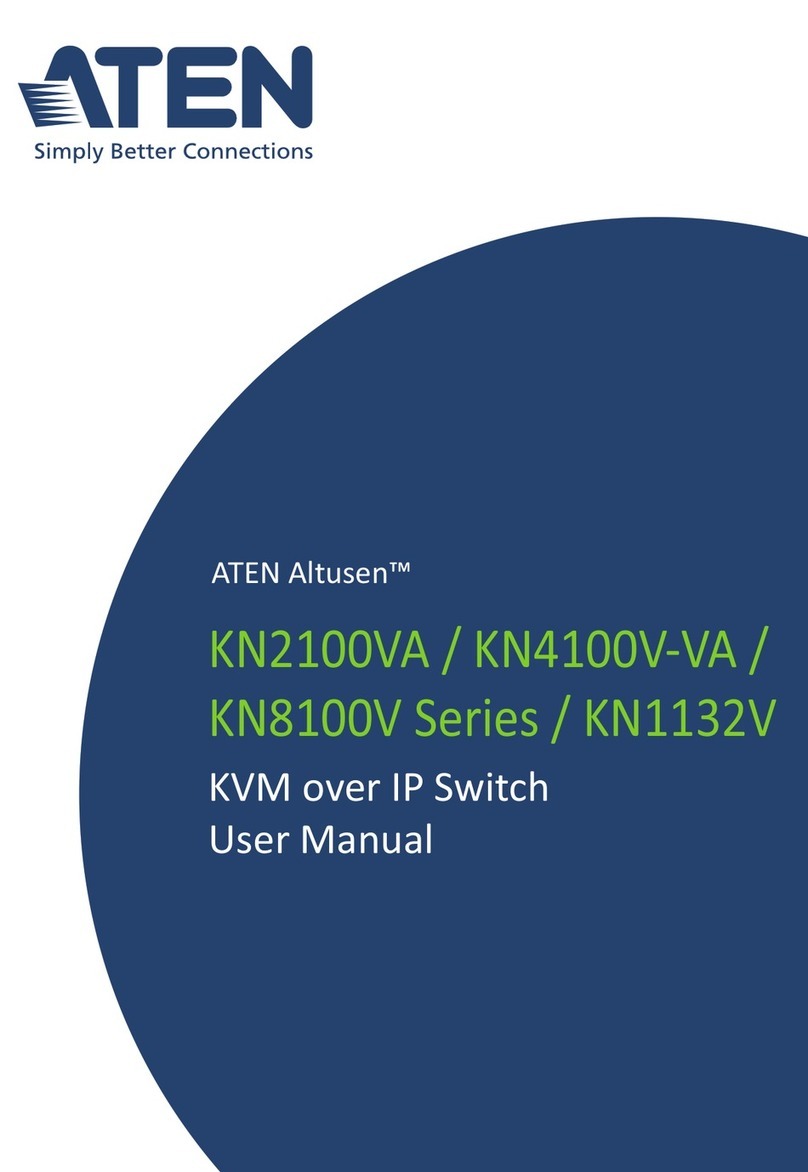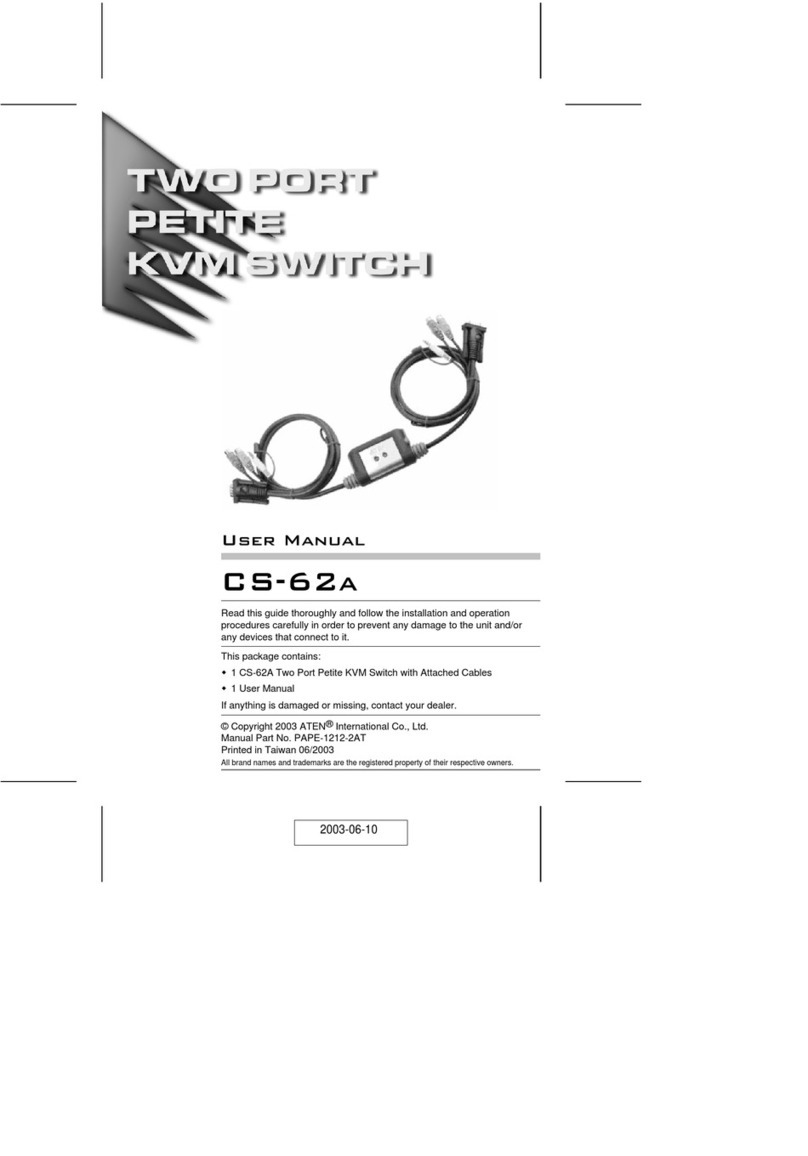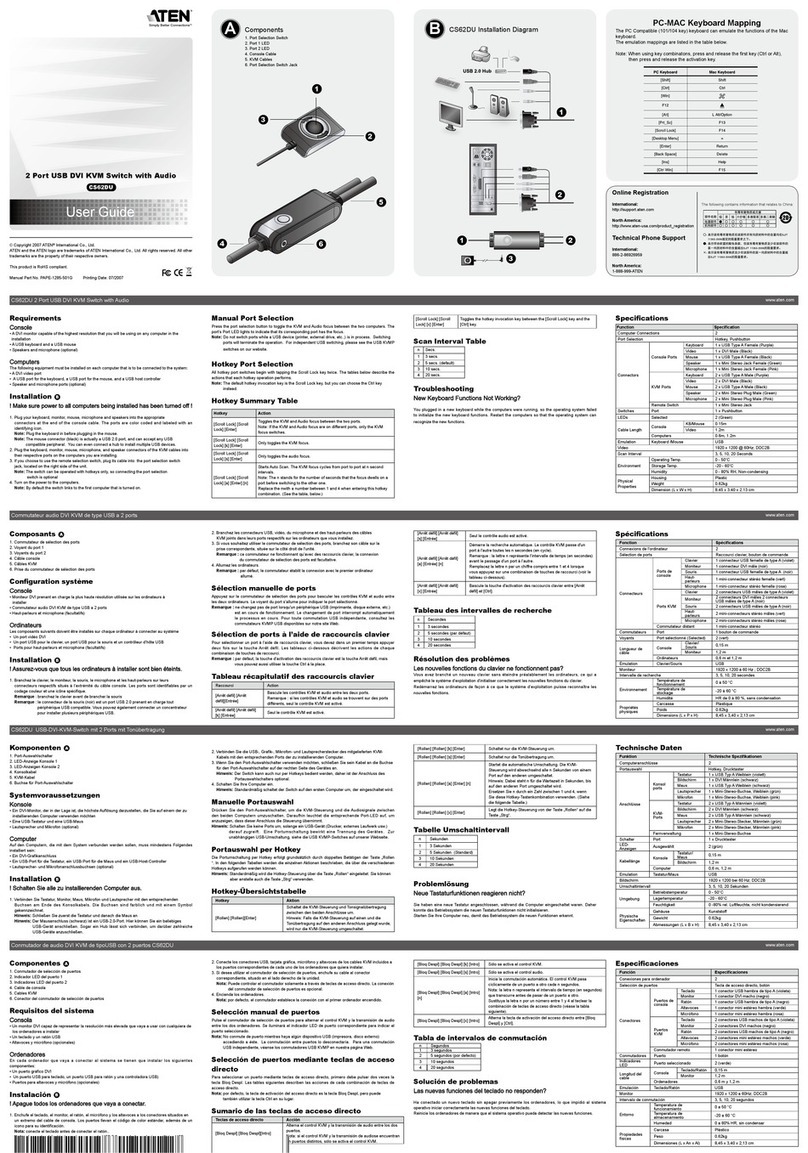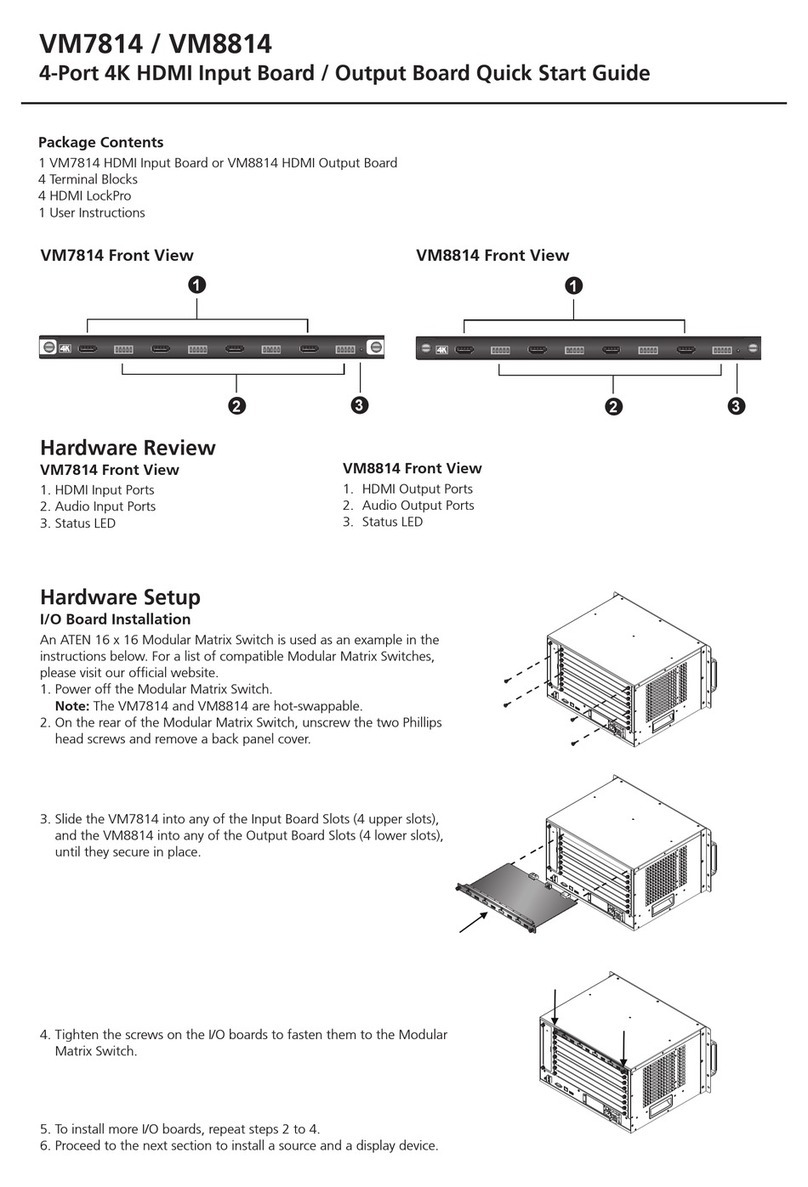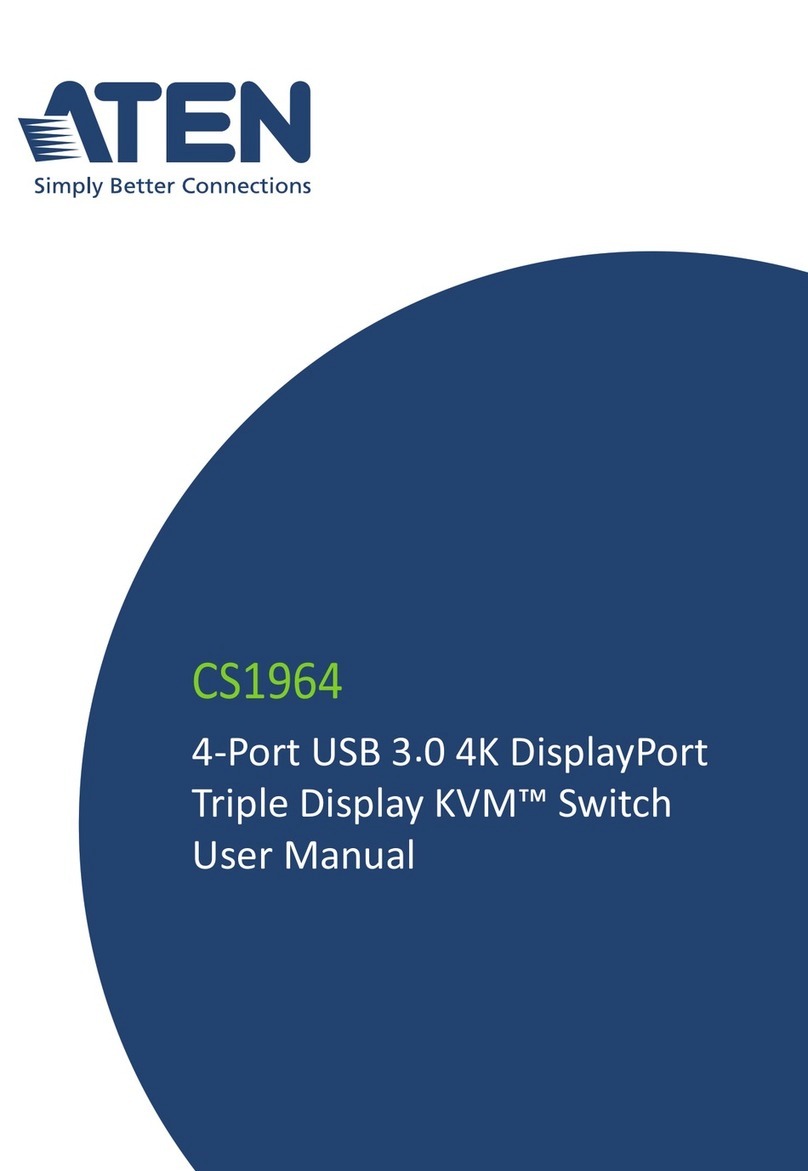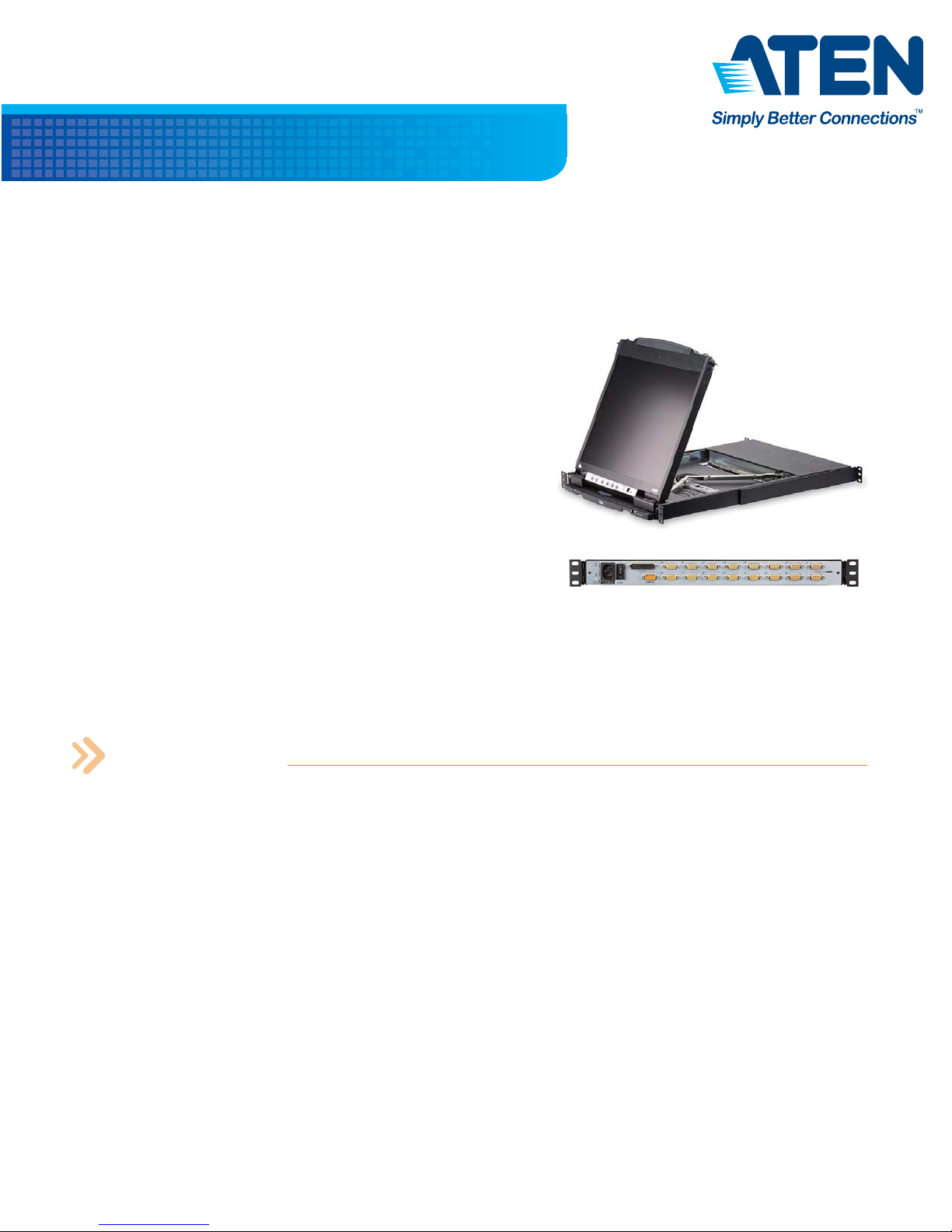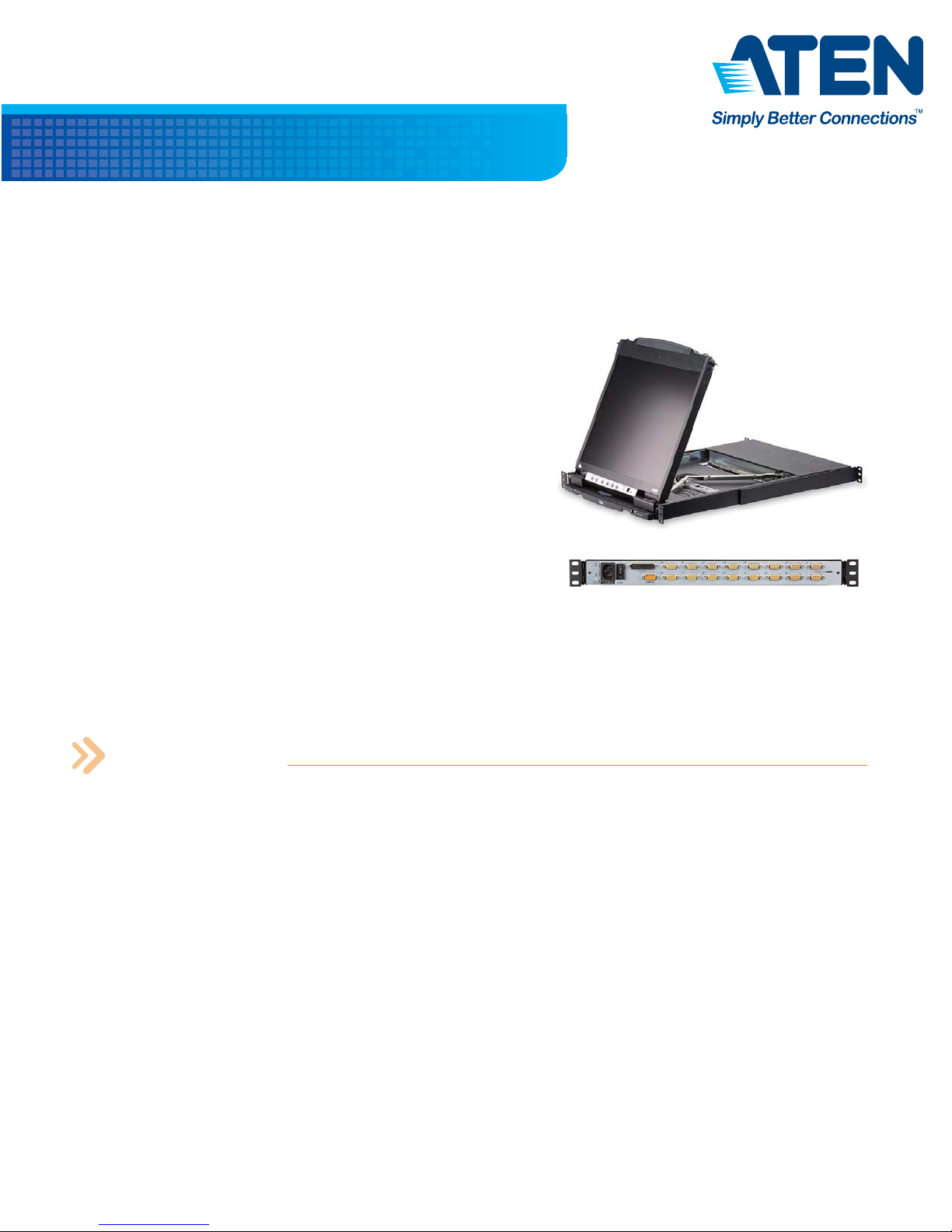
FEATURES
• Integrated KVM console with 19” LCD in a Dual Rail housing
• Space saving technology – up to two consoles (one bus) control up to 8 or 16 computers
• Daisy-chain up to 31 additional units *– control up to 256 (CL5808) or 512 (CL5816) computers from two
consoles (one bus)
• Dual Interface – supports computers and console with PS/2 or USB keyboards and mice
• Supports USB peripherals for computers connected to the local s tation
• LCD module rotates up to 120 degrees for a more comfortable viewing angle
• Console Lock – enables the console drawer to remain securely locked away in position when not in use
• Multiplatform support – Windows, Linux, Mac, and Sun
• Supports multimedia USB keyboards for PC, Mac and Sun
• Auto PS/2 and USB interface detection
• Keyboard and mouse emulation (PS/2 and USB) for smooth switching and simultaneous booting of multiple
computers even when the console focus is elsewhere
• Extra console port – manage computers in the LCD KVM switch from an external console (monitor, USB
keyboard, and USB mouse)
*With compatible KVM Switches:ACS1208A, ACS1216A,CS1708A,CS1716A
The CL5808/CL5816 Slideaway Dual Rail LCD KVM Switch are control units that allow access to multiple computers
from two PS/2 or USB KVM consoles. An extra console port is provided on the rear panel to manage the LCD
KVM switch from an optional external consoles.
The CL5808/CL5816’s 19” LCD monitor and keyboard/touch pad modules
slide independently of each other. To maximize space in your
data center, the keyboard/touch pad module slides back to "hide
away" when not in use, while the thin prole LCD monitor
rotates back – ush against the rack – allowing convenient
monitoring of computer activity. Quickly and conveniently switch
computer access with station and port selection pushbutton
switches located on the keyboard module. Even when the
keyboard module is in the retracted position you can still switch
access with the Port Up/Port Down pushbuttons located on the
monitor module.
The CL5808/CL5816 supports both PS/2 and USB keyboards and
mice for the connected computers, and the CL5808/CL5816 supports USB
peripheral devices to be used with the attached computers. A single CL5808/CL5816 can control up to 8 or 16
computers. As many as 31 additional compatible KVM switches canbe daisy chained together, so that up to
256 or 512 computers can all be controlled from a single keyboard, monitor, and mouse console.
8/16-Port 19” Dual Rail USB-PS/2 LCD KVMPTM
CL5808N/CL5816N