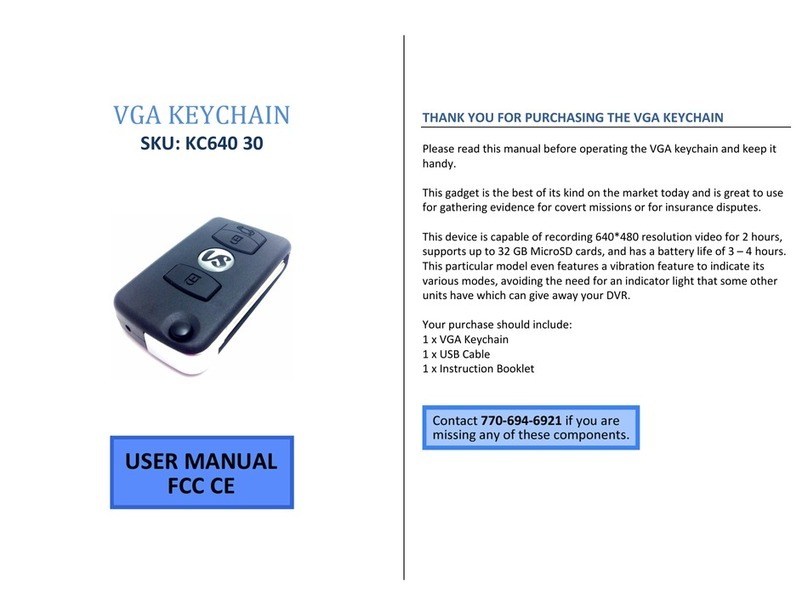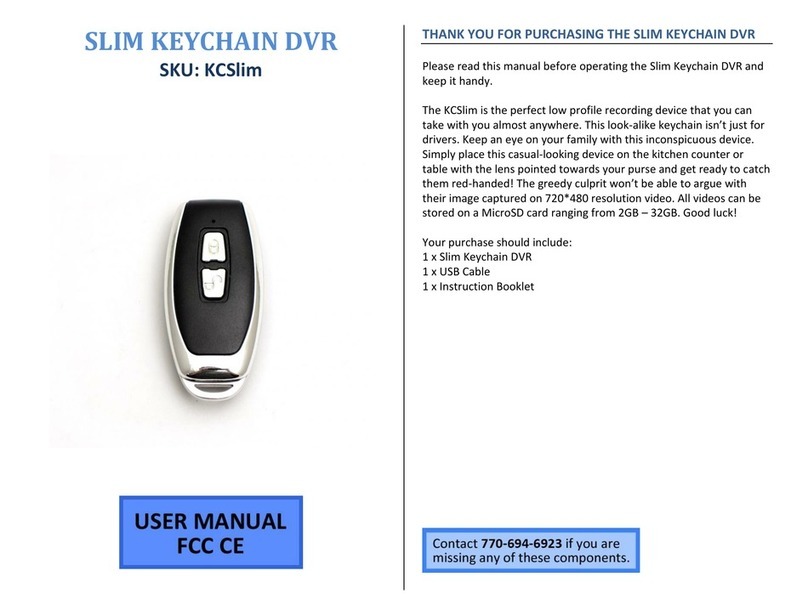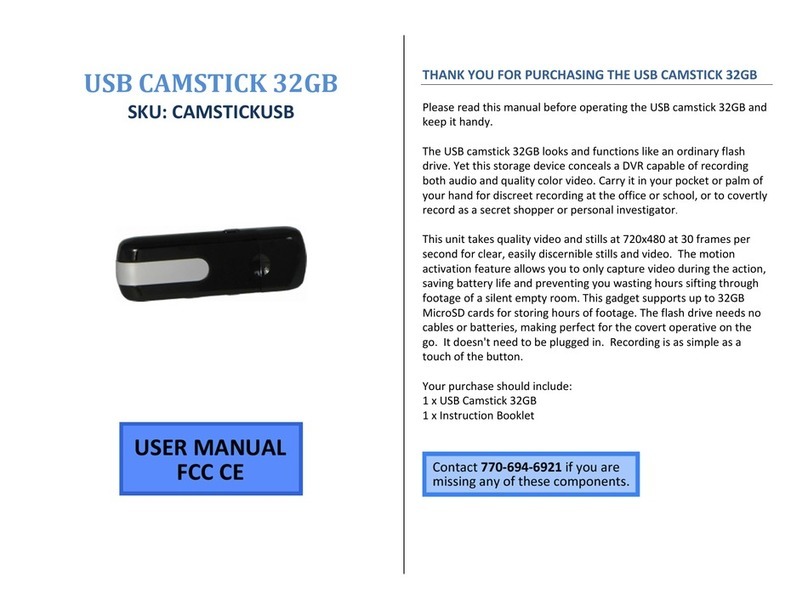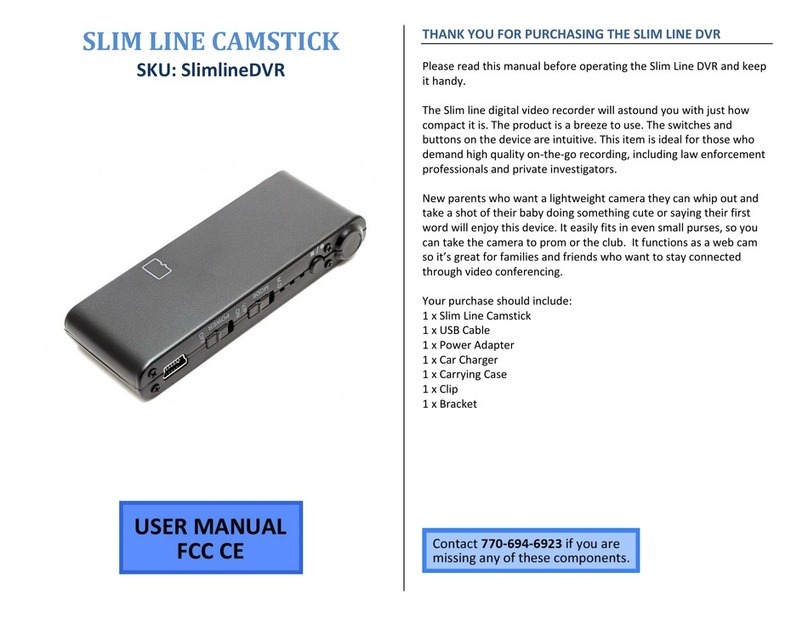Updated 07/21/2016 4 Version 1.0
oNOTE: Device will not power on in the absence of a
MicroSD Card.
2. Activate wifi by pressing and releasing the power button
one more time
3. Orange light will blink when WiFi is activated.
4. Turn on your phone’s WiFi and look for the WiFi signal
generated by the device. The WiFi Signal name will be
similar to this: “PV-500HDWxxxxxxxxxx” The x’s will be a
string of random letters and numbers unique to your
device.
5. Once the device generates its WiFi signal, connect to it via
the WiFi settings on your phone.
6. The password is: 88888888
oNOTE: Some Android devices may produce a
warning that the network has no internet access. If
you see this, choose to connect to the network
anyway.
7. After connecting to the WiFi Signal with your mobile
device, open the PV Cam Viewer App.
oNOTE: For iOS devices you must wait until the WiFi
Signal appears next to your Phone Carrier Name in
the status bar at the top of your phone screen.
8. Once the app opens, tap the “Device Management”
button.
9. The new camera will be listed in the “Device
Management” screen and will say “Device on-line”
10. Tap the camera to make it your active device and you will
be returned to the home screen of the app.
11. Tap “Recorder Setting” to view the live stream of the
camera video.
12. From this screen, you can choose to use Motion Activated
recording or Normal Mode (continuous recording) and
start recording.