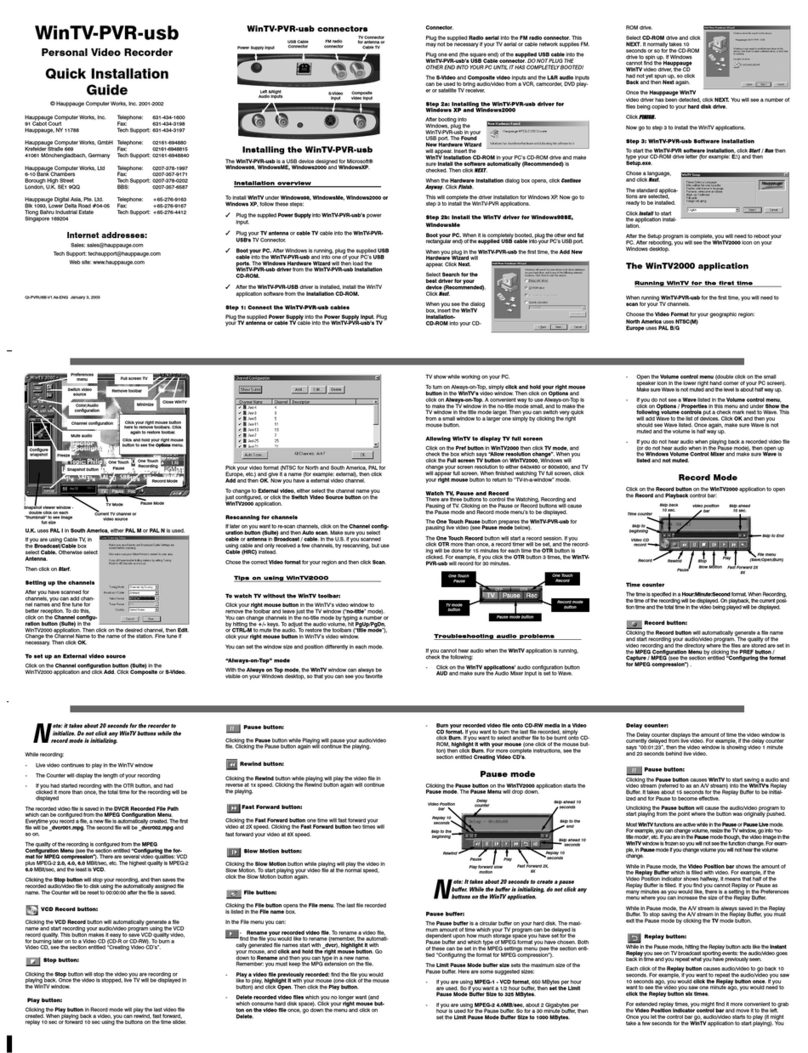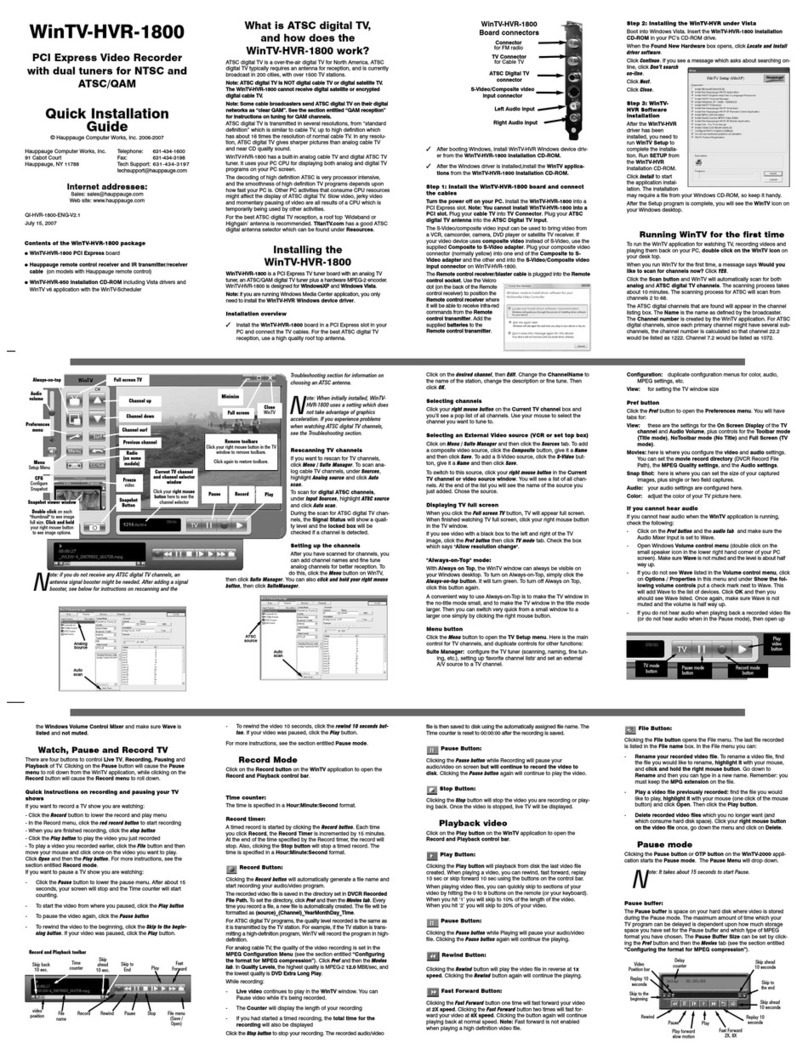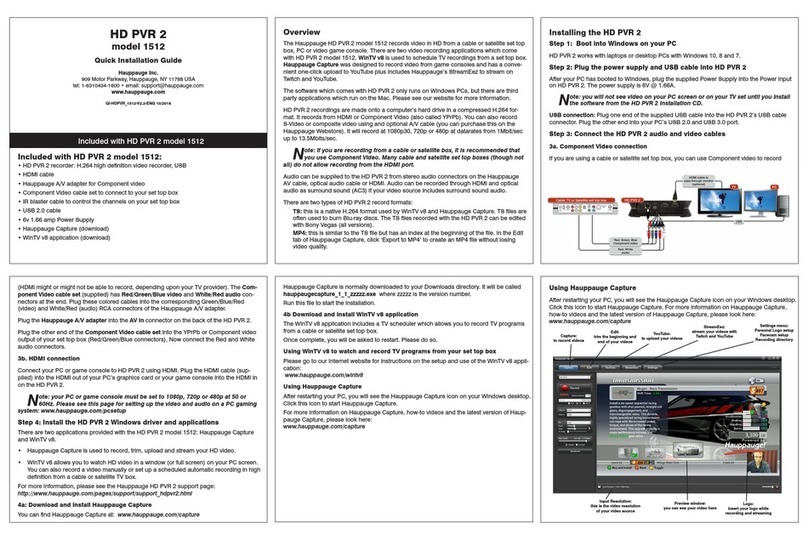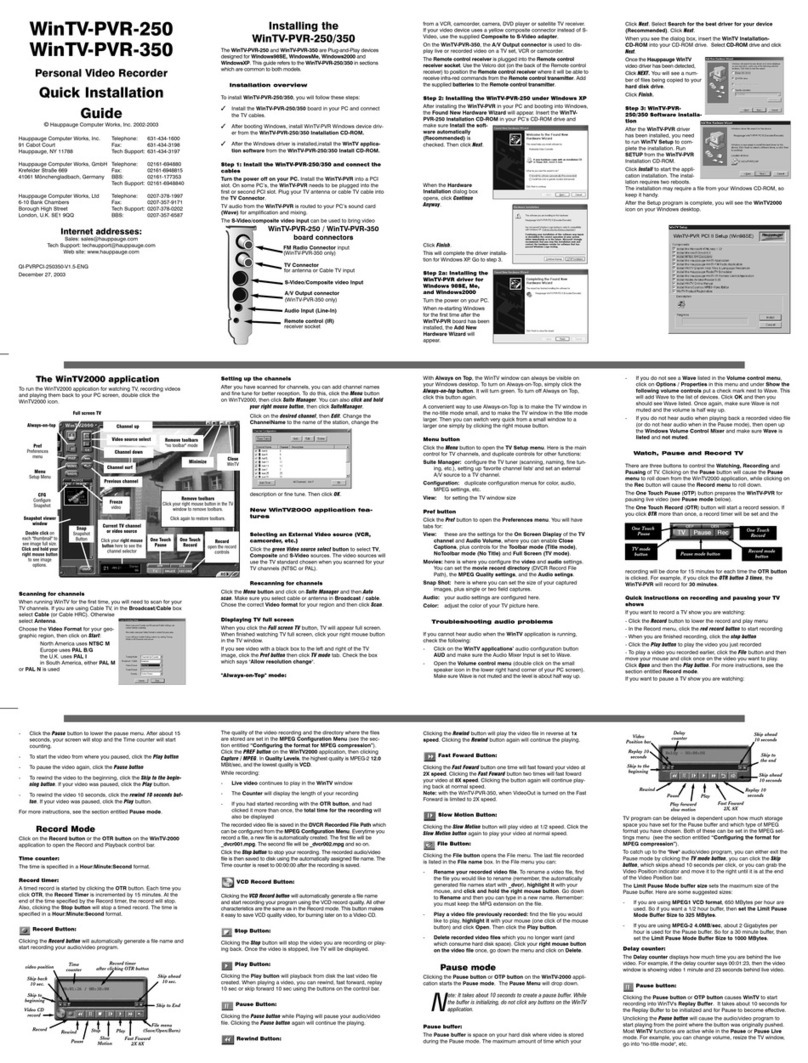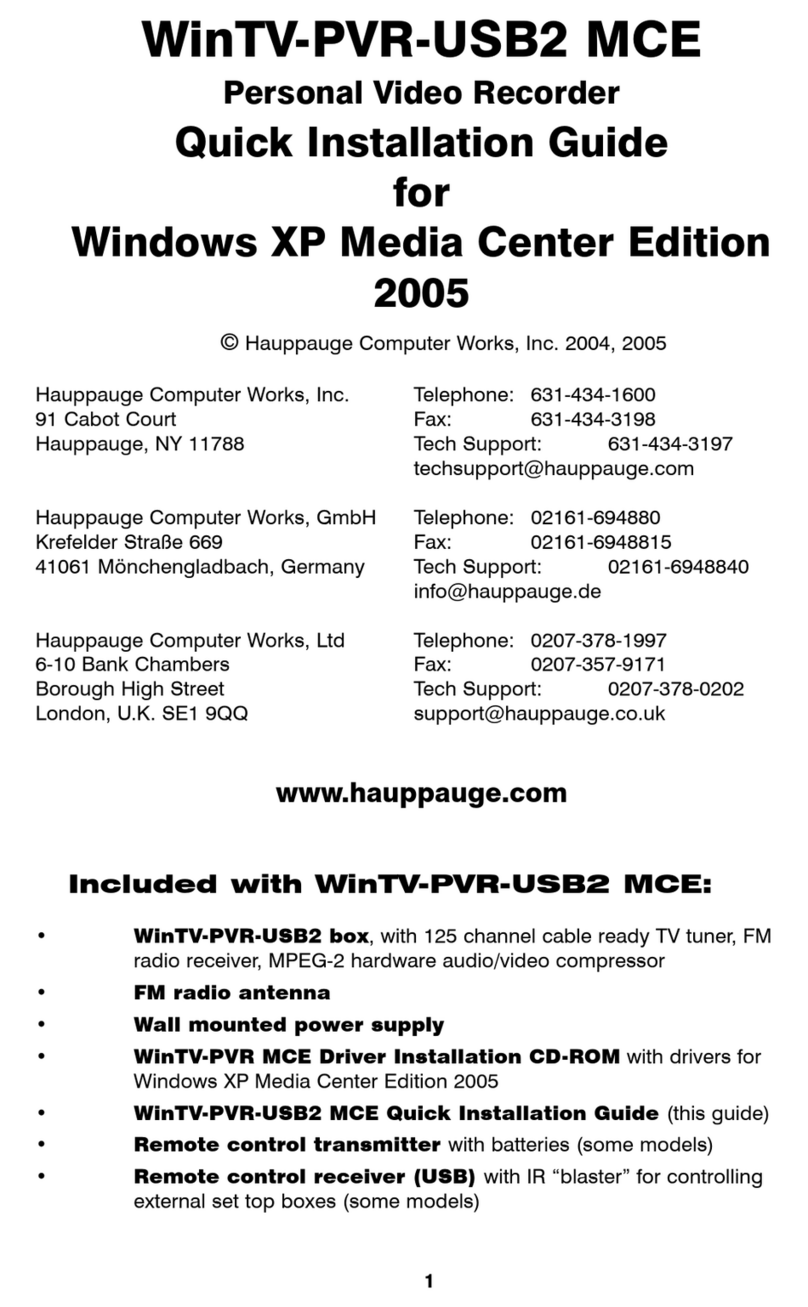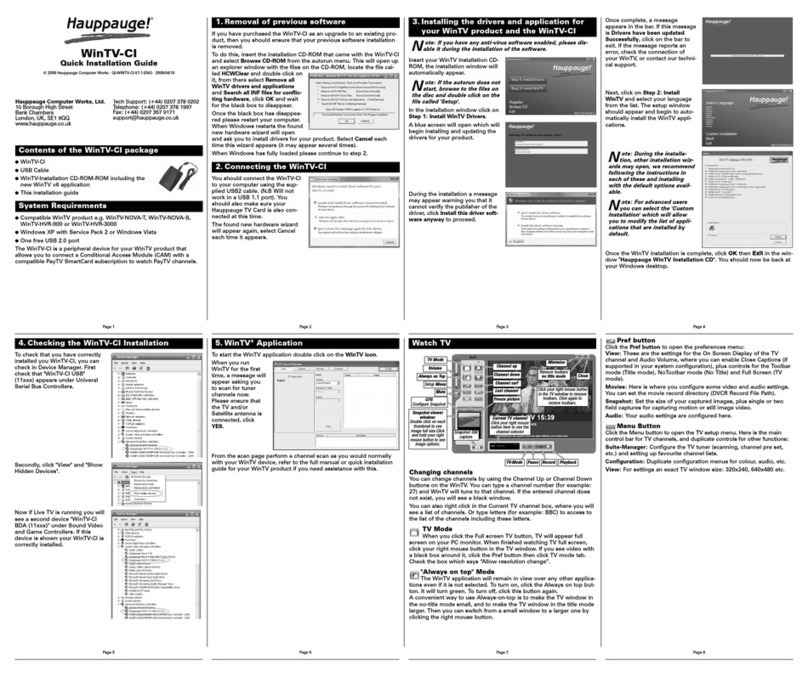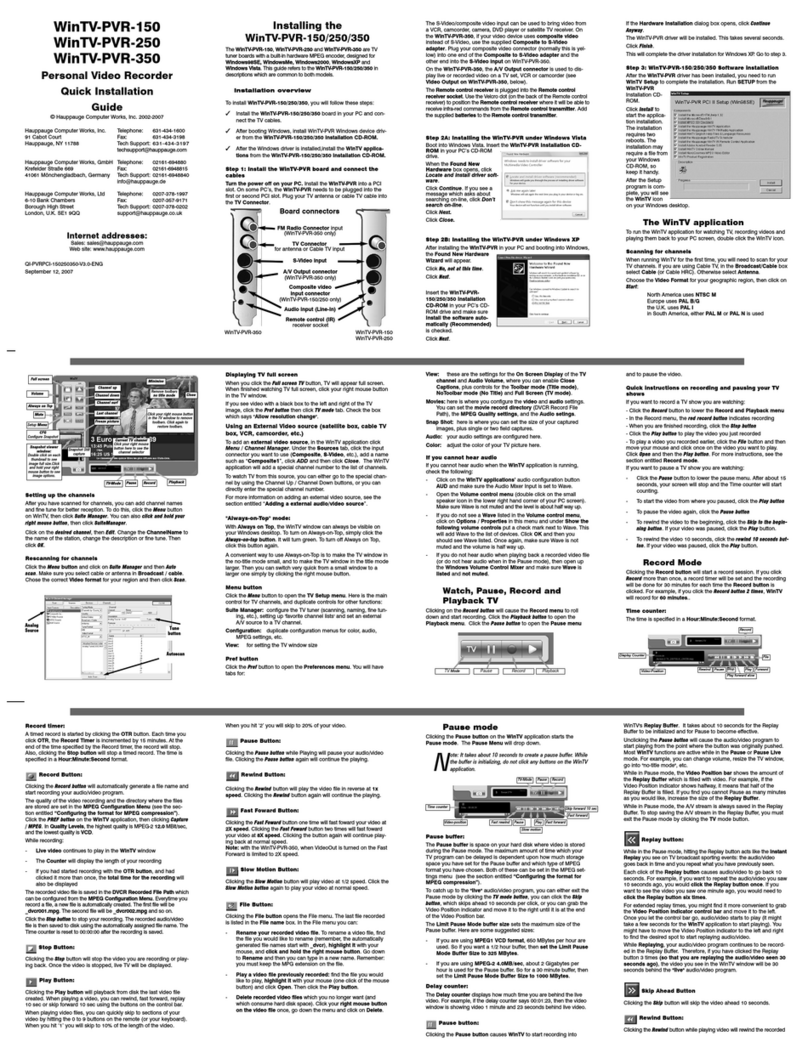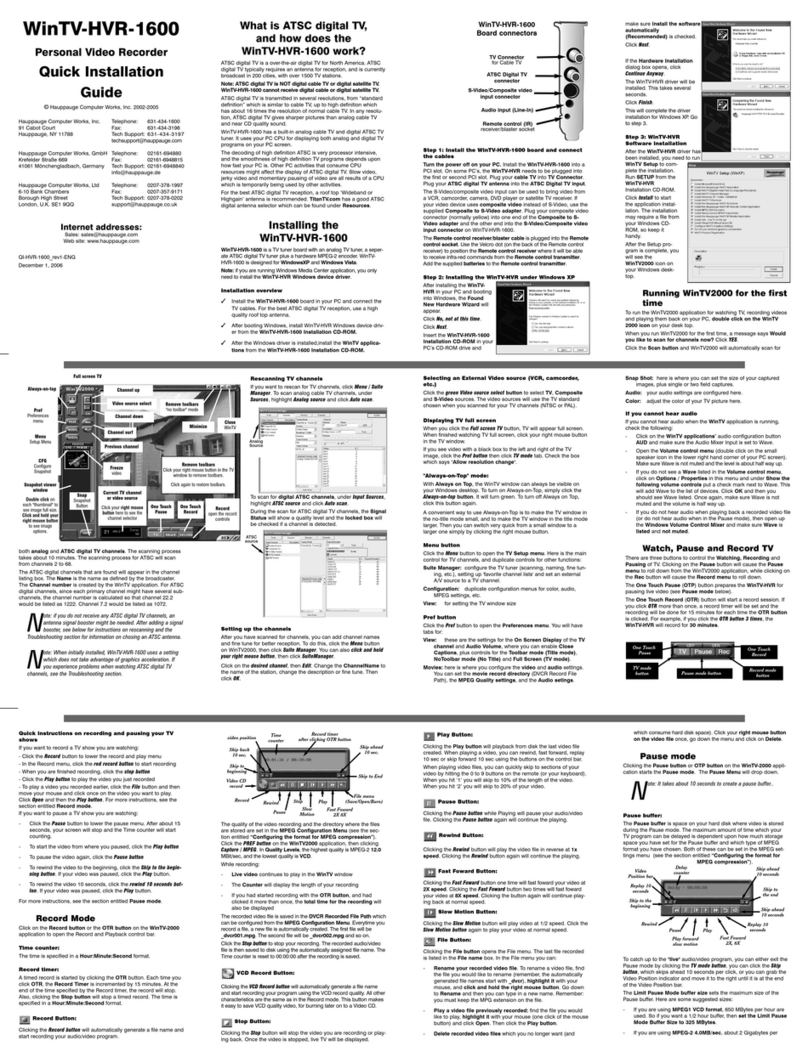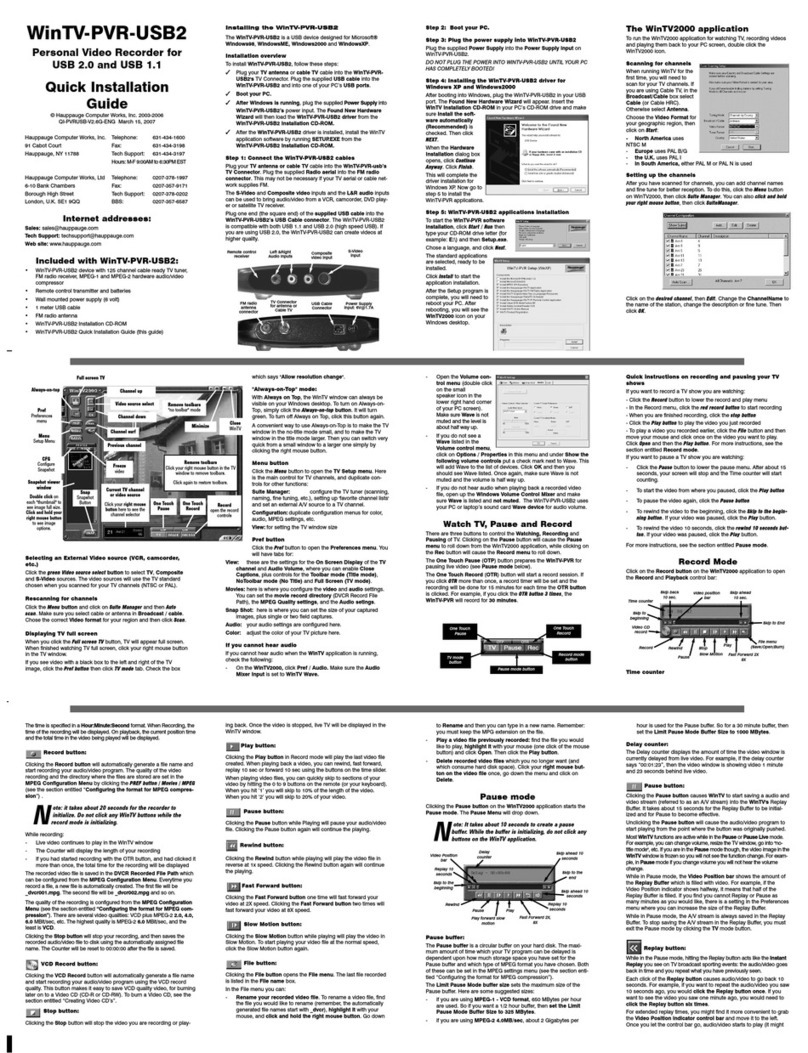Page 13 Page 14 Page 15 Page 16
Page 17 Page 18 Page 19 Page 20
Page 21 Page 22 Page 23 Page 24
Settings menu
Directories for Music, Videos, Pictures and Internet radio
The Settings menu is where you
can chose the directories on your
PC where your Music, Video and
Pictures media are stored.
Also, the Settings menu has a
Configuration menu where you
can set the video format (NTSC or
PAL), video size (4:3 or 16:9), and
flicker reduction (none, low, medi-
um, high) for your TV set.
When you enter the Settings:Music, Settings:Video or Settings:Pictures
menus, you will see a listing of directories (such as My Documents)
and drives (disk drives, floppy drives or CD-ROM drives) on your PC.
To find media within a drive, scroll down to the directory (C:\ for exam-
ple) and then press the OK button on your remote control. This will
bring the contents of the selected directory onto your TV screen. To
select subdirectories, scroll down to the subdirectory and hit the OK
button. You will see if the media type you are looking for (music,
videos, pictures) exists in the directory chosen by having any existing
media listed.
To add a directory, hit the green button on the remote.
If you would like to delete a directory from the list you see when enter-
ing Videos, Music or Pictures from the Main menu, hit the red button
on the remote.
Configuration menu
Video thumbnails
In the Configuration menu, you can turn thumbnails on or off.
Thumbnails are small images of your digital pictures or a small image
taken from the first frame of a video when browsing through lists of
Videos or Pictures. Thumbnails are only viewable if your PC is running
Windows XP and has suitable MPEG decoders installed.
Note: if your PC slows down when viewing directories of
Vidoes or Pictures, you should turn Thumbnails off.
Flicker filter
The flicker filter removes flickering which might appear on some TV
sets when displaying text and pictures. High end TV sets can use the
filicker filter turned off, while normal TV sets might look better if flicker
filter is set to medium or high. There are four settings: off, low, medi-
um, high.
Scheduling a WinTV recording from MediaMVP
MediaMVP has the ability to set up a scheduled recording using a
Hauppauge WinTV in the PC server. This sets up a recording session
using WinTV-Scheduler.
The format of the recording is set by the WinTV application. For exam-
ple, if you have a WinTV-PVR-150 in your PC and want to record using
DVD-LongPlay, you need to have set the WinTV application to record
using DVD-LongPlay.
Here are the requirements to record:
●your PC needs to have a a WinTV product installed
●you need to have password permission to record on your PC
●your PC needs to have the WinTV-Scheduler installed
The MediaMVP scheduler can be
found in the Settings menu. Go to
Settings:Scheduler.
If you have no recordings sched-
uled, you will see a message
“There are no scheduled record-
ings”. Press the green button on
your remote control to add a
scheduled record item.
Use the arrow keys to move to the
fields in ‘Schedule Item’. When
you are finished setting up your
recording, press the green button
on your remote.
Video is jerky when watching over a wireless network:
The wMVP should be able to play “DVD Standard Play” videos
(8Mbits/esec) smoothly over an 802.11G network. If your video is jerky,
your network is not running at 802.11G. See ‘Tips on optimizing your
wireless network for MediaMVP’ for suggestions on improving your
network speed.
MediaMVP does not display the Main menu:
In order to display the Main menu, MediaMVP needs to be able to
“talk” to the PC which has the MediaMVP software installed.
There are several things which might cause the MediaMVP not to be
able to “talk” to the PC:
●your PC is not turned on. MediaMVP requires the PC to be turned on
to operate. Make sure your PC is not in standby mode.
●The network cable is not connected to either the PC or the
MediaMVP.
●The network router is not turned on.
●The PC and MediaMVP are not on the same network segment. Make
sure the PC and MediaMVP are connected to the same router, switch
or hub.
●A firewall is running on your PC, and is not allowing the MediaMVP
to access the PC.
MediaMVP does not respond to the remote control:
There are many reasons why the MediaMVP might not repond to
remote control commands. Most times, this is due to the PC becoming
busy executing a previous MediaMVP command.
If this happens, press the green Power button on the remote control.
This will suspend any MediaMVP operations on the PC. If you then
press the green Power button once more, MediaMVP will resume from
the Go menu.
Accessing the Video menu takes several minutes
(or more):
Thumbnails take a long time to generate, and might even stop your PC
from operating if there is a video defect in one of the movies in your
Videos directory. To solve this problem, turn OFF video thumbnails in
Settings/Configuration.
Troubleshooting
ZoneAlarmPro Firewall
There are four firewall alert menus which pop up during the first use of
MediaMVP. For each of these alerts, you should allow access by press-
ing Yes.
To avoid these warning messages from popping up each time you use
MediaMVP, select ‘Remember this answer’.
There are three MediaMVP services which will require access to your
network: HcwSMS.exe, MVPMedia.exe and MVPStart.exe. Grant
access to these programs.
Radio Interference Statement:
The WinTV boards have been tested and found to comply with the
limits for a Class B digital device, pursuant to part 15 of the FCC Rules.
These limits are designed to provide reasonable protection against
harmful interference in a residential installation. This equipment gener-
ates, uses, and can radiate radio frequency energy and cause harmful
interference to radio communications. However, there is no guarantee
that interference will not occur in a particular installation. If this equip-
ment does cause harmful interference to radio or television reception,
which can be determined by turning the equipment off and on, the
user is encouraged to try to correct the interference by one or more of
the following measures:
●reorient or relocate the receiving antenna.
●increase the separation between the equipment and receiver.
●connect the equipment into an outlet on a circuit different from that
to which the receiver is connected.
●consult the dealer or an experienced radio/TV technician for help.
FCC ID: H90WINTV
CAUTION: Changes or modifications not expressly approved by the
party responsible for compliance to the FCC Rules could void the
user's authority to operate the equipment.
CE Statement: This equipment has been tested and complies with EN
55013, EN 55020 and IEC 801-3 part 3 standards.
FCC Statement
The device may not be disposed of with household rubbish. This
appliance is labeled in accordance with European Directive
2002/96/EG concerning used electrical and electronic appliances
(Waste Electrical and Electronic Equipment - WEEE). The guideline
determines the framework for the return and recycling of used appli-
ances as applicable throughout the EU. To return your used device,
please use the return and collection systems available to you.
Waste Electrical and Electronic Equipment
(WEEE)
2. Add radio stations to the MediaMVP media list
Now we need to add the Internet Radio station directory to the
MediaMVP media list so that the MediaMVP can "see" them. On your
Windows screen, press Start / Programs / Hauppauge MediaMVP
then Search for Media.
Under Media Type: choose Radio
Stations and press on Search.
After a few moments, you will see
a list of directories on your local
hard disks which have MediaMVP
links to Internet Radio stations.
Press on those directories you
would like to have MediaMVP list
on your TV set, press Add and
then press on Save.
3. Playing an Internet radio station on the MediaMVP
Press the Go button on the MediaMVP remote. Press on the Radio
button. If you have set up the directories (the paragraph above), you
will see a MyRadio listing. Go to this directory. In the directory, you will
see a list of Internet radio stations you have made links to.
To start playing an Internet radio station, use your remote control to
select the station and then press the Play button.
Note: If you press OK on a radio station and the audio does not
start within a few seconds, the radio station cannot be
accessed by the MediaMVP. One reason for this is that this
station cannot be accessed directly (it uses redirection to get to the
station). Another reson might be that the radio station does not
transmit audio in one of the formats MediaMVP can play (currently
MP3 and WMA).
How the Internet radio stations are named, stored and played by the
MediaMVP/wMVP:
When you are browsing Internet radio stations while in Internet
Explorer, and you right press on a link to an Internet radio station, the
MediaMVP application running on the PC makes a note of the URL the
link is pointing to. The MVP Radio Station pop up menu then is run,
allowing you to name the link and also put the link into a category (for
example: Jazz), and then a file is created in the My Radio directory
with that name. The file extension is .MVP, and within the file is the
URL of the radio station.
When you want to play a radio station, the MediaMVP application run-
ning on the PC opens that file, goes to the URL within the file and then
streams the audio over your network to the MediaMVP, where the
audio is then played out to your TV set.
If the file holds a link which is not valid (a link which does not directly
point to an Internet radio station), then the MediaMVP radio software
waits for about 1 minute before it senses that it cannot open the URL
and find a radio station. MediaMVP will then return to the Radio menu.
Here is how you can listen to Internet radio using MediaMVP:
1. Create a link to an Internet radio station on your PC
Open Internet Explorer and go to a page with Internet Radio stations.
Shoutcast is one example: www.shoutcast.com
Remember: you must be
selecting Internet radio
stations which can be
directly accessed by your
browser (and not via a redirect-
ed URL). There are many
Internet radio stations which do
not allow a direct link to the
station. These Internet radio
stations cannot be played by
MediaMVP.
Choose an Internet Radio station or program and use your RIGHT
mouse button to press on the button which allows you to listen to a
station (for example, the Tune In button in Shoutcast). When you press
your RIGHT mouse button, a Pop-Up Menu will appear. Choose Add to
MVP Favorite Radio Stations.
A window will pop up entitled
MVP Radio Station. You will be
asked to enter Radio station
name. You can do so if you like,
or leave the default. You can also
place the radio station in a catego-
ry (you will see these categories
on your TV set via the
MediaMVP). When you are fin-
ished naming your radio station,
press OK.
To rewind through the video, press the “Rewind” button on the
remote.
While playing videos, the audio volume can be adjusted through the
Vol+ and Vol - keys.
Tips for playing DivX videos
●simultaneous playback of DivX videos are not possible from multiple
MediaMVPs
●DivX playback requires a 2.2 GHz processor or faster in your PC. If
your PC is too slow to "transcode" the DivX video at its current frame
size, video will stutter or you will lose lip synch as you watch your
videos. One solution is to play smaller frame size DivX videos. For
example, if you see jerky video or stuttering audio with 640x480
DivX videos, try playing 320x240 size DivX videos instead.
●MediaMVP can scale DivX videos up to full screen, but can only do
this on videos of exactly 320x240 or 640x480. If your videos are
another format, they will be “letterboxed” on your TV set.
●After using the Fast-Forward and Fast-Rewind buttons a loss of
speech synchronization may occur.
●Your DivX videos need to have a .AVI file extension in their names
●Once DivX videos are playing, they will typically consume most of
the CPU power available on your PC. Therefore, you should not
expect to be able to do other tasks on your PC while playing DivX
videos.
●In some case, you can have better result reading DivX by selecting
NTSC output. Your TV set need to be NTSC compatible (see Settings
menu section)
Radio menu
MediaMVP allows you to listen to Internet Radio stations through your
TV set. MediaMVP accomplishes this by opening a special link on your
PC to the Internet radio station, and then “streams” the Internet audio
over your home network to the MediaMVP, where the audio is output
to the TV set. Note: your PC must be able to access the Internet.
To play an Internet radio station through the MediaMVP, the Internet
radio station must do two things:
●it must transmit audio in either MP3 or in WMA formats. Some radio
stations transmit using Real audio, which the MediaMVP cannot cur-
rently play.
●the Internet radio station must be accessable via a direct Internet
link. In other words, you need to be able to put a URL in Internet
Explorer and reach the Internet radio station directly without going
through any levels of indirection. An example of a website which has
direct links to Internet radio stations is Shoutcast.
Types of video files supported are
MPEG-1 and MPEG-2, from less
then 1 Mbit/sec up to 8 Mbits/sec,
or DivX movies. The maximum
data rate might be limited by your
local area network speed.
To navigate to a sub menu (indi-
cated by the ‘folder’ icon), cursor
to the folder by using the arrow
buttons on the Remote control
and press the “OK” button on the remote.
If you press the “Menu” button on the remote control, a pop up menu
will appear which will allow the sorting of the videos by date or name,
or a random order.
To return to the Video menu while watching a video, press the “Stop”
button on the remote control.
Use the Quick Jump 0 to 9 buttons to quickly move through a video.
When playing videos, the number keys moves to 10% when you hit
the ‘1’ key, 20% when you hit the ‘2’ key, etc.
To fast forward through a video, press the remotes “Fast forward” button.
To pause the video while playing, press the “Pause” button on the remote.
Note: Music playlists can also include video files, but you can
only play a video playlist from a directory listed in Music.
Playing WMA audio files
To play WMA files (Windows Media Audio) with the MediaMVP, the
installation of Windows Media Player 9 is required on the server PC.
MediaMVP will not play encrypted WMA files (those files which use
Windows DRM).
Playing a Picture Slideshow while listening to music
After selecting music, either an individual music title, a playlist or by
using Play All, you can play Picture files by pressing the “Go” button
on the remote control, move the cursor right to Pictures, and then
entering the Pictures menu by pressing the “OK” button.
To mute the audio while watching a slideshow, press the “mute” but-
ton on the remote.
Creating music playlists
You can either automatically create playlists in an application such as
Musicmatch, or you can manually create a playlist. If you want to cre-
ate manual playlists, you can use either M3U or ASX files.
When playing a music playlist, the Skip button on the remote control
will skip the current track and start playing the next track. Hitting one
of the Quick Jump buttons on the remote (the 0 to 9 buttons) will
move you to 10%, 20%, etc in your music playlist.
M3U is pretty simple to create. Here is an example. Just create the file
in any text editor and save it into your music directory with an M3U
extension.
C:\Documents and Settings\My Documents\My Music\Sara
Mclachlan - Take your .mp3
C:\MyMusic\04-R.E.M. _ Everybody Hurts.mp3
C:\MyMusic\11-Bruce Hornsby & The Range _ The Way It Is.mp3
C:\MyMusic\06-Pink _ Family Portrait.mp3
Here is an example of an ASX playlist. Just create the file in any text
editor and save it into your music directory with an ASX extension.
<ASX Version="3.0">
<ENTRY>
<REF HREF="C:\MyMusic\06-Pink _ Family Portrait.mp3"/>
</ENTRY>
<ENTRY>
<REF HREF="C:\Documents and Settings\My Documents\My Music\Sara
Mclachlan - Take your .mp3"/>
</ENTRY>
<ENTRY>
<REF HREF="C:\MyMusic\04-R.E.M. _ Everybody Hurts.mp3"/>
</ENTRY>
<ENTRY>
<REF HREF="C:\MyMusic\11-Bruce Hornsby & The Range _ The Way It
Is.mp3"/>
</ENTRY>
<ENTRY>
<REF HREF="C:\MyMusic\04-Avril Lavigne _ I´m With You.mp3"/>
</ENTRY>
</ASX>
Pictures menu
The Pictures menu will show JPG, JPEG, BMP or GIF files which are
located in selected directories on your PC. You can play a picture file
(indicated by the thumbnail of the picture) by either pressing the “Play”
button or the “OK” button on the remote control.
To navigate to a sub menu (indicated by the ‘folder’ icon), move the
cursor to the folder by using the arrow buttons on the Remote control
and press the “OK” button on the remote.
If you press the “Menu” button on
the remote control, a pop up
menu will appear which will allow
the sorting of the pictures by date
or name, or a random order.
“Play slideshow” will play a
slideshow of all of the pictures
located in the 13 current directory.
To return to the Pictures menu while viewing a picture, press the
“Back” button on the remote control.
While running a slideshow, you can press “Pause” to pause the
slideshow. Hit either “Pause” again or “Play” to resume the slideshow.
When viewing pictures, the Skip ahead button on the remote control
will move 6 pictures forward, while the Skip back button will skip back
6 pictures.
Videos menu
The Videos menu will show MPEG-1, MPEG-2 or DivX videos which
are located in selected directories on the PC. You can play a video file
(indicated by the video icon or the video thumbnail) by either pressing
the “Play” button or the “OK” button on the remote control.